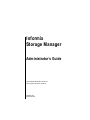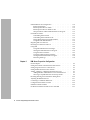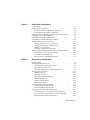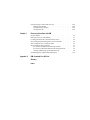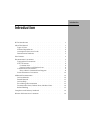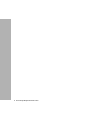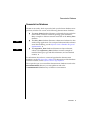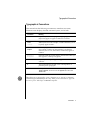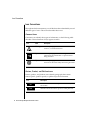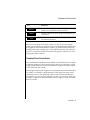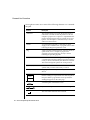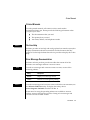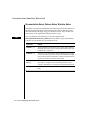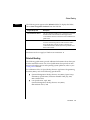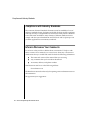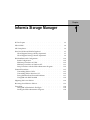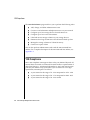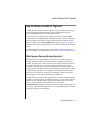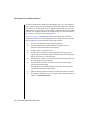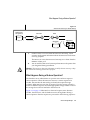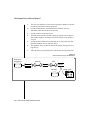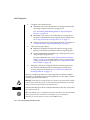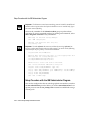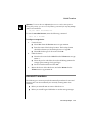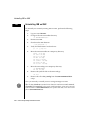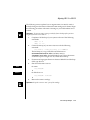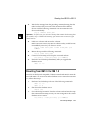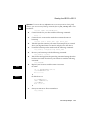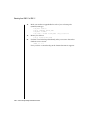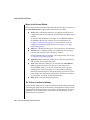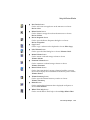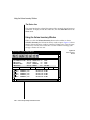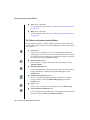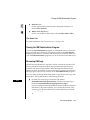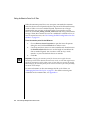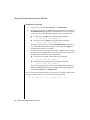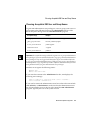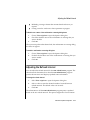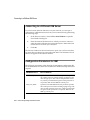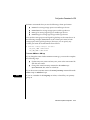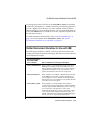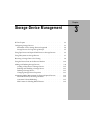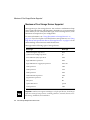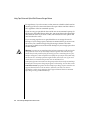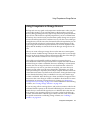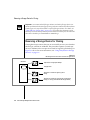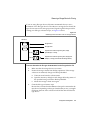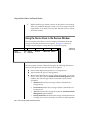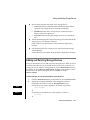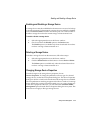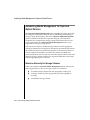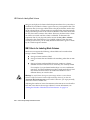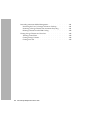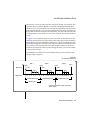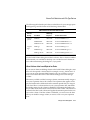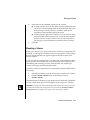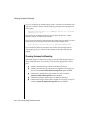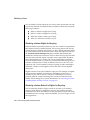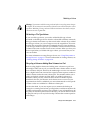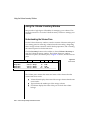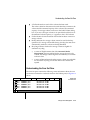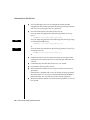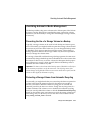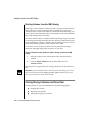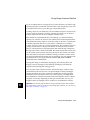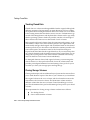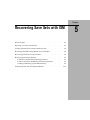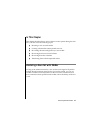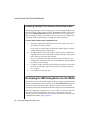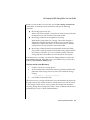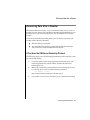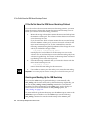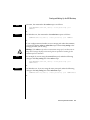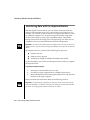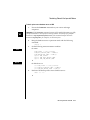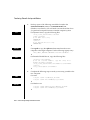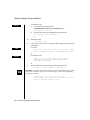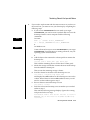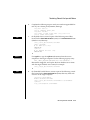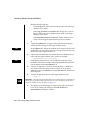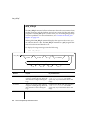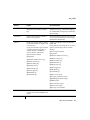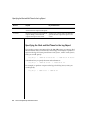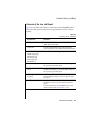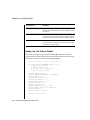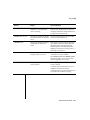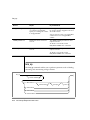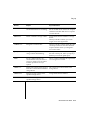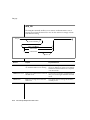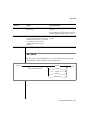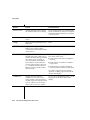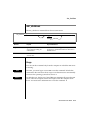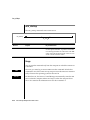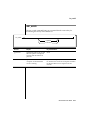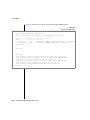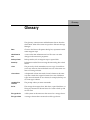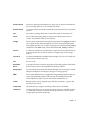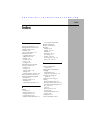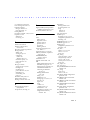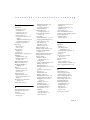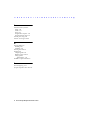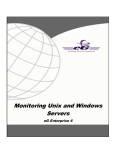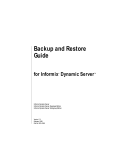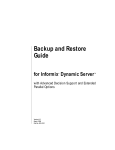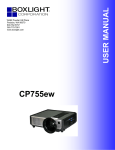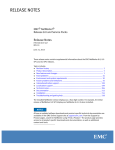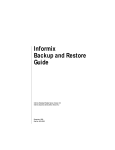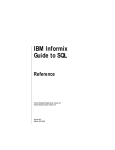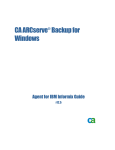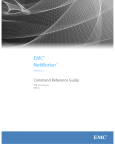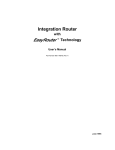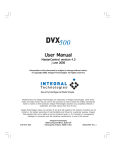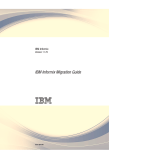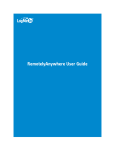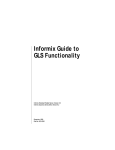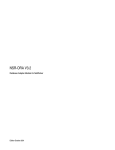Download Informix Storage Manager Administrator`s Guide, December 1999
Transcript
Informix Storage Manager Administrator’s Guide Informix Extended Parallel Server, Version 8.3 Informix Dynamic Server.2000, Version 9.2 December 1999 Part No. 000-6533 Published by Informix Press Informix Corporation 4100 Bohannon Drive Menlo Park, CA 94025-1032 © 1999 Informix Corporation. All rights reserved. The following are trademarks of Informix Corporation or its affiliates, one or more of which may be registered in the United States or other jurisdictions: Answers OnLineTM; C-ISAM; Client SDKTM; DataBlade; Data DirectorTM; Decision FrontierTM; Dynamic Scalable ArchitectureTM; Dynamic ServerTM; Dynamic ServerTM, Developer EditionTM; Dynamic ServerTM with Advanced Decision Support OptionTM; Dynamic ServerTM with Extended Parallel OptionTM; Dynamic ServerTM with MetaCube; Dynamic ServerTM with Universal Data OptionTM; Dynamic ServerTM with Web Integration OptionTM; Dynamic ServerTM, Workgroup EditionTM; Dynamic Virtual MachineTM; Extended Parallel ServerTM; FormationTM; Formation ArchitectTM; Formation Flow EngineTM; Gold Mine Data Access; IIF.2000TM; i.ReachTM; i.SellTM; Illustra; Informix; Informix 4GL; Informix InquireSM; Informix Internet Foundation.2000TM; InformixLink; Informix Red Brick Decision ServerTM; Informix Session ProxyTM; Informix VistaTM; InfoShelfTM; InterforumTM; I-SpyTM; MediazationTM; MetaCube; NewEraTM; ON-BarTM; OnLine Dynamic ServerTM; OnLine/Secure Dynamic ServerTM; OpenCase; OrcaTM; PaVERTM; Red Brick and Design; Red Brick Data MineTM; Red Brick Mine BuilderTM; Red Brick DecisionscapeTM; Red Brick ReadyTM; Red Brick Systems; Regency Support; Rely on Red BrickSM; RISQL; Solution DesignSM; STARindexTM; STARjoinTM; SuperView; TARGETindexTM; TARGETjoinTM; The Data Warehouse Company; The one with the smartest data wins.TM; The world is being digitized. We’re indexing it.SM; Universal Data Warehouse BlueprintTM; Universal Database ComponentsTM; Universal Web ConnectTM; ViewPoint; VisionaryTM; Web Integration SuiteTM. The Informix logo is registered with the United States Patent and Trademark Office. The DataBlade logo is registered with the United States Patent and Trademark Office. Documentation Team: Barbara Des Marais, Karen Goldman-Smith, Jennifer Leland, Patrice O’Neill, Borys Procak GOVERNMENT LICENSE RIGHTS Software and documentation acquired by or for the US Government are provided with rights as follows: (1) if for civilian agency use, with rights as restricted by vendor’s standard license, as prescribed in FAR 12.212; (2) if for Dept. of Defense use, with rights as restricted by vendor’s standard license, unless superseded by a negotiated vendor license, as prescribed in DFARS 227.7202. Any whole or partial reproduction of software or documentation marked with this legend must reproduce this legend. ii Informix Storage Manager Administrator’s Guide Table of Contents Table of Contents Introduction In This Introduction . . . . . . . . . . . . . About This Manual . . . . . . . . . . . . . . Types of Users . . . . . . . . . . . . . . Software Dependencies . . . . . . . . . . . Assumptions About Your Locale. . . . . . . . Demonstration Databases . . . . . . . . . . New Features . . . . . . . . . . . . . . . . Documentation Conventions . . . . . . . . . . Typographical Conventions . . . . . . . . . Icon Conventions . . . . . . . . . . . . . Command-Line Conventions . . . . . . . . . Screen-Illustration Conventions . . . . . . . . Additional Documentation . . . . . . . . . . . On-Line Manuals . . . . . . . . . . . . . Printed Manuals . . . . . . . . . . . . . On-Line Help . . . . . . . . . . . . . . Error Message Documentation . . . . . . . . Documentation Notes, Release Notes, Machine Notes Related Reading . . . . . . . . . . . . . Compliance with Industry Standards . . . . . . . Informix Welcomes Your Comments . . . . . . . . Chapter 1 . . . . . . . . . . . . . . . . . . . . . . . . . . . . . . . . . . . . . . . . . . . . . . . . . . . . . . . . . . . . . . . . . . . . . . . . . . . . . . . . . . . . 3 3 3 4 4 5 6 6 7 8 9 12 12 12 13 13 13 14 15 16 16 . . . . . . . . . . . . . . . . . . . . . . . . 1-3 1-4 1-6 1-7 1-7 1-9 Informix Storage Manager In This Chapter . . . . . . . . . . . . What Is ISM? . . . . . . . . . . . . . Y2K Compliance . . . . . . . . . . . . How Do ON-Bar and ISM Fit Together? . . . . What Happens During a Backup Operation? What Happens During a Restore Operation? . . . . . . . . . . . . . . . . . . ISM Installation and Configuration . . . . . . . . . Initial Configuration . . . . . . . . . . . . ISM Setup Procedure on UNIX . . . . . . . . . ISM Setup Procedure on Windows NT . . . . . . Setup Procedure with the ISM Administrator Program. Uninstall Procedures . . . . . . . . . . . . . . Uninstalling ISM on UNIX . . . . . . . . . . Uninstalling ISM on Windows NT . . . . . . . . Fixing ISM Install and Uninstall Problems . . . . . Using ISM with DNS Disabled . . . . . . . . . Migrating ISM 1.0 to ISM 2.2 . . . . . . . . . . . Reverting from ISM 2.2 to ISM 1.0 . . . . . . . . . Using ISM . . . . . . . . . . . . . . . . . Using ISM Administrative Privileges . . . . . . . Starting the ISM Administrator Program . . . . . Using the Devices Window . . . . . . . . . . Using the Volume Inventory Window . . . . . . Closing the ISM Administrator Program. . . . . . Reviewing ISM Logs . . . . . . . . . . . . Chapter 2 . . . . . . . . . . . . . . . . . . . . . . . . . . . . . . . . . . . . . . 1-10 1-10 1-12 1-13 1-14 1-15 1-15 1-16 1-17 1-18 1-18 1-21 1-24 1-24 1-24 1-25 1-29 1-32 1-32 . . . . . . . . . . . . . . . . . . . . . . . . . . . . . . . . . . . . . . . 2-3 2-4 2-5 2-5 2-7 2-7 2-9 2-10 2-11 2-12 2-12 2-14 2-15 ISM Server Properties Configuration In This Chapter . . . . . . . . . . . . . . . . Setting the Number of Simultaneous Data Streams . . . Setting Target Sessions for a New Device . . . . . . . Setting the Retention Period for All Data . . . . . . . Adding, Changing, or Deleting Administrative Users . . Adding the First Administrative User to the ISM Server Choosing Acceptable ISM User and Group Names . . Disabling Warning and Confirmation Dialog Boxes . . . Adjusting the Refresh Interval . . . . . . . . . . Connecting to a Different ISM Server . . . . . . . . Configuration Parameters for ISM . . . . . . . . . ISM Environment Variables . . . . . . . . . . . On-Bar Environment Variables for Use with ISM . . . . iv . . . . . . . . . . . . . . . . . . . Informix Storage Manager Administrator’s Guide Chapter 3 Storage-Device Management In This Chapter . . . . . . . . . . . . . . . . Configuring Storage Devices . . . . . . . . . . . Maximum of Four Storage Devices Supported . . . . Storage Devices for Logical-Log Backups . . . . . . Using Tape Drives and Optical Disk Drives as Storage Devices Using Filesystems as Storage Devices . . . . . . . . Reserving a Storage Device for Cloning . . . . . . . . Using the Device Pane in the Devices Window . . . . . Adding and Deleting Storage Devices . . . . . . . . Adding a Filesystem as a Storage Device . . . . . . Enabling and Disabling a Storage Device . . . . . . Deleting a Storage Device . . . . . . . . . . . Changing Storage-Device Properties . . . . . . . Automating Media Management for Tape and Optical Devices Selection Hierarchy for Storage Volumes . . . . . . Automatic Volume Relabeling . . . . . . . . . . ISM Criteria for Labeling Blank Volumes . . . . . . Chapter 4 . . . . . . . . . . . . . . . . . . . . . . . . . . . . . . . . . . 3-3 3-3 3-4 3-5 3-5 3-7 3-8 3-10 3-11 3-12 3-13 3-13 3-13 3-14 3-14 3-15 3-16 . . . . . . . . . . . . . . . . . . . . . . . . . . . . . . . . . . . . . . 4-3 4-3 4-3 4-7 4-9 4-12 4-12 4-13 4-14 4-15 4-15 4-15 4-18 4-18 4-19 4-21 4-21 4-21 4-22 Storage-Volume Management In This Chapter . . . . . . . . . . . . . . . . Managing the Data Life Cycle . . . . . . . . . . . How ISM Uses the Retention Period . . . . . . . How ISM Uses Volume Pools . . . . . . . . . . Volume-Pool Restrictions with File-Type Devices . . . Managing Storage Volumes . . . . . . . . . . . . Labeling a Volume . . . . . . . . . . . . . . Mounting a Volume . . . . . . . . . . . . . Choosing Volumes for Mounting . . . . . . . . . Unmounting Volumes . . . . . . . . . . . . Finding a Volume Name. . . . . . . . . . . . Relabeling a Volume . . . . . . . . . . . . . Using the Volume Inventory Window . . . . . . . . Understanding the Volume Pane . . . . . . . . . Understanding the Save Set Pane . . . . . . . . Overriding Automatic Media Management . . . . . . Preventing the Use of a Storage Volume in a Backup . . Protecting a Storage Volume from Automatic Recycling . Deleting Volumes from the ISM Catalog . . . . . . Table of Contents v Cloning Storage Volumes and Save Sets Tracking Cloned Data . . . . . Cloning Storage Volumes . . . . Cloning Save Sets . . . . . . Chapter 5 Appendix A . . . . . . . . . . . . . . . . . . . . . . . . . . . . . . . . . . . . . . . . 4-22 4-24 4-24 4-25 In This Chapter . . . . . . . . . . . . . . . . Restoring a Save Set with ON-Bar . . . . . . . . . Locating Volumes That Contain Partial Save Sets . . . . Re-Creating the ISM Catalog Before You Use ON-Bar . . Recovering Data from a Cloned Volume . . . . . . . Recovering Data After a Disaster . . . . . . . . . . If You Have the ISM Server Bootstrap Printout . . . If You Do Not Have the ISM Server Bootstrap Printout. Creating and Backing Up the ISM Bootstrap . . . . Transferring Data with the Imported Restore . . . . . . . . . . . . . . . . . . . . . . . . . . . . . . . . . . . 5-3 5-3 5-4 5-4 5-6 5-7 5-7 5-8 5-8 5-10 Recovering Save Sets with ISM ISM Command-Line Utilities Glossary Index Introduction Introduction In This Introduction . . . . . . . . . . . . . 3 About This Manual . . . . . . . Types of Users . . . . . . . Software Dependencies . . . . Assumptions About Your Locale . Demonstration Databases . . . . . . . . . . . . . . . . . . . . . . . . . . . . . . . . . . . . . . . . . . . . . . . . . . . . . . . . . . . . . . . 3 3 4 4 5 New Features . . . . . . . . . . . . . 6 Documentation Conventions . . . . . . . Typographical Conventions . . . . . . Icon Conventions . . . . . . . . . . Comment Icons . . . . . . . . . Feature, Product, and Platform Icons . . Command-Line Conventions . . . . . . How to Read a Command-Line Diagram Screen-Illustration Conventions . . . . . . . . . . . . . . . . . . . . . . . . . . . . . . . . . . . . . . . . . . . . . . . . . . . . . . . . . . . . . . . . . . . . . 6 7 8 8 8 9 11 12 Additional Documentation . . . . . . . . . . . On-Line Manuals . . . . . . . . . . . . . Printed Manuals . . . . . . . . . . . . . On-Line Help . . . . . . . . . . . . . . Error Message Documentation . . . . . . . . Documentation Notes, Release Notes, Machine Notes Related Reading . . . . . . . . . . . . . . . . . . . . . . . . . . . . . . . . . . . . . . . . . . . . . . . . 12 12 13 13 13 14 15 Compliance with Industry Standards . . . . . . . . . . . . 16 Informix Welcomes Your Comments . . . . . . . . . . . . . 16 . . . . . . . . . . . . . 2 Informix Storage Manager Administrator’s Guide In This Introduction This introduction provides an overview of the information in this manual and describes the conventions it uses. About This Manual This manual describes Informix Storage Manager (ISM), which manages storage devices and media for your Informix database server. Use ISM with ON-Bar to back up and restore database server data. Types of Users This manual is written for the following users: ■ Database administrators ■ Database server administrators ■ Backup operators ■ Performance engineers This manual assumes that you have the following background: ■ Familiarity with the ON-Bar backup and restore utility For more information about ON-Bar, refer to the Informix Backup and Restore Guide. ■ A working knowledge of your computer, your operating system, and the utilities that your operating system provides ■ Some experience working with relational databases or exposure to database concepts Introduction 3 Software Dependencies If you have limited experience with relational databases, SQL, or your operating system, refer to the Getting Started manual for your database server for a list of supplementary titles. Software Dependencies This manual assumes that you are using one of the following database servers: ■ Informix Extended Parallel Server, Version 8.3 ■ Informix Dynamic Server 2000, Version 9.2 Assumptions About Your Locale Informix products can support many languages, cultures, and code sets. All culture-specific information is brought together in a single environment, called a Global Language Support (GLS) locale. This manual assumes that you use the U.S. 8859-1 English locale as the default locale. The default is en_us.8859-1 (ISO 8859-1) on UNIX platforms or en_us.1252 (Microsoft 1252) for Windows NT environments. This locale supports U.S. English format conventions for dates, times, and currency, and also supports the ISO 8859-1 or Microsoft 1252 code set, which includes the ASCII code set plus many 8-bit characters such as é, è, and ñ. If you plan to use nondefault characters in your data or your SQL identifiers, or if you want to conform to the nondefault collation rules of character data, you need to specify the appropriate nondefault locale. For instructions on how to specify a nondefault locale, additional syntax, and other considerations related to GLS locales, see the Informix Guide to GLS Functionality. 4 Informix Storage Manager Administrator’s Guide Demonstration Databases Demonstration Databases The DB-Access utility, which is provided with your Informix database server products, includes one or more of the following demonstration databases: ■ The stores_demo database illustrates a relational schema with information about a fictitious wholesale sporting-goods distributor. Many examples in Informix manuals are based on the stores_demo database. XPS ■ The sales_demo database illustrates a dimensional schema for datawarehousing applications. For conceptual information about dimensional data modeling, see the Informix Guide to Database Design and Implementation. ♦ IDS ■ The superstores_demo database illustrates an object-relational schema. The superstores_demo database contains examples of extended data types, type and table inheritance, and user-defined routines. ♦ For information about how to create and populate the demonstration databases, see the DB-Access User’s Manual. For descriptions of the databases and their contents, see the Informix Guide to SQL: Reference. The scripts that you use to install the demonstration databases reside in the $INFORMIXDIR/bin directory on UNIX platforms and in the %INFORMIXDIR%\bin directory in Windows environments. Introduction 5 New Features New Features For a comprehensive list of new features, see the release notes for your product. The 9.2 version of ISM includes the following enhancements: ■ The ISM setup procedures included in Chapter 1 ■ The procedure for migrating from ISM Version 1.0 to ISM Version 2.2, and reverting from ISM 2.2 to ISM 1.0 in Chapter 1 ■ The procedure for performing an imported restore in Chapter 5 ■ The ism_chk.pl command for collecting information about ISM, ON-Bar, and database server processes in Appendix A ■ The ISM release notes for the new features and problems fixed in this version ■ ISM 2.2 is supported on 32-bit and 64-bit operating systems Documentation Conventions This section describes the conventions that this manual uses. These conventions make it easier to gather information from this and other volumes in the documentation set. The following conventions are discussed: 6 ■ Typographical conventions ■ Icon conventions ■ Command-line conventions ■ Screen-illustration conventions Informix Storage Manager Administrator’s Guide Typographical Conventions Typographical Conventions This manual uses the following conventions to introduce new terms, illustrate screen displays, describe command syntax, and so forth. Convention Meaning KEYWORD All primary elements in a programming language statement (keywords) appear in uppercase letters in a serif font. italics italics Within text, new terms and emphasized words appear in italics. Within syntax and code examples, variable values that you are to specify appear in italics. italics boldface boldface Names of program entities (such as classes, events, and tables), environment variables, file and pathnames, and interface elements (such as icons, menu items, and buttons) appear in boldface. monospace monospace Information that the product displays and information that you enter appear in a monospace typeface. KEYSTROKE Keys that you are to press appear in uppercase letters in a sans serif font. ♦ This symbol indicates the end of one or more product- or platform-specific paragraphs. ➞ This symbol indicates a menu item. For example, “Choose Tools➞Options” means choose the Options item from the Tools menu. Tip: When you are instructed to “enter” characters or to “execute” a command, immediately press RETURN after the entry. When you are instructed to “type” the text or to “press” other keys, no RETURN is required. Introduction 7 Icon Conventions Icon Conventions Throughout the documentation, you will find text that is identified by several different types of icons. This section describes these icons. Comment Icons Comment icons identify three types of information, as the following table describes. This information always appears in italics. Icon Label Description Warning: Identifies paragraphs that contain vital instructions, cautions, or critical information Important: Identifies paragraphs that contain significant information about the feature or operation that is being described Tip: Identifies paragraphs that offer additional details or shortcuts for the functionality that is being described Feature, Product, and Platform Icons Feature, product, and platform icons identify paragraphs that contain feature-specific, product-specific, or platform-specific information. Icon Description IDS UNIX Identifies information that is specific to Informix Dynamic Server 2000. Identifies information that is specific to UNIX platforms. (1 of 2) 8 Informix Storage Manager Administrator’s Guide Command-Line Conventions Icon Description Windows Identifies information that is specific to Windows NT, Windows 95, and Windows 98 environments. WIN NT Identifies information that is specific to the Windows NT environment. XPS Identifies information or syntax that is specific to Informix Extended Parallel Server. (2 of 2) These icons can apply to an entire section or to one or more paragraphs within a section. If an icon appears next to a section heading, the information that applies to the indicated feature, product, or platform ends at the next heading at the same or higher level. A ♦ symbol indicates the end of feature-, product-, or platform-specific information that appears within one or more paragraphs within a section. Command-Line Conventions This section defines and illustrates the format of commands that are available in Informix products. These commands have their own conventions, which might include alternative forms of a command, required and optional parts of the command, and so forth. Each diagram displays the sequences of required and optional elements that are valid in a command. A diagram begins at the upper-left corner with a command. It ends at the upper-right corner with a vertical line. Between these points, you can trace any path that does not stop or back up. Each path describes a valid form of the command. You must supply a value for words that are in italics. Introduction 9 Command-Line Conventions You might encounter one or more of the following elements on a commandline path. Element Description command This required element is usually the product name or other short word that invokes the product or calls the compiler or preprocessor script for a compiled Informix product. It might appear alone or precede one or more options. You must spell a command exactly as shown and use lowercase letters. variable A word in italics represents a value that you must supply, such as a database, file, or program name. A table following the diagram explains the value. -flag A flag is usually an abbreviation for a function, menu, or option name, or for a compiler or preprocessor argument. You must enter a flag exactly as shown, including the preceding hyphen. .ext A filename extension, such as .sql or .cob, might follow a variable that represents a filename. Type this extension exactly as shown, immediately after the name of the file. The extension might be optional in certain products. (.,;+*-/) Punctuation and mathematical notations are literal symbols that you must enter exactly as shown. ' ' Single quotes are literal symbols that you must enter as shown. Privileges p. 5-17 Privileges ALL A reference in a box represents a subdiagram. Imagine that the subdiagram is spliced into the main diagram at this point. When a page number is not specified, the subdiagram appears on the same page. A shaded option is the default action. Syntax within a pair of arrows indicates a subdiagram. The vertical line terminates the command. (1 of 2) 10 Informix Storage Manager Administrator’s Guide Command-Line Conventions Element -f Description OFF ON , variable , 3 size A branch below the main path indicates an optional path. (Any term on the main path is required, unless a branch can circumvent it.) A loop indicates a path that you can repeat. Punctuation along the top of the loop indicates the separator symbol for list items. A gate ( 3 ) on a path indicates that you can only use that path the indicated number of times, even if it is part of a larger loop. You can specify size no more than three times within this statement segment. (2 of 2) How to Read a Command-Line Diagram Figure 1 shows a command-line diagram that uses some of the elements that are listed in the previous table. Figure 1 Example of a Command-Line Diagram setenv INFORMIXC compiler pathname To construct a command correctly, start at the top left with the command. Follow the diagram to the right, including the elements that you want. The elements in the diagram are case sensitive. Figure 1 illustrates the following steps: 1. Type setenv. 2. Type INFORMIXC. 3. Supply either a compiler name or a pathname. After you choose compiler or pathname, you come to the terminator. Your command is complete. 4. Press RETURN to execute the command. Introduction 11 Screen-Illustration Conventions Screen-Illustration Conventions The illustrations in this manual represent a generic rendition of various windowing environments. The details of dialog boxes, controls, and windows were deleted or redesigned to provide this generic look. Therefore, the illustrations in this manual depict your product interface a little differently than the way it appears on your screen. Additional Documentation For additional information, you might want to refer to the following types of documentation: ■ On-line manuals ■ Printed manuals ■ On-line help ■ Error message documentation ■ Documentation notes, release notes, and machine notes ■ Related reading On-Line Manuals An Answers OnLine CD that contains Informix manuals in electronic format is provided with your Informix products. You can install the documentation or access it directly from the CD. For information about how to install, read, and print on-line manuals, see the installation insert that accompanies Answers OnLine. Informix on-line manuals are also available on the following Web site: www.informix.com/answers 12 Informix Storage Manager Administrator’s Guide Printed Manuals Printed Manuals To order printed manuals, call 1-800-331-1763 or send email to [email protected]. Please provide the following information when you place your order: WIN NT ■ The documentation that you need ■ The quantity that you need ■ Your name, address, and telephone number On-Line Help Informix provides on-line help with each graphical user interface (GUI) that displays information about those interfaces and the functions that they perform. Use the help facilities that each GUI provides to display the on-line help. Error Message Documentation Informix software products provide ASCII files that contain all of the Informix error messages and their corrective actions. UNIX To read error messages and corrective actions on UNIX, use one of the following utilities. Utility Description finderr Displays error messages on line rofferr Formats error messages for printing ♦ WIN NT To read error messages and corrective actions in Windows environments, use the Informix Find Error utility. To display this utility, choose Start➞Programs➞Informix from the Task Bar. ♦ Instructions for using the preceding utilities are available in Answers OnLine. Answers OnLine also provides a listing of error messages and corrective actions in HTML format. Introduction 13 Documentation Notes, Release Notes, Machine Notes Documentation Notes, Release Notes, Machine Notes In addition to printed documentation, the following sections describe the online files that supplement the information in this manual. Please examine these files before you begin using your database server. They contain vital information about application and performance issues. UNIX On UNIX platforms, the following on-line files appear in the $INFORMIXDIR/release/en_us/0333 directory. Replace x.y in the filenames with the version number of your database server. On-Line File Purpose ISMDOC_x.y The documentation notes file for your version of this manual describes topics that are not covered in the manual or that were modified since publication. SERVERS_x.y The release notes file describes feature differences from earlier versions of Informix products and how these differences might affect current products. This file also contains information about any known problems and their workarounds. IDS_x.y or XPS_x.y The machine notes file describes any special actions that you must take to configure and use Informix products on your computer. Machine notes are named for the product described. ism.relnote.txt The ISM release notes file describes new features and fixes for ISM. ♦ 14 Informix Storage Manager Administrator’s Guide Related Reading WIN NT The following items appear in the Informix folder. To display this folder, choose Start➞Programs➞Informix from the Task Bar. Program Group Item Description Documentation Notes This item includes additions or corrections to manuals and information about features that might not be covered in the manuals or that have been modified since publication. Release Notes This item describes feature differences from earlier versions of Informix products and how these differences might affect current products. This file also contains information about any known problems and their workarounds. Machine notes do not apply to Windows environments. ♦ Related Reading The following publications provide additional information about the topics that this manual discusses. For a list of publications that provide an introduction to database servers and operating-system platforms, refer to your Getting Started manual. For a definition of the X/Open Backup Services Application Programming Interface (XBSA), refer to the following specifications: ■ Systems Management: Backup Services API (XBSA), Open Group Preliminary Specification, Document Number P424, July, 1995, ISBN 1-85912-056-3 ■ CAE Specification, April 1998, Systems Management: Backup Services API (XBSA) ISBN 1085912-179-9, C425 Introduction 15 Compliance with Industry Standards Compliance with Industry Standards The American National Standards Institute (ANSI) has established a set of industry standards for SQL. Informix SQL-based products are fully compliant with SQL-92 Entry Level (published as ANSI X3.135-1992), which is identical to ISO 9075:1992. In addition, many features of Informix database servers comply with the SQL-92 Intermediate and Full Level and X/Open SQL CAE (common applications environment) standards. Informix Welcomes Your Comments Let us know what you like or dislike about our manuals. To help us with future versions of our manuals, we want to know about any corrections or clarifications that you would find useful. Include the following information: ■ The name and version of the manual that you are using ■ Any comments that you have about the manual ■ Your name, address, and phone number Send electronic mail to us at the following address: [email protected] The doc alias is reserved exclusively for reporting errors and omissions in our documentation. We appreciate your suggestions. 16 Informix Storage Manager Administrator’s Guide Chapter Informix Storage Manager 1 In This Chapter . . . . . . . . . . . . . . . . . . . . 1-3 What Is ISM? . . . . . . . . . . . . . . . . . . . . . 1-4 Y2K Compliance. . . . . . . . . . . . . . . . . . . . 1-6 How Do ON-Bar and ISM Fit Together?. . . . What Happens During a Backup Operation? What Happens During a Restore Operation? . . . . . . . . . . . . . . . . . . . . . . . . 1-7 1-7 1-9 ISM Installation and Configuration . . . . . . . . Initial Configuration . . . . . . . . . . . . ISM Setup Procedure on UNIX . . . . . . . . ISM Setup Procedure on Windows NT . . . . . . Setup Procedure with the ISM Administrator Program . . . . . . . . . . . . . . . . . . . . . . . . . 1-10 1-10 1-12 1-13 1-14 Uninstall Procedures . . . . . . . . . Uninstalling ISM on UNIX . . . . . . Uninstalling ISM on Windows NT . . . Fixing ISM Install and Uninstall Problems Using ISM with DNS Disabled . . . . . . . . . . . . . . . . . . . . . . . . . . . . . . . . . . . . . . . . . . . . . . . . . 1-15 1-15 1-16 1-17 1-18 Migrating ISM 1.0 to ISM 2.2 . . . . . . . . . . . . . . . 1-18 Reverting from ISM 2.2 to ISM 1.0. . . . . . . . . . . . . . 1-21 Using ISM . . . . . . . . . . . . . Using ISM Administrative Privileges . . Starting the ISM Administrator Program . . . . . . . . . . . . . . . . . . . . . . . . . . . . 1-24 1-24 1-24 Using the Devices Window . . . . . . . . . The Devices Window . . . . . . . . . Menus in the Devices Window . . . . . . The Toolbar in the Devices Window . . . . The Status Line . . . . . . . . . . . Using the Volume Inventory Window . . . . . Panes in the Volume Inventory Window . . . Menus in the Volume Inventory Window . . The Toolbar in the Volume Inventory Window . The Status Line . . . . . . . . . . . Closing the ISM Administrator Program . . . . Reviewing ISM Logs . . . . . . . . . . . 1-2 Informix Storage Manager Administrator’s Guide . . . . . . . . . . . . . . . . . . . . . . . . . . . . . . . . . . . . . . . . . . . . . . . . . . . . . . . . . . . . . . . . . . . . . . . . 1-25 1-26 1-27 1-27 1-29 1-29 1-30 1-30 1-31 1-32 1-32 1-32 In This Chapter This chapter provides an overview of how Informix Storage Manager (ISM) works with the ON-Bar utility. Use ON-Bar to perform backups and restores. For more information, see the Informix Backup and Restore Guide. ISM provides data-storage management services for your Informix database server. ISM receives backup and restore requests from ON-Bar and directs your data to and from storage volumes that are mounted on storage devices. ISM tracks backed-up data through a data life cycle that the database or system administrator determines and can automatically manage your storage devices and storage volumes. This chapter also provides the following instructions: ■ Installing and configuring ISM ■ Uninstalling ISM ■ Migrating ISM 1.0 to ISM 2.2 ■ Reverting from ISM 2.2 to ISM 1.0 ■ Using ISM to manage your storage devices and storage volumes Informix Storage Manager 1-3 What Is ISM? What Is ISM? ISM includes the following components: ■ The ISM server for exchanging backup and recovery information between storage devices and ON-Bar ■ The ISM Administrator program for managing and configuring the ISM server, storage media, and storage devices ■ The ISM catalog, which maintains up-to-date records of the backup operations that have been performed and the media on which the backed-up data is stored The ISM server resides on the same computer as ON-Bar and the Informix database server; your storage devices must be attached to this computer as well. The ISM server runs on UNIX or Windows NT. For a detailed illustration of these components, see Figure 1-1 on page 1-5. Windows The ISM Administrator program runs on Windows NT, Windows 98, or Windows 95. For information about how to obtain, install, and start the ISM Administrator program, refer to the documentation notes described in “Documentation Notes, Release Notes, Machine Notes” on page 14 of the Introduction. ♦ If you do not use the ISM Administrator, you must use the ISM command-line utilities on the database server. ISM must be running before you can use the ISM Administrator program or ISM commands. For more information, see Appendix A, “ISM Command-Line Utilities.” 1-4 Informix Storage Manager Administrator’s Guide What Is ISM? . Figure 1-1 ON-Bar and ISM Interaction Windows NT console Database server platform ISM Administrator program ISM server ISM catalog Storage volumes ON-Bar Database server The ISM server performs the following tasks: ■ Receives backup and restore requests from ON-Bar ■ Manages the data life cycle of your data ■ Maintains the ISM catalog The ISM catalog allows you to store related save sets in volumes and to track related volumes by means of volume pools. A volume is a specific backup medium, such as a disk or reel of magnetic tape. A volume pool is a named set of volumes. ■ Creates and saves information that is needed to restore the state of the ISM server after a disk failure. Informix Storage Manager 1-5 Y2K Compliance The ISM Administrator program allows you to perform the following tasks: ■ Add, change, and delete administrative users ■ Connect to and administer multiple ISM servers on your network ■ Configure up to four storage devices for each ISM server ■ Configure up to four active data streams ■ Label and mount storage volumes on your storage devices ■ Determine how long the ISM server should track backed-up data ■ Manage the storage volumes in Volume Inventory ■ Create exact copies of data You can also perform administrative tasks with the ISM command-line utilities. For a complete description of the ISM command-line utilities, see Appendix A. Y2K Compliance ISM is Y2K compliant. ISM supports dates in the year 2000 and beyond. All internal dates are stored in an internal format that allows representation of dates from January 1, 1970 through December 31, 2037. ISM correctly interprets the year 2000 as a leap year. When a year is entered as a two-digit specification, ISM interprets it as follows: 1-6 ■ A year entered in the range of 70 - 99 is interpreted as 1970 - 1999 ■ A year entered in the range of 00 - 37 is interpreted as 2000 - 2037 ■ A year entered in the range of 38 - 69 is invalid Informix Storage Manager Administrator’s Guide How Do ON-Bar and ISM Fit Together? How Do ON-Bar and ISM Fit Together? ON-Bar and ISM communicate through an X/Open Backup Services Application Programming Interface (XBSA), which enables ISM to provide media-management services for the database server. You can initiate ON-Bar backup and restore operations with the onbar command line or the onbar script. When the ISM server receives a backup or restore request from ON-Bar, it displays label and mount requests in the Devices window of the ISM Administrator program. Figure 1-1 on page 1-5 illustrates how ON-Bar and ISM interact on a network to back up the database server. For information on starting ON-Bar from ONWeb, see the documentation notes for ON-Bar in the Introduction of the Informix Backup and Restore Guide. What Happens During a Backup Operation? The database server administrator or operator uses ON-Bar to request a backup operation. When the ISM server receives a backup request from ON-Bar, it creates one or more save sets on the storage media as the data is backed up. The ISM server writes the backup data to storage volumes mounted on storage devices that are attached to the ISM server. ISM uses volume pools to sort specific data onto preselected storage volumes in order to help manage your data. For example, by default ISM writes data from dbspaces to a collection of volumes in the ISMData volume pool and the logical-log files to volumes in the ISMLogs volume pool. During a backup operation, ISM requests that you mount a labeled storage volume on a storage device. To fulfill this request, you only need to mount a labeled storage volume from the appropriate volume pool on one of the storage devices attached to the ISM server. You can use the ISM Administrator program to label and mount a storage volume when you receive the request from the ISM server, or you can prelabel several volumes and mount them as you need them. Informix Storage Manager 1-7 What Happens During a Backup Operation? To further automate the labeling and mounting process, you can designate that a specific storage device should handle all storage media that is loaded in it exclusively as ISM media. This arrangement means that you can load a blank tape in a storage device, and the ISM server labels and mounts it when it needs a new storage volume for an ON-Bar backup. For more information, see Chapter 4, “Storage-Volume Management.” Figure 1-1 on page 1-5 illustrates how data and requests move between ON-Bar, the ISM server, and the database server during a backup operation. Backup requests are processed in the following sequence: 1. The user uses ON-Bar to start a backup operation. 2. ON-Bar communicates with the Informix database server to determine what data needs to be backed up. 3. ON-Bar connects to the ISM server. 4. ON-Bar retrieves the data from the appropriate storage spaces or logical logs on the Informix database server, builds a list of backup objects, and passes it to the ISM server. 5. The ISM server creates a save set from the data and writes that save set to the proper storage volumes. 6. The ISM server enters a record of the save sets and the storage volumes in the ISM catalog. The ISM server uses the ISM catalog to track the save sets and the volumes to which they are backed up. 1-8 7. After the backup operation finishes, ON-Bar disconnects from ISM. 8. The storage volumes and save sets display in the Volume Inventory window of ISM Administrator. Informix Storage Manager Administrator’s Guide What Happens During a Restore Operation? . Figure 1-2 Data Movement During an ON-Bar Backup Storage spaces and logical logs XBSA Archive API Database server ON-Bar ISM server Storage volumes ISM catalog 9. ON-Bar creates a save set called the ISM server bootstrap, which contains configuration information about the ISM server for disaster recovery purposes. The ISM server writes the ISM server bootstrap to a volume from the ISMData volume pool. 10. You can send the ISM server bootstrap information to the printer that you designated during installation. Warning: This ISM server bootstrap information is vital for disaster recovery, so keep the most recent bootstrap printout in a safe place. What Happens During a Restore Operation? The database server administrator or operator uses ON-Bar to request a restore operation. When the ISM server receives a restore request from ON-Bar, ISM searches the ISM catalog to identify the required storage volumes. When ISM recovers data, it requests a specific storage volume by name. To fulfill this request, mount the appropriate storage volume on one of the storage devices that is attached to the ISM server. Figure 1-1 on page 1-5 illustrates how data and requests move between ON-Bar, the ISM server, and the database server through XBSA during a restore operation. Restore requests are processed in the following sequence: Informix Storage Manager 1-9 What Happens During a Restore Operation? 1. The user uses ON-Bar to start a restore operation. Both tools invoke ON-Bar to perform the restore operation. 2. ON-Bar communicates with the Informix database server to determine what data needs to be restored. 3. ON-Bar connects to the ISM server. 4. The ISM server searches the ISM catalog for specific restore objects that ON-Bar requests. ISM maps each restore object to its offset in a save set. 5. ON-Bar retrieves the data from the ISM server and passes it to the Informix database server, object by object. 6. The database server writes the data to the proper storage spaces or logical logs. 7. After the restore operation finishes, ON-Bar disconnects from ISM. . Figure 1-3 Data Movement During an ON-Bar Restore Storage spaces and logical logs Archive API Database server XBSA ISM server ON-Bar ISM catalog 1-10 Informix Storage Manager Administrator’s Guide Storage volumes ISM Installation and Configuration ISM Installation and Configuration This section includes ISM installation and configuration information.The ISM server files are installed but not started when you install the database server. For information about how to obtain, install, and start ISM Administrator, refer to the documentation notes described in “Documentation Notes, Release Notes, Machine Notes” on page 14 of the Introduction. You need to perform some setup tasks before you can use ISM with ON-Bar to backup and restore data. Initial Configuration Before you begin to use ISM to manage your database server backups, you must perform the following configuration tasks: 1. Configure the ISM server properties. ■ Set up ISM. For details, see “ISM Setup Procedure on UNIX” or “ISM Setup Procedure on Windows NT” on page 1-13. ■ Add administrative users. For details, see “Adding the First Administrative User to the ISM Server” on page 2-7. Ensure that your administrative users have privileges on both the computer that runs the ISM server software (either UNIX or Windows NT) and the computer that runs the ISM Administrator program (Windows NT). ■ Establish a retention period for the backed-up data that the ISM server tracks. For details, see “Setting the Retention Period for All Data” on page 2-5. The default value is six months. Informix Storage Manager 1-11 Initial Configuration 2. Configure your storage devices. ■ Determine if you want the ISM server to manage automatically the storage volumes loaded in a storage device. See “Automating Media Management for Tape and Optical Devices” on page 3-14. ■ Determine if you want to use a filesystem as a storage device. For special considerations when using file-type storage devices, see “Using Filesystems as Storage Devices” on page 3-7. ■ 3. Allocate a storage device for logical-log backups. For details, see “Storage Devices for Logical-Log Backups” on page 3-5. Label your storage volumes. ■ ISMData is the default volume pool name for storage spaces. ISMLogs is the default volume pool name for logical-log files. ■ Use the ISMDiskData and ISMDiskLogs volume pools if you are using file-type storage devices. For more information, see “About Volume Pools and Volume Labels” on page 4-10. For information on how to change which volume pool is used for which data, see “Configuration Parameters for ISM” on page 2-12. 4. Designate a safe place to keep the ISM server bootstrap printouts. You need the information in the bootstrap printout for disaster recovery purposes. For details, see “If You Have the ISM Server Bootstrap Printout” on page 5-7. After you configure the ISM server and storage devices and have labeled volumes for your database and logical-log backups, you are ready to initiate a backup operation with ON-Bar. Warning: Install only one storage manager per computer to prevent possible conflicts with the XBSA shared library. Do not run ISM and Legato NetWorker on the same computer because they write files to the /nsr directory. XPS Extended Parallel Server allows multiple ISM instances but only one instance per coserver node. ♦ Tip: If the database server is installed on UNIX, the ISM utilities are stored in the bin directory with the other executables. If the database server is installed on Windows NT, the ISM utilities are stored in the ISM directory. 1-12 Informix Storage Manager Administrator’s Guide ISM Setup Procedure on UNIX UNIX ISM Setup Procedure on UNIX The following C shell script is an example of a simple setup for making ON-Bar storage-space and logical-log backups to disk files: #!/bin/csh # setup for ISM storage manager echo “ ISM setup begins” # the user must edit these two lines to select # appropriate disk locations for storage manager use. setenv SM_DISKDEV1 /backups/dbspaces setenv SM_DISKDEV2 /backups/logfiles # start ISM server echo “initialize ISM server, must be done as root” ism_startup -init Important: To make informix the ISM user and thereby ensuring informix has access to conduct ISM operations during daily routines, you must run the following command after any ism_startup -init or ISM installation: ism_add -admin informix@server # create some devices and media # the ISM user, defined in ism_add -admin, can do these tasks echo “create and mount ISM devices and pools” ism_add -device $SM_DISKDEV1 -type file ism_add -device $SM_DISKDEV2 -type file ism_op -label $SM_DISKDEV1 -pool ISMDiskData -volume ISMData ism_op -label $SM_DISKDEV2 -pool ISMDiskLogs -volume ISMLogs ism_op -mount $SM_DISKDEV1 ism_op -mount $SM_DISKDEV2 echo “end of ISM setup” WIN NT ISM Setup Procedure on Windows NT You can use the following batch file to set up ISM operations with ON-Bar on Windows NT. This batch file configures two devices, both of file type, to back up logical logs and storage spaces. This configuration allows you to back up logical logs and storage spaces to disk. You must edit the locations for the SM_DISKDEV1 and SM_DISKDEV2 environment variables as needed. Informix Storage Manager 1-13 Setup Procedure with the ISM Administrator Program Important: The Netware IPX and SPX networking protocols should be installed and enabled on the computer where the Informix database server is installed only if you encounter network flooding. You must be a member of the Informix-Admin group to perform these operations. To open a command window for running ISM commands, select Start➞Programs➞Informix➞<ol_servername>. REM setup for Informix Storage Manager echo “ ISM setup begins” REM this step should be done only once ism_startup -init Important: To make informix the ISM user and thereby ensuring informix has access to conduct ISM operations during daily routines, you must run the following command after any ism_startup -init or ISM installation: ism_add-admin informix@server REM REM set set user must edit these two lines to select appropriate disk locations for storage manager use. SM_DISKDEV1=\backups\dbspaces SM_DISKDEV2=\backups\logfiles REM we need to create some devices and media echo “create and mount ISM devices and pools” ism_add -device %SM_DISKDEV1% -type file ism_add -device %SM_DISKDEV2% -type file ism_op -label %SM_DISKDEV1% -pool ISMDiskData -volume ISMData ism_op -label %SM_DISKDEV2% -pool ISMDiskLogs -volume ISMLogs ism_op -mount %SM_DISKDEV1% ism_op -mount %SM_DISKDEV2% echo “end of ISM setup” Setup Procedure with the ISM Administrator Program You can also configure the devices with the graphical user interface (GUI) that the ISM Administrator provides. Before you use the ISM Administrator to set up ISM, you must run the ism_startup -init command to establish the storage volume pools. 1-14 Informix Storage Manager Administrator’s Guide Uninstall Procedures Important: To ensure that user informix has access to conduct ISM operations during daily routine, you must run the following command after any ism_startup -init or ISM installation: ism_add -admin informix@server To start the ISM Administrator, enter the following command: start ism /s hostname To configure a storage device 1. 2. 3. Create a device: ■ Select New from the Devices menu or type CNTRL+N. ■ Enter the name of the backup location. This backup location should be a directory if the backup device is of type file. ■ Select file for the type of device and click OK. Label the device: ■ Select the device and select Label from the Volume menu or type CNTRL +L. ■ Select the pool to which the device should belong (ISMData for storage spaces, ISMLogs for logical logs). ■ Set the volume number and click OK. Mount the device. Select the device and select Mount from the Volume menu or type CNTRL+M. Uninstall Procedures The following two sections provide the uninstall procedures for UNIX and Windows NT. You must uninstall your currently running ISM in these situations: ■ Before you reinstall ISM on UNIX or Windows NT ■ Before you install Legato NetWorker or another storage manager Informix Storage Manager 1-15 Uninstalling ISM on UNIX UNIX Uninstalling ISM on UNIX To uninstall your currently running ISM on UNIX, perform the following steps: 1. Log in as user informix. 2. Change to the ISM executables directory: cd $INFORMIXDIR/bin 3. Become user root. 4. Shut down the ISM daemons: 5. Verify that the daemons are shut down: 6. Move the ISM executables to a temporary directory: ./ism_shutdown -q ps -ef | grep nsr mkdir ./ism.tmp mv ism* ism.tmp mv nsr* ism.tmp mv mm* ism.tmp mv save* ism.tmp mv scanner ism.tmp mv usam ism.tmp mv recover ism.tmp 7. Move the ISM catalogs to a temporary directory: cd $INFORMIXDIR mv ism ism.bak 8. Remove the symbolic link to the ISM catalogs: 9. Remove the call to ism_catalog from the $INFORMIXDIR/onbar script. rm /nsr Now you are ready to install your new storage manager on UNIX. Tip: The ism_shutdown command shuts down the ISM daemons nsrd, nsrexecd, nsrmmdbd, and nsrindexd. It does not de-install ISM, that is, it does not remove the ISM executables in $INFORMIXDIR/bin, the symbolic link /nsr, or the various ISM files in $INFORMIXDIR/ism. 1-16 Informix Storage Manager Administrator’s Guide Uninstalling ISM on Windows NT WIN NT Uninstalling ISM on Windows NT To uninstall your currently running ISM on Windows NT, perform the following steps: 1. Shut down ISM. On a command line enter: ism_shutdown -deinstall 2. Shut down the Informix database server: 3. Check Settings➞Control Panel➞Services to see if the database server is down. If it is not down, wait until it is. 4. Change the user environment variable PATH so that %ISMDIR%\bin is no longer in the environment variable PATH. That is, if onmode -yuk PATH=c:\winnt;d:\ ISM\1.00\bin;c:\msdev; change it to PATH=c:\winnt;c:\msdev; 5. Rename the directory that contains the ISM executables: rename % ISMDIR% ism.bak 6. Delete the user environment variable ISMDIR. 7. Start the Windows NT registry. On the command line enter: 8. Go to HKEY_LOCAL_MACHINE➞SOFTWARE➞Informix➞ISM. regedt32 With the cursor on ISM, click to select and then choose Edit➞Delete from the registry menu. Warning: Make sure that ISM is selected. You must have the correct entry. Be careful when you edit the registry because mistakes can cause corruption of Windows NT. 9. Go to HKEY_LOCAL_MACHINE➞SOFTWARE ➞XBSA. With the cursor on XBSA, click to select and then choose Edit➞Delete from the registry menu. Now you are ready to install your new storage manager on Windows NT. Fixing ISM Install and Uninstall Problems The following install and uninstall problems can occur on both UNIX and Windows NT: Informix Storage Manager 1-17 Using ISM with DNS Disabled 1. ISM cannot be installed on a computer in which a NetWorker server or a NetWorker client has already been installed. If such an installation is attempted, it will fail with the following message: The ISM setup script detected that another storage manager is installed in /nsr, which conflicts with ISM. If you want to setup ISM, you need to de-install the other storage manager and then run $INFORMIXDIR/bin/ism_startup -init. For ISM to be installed on a computer that has a NetWorker server or client on it, the NetWorker server or client has to be completely uninstalled first. 2. WIN NT Before you install a new NetWorker server, you must uninstall ISM because the NetWorker server installation cannot detect such a conflict. Using ISM with DNS Disabled The domain name service (DNS) translates the hostnames into IP addresses. This means that when your computer is not on the network, DNS is disabled and you need to provide the IP address and hostname in the hosts file. IDS For non-network ISM installations with Dynamic Server, create a Windows NT hosts file with the default local loopback entry as follows: 127.0.0.1 localhost The hosts file is located in C:\WINNT\system32\drivers\etc\hosts. If this entry is not present in the hosts file, you might get the following error when you use ISM: nsrmmd #1: unauthorized READ_LABEL call to mmd 1: Access violation [] unknown host: 127.0.0.1 ♦ Migrating ISM 1.0 to ISM 2.2 Migration is the reinstallation of ISM binaries while maintaining the ISM data (the catalogs and tape volumes that contain the savesets). 1-18 Informix Storage Manager Administrator’s Guide Migrating ISM 1.0 to ISM 2.2 The following section explains how to migrate ISM 1.0 to ISM 2.2. ISM 2.2 includes changes to the format of data in the ISM catalogs and volumes. Begin the following procedure with ISM 1.0 running on your old database server version. Important: Do not use ISM 1.0 storage media for future backups after you have migrated from ISM 1.0 to ISM 2.2. 1. Complete a full backup of your system with one of the following commands: onbar -b -w onbar -b -L 0 2. Create a bootstrap of your ISM 1.0 server with the following command: ism_catalog -create_bootstrap -pool ISMData The bootstrap is a copy of the files and directories in $INFORMIXDIR/ism/mm, index, and res (UNIX) or %ISMDIR%\mm, index, and res (Windows NT). These directories are backed up into a single save set, called the bootstrap. 3. Unmount and segregate all ISM 1.0 volumes. Make file level backups of file type devices. 4. Shut down the ISM 1.0 server. On UNIX: UNIX ism_shutdown ♦ On Windows NT: WIN NT ism_shutdown -deinstall ♦ 5. Remove the ISM 1.0 catalogs. Important: Keep the resources “res” part of the catalogs. Informix Storage Manager 1-19 Migrating ISM 1.0 to ISM 2.2 On UNIX: UNIX rm -rf $INFORMIXDIR/ism/index rm -rf $INFORMIXDIR/ism/mm ♦ On Windows NT: WIN NT del % ISMDIR%\index rmdir % ISMDIR%\index del % ISMDIR%\mm rmdir % ISMDIR%\mm ♦ 6. Uninstall ISM 1.0. Follow the instructions on how to uninstall ISM 1.0 under “Uninstalling ISM on UNIX” on page 1-15 or “Uninstalling ISM on Windows NT” on page 1-16. 7. Install ISM 2.2. Follow the instructions on how to install ISM 2.2 under “ISM Setup Procedure on UNIX” on page 1-12 or “ISM Setup Procedure on Windows NT” on page 1-13. 8. Start your ISM server with the following command. Do not initialize the server. ism_startup 9. Place the tape that contains the bootstrap that you created in step 2 in a predefined device. 10. Create an index for your host with the following command: 11. Locate the bootstrap on the tape: 12. Recover your bootstrap with the following command: nsrck -c ism_catalog -find_bootstrap device_name ism_catalog -recover Important: Do not replace the res directory with the res.R directory. 1-20 Informix Storage Manager Administrator’s Guide Reverting from ISM 2.2 to ISM 1.0 13. Wait for the message from the preceding command stating that the index has been fully recovered. Then unmount all the defined devices with the following command. You must unmount each device individually. ism_op -unmount device_name Important: For future use, you must store the tape that contains the bootstrap that you created in step 2. Without the bootstrap, you cannot revert to ISM 1.0 (if you should need to). 14. Label new volumes and mount the volumes. ISM 2.2 must not write to any ISM 1.0 volumes as they would become unreadable by ISM 1.0 if you choose to revert. ism_op -label device_name -volume volume_name -pool ISMData 15. Mount the tape with the following command: ism_op -mount device_name 16. Create a new bootstrap to back up the converted indexes. ism_catalog -create_bootstrap -pool ISMData 17. Perform a level-0 backup immediately after you upgrade the database server: onbar -b -L 0 Reverting from ISM 2.2 to ISM 1.0 ISM 2.2 is not backwards compatible. Volumes created with ISM 2.2 cannot be used with ISM 1.0. To revert to an earlier database server version that uses ISM 1.0, follow these steps. 1. Perform a level-0 backup with one of the following commands: onbar -b -L 0 onbar -b -w 2. Shut down the database server: onmode -yuk 3. Save a bootstrap for ISM 2.2. Note the volume used and store the tape that contains the bootstrap in case you want to migrate to the current database server version. ism_catalog -create_bootstrap -pool ISMData Informix Storage Manager 1-21 Reverting from ISM 2.2 to ISM 1.0 4. Unmount and segregate all ISM 2.2 volumes. 5. Shut down the ISM 2.2 server. On UNIX: UNIX ism_shutdown ♦ On Windows NT: WIN NT ism_shutdown -deinstall ♦ 6. Remove ISM 2.2 catalogs. On UNIX: UNIX rm -rf $INFORMIXDIR/ism/res/* rm -rf $INFORMIXDIR/ism/index/* rm -rf $INFORMIXDIR/ism/mm/* ♦ On Windows NT: WIN NT del % ISMDIR%/res rmdir % ISMDIR%/res del % ISMDIR%/index rmdir % ISMDIR%/index del % ISMDIR%/mm rmdir % ISMDIR%/mm ♦ 7. Uninstall ISM 2.2. Follow the instructions on how to uninstall ISM 2.2 under “Uninstalling ISM on UNIX” on page 1-15 or “Uninstalling ISM on Windows NT” on page 1-16. 8. Install ISM 1.0. Follow the instructions on how to install ISM 1.0 under “ISM Setup Procedure on UNIX” on page 1-12 or “ISM Setup Procedure on Windows NT” on page 1-13. 9. Start the ISM server with the following command: ism_startup -init 1-22 Informix Storage Manager Administrator’s Guide Reverting from ISM 2.2 to ISM 1.0 Important: To ensure that user informix can access ISM operations during daily routines, you must run the following command after any ism_startup -init or ISM installation: ism_add -admin informix@server 10. Create an index for your host with the following command: nsrck -c 11. Create a device to mount the media that contains the ISM 1.0 bootstrap: ism_add -device device_name -type device_type 12. Take the tape that contains your ISM 1.0 bootstrap that you created when you migrated ISM 1.0 to ISM 2.2 and place it in the device. 13. Locate the bootstrap on the media with the following command: 14. Recover your bootstrap with the following command: 15. Wait for the message from the preceding command stating the index has been recovered. Shut down your ISM server with the following command: ism_catalog -find_bootstrap device_name ism_catalog -recover ism_shutdown 16. Replace your resources with the ISM 1.0 resources: On UNIX: UNIX rm -rf $INFORMIXDIR/ism/res cd $INFORMIXDIR/ism mv res.R res ♦ On Windows NT: WIN NT del % ISMDIR%\res rmdir % ISMDIR%\res cd % ISMDIR% move res.R res ♦ 17. Start your ISM server. Do not initialize it. ism_startup Informix Storage Manager 1-23 Reverting from ISM 2.2 to ISM 1.0 18. Mark your media as appendable for each of your volume pools (ISMData, ISMLogs): ism_show -devices ism_op -unmount device_name ism_show -volumes ism_config -volume volume_name -only_restore no 19. Mount your devices: ism_op -mount device_name 20. Perform a level-0 backup immediately after you revert to the earlier database server version: onbar -b -L 0 Now you have a current backup in the format that ISM 1.0 supports. 1-24 Informix Storage Manager Administrator’s Guide Using ISM Using ISM To have access to and be able to run ISM, you must correctly configure certain privileges and system requirements. Using ISM Administrative Privileges By default, ISM grants administrative user privileges to root or informix for ISM servers on UNIX and to Administrator for ISM servers on Windows NT. For more details, see “Adding the First Administrative User to the ISM Server” on page 2-7. Only users included in the ISM server administrator list can make configuration changes to the ISM server. Important: If the ISM server software is running on UNIX, you must have root or user informix privileges in order to recover data. For more information, see Chapter 5, “Recovering Save Sets with ISM.” Starting the ISM Administrator Program To start the ISM Administrator program, execute the following command in the %ISMDIR%\bin directory, where hostname is the name of the computer on which the ISM server is running: ism /s hostname For more information, see “ism” on page A-2. Informix Storage Manager 1-25 Using the Devices Window Using the Devices Window The Devices window contains a Device pane, a Message pane, a menu bar, toolbar, and a status line. When you first open the ISM Administrator program, the Device pane and Message pane are open. You can adjust the size and column widths of these panes. The ISM Administrator program saves your settings when you exit the program. The hostname of the ISM server appears in the title bar of the window.Figure 1-4 shows the Devices window of the ISM Administrator program. Nova Devices - Informix Storage Manager Device Edit Volume Operation View Figure 1-4 Devices Window Help Device Name Type Mount Status Device Status Volume Name \\.\Tape0 c:\FileDevice2 4mm file Mounted Unmounted ISMData.0001 ISMData Not Active Pool Name <No action requested> Requests For Action 1-26 Clone Operations Other Operations Informix Storage Manager Administrator’s Guide Log Messages Using the Devices Window The Devices Window The Devices window displays the following panes that contain status information about your storage devices and messages from the ISM server: ■ The Device pane displays information about the storage devices that the ISM server recognizes. This information includes the pathname and device type for each storage device, whether a storage volume is mounted on the device, the device status, and the volume name and pool name of a mounted storage volume. ■ The Message pane contains information about ISM server activity and can be toggled between the following panes: ❑ The Requests for Action pane notifies you of events that might require your intervention. For example, the Requests for Action pane informs you if ISM needs a writable storage volume mounted on a storage device so that a backup or restore operation can proceed. ❑ The Clone Operations pane displays information about cloning operations that were started with the ISM Administrator program. When this pane is active, you can cancel an operation or view the output of the operation in the Output dialog box. ❑ The Other Operations pane contains additional information about backup and restore activities. The Other Operations pane indicates when an activity begins and completes. During a single backup operation, multiple ISM sessions might be generated. Each ISM session appears in the Other Operations pane. ❑ The Log Messages pane displays the last few messages from the ISM server activity log, including the day and time that the event occurred. For more information, refer to “Reviewing ISM Logs” on page 1-32. Informix Storage Manager 1-27 Using the Devices Window Menus in the Devices Window This section includes information about the menus in the Devices window of the ISM Administrator program and explains how to use them: ■ Device menu commands enable you to configure storage devices, configure the ISM server properties, and close the ISM Administrator window. To close the ISM Administrator window, choose Device➞Close or click Close in the Devices window. For more information, see Chapter 2, “ISM Server PropertiesI.” For information on how to configure and manage storage devices, see Chapter 3, “StorageDevice Management.” ■ Edit menu commands enable you to copy selections to the clipboard. ■ Volume menu commands enable you to label and mount storage volumes and open the Volume Inventory window. For information on how to manage your storage media, see Chapter 4, “Storage-Volume Management.” ■ Operation menu commands enable you to cancel clone operations and open the View Output dialog box. ■ View menu selections enable you to customize the ISM Administrator program interface and to connect to other ISM servers. From the View menu, you can also create a shortcut to the ISM Administrator window and place it on your Windows desktop, modify the Refresh Interval, and set the display options for several ISM warning and confirmation dialog boxes. This menu also allows you to display or hide the toolbar and status line. ■ Help menu commands display help topics. The Toolbar in the Devices Window Use the toolbar in the Devices window to perform common ISM tasks instead of selecting the commands from the menus. Throughout the manual, where appropriate, the toolbar buttons are provided as an alternative to the menu commands. Click a toolbar button to open its associated dialog box. The toolbar buttons are as follows: 1-28 Informix Storage Manager Administrator’s Guide Using the Devices Window ■ New Device button Click to add a new storage device to the ISM server or choose Device➞New. ■ Delete Device button Click to delete a storage device from the ISM server or choose Device➞Delete. ■ Device Properties button Click to open the Device Properties dialog box or choose Device➞Properties. ■ Copy button Click to copy a selection to the clipboard or choose Edit➞Copy. ■ Label Volume button Click to open the Label dialog box or choose Volume➞Label. ■ Mount Volume button Click to mount a selected storage volume or choose Volume➞Mount. ■ Unmount Volume button Click to unmount a selected storage volume or choose Volume➞Unmount. ■ Detect Volume button Click to have ISM check if a storage volume is loaded in a storage device and to display the volume name in the Device pane or choose Volume➞Detect. ■ Volume Inventory button Click to open the Volume Inventory window or choose Volume➞Inventory. ■ Refresh button Click to update the information that is displayed in all panes or choose View➞Refresh. ■ What’s This? help button Click to invoke What’s This? help or choose Help➞What’s This? Informix Storage Manager 1-29 Using the Volume Inventory Window The Status Line The status line displays a brief description of the currently selected menu or command. To display or hide the status line, click the Status Bar item in the View menu. Using the Volume Inventory Window When you click the Volume Inventory button in the toolbar or choose Volume➞Inventory, the Volume Inventory window opens. Figure 1-5 shows that the Volume Inventory window contains a Volume pane, a Save Set pane, a menu bar, a toolbar, and a status line. Use this window to manage your storage volumes and save sets. Figure 1-5 Volume Inventory Window Nova Inventory - Informix Storage Manager Volume Edit Save Set View Help Volume Name nova.ISMDataClone.0001 ISMLogs.0001 ISMDiskData.0002 ISMData.0001 Save Set ID 19511 19512 19513 19514 19515 1-30 Pool Name Type 4mm tape 4mm tape file disk 4mm tape Save Set Name INFORMIX:/ol_nova INFORMIX:/ol_nova INFORMIX:/ol_nova INFORMIX:/ol_nova INFORMIX:/ol_nova ISM Data Clone ISMLogs ISMDiskData ISMData Partial % Full Used 0% 0% 0% 21% 0.0KB 0.0KB 0.0KB 109.7MB Created Size 08/11/98 16:39 08/12/98 10:56 08/13/98 11:40 08/13/98 12:44 08/13/98 15:28 22.3MB 22.3MB 22.3MB 22.3MB 22.3MB Informix Storage Manager Administrator’s Guide Backup Recycling Restore Retention Using the Volume Inventory Window Panes in the Volume Inventory Window The Volume Inventory panes display the following information about the storage volumes and save sets that the ISM server tracks: ■ The Volume pane shows information about the storage volumes that the ISM server tracks in the ISM catalog. This information includes the volume name and media type for each storage volume, the pool name to which the storage volume belongs, the percentage of the volume that is full, the amount of data that is written to the volume, whether the volume can be used in backup operations, and the recycling status of the volume. For information about the recycling status, see “Protecting a Storage Volume from Automatic Recycling” on page 4-21. ■ The Save Set pane contains information about the individual save sets on one or more selected storage volumes. This information includes a save-set identification number (which ISM generates automatically), the save-set name, whether the save set spans more than one storage volume, the date that the save set was created, the size of the save set, whether the save set can be used in a restore operation, and whether the retention period for the save set has expired. Menus in the Volume Inventory Window This section includes the following information about the menus in the Volume Inventory window of the ISM Administrator program and how to use them: ■ Volume menu These commands enable you to manage the storage volumes that the ISM server tracks. ■ Edit menu These commands enable you to copy selections to the clipboard. ■ Save Set menu These commands enable you to clone selected save sets and prevent a save set from being used in restore operations. Informix Storage Manager 1-31 Using the Volume Inventory Window ■ View menu commands For a description of this menu, see “Menus in the Devices Window” on page 1-27. ■ Help menu commands For a description of this menu, see “Menus in the Devices Window” on page 1-27. The Toolbar in the Volume Inventory Window Use the Volume Inventory window toolbar to perform common ISM tasks. Click a toolbar button to open its associated dialog box. The toolbar buttons are as follows: ■ Clone button Click to clone a volume or a save set, depending on whether the Volume pane is active and one or more volumes have been selected, or whether the Save Set pane is active and one or more save sets have been selected. Or choose Volume➞Clone. ■ Delete Volume button Click to delete a storage volume from the ISM catalog or choose Volume➞Delete. ■ Backup Disabled button Click to designate that a selected storage volume cannot be used in a backup operation or check the Backup Disabled option in the Volume menu. ■ Volume Manual Recycle button Click to override the retention period for the data in a selected storage volume or check the Manual Recycling option in the Volume menu. ■ Copy button Click to copy a selection to the clipboard or choose Edit➞Copy. ■ Save Set Restore Disabled button Click to designate that a selected save set cannot be used in a restore operation or choose Save Set➞Restore Disabled. 1-32 Informix Storage Manager Administrator’s Guide Closing the ISM Administrator Program ■ Refresh button Click to update the information that is displayed in all panes or choose View➞Refresh. ■ What’s This? help button Click to invoke What’s This? help or choose Help➞What’s This? The Status Line For more information, see “The Status Line” on page 1-29. Closing the ISM Administrator Program To close the ISM Administrator program, click the Close icon in each window that is currently open. When you close the last window, the ISM Administrator program closes its connection with the ISM server and exits. When you close the ISM Administrator program, you do not shut down the ISM server. Reviewing ISM Logs The ISM server maintains two log files in which it records its activities. The first log records the requests received and operations that the ISM server performs. The second log records the XBSA messages that the ISM server sends or receives. To view the current set of activity-log entries, open the Log Messages pane of the Devices window of the ISM Administrator program. To review either of the log files directly, make a copy and open the copy with a text editor. The log files reside in the following locations: UNIX ■ On UNIX, the activity log is located in a file named $INFORMIXDIR/ism/logs/daemon.log. The XBSA messages log is located in $INFORMIXDIR/ism/applogs/xbsa.messages. If you have different Informix database servers installed in different directories on the same computer, you can find the location of the activity log for the active ISM server with the following command: ls -ls /nsr ♦ Informix Storage Manager 1-33 Reviewing ISM Logs WIN NT ■ On Windows NT, the activity log is located in a file named %ISMDIR%\logs\daemon.log. The XBSA messages log is located in c:\nsr\applogs\xbsa.messages. ♦ For more information on the activity log and XBSA messages log, see “ISM Environment Variables” on page 2-14. 1-34 Informix Storage Manager Administrator’s Guide Chapter ISM Server Properties Configuration In This Chapter . . . . . . . . . . . . . . . 2-3 Setting the Number of Simultaneous Data Streams . . . . . . . . 2-4 Setting Target Sessions for a New Device . . . . . . . . . . . 2-5 Setting the Retention Period for All Data . . . . . . . . . . . 2-5 Adding, Changing, or Deleting Administrative Users . . . Adding the First Administrative User to the ISM Server. Choosing Acceptable ISM User and Group Names . . . . . . . . . . . . . . 2-7 2-7 2-9 Disabling Warning and Confirmation Dialog Boxes . . . . . . . 2-10 Adjusting the Refresh Interval . . . . . . . . . . . . . . . . . . 2-11 Connecting to a Different ISM Server . . . . . . . . . . . . 2-12 Configuration Parameters for ISM . . . . . . . . . . . . . 2-12 ISM Environment Variables . . . . . . . . . . . . . . 2-14 On-Bar Environment Variables for Use with ISM . . . . . . . . 2-15 . . . 2 . 2-2 Informix Storage Manager Administrator’s Guide In This Chapter This chapter describes how to customize the ISM server properties to suit your environment. This chapter describes the following tasks: ■ Setting the number of data streams that the ISM server can back up simultaneously ■ Setting target sessions for a new device ■ Setting the retention period for all the data that the ISM server tracks ■ Adding, changing, or deleting an ISM administrative user ■ Disabling certain warning and confirmation dialog boxes so that they do not appear after you perform ISM tasks ■ Adjusting the refresh interval for the ISM server ■ Connecting to a different ISM server on the network ■ Using ISM configuration parameters ■ Using ISM and ON-Bar environment variables You can change the ISM server properties for your environment. The ISM server connects your Informix database server to your storage devices and enables you to monitor the progress of your backup and restore operations, manage backed-up data, and control your storage media and storage devices. You can change the ISM server properties either through the Devices window or the Volume Inventory window of the ISM Administrator program. ISM Server Properties Configuration 2-3 Setting the Number of Simultaneous Data Streams Setting the Number of Simultaneous Data Streams ISM supports up to four simultaneous data streams. You can adjust the number of data streams that can be active at one time. When you set this value, it allows you to specify the number of save sets that are backed up to the ISM server simultaneously. Backing up save sets simultaneously allows your storage devices to operate at their most efficient levels because they receive a steady stream of data, which is written onto your storage volumes. For example, suppose that you have four storage devices and set the number of simultaneous data streams to four. During a backup to all four devices, each device receives one data stream. To set or adjust the number of data streams that can be simultaneously backed up 1. Choose Device➞Server Properties to open the Server Properties dialog box. 2. Select the General tab to make it active. 3. Use the up and down arrows to enter a number in the Maximum Number of Simultaneous Data Streams list box. To back up only one data stream at a time, set the value to 1. 4. Click OK. Adjust the number of data streams that are backing up simultaneously in the following situations: ■ The ISM server is taking too long to back up all the data streams. Increase the number of data streams. ■ The ISM server is so busy backing up data streams that it is not available for any other tasks. Decrease the number of data streams. ■ The ISM server runs out of swap space or memory. Decrease the number of data streams. 2-4 Informix Storage Manager Administrator’s Guide Setting Target Sessions for a New Device Setting Target Sessions for a New Device When multiple devices are defined and mounted for the ISMData pool, all storage-space backups still go to the first device. To enable storage-space backups or logical-log backups to go to multiple devices at the same time, perform the following steps: 1. Start ISM in the usual way (ism_startup). 2. Define and label all devices (up to 4). 3. Shut down ISM in the usual way (ism_shutdown). 4. Enter the following command at the prompt: 5. At the nsradmin prompt, enter the following command: nsradmin print NSR device 6. To update the target sessions variable for your configured devices, enter the following command. You only to need to enter this command once for all configured devices. update target sessions: 1 7. The following information is displayed for each device: update resource id: resource_id target sessions: 1; Update? Enter y. 8. Restart ISM in the usual way (ism_startup). Setting the Retention Period for All Data You can specify how long the ISM server tracks the data on your storage volumes before it designates that a volume is eligible for reuse. The ISM server maintains an entry for each backed-up save set in the ISM catalog for the length of time that you set as the retention period. You can use ON-Bar to recover a save set at any time during the retention period for a save set. ISM Server Properties Configuration 2-5 Setting the Retention Period for All Data When the retention period for a save set expires, ISM marks the retention status for the save set as Expired in the Save Set pane of the Volume Inventory window. When a save set is marked Expired, the ISM server no longer maintains the save-set entry in the ISM catalog. To recover the save set, however, use the ism_catalog -recreate_from command at any point until the storage volume that contains the save set is relabeled. For details on how to recover expired save sets, see “Re-Creating the ISM Catalog Before You Use ON-Bar” on page 5-4. To set the retention period for the ISM server 1. Choose Device➞Server Properties to open the Server Properties dialog box and click the General tab to make it active. 2. Use the up and down arrows to enter a number and calendar unit in the Retention Period list boxes to set the length of time before the data is marked Expired. You can enter a value in days, weeks, months, or years. The default value is six months. 3. Click OK. Important: Changing the retention period for the ISM server applies the new retention period to all the data that the ISM server tracks, so some data might become eligible for automatic recycling either sooner or later than you expected. Be careful about changing the retention period for the ISM server because you could potentially overwrite recent backups. For more information on how ISM manages the life cycle of data, see “Managing the Data Life Cycle” on page 4-3. For details on issuing ISM commands at the command line, see Appendix A. 2-6 Informix Storage Manager Administrator’s Guide Adding, Changing, or Deleting Administrative Users Adding, Changing, or Deleting Administrative Users To make configuration changes to the ISM server, label and mount storage volumes, and initiate cloning operations, you must have administrative user privileges on the ISM server. Adding the First Administrative User to the ISM Server In order to administer your ISM server, you need administrative user privileges for that ISM server based on the system on which you run your administrative programs. Administrative user privileges can be granted to individual user accounts, UNIX groups, or Windows NT groups. They are typically restricted to an individual system. When you installed ISM, the local root@server_name for UNIX ISM servers or the local Windows NT Administrators group, Administrators@server_name, for Windows NT ISM servers was added as an administrative user by default. To add additional administrative users, you must log in as either user root or informix on UNIX or as Administrators@server_name on Windows NT. When the ISM Administrator program connects to the ISM server, the ISM server checks the hostname, user, and user group of the account under which the ISM Administrator program is running. For each administrator entry in the list of administrators, the ISM server matches the hostname of the administrator against the hostname of the account. If the hostname matches, the ISM server matches the administrator’s name against both the user and group of the account. If the administrator’s name and the user or user group match, the ISM server grants administrative privileges to that administrator. For example, if your ISM server is running on a computer called nova, but you use the ISM Administrator program on a computer called jupiter, you must log on to nova and add the user name or group name that you use on jupiter to the nova list of ISM administrative users. The following numbered steps illustrate: ■ how to add a user or user group on jupiter as an administrative user to the ISM server on nova. ■ how to add a user or user group on nova (other than root, informix, or Administrator) as an administrative user to the ISM server on nova. ISM Server Properties Configuration 2-7 Adding the First Administrative User to the ISM Server To add a user or user group 1. Log on to nova as user root, informix, or Administrator. 2. To add a user or group on jupiter (the computer that is running the ISM Administrator program) as an administrative user for the ISM server, run one of the following commands at the command line: ■ To add a user on jupiter, run the following command: ism_add -admin user_name@jupiter ■ To add a group on jupiter, run the following command: ism_add -admin group_name@jupiter This user or group can now use the ISM Administrator program or any of the ISM command-line utilities on the computer jupiter to administer the ISM server on nova. 3. To add other users or groups on nova (the computer that is running the ISM server) as administrative users for the ISM server, run one of the following commands at the command line: ■ To add a user on nova, run the following command: ■ To add a group on nova, run the following command: ism_add -admin user_name@nova ism_add -admin group_name@nova This user or group can now use the ISM command-line utilities on nova to administer the ISM server on nova without being logged in as user root, informix, or Administrator. If you are not on the administrative users list and try to make configuration changes to the ISM server, you receive the following message: user user_name needs to be on administrator's list 2-8 Informix Storage Manager Administrator’s Guide Choosing Acceptable ISM User and Group Names Choosing Acceptable ISM User and Group Names To grant ISM administrative user privileges to a user or group, enter a user or group name in the following format in the Administrator list box of the Server Properties dialog box in the ISM Administrator program. Acceptable Usage Example local_group@hostname root@jupiter; Administrators@jupiter global_group@hostname Domain_Admins@jupiter account_name@hostname jsmith@jupiter wildcard@hostname *@jupiter account_name@wildcard jsmith@* Important: Be careful about using wildcards to grant users or groups administrative user privileges. If you use a wildcard before the @ sign, you grant ISM administrative user privileges to any user logged onto that system. If you use a wildcard after the @ sign, you grant ISM administrative user privileges to any group or account that is named before the @ sign, regardless of location. Informix recommends that you avoid using wildcards when you grant administrative user privileges. ISM does not recognize the following names: @Domain name @unresolved TCP/IP name If you enter these names in the Administrator list box, ISM displays the following error message: Cannot establish a connection with server 'hostname': Server hostname: Unknown host. If you need to restrict the administrative users list so that it does not include root, informix, or Administrators, make sure that the administrative users list at least includes access to the user who started the ISM Administrator program. Typically this user is the system account. ISM Server Properties Configuration 2-9 Disabling Warning and Confirmation Dialog Boxes To add or change an administrative user from the ISM Administrator program 1. Choose Device➞Server Properties to open the Server Properties dialog box. 2. Select the Administrators tab to make it active. 3. Enter the new user name or group and hostname in the Administrators list box. 4. Click Add or Change. Every user or user group in the Administrator list has permission to modify the ISM server configuration. To delete administrative users from the ISM Administrator program 1. Choose Device➞Server Properties to open the Server Properties dialog box. 2. Select the Administrators tab. 3. Select the name in the list box. 4. Click Delete. Disabling Warning and Confirmation Dialog Boxes You can prevent the ISM Administrator program from displaying warning and confirmation dialog boxes after you perform certain tasks. To ensure that you do not accidently accept an undesired change, Informix strongly recommends that you completely familiarize yourself with these tasks before you disable these messages. You can disable the following warning and confirmation dialog boxes: 2-10 ■ Deleting a storage device from the ISM server ■ Deleting a storage volume from Volume Inventory ■ Canceling a clone operation ■ Relabeling a storage volume whose retention period has been disabled Informix Storage Manager Administrator’s Guide Adjusting the Refresh Interval ■ Relabeling a storage volume that contains data that has not yet expired ■ Closing a window with active clone operations in progress To disable one or more of the confirmation or warning dialog boxes 1. Choose View➞Options to open the Options dialog box. 2. Check the checkbox next to the confirmation or warning that you want to disable. 3. Click OK. When you next perform the selected task, the confirmation or warning dialog box does not appear. To enable a confirmation or warning dialog box 1. Choose View➞Options to open the Options dialog box. 2. Uncheck the checkbox next to the confirmation or warning that you want to enable. 3. Click OK. Adjusting the Refresh Interval You can adjust the refresh interval for the ISM Administrator program. The refresh interval determines how often the ISM Administrator program queries the ISM server and displays updated status information. To change the refresh interval 1. Select View➞Options to open the Options dialog box. 2. Select a value or enter the desired number of seconds between refresh intervals. The default value is 30 seconds. 3. Click OK. The information in all the ISM Administrator program panes is updated based on the new refresh interval. This process might take a few moments. ISM Server Properties Configuration 2-11 Connecting to a Different ISM Server Connecting to a Different ISM Server If you have more than one ISM server on your network, you can open a connection to a different ISM server from your current session by performing the following steps: 1. In the Devices window, choose View➞New Window to open the New Window dialog box. 2. Enter the name of the ISM server to which you want to connect or select the name of the ISM server from the list box. ISM lists the last ten ISM servers to which you connected. 3. Click OK. The Devices window for the new ISM server opens. You can have windows for more than one ISM server open at the same time. The hostname of each ISM server appears in the Devices window. Configuration Parameters for ISM The following parameters, when listed in the ONCONFIG configuration file for the database server, affect how the ISM server handles backup and restore requests. 2-12 ONCONFIG Parameter Effect on ISM Server ISM_DATA_POOL If present in the ONCONFIG file, this parameter specifies the volume pool to be used for backing up dbspaces and other storage spaces. The value for this parameter can be any volume pool that ISM recognizes. If this parameter is not present, ISM uses the ISMData volume pool. ISM_LOG_POOL If present in the ONCONFIG file, this parameter specifies the volume pool to be used for backing up logical logs. The value for this parameter can be any volume pool that ISM recognizes. If this parameter is not present, ISM uses the ISMLogs volume pool. Informix Storage Manager Administrator’s Guide Configuration Parameters for ISM Informix recommends that you use the following volume pool names: ■ ISMData for storing storage spaces on nonfile-type devices ■ ISMDiskData for storing storage spaces on file-type devices ■ ISMLogs for storing logical logs on nonfile-type devices ■ ISMDiskLogs for storing logical logs on file-type devices You can direct storage-space and logical-log backups to the same device. In the following example, ISMDiskDATA is the volume pool name for both storage-space and logical-log backups. However, you can specify any volume pool name in the ONCONFIG file as follows: # Informix Storage Manager variables ISM_DATA_POOL ISMDiskDATA ISM_LOG_POOL ISMDiskDATA To rename ISMData or ISMLogs If you change the name of either ISMData or ISMLogs, you must also complete the following steps: ■ Update ISM_DATA_POOL and ISM_LOG_POOL in the ONCONFIG file with the new names. ■ Change the create-bootstrap command in the onbar script ($INFORMIXDIR/bin/onbar or onbar.bat) If you choose not to use ISM, remove the create_bootstrap command from the onbar script or onbar.bat script. UNIX If you are a member of the bargroup on Solaris, it should be your primary group. ♦ ISM Server Properties Configuration 2-13 ISM Environment Variables ISM Environment Variables The following environment variables control the size and number of log files that ISM maintains. Environment Variable Description ISM_MAXLOGSIZE If this variable is not set in the environment of the ISM server, its value is 0, which is interpreted as no limit. That is, the system resource is the limit. If this variable is set, the value set is the maximum log size. When the size of the log reaches this NSR_MAXLOGSIZE value, the log is truncated and it starts over with the next log message. ISM_MAXLOGVERS If this variable is set in the environment of the ISM server, it specifies the maximum number of activity-log files to be preserved by the ISM server. If this environment variable is not set, the default number of files to be preserved is four. If it is set to a null value, the ISM server preserves no activity log files. ISM_DEBUG_FILE If this variable is set in the environment of the ISM server, it specifies where the XBSA messages should be written. If you do not set this variable, the XBSA messages log is located in $INFORMIXDIR/ism/applogs/xbsa.messages on UNIX or c:\nsr\applogs\xbsa.messages on Windows NT. When ISM starts up, it checks the length of the activity log. On UNIX, this log resides in the $INFORMIXDIR/ism/logs/daemon.log file. On Windows NT, the file is %ISMDIR%\logs\daemon.log. If the log file exceeds the threshold that the ISM_MAXLOGSIZE environment variable specifies, the ISM server renames it to daemon.001. If a file named daemon.001 is already present, the ISM server renames that file to daemon.002, and so on for all other existing log files up to the maximum number that ISM_MAXLOGVERS specifies. The ISM server does not monitor the size of the XBSA messages log, which resides in a file named $INFORMIXDIR/ism/applogs/xbsa.messages on UNIX. This log resides in a file named c:\nsr\applogs\xbsa.messages.on Windows NT. Use the ISM_DEBUG_FILE environment variable to change the location of the XBSA messages log. 2-14 Informix Storage Manager Administrator’s Guide On-Bar Environment Variables for Use with ISM To manage the growth of this file, set the ISM_DEBUG_LEVEL environment variable to 1 (the default) or 0, thereby minimizing or eliminating updates. If you use a higher level of detail, or you want complete assurance that the XBSA messages log can never fill up the disk, you can use the cron utility on UNIX or the Winat facility on Windows NT to save a periodic snapshot of the file and then truncate it. For more information about ISM logs, refer to “Reviewing ISM Logs” on page 1-33. For information about ISM_DEBUG_LEVEL, see “On-Bar Environment Variables for Use with ISM” on page 2-15. On-Bar Environment Variables for Use with ISM The following environment variables, when set in the environment of the ON-Bar process that schedules an ISM request, affect the way in which the ISM server handles that request. Environment Variable in Effect When ON-Bar Issues a Request Effect on ISM Server Processing for That Request ISM_COMPRESSION If this variable is set to TRUE in the environment of the onbar process making a request, the ISM server uses a data-compression algorithm to store or retrieve the data specified in that request. If it is set to FALSE or is not present, the ISM server does not use compression. ISM_ENCRYPTION If this variable is set to TRUE or XOR in the environment of the onbar process making a request, the ISM server uses encryption to store or retrieve the data specified in that request. If it is set to NONE or is not present, the ISM server does not use encryption. ISM_DEBUG_LEVEL If this variable is set in the ON-Bar environment, it controls the level of reporting detail recorded in the XBSA messages log. The XBSA shared library writes to this log. You can specify a value between 0 and 9. If this environment variable is not set, has a null value, or has a value outside of this range, the detail level equals 1 by default. A detail level of 0 suppresses all XBSA debugging records. A level of 1 reports only XBSA failures. ISM Server Properties Configuration 2-15 Chapter Storage-Device Management In This Chapter . . . . . . . . . . . . 3 . . . . . . . . 3-3 Configuring Storage Devices . . . . . . . . Maximum of Four Storage Devices Supported . Storage Devices for Logical-Log Backups . . . . . . . . . . . . . . . . . . . . . . . . 3-3 3-4 3-5 Using Tape Drives and Optical Disk Drives as Storage Devices . . . 3-5 Using Filesystems as Storage Devices . . . . . . . . . . . . 3-7 Reserving a Storage Device for Cloning . . . . . . . . . . . . 3-8 Using the Device Pane in the Devices Window . . . . . . . . . 3-10 Adding and Deleting Storage Devices . . . Adding a Filesystem as a Storage Device . Enabling and Disabling a Storage Device . Deleting a Storage Device . . . . . . Changing Storage-Device Properties . . . . . . . . . . . . . . . . . . . . . . . . . . . . . . . . . . . . . . . . . . 3-11 3-12 3-13 3-13 3-13 . . . . . . . . . . . . 3-14 3-14 3-15 3-16 . . . . . Automating Media Management for Tape and Optical Devices Selection Hierarchy for Storage Volumes . . . . . . . Automatic Volume Relabeling. . . . . . . . . . . ISM Criteria for Labeling Blank Volumes . . . . . . . 3-2 Informix Storage Manager Administrator’s Guide In This Chapter This chapter discusses considerations regarding ISM device support and the commands in the Device menu that you use to configure and to manage storage devices that the ISM server recognizes. This chapter describes the following issues and operations: ■ Configuring storage devices on the ISM server ■ Using tape drives and optical disk drives as storage devices ■ Using filesystems as storage devices ■ Reserving a storage device for cloning operations ■ Using the Device pane in the Devices window ■ Adding and deleting storage devices ■ Automating media management for tape drives and optical disk drives Configuring Storage Devices As you plan your backup and restore strategy, keep the following issues in mind when you configure your storage devices: ■ ISM supports up to four storage devices. ■ Informix recommends that you reserve a storage device for your logical-log backups. ■ Automatic rewind tape devices cannot be used. Storage-Device Management 3-3 Maximum of Four Storage Devices Supported Maximum of Four Storage Devices Supported ISM supports up to four storage devices. You can have a combination of tape drives, optical disk drives, and filesystems, depending on your environment needs. When you use a filesystem (file-type), such as a storage device, some limitations are imposed on your configuration. For more information, see “Using Filesystems as Storage Devices” on page 3-6. If you do not plan to use filesystems as storage devices, see “Using Tape Drives and Optical Disk Drives as Storage Devices” on page 3-5 for an understanding of how ISM uses stand-alone devices. ISM supports the following types of storage devices. Device Type Media Type Half-inch magnetic tape drives himt Quarter-inch cartridge tape drives qic Four-millimeter (DAT) tape drives 4mm Eight-millimeter tape drives 8mm Eight-millimeter five-gigabyte tape drives 8mm 5GB 3480 tape drives 3480 3570 tape drives 3570 4890 tape drives 4890 9490 Timberline tape drives 9490 Digital linear tape drives dlt Filesystem file Optical disk drives optical VHS tape drives VHS Important: ISM does not support autochangers or high-speed devices. Autochanger refers to a variety of storage devices, including jukeboxes, carousels, libraries, nearline storage, datawheels, and autoloaders. 3-4 Informix Storage Manager Administrator’s Guide Storage Devices for Logical-Log Backups Storage Devices for Logical-Log Backups During a backup, the ISM server automatically routes storage-space data to volumes in the ISMData volume pool and logical-log files to volumes in the ISMLogs volume pool or whatever pools the ONCONFIG file specifies. (For more information on the ONCONFIG file, see your Backup and Restore Guide.) You can configure ON-Bar to back up each logical-log file as soon as it becomes full. Thus the timing of logical-log file backups is not always predictable. When you keep a storage volume from the ISMLogs volume pool mounted on one of the storage devices, you ensure that a storage device is always available to accept logical-log data that the ISM server routes. Informix recommends that you keep an ISMLogs labeled storage volume mounted on one of the storage devices at all times. For more information on volume pools, see “How ISM Uses Volume Pools” on page 4-7. Using Tape Drives and Optical Disk Drives as Storage Devices Using tape drives or optical disk drives as storage devices provides a longterm, inexpensive way to store your data. Tapes and optical disks can be stored off-site or in a protected vault indefinitely. They provide virtually unlimited storage capacity because you can always purchase new media. Disadvantages include potentially slower backup and recovery speeds, depending on the type of storage device that you use. Data can only be accessed sequentially, which contributes to the potentially slower backup and recovery speeds. When you label a storage volume in a device, you can set the estimated capacity for all volumes that the device handles in the Label Volume dialog box. ISM uses the estimated capacity to determine the value that is displayed in the %Full column of the Volume Inventory window of the ISM Administrator program. Storage-Device Management 3-5 Using Tape Drives and Optical Disk Drives as Storage Devices For tape drives, if you do not enter a value, ISM uses a default value based on media type. However, ISM writes data to the tape volume until the volume is full, regardless of the set estimated capacity. If you are using an optical disk drive and do not set an estimated capacity for the device in the Label Volume dialog box, ISM writes data to the optical disk until the disk is full. If you enter a value, ISM writes data to the optical disk until it reaches the value. If you are using tape drives or optical disk drives as storage devices for backups of your storage spaces, Informix recommends that you reserve one device for your continuous logical-log file storage volumes. The other devices are available to receive data from backups of your storage spaces that ON-Bar initiates. Warning: You must use no-rewind tape devices because ISM writes a file mark on the storage volume at the end of each backup and then appends data onto the storage volume based on the position of the file mark. If you use a rewind tape device, your backups will appear to have completed successfully but your tapes will contain only the last save set. (A backup operation might contain several save sets.) If you use a rewind device, it overwrites the previous save set and data is lost. ISM requires operator intervention to change tapes when the currently mounted tape becomes full. The request to change tapes appears in the ISM log. You can also use the ISM Administrator program to monitor ISM for tape-change requests. ISM does not support advanced devices such as stackers, jukeboxes, and silos. You can use NetWorker or other storage managers that support advanced devices to automate tape changes during unattended backups. 3-6 Informix Storage Manager Administrator’s Guide Using Filesystems as Storage Devices Using Filesystems as Storage Devices Backup and recovery speed can be important considerations when you plan your backup strategy. If you use filesystems or the hard drive as storage devices (file-type storage devices), they back up data more quickly than some tape devices. This feature is especially important if you have a limited time for backup. You can also access your data more quickly during recover operations because filesystems allow random access to your data. Once a file-type storage device is full, however, the data must be cloned to tape before you can overwrite the file-type device with new data. Other disadvantages of filetype storage devices include expense (disk drives are more expensive than tapes) and the inability to store the data on the file-type storage device offsite. When you create a file-type storage device on the ISM server, ISM requires that you mount a labeled storage volume on the storage device, even though there is no physical volume to mount. When ISM writes data to this file-type volume, the volume is treated as one or more open files. Once a file-type volume fills with data, the file-type storage device is unavailable for further backups until the data is copied to another medium and the file-type volume is relabeled. However, relabeling a volume means that the data can no longer be cloned or recovered from that volume. To ensure that you can recover your data successfully, you must clone your backups to tape when your file-type volume fills. Alternately, you could clone your backups to tape after your backups complete. Because ISM tracks cloned data in the same way that it tracks source data, cloning the data to tape means that the backed-up data is available for recovery after the file-type volume is relabeled. After the file-type volume is relabeled, it appears to the ISM server that a new file-type volume is available to be mounted. For more information on reserving a storage device for cloning, see “Reserving a Storage Device for Cloning” on page 3-8. For more information about cloning volumes, see “Cloning Storage Volumes” on page 4-24. If you are using a file as a storage device, and you do not enter a value for the estimated default capacity in the Volume Label dialog box, Informix recommends that you create the file-type device on a different drive than the one that contains your operating system. If you enter a value for the file-type volume, ISM writes data to the file-type volume until that value is reached. For specific instructions on labeling storage volumes, see “Labeling a Volume” on page 4-12. Storage-Device Management 3-7 Reserving a Storage Device for Cloning Important: You cannot include file-type volumes used with a file-type device in a volume pool that includes other types of storage volumes. ISM does not allow volumes of other types to be recycled or added to a pool of file-type volumes. For details, see “How ISM Uses Volume Pools” on page 4-7. You cannot clone bootstrap records. Bootstrap records are always backed up to the ISMDATA volume pool, even when all other data is backed up to ISMDiskData or ISMDiskLogs. Reserving a Storage Device for Cloning Cloning data to tape ensures that you can successfully recover your data after the file-type volumes are relabeled. This procedure requires a second tape device, in addition to the one tape device used for logical-log file backups, as Figure 3-1 shows. For more information, see “Using Filesystems as Storage Devices” on page 3-6. Figure 3-1 ISM Storage-Device Allocation with One File-Type Device ISM server Tape device for storage-space backups File-type device Tape device for continuous logical-log files or cloning Tape device for continuous logical-log files, storage-space backups, or cloning (recommended with file-type devices) 3-8 Informix Storage Manager Administrator’s Guide Reserving a Storage Device for Cloning If you are using file-type devices, Informix recommends that you use a maximum of two file-type devices. The other two storage devices should be tape devices reserved for storage-space and logical-log file backups and for cloning your file-type volumes to tape, as Figure 3-2 shows. Figure 3-2 ISM Storage-Device Allocation with Two File-Type Devices ISM server File-type device File-type device Tape device for continuous logical-log files, storagespace backups, or cloning Tape device for continuous logical-log files, storage-space backups, or cloning (recommended with file-type devices) To recover data when the file-type volume mounted on the file-type device fills 1. Make sure that the storage device is not active. 2. Protect the storage volume from backup operations. If the storage volume is not mounted, change it to Backup Disabled: 3. a. Unmount it and note the volume name. b. Open the Inventory dialog box and change the backup status of the specified storage volume to Backup Disabled. c. Mount the storage volume once again. Clone the file-type volume to tape. Be sure that a volume from the ISMData Clone pool is mounted in the tape device. Depending on the type of media that you use, you might need more than one clone volume to hold all the data from the filetype device. Storage-Device Management 3-9 Using the Device Pane in the Devices Window 4. Relabel the file-type volume so that it can be used for new backups. When you relabel the file-type volume, you can no longer access the original data. If you need to recover data, ISM directs you to mount the cloned volume. Using the Device Pane in the Devices Window The Device pane in the Devices window displays information about the storage devices that the ISM server recognizes, as Figure 3-3 shows. To configure and manage the storage devices, use the Device pane. Device Name Type Mount Status Device Status Volume Name \\.\Tape0 c:\FileDevice2 4mm file Mounted Unmounted ISMData.0001 ISMData Not Active Pool Name Figure 3-3 Device Pane The Device pane contains columns that display the following information about the storage devices that the ISM server recognizes: 3-10 ■ Device Name displays the pathname of a storage device. ■ Type indicates the type of a storage device. ■ Mount Status indicates if a storage volume is mounted on a storage device, if the device has the Automatic Media Management option enabled, and if the storage volume can be used only for restore operations: ❑ Mounted indicates that a storage volume is mounted on a storage device. ❑ Unmounted indicates that a storage volume is umounted on a storage device. ❑ Auto indicates that the storage device has the Automatic Media Management option enabled. ❑ Backup Disabled indicates that the storage volume mounted on a storage device can be used only in a restore or label operation. Informix Storage Manager Administrator’s Guide Adding and Deleting Storage Devices ■ ■ Device Status indicates the status of the storage device: ❑ Active followed by a detailed status indicator displays which operation the storage device is currently performing. ❑ Disabled indicates that a storage device cannot be used for backup and restore operations. ❑ Not Active indicates that the storage device is not currently in use. Volume Name displays the name of the storage volume loaded in the storage device, if a volume is detected. If the volume is not mounted, the volume name is displayed in brackets. ■ Pool Name displays the volume pool to which a detected storage volume belongs. If the volume is not mounted, the pool name is displayed in brackets. Adding and Deleting Storage Devices After you install ISM, you can add up to four storage devices. When you first install the ISM software, you must add the devices that you want to use as storage devices. To add new storage devices, use the New Device button in the toolbar or choose Device➞New Device. To delete a storage device, select that device in the Device dialog box and click Delete or choose Device➞Delete. To add a new tape drive or optical disk drive to the ISM server UNIX 1. Click the New Device button on the toolbar or choose Device➞New. 2. Specify the complete pathname of the storage device that is connected to the ISM server in the Storage Device list box. For ISM servers on UNIX computers, the format is as follows: /dev/rmt/0mbn ♦ WIN NT For ISM servers on Windows NT, the format is as follows: \\.\Tape0 ♦ Storage-Device Management 3-11 Adding a Filesystem as a Storage Device 3. Select the storage-device type from Type in the Storage Device list box. 4. Click OK. The storage device now appears in the Devices window of the ISM Administrator program. By default, the new storage device is enabled for use in backup and restore operations. Important: A no-rewind backup device is required when you use tape devices. Adding a Filesystem as a Storage Device You can add a filesystem (file-type) as a storage device with ISM. To add a filesystem as a storage device to the ISM server 1. On the ISM server, create a new directory or folder where you want to store the data. Be sure to create it on media with free space that is larger than the size of your backup. 2. Return to the ISM Administrator program. 3. Click the New Device button in the toolbar or choose Device➞New to open the New Device dialog box. 4. Enter the pathname of the directory or folder that you just created in the Storage Device list box. 5. Select file from Type in the Storage Device list box. 6. Click OK. The pathname of the directory that you just added now appears in the Device pane of the Devices window. For more information, see “Using Filesystems as Storage Devices” on page 3-6. Important: You cannot include file-type volumes used with a file-type device in a pool that includes other types of volumes. ISM does not allow volumes of other types to be recycled or added to a pool of file-type volumes. For details on how ISM uses volume pools, see “How ISM Uses Volume Pools” on page 4-7. 3-12 Informix Storage Manager Administrator’s Guide Enabling and Disabling a Storage Device Enabling and Disabling a Storage Device A storage device must be enabled before the ISM server can use it for backup or restore operations. To determine if a storage device is enabled or disabled, look at the Device Status column in the Device pane. You cannot enable or disable a storage device that has an ISM storage volume mounted on it. To enable or disable a storage device 1. Select the appropriate device in the Device window. 2. Check or uncheck the Disable option in the Device menu. The Disable option is available only when the selected device does not have a storage volume mounted on it. Deleting a Storage Device To delete a storage device from the ISM server, follow these steps: 1. Select the appropriate device in the Device window. 2. Click the Delete Device toolbar button or choose Device➞Delete. The Delete option is available only when the selected device does not have a storage volume mounted on it. Changing Storage-Device Properties To make changes to the storage-device properties, choose Device➞Properties. To change the pathname or device type of a selected storage device, use the Device Properties dialog box. The Device Properties dialog box also has a check box that indicates if the storage device is disabled. The new pathname or media type appears in the Device window. If a storage device already has a storage volume mounted on it, you cannot change any of the device properties. However, you can enable the Automatic Media Management option from the Device Properties dialog box at any time. This feature does not apply to file-type storage devices. Storage-Device Management 3-13 Automating Media Management for Tape and Optical Devices Automating Media Management for Tape and Optical Devices The Automatic Media Management option simplifies the backup procedure by freeing the administrator from the task of prelabeling and mounting a storage volume before backup. When the Automatic Media Management option is enabled in the Devices Properties dialog box, the ISM server assumes that it can handle the storage volume loaded in the device exclusively as ISM media. The Automatic Media Management option is not supported for file-type storage devices. If the ISM server detects a writable storage volume from the appropriate volume pool loaded in a storage device, the ISM server automatically mounts the volume and uses it for the backup operation. If the ISM server detects a volume without an ISM label, it considers the volume to be blank and automatically labels, mounts, and overwrites the volume with new data. ISM labels the storage volumes with the next sequential label that is associated with the appropriate pool of volumes. Selection Hierarchy for Storage Volumes When you enable the Automatic Media Management option, ISM uses the following hierarchy to choose a storage volume to write data to: 3-14 ■ A writable storage volume from the appropriate volume pool ■ A storage volume from the appropriate pool that is eligible for recycling ■ An unlabeled storage volume Informix Storage Manager Administrator’s Guide Automatic Volume Relabeling Automatic Volume Relabeling If ISM detects a storage volume from the appropriate pool with the Recycle status of Eligible, ISM mounts, relabels, and overwrites the storage volume with new data. However, the new label uses the same name and sequence number as the original label. Therefore, newer data might be on a storage volume with a lower label number. ISM labels recycled storage volumes in this way to provide you with an easy way to determine the age of your storage volumes. Lower-numbered storage volumes typically are older than higher-numbered storage volumes, even though the data on the older storage volume might be more recent. For example, suppose that over time you add ten storage volumes, ISMData.0001 through ISMData.0010, to the ISMData volume pool. When the retention periods for all the save sets on ISMData.0001 expire, ISMData.0001 becomes eligible for automatic recycling. During a backup operation, the ISM server searches for a writable storage volume from the ISMData volume pool. If ISMData.0001 is the only volume from the ISMData pool loaded in a storage device, or if the ISM server needs more than one volume to complete the backup operation and no other writable volumes from the ISMData pool are detected, the ISM server automatically relabels and mounts ISMData.0001 and continues the backup operation. ISM relabels ISMData.0001 with the same name and sequence number. However, the original data on ISMData.0001 can no longer be recovered. Although the data on ISMData.0001 might be more recent than the data on ISMData.0010, you can tell at a glance that the physical media on ISMData.0001 is older than ISMData.0010. Because storage media can wear out over time, this labeling scheme enables you to monitor the age of your media. The Save Set pane of the Volume Inventory window displays the status and creation date of the new save sets on ISMData.0001. Storage-Device Management 3-15 ISM Criteria for Labeling Blank Volumes ISM gives each physical volume a default expiration date of two years after it is labeled. If you relabel a volume, it gets a new two-year expiration date. The expiration date of a storage volume refers to the physical media, not the data on the volume. When a volume reaches its expiration date, ISM automatically changes the Backup status of the volume to Disabled. This status means that no new data can be written to the volume. However, the data on the volume can still be recovered until the volume is relabeled. To determine the expiration date of your physical media, execute the ism_show -volumes command at the command line. If you relabel volumes within the same volume pool, however, you can easily determine the relative age of a volume by the volume sequence number. ISM Criteria for Labeling Blank Volumes ISM does not recognize the following volume labels and considers these storage volumes unlabeled: ■ Storage volumes without a label ■ Storage volumes that are labeled with something other than an ISM label ■ Storage volumes with ISM labels that were written in a density different from that of the device in which they are currently loaded For example, if you performed ISM backups on a new 8-millimeter tape drive, an older 8-millimeter tape drive might not be able to read the volumes from the newer device because the device uses a different density to write the data. Warning: Be careful about sharing non-ISM storage volumes or ISM volumes written in different densities between different backup devices if you have the Automatic Media Management option enabled. Otherwise, you might potentially relabel and overwrite valuable data. Adjusting the number of active data streams on the ISM server can also affect how ISM writes data to the storage volumes. For more information, see “Setting the Number of Simultaneous Data Streams” on page 2-4. 3-16 Informix Storage Manager Administrator’s Guide Chapter Storage-Volume Management In This Chapter . . . . . . . . . . . . . 4 . . . . . . . 4-3 . . . . . . . . . . . . . . . . . . . . . . . . . . . . . . . . . . . . . . . . . . . . . . . . . . . . . . . . . . . . . . . 4-3 4-3 4-4 4-6 4-7 4-7 4-9 4-10 4-11 Managing Storage Volumes . . . . . . . . . . . . . . . . Labeling a Volume. . . . . . . . . . . . . . . . . . Mounting a Volume . . . . . . . . . . . . . . . . . Choosing Volumes for Mounting. . . . . . . . . . . . . Unmounting Volumes . . . . . . . . . . . . . . . . Finding a Volume Name . . . . . . . . . . . . . . . Relabeling a Volume . . . . . . . . . . . . . . . . . Relabeling a Volume Eligible for Recycling . . . . . . . . Relabeling a Volume Before It Is Eligible for Recycling . . . . Relabeling a File-Type Volume . . . . . . . . . . . . Recycling a Volume or Adding More Volumes to a Pool . . . 4-12 4-12 4-13 4-14 4-15 4-15 4-15 4-16 4-16 4-17 4-17 Using the Volume Inventory Window . . . . . . . . . . . . Understanding the Volume Pane . . . . . . . . . . . . . Understanding the Save Set Pane . . . . . . . . . . . . 4-18 4-18 4-19 Managing the Data Life Cycle . . . . . . . . How ISM Uses the Retention Period . . . . What the Save-Set Retention Status Means . What Recycling Status of Eligible Means. . What Recycling Status of Manual Means . How ISM Uses Volume Pools . . . . . . . Volume-Pool Restrictions with File-Type Devices About Volume Pools and Volume Labels. . About Volume Labels and Expiration Dates 4-2 Overriding Automatic Media Management . . . . . Preventing the Use of a Storage Volume in a Backup . Protecting a Storage Volume from Automatic Recycling Deleting Volumes from the ISM Catalog . . . . . . . . . . . . . . . . . . . . . . . . . 4-21 4-21 4-21 4-22 Cloning Storage Volumes and Save Sets . Tracking Cloned Data. . . . . . Cloning Storage Volumes . . . . Cloning Save Sets . . . . . . . . . . . . . . . . . . . . . . . . . . . 4-22 4-24 4-24 4-25 Informix Storage Manager Administrator’s Guide . . . . . . . . . . . . . . . . . . . . . . . . In This Chapter This chapter discusses how ISM manages the life cycle of your data and describes how to manage your storage volumes. This chapter describes the following operations: ■ Managing the data life cycle ■ Managing storage volumes ■ Using the Volume Inventory window ■ Overriding Automatic Media Management ■ Cloning storage volumes and save sets Managing the Data Life Cycle ISM manages your data in the following two ways: ■ Uses a data-management policy called a retention period to control the life cycle of your data in the ISM catalog ■ Uses volume pools and volume labels to sort and track data in the ISM catalog How ISM Uses the Retention Period The retention status of a save set and the recycling status of a storage volume indicate how ISM manages your data. To see the status of a save set, select the appropriate volume from the Volume pane. A save set can consist of storagespace backups or logical-log backups. Storage-Volume Management 4-3 How ISM Uses the Retention Period The ISM server tracks your data based on the retention period that an administrative user sets in the Server Properties dialog box. For details, see “Setting the Retention Period for All Data” on page 2-5. Every time that a backup completes, the ISM server creates entries for each backed-up save set in the ISM catalog and displays the save sets in the Save Set pane in the Volume Inventory window. The ISM catalog allows ON-Bar to reconstruct the data to look exactly as it did at a specific time. What the Save-Set Retention Status Means Retention, expiration, recycling, and labeling are volume-level operations. The retention policy applies to both volumes and save sets. ISM retains the volume until all the save sets on that volume have expired. A volume expires when the newest save set stored on the volume expires. If a volume is empty, it expires when its expiration date is reached. For example, if you set the retention period to one month, an empty volume expires in one month. Suppose you save a save set to this volume each week until it holds six save sets. This volume will expire after 10 weeks, one month after the last save set is saved during the sixth week. ON-Bar can restore a save set with an entry in the Save Set pane of the Volume Inventory window any time during the retention period. To determine if ON-Bar can restore a specific save set, check the save-set status in the Volume Inventory window. If the retention status of the save set is blank, the retention period for the save set has not yet expired, and ON-Bar can restore it. For information on using ON-Bar, refer to the Backup and Restore Guide. If the retention status of a save set is marked Expired, ON-Bar can no longer restore the save set. You need to re-create the save-set entry before you can restore it with ON-Bar. To re-create the save-set entry in the ISM catalog, execute ism_catalog -recreate_from from the command line. For details on recovering expired save sets, see “Re-Creating the ISM Catalog Before You Use ON-Bar” on page 5-4. When a volume expires, ON-Bar can no longer restore any of the save sets. To recover an expired volume, execute ism_catalog -recover_from the command line. After you recover the volume, you can restore the save sets on this volume with ON-Bar. 4-4 Informix Storage Manager Administrator’s Guide How ISM Uses the Retention Period The status of a save-set entry does not necessarily change to Expired on the same day that its retention period is exceeded. ISM changes the Retention status for a save set when all the save sets that are dependent on it also exceed their retention periods. Save sets that contain level-1 and level-2 backups are dependent on the save set for the level-0 backup. This extra time ensures that an administrator can reconstruct a save set to a specific time in the retention period. In Figure 4-1, the retention period is set for one week on the ISM server. The retention period for the save set for the level-0 backup that was performed on September 1 expires on September 8. The level-1 or level-2 backups that were performed during the rest of the week depend on this level-0 backup, so the entry for the level-0 backup does not expire until the entries for the level-1 and level-2 backups have also expired. During this time, you can use ON-Bar to restore the save sets. On September 15, all the save sets from the backup cycle for the first week change status to Expired. Figure 4-1 One-Week Retention Period Week 1 Level-0 Backup level Week 2 Level-1 1 2 3 4 5 6 7 Level-2 Complete backup cycle 8 Level-0 Level-1 Level-1 Level-2 September Week 3 Level-0 Level-0 Level-2 9 10 11 12 13 14 15 16 17 18 19 20 21 22 Complete backup cycle Complete backup cycle Retention period Save sets from the Week 1 backup cycle change status to Expired. Storage-Volume Management 4-5 How ISM Uses the Retention Period What Recycling Status of Eligible Means When the retention status of every save set on a volume has changed to Expired, ISM changes the recycling status of the volume to Eligible. Because a volume might contain many save sets, the recycling status of a volume might not change to Eligible for some time. All entries for Expired save sets remain listed in the Volume Inventory window until the volume is relabeled (either automatically or manually) or deleted from the ISM catalog. All the data on the volume remains available for recovery with the ism_catalog -recreate_from command until the volume is relabeled. Therefore, the change in the recycling status of a volume to Eligible is a reminder to the administrator that the volume can be relabeled if conditions are right. If the administrator mounts the volume on a storage device with the Automatic Media Management option enabled, relabeling can occur automatically, and the existing data on the volume is no longer accessible to ISM. At this point, you can no longer recover the data on the storage volume. When an administrator manually deletes a volume from the Volume Inventory window of the ISM Administrator program, the ISM server removes the entry for the volume from the ISM catalog. This action effectively releases the volume from the control of ISM. However, the data on a deleted volume is still available for recovery with the ism_catalog -recreate_from command. This command retrieves the information that is needed to recreate entries in the ISM catalog. Once entries are re-created in the ISM catalog and displayed in the Volume Inventory window, an administrator can use ON-Bar to recover the data. For details on recovering volumes that have been deleted from the ISM catalog, see “Re-Creating the ISM Catalog Before You Use ON-Bar” on page 5-4. When a volume is automatically relabeled for reuse within the same pool, the volume name remains unchanged on the volume label. At this point, the volume is ready for new data. All original data is inaccessible and cannot be recovered. For more information on how ISM can automatically recycle storage volumes, see “Automatic Volume Relabeling” on page 3-15. 4-6 Informix Storage Manager Administrator’s Guide How ISM Uses Volume Pools What Recycling Status of Manual Means Occasionally, you might want to keep data on a storage volume longer than the retention period that is specified for the ISM server. Changing the recycling status of a storage volume to Manual allows you to protect the volume from ever becoming eligible for automatic recycling. As long as the storage volume has a Recycling status of Manual, ISM does not automatically recycle this volume, nor does it set the Recycling status to Eligible. ISM continues to track the volume in the ISM catalog, and you can recover the data on the volume with the ism_catalog -recreate_from command. The storage volume is protected from automatic recycling until you remove the Manual Recycling status or relabel the volume manually. You can also use the Manual recycling status to create your own volume recycling policy. For example, suppose that you have a limited number of storage volumes and want to reuse them in a specific order, regardless of the age of the data on the volumes. You can apply the Manual recycling status to each volume and then relabel each volume as needed. The ISM server tracks these volumes in the ISM catalog until you relabel or delete them from the ISM catalog. For storage devices that have the Automatic Media Management option enabled, the volumes are protected from automatic recycling. How ISM Uses Volume Pools ISM uses pools of volumes to sort and organize your storage space and logical-log backups. A volume pool is a collection of storage volumes. Any tape and optical disk storage volume can belong to the same volume pool. When you initiate an ON-Bar backup, ISM directs the data to a specific volume pool rather than to a specific volume. If ISM detects that a volume from the correct pool is mounted on a storage device, ISM writes data to that volume, regardless of media type. Storage-Volume Management 4-7 How ISM Uses Volume Pools Every storage volume belongs to a specific pool of volumes. ISM uses two types of volume pools, Backup and Backup Clone. Data cannot be mixed between pools of differing type. This situation enables ISM to keep original and clone data separate. ISM ships with the following pools for use in backup and cloning operations: ■ ISMData pool. Storage volumes in this pool accept backups of your storage spaces. ■ ISMLogs pool. Storage volumes in this pool accept backups of your logical-log files. ■ ISMDiskData pool. Storage volumes in this pool accept backups of your storage spaces when you use a file-type storage device. Volumes in this pool are of media type file and cannot be mixed with volumes of other media type. ■ ISMDiskLogs pool. Storage volumes in this pool accept backups of your logical-log files when you use a file-type storage device. Volumes in this pool are of media type file and cannot be mixed with volumes of other media type. ■ ISMData Clone pool. Storage volumes in this pool accept clones of your storage-space backups. ■ ISMLogs Clone pool. Storage volumes in this pool accept clones of your logical-log backups. Informix recommends that you use the ISMData and ISMData Clone pools for storage spaces and the ISMLogs and ISMLogs Clone pools for logical logs. If you use file-type storage devices, use the ISMDiskData and ISMDiskLogs pools for the file-type volumes. ISM also ships with several other preconfigured pools that are included for forward compatibility, as follows: 4-8 ■ Default ■ Default Clone ■ Full ■ NonFull ■ Offsite Informix Storage Manager Administrator’s Guide Volume-Pool Restrictions with File-Type Devices Volume-Pool Restrictions with File-Type Devices Figure 4-2 illustrates how ISM writes data to volumes of different media type that both belong to the same pool. Volume name: ISMData.0001 Figure 4-2 Volume Pools That Contain Varying Media Types Optical disk Volume name: ISMData.0002 Storage spaces 8-mm tape Volume name: ISMData.0003 4-mm tape Volume name: ISMLogs.0001 Logical logs 4-mm tape Storage volumes for file-type devices cannot be included in a volume pool that includes other types of volumes. ISM does not allow volumes of other types to be recycled or added to a pool of file-type volumes. If you use filetype devices, Informix recommends that you use the ISMDiskData and ISMDiskLogs pools with file-type volumes. You can then clone the data from your ISMDiskData backups to tape volumes. For details on the recommended storage-device configuration when using file-type devices, see “Using Filesystems as Storage Devices” on page 3-7. For details on using the cloning feature, see “Cloning Storage Volumes” on page 4-24. For information on how to choose which volume pool is used for backups, see the “ISM Environment Variables” on page 2-14. Storage-Volume Management 4-9 Volume-Pool Restrictions with File-Type Devices About Volume Pools and Volume Labels ISM determines the volume pool to which a storage volume belongs by the volume label and uses volume labels to maintain a record of each volume in the ISM catalog. ISM uses the ISM catalog to identify volumes that it needs for backing up and recovering data. Each volume pool has a matching label format associated with it. ISM automatically uses the label format associated with the pool that you choose in the Label Volume dialog box. These label formats provide a method for consistently naming and labeling volumes. ISM automatically labels a volume with the next sequential label available for that volume pool. The label names are recorded internally on the media, creating an electronic volume label. Important: You should attach an adhesive label to each volume that matches the internal volume label so that you can easily identify your storage volumes. The preconfigured ISMData and ISMLogs label formats automatically use the ISM server hostname, the appropriate pool name, and a numbering scheme that labels the volumes from 0001 to 9999, as the following table shows. 4-10 Label Use nova.ISMData.0024 This volume is from the ISMData pool and contains storage spaces from a host named nova. nova.ISMLogs.0012 This volume is from the ISMLogs pool and contains logical logs from a host named nova. Informix Storage Manager Administrator’s Guide Volume-Pool Restrictions with File-Type Devices The following table lists the pools that you should use for your storage spaces and logical logs and the format of the resulting volume label. ISM Volume Pools and Volume Label Formats Data for Backup Storage spaces Logical logs Pool Name Numbering Sequence Volume Label Format ISMData 0001-9999 hostname.ISMData.0001 ISMDiskData 0001-9999 hostname.ISMDiskData.0001 ISMData Clone 0001-9999 hostname.ISMDataClone.0001 ISMLogs 0001-9999 hostname.ISMLogs.0001 ISMDiskLogs 0001-9999 hostname.ISMDiskLogs.0001 ISMLogs Clone 0001-9999 hostname.ISMLogsClone.0001 Use the Label Volume dialog box to label a volume. After a volume is labeled and mounted, it is available for backups. You can label several volumes at once without dismissing the dialog box, if you prefer. About Volume Labels and Expiration Dates If you enter an alternate labeling scheme in the Label Volume dialog box, ISM uses it for that specific volume label; for example, nova.my_database.0027. If you want to use an alternate label format for all your volumes, you must enter a new label name in the Label Volume dialog box for each storage volume. Whenever you label or relabel a storage volume, ISM automatically assigns a two-year expiration date to the volume. This expiration date applies to the physical media and is different from the retention period that you assign to your data. When a volume reaches its two-year expiration date, ISM marks the Backup status for the volume as Disabled. To minimize the failure rate due to older media, ISM cannot write new data to the volume. The ISM server still tracks the data on the volume and applies the retention period to the save sets on the volume. Until the volume is relabeled, you can recover the data. When you relabel a storage volume, it receives a new two-year expiration date. Storage-Volume Management 4-11 Managing Storage Volumes Managing Storage Volumes ISM requires that you label and mount a volume before you can use it to back up data. Labeling a volume associates the volume with a specific volume pool and provides ISM with a unique name for tracking and recognizing the media. ISM uses the volume labels to maintain a record of each volume in the ISM catalog. ISM uses the ISM catalog to identify volumes that it needs to back up and recover data. If you have the Automatic Media Management option enabled for a storage device, you can have ISM automatically label and mount volumes on that storage device. For more information, see “Automating Media Management for Tape and Optical Devices” on page 3-14. You can also prelabel a volume without mounting it. Tip: You can put several save sets on one volume if they are intended for the same pool and space exists on the volume. Labeling a Volume When you label a volume, you associate the volume with a specific volume pool, which means that the volume is eligible to receive data when ISM needs a volume from that pool. To label a blank volume 4-12 1. Load the volume in a storage device. 2. Select the storage device in the Device pane of the Devices window. 3. To open the Label Volume dialog box, click the Label Volume button in the toolbar or choose Volume➞Label. 4. Select a volume pool from the Pool list box. Use the ISMData and ISMData Clone pools for storage spaces and the ISMLogs and ISMLogs Clone pools for logical logs. If you use a file-type device, use the ISMDiskData and ISMDiskLogs pools to create file-type storage volumes. 5. Enter a volume label in the Volume Label list box. If you do not enter a label, ISM uses the next sequential label according to the rules of the label format that is associated with the volume pool. The next sequential label appears in the Volume Label list box. Informix Storage Manager Administrator’s Guide Mounting a Volume 6. 7. Optionally, set the estimated capacity for the volume: ■ For tape volumes, if you do not set the capacity explicitly, the ISM server uses a default setting based on the media type. ISM writes data to the tape volume, however, until the volume is full, regardless of the estimated capacity that is set. ■ For file-type and optical disk volumes, if you do not set a value, ISM writes data to the file-type device or optical device until the device is full. If you enter a value, however, ISM writes data to the file-type or optical disk device until that value is reached. Click OK. Mounting a Volume Before you can back up or recover data from a volume, the volume must be mounted on a storage device that the ISM server recognizes. All the storage devices that the ISM server recognizes appear in the Device pane of the Devices window. If you use a file-type storage device, you must still mount a labeled volume on the file-type device before ISM can write backups to the file-type device. The labeling and mounting processes work the same way for file-type volumes as for tape volumes and optical disks. To mount a volume in a specific device, first load the volume and then follow these steps: 1. Select the storage device in the Device pane of the Devices window. 2. Click the Mount Volume button in the toolbar or choose Volume➞Mount. The Mount Status in the Device pane changes from Unmounted to Mounted, and the volume name and pool name appear in their respective columns. Important: To perform an unattended backup with a stand-alone device, you must premount the volume if the storage device does not have the Automatic Media Management option enabled. The storage device must also be enabled. Storage-Volume Management 4-13 Choosing Volumes for Mounting If you try to initiate an ON-Bar backup when a volume is not mounted, ISM requests a writable volume with the following message in the Requests for Action pane: media waiting: backup to pool ' ISMData' waiting for 1 writable backup tape or disk You receive one of three messages to request that you mount a volume, relabel a volume, or label a new volume. If you are recovering data, ISM requests the volume that you need to mount in the device by its volume name, as the following example shows: media waiting: recover waiting for 8mm 5GB ISMData.0034 If you need more than one volume to recover the data, the Requests for Action pane gives you a list of all the volumes in the order that they are needed. Choosing Volumes for Mounting When ISM requires a volume for backup, it uses the following hierarchy to select volumes that are not currently in use from the appropriate volume pool: 4-14 ■ Already mounted storage volume available for backups ■ Already mounted storage volume that is eligible for recycling on a device with the Automatic Media Management option enabled ■ Unmounted, unlabeled storage volume in a device with the Automatic Media Management option enabled ■ Unmounted storage volume that is available for backups ■ Unmounted storage volume that is eligible for recycling in a device with the Automatic Media Management option enabled Informix Storage Manager Administrator’s Guide Unmounting Volumes Unmounting Volumes You can only unmount a storage volume when the storage device is not active. To unmount a volume from a specific storage device 1. Select the storage device in the Device pane of the Devices window. Click the Unmount Volume button from the toolbar or choose Volume➞Unmount. The mount status of the storage device changes to Unmounted. 2. Unload the volume from the backup device. Finding a Volume Name ISM can detect whether a selected storage device has a volume already loaded and whether the volume already has an ISM label. If the physical label on the volume is missing or illegible, perform the following steps to determine its name: 1. Load the volume in a storage device. 2. Select the storage device in the Device pane. 3. Click the Detect Volume button from the toolbar or choose Volume➞Detect. ISM displays the volume name and pool name in the Device pane. Relabeling a Volume ISM uses volume labels to track your data. Relabeling a volume means that you can no longer recover the original data on the volume. To relabel a volume, select Volume➞Label. You can relabel a volume only if it is unmounted. If you delete a volume from the ISM catalog, Informix recommends that you do not use the deleted volume name for a new volume unless you are sure that you will never need to recover the data on the original volume. Storage-Volume Management 4-15 Relabeling a Volume You can relabel a volume whenever you want to. But to ensure that your data is protected, Informix recommends that you relabel a volume only under the following conditions: ■ When a volume is eligible for recycling ■ Before a volume is eligible for recycling ■ When the volume is a file-type volume ■ When you add more volumes to a pool Relabeling a Volume Eligible for Recycling When the retention periods for all the save sets on a volume have expired and their retention status is marked Expired, the recycling status of the storage volume changes to Eligible. At this point, you know that the retention period set for the ISM server for all the data on the volume has expired. If you have the Automatic Media Management option enabled, ISM automatically relabels the volume and overwrites it with new data. However, the new label uses the same name and sequence number as the original label. Therefore, newer data might be on a volume with a lower label number. ISM labels recycled volumes in this way so that you can easily determine the age of your volumes. Each time that a volume is relabeled, it receives a new two-year expiration date. Lower-numbered volumes typically are older than highernumbered volumes, even though the data on the older volume might be more recent. Eligible volumes are recycled within the same pool. For example, an eligible volume from the ISMData pool remains in the ISMData pool when it is relabeled. If you want to recycle a volume to a different pool, you must manually label the volume and change the volume pool selection in the Relabel Volume dialog box. For more information, see “Recycling a Volume or Adding More Volumes to a Pool” on page 4-17. Relabeling a Volume Before It Is Eligible for Recycling You can manually relabel a storage volume at any time. If you relabel a storage volume before it is eligible for recycling, the retention period for some of the save sets on the volume have not yet expired, and you risk losing valuable data. Once a storage volume is relabeled, you can no longer recover the original data. 4-16 Informix Storage Manager Administrator’s Guide Relabeling a Volume Warning: If you want to relabel a storage volume before its recycling status changes to Eligible, be sure that you do not need any of the save sets on the volume for a restore operation. Relabeling a storage volume overwrites the data on the volume, and you cannot recover the original data. Relabeling a File-Type Volume If you use a file-type device, you need to relabel the file-type volume mounted on the file-type device when the volume fills with data. ISM tracks file-type volumes in the same way that it tracks other volumes. If you relabel the file-type volume, you can no longer recover the original data. To ensure that the data is protected, Informix recommends that you clone the data on your file-type volume to tape before you relabel the volume. ISM tracks cloned volumes in the same way that it tracks source volumes. When you clone your data to tape before you relabel a file-type volume, you ensure that you can recover the data. For more information on using file-type devices, see “Using Filesystems as Storage Devices” on page 3-7. For more information on cloning volumes, see “Cloning Storage Volumes” on page 4-24. Recycling a Volume or Adding More Volumes to a Pool Both recycling eligible volumes and adding more volumes to a pool have advantages. When you recycle, you reuse the same volumes and do not add new volumes to the pool. However, the media might wear out over time and have a higher failure rate. ISM uses the original volume sequence number to relabel volumes within the same volume pool. This number enables you to easily track which volumes are older. When you relabel a volume to a different volume pool, the volume receives the next available sequence number for the new pool. Because each volume receives a new two-year expiration date when it is relabeled, you cannot determine how old a specific volume is when it is relabeled to a different volume pool. On the other hand, if your site requires you to maintain the backups in storage for a certain period of time, you might have to add more media to the volume pool instead of recycling it. For example, if your volumes fill up in 90 day but your retention period is set for 180 days, you need to add new media to the pool until you can recycle the backup volumes that contain expired or old backups. Storage-Volume Management 4-17 Using the Volume Inventory Window Using the Volume Inventory Window ISM provides a high degree of flexibility for managing your volumes. This section discusses how to use the Volume Inventory window to manage your volumes. Understanding the Volume Pane Use the Volume Inventory window to see the contents of the ISM catalog and as a starting point for removing volumes from the ISM catalog, designating that a storage volume cannot be used for backup operations, and overriding the retention period set for the ISM server. Click the Inventory button on the toolbar or choose Volume➞Inventory to open the Volume Inventory window. The Volume Inventory window contains two panes, the Volume pane, as Figure 4-3 shows, and the Save Set pane. Volume Name Type nova.ISMDataClone.0002 ISMLogs.0001 ISMData.0002 ISMData.0001 Pool Name 4mm tape 4mm tape 4mm tape 4mm tape ISM Data Clone ISMLogs ISMData ISMData % Full Used Backup Recycling 0% 0% 0% 21% 0.0KB 0.0KB 0.0KB 109.7MB Figure 4-3 Volume Pane The Volume pane contains the names and status of the volumes that the current ISM server tracks: 4-18 ■ Volume Name displays the name of the storage volumes that the ISM server tracks. ■ Type indicates the media type of the storage volume. ■ Pool Name displays the name of the pool to which the volume belongs. Informix Storage Manager Administrator’s Guide Understanding the Save Set Pane ■ % Full indicates how much of the volume has been used. This value is based on the amount of actual data that is written to the volume and the estimated capacity of the volume. The estimated capacity of a storage volume can be set in the Label Volume dialog box. If you use a file-type volume or an optical disk and did not set the estimated volume capacity, N/A appears in the % Full column. ■ Used indicates the actual amount of data that has been written to a storage volume. ■ Backup indicates if a storage volume cannot be used for backup operations. If a storage volume fills during a backup, the ISM server automatically marks the volume as Backup Disabled. ■ Recycling indicates whether the storage volume is eligible for automatic recycling. ❑ A status of Eligible means that if the Automatic Media Management option is enabled for the storage device for the volume, the storage volume might be automatically overwritten with new data. ❑ A status of Manual means that the storage volume is not eligible for automatic recycling once all the data on the volume has expired. Understanding the Save Set Pane The Save Set pane contains the following status information about the save sets that are contained on a selected volume in the Volume pane, as Figure 4-4 shows. Save Set ID 19511 19512 19513 19514 19515 Save Set Name INFORMIX:/ol_nova INFORMIX:/ol_nova INFORMIX:/ol_nova INFORMIX:/ol_nova INFORMIX:/ol_nova Partial Created Size 08/11/98 16:39 08/12/98 10:56 08/13/98 11:40 08/13/98 12:44 08/13/98 15:28 22.3MB 22.3MB 22.3MB 22.3MB 22.3MB Restore Retention Figure 4-4 Save Set Pane Storage-Volume Management 4-19 Understanding the Save Set Pane ■ Save Set ID displays the save-set identification (ssid) number. ISM generates this number automatically during a backup operation and uses it for tracking and recovery purposes. ■ Save Set Name displays the name of the save set. Save-set names are generated in the following format for storage spaces: INFORMIX:/server_name/dbspace_name/level Save-set names are generated in the following format for logical logs on Extended Parallel Server: XPS INFORMIX:/server_name/logstreamid/log_id ♦ Save-set names are generated in the following format for logical logs on Dynamic Server: IDS INFORMIX:/server_name/server_num/log_id ♦ ■ Partial indicates if a save set spans more than one storage volume. ISM keeps track of the location of save sets that span more than one volume. ■ Created displays the date that the save set was created. ■ Size indicates the size of the save set. ■ Restore indicates whether or not a save set can be used in restore operations. If ISM detects a problem with a save set during a backup operation, the restore status of a save set is automatically marked Disabled to indicate that the save set cannot be used in restore operations. ■ 4-20 Retention indicates whether or not the retention period for a save set has expired. Informix Storage Manager Administrator’s Guide Overriding Automatic Media Management Overriding Automatic Media Management The Backup and Recycling status columns in the Volume pane of the Volume Inventory window indicate how ISM should manage a particular volume. ISM allows you the flexibility to change how ISM manages a storage volume, if necessary. Preventing the Use of a Storage Volume in a Backup Typically, a storage volume can be used for both backup and restore operations. Occasionally, you might decide that a particular storage volume should not receive any more new data. In this case, you can change the Backup status to Disabled, which prevents ISM from using the storage volume during a backup operation. ISM uses this storage volume only for restore operations until you change the volume status. If a storage volume fills with data during a backup operation, the ISM server automatically changes the Backup status to Disabled. This action ensures that the ISM server does not try to use the volume for subsequent backup operations. Whenever a storage volume gets full, ISM sets the Backup status to Disabled until that volume is recycled. Important: The data on the volume with a Backup status of Disabled is still subject to the retention period that is set for the ISM server. The recycling status of the volume changes to Eligible after all the save sets on the volume have expired, and the volume is then eligible for automatic recycling. Protecting a Storage Volume from Automatic Recycling Occasionally, you might decide that you want to keep the data on a particular volume longer than the retention period for the ISM server specifies or because you created a different volume recycling plan. To override the retention period for the data on a volume, change the recycling status of a volume to Manual. The volume is not a candidate for automatic recycling until you manually relabel the volume or click the Volume Manual Recycling button on the toolbar again. ISM continues to track the storage volume in its ISM catalog, and you can always recover the data on the volume with the ism_catalog -recreate_from command. Storage-Volume Management 4-21 Deleting Volumes from the ISM Catalog Deleting Volumes from the ISM Catalog Removing a volume from the Volume Inventory window means that ISM no longer tracks the volume in the ISM catalog and effectively releases the volume from the control of ISM. Remove a volume from the ISM catalog only if you will never need the data on the volume again or if the volume has been physically damaged and is unusable. You rarely need to remove a volume from the ISM catalog. You gain very little by removing ISM catalog entries because they take up a small amount of disk space. Furthermore, leaving a volume in the ISM catalog prevents you from accidentally labeling another volume with the same name. If a volume is lost or destroyed, remove its entry from the ISM catalog. Otherwise, ISM might request the volume to recover data. To use the Volume Inventory window to delete a storage volume from the ISM catalog 1. Select the volume in the Volume pane of the Volume Inventory window. 2. Click the Delete Volume button on the toolbar or choose Volume➞Delete. The ISM server no longer tracks the storage volume and its associated save sets. Important: If you accidentally delete a volume from the ISM catalog, you can still recover the data with the ism_catalog -recreate_from command as long as you have not overwritten the volume with new data. Cloning Storage Volumes and Save Sets Cloning volumes or save sets is beneficial for the following purposes: 4-22 ■ Sending data off-site ■ Replacing old volumes ■ Testing the integrity of your data Informix Storage Manager Administrator’s Guide Cloning Storage Volumes and Save Sets If you use a filesystem as a storage device, you should clone your data to tape when the file-type volume fills with data. This action ensures that your data is available for recovery if your file-type volume fills quickly. Creating clones of your media lets you store identical copies of your data offsite in a vault for protection. Cloning volumes also allows you to share or transfer important data to other company facilities easily. Most media has a limited shelf life. Consequently, you should routinely replace your volumes. If you have old volumes that contain important data, clone them before they expire to ensure the safety of the data. A volume has a default expiration date of two years after it is labeled. If you relabel a volume, it receives a new two-year expiration date. The expiration date of a storage volume refers to the physical media, not the data on the volume. When a volume reaches its expiration date, ISM automatically changes the Backup status of the volume to Disabled. This status means that no new data can be written to the volume. However, the data on the volume can still be recovered until the volume is relabeled. Cloning a volume to newer media can prevent media failures during recover operations. You can determine the expiration date of your physical media with the ism_show -volumes command at the command line. Cloning also helps you determine the integrity of backed-up data. ISM displays an error message if it has difficulty reading the data from the original volume during the cloning process. You can clone entire volumes from the Volume Inventory window or the command line. Because save sets can span multiple volumes, ISM might request more than one source volume to complete the cloning operation. Furthermore, because media varies in size and capacity, you might need more destination volumes to hold the cloned data than the source volumes required. Conversely, depending on the type of media that you use, you might be able to fit multiple source volumes on one destination volume. Important: You cannot perform disaster recovery operations from cloned volumes. For instructions on how to recover the ISM catalog after a disaster, see “Recovering Data After a Disaster” on page 5-7. Storage-Volume Management 4-23 Tracking Cloned Data Tracking Cloned Data Cloned data on a volume is indistinguishable from the original, although the different capacities of storage media can mean that more or fewer volumes are required. Data-tracking information about each cloned save set is added to the existing entries that describe the source save sets. If administrators go outside of the ISM application and duplicate their volumes with a copy utility that the operating system or hardware provides, ISM has no knowledge of these volumes and cannot recover data stored on such volumes. Both original and cloned volumes share the same ISM catalog entries, so the cloned data is subject to the same retention period as the original data. ISM automatically manages both original and cloned data based on their shared retention periods. If you clone data a week before the retention period for the source data expires, the retention status for the cloned data changes to Expired at the same time that the original data does. If you want to keep data on a cloned volume beyond the retention period of the original data, you can change the recycling status of the cloned volume to Manual. ISM can keep and track the data on the cloned volume indefinitely. To distinguish between cloned and original volumes, you must assign the cloned volume to a clone pool and include clone in the volume name. ISM provides preconfigured ISMData Clone and ISMLogs Clone pools for you to use when you clone your storage spaces and logical logs. Cloning Storage Volumes Cloning with ISM provides an additional layer of protection because it allows you to make identical copies of the data on your volumes as you need them. The original volume is the source volume, and the volume that receives the cloned data is the destination volume. The destination volume must be a different volume than the source volume. Cloned data belongs to a clone pool. Use the ISMData Clone pool and the ISMLogs Clone pool for your cloned volumes. The requirements for cloning storage volumes with ISM are as follows: 4-24 ■ Two backup devices ■ Source and destination volumes Informix Storage Manager Administrator’s Guide Cloning Save Sets To clone a storage volume 1. In the Volume pane of the Volume Inventory window, select the storage volume that you want to clone. If you are cloning a file-type storage volume before the volume is full, change the Backup status for the volume to Disabled. If the volume is already mounted, you must unmount it in order to change the Backup status. This action ensures that no new data is written to the file-type volume during the cloning operation. 2. Click the Clone button in the toolbar or choose Volume➞Clone. 3. Select a clone pool from the Clone Pool list box. 4. Click OK. 5. Mount the selected storage volume and cloned volume. Cloning Save Sets In addition to cloning all the save sets on a storage volume, you can clone individual save sets. ISM tracks these individual cloned save sets in the same way that it tracks the originals. The cloned save sets are subject to the same retention period as the original save sets and must be written to a volume that belongs to a clone pool. When the original save sets expire, so do the cloned save sets. To clone a save set 1. Mount a storage volume from the appropriate clone pool on a storage device. 2. Select the save set in the Save Set pane of the Volume Inventory window. 3. Click the Clone button in the toolbar or choose Save Set➞Clone. 4. Select the appropriate clone pool from the Clone Pool list box. 5. Click OK. 6. Mount the selected storage volume and cloned volume. To view the output of the clone operation, select the Clone Operations tab in the Messages pane of the Devices window and then choose View➞Output. Storage-Volume Management 4-25 Chapter Recovering Save Sets with ISM In This Chapter . . . . . . . . . . . . . . . . . . . . 5-3 Restoring a Save Set with ON-Bar. . . . . . . . . . . . . . 5-3 Locating Volumes That Contain Partial Save Sets . . . . . . . . 5-4 Re-Creating the ISM Catalog Before You Use ON-Bar . . . . . . . 5-4 Recovering Data from a Cloned Volume . . . . . . 5-6 Recovering Data After a Disaster . . . . . . . . . If You Have the ISM Server Bootstrap Printout . . . If You Do Not Have the ISM Server Bootstrap Printout Creating and Backing Up the ISM Bootstrap . . . . . . . . . . . . . . . . . . . . . . . . 5-7 5-7 5-8 5-8 Transferring Data with the Imported Restore . . . . . . 5-10 . . . . . . . . . 5 5-2 Informix Storage Manager Administrator’s Guide In This Chapter This chapter describes how to recover data at various points during the data life cycle and covers the following topics: ■ Restoring a save set with ON-Bar ■ Locating volumes that contain partial save sets ■ Re-creating the ISM catalog before you use ON-Bar ■ Recovering data from a cloned volume ■ Recovering data after a disaster ■ Transferring data with the imported restore Restoring a Save Set with ON-Bar As long as the retention status for a save set has not changed to Expired to indicate that the retention period for the save set has passed, you can use ON-Bar to initiate a restore operation for that save set. For instructions on how to initiate a restore operation with ON-Bar, refer to the Backup and Restore Guide. Recovering Save Sets with ISM 5-3 Locating Volumes That Contain Partial Save Sets Locating Volumes That Contain Partial Save Sets Depending on the size of your storage spaces, a save set might require more than one storage volume during a backup. The Partial column in the Save Set pane of the ISM Administrator program indicates if a save set spans more than one storage volume. If you need to recover a save set, you might want to preload all the volumes before you begin the restore operation. To locate which volumes contain a spanned save set 1. Select the volume that contains the save set you want to recover in the Volume Inventory window. If you want to sort the order in which the volumes appear, click the column heading in the Volume pane. 2. To display the save sets from another volume in the Save Set pane together with the save sets from the currently selected volume, press CTRL while you click the other volumes. Choose a volume that has the next label or that contains save sets created at the same time as the save-set identification (ssid) numbers for which you are looking. 3. Continue to select volumes until you find two partial save sets with the same ID and name. Typically, save sets do not span more than two volumes. 4. Use ON-Bar to restore the data. Re-Creating the ISM Catalog Before You Use ON-Bar The ISM server tracks the backed-up data in the ISM catalog and displays the entries in the Volume Inventory window of the ISM Administrator program. You can re-create entries in the ISM catalog for expired save sets and for volumes that have been deleted from the ISM catalog from the command line. If the ISM catalog gets corrupted or lost, you can also re-create entries in the ISM catalog at the command line. After you re-create entries in the ISM catalog, you can use ON-Bar to recover the data. For details on using the ISM command-line utilities, see Appendix A. 5-4 Informix Storage Manager Administrator’s Guide Re-Creating the ISM Catalog Before You Use ON-Bar Before you use ON-Bar to recover data, use the ism_catalog -recreate from command to re-create the entries in the ISM catalog in the following situations: ■ Recovering expired save sets After a save set has expired, you need to re-create its entry in the ISM catalog before you can restore the data with ON-Bar. ■ Recovering volumes that are eligible for recycling When the Recycling status for a storage volume has changed to Eligible, the retention periods for all the save sets on the storage volume have expired. You need to re-create the entries in the ISM catalog before you can restore the data with ON-Bar. ■ Recovering volumes that have been deleted from the ISM catalog If you remove a storage volume from the ISM catalog, but the data on the volume is still intact, you can re-create the entries in the ISM catalog and then use ON-Bar to recover the data on the volume. If the ISM server is on UNIX, you must have root privileges to execute the ism_catalog command. If the ISM server is on Windows NT, you must be a member of the Informix-Admin group. To recover entries in the ISM catalog 1. Load the volume in a storage device. 2. At the command line, initiate the following command with the full pathname of the storage device on which you loaded the storage volume: 3. Use ON-Bar to restore the data. ism_catalog -recreate_from device When you recover a storage volume in this way, ISM automatically marks the Backup status for the volume Disabled to ensure that no new data is written to the storage volume. If you want to protect the volume from automatic recycling, change the recycling status of the volume to Manual. ISM does not automatically recycle a volume marked Manual. Recovering Save Sets with ISM 5-5 Recovering Data from a Cloned Volume Recovering Data from a Cloned Volume Cloned volumes provide added security because they create another source for recovering your data in case the original volumes become damaged or destroyed. During a restore operation, ISM is configured to request the original source volume. However, if you know that the original volume is unavailable (perhaps it is stored off-site), you can perform the following steps to force ISM to request a cloned volume: 1. Select the original volume in the Volume pane of the Volume Inventory window. 2. Delete the original storage volume from Volume Inventory. Alternatively, you can change the Restore status for each save set on the original volume to Disabled. 3. Use ism_catalog to recover unexpired save sets. If the save sets on the cloned volume have expired, follow the instructions in “Re-Creating the ISM Catalog Before You Use ON-Bar” on page 5-4 to re-create the ISM catalog. 4. Use ON-Bar to restore the data. When you delete the original volume from the ISM catalog or change the Restore status for each save set on the original volume to Disabled, ISM knows that the original volume is unavailable for the restore operation and requests the cloned volume instead. You can also delete the original volume from the ISM catalog with the ism_rm command. You can change the Restore status for each save set on a volume from the command line with the ism_config -volume name -disable_restore ssid command. You can get a list of the ssid numbers from the Save Set pane of the Volume Inventory window or by issuing the ism_show -volume name command. For details, see Appendix A. 5-6 Informix Storage Manager Administrator’s Guide Recovering Data After a Disaster Recovering Data After a Disaster Hardware malfunctions rarely occur at convenient times, but if you have a disaster recovery plan in place and have maintained regular backups of your database server, you are well prepared to recover critical data in a timely manner. You must re-create the ISM catalog before you can restore your data with ON-Bar in the following situations: ■ The ISM catalog is corrupted ■ You reinstalled the operating system and the Informix database server software, which includes the ISM software If You Have the ISM Server Bootstrap Printout The following steps overwrite all existing information for this ISM server and recover the ISM catalog: 1. Locate the most recent bootstrap printout for the ISM server. The bootstrap printout lists which volume contains the ISM server bootstrap save set. 2. Mount the volume that contains the most recent bootstrap save set on a storage device and issue the following command: ism_catalog -recover ISM re-creates the ISM catalog for this ISM server. 3. Use ON-Bar to restore your data after you re-create the ISM catalog. Recovering Save Sets with ISM 5-7 If You Do Not Have the ISM Server Bootstrap Printout If You Do Not Have the ISM Server Bootstrap Printout If you do not have the most recent ISM server bootstrap printout, you must locate the storage volume that contains the most recent bootstrap save set before you can recover the ISM catalog, as follows: 1. Mount the storage volume that contains the most recent backup from the ISMData volume pool. This volume contains the most recent ISM server bootstrap save set. If you do not know which volume contains the most recent backup from the ISMData volume pool, you must scan each volume for the most recent bootstrap save set. At the command line, enter the following command using the full pathname of the storage device on which you loaded the storage volume: ism_catalog -find_bootstrap device ISM displays the ssid numbers for all bootstrap save sets on the volume. You can use bootstraps to restore the ISM catalog only from volumes of type Backup. You cannot use bootstraps from volumes of type Backup Clone in the restore process. 2. Issue the following command after you locate the volume with the most recent bootstrap save set: ism_catalog -recover ISM re-creates the ISM catalog for this ISM server. 3. Use ON-Bar to restore your data after you re-create the ISM catalog. Important: You cannot perform disaster recovery from a cloned bootstrap save set. Creating and Backing Up the ISM Bootstrap If you use the onbar script to perform backups, it automatically calls ism_catalog which creates and backs up the ISM bootstrap. Optionally, you can use the ism_catalog -create_bootstrap command to create the ISM bootstrap. For more information on the onbar script, see the Backup and Restore Guide. For more information on ism_catalog options, see “ism_catalog” on page A-4. To create and back up the ISM bootstrap, run the onbar script on UNIX or the onbar.bat script on Windows NT. The onbar script uses the following ism_catalog command to store the ISM bootstrap in the ISMData pool. 5-8 Informix Storage Manager Administrator’s Guide Creating and Backing Up the ISM Bootstrap UNIX On UNIX, the command in the onbar script is as follows: ${INFORMIXDIR}/bin/ism_catalog -create_bootstrap -pool ISMData ♦ WIN NT On Windows NT, the command in the onbar.bat script is as follows: % ISMDIR%\bin\ism_catalog -create_bootstrap -pool ISMData ♦ If you configure ISM and ON-Bar to use a storage pool other than ISMData, you need to edit the onbar or onbar.bat script to direct ism_catalog to the storage pool that you are using. Warning: If the onbar script selects a nonexistent storage pool, ON-Bar seems to hang and a message displays in the ISM log that an operation is waiting for the ISMData pool to be mounted. UNIX For example, if you are using the ISMDiskData pool, make the following change in the ism_catalog line of the onbar script: ${INFORMIXDIR}/bin/ism_catalog -create_bootstrap -pool ISMDiskData ♦ WIN NT On Windows NT, if you are using the TEST_Data pool, make the following change in the ism_catalog line of the onbar.bat script: % ISMDIR%\bin\ism_catalog -create_bootstrap -pool ISMDiskData ♦ Recovering Save Sets with ISM 5-9 Transferring Data with the Imported Restore Transferring Data with the Imported Restore With the imported restore feature, you can transfer all the data from one instance of the database server to the same instance on a foreign host. For example, you can back up data to ISM on one computer and restore it to ISM on a different computer. You can perform imported restores using either whole system (serial) or storage-space (parallel) backups. The parallel backup must include all storage spaces and logical logs. You must also use compatible versions of XBSA libraries and ISM for both operations. Important: You cannot use a backup from one database server version to restore on a different version. You can, however, change the database server name in an imported restore. The imported restore is a subset of the following three processes: ■ Disaster recovery ■ Database server upgrade ■ Initialization of High-Availability Data Replication (HDR) As its name implies, you can also use the imported restore solely to complete an imported restore. To perform an imported restore 1. Back up the source database server to ISM. 2. Port ISM to a target computer that is a different physical host. 3. Restore the data from ISM to the target database server with the same instance on the target computer. These procedures are discussed in detail in the following sections. Important: The procedure for performing an imported restore is the same for both UNIX and Windows NT. However, when you are setting the environment variables, you must use the appropriate UNIX or Windows NT syntax. 5-10 Informix Storage Manager Administrator’s Guide Transferring Data with the Imported Restore To back up the source database server to ISM 1. Execute the hostname command on your source and target computers. Important: If the hostname command outputs a fully-qualified hostname, use fully qualified hostnames in the imported restore procedure. An example of a qualified hostname is [email protected]. If the command outputs the short hostname (mycomputer, for example), use the short form. 2. Bring the database server to quiescent mode with the following command: onmode -s 3. Set the following ISM environment variables: On UNIX: UNIX ISM_SERVER = source_hostname ISM_DATA_VOLUME_POOL = ISMData ISM_LOG_VOLUME_POOL = ISMLogs export ISM_SERVER export ISM_DATA_VOLUME_POOL export ISM_LOG_VOLUME_POOL ♦ WIN NT On Windows NT: set ISM_SERVER = source_hostname set ISM_DATA_VOLUME_POOL = ISMData set ISM_LOG_VOLUME_POOL = ISMLogs 4. Perform a full backup of the source database server: onbar -b -L 0 ♦ Recovering Save Sets with ISM 5-11 Transferring Data with the Imported Restore 5. Back up copies of the following critical files located in the s$INFORMIXDIR/etc (UNIX) or %INFORMIXDIR%\etc (Windows NT) directory. You will need to restore these files when you perform an imported restore to another computer system. On Dynamic Server, copy the following files: UNIX IDS oncfg_source_dbservername.servernum ixbar.servernum # for UNIX users only $ONCONFIG sqlhosts # for Windows NT users only %ONCONFIG% ♦ Use regedit to copy the sqlhosts information from the source computer to the target computer. Use the following registry entry: WIN NT HKEY_LOCAL_MACHINE/SOFTWARE/Informix/SQLHOSTS/... ♦ On Extended Parallel Server, copy the following files: XPS onconfig.sourcecomputer # for all coserver numbers, copy the oncfg files Bixbar.hostname.servernum oncfg_source_dbservername.servernumber.coservernumber sqlhosts xcfg_sourcecomputer.servernumber ♦ 6. UNIX Complete the following steps to make your security portable to the new computer: On UNIX: ism_add -admin root@target_hostname ism_add -admin informix@target_hostname ♦ WIN NT On Windows NT: ism_add -admin Administrators@target_hostname ism_add -admin informix@target_hostname ♦ 5-12 Informix Storage Manager Administrator’s Guide Transferring Data with the Imported Restore 7. Save the bootstrap of your source ISM server: On UNIX: UNIX $INFORMIXDIR/bin/ism_catalog -create_bootstrap \ -pool $ ISM_DATA_VOLUME_POOL ♦ On Windows NT: WIN NT cd %INFORMIXDIR%\bin ism_catalog -create_bootstrap -pool % ISM_DATA_VOLUME_POOL% ♦ To port ISM to your target database server 1. Log in as user root or user informix (UNIX) or Administrator (Windows NT) on the target database server. 2. Shut down the Informix database server and ISM. On Dynamic Server: IDS onmode -ky ism_shutdown ♦ On Extended Parallel Server: XPS xctl onmode -ky ism_shutdown ♦ 3. Unset the ISM_CLIENT environment variable as follows: unset ISM_CLIENT 4. UNIX Edit the ism_startup script or ism_startup.bat script: On UNIX: a. Locate the following line in the $INFORMIXDIR/bin/ism_startup script: hostname=$(hostname) b. Add the following line immediately after that line: hostname=source_hostname ♦ Recovering Save Sets with ISM 5-13 Transferring Data with the Imported Restore On Windows NT: WIN NT a. Locate the following line in the %INFORMIXDIR%\bin\ism_startup.bat script: Set nextLabel = ask_init b. Add the following line immediately before that line: set hostname = source_hostname ♦ 5. Reinitialize ISM: ism_startup -init 6. Using a text editor, create a temporary file and input the following information: On UNIX: UNIX create type: NSR client; name: source_hostname; remote access: root@target_hostname, informix@target_hostname ♦ On Windows NT: WIN NT create type: NSR client; name: source_hostname; remote access: Administrator@target_hostname, informix@target_hostname ♦ 7. Run the following command against the temporary file: nsradmin -s target_hostname -i temporary_file Important: You might receive an error message similar to the following message after you run this command. If you do receive the message, ignore it and complete the procedure as outlined. create failed: save set of All for client source_hostname in group Default excludes any clients with the same name from the group. 5-14 Informix Storage Manager Administrator’s Guide Transferring Data with the Imported Restore 8. If you need to replicate ISM with the same resources as you have on the source host, you must recover your bootstrap by completing the following steps: a. If your source INFORMIXDIR does not match your target INFORMIXDIR, you need to create a symbolic link to recover the bootstrap from the source computer with the following commands: On UNIX: UNIX mkdir -p ` dirname $source_INFORMIXDIR ` ln -s $target_INFORMIXDIR $source_INFORMIXDIR ♦ On Windows NT: WIN NT Create a Shortcut from your source INFORMIXDIR to your target INFORMIXDIR. For information on creating a Shortcut, see your operating-system documentation. ♦ b. Add the device that contains the volume pool that contains the bootstrap file: ism_add -device device_name -type device_type Then, add the remaining devices for the other volume pools. c. Mount the storage volume that contains the most recent backup from the ISMData volume pool. Then, mount the remaining storage volumes. d. Scan the volume for the most recent bootstrap save set: ism_catalog -find_bootstrap device_name ISM displays the ssid numbers for all bootstrap save sets on the volume. Record the most recent ssid number because you will need to use this number again in step f. e. Recover the most recent bootstrap save set: ism_catalog -recover f. Enter the most recent bootstrap save set number you recorded earlier in step d. Wait until the following message displays. Ignore the warning and proceed to the next step: nsrindexasm: Didn’t find earlier versions to recover! WARNING: The on-line index for hostname was NOT fully recovered... Recovering Save Sets with ISM 5-15 Transferring Data with the Imported Restore g. Shut down ISM: ism_shutdown h. Recover the res.R file from the source database server. The res.R file contains the resource configuration information for the source database server. On UNIX: UNIX cd $INFORMIXDIR/ism rm -rf res mv res.R res ♦ On Windows NT: WIN NT cd % ISMDIR% del res rmdir res move res.R res ♦ Important: Perform step 8i for disaster recovery only (if you did not issue the ism_add -admin command on the source computer because it was unavailable). i. UNIX Create the following temporary file and then run the nsradmin command against that file. On UNIX: print type:NSR; update administrator:informix@source_host, root@source_host,informix@target_host, root@target_host nsradmin -f $INFORMIXDIR/ism/res/nsr.res -i temporary_file ♦ WIN NT On Windows NT: print type:NSR; update administrator:informix@source_host, Administrator@source_host,informix@target_host, Administrator@target_host nsradmin -f %ISMDIR%\res\nsr.res -i temporary_file ♦ 5-16 Informix Storage Manager Administrator’s Guide Transferring Data with the Imported Restore j. Start ISM: ism_startup k. Ensure that device entries from the source computer that do not exist on the target computer are removed: ism_show -devices ism_rm -device device_name 9. Create any additional media device entries that do not appear in ISM to match those that exist on your target host: ism_show -devices ism_add -device device_name -type device_type 10. Grant permission for local users to access the indexes for the source client. Using a text editor, create a temporary file and input the following information. Important: You must input the command exactly as it appears, including the space between the two lines. On UNIX: UNIX print type: NSR client; name: source_hostname update remote access: informix@target_hostname, root@target_hostname ♦ On Windows NT: WIN NT print type: NSR client; name: source_hostname update remote access: informix@target_hostname, Administrator@target_hostname ♦ 11. Run the following command against the temporary file: nsradmin -s target_hostname -i temporary_file Recovering Save Sets with ISM 5-17 Transferring Data with the Imported Restore To restore the data from ISM to the target database server Important: Set up the target database server with exactly the same disk layout and device allocations as the source database from which you are transferring the data. Make sure that you assign the same database server number that was used on the source computer. 1. Log in as user informix. 2. Shut down the Informix database server if it is online. On Dynamic Server: IDS onmode -ky ♦ On Extended Parallel Server: XPS xctl onmode -ky ♦ 3. Configure the following ISM environment variables for this session, for example: On UNIX: UNIX UNIX ISM_CLIENT = source_hostname ISM_SERVER = target_hostname ISM_DATA_VOLUME_POOL = same_value_on_source_host ISM_LOG_VOLUME_POOL = same_value_on_source_host export ISM_CLIENT ISM_SERVER export ISM_DATA_VOLUME_POOL export ISM_LOG_VOLUME_POOL ♦ On Windows NT: WIN NT set set set set ISM_CLIENT = source_hostname ISM_SERVER = target_hostname ISM_DATA_VOLUME_POOL = same_value_on_source_host ISM_LOG_VOLUME_POOL = same_value_on_source_host ♦ 4. Recover your media database for each of your data volume pools (ISMData, ISMLogs): 5. Synchronize the media index database: ism_catalog -recreate_from device_name nsrim -v 5-18 Informix Storage Manager Administrator’s Guide Transferring Data with the Imported Restore 6. Complete the following steps to mark your media as appendable for each of your volume pools (ISMData, ISMLogs): ism_show -devices ism_op -unmount device_name ism_show -volumes ism_config -volume volume_name -only_restore no ism_op -mount device_name IDS 7. On Dynamic Server, restore copies of the following critical files located in the $INFORMIXDIR/etc (UNIX) or %INFORMIXDIR%\etc (Windows NT) directory: oncfg_source_dbservername.servernum ixbar.servernum # for UNIX users only $ONCONFIG sqlhosts # for Windows NT users only %ONCONFIG% ♦ Use regedit to copy the sqlhosts information from the source computer to the target computer. Use the following registry entry: WIN NT HKEY_LOCAL_MACHINE/SOFTWARE/Informix/SQLHOSTS/... Rename the oncfg* file, and replace the host database server name with the target database server name, for example: oncfg_target_dbservername.servernum ♦ XPS 8. On Extended Parallel Server, restore copies of the following critical files located in the $INFORMIXDIR/etc (UNIX) directory from each coserver on the target computer: onconfig.sourcecomputer Bixbar.hostname.servernum oncfg_source_dbservername.servernumber.coservernumber sqlhosts xcfg_sourcecomputer.servernumber Recovering Save Sets with ISM 5-19 Transferring Data with the Imported Restore Rename the following files: In the oncfg* files, replace the host server name with the target database server name. In the xcfg_hostname.servernumber file, change the “coserver” lines to change the source database server name to the target database server name. In the Bixbar.hostname.servernum file, replace the host server name with the target hostname and target server number. ♦ 9. Update the sqlhosts file or registry entry and include the proper shared memory settings for the target database server. In the sqlhosts file, change the database server name in the first and fourth entries on each line, if necessary. Change the hostname in the third entry to the target hostname. ♦ UNIX 10. Update the ONCONFIG file and replace the source database server name with the target database server name, for example: DBSERVERNAME target_dbservername For Extended Parallel Server only, change the hostnames in the NODE lines. Delete the SADDR, LADDR, and HADDR lines that follow each NODE line in the ONCONFIG file. ♦ XPS 11. Create new dbspaces if you have not already done so. Make sure they reside at the same path locations as they do on the source database server. User informix and group informix also should own these dbspaces. 12. Perform the imported restore on the target database server: onbar -r Important: If the imported restore fails with an error about the source hostname not having access, grant permission for local users to access the indexes for the source client. For details, see steps 10 and 11 on page 5-17. 13. 5-20 Reconfigure your ISM settings for daily backup and restore operations. Do not change the settings of the ISM_CLIENT and ISM_SERVER environment variables. Informix Storage Manager Administrator’s Guide Appendix ISM Command-Line Utilities The ISM server supports several command-line utilities for managing administrative users, the ISM catalog, storage devices, and media volumes. If an option contains multiple letters, you can abbreviate it to the shortest unique string. For example, you can specify the ism_catalog -recreate_from option as -recr. A ism ism The ism command starts an ISM Administrator user interface on a Windows NT computer that is connected over a network to a UNIX or Windows NT computer on which an ISM server is running. ism -s hostname -i -d - ns Element Purpose Key Considerations -s hostname Specifies the name of the computer on which the ISM server is running. If you omit this option, this command connects you to the ISM server that you used the last time. If you have never connected to an ISM server, this command displays a dialog box that asks you for the hostname of the ISM server. -i Opens the Inventory dialog box of the ISM Administrator. None. -d Opens the Device dialog box of the ISM Administrator. None. -ns Suppresses the ISM Administrator splash screen. None. If you omit both -i and -d options, the ism command opens the Device dialog box of the ISM Administrator. A-2 Informix Storage Manager Administrator’s Guide ism_add ism_add The ism_add command enables you to add administrative users and storage devices to the ISM server. - admin name@ host ism_add - server hostname - device name - type type Element Purpose Key Considerations -server hostname Specifies the name of the computer on which the ISM server is running. If you omit this option, this command looks first for an ISM server on the local computer and then for the first ISM server to respond over the network. -admin name@host Adds an administrative user to the ISM server. This user can make configuration changes to the ISM server. -device name Adds a storage device to the ISM server. ISM supports up to four active devices. -type type Designates the type of storage device. You must choose a device type that ISM supports. For more information, see “Maximum of Four Storage Devices Supported” on page 3-4. ISM Command-Line Utilities A-3 ism_catalog ism_catalog The ism_catalog command enables you to re-create entries in the ISM catalog for a volume that has been removed from the ISM catalog, find the ISM server bootstrap, create a new ISM bootstrap, and recover the entire ISM catalog. Important: You must have root privileges to run the ism_catalog command. ism_catalog - server hostname - recreate_from device - create_bootstrap - find_bootstrap device - recover A-4 Informix Storage Manager Administrator’s Guide - pool pool ism_catalog Element Purpose Key Considerations -server hostname Specifies the name of the computer on which the ISM server is running. If you omit this option, this command looks first for an ISM server on the local computer and then for the first ISM server to respond over the network. -recreate_from device Re-creates the ISM catalog directly from the storage media. Use to recover expired save sets or storage volumes that are eligible for recycling. If the volume should be added to a different volume pool than the one to which it originally belonged, you can use the -pool option. -create_bootstrap Creates a new bootstrap for this ISM server. This command writes a new bootstrap for the ISM server. -pool pool Designates a volume pool to which recovered data or a new bootstrap should be written. None. -find_bootstrap device Scans the media looking for the start of the ISM server bootstrap save set. You need the bootstrap save set for disaster recovery. You use the bootstrap information to recover the ISM catalog directly from storage media with the ism_catalog -recover command. You then use Volume Inventory or the ism_show -volumes command to determine which volumes you want ON-Bar to restore. After the media has been scanned, prints the save-set ID (ssid) and tape file location of the most recent bootstrap save set. -recover Recovers the ISM catalog from storage media when the catalog has been lost or damaged. This command overwrites the existing ISM catalog. Before you execute this command, you need the bootstrap saveset ID that you obtained from the most recent bootstrap printout or from the ism_catalog -find_bootstrap command. ISM Command-Line Utilities A-5 ism_chk.pl ism_chk.pl The ism_chk.pl command collects information about the current state of ISM, ON-Bar processes, and the database server from various log files and utility programs. The ism_chk report is useful when you are investigating backup or restore problems. For more information, see “Contents of the ism_chk Report” on page A-9. Although the ism_chk.pl command displays the report on the screen, you can redirect them to a file. The ism_chk.pl command is a perl program that runs on both UNIX and Windows NT. To display the usage message, enter the following: perl ism_chk.pl -- ism_chk.pl - s time - e time -w -l -c - m maxlines -x -v Element Purpose Key Considerations -s starttime Allows you to input a date and time range for scanning the logs. Enter the date and time to begin scanning the logs. If omitted, the default start date and time is “1980-01-01 00:00:00”. Use double quotes only if you include the time in the range. -e endtime Allows you to input a date and time range for scanning the logs. Enter the date and time to end scanning the logs. If omitted, the default end date and time is “2999-12-31 23:59:59”. Use double quotes only if you include the time in the range. (1 of 3) A-6 Informix Storage Manager Administrator’s Guide ism_chk.pl Element Purpose Key Considerations -l Print separate reports for the database server, ON-Bar, and ISM logs. If omitted, the database server message, ON-Bar activity log, and ISM message logs are combined into a single report, ordered by the timestamp. -m maxlines Specifies the maximum number of lines for the log report. Choose this feature when the logs are large or you only need certain parts of the report. The default is 999999 lines. -w html Prints a report with a table of contents formatted in HTML for display with a web browser. Set on to use HTML format. The default is HTML off. If you print the basic report with the -w option, the following table of contents displays with links to various sections of the report: ■ ■ log file list ■ Informix database server log ■ ON-Bar activity log ■ ON-Bar debug log ■ ISM daemon log ■ ISM message log ■ ISM savegrp log ■ ISM XBSA log ■ -c environment variables Combined logs Includes information on the ISM catalog and volume and ixbar in the report. If you print the report with the -w, -x, and -c options, the following table of contents displays: ■ environment variables ■ log file list ■ Informix database server log ■ ON-Bar activity log ■ ON-Bar debug log ■ ISM daemon log ■ ISM message log ■ ISM savegrp log ■ ISM XBSA log ■ Combined logs ■ ISM save set report ■ bootstrap verification report ■ sysutils generated bootstrap ■ onstat output ■ network status report ■ ISM resource report ■ directory of executables The default is off. (2 of 3) ISM Command-Line Utilities A-7 Specifying the Start and End Times for the Log Report Element Purpose Key Considerations -x Includes information on the network The default is off. status and onstat output in the report. -v verbose Displays progress messages while the report is being constructed and outputs the report to the screen. Set on to use verbose mode. The default is quiet mode that outputs the report to the screen. (3 of 3) Specifying the Start and End Times for the Log Report If you select a narrow time interval for the ism_chk report, it is easier to find the information that you need in the various logs. For example, to produce a report on the logs for a time period from 8 A.M., June 1, 1999 to 9 P.M., June 2, 1999, you would specify: ism_chk.pl -s “1999-06-01 08:00:00” -e “1999-06-02 21:00:00” A shorthand way to specify the start and end times is: ism_chk.pl -s “1999-06-01 08” -e “1999-06-02 21” For example, to produce a report on the logs for all day June 3, 1999, you would specify: ism_chk.pl -s 1999-06-03 -e 1999-06-04 A-8 Informix Storage Manager Administrator’s Guide Contents of the ism_chk Report Contents of the ism_chk Report Figure A-1 describes the contents of each section of the ism_chk report.To specify the date and time range for the log information, use the -s and -e options. Figure A-1 Contents of the ism_chk Report Report Section Description Environment variables Lists the important environment variables that affect oninit, ISM, and ON-Bar. Log file list Lists the full path names of the various logs that contain information about ISM and ON-Bar operations. Database server log ON-Bar activity log ON-Bar debug log ISM daemon log ISM message log ISM savegrp log ISM XBSA log Lists the text from these logs. ISM save set report Lists all the save sets currently in the ISM catalogs. Use the -c option to print this report. Bootstrap verification report Verifies that the dbspaces and logical logs that are in the ON-Bar bootstrap file are also in the ISM catalog. Use the -c option to print this report. sysutils generated bootstrap Re-creates the ON-Bar bootstrap file that is generated from the ON-Bar catalogs. Use the -c option to print this report. onstat -a output Displays the output of onstat -a that shows the state of the database server. Use the -x option to print this report. For more information, see the onstat section of the utilities chapter in the Administrator’s Guide. (1 of 2) ISM Command-Line Utilities A-9 Sample ism_chk Verbose Output Report Section Description network status report Displays the output of the netstat utility that reports on network load and resources. Use the -x option to print this report. ISM resource report Lists the ISM resource file that contains definitions for storage devices and volumes, and the retention policies for stored objects. Use the -x option to print this report. directory of executables Lists the contents of the Informix executables directory. Use this output to verify the software version. Use the -x option to print this report. (2 of 2) Sample ism_chk Verbose Output The following sample output is from the ism_chk command with the -v verbose flag set. The -m option limits the report to the last 10 lines of the logs. The report is written to an ASCII file, my_ism_report. $ perl ism_chk.pl -v -m 10 > my_ism_report ism_chk: checking ISM/Onbar/Online logs -s 1980-01-01 00:00:00 -e 2999-12-31 23:59:59 -m 10 lines will be displayed -v report output selected checking checking checking checking checking checking checking checking checking checking checking checking ISM resources... ONCONFIG ONCONFIG.ol_mazama28... Online log... Bar Activity Log... Bar Debug Log... ISM daemon log... Message log... Savegrp log... ISM catalog for ssid's... Onbar catalog for ISM ssid's... Onstat... Network status... ism_chk: all done now. A-10 Informix Storage Manager Administrator’s Guide ism_clone ism_clone The ism_clone command allows you to initiate a clone operation on a storage volume or specific save set from the command line. ism_clone - server hostname , - volume name , - save set - pool pool ssid Element Purpose Key Considerations -server hostname Specifies the name of the computer on which the ISM server is running. If you omit this option, this command looks first for an ISM server on the local computer and then for the first ISM server to respond over the network. -volume name Clones one or more storage volumes. You need two storage devices to clone a volume, one for the source volume and one for the clone volume. -saveset ssid Clones one or more storage-specific save sets. When you clone save sets, you need the save-set ID (ssid). To obtain a save-set ID, execute the ism_show -volume name command. -pool pool Designates a volume pool. Clone volumes must belong to a clone pool. ISM Command-Line Utilities A-11 ism_config ism_config The ism_config command allows you to configure the ISM server properties, such as the number of active data streams and the retention period for the ISM server. You can also change storage-volume parameters such as overriding the retention period of the data on the volume, and enabling or disabling a save set for use in a restore operation. ism_config - server hostname - streams #datastream - retention #days - volume name - recycle auto manual - only_restore yes no - enable_restore ssid - disable_restore ssid A-12 Informix Storage Manager Administrator’s Guide ism_config Element Purpose Key Considerations -server hostname Specifies the name of the computer on which the ISM server is running. If you omit this option, this command looks first for an ISM server on the local computer and then for the first ISM server to respond over the network. -streams #data streams Changes the number of simultaneous data streams for this ISM server. You can configure up to four active data streams for your ISM server. -retention #days Changes the retention period for all data that this ISM server tracks. Resetting the retention period applies the new retention period to all the data that this ISM server tracks. Changing the retention period could make some data eligible for automatic recycling sooner or later than you expected. -volume name Changes the parameters for a storage volume or save set. The -recycle and -backup parameters are valid only for storage volumes. The -enable_restore and -disable_restore parameters apply only to save sets and must be applied to save-set IDs. -recycle auto | manual Changes the recycle status for a storage volume. The -recycle parameter is valid only for storage volumes. A volume with a recycle status of auto is eligible for automatic recycling. A volume with a recycle status of manual is protected from automatic recycling. (1 of 2) ISM Command-Line Utilities A-13 ism_op Element Purpose Key Considerations -only_restore yes | no Specify yes to change the mode of a volume to appendable. Specify no to change the volume to nonappendable. The -only_restore parameter is valid only for storage volumes. It applies to all save sets in the volume. Enables the restore status for a save set. The -enable_restore parameter is valid only for save sets. -enable_restore ssid You can write save sets to an appendable volume but not to a nonappendable volume. To obtain a save-set ID, run the ism_show -volume name command. -disable_restore ssid Disables the restore status for a save set. The -disable_restore parameter is valid only for save sets. To obtain a save-set ID, run the ism_show -volume name command. (2 of 2) ism_op The ism_op command enables you to perform operations such as labeling, mounting, and unmounting storage volumes. ism_op - server hostname - label device - volume name - detect device - mount device - unmount device A-14 Informix Storage Manager Administrator’s Guide - pool pool - force ism_op Element Purpose Key Considerations -server hostname Specifies the name of the computer on which the ISM server is running. If you omit this option, this command looks first for an ISM server on the local computer and then for the first ISM server to respond over the network. -label device Labels or relabels a storage volume. Storage media must be loaded in a storage device. When you relabel a volume, you can no longer recover the original data. -volume name Designates a volume name. When you relabel a volume within the same volume pool, ISM uses the same label and sequence number unless you designate a new volume name. -pool pool Designates the pool to which the storage volume should belong. When you relabel a volume, it still belongs to the same volume pool, unless you specify a different pool with the -pool option. -force Forces a relabel operation on a volume that has a recycle status of manual or contains save sets whose retention periods have not yet expired. Once a volume is relabeled, the original data can no longer be recovered. -detect device Displays the volume name and pool name for a volume that is loaded in a storage device. The volume cannot be mounted on the storage device. -mount device Mounts a storage volume on the specified storage device. Storage media must be labeled. -unmount device Unmounts a storage volume from the specified storage device. None. ISM Command-Line Utilities A-15 ism_op ism_rm The ism_rm command enables you to remove an administrative user or storage device from the ISM server. You can also remove a storage volume from the ISM catalog. ism_rm - server hostname - admin name@host - device name - volume name - force Element Purpose Key Considerations -server hostname Specifies the name of the computer on which the ISM server is running. If you omit this option, this command looks first for an ISM server on the local computer and then for the first ISM server to respond over the network. -admin name@host Removes an administrative user from the ISM server. If you remove yourself as an administrative user, you can no longer administer this ISM server. -device name Removes a storage device from the ISM server. You cannot remove a storage device that is currently in use. (1 of 2) A-16 Informix Storage Manager Administrator’s Guide ism_show Element Purpose Key Considerations -volume name Removes a storage volume from the ISM catalog. ISM no longer tracks the data on this storage volume. You can still recover data on the volume with the ism_catalog -recreate_from command. -force Forces a storage volume to be removed from the ISM catalog that is marked manual recycle or a volume that contains save sets whose retention periods have not yet expired. ISM no longer tracks the data on this storage volume. (2 of 2) ism_show The ism_show command enables you to view information about the ISM administrators, media volumes, and storage devices. - admins ism_show - server hostname - config - devices - volumes - volume name ISM Command-Line Utilities A-17 ism_show Element Purpose Key Considerations -server hostname Specifies the name of the computer on which the ISM server is running. If you omit this option, this command looks first for an ISM server on the local computer and then for the first ISM server to respond over the network. -admins Shows all administrators for this ISM server. None. -config Shows all server parameters for this ISM server. None. -devices Displays all storage devices that this ISM server recognizes and the volumes that are currently mounted on the devices. None. -volumes Displays the name of each volume in the ISM catalog, the volume pool to which each volume belongs, whether the volume can be used only in restore operations, the number of bytes written to each volume, the percent of space used (or the word full to indicate that the volume is filled to capacity), and the volume expiration date. Volume recycling status is reported in the first column of the report: Displays the save-set IDs for complete save sets, the save-set name, whether a save set has been marked suspect, the total bytes in the save set, and the save-set creation date for all save sets on a volume. If a save set has been marked suspect, an -S flag appears in the third column of the display. -volume name A-18 Informix Storage Manager Administrator’s Guide ■ E indicates that the volume is eligible for recycling. ■ M indicates that a volume has a Manual recycle status. ■ X indicates that a volume is eligible for recycling and has a Manual recycle status. If a volume cannot be used in a backup operation, an -R flag appears in the fourth column of the display. ism_shutdown ism_shutdown The ism_shutdown command shuts down an ISM server. ism_shutdown -q WIN NT - deinstall Element Purpose Key Considerations -q Quietly shuts down the ISM server without asking for confirmation. In the absence of the -q option, ism_shutdown prompts for confirmation before it shuts down the ISM server. -deinstall Removes the Windows NT services also. Usage You can run this command only from the computer on which the ISM server is running. UNIX WIN NT On UNIX, you must log in as user root to use this command. Include this command in the UNIX shut-down script to exit the ISM server automatically whenever the operating system shuts down. ♦ On Windows NT, the Service Control Manager automatically starts the ISM server when the computer reboots and stops it when the computer shuts down. You must be the Administrator to run this command. ♦ ISM Command-Line Utilities A-19 ism_startup ism_startup The ism_startup command starts an ISM server. ism_startup - init Element Purpose Key Considerations -init Initializes the ISM server. Use this option only once after installation. If you use this option thereafter, it produces a harmless error message and takes no other action. The -init option resets the retention period of the save sets on the volume and other values. Usage You can run this command only from the computer on which the ISM server is installed. UNIX WIN NT On UNIX, you must log in as user root to use this command. Include this command in one of the UNIX start-up scripts to start the ISM server automatically whenever the operating system is rebooted. ♦ On Windows NT, the Service Control Manager automatically starts the ISM server when the computer reboots and stops it when the computer shuts down. You must be the administrator to run this command. ♦ A-20 Informix Storage Manager Administrator’s Guide ism_watch ism_watch The ism_watch command brings up a terminal-based screen utility for monitoring the activity of the ISM server. ism_watch - p polltime - s hostname Element Purpose Key Considerations -p pollname Specifies the interval in seconds between updates of displayed activities that the ISM server performs. None. -s hostname Specifies the name of the computer on which the ISM server is running. If you omit this option, this command looks first for an ISM server on the local computer and then for the first ISM server to respond over the network. ISM Command-Line Utilities A-21 ism_watch Figure A-2 illustrates a typical screen that the ism_watch displays. Figure A-2 Monitoring the ISM Server Server: dbservername.pdx.informix.com Version: Informix Storage Manager 2.2 09/16 Network Edition/1 Saves: 0 session(s) Recovers: 0 session(s) Device type volume /dev/dsk1 file Pebblebeach. ISMData.0003 mounted file disk Pebblebe /dev/rmt/0mbn 8mm Pebblebeach. ISMData.0003 mounted 8mm tape Default.002 Sessions: Messages: Mon 18:04:56 Mon 18:04:58 Mon 18:05:03 Mon 18:05:04 Mon 18:05:18 Mon 18:06:00 Pending: /dev/dsk1 label without mount operation in progress /dev/dsk1 labeled file disk Pebblebeach. ISMData.0003 /dev/dsk1 mount operation in progress /dev/dsk1 mounted file disk Pebblebeach. ISMData.0003 /dev/rmt/0mbn mount operation in progress /dev/rmt/0mbn mounted 8mm tape Default.002 A-22 Informix Storage Manager Administrator’s Guide Glossary Glossary This glossary contains terms and definitions that are found in this manual. Most of the terms are specific to Informix Storage Manager. 8mm Choice in the Devices Properties dialog box; represents 8-millimeter magnetic tape. administrative user A user on the ISM Administrators list. This user can make changes to the ISM server properties. backup volume Backup media, such as magnetic tape or optical disk. bootstrap Information needed for recovering the ISM catalog after a disk failure. clone The process by which ISM makes an exact copy of saved data (save sets). ISM can clone individual save sets or the entire contents of a storage volume. clone volume A duplicated volume. ISM tracks cloned volumes in the same way that it tracks the original volumes. Save sets of different types cannot be mixed on one volume; for example, backup versus clone-type volumes. command-line interface The prompt where you enter commands. device The storage device (tape drive, disk drive, optical disk drive, or file-type) connected to the ISM server. It is used to back up and recover data. file-type device A file system on the ISM server that is used as a storage device. file-type volume A storage volume that is mounted on a file-type device. himt A choice in the Devices Properties dialog box. It represents half-inch magnetic tape. Imported restore The imported restore allows for the transfer of data from one instance of a database server to the same instance on a foreign host. The imported restore, in addition to completing the imported restore process, is also a subset of these three processes: disaster recovery, database server upgrade, and initialization of High-Availability Data Replication (HDR). ISM Abbreviation for Informix Storage Manager. ISM Administrator The graphical interface used to administer the ISM server. The ISM Administrator program runs on Windows NT, Windows 95, or Windows 98. ISM commandline utilities The commands that you enter at the command-line interface to administer the ISM server instead of using the ISM Administrator program. ISM server The UNIX or Windows NT computer that runs the ISM server software. ixbar.servernum Dynamic Server uses an emergency boot file called ixbar.servernum. On Extended Parallel Server, the emergency boot files consist of a backup boot file, a restore boot file, and a merge boot file. Legato NetWorker® A network storage management solution that protects and helps to manage data across an entire network of computers. It manages your data and creates a database of saved data, making it easy to locate data for recovery. As the network and amount of data grow, Legato NetWorker provides the capacity and performance to handle the load. media Magnetic tape, hard disk, or optical disks used to back up database logs and storage spaces. See also backup volume. ON-Bar bootstrap Emergency boot files that contain information needed to perform a cold restore. These files are updated after every backup. They replace the sysutils tables during a cold restore so ON-Bar can request the correct backup object from ISM. See also ixbar.servernum. qic A choice in the Device Properties dialog box; represents quarter-inch cartridge tape. recycle The process of relabeling a volume with data whose retention period has expired. recycle status A volume status that indicates whether the retention periods for all the save sets on a volume have expired. 2 Informix Storage Manager Administrator’s Guide retention period ISM server setting that determines how long save-set entries are retained in the ISM catalog and thus are recoverable by ON-Bar. retention status A save-set status that indicates whether the retention period for a save set has expired. save Saves files, including directories or entire filesystems, to the ISM server. savefs Saves a filesystem (using save) to an ISM server. Mount points are not crossed, and symbolic links are not followed. savegrp Starts a group of ISM clients saving their filesystems. The savegrp command runs a group of ISM clients through the process of saving their filesystems (using save). Another way to start a save group is to execute the ism_catalog command or the onbar script, which includes the ism_catalog command. save set A collection of data that is produced by a single data stream and backed up to storage media. The save set is treated as a single entity on the storage media. save-set ID An internal identification number that ISM assigns to a save set. Use the saveset ID (ssid) for disaster recovery. ssid See save-set ID. stand-alone device A storage device that contains a single drive for backing up data. Stand-alone devices cannot store or automatically load backup volumes. storage space An area of disk space where data that the database server manages is stored. Dbspaces, blobspaces, and sbspaces are types of storage spaces. XBSA The X/Open Backup Services Application Programming Interface that provides a programming interface and functions that manage backup and restore operations. XBSA connects ISM with the database server. volume Backup media, such as magnetic tape, disk-drive partition, or optical disk. See also file-type volume. volume name The name that you assign to a backup volume when it is labeled. volume pool A feature that allows you to sort backup storage spaces to selected volumes. A volume pool contains a collection of backup volumes to which specific storage spaces have been backed up. Glossary 3 A B C D E F G H I J K L M N O P Q R S T U V W X Y Z @ Index Index A Activity log, ON-Bar A-7, A-9 Adding administrative users 2-7 Adding storage devices file-type 3-12 tape or optical drives 3-11 Administrative user acceptable naming 2-9 adding the first 2-7 deleting 2-10 ism_add 2-7, A-3 ism_rm A-16 privileges 1-24 Administrator program, ISM Devices window 1-25 installing 1-4 overview 1-4 setup procedure 1-14 starting 1-24 Volume Inventory window 1-29 ANSI compliance level Intro-16 Automatic Media Management described 3-14 labeling volumes 4-14 relabeling 3-15 volume-selection criteria 3-14 B Backup bootstrap 5-8 during migration 1-18 during reversion 1-21 imported restore 5-10 ON-Bar and ISM interaction 1-5 See also Logical-log backup. Boldface type Intro-7 Boot file. See Bootstrap. Bootstrap backing up 5-8 creating 1-19, 1-21 defined 1-9 finding save set 5-8 ism_catalog A-4 locating 1-20, 1-22 recovering 1-20, 1-22, A-4 saving 1-12, 1-20, 1-21 C Capacity, estimated for volume 4-19 Catalog, ISM. See ISM catalog. Changing refresh interval 2-11 storage device properties 3-13 Choosing user and group names 2-9 Cloned data, recovering 5-6 Cloning Clone Operations pane 1-26 file-type volumes to tape 3-9, 4-25 how retention period applies 4-24 ism_clone A-11 pools 4-8 reserving a device 3-8 save sets 4-25 understanding feature 4-22 volumes 4-24 Closing ISM 1-32 Code set, ISO 8859-1 Intro-4 A B C D E F G H Cold restore. See Restore. Collecting ISM information A-6 Command-line conventions elements of Intro-10 example diagram Intro-11 how to read Intro-11 Command-line utilities ism A-2 ism_add A-3 ism_catalog A-4 ism_chk.pl A-6 ism_clone A-11 ism_config A-12 ism_op A-14 ism_rm 5-6, A-16 ism_show A-17 ism_shutdown A-19 ism_startup A-20 ism_watch A-21 using 1-4, 1-5 Comment icons Intro-8 Compliance, with industry standards Intro-16 Configuration parameters ISM_DATA_POOL 2-12 ISM_LOG_POOL 2-12 Configuring devices 3-3 ISM Administrator 1-14 ISM on UNIX 1-12 ISM on Windows NT 1-13 ISM server properties 1-4, 2-3 Confirmation dialog box disabling 2-10 reenabling 2-11 setting display options 1-27 Connecting to new ISM server 2-12 Contact information Intro-16 Conventions, documentation Intro-6 Creating the bootstrap 5-8 Criteria for labeling blank volumes 3-16 2 I J K L M N O P Q R D daemon.log 2-14 Data life cycle Automatic Media Management 3-14 manual status 4-7 recycle status 4-6 retention period 2-6, 4-4 save-set retention status 4-4 Data recovery. See Restore. Data streams, setting 2-4 Database server upgrade 1-18, 5-10 DB-Access utility Intro-5 Default locale Intro-4 Deleting administrative users 2-10 storage devices 3-13 Demonstration databases Intro-5 Dependencies, software Intro-4 Detecting volume name 4-15 Device pane described 1-26 using 3-10 Device Properties Automatic Media Management 3-14 changing 3-13 Devices adding 3-11 allocating 3-8 automating media management 3-14 changing properties 3-13 cloning 3-8 configuring 1-11, 3-3 deleting 3-13 enabling and disabling 3-13 estimated capacity 3-5, 3-7, 4-19 file-type adding 3-12 using 3-7 optical drives adding 3-11 using 3-6 reserving for cloning 3-8 logical logs 3-5 Informix Storage Manager Administrator’s Guide S T U V W X Y Z @ setting target sessions 2-5 tape drives adding 3-11 using 3-6 types supported 3-4 Devices window menus 1-27 opening new 2-12 overview 1-7 toolbar 1-27 using the Device pane 1-25, 3-10 Disabling storage devices 3-13 warning and confirmation messages 2-10 Disaster recovery bootstrap A-4 imported restore 5-10 re-creating ISM catalog 5-7, A-4 Documentation notes Intro-14 Documentation, types of documentation notes Intro-14 error message files Intro-13 machine notes Intro-14 on-line help Intro-13 on-line manuals Intro-12 printed manuals Intro-13 related reading Intro-15 release notes Intro-14 E Eligible recycling status 4-6 Enabling storage devices 3-13 warning and confirmation boxes 2-11 Environment variables ISM_COMPRESSION 2-15 ISM_DEBUG_FILE 2-14 ISM_DEBUG_LEVEL 2-15 ISM_ENCRYPTION 2-15 ISM_MAXLOGSIZE 2-14 ISM_MAXLOGVERS 2-14 typographical conventions Intro-7 A B C D E F G H en_us.8859-1 locale Intro-4 Error message files Intro-13 Estimated capacity file-type volumes 3-7 tape and optical 3-5 Exiting ISM 1-32 Expiration of media 3-16, 4-16, 4-23 Expired save sets defined 4-4 recovering 5-5 F Feature icons Intro-8 Features of this product, new Intro-6 Filesystem. See File-type devices. File-type devices adding 3-12 cloning to tape 3-9 configuring UNIX 1-12 Windows NT 1-13 estimated capacity 3-7 pool restrictions 4-9 using 3-7 File-type volumes cloning to tape 3-9, 4-25 labeling 4-12 mounting 4-13 pool restrictions 4-8, 4-9 relabeling 4-17 unmounting 4-15 using 3-7 Find Error utility Intro-13 finderr utility Intro-13 Finding a volume name 4-15 G Global Language Support (GLS) Intro-4 Group names, choosing 2-9 I J K L M N O P Q H High-availability data replication (HDR), imported restore 5-10 Hosts file, Windows NT 1-18 I Icons feature Intro-8 Important Intro-8 platform Intro-8 product Intro-8 Tip Intro-8 Warning Intro-8 Important paragraphs, icon for Intro-8 Imported restore 5-10 to 5-20 Industry standards, compliance with Intro-16 INFORMIXDIR/bin directory Intro-5 Installation 1-10 Internal volume label 4-10 ISM adding administrative users 2-7 Administrator program 1-4 changing server properties 2-6 command-line utilities A-1 connecting to a different server 2-12 deleting administrative users 2-10 exiting 1-32 installation 1-10 message logs 2-14, A-7, A-9 overview 1-4 reports A-6 setup UNIX 1-12 Windows NT 1-13 uninstallation 1-15 using Devices window 1-25 using Volume Inventory window 1-29 R S T U V W X Y Z @ ISM catalog deleting volume 4-22 re-creating entries 5-4 usage backup 1-8 restore 1-9 ism command A-2 ISMData pool bootstrap save set 1-9, 5-8 configuration parameter 2-12 renaming 2-13 ISMDiskData pool 1-11, 5-9 ISMDiskLogs pool 1-11 ISMLogs pool configuration parameter 2-12 renaming 2-13 ism_add -admin 1-13, 1-14, 2-8 -device 1-13, 1-14 syntax A-3 ism_catalog -create_bootstrap 1-19, 5-8 -find_bootstrap 1-20, 5-8 -recover 1-20, 4-4, 5-7 -recreate_from 2-6, 4-4, 5-5 syntax A-4 ism_chk.pl A-6 ism_clone A-11 ISM_COMPRESSION environment variable 2-15 ism_config syntax A-12 -volume 1-23, 5-6 ISM_DATA_POOL configuration parameter 2-12 ISM_DEBUG_FILE environment variable 2-14 ISM_DEBUG_LEVEL environment variable 2-15 ISM_ENCRYPTION environment variable 2-15 ISM_LOG_POOL configuration parameter 2-12 ISM_MAXLOGSIZE environment variable 2-14 ISM_MAXLOGVERS environment variable 2-14 Index 3 A B C D E F G H ism_op -label 1-20 -mount 1-23 syntax A-14 -unmount 1-20 ism_rm 5-6, A-16 ism_show -devices 1-23 syntax A-17 -volume 5-6 -volumes 1-23, 3-16, 4-23 ism_shutdown syntax A-19 UNIX 1-15 Windows NT 1-16 ism_startup 1-20, A-20 ism_watch A-21 ISO 8859-1 code set Intro-4 L Labeling Automatic Media Management 4-14 automating 1-7 criteria for blank 3-16 formats 4-10 from command line A-14 recyclable volumes 4-16 setting estimated capacity 4-19 storage volumes 4-12 Labels, unrecognized 3-16 Life cycle of data 4-4 Locale default Intro-4 en_us.8859-1 Intro-4 Locating partial save sets 5-4 Log files daemon.log and environment variables 2-14 viewing 1-32 xbsa.messages, preventing disk overflow 2-14 Logical logs reserving device 3-5 See also Log files. Logical restore. See Restore. 4 I J K L M N O P Q R Logical-log backup allocating storage devices 1-11 operation 1-8 storage devices 3-5 M Machine notes Intro-14 Managing media automatically 3-14 Manual recycling status 4-7 Media types, list of supported 3-4 Menus Devices window 1-27 Volume Inventory window 1-30 Message file daemon.log 2-14, A-7 error messages Intro-13 xbsa.messages 2-14, A-7 See also Activity log, ON-Bar. Message pane 1-26 Migrating ISM 1.0 to ISM 2.2 1-18 ISM 2.2 to ISM 1.0 1-21 Mounting volumes from command line A-14 from Devices window 4-13 how ISM chooses 4-14 N New features of this product Intro-6 New window to ISM server 2-12 No-rewind tape devices 3-6 NT Administrator group, permissions 2-7 O ON-Bar activity log A-7, A-9 backup operation 1-7 connection to ISM 1-7 recovering with 5-3 re-creating the ISM catalog 5-4 restore operation 1-9 setting up ISM 1-10 Informix Storage Manager Administrator’s Guide S T U V W X Y Z @ onbar script backup and restore data 1-7 re-creating bootstrap 5-7 ONCONFIG file parameters. See Configuration parameters. On-line help Intro-13 On-line manuals Intro-12 Optical disk drives adding 3-11 automating media management 3-14 estimated volume capacity 3-5 using 3-6 P Panes Device 1-26, 3-10 Message 1-26 Save Set 1-30, 4-19 Volume 1-30, 4-18 Partial save sets 4-20, 5-4 Permissions adding administrative users 1-24, 2-7 changing administrative users 2-10 Physical restore. See Restore. Platform icons Intro-8 Pools file-type devices, restrictions 4-9 for cloning 4-8 how ISM uses 4-7 label format 4-10 relabeling volumes 4-16 Premounting backup volumes 4-13 Printed manuals Intro-13 Product icons Intro-8 Program group Documentation notes Intro-15 Release notes Intro-15 Properties device 3-13 ISM server 2-3 A B C D E F G H R Recovering bootstrap 1-22, A-4 cloned data 5-6 expired save sets 5-5 expired volumes 4-4 from a disaster 5-7 locating partial save sets 5-4 volumes deleted from ISM catalog 5-5 eligible for recycling 5-5 when to use ON-Bar 5-3 Re-creating ISM catalog 5-4 save sets 4-4 Recycle status eligible 4-6 manual 4-7 Refresh interval, changing 2-11 Relabeling eligible volumes 4-16 file-type volumes 4-17 manually 4-16 Related reading Intro-15 Release notes Intro-14 Renaming ISMData or ISMLogs 2-13 Restore imported 5-10 to 5-20 ON-Bar operation 1-9 save sets 5-3 Retention period applied to clones 4-24 save sets and volumes 4-4 setting 2-6 Reverting to an earlier ISM version 1-21 rofferr utility Intro-13 S sales_demo database Intro-5 Save Set pane, using 4-19 Save sets bootstrap 1-9, 5-8 cloning 4-25 I J K L M N O P Q R identification number 4-20 locating partial 5-4 recovering expired 5-5 retention status 4-4 Screen-illustration conventions Intro-12 Server upgrade, imported restore 5-10 Server, ISM administrative users 2-7, 2-10 changing refresh interval 2-11 connecting to new 2-12 data streams 2-4 properties 2-3, 2-4 retention period 2-6 Setup procedures 1-12 Sharing storage volumes 3-16 Simultaneous data streams, setting 2-4 Software dependencies Intro-4 Storage devices. See Devices. Storage volume Automatic Media Management 3-14 cloning 4-24 criteria for labeling blank 3-16 deleting 4-22, A-16 detecting name 4-15 estimated capacity 3-5, 3-7, 4-13, 4-19 expiration 3-16, 4-16, 4-23 file-type 3-7 internal labels 4-10 labeling 4-10, 4-12 labeling blank volumes 3-16 locating partial save sets 5-4 managing from command line A-14 mounting 4-13, 4-14 premounting 4-13 recovering deleted 5-5 recovering recyclable 5-5 recycle status 4-6, 4-7 relabeling automatically 3-15 file-type volumes 4-17 when to do 4-15 S T U V W X Y Z @ requested for recovery 4-14 sharing 3-16 supported media types 3-4 unlabeled 3-16 unmounting 4-15 stores_demo database Intro-5 superstores_demo database Intro-5 System requirements database Intro-4 software Intro-4 T Tape drives adding 3-11 automating media management 3-14 estimated volume capacity 3-5 no-rewind 3-6 using 3-6 Target sessions, multiple devices 2-5 Tip icons Intro-8 Toolbar Devices window 1-27 Volume Inventory window 1-31 Types of supported devices 3-4 U Uninstallation 1-15 UNIX operating system default locale for Intro-4 UNIX, configuring ISM 1-12 Unlabeled volumes 3-16 Unmounting volumes 4-15 Upgrading ISM 1-18 Users, administrative acceptable names 2-9 adding the first 2-7 deleting 2-10 ism_add 2-7, A-3 ism_rm A-16 Users, types of Intro-3 Index 5 A B C D E F G H I J K V Volume Inventory window menus 1-30 toolbar 1-31 using 1-29 using the Save Set pane 4-19 using the Volume pane 4-18 Volume pane, using 4-18 Volume. See Storage volume. W Warning dialog box disabling 2-10 reenabling 2-11 Warning icons Intro-8 Windows NT configuring ISM 1-13 default locale for Intro-4 setting up ISM Administrator 1-14 WORM. See Optical disk drives. X xbsa.messages log 2-14 X/Open compliance level Intro-16 6 Informix Storage Manager Administrator’s Guide L M N O P Q R S T U V W X Y Z @