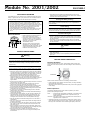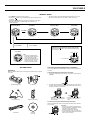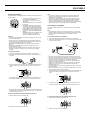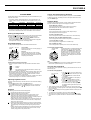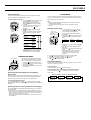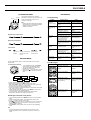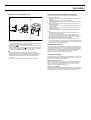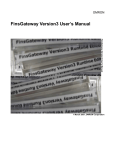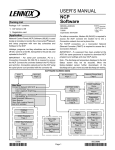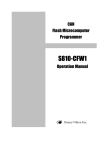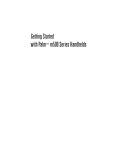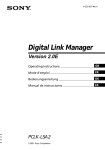Download Casio 2002 Watch User Manual
Transcript
Module No. 2001/2002 GETTING ACQUAINTED Congratulations upon your selection of the CASIO Wrist Audio Player (this watch). To get the most out of your purchase, be sure to read this manual carefully and keep it on hand for later reference when necessary. Warning! • The MP3 (MPEG Audio Layer 3) audio playback capabilities of this watch are intended for listening to audio and music files only for your own personal enjoyment. Such files are normally protected by copyright law and by international treaties. You may not otherwise reproduce, distribute, publicly perform, or create derivative works of such files, unless authorized by the appropriate copyright owner(s). • CASIO COMPUTER CO., LTD. assumes no responsibility for any loss, or any claims by third parties that may arise through the use of this watch. MODE • Avoid leaving the AC Adaptor and Interface/Charger Unit in areas subjected to high humidity and large amounts of dust. Such conditions create the risk of fire and electric shock. Rechargeable Battery Handling Never try to remove the rechargeable battery from the watch yourself. Leave all battery replacement procedures up to your original dealer or CASIO distributor. Volume Setting Listening to music at very loud volumes for long periods can damage your hearing. Be especially careful about the volume setting to avoid sudden high volume sound when you first start listening to music with the watch. Precautions During Use About This Manual 10 58 8 35 2001/2002-1 • Button operations are indicated using the text or icons marked on the watch. • Each section of this manual provides you with the information you need to perform operations in each mode. Troubleshooting information can be found in the “REFERENCE” section. • This User’s Guide covers actual watch operations only. For information about downloading MP3 files to the watch, see the contents of the Manual folder on the CDROM that comes with the watch. • Never listen to music while driving a car, riding a motorcycle or bicycle, or operating any other type of vehicle. Doing so can interfere with you being alerted to dangerous situations around you and creates the risk of accident. • Never listen to music while walking outside. Doing so can interfere with you being alerted to traffic and conditions around you and creates the risk of accident. Caution Data Backup SAFETY PRECAUTIONS Warning Charging the battery Use only the AC Adaptor or the Interface/Charger Unit that comes with your watch to charge its battery. Use of another device for charging creates the risk of battery leakage, overheating, explosion, fire, and personal injury. • Be sure to back up all important data on your computer hard disk or some other medium. • Data stored in memory can be unexpectedly lost due to malfunction, repair, etc. BEFORE USING THE WATCH... Resetting the Watch Pressing the reset button with a thin, pointed object resets the watch and returns the current time, stopwatch, and alarm settings to their initial factory defaults. AC Adaptor and Interface/Charger Unit Note the following important precautions whenever using the AC Adaptor and Interface/Charger Unit that comes with your watch. • Should you notice smoke or strange odor coming from the AC Adaptor or Interface/Charger Unit, immediately unplug the power cord from the wall outlet and request servicing from your original dealer. Continued use under these conditions creates the risk of electric shock. • Make sure that the AC Adaptor and Interface/Charger Unit are not exposed to water, dirt, or any other foreign matter. Should the AC Adaptor or Interface/Charger unit ever get wet, immediately unplug the power cord from the wall outlet and request servicing from your original dealer. • Never use the AC Adaptor or Interface/Charger Unit while it is covered with a blanket or any other object. • Never touch the AC Adaptor or Interface/Charger Unit when your hands are wet. Doing so creates the risk of electric shock. • Never try to take AC Adaptor or Interface/Charger Unit apart or allow the contacts inside the Interface/Charger Unit to become shorted. • Never expose the AC Adaptor or Interface/Charger Unit to direct heat or dispose of them by incineration. • Do not drop the AC Adaptor or Interface/Charger Unit or otherwise subject them to strong impact. • During thunderstorms, unplug the AC Adaptor and Interface/Charger Unit from the wall outlet. • Avoid prolonged contact between your skin and the AC Adaptor and Interface/Charger Unit while power is being supplied to them, and between your skin and the watch while its battery is being charged. Prolonged contact creates the risk of low temperature burn injury. • Keep the AC Adaptor and Interface/Charger Unit out of the reach of small children. • Use only a power source whose output matches the rating marked on the plate of AC adaptor. • Do not locate the power cord near stoves or other sources of intense heat. Heat can melt power cord insulation and create the risk of fire and electric shock. • When unplugging the power cord from the wall socket, grasp the AC adaptor. Never pull on the cord itself. Doing so can damage the power cord and create the risk of fire and electric shock. • Whenever leaving the AC Adaptor and Interface/Charger Unit unattended for long periods, be sure to unplug the AC adaptor from the wall socket. Reset button Reset the watch whenever either of the following conditions exists. • If nothing appears on the display of the watch when you charge its battery the first time after purchasing it. • Whenever the watch starts to operate abnormally or when nothing appears on the display. Button Operations The following describes the two types of button operations you need to perform when operating this watch. Press .......... Press the button and release it immediately. A confirmation tone sounds and the applicable function is performed when you release the button. Hold down .. Hold down the button until a confirmation tone sounds and the applicable function is performed. • Regardless of whether you are pressing or holding down a button, make sure to depress the button as far as it will go. Confirm proper operation by listening for the confirmation tone and watching the display of the watch. 2001/2002-2 GENERAL GUIDE • Press MODE to change from mode to mode. button in any mode besides the Player Mode illuminates • Pressing the the display. • Pressing the MODE button after you perform an operation in the Alarm Mode, Stopwatch Mode, or Setting Mode returns directly to the Timekeeping Mode. Timekeeping Mode 10 58 8 35 Alarm Mode Press MODE. 12 00 Stopwatch Mode Setting Mode 0 00 00 10 58 35 ▲ ▲ ▲ ▲ • The watch reverts to the Timekeeping Mode automatically if you do not perform any button operation in any mode for about one minute. ▲ Hold down MODE. Hold down MODE. ▲ Switching the Screen between the Current Time and Date button in the Timekeeping Mode displays Holding down the the current date. Player Mode 01 2 36 Month Day Year Note • The display is illuminated for about three seconds whenever you enter the Player Mode. • The display may illuminate for about three seconds when you perform a play, stop, or other operation in the Player Mode. GETTING READY 63 00 Day of the week Connecting the Stereo Earphones to the Watch Unpacking You must use the earphone attachment to connect the stereo earphones to the watch. Make sure all of the items shown on this page are included when you unpack your watch. To attach the earphone attachment to the watch 1. First plug the earphone plug into the jack on the bottom of the earphone attachment. Interface/Charger Unit AC Adaptor 2. Hook the earphone attachment’s lower hook into the hole on the side of the watch, and then swing the top of the attachment against the watch so the upper hook locks on to the watch. ➔ Stereo Earphones Earphone Attachment • Make sure that the attachment hooks do not accidentally press the reset button. • Press the attachment against the watch until it clicks into place. To remove the earphone attachment from the watch USB Cable CD-ROM (Link Soft) Press the release button at the top of the earphone attachment to release it from the watch. Important! • The watch is not water resistant while the earphone attachment is attached. Avoid all moisture whenever the earphone attachment is attached to the watch. • We recommend that you do not leave the earphone attachment attached to the watch when you are not using it. 2001/2002-3 Charging the Battery The watch contains a rechargeable lithium ion battery that supplies power for normal operation. 10 58 8 35 Low battery indicator • A full charge provides approximately four hours of continuous playback, or approximately two months of continuous time display. • It takes approximately four hours to achieve a full charge. • The BATT (low battery) indicator appears on the display of the watch when battery power is low. MP3 file playback is disabled while the BATT indicator is displayed. The timekeeping function continues to operate for about four days after the BATT indicator appears. • The BATT indicator may also appear when you are in a very cold area. MP3 file playback is disabled at this time as well. Important! • Use only the Interface/Charger Unit and AC Adaptor that comes with the watch to charge its battery. • Proper charging may be impossible if the contacts inside the Interface/ Charger Unit tray or on the watch become dirty. Keep the contacts clean by wiping them periodically with a dry cotton swab. • Never allow the Interface/Charger Unit or watch contacts to become shorted. • Best results are obtained when charging is performed under room temperature (around 23°C). • Do not subject the Interface/Charger Unit to vibration while charging is taking place. Doing so can result in a poor connection and improper charging. Note • The amount of operation you can expect on a full charge depends on conditions when the battery is charged, the conditions of the battery, temperature, and other factors. • The watch’s rechargeable battery requires periodic replacement. If the amount of operation provided by each full charge becomes noticeably short, it probably means that you need to have the battery replaced. • Contact your original dealer or CASIO distributor about having the battery replaced. Note that you will be charged for battery replacement. Connecting to a Computer You need to connect the watch to a computer when you want to download MP3 files. Note • To download MP3 files from your computer to the watch, you must also install the software contained on the CD-ROM what comes with the watch. See the contents of the Manual folder on the CD-ROM for more information. To connect the watch to a computer 1. Remove the earphone attachment from the watch, if it is attached. 2. Connect the Interface/Charger Unit to your computer using the USB cable that comes with the watch. USB port To charge the battery 1. Remove the earphone attachment from the watch, if it is attached. 2. Connect the AC Adaptor to the Interface/Charger Unit and plug it into a wall outlet. 3. Angle the left side (9 o’clock side) of the watch into the Interface/Charger Unit tray so the two tabs in the tray enter the holes in the side of the watch. Tab Tab • Plug the ends of the USB cable securely into the proper ports, as far as they will go. Proper operation is not possible if connections are not secure. • When using the Interface/Charger Unit to connect to a computer, there is no need to connect the AC Adaptor to the Interface/Charger Unit. • Operation is not guaranteed when you connect to a computer that has another USB device connected to it. • Operation is not guaranteed if you are using a USB hub or a USB cable extension. Be sure to use only the USB cable that comes with the Interface/Charger Unit. • Proper operation may not be possible, depending on the type of the USB devices being used. • When connecting to a computer, make sure the temperature is as close to room temperature (around 23°C) as possible. 3. Angle the left side (9 o’clock side) of the watch into the Interface/Charger Unit tray so the two tabs in the tray enter the holes in the side of the watch. Tab 4. Lay the watch the rest of the way into the tray and then slide the tray in the direction indicated by the arrow until it locks into place with a click. Tab 4. Lay the watch the rest of the way into the tray and then slide the tray in the direction indicated by the arrow until it locks into place with a click. • The lamp on the Interface/Charger Unit lights red to indicate that charging has started when the watch is correctly mounted in place. This lamp goes out when charging is complete. To remove the watch from the Interface/Charger Unit 1. Press the release button to release the tray. To remove the watch from the Interface/Charger Unit 1. Press the release button to release the tray. 2. Slide the tray open and remove the watch. 2. Slide the tray open and remove the watch. 2001/2002-4 PLAYER MODE Current Time Display During Playback Use the Player Mode to play back MP3 files you have downloaded from your computer to the watch. • The memory capacity and total play time of your watch depends on its module number. Play time also depends on the playback mode you are using. Mode Bit Rate Module 2002 (32MB) Module 2001 (16MB) High Quality 128Kbps 33 minutes 16.5 minutes Medium Quality 96Kbps 44 minutes 22 minutes Low Quality 64Kbps 66 minutes 33 minutes • To download MP3 files from your computer to the watch, you must install the software contained on the CD-ROM what comes with the watch. See the contents of the Manual folder on the CD-ROM for more information. Entering the Player Mode Holding down for about two seconds in any mode enters the Player Mode and automatically starts playback of the MP3 files in watch memory. • Instead of holding down , you can hold down MODE for about two seconds in any mode to enter the Player Mode. • Holding down MODE for about two seconds while playback is stopped in the Player Mode changes to the Timekeeping Mode. Player Mode Display The Player Mode display shows the information described below. Track (file) number 01 Play time 2 36 Track number Shows the number of the currently playing (or selected) track (file). Play time Shows the total play time of the currently playing (or selected) track (file). Immediately after playback starts, this area shows the bit rate (Kbps) of the MP3 file. To display the current time while playback is in progress, hold down MODE for about two seconds. The display returns to the Player Mode screen when you press MODE again. Playback Modes The watch has six playback modes. The text inside the parentheses shows the mode indicators that appear on the display of the watch. Normal Mode (No indicator) This mode plays back tracks in track number order and stops automatically when the end of the last track is reached. Shuffle Mode (SHUFFLE) This mode plays back tracks in random order. Playback stops automatically after all tracks are played. All Track Loop Mode (LOOP) This mode plays back tracks in track number order in an endless loop. Shuffle All Track Loop Mode (SHUFFLE LOOP) This mode plays back tracks in random sequence in an endless loop. 1-Track Loop Mode (1 LOOP) This mode plays back a single track in an endless loop. Part Loop Mode (P LOOP) This mode plays back a specific part of a track in an endless loop. To select the playback mode Playback mode indicator 01 2 36 The Normal Mode is the initial default playback mode whenever you enter the Player Mode. Each press of the MODE button changes the playback mode in the sequence listed in the previous section. You can even change the playback mode while playback is in progress. An indicator on the display shows the current playback mode. Playback status/track (file) information Playback Status/Track (file) Information • The current playback status of the Player Mode is indicated as shown below. ........... Stopped ........... Paused ........... Play (Appears only when playback starts or when a skip operation is performed.) • During playback, this area shows any track information (track name, artist, album name) contained in the MP3 file, or the animated character you downloaded with the MP3 file. Only the animated character is shown if there is no track information in the MP3 file. • If you do not download an animated character with an MP3 file, the watch automatically assigns one of its built-in animated characters. Note • Pressing the MODE button in the Part Loop Mode displays the Equalizer Screen. See “Equalizer Settings” for more information. Using the Part Loop Mode You can use the Part Loop Mode to specify a particular section of a track for endless loop play. To use Part Loop playback Part Loop Mode indicator 02 Adjusting Playback Volume We highly recommend that you set the volume to a low level before starting playback. increases volume, while decreases it. • Pressing • You can set volume to one of 21 levels ranging from 0 (no output) to 20 or displays the current volume level (maximum). Pressing either value. Playback The following are the buttons that control playback. .. • Toggles playback between play and pause. .. • Skips to the beginning of the next track. • Pressing this button while playback is in progress jumps to the beginning of the next track and resumes playback from there. • Pressing this button while playback is stopped or paused jumps to the beginning of the next track and stops or pauses. • Holding down this button while playback is in progress performs fast forward. If fast forward reaches the end of the track, it stops without advancing to the next track. .. • Pressing this button while playback is in progress or paused within a track, jumps to the beginning of that track. Pressing this button again at the beginning of a track jumps to the beginning of the previous track. • Holding down this button while playback is in progress performs fast reverse. If fast reverse reaches the beginning of the track, it stops without jumping back to the previous track. 5 38 1. Use and to move to the beginning of the track that contains the section you want to play. 2. Use the MODE button to select the Part Loop Mode. • The indicator P LOOP is on the display in the Part Loop Mode. to start playback of the track. 3. Press 4. When playback reaches the beginning of the section you want to loop, press . • The indicator LS (Loop Start) appears on the display indicating that the start point is registered. 5. When playback reaches the end of the section you want to loop, press . • The indicator LE (Loop End) appears on the display indicating that the end point is registered. automatically starts loop playback between the start point and • Pressing the end point. 6. To cancel Part Loop playback, press any button besides . • This returns to the screen that appears when you perform step 2, above. • To exit the Part Loop Mode and return to the Normal Mode, press MODE twice. 2001/2002-5 ALARM MODE Equalizer Settings You can use the Equalizer Screen to select one of five different equalizer settings to produce the playback effect you want. To make equalizer settings 02 1. Press the MODE button a number of times until the Equalizer Screen appears. • The Equalizer Screen appears when you press the MODE button while in the Part Loop Mode. 2. If you want to monitor the effects of your to start equalizer setting, press playback. and to change the equalizer 3. Use setting. • Changing the equalizer settings causes the equalizer indicator to appear as shown below. 5 38 Equalizer Screen indicator 02 You can set a Daily Alarm that sounds at the same time each day, while it is turned on. You can also turn on an Hourly Time Signal that causes the watch to beep twice every hour on the hour. Note • During Player Mode playback, the Daily Alarm and Hourly Time Signal sound through the earphone. • The volume level of the Daily Alarm, Hourly Time Signal cannot be adjusted. Setting the Alarm Time Alarm time (Hour : Minutes) Highest Range Enhanced 0 10 1. In the Alarm Mode, press so that the hour digits of the alarm time start to flash, which indicates the setting screen. • The hour digits are flashing because they are selected. moves the flashing around • Each press of the setting screen in the sequence shown below. Hourly time signal on indicator High Range Enhanced 3 30 Hour Minutes Exit Flat Equalizer indicator Low Range Enhanced 2. While the hour setting is flashing, use to change it. • This operation automatically turns on the Daily Alarm. changes the setting at high • Holding down speed. • When setting the alarm time using the 12hour format, take care to set the time correctly as am (no indicator) or pm (P indicator). Alarm on indicator Lowest Range Enhanced 4. After the setting is the way you want, press the MODE button to exit the Equalizer Screen and return to the Normal Mode. TIMEKEEPING MODE Hour : Minutes Seconds 10 58 8 35 The Timekeeping Mode displays the current time. This is the normal “home” mode of the watch when playback is not being performed. when you want to view the • Hold down current date. Releasing the button returns to the current time display. • Use the SETTING MODE to set the current time and date. 3. 4. • 5. so that the minute digits of the alarm time start to flash. Press to change it. While the minute setting is flashing, use changes the setting at high speed. Holding down to exit the setting screen. Press Daily Alarm Operation The alarm sounds at the preset time each day for about 20 seconds, or until you stop it by pressing any button. To test the alarm In the Alarm Mode, hold down Day of week Switching between Standard Time and Daylight Saving Time Daylight Saving Time (DST) automatically advances the time setting by one hour from Standard Time. Whether you should use Daylight Saving Time depends on the geographic area where you are currently located. To select Daylight Saving Time In the Timekeeping Mode, hold down for about two seconds to toggle between Daylight Saving Time (DST displayed) and Standard Time (DST not displayed). Switching between 12-hour and 24-hour Timekeeping Each press of in the Timekeeping Mode toggles between 12-hour and 24hour timekeeping. The 12-hour/24-hour timekeeping format you select is applied in all modes. • With the 12-hour format, the P (PM) indicator appears to the left of the hour digits for times in the range of noon to 11:59 p.m. There is no indicator for times in the range of midnight to 11:59 a.m. • With the 24-hour format, times are indicated in the range of 0:00 to 23:59, with 24 indicator. to sound the alarm. To turn the Daily Alarm and Hourly Time Signal on and off In the Alarm Mode, press shown below. to cycle through the on and off settings as [Alarm ON Indicator / Hourly Time Signal ON Indicator] Alarm On Signal On Alarm Off Signal Off Alarm On Signal Off Alarm Off Signal On 2001/2002-6 STOPWATCH MODE The Stopwatch Mode lets you measure elapsed time, split times, and two finishes. The range of the stopwatch is 23 hours, 59 minutes, 59.9 seconds. Seconds Hours REFERENCE Minutes Note • Entering the Player Mode while a stopwatch timing operation is in progress automatically stops the operation and resets the stopwatch to all zeros. 1 23 45 1/10 second Troubleshooting Problem • Buttons do not respond. • Irregular display Stop Re-start Stop Clear Static in the playback Split time measurement Start Split Split release Stop Start Split First runner finishes. Stop Split release Second runner finishes. Record time of Record time of first second runner. runner. Clear Use the Setting Mode to set the current time and date, and to reset the seconds to 00. To set the time and date 10 58 35 Day Increase the volume. Battery power is low. Charge the battery. The watch may be too close to a TV or other appliance that generates strong electromagnetic force. Move the watch away from the appliance. Cannot charge the battery. The AC Adaptor or Interface/ Check all connections Charger Unit may not be and make sure they connected properly. are secure. Check the connection and make sure it is secure. The AC Adaptor may not be plugged into an AC outlet. Securely plug the AC adaptor into an AC outlet. The battery has reached the end of its service life or it is defective. Contact your original dealer or CASIO distributor. Error Messages PC PC Seconds The volume setting is too low. The USB cable may not be connected properly. Display 1. In the Timekeeping Mode, press MODE three times to enter the Setting Mode. • The seconds digits start to flash, which indicates the setting screen. moves the flashing around • Each press of the setting screen in the sequence shown below. Plug in the earphones correctly. Cannot download MP3 data. Playback time provided by a full charge is short. SETTING MODE Download data to the watch. The watch make be too close Stop using the device to a mobile phone or other or move the watch device that generates radio away from the device. waves. Clear Two Finishes Action Charge the battery. There may be some problem Press the reset button with the watch’s internal to reset the watch. system. Cannot playback or There is no MP3 data in cannot hear any memory. sound. The stereo earphones are not plugged in correctly. Elapsed time measurement Start Possible Cause Battery power is low. A CC Possible Cause Action The watch’s built-in Multi Media Card may be defective. Contact your original dealer or CASIO distributor. There is no MP3 data in watch memory. Use the Link Soft to download MP3 files to the watch. The MP3 data in watch memory may be corrupted or there may be a problem with MMC formatting. Use the Link Soft to reformat watch memory and download the MP3 data again. The play time of a track exceeds the maximum of 99 minutes 99 seconds. Keep the play time of any single track below 99 minutes 99 seconds. A CC Minutes Hour Month Year 2. While a setting is flashing, use to change it. changes the flashing setting at high speed. • Holding down • When setting the time using the 12-hour format, take care to set the time correctly as am (no indicator) or pm (P indicator). • The year can be set in the range of 2000 to 2039. • The day of the week is automatically displayed in accordance with the date (year, month, and day) settings. 3. When everything is the way you want it, press MODE to exit the setting screen and return to the Timekeeping Mode. • The watch’s built-in full automatic calendar automatically makes allowances for different month lengths and leap years. Resetting the Seconds Count to Zero 1. In the Timekeeping Mode, press MODE three times to enter the Setting Mode. • The seconds digits start to flash, which indicates the setting screen. to reset the seconds count to 00. 2. Press while the seconds count is in the range of 30 to 59 resets the • Pressing seconds to 00 and add 1 to the minutes. In the range of 00 to 29, the minutes count is unchanged. 3. Press MODE to exit the setting screen and return to the Timekeeping Mode. Note • The watch automatically exits the setting screen and returns to the Timekeeping Mode if you do not perform any operation for about one minute. PC A CC or 01 01 A CC 2 36 2001/2002-7 Connecting Wrist Audio Player to a Computer About the Pre-recorded Demo Tune 2 1 2 10 58 8 35 1 MODE Your Wrist Audio Player comes with a pre-recorded demo tune when you purchase it. Use the following procedure to play it back. 1. Plug the earphones 1 into the Earphone Attachment 2 and then attach the Earphone Attachment to the Wrist Audio Player. button for about two seconds to enter the Player Mode 2. Hold down the and start playback. button to stop and restart playback. • While in the Player Mode, use the • To return to the Timekeeping Mode from the Player Mode, stop playback and hold down the MODE button for about two seconds. Note • The pre-recorded demo tune is deleted by the initialize operation performed the first time you establish a link between your computer and Wrist Audio Player. See the Link Soft User’s Guide contained in the Manual folder on the CD-ROM that comes with the watch for more information. • You cannot upload the pre-recorded demo tune to your computer. Use the following procedure when connecting Wrist Audio Player to a computer for the first time. 1. Insert the Wrist Audio Player Software CD-ROM into your computer’s CDROM drive. 2. Install Wrist Audio Player Link Soft on your computer. 3. Connect the Interface/Charger Unit that comes with Wrist Audio Player to your computer. • This causes a message to appear on the computer screen telling you to install the USB driver. 4. Install the USB driver as instructed by the messages that appear on your computer screen. 5. Start up the Link Soft, and then mount your Wrist Audio Player on the Interface/Charger Unit. • This establishes a link between Wrist Audio Player and your computer. Note • For details about the above operation, see the documentation in the “Manual” folder on the CD-ROM. • You must have Adobe Acrobat Reader 4.0 or higher installed on your computer to view the documentation in the “Manual” folder. A copy of Adobe Acrobat Reader (installer file name: ar405eng) is also included on the CD-ROM that is bundled with Wrist Audio Player. • After installing Acrobat Reader, start it up, click Open on the File menu, open the “Manual” folder, and then select the version of the documentation you want. You cannot open a documentation file by double-clicking its icon the first time after installing Acrobat Reader. Playback Sound Quality The playback quality of MP3 data is greatly affected by the software used to convert the music data to MP3 data. If you experience poor quality playback or noise with Wrist Audio Player, try playing the data back on your computer or another device. Poor quality playback on another device indicates the problem lies with the conversion software you are using. Contact the producer of the software about remedying the situation. Supported Data Types Your Wrist Audio Player supports playback of MP3 data that conforms to the conditions described below. No sound will be produced if you try to play back data that does not conform to these conditions. MPEG1 Audio Layer 3 Format Some conversion software automatically converts to MPEG2 Audio Layer 3, which is not supported by Wrist Audio Player. If this is the case with the software you are using, contact the producer of your software to find out about how to convert to MPEG1 Audio Layer 3. 128kbps or Lower Bit Rate Specifying variable bit rate on some software causes data to be converted at a bit rate greater than 128kbps. Be sure to select a fixed bit rate of 128kbps or lower for conversion of files to be played back on Wrist Audio Player.