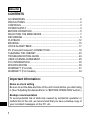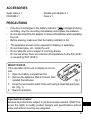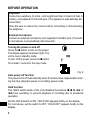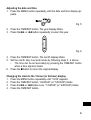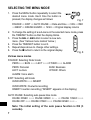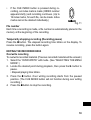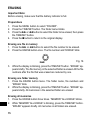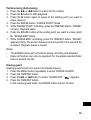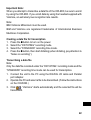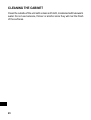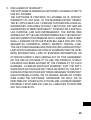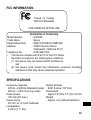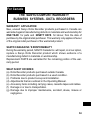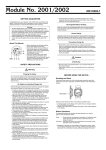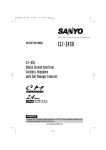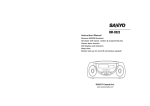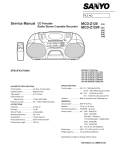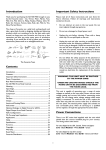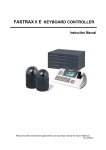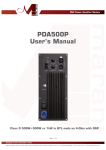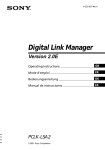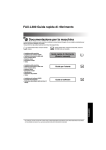Download Sanyo ICR-B50 User's Manual
Transcript
INSTRUCTION MANUAL ICR-B50 Digital Voice Recorder SANYO'S HELP-LINE Call the toll-free number below if you have any difficulties operating this product. 1-877-999-1840 (Weekdays 8:00 AM - 5:00 PM, Pacific Time) LlNEA DE CONSULTA SANYO Llame gratis al número indicado a continuación si tiene dificultades al utilizar este producto. 1-877-999-1840 (días laborables de 8:00 AM a 5:00 PM, hora del Pacífico) ENGLISH 1AD6P1P1429--A ICR-B50, Issue Number 2, Printed in China ESPAÑOL ENGLISH CONTENTS ACCESSORIES ..................................................................................... 2 PRECAUTIONS ..................................................................................... 2 CONTROLS ........................................................................................... 3 POWER SUPPLY ................................................................................... 4 BEFORE OPERATION .......................................................................... 5 SELECTING THE MENU MODE ........................................................... 7 RECORDING ......................................................................................... 9 PLAYBACK ........................................................................................... 12 ERASING ............................................................................................. 15 VOICE ALARM TIMER ......................................................................... 17 PC (Personal Computer) CONNECTION ............................................. 18 CLEANING THE CABINET .................................................................. 23 TROUBLESHOOTING GUIDE ............................................................. 24 USER LICENSE AGREEMENT ........................................................... 25 FCC INFORMATION ............................................................................ 30 SPECIFICATIONS ............................................................................... 30 WARRANTY (For USA) ........................................................................ 31 WARRANTY (For Canada) .................................................................. 34 Important Information: Notes on clock setting Be sure to set the date and time of the unit’s clock before you start using it. (See “Adjusting the date and time” in “BEFORE OPERATION” section.) Backup recommendation To avoid potential risk of data loss caused by accidental operation or malfunction of the unit, we recommend that you save a backup copy of your recorded massages on the PC, etc. 1 ACCESSORIES Audio cable x 1 CD-ROM x 1 Parallel port adaptor x 1 Case x 1 PRECAUTIONS • • • • • • • If the line of rectangles in the battery indicator ( ) disappear during recording, stop the recording immediately and replace the batteries. Do not disconnect the AC adaptor or remove the batteries while operating the unit. Before erasing, make sure that the battery indicator is full. The apparatus should not be exposed to dripping or splashing. Do not insert pins, etc., inside the unit. Do not drop the unit or subject it to strong shocks. Do not use where there are extremes of temperature (below 5°C (40°F) or exceeding 35°C (95°F)). WHAT TO DO IF... If the operation of the unit or display is not normal, 1. Open the battery compartment lid. 2. Remove the batteries. Wait 2 minutes, then Fig. 1 reinstall the batteries. 3. Press the reset switch (back of the unit) using a small ball-point pen, etc. (Fig. 1) 4. Resume operation. Important Information: Because its products are subject to continuous improvement, SANYO reserves the rights to modify product designs and specifications without notice and without incurring any obligation. 2 CONTROLS 1 2 3 15 14 13 12 16 17 18 4 5 6 7 8 9 11 19 10 21 20 1. Earphone jack (EAR) 2. External microphone jack (MIC) 3. Built-in microphone (MIC) 4. Record button (m)/Pause 5. Repeat button (REPEAT) 6. Stop button (n) - ON/OFF button 7. Play button (a)/Pause 8. Cue index button (CUE INDEX) 9. Fast forward/Fast rewind buttons (d, c) 10. Volume buttons (VOLUME) 3 11. 12. 13. 14. 15. 16. 17. 18. 19. 20. 21. Fig. 2 Speaker Erase button (ERASE) Time/Set button (TIME/SET) Menu button (MENU) Display Play speed switch (PLAY SPEED) Record mode switch (REC MODE) Hold switch (HOLD) Battery compartment External DC jack (EXT DC 3V, bottom of the unit) Digital I/O jack (DIGITAL I/O, bottom of the unit) POWER SUPPLY Batteries 1. Open the battery compartment lid. 2. Install two “AAA” batteries. Observe proper polarity. 1 2 Fig. 3 ) Battery indicator ( The line of rectangles is the battery gauge. Black rectangles show the battery condition. : Full, good condition or (“LOW BATT” appears.): Weak or exhausted batteries, must be replaced. CAUTION: Remove the batteries if the unit will not be used for a month or longer. IMPORTANT NOTE: SPENT OR DISCHARGED BATTERIES MUST BE RECYCLED OR DISPOSED OF PROPERLY IN COMPLIANCE WITH ALL APPLICABLE LAWS. FOR DETAILED INFORMATION, CONTACT YOUR LOCAL COUNTY SOLID WASTE AUTHORITY. AC adaptor Connect the AC adaptor (SANYO Model No. 3CV-120US, not supplied) to the EXT DC 3V jack. (The batteries are automatically disconnected.) • The center pin of the EXT DC 3V jack is positive (+). 4 BEFORE OPERATION Earphone Connect an earphone (8 ohms, cord length less than 2 meters (6 feet, 6 inches), not supplied) to the EAR jack. (The speaker is automatically disconnected.) Note: Be sure to reduce the volume before connecting or disconnecting the earphone. External microphone Connect an external microphone (not supplied) to the MIC jack. (The builtin microphone is automatically disconnected.) Turning the power on and off Press the n button to turn on the power. The display appears as shown right. The unit is now in standby mode. To turn off the power, press the n button for at least 1 second in the stop mode. Fig. 4 Auto power off function The power turns off automatically when 5 minutes have elapsed after entering the stop, playback pause or recording pause mode. Hold function The HOLD switch (back of the unit) disables the buttons (m, n, a, c or d) from operating, to prevent playback or recording due to accidental operation. Set the HOLD switch to ON. “HOLD ON” appears briefly on the display. For normal use, set the switch to OFF. “HOLD OFF” appears briefly on the display. 5 Adjusting the date and time 1. Press the MENU button repeatedly until the date and time display appears. Fig. 5 2. Press the TIME/SET button. The year display blinks. 3. Press the c or d button repeatedly to select the year. Fig. 6 4. Press the TIME/SET button. The month display blinks. 5. Set the month, day, hour and minute by following steps 3 - 4 above. • The time can be set accurately by pressing the TIME/SET button when a time signal is heard. 6. Press the n button to return the original display. Changing the clock to the 12-hour (or 24-hour) display 1. Press the MENU button repeatedly until “12/24” appears. 2. Press the TIME/SET button. “24HOUR” (or “12HOUR”) blinks. 3. Press the c or d button once. “12HOUR” (or “24HOUR”) blinks. 4. Press the TIME/SET button. 6 SELECTING THE MENU MODE 1. Press the MENU button repeatedly to select the desired menu mode. Each time the button is pressed, the display changes as follows: Fig. 7 FOLDER v EDIT v AUTO PAUSE v Date and time v VAS v REC v BEEP v ERASE GUARD v 12/24 v Original display returns 2. To change the setting of a sub-menu in the selected menu mode, press the TIME/SET button so that the display blinks. 3. Press the c or d button to select a new submenu. (See “Various menu modes” below.) 4. Press the TIME/SET button to set it. 5. Repeat steps above to change other settings. 6. Press the n button to return to the original display. Fig. 8 Various menu modes FOLDER: Selecting folder mode PERS wv BUSI wv LECT wv OTHER wv ALARM PERS: Personal LECT: Lecture ALARM: Voice alarm BUSI: Business OTHER: Others EDIT: Selecting edit mode OVER WRITE wv INSERT OVER WRITE: Overwrite recording INSERT: Insertion recording (“INSERT” appears on the display.) AUTO PAUSE: Selecting auto pause time mode PAUSE 03SEC wv PAUSE 04SEC w ... v PAUSE 10SEC wv PAUSE OFF wv PAUSE 01SEC wv PAUSE 02SEC wv ... Note: The initial setting of the auto pause function is ON (3 seconds). 7 Date and time (See “Adjusting the date and time”.) VAS (Voice activated system): Selecting VAS mode VAS OFF wv VAS ON VAS OFF: To start and stop recording manually VAS ON: Recording begins when the unit picks up sound, and stops after the sound stops. Press the + or – VOLUME button to set the microphone’s sensitivity when recording begins. The VAS sensing level appears on the display (“VAS 01” ~ “VAS 10”). “VAS” appears. REC: Selecting recording time mode REC STAND (Standard) wv REC LONG REC STAND: For better sound quality (The unit can record for up to approx. 80 minutes.) REC LONG: For longer recording (The unit can record for up to approx. 110 minutes.) BEEP: Selecting beep mode BEEP ON wv BEEP OFF BEEP ON: Every time the operation buttons are pressed, a beep sound will be heard. BEEP OFF: No beep sound ERASE GUARD: Selecting erasing guard mode (See “Erasing guard”.) GUARD OFF wv GUARD ON GUARD OFF: You may erase the data. GUARD ON: You cannot erase the data. “ ” appears on the display. 12/24: (See “Changing the clock to the 12-hour (or 24-hour) display”.) Original display returns 8 RECORDING 1. Press the n button to turn the power on. 2. Set the REC MODE switch (back of the unit) to select the desired recording mode. DIC (Dictating): “ ” appears. ” appears. CONF (Conference): “ LECT (Lecture): “ ” appears. Note: If an external microphone (not supplied) is connected, the recording mode cannot be changed. “ ” appears. 3. Select the desired folder name, VAS and recording time modes. (See “SELECTING THE MENU MODE”.) 4. Press the m button (red). Recording starts with (Red) new file number. Fig. 9 Example: The display appears as shown below. Folder name Current file number Total file number Elapsed recording time Fig. 10 5. Press the n button to stop the recording at any time. Note: • The unit can record up to file number 99 for each folder (except ALARM folder). • When the recording time is full, “MEMORY FULL” appears briefly. In this case, erase the unnecessary file. 9 • If the CUE INDEX button is pressed during recording, an index mark is made (INDEX number appears briefly) and recording continues. (Up to 16 index marks, for each file, can be made. Index marks cannot be deleted individually.) Fig. 11 File number Each time a recording is made, a file number is automatically placed in the memory at the beginning of the recording. Temporarily stopping recording (Recording pause) Press the m button. The elapsed recording time blinks on the display. To resume recording, press the button again. EDITING THE RECORDED DATA Overwrite recording To overwrite recorded material (Previous recorded material will be erased.) 1. Select the “OVER WRITE” edit mode. (See “SELECTING THE MENU MODE”.) 2. Locate the desired point during playback, then press the a button to pause. • Elapsed playing time blinks. 3. Press the m button. Over writing recording starts from the paused position. (The CUE INDEX button will not function during over writing recording.) 4. Press the n button to stop the recording. 10 Insertion recording To insert into a file (Previous recorded material will remain.) 1. Select the “INSERT” edit mode. “INSERT” appears on the display. (See “SELECTING THE MENU MODE”.) 2. Locate the desired point during playback, then press the a button to pause. 3. Press the m button. Insertion recording starts from the paused position. (The CUE INDEX button will not function during insertion recording.) 4. Press the n button to stop the recording. Notes: • The edit mode (OVER WRITE wv INSERT) can be changed by pressing the CUE INDEX button during play back paused. • In case of paused recording, the mode can be changed to play back. Press the a button. 11 PLAYBACK 1. Set the PLAY SPEED switch (back of the unit) to SLOW, STD, or FAST. SLOW: Slow-speed playback STD: Standard-speed playback FAST: Fast-speed playback 2. Select the desired folder name. (See “SELECTING THE MENU MODE”.) 3. Press the a button. Fig. 12 Folder name Current file number Total file number Elapsed playing time Fig. 13 • To start playback from the desired file, select the file number by pressing the c or d button, then press the a button. • If no data was recorded in the selected folder, “NO DATA” appears. 4. Press the + or – VOLUME button as desired. 5. Press the n button to stop playback at any time. Temporarily stopping playback (Playback pause) Press the a button. Elapsed playing time blinks. To resume playback, press the button again. 12 Auto pause When the end of the file is reached during playback, “AUTO” and “PAUSE” appear in turn. The unit pauses automatically for the preset auto pause time. After the set time elapses, the next file playback begins. Press the a button during auto pause to return to the normal pause mode. File skip Press the c or d button to skip to the desired file. In case the auto pause is set, if the c button is pressed during playback, the unit enters the auto pause mode at the end of the file. Press the c button again to play back the next file. File search If the c or d button is pressed during playback, the unit will search at high speed in the forward or reverse direction while the button is being pressed. When the button is released, normal playback will continue. Index search If an index mark was made in the file, press the CUE INDEX button during playback. The unit will search for the next index point and playback starts from this point. Repeat 1. Press the REPEAT button during playback. “ ” appears. The unit plays back repeatedly the last 5 seconds of recorded content in the selected file. (If the recorded times are shorter than 5 seconds, repeat playback starts from the beginning of the current Fig. 14 file.) 2. Press the REPEAT button again to return to normal playback. 13 Time display Press the TIME/SET button repeatedly during recording, playback and stop mode. The display changes as follows. In recording mode Recording time mode, Current file number/Total file number, Remaining recording time v Current time v Original display returns. Example of remaining recording time: Recording time mode Remaining recording time Fig. 15 In playback mode Recorded date/time v Current time v Recording time mode, Current file number/Total file number, Remaining playing time v Original display returns In stop mode Recording time mode, Remaining recording time v Current time v Original display returns To secure the unit In case the unit is used by unauthorised persons, you can set the security mode. To switch security mode on/off during power off, press the TIME/SET and MENU buttons simultaneously. The buttons must be pressed for 4 seconds long. The display shows “SECURI ON”/“SECURI OFF”. 14 ERASING Important Note: Before erasing, make sure that the battery indicator is full. Preparations 1. Press the MENU button to select “FOLDER”. 2. Press the TIME/SET button. The folder name blinks. 3. Press the c or d button to select the folder to be erased, then press the TIME/SET button. 4. Press the n button to return to the original display. Erasing one file in memory 1. Press the c or d button to select the file number to be erased. 2. Press the ERASE button once. The file number and “ERASE” blink. Fig. 16 3. While the display is blinking, press the TIME/SET button. “ERASE” appears briefly. The file memory in the selected folder is erased. All the file numbers after the file that was erased are reduced by one. Erasing one folder memory 1. Press the ERASE button twice. The folder name, file numbers and “ERASE” blink. 2. While the display is blinking, press the TIME/SET button. “ERASE” appears briefly. All memories in the selected folder are erased. Erasing all memories 1. Press the ERASE button three times. “MEMORY ALL ERASE” blinks. 2. While “MEMORY ALL ERASE” is blinking, press the TIME/SET button. “ERASE” appears briefly. All memories in all folders are erased. 15 Partial erasing (A-B erasing) 1. Press the c or d button to select the file number. 2. Press the a button to start playback. 3. Press the a button again to pause at the starting point you want to erase (point A). 4. Press the ERASE button. “ERASE START” blinks. 5. While “ERASE START” is blinking, press the TIME/SET button. “ERASE” remains. Playback starts. 6. Press the ERASE button at the ending point you want to erase (point B). “ERASE END” blinks. 7. While “ERASE END” is blinking, press the TIME/SET button. “ERASE” appears briefly. The section between points A and B in the selected file is erased. Playback pause is issued. Notes: • The ERASE button will not function during recording and playback. • Erase all function can only be operated if in the actual selected folder there is at least one file. Erasing guard Erasing guard functions to prevent accidental erasure. 1. Press the MENU button repeatedly to select “ERASE GUARD”. 2. Press the TIME/SET button. ” appears. 3. Press the c or d button to select “GUARD ON”. “ 4. Press the TIME/SET button. In the erasing guard mode, the ERASE button will not function. 16 VOICE ALARM TIMER 1. Press the n button to turn the power on. 2. Select the sub-menu “ALARM” of “FOLDER”. (See “SELECTING THE MENU MODE”.) “FOLDER ALARM” appears. 3. Press the n button to return to the original display mode. 4. Press the c or d button to select the file number (01/02 or 02/02). 5. Press the m button to record your alarm message. 6. Press the n button to stop. 7. Press the TIME/SET button. “OFF” or “ON” blinks. ” or “ ” appears. 8. Press the c or d button to select “ON”. “ 9. Press the TIME/SET button. The year display blinks. 10. Set the timer ON time by using the TIME/SET, c or d button. (Refer to “Adjusting the date and time”.) 11. Press the MENU button to select the other folder as desired. (See “SELECTING THE MENU MODE”.) When the alarm ON time arrives, the voice alarm will be activated as shown below: At stop mode: • Beep 1 time & Voice message (If voice message is recorded.) • Beep 10 times (If no voice message is recorded.) During playback mode: The operation is the same as “At stop mode” as above. And, it goes back to the previous point and pauses. During recording mode: Beep 1 time (Recording will not be interrupted.) At power off mode: • Beep 1 time & Voice message (If voice message is recorded.) • Beep 10 times (If no voice message is recorded.) 17 PC (Personal Computer) CONNECTION Important Note: Your PC must run the Windows98 operating system with parallel port. Windows is a registered trademark of Microsoft Corporation. Playing back/Editing a data file recorded with your PC Digital voice recordings can be transferred to the PC for playback or editing. Before you start, install the “PC Memo Scriber” program on the PC as follows. 1. Load the PC Memo Scriber CD-ROM in the CD-ROM drive of the PC. The set-up program starts automatically. Note: If the set-up program doesn’t start… 1) Choose [Run] on the Start menu. 2) Type the following line: D:\PCMEMO\setup.exe “D” (is the drive letter) should be replaced by the CD-ROM drive letter on your PC. 3) Click [OK]. 2. Follow the instructions on the screen. Installing the Acrobat Reader 1. Double-click on [ar405eng.exe] in the Manual folder on the CD-ROM. The [ar405eng.exe] name may differ between the countries. 2. Follow the instructions on the screen. Acrobat Reader is a registered trademark of Adobe Systems Incorporated. 18 Operation 1. Connect the unit to the PC using the Parallel port Adapter as shown in Fig. 17. Parallel port DIGITAL I/O jack or port DIGITAL I/O cable Fig. 17 2. Press the n button to turn on the power. 3. Operate your PC. (Follow the instructions on the CD-ROM.) When the “PC Memo Scriber” program is properly started on the PC, “PC CONNECT” appears on the display and the control buttons on the unit will not function. Enrolling/Transcribing a data file (using ViaVoice) ViaVoice is not supplied and please purchase the ViaVoice. Enrolling 1. Disconnect the DIGITAL I/O cable. 2. Connect one end of the audio cable to the EAR jack and the other end to the LINE-IN jack on the PC. 3. Press the n button to turn on the power. 19 4. Press the REPEAT and CUE INDEX buttons at the same time to select “ENROLL”. 5. Operate the PC and start “ViaVoice”. (Follow the instruction manual supplied with ViaVoice.) Notes on operating ViaVoice For ViaVoice Millennium: 1) On the desktop of Windows, select [Start] > [Settings] > [Control Panel]. Double-click [IBM ViaVoice Options] icon. The “IBM ViaVoice Options” screen appears. 2) Select [Sanyo ICR-B50 Wavefile] in the [Input Device] field. 3) Click [Add/Modify] or [Add User]. The “ViaVoice User Wizard” screen appears. 4) Select “First Voice Model [Sanyo ICR-B50 Wavefile]” in the “Voice Model” field. Select “[Sanyo ICR-B50 Wavefile]” in the “Device” field. 5) Click [Next]. The Setting Up and the Enrollment will go on. If the recorded voice from the ICR-B50 cannot be recognized using the Audio Setup Wizard, follow the steps below. 1) On the desktop of Windows, select [Start] > [Programs] > [Accessories] > [Entertainment] > [Volume Control]. 2) On the Menu bar, click [Options] > [Properties]. 3) Click [Recording] in [Adjust volume for]. 4) Click the [Line-In] check box in [Show the following volume controls]. 5) Click [OK]. 6) In the [Recording control], click the [Select] check box under [LineIn]. 20 6. Speak into the unit to record your voice. Notes on enrolling (Fig. 18) It is important to place the unit in a proper position to achieve maximum recognition precision during the transcription process. • Place the unit 5 to 8 cm (2 to 3 inches) away from your mouth. • To prevent the microphone from picking up your breathing, do not place the microphone right in front of your mouth. Hold it a little bit to the side. • When speaking, do not touch the unit or do not breathe into the microphone. Fig. 18 7. To stop enrolling, press the n button. 8. After enrollment is completed, disconnect the audio cable. 21 Important Note: When you attempt to transcribe a data file of the ICR-B50, be sure to enroll by using the ICR-B50. If you enroll data by using the headset supplied with ViaVoice, an extremely low recognition rate results. Note: IBM ViaVoice Millennium must be used. IBM and ViaVoice are registered trademarks of International Business Machines Corporation. Creating a data file for transcription 1. Press the n button to turn on the power. 2. Select the “DICTATING” recording mode. 3. Select the “STANDARD” recording time mode. 4. Press the m button, then start dictating (when dictating, pay attention to “Notes on enrolling”). Transcribing a data file Note: Only the data file recorded under the “DICTATING” recording mode and the “STANDARD” recording time mode can be used for transcription. 1. Connect the unit to the PC using the DIGITAL I/O cable and Parallel port Adapter. 2. Operate the PC and select a file to be transcribed. (Follow the instructions on the CD-ROM.) 3. Click [ ]. “ViaVoice” starts automatically and the selected file will be transcribed. 22 CLEANING THE CABINET Clean the outside of the unit with a clean soft cloth, moistened with lukewarm water. Do not use benzene, thinner or alcohol since they will mar the finish of the surfaces. 23 TROUBLESHOOTING GUIDE SYMPTOM POSSIBLE CAUSE CORRECTIVE ACCTION The unit does not operate. The batteries are discharged or not installed. Insert two new “AAA” batteries. “ ” appears. The batteries are discharged. Insert two new “AAA” batteries. “HOLD” appears when the operation button is pressed. Hold function is set. Set the HOLD switch to OFF. No sound. The earphone is plugged in. Unplug the earphone. The volume is turned down completely. Press the + VOLUME button to adjust the sound level. Cannot erase. The erasing guard is set. (“ ” appears.) Cancel the erasing guard. Refer to “Erasing guard”. Operation or display is not normal. The unit must be reset. See “WHAT TO DO IF…” on page 2. 24 READ CAREFULLY BEFORE USE!!! USER LICENSE AGREEMENT IMPORTANT! — BY INSTALLING, COPYING, ACCESSING, DOWNLOADING, AND/OR USING THIS THE SOFTWARE, YOU ARE CONSENTING TO BE BOUND BY AND ARE BECOMING A PARTY TO THIS AGREEMENT AS A LICENSEE. IF YOU DO NOT AGREE TO ALL OF THE TERMS OF THIS AGREEMENT, TERMINATE THIS INSTALLATION PROCESS OR, IF THE SOFTWARE IS ALREADY INSTALLED, IMMEDIATELY UNINSTALL IT. THIS USER LICENSE AGREEMENT (“this Agreement”) shall serve as a legally binding instrument between you (as “Licensee”, whether an individual or a corporation, regardless) and SANYO Technosound Co., Ltd. (“Licensor”) concerning the Licensee’s use of a single SANYO SOFTWARE PRODUCT (“the Software”) under the terms and conditions set forth herein. The Software shall include, but without limitation, computer software and related media materials, printed materials (documents such as user manuals), and electronic documents whether or not retrieved by licensee “on-line”, and shall include any updates and upgrades thereof supplied by Licensor having additional features and functions. Where a separate User License Agreement is attached to any the Software supplied by Licensor, the terms and conditions of that User License Agreement shall also apply in addition to the terms and conditions set forth in this Agreement. If you are unable to agree to any of the terms and conditions set forth herein, Licensor is unable to grant you the license to install, use or copy the Software. The Software covered under this Agreement is protected under the international conventions and treaties on copyright and the related laws and regulations. This license shall constitute a grant of a license to Licensee for a single use of the Software and may not be deemed under any circumstances to constitute a sale of the Software itself. 25 1. Grant of License. Licensor shall grant Licensee a non-exclusive, nonsublicensable, non-transferable license for the use of the Software under the terms and conditions set forth herein: • System Software Licensee may use the Software only in a single computer or on a computer network (“the Computer”, including without limitation, workstation, terminal, and/or other digital or electronic device) in binary executable form. 2. Other rights and limitations • Reverse engineering, etc. Except as expressly provided herein, Licensee shall not copy, modify reproduce, display, decompile, reverse engineer, reverse assemble, store, translate, sell, lease or otherwise transfer, distribute the Software, in whole or in part, nor may Licensee use the Software with the intent to clone any proprietary product to Licensor. • Separation or division of the Software prohibited This license hereby is granted for a single use only. In no circumstances shall Licensee separate, divide or compartmentalize any constituent portion(s) of the Software into multiple parts, sections, or compartments for use in multiple computers. • Rental, lease or loan prohibited Licensee shall not lend, lease or loan the Software to any party(ies). • User support service by Licensor Licensor may choose to provide user support service in accordance with the Licensor’s policy set out in User Manual, On-line documents, or other printed matters made available by Licensor from time to time (the “Support Service”). All additional software code made available to Licensee as a part of the Support Service shall be deemed to constitute a part of the Software hereof to which all the terms and conditions of this Agreement shall apply. Licensor shall be entitled to use for commercial 26 purposes or otherwise any and all technical information (the “Technical Information”) provided by Licensee to Licensor, provided, however, that Licensor shall ensure that the identity of the Licensee shall remain undisclosed in the Licensor’s use of all such Technical Information. 3. Other Intellectual Proprietary Rights Licensor or its supplier is the owner of all right, title and interest in and to the Software and its documents such as user manual and any and all copies thereof. The proprietary ownership of all data operated using this Software shall remain with the respective owner(s) and shall be protected by the international conventions and treaties and other intellectual proprietary rights. Licensee shall not be deemed, by anything contained in or done pursuant to this Agreement to acquire any right, title, or interest in any trademark, copyright, patent or other intellectual property of Licensor, and shall do nothing to prejudice the value or validity of the respective owner’s rights therein or ownership thereof. Licensor shall preserve the proprietary ownership of any and all rights and titles in the Software not specifically provided herein. 4. Backup copy After having installed a copy of the Software pursuant to this Agreement, Licensee may make a single copy of the Software for backup and archival purposes only, provided that any copy must contain all proprietary notices included in the original. If another original medium becomes necessary to use the Software on a computer under this Agreement, Licensee may make a single copy of the Software. Except as specifically provided herein, Licensee shall refrain from making copy of the Software or its incidental documents such as user manual in any manner whatsoever. 27 5. DISCLAIMER OF WARRANTY: THE SOFTWARE IS DEEMED ACCEPTED BY LICENSEE UPON IT’S USE BY LICENSEE. THE SOFTWARE IS PROVIDED TO LICENSEE AS IS, WITHOUT WARRANTY OF ANY KIND. TO THE MAXIMUM EXTENT PERMITTED BY APPLICABLE LAW. LICENSOR FURTHER DISCLAIMS ALL WARRANTIES, INCLUDING WITHOUT LIMITATION, ANY IMPLIED WARRANTIES OF MERCHANTABILITY, FITNESS FOR A PARTICULAR PURPOSE, AND NON INFRINGEMENT. THE ENTIRE RISK ARISING OUT OF THE USE OR PERFORMANCE OF THE PRODUCT AND DOCUMENTATION REMAINS WITH LICENSEE. IN NO EVENT SHALL LICENSOR OR ITS SUPPLIERS BE LIABLE FOR ANY CONSEQUENTIAL, INCIDENTAL, DIRECT, INDIRECT, SPECIAL, PUNITIVE OR OTHER DAMAGES WHATSOEVER (INCLUDING WITHOUT LIMITATION, DAMAGES FOR LOSS OF BUSINESS PROFITS, BUSINESS INTERRUPTION, LOSS OF BUSINESS INFORMATION, OR OTHER PECUNIARY LOSS) ARISING OUT OF THIS AGREEMENT OR THE USE OF OR INABILITY TO USE THE PRODUCT, EVEN IF LICENSOR HAS BEEN ADVISED OF THE POSSIBILITY OF SUCH DAMAGES. LICENSOR DOES NOT WARRANT THAT THE SOFTWARE DOES NOT INCLUDE ANY VIRUS OR DEFECTS, THE SOFTWARE ROUTINE OR OTHER SOFTWARE DESIGNED TO RESTRICT UNAUTHORIZED ACCESS; OR TO DISABLE, ERASE OR OTHERWISE HARM THE SOFTWARE, HARDWARE, OR DATA; OR TO PERFORM ANY OTHER SUCH ACTIONS AND LICENSOR HEREBY EXPRESSLY DISCLAIMS ANY AND ALL LIABILITIES TO RESTORE ANY SUCH DEFECTS. 28 6. Indemnification: Licensor will not have any liability to Licensee for, and Licensee will defend and hold Licensor harmless against, any claim, expense, judgment, liability, or loss (including attorneys’ fees and expert witnesses’ expenses) based on Licensee’s use of any content of the Software, arising from any intellectual property claim (including patent, trademark, copyright, or trade secret infringement), any right of publicity or privacy claim, or any defamation or unfair competition claim. 7. Termination. Without prejudice to any other rights, Licensor may terminate this Agreement if Licensee fails to comply with the terms and conditions herein. Licensee may also terminate this Agreement at any time by destroying the Software and Documentation and all copies thereof. The provisions of sections 2, 3, 4, 5, 6 and 7 shall survive any termination of this Agreement. 8. Restricted Rights and Export Restrictions Licensee shall not use the Software and/or Support Service for military purposes, nor shall directly or indirectly use the Software in the development, production or handling of conventional weapons or weapons of mass destruction, including but not limited to, nuclear, chemical or biological weapons and missiles. Licensee acknowledges that none of the Software or underlying information or technology may be downloaded or otherwise exported or reexported into (or to a national or resident of ) Cuba, Iraq, Libya, Yugoslavia (Serbia and Montenegro), North Korea, Iran, Syria. 29 FCC INFORMATION Tested To Comply With FCC Standards FOR HOME OR OFFICE USE Declaration of Conformity : ICR-B50 : Sanyo : SANYO FISHER COMPANY : 21605 Plummer Street Chatsworth, California 91311 Telephone No. : (818) 998-7322 • This device complies with Part 15 of the FCC Rules. Operation is subject to the following two conditions: (1) this device may not cause harmful interference, and (2) this device must accept any interference received, including interference that may cause undesired operation. Model Number Trade Name Responsible Party Address SPECIFICATIONS Frequency response Output terminal 200 Hz - 4,600 Hz (Standard mode) EAR: 8 ohms (1/8" Dia.) 200 Hz - 3,400 Hz (Long mode) Dimensions Output power Approx.1.8" (W) x 3.7" (H) x 0.6" (D) 100 mW (DC max.) Weight Power source Approx. 2 oz (without batteries) DC: DC 3V (2 “AAA” batteries) Loudspeaker 8 ohms (1.1" Dia.) 30 For USA SANYO SERVICE PLUS LIMITTED WARRANTY DICTATION PRODUCTS ONLY OBLIGATIONS In order to obtain factory warranty service for Sanyo Dictation Products, call the toll-free number below. The unit must be packed in the original carton or a well-padded sturdy carton in order to avoid shipping damage. Note: Do not return this unit to the retail store for service. To obtain Service Plus Warranty service, product operation information or for problem resolution, call Toll Free 1-877-999-1840 Weekdays 8:00 AM – 5:00 PM Pacific Time THIS WARRANTY IS VALID ONLY ON SANYO DICTATION PRODUCTS PURCHASED AND USED IN THE UNITED STATES OF AMERICA, EXCLUDING ALL U.S. TERRITORIES AND PROTECTORATES. THIS WARRANTY APPLIES ONLY TO THE ORIGINAL RETAIL USER, AND DOES NOT APPLY TO PRODUCTS USED FOR ANY INDUSTRIAL, PROFESSIONAL, OR COMMERCIAL PURPOSE. THE ORIGINAL DATED BILL OF SALE OR SALES SLIP MUST BE SUBMITTED AT THE TIME WARRANTY SERVICE IS REQUESTED. 31 Subject to the OBLIGATIONS above and EXCLUSIONS below, SANYO FISHER COMPANY (SFC) warrants this SANYO Dictation product against defects in materials and workmanship for the periods of LABOR and PARTS specified below. SFC will, at its option, within two business days after its receipt of any dictation product that fails to conform to this warranty at SFC’s designated facility, either (a) repair such product or any of its parts which fail to conform to this warranty or (b) ship a replacement product. The warranty period commences on the date the product was first purchased at retail. LABOR PARTS 1 YEAR 1 YEAR EXCLUSIONS This warranty does not cover (A) the adjustment of customer-operated controls as explained in the appropriate model’s instruction manual, or (B) the repair of any product, whose serial number has been altered, defaced or removed. This warranty shall not apply to the cabinet or cosmetic parts, antenna, knobs, batteries or routine maintenance. This warranty does not apply to repairs or replacements necessitated by any cause beyond the control of SFC including, but not limited to, any malfunction, defect, or failure caused by or resulting from unauthorized service or parts, improper maintenance, operation contrary to furnished instructions, shipping or transit accidents, modification or repair by the user, abuse, misuse, neglect, accident, incorrect line voltage, fire, flood, or other Acts of God, or normal wear and tear. The foregoing is in lieu of all other expressed warranties and SFC does not assume or authorize any party to assume for it any other obligation or liability. 32 THE DURATION OF ANY WARRANTIES WHICH MAY BE IMPLIED BY LAW (INCLUDING THE WARRANTIES OF MERCHANTABILITY AND FITNESS) IS LIMITED TO THE TERM OF THIS WARRANTY. IN NO EVENT SHALL SFC BE LIABLE FOR SPECIAL, INCIDENTAL OR CONSEQUENTIAL DAMAGES ARISING FROM OWNERSHIP OR USE OF THIS PRODUCT, OR FOR ANY DELAY IN THE PERFORMANCE OF ITS OBLIGATIONS UNDER THIS WARRANTY DUE TO CAUSES BEYOND ITS CONTROL. SOME STATES DO NOT ALLOW LIMITATIONS ON HOW LONG AN IMPLIED WARRANTY LASTS AND/OR DO NOT ALLOW THE EXCLUSION OR LIMITATION OF CONSEQUENTIAL DAMAGES, SO THE ABOVE LIMITATIONS AND EXCLUSIONS MAY NOT APPLY TO YOU. THIS WARRANTY GIVES YOU SPECIFIC LEGAL RIGHTS. YOU MAY HAVE OTHER RIGHTS, WHICH VARY FROM STATE TO STATE. S/D R1 For your protection in the event of theft or loss of this product, please fill in the information below for your own personal records. Model No. Serial No. (Located on back or bottom side of unit) Date of Purchase Purchase Price Where Purchased 21605 Plummer Street Chatsworth, CA 91311 33 For Canada THE SANYO COMFORT WARRANTY BUSINESS SYSTEMS - DICTA RECORDERS WARRANTY APPLICATION New, unused Sanyo Dicta Recorder products purchased in Canada are warranted against manufacturing defects in materials and workmanship for ONE YEAR for parts and NINETY DAYS for labour, from the date of purchase by the original retail purchaser. This warranty only applies in favour of the original retail purchaser of the warranted product. SANYO CANADA INC.’S RESPONSIBILITY During the warranty period, SANYO Canada Inc. will repair, or at our option, replace a Sanyo Dicta Recorder product which shows evidence of a manufacturing defect in materials or workmanship. Replacement PARTS are warranted for the remaining portion of the warranty period. WHAT IS NOT COVERED (a). Dicta Recorder products purchased outside Canada. (b). Dicta Recorder products purchased in a used condition. (c). Problems due to product set-up and installation. (d). Adjustments that are outlined in the Operating Manual. (e). Accessory items including carrying cases, cassette tapes and cables. (f). Damage in or due to transportation. (g). Damage due to improper maintenance, accident, abuse, misuse or negligence. 34 ORIGINAL RETAIL PURCHASER’S RESPONSIBILITY You, the original retail purchaser, must present your original, dated bill-ofsale together with this warranty to SANYO Canada Inc. or to an authorized Sanyo Service Depot when you make a claim under this Warranty. You, the original retail purchaser, are responsible for any costs of TRANSPORTING the product to and from SANYO Canada Inc. or an authorized Sanyo Service Depot. You also are responsible for the cost of any MAINTENANCE necessary in respect of the product. WARRANTY BECOMES VOID This warranty becomes void if the product’s serial numbers are altered or removed or if any repair to the product is made other than by SANYO Canada Inc. or by an authorized Sanyo Service Depot. LIMITATIONS (a) SANYO Canada Inc. reserves the right to change or improve the design of the model of the product warranted hereunder without incurring any obligation to make any modifications to or to install any improvement in or on the product. (b) In no event shall SANYO Canada Inc. or any of its Authorized Dealers be liable for special or consequential damage arising from the use of this product. STATUTORY WARRANTIES The above provisions do not preclude the operation of any applicable provincial statute which in certain circumstances may not allow some of the limitations and exclusions described in this Warranty. Where any terms of this Warranty are prohibited by such a statute, they shall be deemed null and void but the remainder of this warranty shall remain in effect. 35 HOW TO OBTAIN WARRANTY SERVICE Please contact the Sanyo Authorized Dealer from whom the product was purchased, or contact us directly at: SANYO Canada Inc. 300 Applewood Crescent Concord, Ontario L4K 5C7 (905) 760-9944 1-800-263-2244 http://www.sanyocanada.com SDR 00/06 (R9) For your protection in the event of theft or loss of this product, please fill in the information below for your own personal records. Model No. Serial No. (Located on back or bottom side of unit) Date of Purchase Purchase Price Where Purchased SANYO Canada Inc. 36