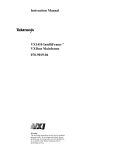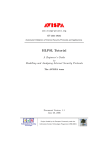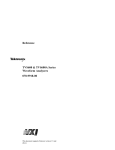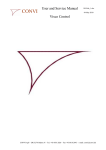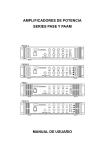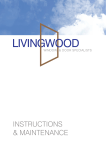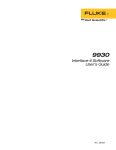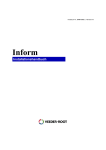Download Canon RE-350 Webcam User Manual
Transcript
*+,;,
VISUAL COMMUNICATION SYSTEMS
Video Visualizer
RE-350
Control Interface Commands
v1.0
1
Control Interface Command Index
1.0 Operations and Functions
1.1 Panel Diagrams ............................................................................................................................................. 3
1.2 Description of the Panel Functions .......................................................................................................... 4–8
1.3 Operational Procedures Overview ........................................................................................................... 9–13
1.4 The Default Setting of Each Function ......................................................................................................... 14
1.5 Meaning of Each LED Status ...................................................................................................................... 14
1.6 Control Protocol ........................................................................................................................................ 15
1.7 Packet Discrimination Code Assignment ..................................................................................................... 15
1.8 Data Packet Configuration .......................................................................................................................... 16
“Control Command Packet” Format.......................................................................................................... 16
“C-response Data Packet” Format.............................................................................................................. 16
“Event Data Packet” Format ...................................................................................................................... 16
“E-response Data Packet” Format .............................................................................................................. 16
“FP Data Packet” Format .......................................................................................................................... 16
1.9 Operational Flow Charts ....................................................................................................................... 17–18
Command Communication Flow Pattern ................................................................................................... 17
Event Packet Flow Pattern ......................................................................................................................... 17
[NOTIFICATION] Mode Flow Pattern ............................................................................................................ 18
2.0 Control Command and Packet Tables
2.1 Camera Control Commands Table .............................................................................................................. 19
2.2 System Control Commands Table ............................................................................................................... 20
2.3 “C-response Data Packet” Table ................................................................................................................. 21
2.4 “Event Data Packet” Table ......................................................................................................................... 22
2.5 “E-response Data Packet” Table ................................................................................................................. 23
2.6 “FP Data Packet” Table .............................................................................................................................. 24
3.0 Description of Command Data Packet
3.1 Zoom ................................................................................................................................................... 25–29
3.2 Focus ................................................................................................................................................... 30–32
3.3 White Balance ............................................................................................................................................. 33
3.4 Exposure .................................................................................................................................................... 34
3.5 Detail ......................................................................................................................................................... 35
3.6 Negative/Positive ....................................................................................................................................... 36
3.7 Color/B&W ............................................................................................................................................... 37
4.0 System Control Commands
4.1 Detailed System Control Commands .................................................................................................... 38–54
5.0 Control Cable Pin Assignments
5.1 RS-232C Control Cable Pin Assignments ............................................................................................. 55–57
6.0 Timing Charts
6.1 RTS/CTS Flow Control Timing Chart ....................................................................................................... 58
6.2 RTS Flow Control Timing Chart ................................................................................................................ 59
Appendix A – Disk Information ......................................................................................................................... 60–63
2
1.0 Operations and Functions
1.1 Panel Diagrams
Operation Panel
POWER
RS-232
CONTROL
INPUT
SELECT
NEGA
WHITE BALANCE
2
DETAIL
LIGHTS
ZOOM
FOCUS
EXPOSURE
BACK
LIGHT
MANUAL
LOCAL
CONTROL
DISABLED
1
B/W
MANUAL
AUTO
RED
4
3
5
BLUE
SOFT
6
-
HARD
8
7
AUTO
+
9
NEAR
FAR
11
10
12
TELE
WIDE
13
14
15
16
Rear Panel
Audio
R
L
Video
S-Video
RGB OUT
R
EXT
G
RS-232C
AC Outlet
OUT
AC Inlet
R
L
SYNC
B
IN
ON 75Ω OFF
ON
21
22
23
24
24/96
100/60
ID/0
ID/1
SYNC OFF
28 29
25 26 27
30
31
Side Panel
1 2
MIC LEVEL
32
3
4
SC
MIC
33
H
34
35
PHASE
36
37
3
1.2 Description of the Front and Rear Panel Functions
Button/
Control Knob
RS-232
CONTROL †
Key
Function
2
Switches the mode from [ON-LINE] Mode to [OFF-LINE] Mode or from [OFF-LINE]
Mode to [ON-LINE] Mode.
In the [OFF-LINE] Mode the RE-350 will send the “Event Data Packet” for ‘Request
on line’. In the [ON-LINE] Mode or [NOTIFICATION] Mode the RE-350 will send the
“Event Data Packet” for ‘Request off line’.
(Button)
[OFF-LINE] Mode
The RE-350 will reject the RS-232 commands from the PC except for the [ON-LINE]
Mode command or the [NOTIFICATION] Mode command. The RE-350 should be set
to [OFF-LINE] Mode when it is to be controlled from the front panel. The RS-232
LED will be off.
[ON-LINE] Mode
The RE-350 will reject every input from the front panel except from the {RS-232
Control}† button and will accept only RS-232 command data packets from the PC.
The RS-232 LED will be on.
[NOTIFICATION] Mode (Used in [ON-LINE] Mode only.)
The RE-350 reports the condition of each button/control knob pressed to the PC
using the “Event Data Packet”. Each RE-350 function will be controlled by the
“Command Data Packet” from the PC.
The only function which can respond is manual operation of the {RS-232} button.
INPUT
SELECT
3
Selects the input video signal or document camera signal to send to the video output
terminal (Composite Video and S-video).
4
Negative/Positive conversion toggle button. Toggles the video output between
positive and negative.
(Button)
NEGA
(Button)
WHITE BAL.
AUTO
5
(Button)
WHITE BAL.
MANUAL
(Control Knob)
6
Press to set the white balance automatically. This tries, for 6 seconds, to find a proper
white balance position, if the proper position is not found, the White Balance Auto
LED will be turned off to show that no proper white balance position was found.
Note: The RE-350 will Auto White Balance once at start-up.
Adjusts the color balance.
The resulting auto white balance position will be used as the center value for this
control knob. The color will shift to blue when this control knob is turned right, and
to red when turned left. This control knob will operate under Positive and Negative
mode. This control knob does not work while the RE-350 is auto focusing.
†
The {RS-232 Control} button will be referred to as the {RS-232} button.
4
Button/
Control Knob
Key
B/W (Button)
7
Toggles the video output between color and black & white.
Detail
8
Adjusts the sharpness of the output video image. Turning to the right sharpens the
image and turning to the left softens the image.
(Control Knob)
EXP
9
Adjusts the exposure control. The RE-350 has an auto-IRIS function. If any
adjustment is necessary, the exposure can be changed. Turning it to the right makes
the image brighter and turning it to the left makes it darker.
10
One Time Focus Adjustment
When this button is pushed, the RE-350 starts to find the best focal point. Once the
best focal point is successfully found, the RE-350 will stop the focus lens at that
point. If the RE-350 cannot find the best focal point in 6 seconds, the RE-350 will
stop the search operation and turn off the Focus LED.
11
While this button is being pushed, the RE-350 moves the focus lens towards the
NEAR focus point. If the button is released or the focus lens arrives at it's maximum
focal point, the RE-350 will stop its focus lens adjustment.
12
While this button is being pushed, the RE-350 moves the focus lens towards the
FAR focus point. If the button is released or the focus lens arrives at it's maximum
point, the RE-350 will stop its focus lens adjustment.
(Control Knob)
FOCUS AUTO
(Button)
FOCUS NEAR
(Button)
FOCUS FAR
(Button)
ZOOM WIDE
13
(Button)
ZOOM TELE
(Button)
LIGHTS
14
(Button)
While this button is being pushed, the RE-350 moves the zoom lens in the WIDE
zoom direction. If the button is released or the zoom lens arrives at the maximum
point, the RE-350 stops it's zoom lens movement.
If this button continues to be pressed for longer than one second, the speed of the
zoom lens is accelerated.
While this button is being pushed, the RE-350 moves the zoom lens in the TELE
zoom direction. If the button is released or the zoom lens arrives at the maximum
point, the RE-350 stops it's zoom lens movement.
If this button continues to be pressed for longer than one second, the speed of the
zoom lens is accelerated.
15
Preheats, then turns on the document lights. The white balance will be adjusted
once. If the backlight is on, it will be automatically turned off when the document
light button is pressed.
16
Turns on the backlight. The white balance will be adjusted once. If the document
lights are on, they will be automatically turned off when the backlight button is
pressed.
(Button)
BACKLIGHT
Function
5
Button/
Control Knob
Function
Key
Audio
In/Out
C-Video
In/Out
21
External audio input (10 kΩ) RCA terminal 3 dB ~ -12 dB
Audio output (1kΩ)
22
Composite video input (BNC terminal 75Ω)
Composite video output (BNC terminal 75Ω)
S-Video
In/Out
23
S-video in (S-DIN connector 75Ω)
S-video out (S-DIN connector 75Ω)
RGB OUT
24
RGB signal (BNC terminal 75Ω): B/W mode is not available when using RGB out.
Sync On/Off
25
While {Sync on/off} switch is off, this BNC terminal will have a synchronization
signal 4.0 V ±0.8 Vp-p.
75Ω On/Off
26
External Synchronization signal impedance sets.
Ext
27
A referencing video signal input terminal for genlock function. (BNC terminal)
RS232C I/F
28
G-signal will have a sync when the {Sync on/off} switch is on.
RS232C serial communication terminal (2400 bps or 9600 bps) to receive control
commands from a PC or other control box.
Digital Switches
29
(See page 7 for full explanation.)
AC Output
30
120 V AC output with 3 pin (2 signal and Ground) terminal.
AC Input
31
120 V AC input terminal.
6
Button/
Control Knob
Key
Function
Digital Switches
29
Sets the electronic shutter speed, RS232C communication bit rate and ID number of
the RE-350.
[RS232C communication speed]
Communication Speed
Switch 1
0
9600 bps
1
2400 bps
[Electronic shutter speed]
Switch 2
Shutter Speed
0
1/60 sec
1
1/100 sec
[Identification number (ID)]
Switch 3
Switch 4
ID Number
0
0
0
1
0
1
0
1
2
1
1
3
Note:
The electronic shutter speed will be updated as soon as the digital switch is set.
The communication speed switch and ID number switch will be updated only when
the main power is turned on.
The 1/100 sec electronic shutter can reduce the flicker effect caused by a 50 hz
power supply.
7
Button/
Control Knob
Key
Audio
Volume
32
Controls the audio output level.
Audio Input
33
450 ~1200 Ω
SCp90°
34
1 : 0 degree shift
2: 90 degree shift
35
3: 0 degree shift
4: 180 degree shift
36
Sub-carrier phase will be adjustable 0 ~ 90 degree by this knob.
38
Adjust the Horizontal video output phase (0 ~ 2µ sec) on the base of the external
signal.
Function
(slider)
(switch)
SCp180°
(switch)
SCp
(Level: -20db ~ -68 dB at 1Khz signal)
(Control Knob)
Hp
(Control Knob)
8
1.3 Operational Procedures Overview
1.3.1 Procedure for using the Front Panel
Order
Operations
RE-350's Condition and LED Status
1
With the shutter speed
switch, set the proper
shutter of the RE-350.
2
Turn on the main power. 1. The power LED on the RE-350 will be turned on
2. Automatically the RE-350 will be initialized.
3. The White Balance will be adjusted automatically and the White balance
LED will blink while finding a proper white balanced setting. If the RE350 can not find a proper setting, the White Balance LED will be off, if
setting is found, the LED will be on.
4. The RE-350 will start to find the point of focus, the Auto Focus LED will
be blinking. Once the appropriate point of focus is found, the Auto Focus
LED will be on, if not, the LED will be off.
3
Operate designated
switches.
4
Turn off the main power. The RE-350 will be turned off and every LED will be off.
The RE-350 will operate according to the condition of the switches.
9
1.3.2 Procedure for Using the RS-232C Serial Interface
Order
Operations
1
With the shutter speed switch, set the
shutter of the RE-350.
2
Set an ID number for this RE-350 using
the DIP switches on the rear panel.
3
Set communication speed for RS-232C I/F
with the DIP switches on the rear panel.
4
Properly connect the RE-350 to the PC
with an approved serial cable.
5
Turn on the PC. (This operation may be
done after the RE-350 is turned on.)
6
Turn on the main power of the RE-350.
7
Set the RE-350 to [ON-LINE] Mode.
In order to put the RE-350 in [ON-LINE]
Mode, the following two methods will be
available:
RE-350's Condition and LED Status
1. The power LED on the RE-350 will be turned on
2. Automatically the RE-350 will be initialized.
3. The White Balance will be adjusted automatically and the
White Balance LED will blink while finding a proper
white balanced setting. If the RE-350 can not find a
proper setting, the White Balance LED will be off, if
setting is found, the LED will be on.
4. The RE-350 will start to find the point of focus, the Auto
Focus LED will be blinking. Once the appropriate point
of focus is found, the Auto Focus LED will be on, if not,
the LED will be off.
1. Push the {RS-232} button
on the front panel.
1. The RE-350 will send Request On Line event data to the
PC, the RS-232 LED will blink.
2. After the reception of <Accepted> E-response data, the
RE-350's status shifts to [ON-LINE] Mode and the RS232 LED will turn on. If the RE-350 receives <Denied>
E-response data, the RE-350 remains in [OFF-LINE]
Mode and turns the RS-232 LED off.
(Refer to Section 2.5)
2. The PC sends an [ON-LINE]
or [NOTIFICATION] command.
The RE-350 responds with C-response data and its status
shifts to the requested mode and turns the RS-232 LED on.
10
Order
Operations
RE-350's Condition and LED Status
8
Send designated commands to the RE-350 The RE-350 will operate according to the given
for control.
commands. (Refer to Section 2.0)
9
Set the RE-350 to [OFF-LINE] Mode.
In order to put the RE-350 in [OFF-LINE]
Mode, the following two methods will be
available:
1. Push the {RS-232} button on
the front panel.
1. The RE-350 will send Request Off Line event data to
the PC and the RS-232 LED will blink.
2. After the reception of <Accepted> E-response data, the
RE-350's status shifts to [OFF-LINE] mode and the RS232 LED will turn off. If the RE-350 receives <Denied>
E-response data, the RE-350 stays in [ON-LINE] Mode
and the RS-232 LED remains on.
If the PC does not respond in one second with Eresponse data, the RE-350 will repeat Request Off Line
event data up to twice and if still no E-response data,
the RE-350 stays in [ON-LINE] Mode and maintains RS232 LED on. (Refer to Section 2.5)
2. The PC sends the [OFF-LINE]
command to the RE-350.
10
Turn off the main power on the RE-350.
The RE-350 responds with C-response data and it shifts to
[OFF-LINE] Mode and the RS-232 LED turns off.
The main power of the RE-350 will be off and every LED
will be off.
11
1.3.3 Procedure for Using the Control Knobs
Mode
Meaning
[OFF-LINE] Mode
Adjusting the value of each control knob.
The physical position of each control knob on the front panel is used to measure and
adjust it's respective value.
Setting the center target value for Auto-White Balance.
The physical position of the white balance control knob will be used as the center
value to measure and adjust the white balance.
[ON-LINE] Mode
Adjusting the value of each control knob.
The physical position of each control knob on the front panel will be disregarded
and the value of the “command data packet” from the PC will be used to measure
and adjust the control knob's respective value.
Setting the center target value for Auto-White Balance.
The control knob's physical position will be saved into the Auto-White Balance
position buffer when the RE-350 shifts to [ON-LINE] Mode. If the PC gives the
proper command data to set the Auto-White Balance control knob's position, the
buffer data will be updated.
[NOTIFICATION] Mode
Adjusting the value of each control knob..
The physical position of each control knob on the front panel will be disregarded
and the value of the “command data packet” from the PC will be used to adjust the
control's respective value.
Setting the center target value for Auto-White Balance
The control knob's physical position will be saved into the Auto-White Balance
position buffer when the RE-350 shifts to [ON-LINE] Mode. If the PC gives the
proper command data to set the Auto-White Balance control knob's position into
the buffer, the given data will be updated.
Note:
When the mode of the RE-350 shifts from [ON-LINE] Mode or [NOTIFICATION] Mode to [OFF-LINE] Mode, the
center target value for Auto-White Balance will be changed from the value in the Auto-White Balance control knob
position buffer to the physical position of the Auto-White Balance control knob automatically. The manual white
balance data given from the PC will be disregarded.
12
1.3.4 Procedure for Using the {RS-232} Button
Function of {RS-232} button
By pressing this button, toggles the RE-350's RS232C I/F from active to inactive for communication with the PC or
another controller device.
Once the RE-350 detects that the {RS-232} button was pressed, the RE-350 will send an Event data packet to the PC
through the RS232C I/F to tell the PC that the operator is trying to change the mode.
The Event data packet will differ according to the RE-350's current mode.
Current Mode
OFF
ON
Notification
The Kind of Event-data-packet
LineRequest ON Line
LineRequest OFF Line
Request OFF Line
Note:
1. The RE-350 will shift its mode after the RE-350 receives an <Accepted> E-response data from the PC.
The RE-350 can not shift its mode to [NOTIFICATION] Mode directly. In order to set RE-350 to [NOTIFICATION]
Mode, the PC has to give the <Notification> command to the RE-350 while in [ON LINE] Mode.
2. After the {RS-232} button is pressed and before the mode of the RE-350 is determined, the RE-350 will be in a
mode transition. To tell this transition status to the operator, the RE-350's RS-232 LED will blink. While the RE-350
is in this transition, every button, control knob or command from the PC, will be disregarded.
13
1.4 The Default Setting of Each Function After Power-On
Function
Default Setting
Communication mode
Input signal selection
Nega/Posi
White Balance
Color / B&W
Focus
Zoom
Document lights
Back light
Electronic shutter speed
Communication speed
ID number
[OFF-LINE] Mode
Document Camera
Positive
Locked at the proper white balance
Color
Stopped at the maximum focus point
Stopped
Off
Off
Depends upon the setting of the digital switches
Depends upon the setting of the digital switches
Depends upon the setting of the digital switches
1.5 The Meaning of Each LED Status
LED
RS-232
INPUT SELECT
NEGA
WHITE BALANCE
AUTO
B/W
FOCUS AUTO
LIGHTS
BACKLIGHT
Meaning
Status
on
off
blink
on
off
blink
on
off
blink
on
off
blink
on
off
blink
on
off
blink
on
off
blink
on
off
blink
Communication mode is [ON-LINE] or [NOTIFICATION] Mode.
Communication mode is [OFF-LINE] Mode.
Communication mode is transferring.
3 Hz
External Video signal is selected.
Document camera signal is selected.
N.A.
Negative video signal is output.
Normal video signal is output.
N.A.
The auto-white balance was adjusted successfully.
The auto-white balance could not be adjusted.
Auto-white balance is being adjusted.
Output video signal is black and white.
Output video signal is color.
3 Hz
N.A.
Auto focusing was done successfully.
Auto focusing failed or is in manual focusing mode.
Auto focus is being adjusted.
Document Lights are on.
Document Lights are off.
Document lights are being preheated.
Backlight is on.
Backlight is off.
3 Hz
3 Hz
N.A.
14
1.6 Control Protocol
RS-232C Interface Connection
Transmission Mode .................................................Full Duplex
Transfer Speed .........................................................9600 bps or 2400 bps
Start Bit ..................................................................1 bit
Data Bit ..................................................................8 bit
Parity ......................................................................0 bit
Stop Bit ...................................................................2 bit
Handshake ..............................................................RTS/CTS flow control
Others .....................................................................One response per Command
Note: RS-232C hand shake control signals originate from the PC side (DTE) in this document. In this document, hexadecimal data will be defined with “$” in front of a number or “h” in back of a number.
1.7 Packet Discrimination Code Assignment
Hexadecimal
Function
10h .........................................................................“Command Data Packet”
A0h .........................................................................“C-response Data Packet”
20h .........................................................................“Event Data Packet”
B0h .........................................................................“E-response Data Packet”
30Fh .......................................................................“FP Data Packet”
Every data packet consists of 5 bytes of data.
If the RE-350 receives another kind of data packet which will be described below, the RE-350 will disregard the data
packet and while the RE-350 recognizes the data packet is incorrect, the RE-350 will inactivate the CTS signal line to
the PC.
ID number
Each RE-350 can have an individual ID number, (0,1,2 or 3), which will be set by digital switches 3 and 4 on the rear
panel. The RE-350 will neglect the command data packet which has a different ID number. The PC can recognize
which RE-350 responds.
Parameter
Each data packet has this parameter. If the data packet does not need the parameter, the content should be set by
$0000.
15
1.8 Data Packet Configuration
Control Command Packet Format (PC —> RE-350)
The PC can request an operation from the RE-350 using this command.
Header
10h
ID number
* *h
Command number
* *h
Parameter
MSH
LSH
C-Response Data Packet Format (PC <— RE-350)
The PC can determine whether the RE-350 could perform and finish an operation command given to it by the PC or
failed to perform the operation command given to it by the PC.
Header
A0h
ID number
* *h
Response number
* *h
Parameter
MSH
LSH
Event Data Packet Format (PC <— RE-350)
When the RE-350's {RS-232} button is pushed, the RE-350 will send this packet to the PC.
Header
20h
ID number
* *h
Event number
* *h
Parameter
MSH
LSH
E-Response Data Packet Format (PC —> RE-350)
When the PC receives the “Event Data Packet” from the RE-350, the PC should respond to the
RE-350 with this data packet.
Header
B0h
ID number
* *h
Response number
* *h
Parameter
MSH
LSH
FP Data Packet Format (PC <— RE-350)
In [NOTIFICATION] Mode, the RE-350 can notify the PC of the condition of each button and LED using this data
packet.
Header
30h
ID number
* *h
FP data number
* *h
Parameter
MSH
LSH
16
1.9 The Operational Flow Chart
There will be three kinds of communication flow between the RE-350 and the PC as follows:
Flow Pattern 1: Command Communication Flow Pattern
This flow will be applied when the PC sends a command to the RE-350 to request an operation.
PC
RE-350
Command
The RE-350 is under operation.
C-response
Flow Pattern 2: Event Packet Flow Pattern
This flow will be applied when the RE-350 sends an “Event Data Packet” to the PC to tell that the {RS-232}
button on the operation panel was pressed.
PC
RE-350
Event Data Packet
The PC is under
operation for this data.
E-response
17
Flow Pattern 3: [NOTIFICATION] Mode Flow Pattern
This flow is applied when the RE-350 is in [NOTIFICATION] Mode to tell the PC the condition of the
buttons and control knobs on the front panel of the RE-350.
PC
RE-350
FP Data Packet
The PC will compare the
current FP data with the
previous FP data to recognize which button's or
control knob's status has
changed. If there is any
difference, the PC sends a
command to the RE-350 to
request the operation
defined by the difference in
FP data value.
Command
RE-350 is under operation
C-response data
18
2.0 Control Command and Packet Tables
2.1 Camera Control Commands Table
Name
#
Description
Maximum
operation
time(ms)
1 byte
Header
2 byte
3 byte
4 byte
5 byte
ID number Command Param(H)
Param(L)
Zoom
1
Cons-Spd wide Zoom
High speed Wide zoom
500
$10
$8*
$00
$01
$00
2
Step wide Zooming
Step feed wide zooming
2000
$10
$8*
$00
$03
$00
3
Cons-Spd Tele Zoom
High speed Tele zoom
500
$10
$8*
$01
$01
$00
4
Step Tele Zooming
Step feed tele zooming
2000
$10
$8*
$01
$03
$00
5
Stop Zooming
Stop zooming motor
500
$10
$8*
$02
$00
$00
6
Access-to-Zoom
Access to a Zoom Position
9000
$10
$8*
$03
$00
$**
7
Request Zoom
Request Zoom position
100
$10
$8*
$04
$00
$00
8
Wide Zoom w/ AF †
High spd Wide zoom w/AF
500
$10
$8*
$05
$00
$00
High spd Tele zoom w/AF
500
$10
$8*
$06
$00
$00
20000
$10
$8*
$10
$00
$00
500
$10
$8*
$12
$01
$00
9
Tele Zoom w/ AF
†
Focus
10
OP AF
Operate auto focus
11
Cons-Spd focus near
High speed focus near
12
Step focus near
Step feed focus near
2000
$10
$8*
$12
$03
$00
13
Cons-Spd focus far
High speed focus far
500
$10
$8*
$13
$01
$00
14
Step focus far
Step feed focus far
2000
$10
$8*
$13
$03
$00
15
Stop focusing
Stop the auto focus
500
$10
$8*
$14
$00
$00
Color
16
OP AWB
Operate Auto White Bal.
7000
$10
$8*
$20
$00
$00
17
Access to WB
Access to a WB position
500
$10
$8*
$22
$00
$**
18
Access to EXP
Access to a EXP position
500
$10
$8*
$2A
$00
$**
19
Access to Detail
Access to a Detail position
500
$10
$8*
$30
$00
$**
20
Set Positive mode ††
Set positive image mode
500
$10
$8*
$38
$00
$00
Set negative image mode
500
$10
$8*
$38
$01
$00
††
21
Set Negative mode
22
Set Color mode
Set Color output mode
500
$10
$8*
$40
$00
$00
23
Set B/W mode
Set B/W output mode
500
$10
$8*
$40
$01
$00
†
The RE-350 responds with a C-response data packet immediately after the reception of this command, but it is
still working on the Zoom control and AF adjustment.
††
The RE-350 responds with a C-response data packet immediately after the reception of this command, but it is
still working on the AWB adjustment.
19
2.2 System Control Commands Table
Name
#
Description
Maximum
operation
time(ms)
1 byte
Header
2 byte
3 byte
4 byte
5 byte
ID number Command Param(H)
Param(L)
Select Input Signal
1
Select Document Video Output Camera signal
500
$10
$8*
$50
$00
$00
2
Select External video
Output External signal
500
$10
$8*
$50
$01
$00
Light on/off Control
3
Lights On ††
Turn Light On
500
$10
$8*
$58
$00
$00
4
Lights Off ††
Turn Light Off
500
$10
$8*
$58
$01
$00
5
Backlight On ††
Turn Backlight On
500
$10
$8*
$59
$00
$00
6
Backlight Off ††
Turn Backlight Off
500
$10
$8*
$59
$01
$00
LED
7
LED Normal
Set LED Condition Normal
500
$10
$8*
$68
$**
$00
8
LED On
Turn LED On
500
$10
$8*
$69
$**
$00
9
LED Off
Turn LED Off
500
$10
$8*
$6A
$**
$00
10
LED Blink
Blink LED
500
$10
$8*
$6B
$**
$00
Communication Control
11
OFF Line
Set to [OFF LINE] Mode
500
$10
$8*
$70
$00
$00
12
ON Line
Set to [ON LINE] Mode
500
$10
$8*
$70
$01
$00
13
Notification
Set to [Notification] Mode
500
$10
$8*
$70
$02
$00
Status Request
14
Status of Group A
Request Status Group A
100
$10
$8*
$80
$00
$00
15
Status of Group B
Request Status Group B
100
$10
$8*
$80
$01
$00
16
Status of Button
Request Button condition
100
$10
$8*
$81
$00
$00
17
Status of WB Control
Request WB vol. position
100
$10
$8*
$82
$00
$00
18
Status of EXP Control
Request EXP vol. position
100
$10
$8*
$82
$01
$00
19
Status of Detail Vol.
Request Detail vol. position
100
$10
$8*
$82
$02
$00
20
Status of AWB Result
Request AWB result data
100
$10
$8*
$83
$00
$00
21
Name of Equipment
Request Name of equip.
100
$10
$8*
$88
$00
$00
22
Version of ROM
Request ROM version
100
$10
$8*
$88
$01
$00
Set to Special Mode
23
Set to Temporary Mode Set to temp. mode
100
$10
$8*
$F0
$00
$00
24
Set to Service Mode
Set to service mode
100
$10
$8*
$F1
$FF
$FF
25
Set to Data Read Out
Set to data read mode
100
$10
$8*
$F1
$FF
$00
††
The RE-350 responds with a C-response data packet immediately after the reception of this command, but it is
still working on the AWB adjustment.
20
2.3 C-response Data Packet Table
Error
Response
Normal
Response
C-response Description
1 byte
Header
2 byte 3 byte 4 byte
ID #
Response Para(H)
5 byte
Para(L)
Response without parameter
$A0
$8*
$00
$00
$00
Read Zoom position
$A0
$8*
$10
$00
$**
Status of Group A
$A0
$8*
$20
$**
$**
Status of Group B
$A0
$8*
$21
$**
$00
Status of Button
$A0
$8*
$30
$**
$**
Status of WB control knob
$A0
$8*
$40
$00
$**
Status of EXP control knob
$A0
$8*
$41
$00
$**
Status of Detail control knob
$A0
$8*
$42
$00
$**
Status of AWB result
$A0
$8*
$43
$00
$**
Name of the Equipment
$A0
$8*
$48
$**
$**
Version of ROM
$A0
$8*
$49
$**
$**
System Error
$A0
$8*
$F0
$00
$00
Mode Error
$A0
$8*
$F0
$00
$01
Time out error
$A0
$8*
$F0
$00
$02
System error response
If the RE-350 has a fatal error which it cannot recover from while performing a command from the PC, the RE-350
will send this response and stop the current operation.
Mode error response
Depending on the mode, [ON-LINE] or [OFF-LINE], the RE-350 may not be able to execute some commands. In this
case, the Mode error response will be sent to the PC.
For Example: If the RE-350 is in the [OFF-LINE] Mode and the <Zoom Wide> command is issued, the RE-350 will
give a Mode error response because in this mode such a command cannot be executed.
Time out error response
When the RE-350 is given the command <OP AF> or <OP AWB> from the PC and it tries to perform the command
but cannot finish the operation successfully in an expected period, this error is given.
21
2.4 Event Data Packet Table
Event Description
1 byte
2 byte
Header ID #
3 byte
EVENT#
4 byte
Para(H)
5 byte
Para(L)
Request ON Line
$20
$8*
$00
$00
$00
Request OFF Line
$20
$8*
$00
$01
$00
Request ON line
When the {RS-232} button on the front panel is pushed and the RTS signal line from the PC is on, the RE-350 will
send this “Event Data Packet” to the PC. If the RE-350 can receive the <Accepted> of the “E-response Packet” in 1
second, the RE-350’s mode will switch to [ON-LINE]. If not or no E-response after repeating the above “Event data
packet” twice, the RE-350 will stay in [OFF-LINE] mode.
Request OFF line
When the {RS-232} button on the front panel is pushed to try to set the RE-350 to [OFF-LINE] Mode and the RTS
signal line from the PC is on, the RE-350 will send this “Event Data Packet” to the PC. If the RE-350 can receive the
<Accepted> of the “E-response packet”, the RE-350’s mode will shift to the [OFF-LINE] Mode. Also, if there is no
response from the PC, then the RE-350's mode changes to [OFF-LINE].
22
2.5 E-response Data Packet Table
E-response Description
1 byte
Header
2 byte 3 byte 4 byte 5 byte
ID #
EVENT# Para(H) Para(L)
Accepted
$B0
$8*
$00
$00
$00
Denied
$B0
$8*
$00
$01
$00
Accepted
When the PC receives an “Event Data Packet” (‘Request ON line’ or ‘Request OFF line’) from the RE-350, the PC
should send this E-response packet back to the RE-350 to tell that the PC can disconnect from or connect to the RE350. After the RE-350 receives this request, it takes one second to complete.
Denied
When the PC receives an “Event Data Packet” (‘Request ON line’ or ‘Request OFF line’) from the RE-350, and the PC
cannot accept this request, the PC should send this response packet to the RE-350. After the RE-350 receives this
request, it takes one second to complete.
23
2.6 FP Data Packet Table
FP data description
1 byte
Header
Front panel switch information
$30
2 byte 3 byte 4 byte 5 byte
ID #
EVENT# Para(H) Para(L)
$8*
$00
$**
$**
FP Data Packet
When the RE-350 is in [NOTIFICATION] Mode, it will send the “FP Data Packet” to the PC. This tells the condition of
each button and control knob every time the condition varies.
The bit assignment of the parameter is as follows:
D15
D14
D13
D12
D11
D10
D9
D8
B/W
W/B Auto
Nega
Inputselect
0
D3
D2
D1
D0
W/B Vol
0
Focus Auto
D7
D6
D5
EXP Vol
Back light
Detail Vol
D4
Lights
Zoom Tele Zoom Wide Focus Far Focus Near
If a control knob has not been used for longer than 500 milliseconds, the RE-350 will send the “FP-Data Packet” with
the corresponding control knob bit cleared.
Note: If the RTS signal line of the PC is off and the RE-350 is in [NOTIFICATION] Mode, the RE-350 will start to send
the “FP-Data Packet” which explains the button and control knob condition at the time when the RTS signal
line comes on.
24
3.0 Description Command Data Packet
3.1 Zoom Commands
Wide Zoom: Constant Speed
• Function:
Moves the zoom lens in the wider direction at a constant speed. This operation will be stopped with the reception
of the <Stop Zooming> command or if the zoom lens reaches the wide-end limit.
• Timing of the “C-response Packet” sent to the PC:
Right after the zoom lens start to move.
• The parameter of the “C-response Packet”:
$0000 fixed
• The maximum operation time (msec):
500 millisecond
• Command format:
Header
ID number
$10
$8*
Command
Parameter MSH
Parameter LSH
$00
$01
$00
Note: The speed of the zooming will be constant from the beginning to the end of this operation. This is different
from when the {ZOOM WIDE} button on the front panel is pushed. If the {ZOOM WIDE} button is pushed
and continues to be pushed for longer than one second, the zooming will increase to a faster speed.
Wide Zoom: Step
• Function:
Moves the zoom lens in the wider direction one step. This operation will be stopped
automatically after the zoom lens has stopped.
• Timing of the “C-response packet” sent to the PC:
Right after the zoom lens stops.
• The parameter of the “C-response packet”:
$0000 fixed
• The maximum operation time (msec):
2000 millisecond
• Command format:
Header
$10
ID number
$8*
Command
Parameter MSH
Parameter LSH
$00
$03
$00
25
Tele Zoom: Constant Speed
• Function:
Moves the zoom lens in the tele direction at a constant speed. This operation will be stopped with the reception of
the <Stop Zooming> command or the zoom lens reaches the tele-end limit.
• Timing of the “C-response Packet” sent to the PC:
Right after the zoom lens start to move.
• The parameter of the “C-response Packet”:
$0000 fixed
• The maximum operation time (msec):
500 millisecond
• Command format:
Header
$10
ID number
Command
Parameter MSH
Parameter LSH
$01
$01
$00
$8*
Note: The speed of the zooming will be constant from the beginning to the end of this operation. This is different
from when the {ZOOM TELE} button on the panel is pushed. If the {ZOOM TELE} button is pushed and
continues to be pushed for longer than one second, the zooming will increase to a faster speed.
Tele Zoom: Step
• Function:
Moves the zoom lens in the tele direction one step. This operation will be stopped automatically after the zoom
lens has stepped.
• Timing of the “C-response Packet” sent to the PC:
Right after the zoom lens stops.
• The parameter of the “C-response Packet”:
$0000 fixed
• The maximum operation time (msec):
2000 millisecond
• Command format:
Header
$10
ID number
$8*
Command
Parameter MSH
Parameter LSH
$01
$03
$00
26
Zoom: Stop
• Function:
Stops the movement of the zooming lens.
• Timing of the “C-response Packet” sent to the PC:
Right after the zoom lens stops to move.
• The parameter of the “C-response Packet”:
$0000 fixed
• The maximum operation time (msec):
500 millisecond
• Command format:
Header
$10
ID number
$8*
Command
Parameter MSH
Parameter LSH
$02
$00
$00
Zoom: Access To Position
• Function:
Moves the zoom lens to a designated position determined by the parameter in this command packet.
• The available parameter value:
LSH: $00 ~ $FF
• Timing of the “C-response Packet” sent to the PC:
Right after the zoom lens reaches the designated position.
• The parameter of the “C-response Packet”:
$0000 fixed
• The maximum operation time (msec):
9000 millisecond
• Command format:
Header
$10
ID number
$8*
Command
Parameter MSH
Parameter LSH
$03
$00
$**
27
Zoom: Request Position
• Function:
Requests the present position of the zoom lens from the RE-350.
• Timing of the “C-response Packet” sent to the PC:
Right after this command is accepted by the RE-350.
• The parameter of the “C-response Packet”:
The present zoom lens position data:
MSH:$00 fixed
LSH:$00 ~ $FF
• The maximum operation time (msec):
100 millisecond
• Command format:
Header
$10
ID number
$8*
Command
Parameter MSH
Parameter LSH
$04
$00
$00
28
Zoom Wide: Constant Speed w/ AF †
• Function:
Moves the zoom lens in the wider direction at a constant speed. This operation will be stopped with the reception
of the <Stop Zooming> command or if the zoom lens reaches the wide-end limit.
• Timing of the “C-response Packet” sent to the PC:
Right after the zoom lens start to move.
• The parameter of the “C-response Packet”:
$0000 fixed
• The maximum operation time (msec):
500 millisecond
• Command format:
Header
ID number
$10
Command
Parameter MSH
Parameter LSH
$05
$00
$00
$8*
Zoom Tele: Constant Speed w/ AF †
• Function:
Moves the zoom lens in the tele direction at a constant speed. This operation will be stopped with the reception of
the <Stop Zooming> command or the zoom lens reaches the tele-end limit.
• Timing of the “C-response Packet” sent to the PC:
Right after the zoom lens start to move.
• The parameter of the “C-response Packet”:
$0000 fixed
• The maximum operation time (msec):
500 millisecond
• Command format:
Header
ID number
$10
†
$8*
Command
Parameter MSH
Parameter LSH
$06
$00
$00
The speed of the zooming will be constant from the beginning to the end of this operation. This is different from
when the {ZOOM WIDE} or {ZOOM TELE} button on the front panel is pushed. If the {ZOOM WIDE} or {ZOOM
TELE} button is pushed and continues to be pushed for longer than one second, the zooming will increase to a
faster speed.
The RE-350 responds with a C-response data packet immediately after the reception of this command, but it is still
working on the Zoom control and AF adjustment.
29
3.2 Focus Commands
OP AF (Operate Auto Focus)
• Function:
Perform AF once, finding out the best focused position.
• Timing of the “C-response Packet” sent to the PC:
Right after having found out the best focal point or, after a 6 second trial, having failed to find the best focal point.
• The parameter of the “C-response Packet”:
$0000 fixed
• The maximum operation time (msec):
20000 millisecond
• Command format:
Header
$10
ID number
Command
Parameter MSH
Parameter LSH
$10
$00
$00
$8*
Focus Near: Constant Speed
• Function:
Moves the focus lens in the near direction at a constant speed. This operation will be stopped with the reception of
the <Stop focusing> command or the focus lens reaches the near-end limit.
• Timing of the “C-response Packet” sent to the PC:
Right after the focus lens starts to move.
• The parameter of the “C-response Packet”:
$0000 fixed
• The maximum operation time (msec):
500 millisecond
• Command format:
Header
$10
ID number
$8*
Command
$1 2
Parameter MSH
$01
Parameter LSH
$00
30
Focus Near: Step
• Function:
Moves the focus lens in the near direction one step.
This operation will be stopped automatically.
• Timing of the “C-response Packet” sent to the PC:
Right after the focus lens stops.
• The parameter of the “C-response Packet”:
$0000 fixed
• The maximum operation time (msec):
2000 millisecond
• Command format:
Header
$10
ID number
Command
Parameter MSH
Parameter LSH
$8*
$12
$03
$00
Focus Far: Constant Speed
• Function:
Moves the focus lens in the far direction at a constant speed. This operation will be stopped with the reception of
the <Stop focusing> command or the focus lens reaches the far-end limit.
• Timing of the “C-response Packet” sent to the PC:
Right after the focus lens starts to move.
• The parameter of the “C-response Packet”:
$0000 fixed
• The maximum operation time (msec):
500 millisecond
• Command format:
Header
ID number
$10
$8*
Command
$1 3
Parameter MSH
$01
Parameter LSH
$00
31
Focus Far: Step
• Function:
Moves the focus lens in the far direction one step. This operation stops automatically.
• Timing of the “C-response Packet” sent to the PC:
Right after the focus lens stops
• The parameter of the “C-response Packet”:
$0000 fixed
• The maximum operation time (msec):
2000 millisecond
• Command format:
Header
$10
ID number
Command
Parameter MSH
Parameter LSH
$8*
$13
$03
$00
Parameter MSH
Parameter LSH
Focus: Stop
• Function:
Stops the focusing motor that moves the focus lens.
• Timing of the “C-response Packet” sent to the PC:
Right after the focus lens stops.
• The parameter of the “C-response Packet”:
$0000 fixed
• The maximum operation time (msec):
500 millisecond
• Command format:
Header
$10
ID number
$8*
Command
$1 4
$00
$00
32
3.3 White Balance Commands
OP AWB (Operate Auto-White Balance)
• Function:
Instructs the auto white balance to find the best white balance.
• Timing of the “C-response Packet” sent to the PC:
Right after having found out the best white balance point or, after 6 seconds, having failed to find a proper WB.
• The parameter of the “C-response Packet”:
$0000 fixed
• The maximum operation time (msec):
7000 millisecond
• Command format:
Header
$10
ID number
Command
Parameter MSH
Parameter LSH
$8*
$20
$00
$00
White Balance: Manual Access To
• Function:
Sets a designated white balance position, which is determined by the parameter of this command, based on the Auto
White Balance value as returned by the <Status of AWB Result> command (p.51). The AWB value should be known
so the adjustment can be made properly, in the correct direction. This command is similar to rotating the manual
control knob on the front panel. Note: The control knob’s physical position is not updated by this command.
• Available parameter value:
LSH: $ 00 ~ $ FF
• Timing of the “C-response Packet” sent to the PC:
Right after the compensation of WB is performed.
• The parameter of the “C-response Packet”:
$0000 fixed
• The maximum operation time (msec):
500 millisecond
• Command format:
Header
$10
ID number
Command
$8*
$2 2
Parameter MSH
$00
Parameter LSH
$**
33
3.4 Exposure Commands
Exposure: Manual Access To
• Function:
Sets a designated exposure position, which is determined by the parameter of this command. The result is the same
as rotating the manual control knob on the front panel.
Note:
The control knob’s physical position is not updated by this command.
This command simply modifies the target exposure default value which is $80.
• Available parameter value:
LSH: $ 00 (darker)~ $ FF (brighter)
• Timing of the “C-response Packet” sent to the PC:
Right after the Manual Exposure command is performed.
• The parameter of the “C-response Packet”:
$0000 fixed
• The maximum operation time (msec):
500 millisecond
• Command format:
Header
$10
ID number
Command
Parameter MSH
$8*
$ 2A
$00
Parameter LSH
$* *
34
3.5 Detail Commands
Detail: Manual Access To
• Function:
Sets a designated sharpness position, which is determined by the parameter of this command. The result is the same
as rotating the manual control knob on the front panel.
Note:
The control knob’s physical position is not updated by this command.
This command simply modifies the target exposure default value which is $80.
• Available parameter value:
LSH: $ 00 (less detail)~ $ FF (more detail)
• Timing of the “C-response Packet” sent to the PC:
Right after the sharpness is adjusted.
• The parameter of the “C-response Packet”:
$0000 fixed
• The maximum operation time (msec):
500 millisecond
• Command format:
Header
$10
ID number
Command
$8*
$3 0
Parameter MSH
$00
Parameter LSH
$**
35
3.6 Positive/Negative Commands
Set Positive Mode †
• Function:
Sets the video output to normal (positive). (Also, the Auto-White Balance will be adjusted once.)
• Timing of the “C-response Packet” sent to the PC:
Right after this setting is done.
• The parameter of the “C-response Packet”:
$0000 fixed
• The maximum operation time (msec):
500 millisecond
• Command format:
Header
ID number
$10
$8*
Command
Parameter MSH
Parameter LSH
$38
$00
$00
Set Negative Mode †
• Function:
Sets the video output to negative. (Also, the Auto-White Balance will be adjusted once.)
• Timing of the “C-response Packet” sent to the PC:
Right after this setting is done.
• The parameter of the “C-response Packet”:
$0000 fixed
• The maximum operation time (msec):
500 millisecond
• Command format:
Header
$10
†
ID number
$8*
Command
Parameter MSH
Parameter LSH
$ 38
$01
$00
The RE-350 responds in 500 msec with a C-response data packet after the reception of this command, but it will
be still working on the AWB adjustment. (The real AWB operation time will be longer than 500 msec.)
36
3.7 Color/B&W Commands
Set Color Mode
• Function:
Sets the video output to color.
• Timing of the “C-response Packet” sent to the PC:
Right after this setting is done.
• The parameter of the “C-response Packet”:
$0000 fixed
• The maximum operation time (msec):
500 millisecond
• Command format:
Header
$10
ID number
Command
Parameter MSH
Parameter LSH
$40
$00
$00
$8*
Set B/W Mode
• Function:
Sets the video output to black & white.
• Timing of the “C-response Packet” sent to the PC:
Right after this setting is done.
• The parameter of the “C-response Packet”:
$0000 fixed
• The maximum operation time (msec):
500 millisecond
• Command format:
Header
ID number
$10
$8*
Command
$40
Parameter MSH
$01
Parameter LSH
$00
37
4.0 System Control Commands
4.1 Detailed System Control Commands
Select Document Video
• Function:
Selects the Document camera video.
• Timing of the “C-response Packet” sent to the PC:
Right after this setting is done.
• The parameter of the “C-response Packet”:
$0000 fixed
• The maximum operation time (msec):
500 millisecond
• Command format:
Header
ID number
$10
Command
Parameter MSH
Parameter LSH
$50
$00
$00
Command
Parameter MSH
Parameter LSH
$5 0
$01
$00
$8*
Select External Video
• Function:
Selects the external video input signal.
• Timing of the “C-response Packet” sent to the PC:
Right after this setting is done.
• The parameter of the “C-response Packet”:
$0000 fixed
• The maximum operation time (msec):
500 millisecond
• Command format:
Header
$10
ID number
$8*
38
Document Lights: On †
• Function:
Turns on the document lights above the document table. (Also, the Auto-White Balance will be adjusted once.)
Note: If the Backlight is already on, and the Document Lights are turned on, then the Backlight will be turned off
automatically and only the Document Lights will remain on.
• Timing of the “C-response Packet” sent to the PC:
Right after turning on the lights.
• The parameter of the “C-response Packet”:
$0000 fixed
• The maximum operation time (msec):
500 millisecond
• Command format:
Header
ID number
$10
$8*
Command
$58
Parameter MSH
$00
Parameter LSH
$00
Document Lights: Off †
• Function:
Turns off the Document Lights above the document table. (Also, the Auto-White Balance will be adjusted once.)
• Timing of the “C-response Packet” sent to the PC:
Right after turning off the lights.
• The parameter of the “C-response Packet”:
$0000 fixed
• The maximum operation time (msec):
500 millisecond
• Command format:
Header
$10
†
ID number
$8*
Command
Parameter MSH
Parameter LSH
$5 8
$01
$00
The RE-350 responds in 500 msec with a C-response data packet after the reception of this command, but it will
be still working on the AWB adjustment. (The real AWB operation time will be longer than 500 msec.)
39
Backlight: On †
• Function:
Turns on the Backlight under the document table. (Also, the Auto-White Balance will be adjusted once.)
Note: If the Document Lights are already on, and the Backlight is turned on, then the Document Lights will be
turned off automatically and only the backlight will remain on.
• Timing of the “C-response Packet” sent to the PC:
Right after turning on the backlight.
• The parameter of the “C-response Packet”:
$0000 fixed
• The maximum operation time (msec):
500 millisecond
• Command format:
Header
ID number
$10
$8*
Command
$59
Parameter MSH
$0
Parameter LSH
$00
Backlight: Off †
• Function:
Turns off the document lights above the document table. (Also, the Auto-White Balance will be adjusted once.)
• Timing of the “C-response Packet” sent to the PC:
Right after turning off the backlight.
• The parameter of the “C-response Packet”:
$0000 fixed
• The maximum operation time (msec):
500 millisecond
• Command format:
Header
$10
†
ID number
$8*
Command
Parameter MSH
Parameter LSH
$5 9
$01
$00
The RE-350 responds in 500 msec with a C-response data packet after the reception of this command, but it will
be still working on the AWB adjustment. (The real AWB operation time will be longer than 500 msec.)
40
LED: Normal
• Function:
The LED indicated by the parameter data will be set to normal operation. This command is available in the
[NOTIFICATION] Mode. If the RE-350 receives this command from the PC in another mode, the RE-350 will send a
“C-response Packet” with the Mode Error response.
• The available parameter value:
LSH: $00 ~ $FF
• Timing of the “C-response Packet” sent to the PC:
Right after this setting is done.
• The parameter of the “C-response Packet”:
$0000 fixed
• The maximum operation time (msec):
500 millisecond
• Command format:
Header
ID number
$10
$8*
Command
Parameter MSH
Parameter LSH
$68
$**
$00
• The bit assignment for the parameter data:
Each bit corresponds to each LED on the operation panel.
D15
D14
D13
D12
RS-232
Input select
NEGA
WB Auto
D11
B/W
D10
Focus Auto
D9
D8
Lights
Backlight
41
LED: On
• Function:
The LED indicated by the parameter data will be turned on. This command is available in the [NOTIFICATION] Mode.
If the RE-350 receives this command from the PC in another mode, the RE-350 will send a “C-response Packet”
with the Mode Error response.
• The available parameter value:
LSH: $00 ~ $FF
• Timing of the “C-response Packet” sent to the PC:
Right after this setting is done.
• The parameter of the “C-response Packet”:
$0000 fixed
• The maximum operation time (msec):
500 millisecond
• Command format:
Header
ID number
$10
$8*
Command
Parameter MSH
$69
Parameter LSH
$**
$00
• The bit assignment for the parameter data:
Each bit corresponds to each LED on the operation panel.
D15
D14
D13
D12
RS-232
Input select
NEGA
WB Auto
D11
B/W
D10
Focus Auto
D9
D8
Lights
Backlight
42
LED: Off
• Function:
The LED indicated by the parameter data will be turned off. This command is available in the [NOTIFICATION] Mode.
If the RE-350 receives this command from the PC in another mode, the RE-350 will send a “C-response Packet”
with the Mode Error response.
• The available parameter value:
LSH: $00 ~ $FF
• Timing of the “C-response packet” sent to the PC:
Right after this setting is done.
• The parameter of the “C-response packet”:
$0000 fixed
• The maximum operation time (msec):
500 millisecond
• Command format:
Header
ID number
$10
$8*
Command
Parameter MSH
$6A
Parameter LSH
$**
$00
• The bit assignment for the parameter data:
Each bit corresponds to each LED on the operation panel.
D15
RS-232
D14
Input select
D13
D12
NEGA
W/B Auto
D11
B/W
D10
Focus Auto
D9
Lights
D8
Backlight
43
LED: Blink
• Function:
The LED indicated by the parameter data will be made to blink. This command is available in the [NOTIFICATION]
Mode. If the RE-350 receives this command from the PC in another mode, the RE-350 will send a “C-response
Packet” with the Mode Error response.
• The available parameter value:
LSH: $00 ~ $FF
• Timing of the “C-response Packet” sent to the PC:
Right after this setting is done.
• The parameter of the “C-response Packet”:
$0000 fixed
• The maximum operation time (msec):
500 millisecond
• Command format:
Header
ID number
$10
$8*
Command
Parameter MSH
Parameter LSH
$6B
$**
$00
• The bit assignment for the parameter data:
Each bit corresponds to each LED on the operation panel.
D15
D14
D13
D12
RS-232
Input select
NEGA
W/B Auto
D11
B/W
D10
D9
D8
Focus Auto
Lights
Backlight
44
[OFF-LINE] Mode
• Function:
Sets the RE-350 to [OFF-LINE] Mode.
• Timing of the “C-response Packet” sent to the PC:
Right after this setting is done.
• The parameter of the “C-response Packet”:
$0000 fixed
• The maximum operation time (msec):
500 millisecond
• Command format:
Header
$10
ID number
Command
Parameter MSH
Parameter LSH
$70
$00
$00
Parameter MSH
Parameter LSH
$8*
[ON-LINE] Mode
• Function:
Sets the RE-350 to [ON-LINE] Mode.
• Timing of the “C-response Packet” sent to the PC:
Right after this setting is done.
• The parameter of the “C-response Packet”:
$0000 fixed
• The maximum operation time (msec):
500 millisecond
• Command format:
Header
$10
ID number
$8*
Command
$70
$01
$00
45
[NOTIFICATION] Mode
• Function:
Sets the RE-350 to [NOTIFICATION] Mode.
• Timing of the “C-response Packet” sent to the PC:
Right after this setting is done.
• The parameter of the “C-response Packet”:
$0000 fixed
• The maximum operation time (msec):
500 millisecond
• Command format:
Header
$10
ID number
$8*
Command
Parameter MSH
Parameter LSH
$70
$02
$00
46
Status of Group A
• Function:
To get the status data of Group A from the RE-350 .
• Timing of the “C-response Packet” sent to the PC:
Right after this command is received by the RE-350.
• The parameter of the “C-response Packet”:
The bit assignment to each status to explain the RE-350’s condition.
D15
On-zoom
Wide
D7
D14
D13
On-zoom At-zoom
Tele
Wide-end
D6
0
D12
0
D11
At-zoom
Tele-end
D5
D10
On-focus On-focus
Far
Near
D4
D3
AF good/NG AWB good/NG
0
D2
D9
D8
At-focus
Far-end
At-focus
Near-end
D1
D0
VideoP/N VideoC/M
0
Note:
Good
---> 1
P (posi)
---> 1
C(color)
---> 1
On-zoom: actively zooming,
On-focus: actively focusing,
NG
---> 0
N(nega)
---> 0
M(mono)
---> 0
At-zoom: Arrived at the maximum zoom position.
At-focus: Arrived at the maximum focal position.
• The maximum operation time (msec):
100 millisecond
• Command format:
Header
ID number
$10
$8*
Command
Parameter MSH
Parameter LSH
$80
$00
$00
47
Status of Group B
• Function:
To get the status data of Group B from the RE-350 .
• Timing of the “C-response Packet” sent to the PC:
Right after this command is received by the RE-350.
• The parameter of the “C-response Packet”:
The bit assignment to each status to explain the RE-350’s condition.
D15
D14
D13
D12
Input
Lights
Backlight
Camera/Ext
ON/OFF
ON/OFF
D7
D6
0
0
D11
D10
C MODE C MODE
1
D5
D4
0
0
D9
D8
0
0
0
0
D3
0
D2
D1
D0
0
0
0
Note:
1 = ON
0 = OFF
C MODE 1 and C MODE 0 explain the operational mode of the RE-350 as follows:
MODE
OFF-LINE
ON-LINE
NOTIFICATION
not used
C MODE 1
––
0
1
1
C MODE 0
––
1
0
1
• The maximum operation time (msec):
100 millisecond
• Command format:
Header
ID number
$10
$8*
Command
Parameter MSH
Parameter LSH
$80
$01
$00
48
Status of the Buttons
• Function:
To get the status of the buttons on the operation panel .
• Timing of the “C-response Packet” sent to the PC:
Right after this command is received by the RE-350.
• The parameter of the “C-response Packet”:
The bit assignment to each status to explain the RE-350’s condition.
D15
D14
D13
0
0
Focus
Auto
D7
D6
0
0
D12
B/W
D5
D4
Backlight
Lights
D11
D10
W/B
NEGA Input
Select
D3
Zoom
TELE
D9
D8
RS-232
Control
D2
D1
D0
Zoom
Focus
Focus
WIDE
FAR
NEAR
• The maximum operation time (msec):
100 millisecond
• Command format:
Header
ID number
Command
$10
$8*
$81
Parameter MSH
$00
Parameter LSH
$00
49
Status of WB control knob
• Function:
Gets the position data of the White Balance Manual control knob.
• Timing of the “C-response Packet” sent to the PC:
Right after this command is received by the RE-350.
• The parameter of the “C-response Packet”:
MSH: $00 fixed
LSH: $00 ~ $FF
• The maximum operation time (msec):
100 millisecond
• Command format:
Header
$10
ID number
Command
Parameter MSH
Parameter LSH
$ 82
$00
$00
$8*
Status of EXP control knob
• Function:
Gets the position data of the EXP control knob. (EXP = exposure)
• Timing of the “C-response Packet” sent to the PC:
Right after this command is received by the RE-350.
• The parameter of the “C-response Packet”:
MSH: $00 fixed
LSH: $00 ~ $FF
• The maximum operation time (msec):
100 millisecond
• Command format:
Header
$10
ID number
$8*
Command
Parameter MSH
Parameter LSH
$ 82
$01
$00
50
Status of Detail control knob
• Function:
Gets the position data of the Detail control knob.
• Timing of the “C-response Packet” sent to the PC:
Right after this command is received by the RE-350.
• The parameter of the “C-response Packet”:
MSH: $00 fixed
LSH: $00 ~ $FF
• The maximum operation time (msec):
100 millisecond
• Command format:
Header
ID number
$10
Command
Parameter MSH
Parameter LSH
$82
$02
$00
$8*
Status of AWB result
• Function:
Gets the position data of the White Balance Manual control knob where Auto-White Balance is completed.
• Timing of the “C-response Packet” sent to the PC:
Right after this command is received by the RE-350.
• The parameter of the “C-response Packet”:
MSH: $00 fixed
LSH: $00 ~ $FF
• The maximum operation time (msec):
100 millisecond
• Command format:
Header
$10
ID number
$8*
Command
Parameter MSH
Parameter LSH
$83
$00
$00
51
Name of the Equipment
• Function:
Gets the code name of the equipment which is connected to the PC.
The code name of the RE-350 is “R1”.
• Timing of the “C-response Packet” sent to the PC:
Right after this command is received by the RE-350.
• The parameter of the “C-response Packet”:
MSH: fixed
LSH: fixed
The code name of the RE-350 is “R1”.
• The maximum operation time (msec):
100 millisecond
• Command format:
Header
$10
ID number
$8*
Command
Parameter MSH
Parameter LSH
$88
$00
$00
Version of ROM
• Function:
Gets the coded version number from each of the RE-350’s ROM's.
• Timing of the “C-response Packet” sent to the PC:
Right after this command is received by the RE-350.
• The parameter of the “C-response Packet”:
MSH: $XX
LSH: $XX
The MSH parameter is the ROM version of the RE-350's camera head CPU.
The LSH parameter is the ROM version of the RE-350's main body CPU.
The above parameters (in ASCII Code) are variable and are set by the firmware.
• The maximum operation time (msec):
100 millisecond
• Command format:
Header
ID number
Command
Parameter MSH
Parameter LSH
$10
$8*
$88
$01
$00
52
Set to Special Mode 1
• Function:
Lets the RE-350 transfer to Special Mode 1. The RE-350 will accept this command independently from its ID
number.
• Timing of the “C-response Packet” sent to the PC:
Right after this command is received by the RE-350.
• The parameter of the “C-response Packet”:
MSH: $00 fixed
LSH: $00 fixed
• The maximum operation time (msec):
100 millisecond
• Command format:
Header
ID number
$10
Command
$8*
$F 0
Parameter MSH
$00
Parameter LSH
$00
Note: This command is prepared for service purposes ONLY and it is not
intended for use by the end-user.
Set to Special Mode 2
• Function:
Lets the RE-350 transfer to Special Mode 2. The RE-350 will accept this command independently from its ID
number.
• Timing of the “C-response Packet” sent to the PC:
Right after this command is received by the RE-350.
• The parameter of the “C-response Packet”:
MSH: $00 fixed
LSH: $00 fixed
• The maximum operation time (msec):
100 millisecond
• Command format:
Header
$10
ID number
$8*
Command
$F 1
Parameter MSH
$F F
Parameter LSH
$00
Note: This command is prepared for service purposes ONLY and it is not
intended for use by the end-user.
53
Set to Service Mode
• Function:
Lets the RE-350 transfer to Service Mode. The RE-350 will accept this command independently from its ID
number.
• Timing of the “C-response Packet” sent to the PC:
Right after this command is received by the RE-350.
• The parameter of the “C-response Packet”:
MSH: $00 fixed
LSH: $00 fixed
• The maximum operation time (msec):
100 millisecond
• Command format:
Header
$10
ID number
$8*
Command
$F 1
Parameter MSH
$F F
Parameter LSH
$FF
Note: This command is prepared for service purposes ONLY and it is not
intended for use by the end-user.
54
5.0 Control Cable Pin Assignments
5.1 RS-232C Control Cable Pin Assignment
RE-350
RE-350
55
RE-350 Control Cable Pin Assignments
9 Pin DSUB RS-232C
RE-350
RE-350
56
RE-350 Control Cable Pin Assignments
RS-232C for Macintosh™ Computers
Note: RS-232C Specification allows cable length up to 15m, but it should be kept as
short as possible.
The following cables which have the above connections can be used:
Apple
System Peripheral 8
1.0m
InMac
74415 (for Image Writer II)
1.8m
57
6.0 Timing Charts
6.1 RTS/CTS Flow Control Timing Chart
PC SIDE SIGNAL
RTS
CTS
1
T1
4
2
T3
5
T2
TXD
3
Command
RXD
T4
6
Mark
T1
T2
T3
T4
C-Response
Duration period
Min.
Max.
300ms
0ms
200ms
10ms
T4-T2
10ms
*1
1 If the PC is ready to communicate with the RE-350, the PC should set the RTS line to ON. The RE-350 will
recognize that its RS-232C connector is connected to the PC. When the RTS is OFF and the PC tries to send
some data, the RE-350 will disregard the sent data.
2 Once the RE-350 recognizes that the RTS of the PC is ON, the RE-350 will set the CTS of the PC to ON within
T1 after RTS is ON. The application software on the PC can recognize if the RE-350 is operating properly.
3 After the PC recognizes the CTS is ON, the PC can send the command packet to the RE-350.
4 Once the RE-350 receives the command packet, the RE-350 will set CTS to OFF and perform the operation
depending upon the command data from the PC to tell the PC that the RE-350 cannot receive another
command packet during this period.
5 After finishing the operation, the RE-350 will set CTS to ON to tell the PC that the RE-350 can receive another
command packet.
6 At the same time, the RE-350 will send the “C-response Packet” to notice the result of its operation. The
period (T4) between the reception and transmission of the “C-response Packet” is determined by the type of
command given.
Note: If the RE-350 does not follow the above timing chart, the power or connection of the I/F cable is
incorrect.
58
6.2 RTS flow control timing chart
The PC can suspend the transmission of the “C-response Packet” data for the period less than 1000 milliseconds from
the RE-350 by setting the RTS signal to OFF.
PC SIDE SIGNAL
T6
3
1
RTS
CTS
TXD
Command
RXD
T7
T5
C-
Response
2
Mark
T5 (9600bps)
(2400bps)
T6
T7
4
Duration period
Min.
Max.
3.44ms
300ms
4.58ms
300ms
-1000ms
-200ms
1 If the PC wants to suspend the transmission of the “C-response Packet” data stream on its half, the PC should
set the RTS line to OFF.
2 Once the RE-350 recognizes the RTS of the PC is OFF, the RE-350 will hold the transmission of the “C-response
Packet” data after the remaining maximum 3 byte data in its communication buffer is transmitted. The
application software on the PC can recognize if the RE-350 is operating properly. The time period required for
transmitting the remaining data in the buffer will depend upon the communication speed of the RS232C I/F.
3 When the PC wants to resume the transmission, the PC should set RTS to ON immediately. The longest time
period to be able to hold the transmission is 1000 milliseconds. If the PC fails to set the RTS line to ON in 1000
milliseconds, the RE-350 will stop the sequence to send the “C-response Packet”. The PC can not receive the
remaining C-response data any more.
4 Once the RE-350 recognizes the RTS signal comes back to ON within 1000 milliseconds, the RE-350 will resume
the transmission of the “C-response Packet” data.
59
Appendix A – Disk Information
RE-350 Software Developer's Disk Installation
Description:
This disk contains one auto-extracting compressed file which once uncompressed contains 3 separate directories. The 3
directories are APP, 16BITSDK, and 32BITSDK. Within the APP directory is a Demo Application that was created using
the documentation and example data files in this SDK. The 16BITSDK and 32BITSDK directories contain .DLL and
Example application files for programming in a 16bit or 32bit environment.
How to Install the Compressed File From MS-DOS:
1. Create a directory named “RE350” on your hard drive. Copy the contents of the RE-350 Software Developer's Disk
into that directory.
2. From the RE350 directory, type “RE350SDK.EXE -d” at the “C:\RE350>” DOS prompt.
*** Make sure you use the -d option so that separate directories are created when the file is expanded. ***
Running this .exe file will create 3 directories, a 16BITSDK directory, a 32BITSDK directory and an APP directory
within the RE350 directory. See the following pages for a description of their individual contents.
How to Install the Compressed File From Windows:
1. Create a folder named “RE350” on your hard drive. Copy the contents of the RE-350 Software Developer's Disk
into that folder.
2. Using the Run command under the START button (Win95) OR the Run… command under the File menu in the
Program Manager (Win3.1), type “C:\RE350\RE350SDK.EXE -d” in the “Open:” text field box.
*** Make sure you use the -d option so that seperate directories are created when the file is expanded. ***
Running this .exe file will create 3 directories, a 16BITSDK directory, a 32BITSDK directory and an APP directory
within the RE350 directory. See the following pages for a description of their individual contents.
60
RE-350 Demo Application (\APP)
How to Use the Demo Application:
The RE-350 Demo Application is a 16bit application that runs under Windows 95 and Windows 3.1.
1. Connect the RE-350 to the computer. Using a correctly pinned RS-232 cable (pp.57–59) connect one end to the RS232C output on the RE-350 and connect the other end to an available COM port on your computer.
2. Turn on the RE-350 and the computer and launch Windows.
3. In the APP directory that was created from the SDK disk is a file named CTL3DV2.DLL. This file should be placed
into your System folder within Windows [c:\Windows\System].
4. Double click on the RE-350 Demo Application icon in the APP directory.
When the application has successfully launched, the On-Line LED should be lit on the RE-350's front control panel
and within the GUI of the software interface.
Very simply the RE-350 Demo Application offers remote operation of all manual buttons and control knobs located on
the front control panel via the RE-350 graphical user interface.
If the Application Does Not Launch Properly Check:
COM Port Setting – The COM port setting selection in the RE-350 Demo Application should match the COM port
the RE-350 is connected to on the computer.
ID Setting –
The ID Setting on the rear panel of the RE-350 (p.3) should match the ID Setting the RE-350 is
set to.
Baud Rate –
The Baud Rate setting selection in the RE-350 Demo Application should match the baud rate
selected via the switch on the rear panel of the RE-350 (p.3).
Cable –
Make sure you are using a correctly pinned cable. Check with the pin out diagram on pp.57–59.
RE-350 SDK File Definitions
re350.c
re350.h
re350.obj
re350dll.dll
re350dll.mak
RE-350 communications driver.
Driver definitions.
Object file.
Dynamic Link Library.
Microsoft C/C++ Version 1.52 Project (NMAKE)
example.c
example.obj
example.exe
example.def
example.mak
Sample Windows application.
Object file
Executable Windows Application
Module definition file.
Microsoft C/C++ Version 1.52 Project (NMAKE)
readme.doc
This file.
61
RE-350 16bit Sample Code (\16BITSDK)
Notes:
1) This example application was written and compiled with Microsoft C/C++ and SDK Version 1.52 (16 bits ONLY).
Open the project in Microsoft Visual C/C++ to edit and recompile.
The DLL and example application are built separately. You can use RE350DLL.DLL as is by importing the functions
described below (or in RE350.H).
You can also rebuild the application in MS-DOS by typing:
nmake -fre350dll.mak
nmake -fexample.mak
2) RE350.C and RE350.H constitute the basic driver and are generalized to work with any application. All of the
functions return an error code (defined in RE350.H) to indicate whether the operation was successful.
Initialize communications with the RE-350:
int FAR PASCAL
RE350_Open( int iComPort )
int iComPort:
RE350_COM1-RE350_COM4
Execute an RE-350 command:
int FAR PASCAL
RE350_Command( int iDevice, int nCmd, WORD wRequest, LPWORD lpwResponse );
int iDevice:
device 0-3 (check dip switch on the back)
int nCmd:
Command defined in RE350.H.
WORD wRequest: Request data if required by command.
(Use RE350_NULL_REQUEST if not required).
LPWORD wRequest:Pointer to response (or NULL).
Close communications with the RE-350:
VOID FAR PASCAL
RE350_Close( VOID );
4) EXAMPLE.C is a simple application which demonstrates the operation of the driver. After getting this to compile in
your environment, you can add additional commands (via RE350_Command) to test the camera’s operation.
All of the RE-350 commands are implemented through this function.
62
RE-350 32bit Sample Code (\32BITSDK)
Notes:
1) This example application was written and compiled with Microsoft C/C++ and SDK Version 4.0 (32 bits ONLY).
Open the project in Microsoft Visual C/C++ 4.0 to edit and recompile.
2) The RE-350 driver (RE350.DLL) is located in .\EXAMPLE\RE350 and has been setup as a sub-project of EXAMPLE.
It will be automatically updated if EXAMPLE is set as the project. The output is directed to the EXAMPLE\RELEASE
directory so any changes made to the DLL will be automatically loaded by the application next time it is run.
EXAMPLE explicitly loads and unloads the DLL using LoadLibrary() and FreeLibrary() to facilitate this (see
EXAMPLE.C).
3) RE350.C and RE350.H constitute the basic driver and are generalized to work with any application. All of the
functions return an error code (defined in RE350.H) to indicate whether the operation was successful.
Initialize communications with the RE-350:
int FAR PASCAL
RE350_Open( int iComPort )
int iComPort:
RE350_COM1-RE350_COM4
Execute an RE-350 command:
int FAR PASCAL
RE350_Command( int iDevice, int nCmd, WORD wRequest, LPWORD lpwResponse );
int iDevice:
device 0-3 (check dipswitch on the back)
int nCmd:
Command defined in RE350.H.
WORD wRequest: Request data if required by command.
(Use RE350_NULL_REQUEST if not required).
LPWORD wRequest:Pointer to response (or NULL).
Close communications with the RE-350:
VOID FAR PASCAL
RE350_Close( VOID );
4) EXAMPLE.C is a simple application which demonstrates the operation of the driver. After getting this to compile in
your environment, you can add additional commands (via RE350_Command) to test the camera’s operation.
All of the RE-350 commands are implemented through this function.
This product is provided AS IS. For questions regarding product operation contact Canon Information
Technology Services at 1-800-828-4040
All rights are reserved. No part of this document may be photocopied, reproduced, translated to another language, stored in a
retrieval system, or transmitted in any form without the prior written consent of Canon U.S.A., Inc.
The information contained in this document is subject to change without notice. Canon U.S.A., Inc. makes no warranty of any
kind with reguard to this written material. Canon U.S.A., Inc. assumes no responsibility for any errors that may appear in this
document or for incidental or consequential damages in connection with the furnishing, performance or use of this manual.
Canon is a registered trademark of Canon, Inc. ©1996 Canon U.S.A., Inc. 11.13.96
All trademarks and registered trademarks are the property of their respective owners.
63