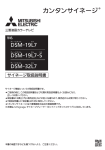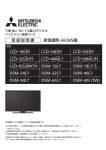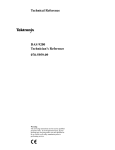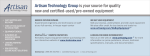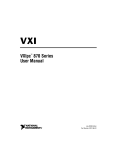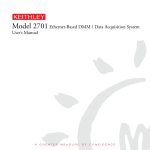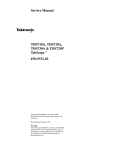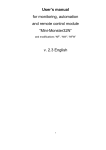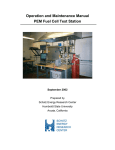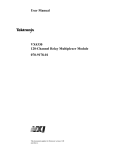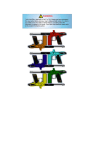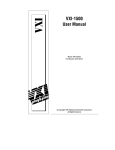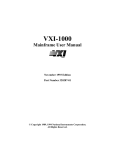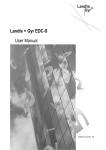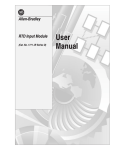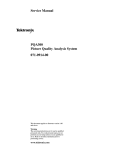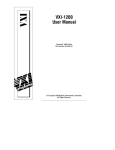Download STATus:QUEStionable:TEMPerature?
Transcript
Instruction Manual VX1410 IntelliFrame VXIbus Mainframe 070-9019-04 Warning The servicing instructions are for use by qualified personnel only. To avoid personal injury, do not perform any servicing unless you are qualified to do so. Refer to the Safety Summary prior to performing service. Copyright E Tektronix, Inc. 1994. All rights reserved. Tektronix products are covered by U.S. and foreign patents, issued and pending. Information in this publication supercedes that in all previously published material. Specifications and price change privileges reserved. Printed in the U.S.A. Tektronix, Inc., P.O. Box 1000, Wilsonville, OR 97070–1000 TEKTRONIX and TEK are registered trademarks of Tektronix, Inc. IntelliFrame is a trademark of Tektronix, Inc. WARRANTY Tektronix warrants that the products that it manufactures and sells will be free from defects in materials and workmanship for a period of three (3) years from the date of shipment. If a product proves defective during this warranty period, Tektronix, at its option, either will repair the defective product without charge for parts and labor, or will provide a replacement in exchange for the defective product. In order to obtain service under this warranty, Customer must notify Tektronix of the defect before the expiration of the warranty period and make suitable arrangements for the performance of service. Customer shall be responsible for packaging and shipping the defective product to the service center designated by Tektronix, with shipping charges prepaid. Tektronix shall pay for the return of the product to Customer if the shipment is to a location within the country in which the Tektronix service center is located. Customer shall be responsible for paying all shipping charges, duties, taxes, and any other charges for products returned to any other locations. This warranty shall not apply to any defect, failure or damage caused by improper use or improper or inadequate maintenance and care. Tektronix shall not be obligated to furnish service under this warranty a) to repair damage resulting from attempts by personnel other than Tektronix representatives to install, repair or service the product; b) to repair damage resulting from improper use or connection to incompatible equipment; c) to repair any damage or malfunction caused by the use of non-Tektronix supplies; or d) to service a product that has been modified or integrated with other products when the effect of such modification or integration increases the time or difficulty of servicing the product. THIS WARRANTY IS GIVEN BY TEKTRONIX IN LIEU OF ANY OTHER WARRANTIES, EXPRESS OR IMPLIED. TEKTRONIX AND ITS VENDORS DISCLAIM ANY IMPLIED WARRANTIES OF MERCHANTABILITY OR FITNESS FOR A PARTICULAR PURPOSE. TEKTRONIX’ RESPONSIBILITY TO REPAIR OR REPLACE DEFECTIVE PRODUCTS IS THE SOLE AND EXCLUSIVE REMEDY PROVIDED TO THE CUSTOMER FOR BREACH OF THIS WARRANTY. TEKTRONIX AND ITS VENDORS WILL NOT BE LIABLE FOR ANY INDIRECT, SPECIAL, INCIDENTAL, OR CONSEQUENTIAL DAMAGES IRRESPECTIVE OF WHETHER TEKTRONIX OR THE VENDOR HAS ADVANCE NOTICE OF THE POSSIBILITY OF SUCH DAMAGES. Table of Contents General Safety Summary . . . . . . . . . . . . . . . . . . . . . . . . . . . . . . . . . . . . Service Safety Summary . . . . . . . . . . . . . . . . . . . . . . . . . . . . . . . . . . . . . Preface . . . . . . . . . . . . . . . . . . . . . . . . . . . . . . . . . . . . . . . . . . . . . . . . . . . ix xi xiii Product Description . . . . . . . . . . . . . . . . . . . . . . . . . . . . . . . . . . . . . . . . . . . . . . . Standard Accessories . . . . . . . . . . . . . . . . . . . . . . . . . . . . . . . . . . . . . . . . . . . . . . Optional Accessories . . . . . . . . . . . . . . . . . . . . . . . . . . . . . . . . . . . . . . . . . . . . . . Selecting the Correct Power Cord and Fuse . . . . . . . . . . . . . . . . . . . . . . . . . . . . Installation . . . . . . . . . . . . . . . . . . . . . . . . . . . . . . . . . . . . . . . . . . . . . . . . . . . . . . Configuration . . . . . . . . . . . . . . . . . . . . . . . . . . . . . . . . . . . . . . . . . . . . . . . . . . . . Functional Check . . . . . . . . . . . . . . . . . . . . . . . . . . . . . . . . . . . . . . . . . . . . . . . . . 1–1 1–4 1–5 1–6 1–7 1–19 1–25 Standard Monitor . . . . . . . . . . . . . . . . . . . . . . . . . . . . . . . . . . . . . . . . . . . . . . . . . Enhanced Monitor . . . . . . . . . . . . . . . . . . . . . . . . . . . . . . . . . . . . . . . . . . . . . . . . 2–2 2–3 Passive Monitor Connector . . . . . . . . . . . . . . . . . . . . . . . . . . . . . . . . . . . . . . . . . Enhanced Monitor RS-232 Connector . . . . . . . . . . . . . . . . . . . . . . . . . . . . . . . . . Backplane Connectors . . . . . . . . . . . . . . . . . . . . . . . . . . . . . . . . . . . . . . . . . . . . . Enhanced Monitor . . . . . . . . . . . . . . . . . . . . . . . . . . . . . . . . . . . . . . . . . . . . . . . . 3–1 3–4 3–5 3–9 Getting Started Operating Basics Reference Command Groups . . . . . . . . . . . . . . . . . . . . . . . . . . . . . . . . . . . . . . . . . . 3–13 Display Commands . . . . . . . . . . . . . . . . . . . . . . . . . . . . . . . . . . . . . . . . . . . . . . . Status Commands . . . . . . . . . . . . . . . . . . . . . . . . . . . . . . . . . . . . . . . . . . . . . . . . . System Commands . . . . . . . . . . . . . . . . . . . . . . . . . . . . . . . . . . . . . . . . . . . . . . . . Test Commands . . . . . . . . . . . . . . . . . . . . . . . . . . . . . . . . . . . . . . . . . . . . . . . . . . VXI Monitor Commands . . . . . . . . . . . . . . . . . . . . . . . . . . . . . . . . . . . . . . . . . . . IEEE 488.2 Commands . . . . . . . . . . . . . . . . . . . . . . . . . . . . . . . . . . . . . . . . . . . . 3–13 3–13 3–15 3–18 3–18 3–19 Syntax . . . . . . . . . . . . . . . . . . . . . . . . . . . . . . . . . . . . . . . . . . . . . . . . . . . . 3–21 SCPI . . . . . . . . . . . . . . . . . . . . . . . . . . . . . . . . . . . . . . . . . . . . . . . . . . . . . . . . . . . Command Syntax . . . . . . . . . . . . . . . . . . . . . . . . . . . . . . . . . . . . . . . . . . . . . . . . . Entering Commands . . . . . . . . . . . . . . . . . . . . . . . . . . . . . . . . . . . . . . . . . . . . . . . 3–21 3–21 3–24 DISPlay Subsystem . . . . . . . . . . . . . . . . . . . . . . . . . . . . . . . . . . . . . . . . . STATus Subsystem . . . . . . . . . . . . . . . . . . . . . . . . . . . . . . . . . . . . . . . . . . SYSTem Subsystem . . . . . . . . . . . . . . . . . . . . . . . . . . . . . . . . . . . . . . . . . TEST Subsystem . . . . . . . . . . . . . . . . . . . . . . . . . . . . . . . . . . . . . . . . . . . VXIMonitor Subsystem . . . . . . . . . . . . . . . . . . . . . . . . . . . . . . . . . . . . . IEEE 488.2 Common Commands . . . . . . . . . . . . . . . . . . . . . . . . . . . . . Status and Events . . . . . . . . . . . . . . . . . . . . . . . . . . . . . . . . . . . . . . . . . . 3–27 3–29 3–77 3–109 3–115 3–119 3–131 RS-232 and VXI Interface Status and Events . . . . . . . . . . . . . . . . . . . . . . . . . . . Error and Event Messages . . . . . . . . . . . . . . . . . . . . . . . . . . . . . . . . . . . . . . . . . . 3–135 3–136 VX1410 IntelliFrame Instruction Manual i Table of Contents Examples . . . . . . . . . . . . . . . . . . . . . . . . . . . . . . . . . . . . . . . . . . . . . . . . . 3–139 Example 1: Monitor Power Supply Voltages . . . . . . . . . . . . . . . . . . . . . . . . . . . . Example 2: Monitor the Delta Temperature . . . . . . . . . . . . . . . . . . . . . . . . . . . . . Example 3: Summarize Status Information . . . . . . . . . . . . . . . . . . . . . . . . . . . . . 3–139 3–139 3–140 Specifications . . . . . . . . . . . . . . . . . . . . . . . . . . . . . . . . . . . . . . . . . . . . . . . . . . . . 4–1 Specifications Performance Verification Equipment Required . . . . . . . . . . . . . . . . . . . . . . . . . . . . . . . . . . . . . . . . . . . . . . . DC Voltage Regulation . . . . . . . . . . . . . . . . . . . . . . . . . . . . . . . . . . . . . . . . . . . . . DC Load Ripple and Noise . . . . . . . . . . . . . . . . . . . . . . . . . . . . . . . . . . . . . . . . . 5–1 5–1 5–2 Adjustment Procedures Adjustment Procedures . . . . . . . . . . . . . . . . . . . . . . . . . . . . . . . . . . . . . . . . . . . . 6–1 Service Strategy . . . . . . . . . . . . . . . . . . . . . . . . . . . . . . . . . . . . . . . . . . . . . . . . . . Preparation . . . . . . . . . . . . . . . . . . . . . . . . . . . . . . . . . . . . . . . . . . . . . . . . . . . . . . Inspection and Cleaning . . . . . . . . . . . . . . . . . . . . . . . . . . . . . . . . . . . . . . . . . . . . Removal and Replacement . . . . . . . . . . . . . . . . . . . . . . . . . . . . . . . . . . . . . . . . . . Troubleshooting Procedures . . . . . . . . . . . . . . . . . . . . . . . . . . . . . . . . . . . . . . . . . Repackaging Instructions . . . . . . . . . . . . . . . . . . . . . . . . . . . . . . . . . . . . . . . . . . . Theory of Operation . . . . . . . . . . . . . . . . . . . . . . . . . . . . . . . . . . . . . . . . . . . . . . . 7–1 7–1 7–2 7–4 7–16 7–17 7–18 Parts Ordering Information . . . . . . . . . . . . . . . . . . . . . . . . . . . . . . . . . . . . . . . . . VX1410 IntelliFrame Common Replaceable Parts . . . . . . . . . . . . . . . . . . . . . . . Using the Replaceable Parts List . . . . . . . . . . . . . . . . . . . . . . . . . . . . . . . . . . . . . 8–1 8–2 8–3 Appendix A: Power Budget Worksheet . . . . . . . . . . . . . . . . . . . . . . . . . Appendix B: Special Configuration Options . . . . . . . . . . . . . . . . . . . . A–1 B–1 Remote Power Switch Configuration . . . . . . . . . . . . . . . . . . . . . . . . . . . . . . . . . 85/105 and 135/155 Jumper on the Standard Monitor Board . . . . . . . . . . . . . . . Enhanced Monitor Board Jumpers . . . . . . . . . . . . . . . . . . . . . . . . . . . . . . . . . . . . Remote Power Supply Installation . . . . . . . . . . . . . . . . . . . . . . . . . . . . . . . . . . . . B–1 B–3 B–4 B–5 Appendix C: SCPI Conformance Information . . . . . . . . . . . . . . . . . . . C–1 Maintenance Replaceable Parts Appendicies Glossary Index ii VX1410 IntelliFrame Instruction Manual Table of Contents List of Figures Figure 1–1: Power Cord Identification Chart . . . . . . . . . . . . . . . . . . . . . . Figure 1–2: Installing the Option 1U 1.75-inch Deep Cable Tray (Option 2U 3.5-Inch Deep Installation is Similar) . . . . . . . . . . . . . . . Figure 1–3: Installing the Option 2U 4.25-inch Deep Cable Tray (Option 1U 2.5-Inch Installation is Similar) . . . . . . . . . . . . . . . . . . . . Figure 1–4: Installing the Option 2U 6.0-Inch Deep Cable Tray (Option 1U 4.25-Inch Deep Installation is Similar) . . . . . . . . . . . . . . Figure 1–5: Installing the Rackmount Kit Hardware . . . . . . . . . . . . . . . . Figure 1–6: Assembling the Slide-Out Track Assemblies . . . . . . . . . . . . Figure 1–7: Vertical Clearance for Rack Installation (Standard Mainframe) . . . . . . . . . . . . . . . . . . . . . . . . . . . . . . . . . . . . . Figure 1–8: Installing the Slide-Out Track Assemblies in the Rack (Top View) . . . . . . . . . . . . . . . . . . . . . . . . . . . . . . . . . . . . . . . . . . . . . Figure 1–9: Installing the Rackmount Door (Option 2R) . . . . . . . . . . . . . Figure 1–10: Installing the Empty Slot Panel Fillers . . . . . . . . . . . . . . . . Figure 1–11: Locations of Safety and Chassis Ground Screws on Left Rear of the Mainframe . . . . . . . . . . . . . . . . . . . . . . . . . . . . . Figure 1–12: Installing the Backplane EMI DIN Shields . . . . . . . . . . . . . Figure 1–13: Installing the EMI Intermodule Shield and Front Panel EMI Fillers . . . . . . . . . . . . . . . . . . . . . . . . . . . . . . . . . . . . . . . . . . . . . Figure 1–14: Logical Address Switches . . . . . . . . . . . . . . . . . . . . . . . . . . 1–7 1–9 1–10 1–11 1–13 1–14 1–15 1–16 1–17 1–20 1–21 1–22 1–23 1–24 Figure 2–1: Front View of the Standard VX1410 IntelliFrame . . . . . . . . Figure 2–2: Partial Front View of the VX1410 IntelliFrame with Option 1M . . . . . . . . . . . . . . . . . . . . . . . . . . . . . . . . . . . . . . . . . . . . . . Figure 2–3: Rear View of the Standard VX1410 IntelliFrame . . . . . . . . . Figure 2–4: Rear View of the VX1410 IntelliFrame with Option 1M and 2M . . . . . . . . . . . . . . . . . . . . . . . . . . . . . . . . . . . . . . . 2–2 2–3 Figure 3–1: Passive Monitor Connector . . . . . . . . . . . . . . . . . . . . . . . . . . Figure 3–2: RS-232 Connector Pinout . . . . . . . . . . . . . . . . . . . . . . . . . . . Figure 3–3: Tree Hierarchy . . . . . . . . . . . . . . . . . . . . . . . . . . . . . . . . . . . . Figure 3–4: Command Header . . . . . . . . . . . . . . . . . . . . . . . . . . . . . . . . . Figure 3–5: Command Header with Parameter . . . . . . . . . . . . . . . . . . . . . Figure 3–6: DISPlay Subsystem Hierarchy . . . . . . . . . . . . . . . . . . . . . . . . Figure 3–7: STATus Subsystem Hierarchy . . . . . . . . . . . . . . . . . . . . . . . . Figure 3–8: SYSTem Subsystem Hierarchy . . . . . . . . . . . . . . . . . . . . . . . 3–1 3–4 3–22 3–22 3–22 3–27 3–29 3–77 VX1410 IntelliFrame Instruction Manual 2–1 2–4 iii Table of Contents iv Figure 3–9: TEST Subsystem Hierarchy . . . . . . . . . . . . . . . . . . . . . . . . . . Figure 3–10: VXIMonitor Subsystem Hierarchy . . . . . . . . . . . . . . . . . . . Figure 3–11: SCPI and IEEE Status and Event Registers . . . . . . . . . . . . . Figure 3–12: VXI Monitor Status Register . . . . . . . . . . . . . . . . . . . . . . . . Figure 3–13: Voltage Status Register . . . . . . . . . . . . . . . . . . . . . . . . . . . . Figure 3–14: Temperature Status Register . . . . . . . . . . . . . . . . . . . . . . . . Figure 3–15: Blower Status Register . . . . . . . . . . . . . . . . . . . . . . . . . . . . . 3–109 3–115 3–132 3–133 3–134 3–134 3–135 Figure 4–1: Mainframe Cooling Curve . . . . . . . . . . . . . . . . . . . . . . . . . . . Figure 4–2: Front View and Side View of Standard VX1410 IntelliFrame Figure 4–3: Front View and Side View of VX1410 IntelliFrame with Option 1U and Rackmount Option . . . . . . . . . . . . . . . . . . . . . . . . . . . Figure 4–4: Front View and Side View of VX1410 IntelliFrame with Option 2U and Rackmount Option . . . . . . . . . . . . . . . . . . . . . . . . . . . 4–5 4–10 Figure 7–1: Removing the Fan Filter . . . . . . . . . . . . . . . . . . . . . . . . . . . . Figure 7–2: Location of Fan Assembly Screws on the Rear of the Mainframe . . . . . . . . . . . . . . . . . . . . . . . . . . . . . . . . . . . . . . . . . . . . . . Figure 7–3: Removing the Fan Assembly . . . . . . . . . . . . . . . . . . . . . . . . . Figure 7–4: Removing the Fans . . . . . . . . . . . . . . . . . . . . . . . . . . . . . . . . Figure 7–5: Removing the Monitor Board . . . . . . . . . . . . . . . . . . . . . . . . Figure 7–6: Removing the Power Supply Interface Board . . . . . . . . . . . . Figure 7–7: Removing the Top and Bottom Card Guides . . . . . . . . . . . . . Figure 7–8: Replacing the Top and Bottom Nut Rails . . . . . . . . . . . . . . . Figure 7–9: Removing the Temperature Sense Board . . . . . . . . . . . . . . . . Figure 7–10: Removing the Monitor Display . . . . . . . . . . . . . . . . . . . . . . Figure 7–11: Removing the Backplane . . . . . . . . . . . . . . . . . . . . . . . . . . . Figure 7–12: Mainframe Block Diagram . . . . . . . . . . . . . . . . . . . . . . . . . 7–3 7–5 7–6 7–6 7–7 7–8 7–10 7–11 7–12 7–13 7–15 7–19 Figure 8–1: Cabinet and Chassis Assembly . . . . . . . . . . . . . . . . . . . . . . . Figure 8–2: Circuit Boards and Chassis Parts . . . . . . . . . . . . . . . . . . . . . . Figure 8–3: Power Supply and Fan Assembly . . . . . . . . . . . . . . . . . . . . . Figure 8–4: 1R Rackmount Assembly . . . . . . . . . . . . . . . . . . . . . . . . . . . Figure 8–5: 2R Rackmount and Door Assembly . . . . . . . . . . . . . . . . . . . Figure 8–6: Option 1U Cable Tray . . . . . . . . . . . . . . . . . . . . . . . . . . . . . . Figure 8–7: Option 2U Cable Tray . . . . . . . . . . . . . . . . . . . . . . . . . . . . . . Figure 8–8: Option 1M Enhanced Monitor . . . . . . . . . . . . . . . . . . . . . . . . Figure 8–9: Option 2M Enhanced Monitor (without front panel display) 8–7 8–9 8–11 8–13 8–15 8–17 8–19 8–21 8–23 4–11 4–12 VX1410 IntelliFrame Instruction Manual Table of Contents Figure B–1: Power Switch Connectors . . . . . . . . . . . . . . . . . . . . . . . . . . . Figure B–2: 85/105 and 135/155 Jumper Location on the Standard Monitor Board . . . . . . . . . . . . . . . . . . . . . . . . . . . . . . . . . . . . . . . . . . . Figure B–3: Enhanced Monitor Board Jumpers . . . . . . . . . . . . . . . . . . . . Figure B–4: J20 and J21 Backplane Interface Connector . . . . . . . . . . . . . Figure B–5: Power Supply Interface Connector . . . . . . . . . . . . . . . . . . . . VX1410 IntelliFrame Instruction Manual B–2 B–3 B–4 B–6 B–7 v Table of Contents List of Tables vi Table 1–1: VX1410 IntelliFrame Options and Upgrade Kits . . . . . . . . . . Table 1–2: Power Cord Identification . . . . . . . . . . . . . . . . . . . . . . . . . . . Table 1–3: Power Supply Voltages at the 25-Pin Connector . . . . . . . . . . 1–3 1–4 1–24 Table 3–1: Passive Monitor Connector Pinouts . . . . . . . . . . . . . . . . . . . . Table 3–2: RS-232 Pin Connector . . . . . . . . . . . . . . . . . . . . . . . . . . . . . . Table 3–3: P1 Connector Pinouts . . . . . . . . . . . . . . . . . . . . . . . . . . . . . . . Table 3–4: P2 Connector Pinouts for Slots 1 – 12 . . . . . . . . . . . . . . . . . . Table 3–5: P2 Connector Pinouts for Slot 0 . . . . . . . . . . . . . . . . . . . . . . . Table 3–6: Front Panel Display Messages . . . . . . . . . . . . . . . . . . . . . . . . Table 3–7: Display Commands . . . . . . . . . . . . . . . . . . . . . . . . . . . . . . . . Table 3–8: Status Commands . . . . . . . . . . . . . . . . . . . . . . . . . . . . . . . . . . Table 3–9: System Commands . . . . . . . . . . . . . . . . . . . . . . . . . . . . . . . . . Table 3–10: Test Commands . . . . . . . . . . . . . . . . . . . . . . . . . . . . . . . . . . Table 3–11: VXI Monitor Commands . . . . . . . . . . . . . . . . . . . . . . . . . . . Table 3–12: IEEE 488.2 Common Commands . . . . . . . . . . . . . . . . . . . . Table 3–13: Parameter Types for Syntax Descriptions . . . . . . . . . . . . . . Table 3–14: Default Factory RS-232 Communication Settings . . . . . . . . Table 3–15: Effects of :PRESet on Serial Port Parameters . . . . . . . . . . . Table 3–16: VX1410 IntelliFrame Factory Default Settings . . . . . . . . . . Table 3–17: NVRecall Device Settings . . . . . . . . . . . . . . . . . . . . . . . . . . Table 3–18: NVSave Device Settings . . . . . . . . . . . . . . . . . . . . . . . . . . . Table 3–19: VX1410 IntelliFrame Self Test . . . . . . . . . . . . . . . . . . . . . . . Table 3–20: VX1410 IntelliFrame Error and Event Codes . . . . . . . . . . . 3–2 3–5 3–6 3–7 3–8 3–9 3–13 3–13 3–15 3–18 3–18 3–19 3–23 3–77 3–86 3–96 3–100 3–101 3–109 3–137 Table 4–1: AC Power Source1 . . . . . . . . . . . . . . . . . . . . . . . . . . . . . . . . . Table 4–2: Secondary Power1, 2 . . . . . . . . . . . . . . . . . . . . . . . . . . . . . . . Table 4–3: Cooling1 . . . . . . . . . . . . . . . . . . . . . . . . . . . . . . . . . . . . . . . . . Table 4–4: Safety1, 2 . . . . . . . . . . . . . . . . . . . . . . . . . . . . . . . . . . . . . . . . Table 4–5: Environmental1 . . . . . . . . . . . . . . . . . . . . . . . . . . . . . . . . . . . Table 4–6: Electromagnetic Compatibility (EMC)1 . . . . . . . . . . . . . . . . Table 4–7: Backplane . . . . . . . . . . . . . . . . . . . . . . . . . . . . . . . . . . . . . . . . Table 4–8: Display System (Option 1M) . . . . . . . . . . . . . . . . . . . . . . . . . Table 4–9: Mechanical . . . . . . . . . . . . . . . . . . . . . . . . . . . . . . . . . . . . . . . Table 4–10: VXI and Plug & Play . . . . . . . . . . . . . . . . . . . . . . . . . . . . . . 4–1 4–2 4–4 4–6 4–7 4–8 4–9 4–9 4–9 4–12 VX1410 IntelliFrame Instruction Manual Table of Contents Table 5–1: DC Load Ripple and Noise Check . . . . . . . . . . . . . . . . . . . . . 5–2 Table 6–1: PC RS-232 Settings for the Calibration Procedure . . . . . . . . 6–2 Table 7–1: Fuses . . . . . . . . . . . . . . . . . . . . . . . . . . . . . . . . . . . . . . . . . . . . 7–16 Table 8–1: VX1410 IntelliFrame Common Replaceable Parts . . . . . . . . 8–2 Table C–1: SCPI Conformance Information . . . . . . . . . . . . . . . . . . . . . . C–1 VX1410 IntelliFrame Instruction Manual vii General Safety Summary Review the following safety precautions to avoid injury and prevent damage to this product or any products connected to it. Only qualified personnel should perform service procedures. Injury Precautions Use Proper Power Cord To avoid fire hazard, use only the power cord specified for this product. Avoid Electric Overload To avoid electric shock or fire hazard, do not apply a voltage to a terminal that is outside the range specified for that terminal. Ground the Product This product is grounded through the grounding conductor of the power cord. To avoid electric shock, the grounding conductor must be connected to earth ground. Before making connections to the input or output terminals of the product, ensure that the product is properly grounded. Do Not Operate Without Covers To avoid electric shock or fire hazard, do not operate this product with covers or panels removed. Use Proper Fuse To avoid fire hazard, use only the fuse type and rating specified for this product. Do Not Operate in Wet/Damp Conditions Do Not Operate in Explosive Atmosphere To avoid electric shock, do not operate this product in wet or damp conditions. To avoid injury or fire hazard, do not operate this product in an explosive atmosphere. Product Damage Precautions Use Proper Power Source Do not operate this product from a power source that applies more than the voltage specified. Provide Proper Ventilation To prevent product overheating, provide proper ventilation. VX1410 IntelliFrame Instruction Manual ix General Safety Summary Do Not Operate With Suspected Failures If you suspect there is damage to this product, have it inspected by qualified service personnel. Safety Terms and Symbols Terms in This Manual These terms may appear in this manual: WARNING. Warning statements identify conditions or practices that could result in injury or loss of life. CAUTION. Caution statements identify conditions or practices that could result in damage to this product or other property. Terms on the Product These terms may appear on the product: DANGER indicates an injury hazard immediately accessible as you read the marking. WARNING indicates an injury hazard not immediately accessible as you read the marking. CAUTION indicates a hazard to property including the product. Symbols on the Product The following symbols may appear on the product: DANGER High Voltage Protective Ground (Earth) Terminal ATTENTION Refer to Manual Double Insulated Certifications and Compliances Compliances x Consult the product specifications for IEC Installation Category, Pollution Degree, and Safety Class. VX1410 IntelliFrame Instruction Manual Service Safety Summary Only qualified personnel should perform service procedures. Read this Service Safety Summary and the General Safety Summary before performing any service procedures. Do Not Service Alone Disconnect Power Use Care When Servicing With Power On Do not perform internal service or adjustments of this product unless another person capable of rendering first aid and resuscitation is present. To avoid electric shock, disconnect the main power by means of the power cord or, if provided, the power switch. Dangerous voltages or currents may exist in this product. Disconnect power, remove battery (if applicable), and disconnect test leads before removing protective panels, soldering, or replacing components. To avoid electric shock, do not touch exposed connections. VX1410 IntelliFrame Instruction Manual xi Preface The VX1410 IntelliFrame Instruction Manual provides information on using the mainframe. The manual includes the following chapters: H Getting Started provides a brief description of the VX1410 IntelliFrame, a list of accessories that accompany the mainframe, installation and configuration procedures, and a functional check procedure. H Operating Basics provides a functional overview of the mainframe and includes illustrations of the main components. H Reference provides reference information on the various connectors on the mainframe. It also provides details on the command set and programming information for the Enhanced Monitor option. H Specifications lists all of the warranted characteristics, nominal traits, and typical characteristics of the mainframe. H Adjustment Procedures provide service related command information for use with the Enhanced Monitor option. H Performance Verification includes the performance verification procedures used to verify the advertised specifications of the mainframe. H Maintenance is intended for qualified service personnel who need to service the mainframe. Module-level removal and replacement procedures and troubleshooting procedures are included in this chapter. H Replaceable Parts includes a list of replaceable mechanical and electrical parts for the mainframe to be used with the maintenance chapter. It also includes the exploded view diagrams of the mainframe and options. H Appendices include a power budget worksheet, a description of special configuration options, and SCPI Command conformance information. H Glossary. H Index. VX1410 IntelliFrame Instruction Manual xiii Getting Started This chapter provides an overview of the VX1410 IntelliFrame. It includes installation and configuration information on user-installable options. Product Description The VX1410 IntelliFrame is an intelligent, 13-slot, C-size, VXIbus Mainframe. It fully complies with the VXIbus Specification 1.4 requirements and is VXI Plug & Play compatible for WIN frameworks. The mainframe has the following features: H High output power supply H Intelligent cooling for installed modules H High quality auto-configurable backplane H Optional adjustable rackmounts and cable trays H Optional enhanced monitor These features are explained in more detail in the following paragraphs. Power Supply The VX1410 IntelliFrame provides all VXIbus voltages at levels necessary for the most demanding ATE applications. The power supply has a volt-ampere capacity of 1660 VA, but only 872 watts is usable by VXI instrument modules at any one time (see Appendix A: Power Budget Worksheet). The mainframe accommodates exclusively digital applications, exclusively analog applications, or combinations of both. The power supply plugs directly into the rear of the mainframe and has no cables to disconnect. Because of this, the power supply can easily be replaced in less than three minutes, keeping downtime to a minimum. The power supply automatically sets the ranges for the appropriate input voltage and frequency; no mechanical switch is required to select the correct line voltage. You can order the VX1410 IntelliFrame without a power supply (Option 1D). This option allows you to power the mainframe from an external power supply. NOTE. If you order your mainframe with Option 1D, all safety, electrical, and environmental specifications no longer apply for the mainframe. VX1410 IntelliFrame Instruction Manual 1–1 Getting Started Intelligent Cooling The VX1410 IntelliFrame provides optimal cooling for all installed modules. The mainframe uses an intelligent, adaptive cooling scheme to efficiently remove heat while maintaining quiet operation. The mainframe monitors the temperature rise above each slot and automatically adjusts the fan speed to keep the temperature rise to approximately 10° C, or less, for the warmest module. You can also manually set the fan to full speed to provide maximum cooling. Air is exhausted at the sides of the mainframe allowing you to stack the mainframe with other rackmount equipment. You don’t have to to worry about restricting any airflow out of the top of the mainframe or creating a chimney effect. Cooling is not wasted on empty slots. IntelliGuides automatically direct air to only those slots containing modules; empty slots are shut off. The mainframe directs airflow across each installed module from the bottom to the top of each slot. Baffles balance the airflow from the front to back and across occupied slots in the mainframe. You can easily remove the air filter from the rear of the mainframe within a matter of seconds. The fans can be easily replaced without disassembling the entire mainframe. Backplane The VX1410 IntelliFrame has an autoconfigurable, solid-state backplane that uses electronic jumpering of the IACK and BUS GRANT signal lines. There are no jumpers to move or install on the backplane. This results in a high quality backplane that is ideal for ATE systems that must be reconfigured frequently. Full differential distribution of the CLK10 signals provide a clean timing source for your VXIbus instruments. Optional Rackmounts and Cable Trays You can order the VX1410 IntelliFrame with user-installable rackmounts and cable trays. Two different cable trays are available, 1.75-inch deep (Option 1U), and the 3.5-inch deep (Option 2U). The cable trays provide a means to conveniently route cables from the front of the modules to the rear of the mainframe. Options 1U and 2U include a 1.75-inch and a 3.5-inch butch plate respectively. You can install Option 1U to provide a 1.75-inch, 2.5-inch, or 4.25-inch deep cable tray. Similarly, you can install Option 2U to provide a 3.5-inch, 4.25-inch, or 6.0-inch deep cable tray. The rackmount adapters let you recess the mainframe from the front panel mounting surface at specified depths from 0.735 inches to 5.735 inches in 0.5-inch increments. Similarly, you can configure the mainframe to extend out of the front of the rack at specified depths (0.57 inches to 5.57 inches in 0.5-inch increments). 1–2 VX1410 IntelliFrame Instruction Manual Getting Started You can install the rackmount kits along with the cable trays to provide vertical cable access to easily route cables to instruments above or below the mainframe while keeping lead lengths as short as possible. You can also install an optional Lexan door with the rackmount kit. NOTE. If you choose to extend the mainframe out of the front of the rack, the mainframe cannot accept a door. Instructions for installing the cable trays begin on page 1–7 and instructions for the rackmounts begin on page 1–12. Optional Enhanced Monitor Options and Upgrade Kits The optional enhanced monitor (Options 1M and 2M) lets you monitor the power supply voltages, slot temperature rises, fan speeds, and other VXIbus system activity via the VXIbus or a rear RS-232 interface. The Option 1M also includes a 20-character alphanumeric display on the front panel with scroll keys for manual viewing for mainframe status. Table 1–1 lists the VX1410 IntelliFrame options and upgrade kits that you can purchase and install separately. Contact your local Tektronix representative for information on the upgrade kits. Table 1–1: VX1410 IntelliFrame Options and Upgrade Kits Description Option Part Number Rackmount Kit with Rack Slides 1R 020-2117-XX Rackmount Kit with Rack Slides and Lexan Door 2R 020-2118-XX Rackmount Kit (without Rack Slides and Lexan Door) – 020-2136-XX Cable Tray Kit 1U 020-2119-XX Cable Tray Kit 2U 020-2120-XX Enhanced Monitor Kit 1M 040-1480-XX Enhanced Monitor Kit (without front panel display) 2M 040-1581-XX Delete Power Supply 1D – VX1410 IntelliFrame Instruction Manual 1–3 Getting Started Standard Accessories The VX1410 IntelliFrame comes with the following standard accessories: H VX1410 IntelliFrame Instruction Manual H One single-slot panel filler (Tektronix part number 333-4170-00) H Six double-slot panel fillers (Tektronix part number 333-4169-00) H Two Power cords (voltage range and plug type varies according to country, see Table 1–2) H Line fuse, 15 A, 250 V H Line fuse, 20 A, 250 V H Line fuse, 6.3 A, 250 V H VXI Plug & Play Floppy disk (See the Readme file on disk for installation information) H Enhanced monitor upgrade kit (Tektronix part number 040-1480-XX) Table 1–2: Power Cord Identification Plug Configuration 1–4 Normal Usage Option Number North American 115V/15A Plug NEMA 5-20P Standard North America 250V/13A Plug NEMA 5-15P Standard Europe 230 V A1 VX1410 IntelliFrame Instruction Manual Getting Started Table 1–2: Power Cord Identification (Cont.) Plug Configuration Normal Usage Option Number United Kingdom 230 V A2 Australia 230 V A3 North America 230 V A4 Switzerland 230 V A5 Optional Accessories The VX1410 IntelliFrame has the following optional accessories: H RS-232C Cable, DB9 female X DB9 female, serial null modem (Tektronix part number 012-1379-XX) H AC to DC low voltage converter supply to externally supply power to the Enhanced Monitor (Options 1M and 2M) (Tektronix part number 119-5061-XX) H US Power cord for the external supply (Tektronix part number 161-0066-00) H Option A1 Power cord for the external supply (Tektronix part number 161-0066-09) H Option A2 Power cord for the external supply (Tektronix part number 161-0066-10) VX1410 IntelliFrame Instruction Manual 1–5 Getting Started H Option A3 Power cord for the external supply (Tektronix part number 161-0066-11) H Option A4 Power cord for the external supply (Tektronix part number 161-0066-12) H Option A5 Power cord for the external supply (Tektronix part number 161-0154-00) H Single-wide EMI panel fillers (Tektronix part number 333-4092-00) H Double-wide EMI panel fillers (Tektronix part number 333-4092-01) H EMI intermodule shields (Tektronix part number 337-4041-XX) H Backplane EMI DIN shields (Tektronix part number 337-4057-XX) Selecting the Correct Power Cord and Fuse The VX1410 IntelliFrame comes standard with two power cords and three fuses. Before installing the mainframe, you must determine the correct fuse and power cord for your application. Use the following information to determine the appropriate power cord and line fuse for the VX1410 IntelliFrame. This information is important to avoid overloading the power distribution system and to comply with the National Electrical Code. For card cage loads in the nonshaded region of Figure 1–1, use the power cord with the 15 A plug (Tektronix part number 161-0213-XX) or the power cord with the 20 A plug (Tektronix part number 161-0218-XX). For high card cage loads combined with low input line voltages (shaded region), use only the power cord with the 20 A plug. 1–6 VX1410 IntelliFrame Instruction Manual Getting Started Card Cage Power Consumption (Watts) Select the proper fuse based on the ranges shown in Figure 1–1. Power Cord with 20A plug (NEMA 5–20P) ONLY! 800 700 600 500 Power Cord with 15A plug (NEMA 5–15P) Power Cord with 20A plug (NEMA 5–20P) 400 300 200 100 0 90 110 130 115 150 170 190 Input Line Voltage (Volts AC) 210 230 250 20AT Fuse 15AF Fuse 6.3AF Fuse Figure 1–1: Power Cord Identification Chart Installation This section describes the procedures to install your mainframe. It includes procedures for installing the mainframe with the rackmount or cable tray options. This section does not include specific procedures for installing modules in the mainframe. Refer to your module documentation for information regarding the module installation instructions. Site Considerations The VX1410 IntelliFrame is designed to operate on a bench or in a rackmount environment. For proper cooling, allow at least two inches (5.1 cm) of clearance on the rear and sides of the mainframe. Determine how you will use your VX1410 IntelliFrame and follow the appropriate installation instructions. If you ordered your mainframe with one of the cable tray options and one of the rackmount options, install the cable trays before installing the rackmount. WARNING. Use care when lifting or moving the mainframe to avoid personal injury while performing the installation procedures. Cable Tray Installation The VX1410 IntelliFrame comes a with 0.75-inch cable access area on the bottom of the mainframe (1-inch with the feet installed for bench-top operation). You can order the mainframe with the optional cable trays and install the cable VX1410 IntelliFrame Instruction Manual 1–7 Getting Started trays following the procedures in this section. Both options come with butch plates to mount cable connectors at the rear of the cable trays. Both cable tray options can be installed three different ways as shown in the following illustrations. In each example, place the mainframe upside-down or on one of the sides on a clean working surface and follow the instructions in the illustrations. To install the cable trays you need a T-15 and a T-20 Torx Driver. Figure 1–2 on page 1–9 shows how to install Option 1U to provide a cable tray depth of 1.75 inches. Similarly, you can install Option 2U to provide a cable tray depth of 3.5 inches. Figure 1–3 on page 1–10 shows how to install Option 2U to provide a cable tray depth of 4.25. Similarly, you can install Option 1U to provide a cable tray depth of 2.5 inches. Figure 1–4 on page 1–11 shows how to install Option 2U to provide a cable tray depth of 6.0 inches. Similarly, you can install Option 1U to provide a cable tray depth of 4.25 inches. You can modify the butch plate to accept cable connectors at the rear of the mainframe. Specific instructions for modifying the butch plate are not given since the locations, types, and size of connectors vary with each application. 1–8 VX1410 IntelliFrame Instruction Manual Getting Started 4 4 Remove inside screws. 1 Remove 4 feet. 4 2 Loosen outside screws. 3 Remove 2 rails. Install butch plate. 6 (optional) Install feet (optional) Install cable tray and tighten 4 screws. 5 Figure 1–2: Installing the Option 1U 1.75-inch Deep Cable Tray (Option 2U 3.5-Inch Deep Installation is Similar) VX1410 IntelliFrame Instruction Manual 1–9 Getting Started 1 Remove 4 feet. Install butch plate. 4 (optional) Install feet (optional) Install cable tray and tighten 4 screws. 3 Reinstall 4 screws from feet. 2 Figure 1–3: Installing the Option 2U 4.25-inch Deep Cable Tray (Option 1U 2.5-Inch Installation is Similar) 1–10 VX1410 IntelliFrame Instruction Manual Getting Started 1 Remove 4 feet. 2 Remove 4 inside screws. 3 Loosen 4 outside screws. Install butch plate. 7 (optional) Install feet (optional) Install cable tray and tighten 4 screws. 6 Install 4 screws; do not tighten. 5 Turn 2 rails 90_. 4 Figure 1–4: Installing the Option 2U 6.0-Inch Deep Cable Tray (Option 1U 4.25-Inch Deep Installation is Similar) VX1410 IntelliFrame Instruction Manual 1–11 Getting Started Remote Power Configuration The VX1410 IntelliFrame allows you to power on and power off the mainframe from the rear panel as well as the front panel On/Standby switch. Alternately, you can disable the front panel On/Standby switch. If you decide to bypass the front panel On/Standby switch, you should configure the mainframe before installing the rackmount hardware. Refer to Appendix B: Special Configuration Options and then return to this section to continue the installation procedures. If your mainframe has the Enhanced Monitor, you can power on the mainframe through VXI and RS-232 commands. If you apply external power to the Enhanced Monitor, you can you can also power off the mainframe using RS-232 commands. Rackmount Installation The procedures for installing the rackmount kits are nearly identical for the Option 1R and 2R kits. You can install the Option 1R kit to either recess the mainframe from the front of the mainframe rack or to extend it out of the mainframe rack. However, you can only install the Option 2R kit so that the mainframe recesses into the rack. The steps for installing the rackmount kits consist of installing the rackmount hardware to the mainframe and then installing the mainframe in the rack. You will need the following tools to install the rackmount options: Install the Rackmount Kit Hardware H T-15 Torx Driver H T-20 Torx Driver H #2 Phillips Screw Driver Refer to Figure 1–5 and perform the following steps to install the rackmount kit hardware: 1. Remove the rubber feet from the mainframe. 2. Determine whether you want to install the VX1410 IntelliFrame so that it extends out of the rack or is recessed within the rack. If you want to extend the VX1410 IntelliFrame from the front of the rack, position the rackmount bracket as shown on the right side of Figure 1–5. If you want to recess the VX1410 IntelliFrame in the rack, position the rackmount bracket as shown on the left side of Figure 1–5. 3. Determine how far you want to recess or extend the VX1410 IntelliFrame and install the rackmount adapter as shown using two 8-32 screws (included with the kit). Similarly, install the other bracket on the other side of the mainframe. 1–12 VX1410 IntelliFrame Instruction Manual Getting Started NOTE. To comply with VXI Plug & Play mounting specifications, position the rackmount adapter at the mounting holes with the adjacent identifier keys (See Figure 1–5). This results in 3.960 inches (10.06 cm) from the module panel mounting surface to the rack frame mounting surface. VXI Plug & Play Position Key 2 Screws Latch is located at the rear. Track 2 Screws 5 Screws Handle Bracket Bracket Figure 1–5: Installing the Rackmount Kit Hardware 4. Remove the five 8-32 screws from both sides of the mainframe. 5. Attach the left and right inside tracks to the sides of the VX1410 IntelliFrame using five 8-32 flathead screws. Orient the button latch so that it faces away from the mainframe and toward the rear. VX1410 IntelliFrame Instruction Manual 1–13 Getting Started Install the Mainframe in the Rack Use the following procedure to install the VX1410 IntelliFrame in the rack: 1. Identify the right and left slide-out track assemblies: find the date code label on each assembly. The assembly to be mounted in the left side of the rack (the side nearest the left side of the mainframe when it is mounted in the rack) has a date code that ends with LH (for left hand). The right assembly has a date code ending with RH. 2. Measure the distance between the front and rear rail of the rack. 3. Align the rear bracket to the right slide-out track as shown in Figure 1–6. Note that the rear bracket has two pairs of mount-through holes. When aligning the bracket and the track, select a pair of holes that mount the rear bracket so the flange-to-flange distance (see Figure 1–6) matches the front rail to rear rail spacing that you just measured in step 2. NOTE. If necessary, refer to the rackmount kit instructions for detailed installation information. 4. Attach the rear bracket to the right slide-out track using two 10-32 screws and a bar nut as shown in Figure 1–6. Leave the screws loose so that you can adjust the overall length of the slide-out track assembly when installing the mainframe in the rack. 5. Repeat steps 3 and 4 to assemble the left slide-out track assembly. Outer Track Front of Instrument Button latch is closest to top of Front Flange track. (Mounts to front rail of rack) Inner Track Left Slide-Out Track Assembly Figure 1–6: Assembling the Slide-Out Track Assemblies 1–14 VX1410 IntelliFrame Instruction Manual Getting Started 6. Select the mounting position in the rack: select two 0.5-inch spaced holes in the front rail and verify that the 1.5-inch and 14.00-inch clearances exist relative to the mounting holes as shown in Figure 1–7. NOTE. The 14-inch vertical clearance is only valid for the mainframe without the rubber feet and cable trays. Refer to Figures 4–2, 4–3, and 4–4 on pages 4–10, 4–11, and 4–12 for information on vertical clearances of the mainframe with cable tray options. 304.8 mm (12.0 in) 355.6 mm (14.0 in) Left-Front Rail 38.1 mm (1.5 in) 12.7 mm (0.5 in) (For correct position of securing holes) Figure 1–7: Vertical Clearance for Rack Installation (Standard Mainframe) VX1410 IntelliFrame Instruction Manual 1–15 Getting Started 7. Select the mounting method according to the rack type. To mount the slide-out tracks with the front and rear flanges outside of the front and rear rails, use method A shown in Figure 1–8 when doing step 8. Add a bar nut to the installation only if the rails have untapped holes. To mount with front and rear flanges inside of the rails, use mounting method B shown in Figure 1–8 when doing step 8. This mounting method assumes untapped holes. 8. Using the mounting method determined from the previous step, secure the right slide-out track assembly to the front and rear rails. Seat the screws fully, but lightly, to adjust the mounting later. 9. Tighten the screws left loose in step 4 to fix the front to rear flange spacing of the slide-out track assembly. 10. Repeat steps 6 through 9 to mount the left slide-out track assembly. Left Slide-Out Track Left Slide-Out Track Use a bar nut if front rails are not tapped. Left-Front Rail Left-Front Rail 10-32 Pan Head Screw (4) Mounting Method A 10-32 Flat Head Screw (4) 10-32 Pan Head Screw (4) Use two flat head screws if the cabinet rails have countersunk mounting holes; otherwise use two pan head screws. Mounting Method B Figure 1–8: Installing the Slide-Out Track Assemblies in the Rack (Top View) 1–16 VX1410 IntelliFrame Instruction Manual Getting Started WARNING. Installing the VX1410 IntelliFrame in the rack requires at least two people. Because of the size and weight of the mainframe, installing the mainframe alone can result in personal injury or equipment damage. One person should be on the left side of the mainframe with one hand holding the left front handle and with the other hand underneath the mainframe. The other person should do likewise on the right side of the mainframe. 11. Fully extend the inner tracks of each slide-out section out of the front of the rack until they lock. 12. Lift the mainframe and insert the left and right tracks that extend from the rear of the mainframe into the ends of the tracks that you just extended. Make sure that the tracks mounted on the mainframe slip just inside the inner tracks that you extended earlier. 13. Slide the mainframe back until it stops. 14. Push to release the button latches, located on the outside of each track, and continue to slide the mainframe all the way back into the rack cabinet. 15. Tighten the four screws that you left loose at the rear of the rack when you performed step 8 and pull the mainframe part way out of the rack. (Tighten the 10-32 screws using 28 inch-lbs of torque.) 16. Be sure that the screws that you left loose at the front of the rack are loose enough to allow the slide-out track assemblies to seek the normal positions. 17. Tighten the screws and push the mainframe all the way into the rack. If the tracks do not slide smoothly, readjust the level using the method described in steps 15 and 16. (Tighten the 10-32 screws using 28 inch-lbs of torque.) 18. Install the proper power cord at the rear of the mainframe. Install the Option 2R Rackmount Door Refer to Figure 1–9 and perform the following steps to install the rackmount door for Option 2R: 1. Install the bottom halves of the two hinges to the left rackmount bracket as shown in Figure 1–9. 2. Install the top halves of the hinges on the door. 3. Install the catch on the right rackmount bracket. You can adjust the catch position forward or back to assure a flush fit between the door and the rackmount bracket. 4. Lift the rackmount door and mate the door with the hinges. VX1410 IntelliFrame Instruction Manual 1–17 Getting Started Rackmount Bracket 2 Flat Head Screws 2 Flat Head Screws Hinges 2 Pan Head Screws Catch Rackmount Door Rackmount Bracket Figure 1–9: Installing the Rackmount Door (Option 2R) 1–18 VX1410 IntelliFrame Instruction Manual Getting Started Configuration After installing the mainframe you are ready to configure it for your applications. If you have not already done so, install your VXIbus modules in the mainframe following the installation guidelines for your VXIbus module. NOTE. If some VXI modules do not install fully into the mainframe, it may be necessary to remove the shutter and spring from the card guide. For some double-wide modules it may be convenient to remove only one of the shutters instead of disassembling the shutter. To remove the card guides refer a qualified service person to Procedure 4: Removing the Card Guides beginning on page 7–9 in the Maintenance chapter. Module Selection and Design Guidelines The VX1410 IntelliFrame is UL listed to UL 3111-1 and CAN/CSA C22.2 No. 1010.1 and is IEC 1010-1 compliant. You should use VXIbus modules with the mainframe that are listed or designed to limit electric shock and fire. H Investigate the possibility of fire hazards due to the availability of power from the mainframe exceeding 150 W per slot. Use similar considerations for VXIbus Modules that externally receive power greater than 150 W per slot. H Printed wiring boards should be flame rated UL 94V–1 or better. H To prevent possible electrical shock, limit the voltage to the mainframe interface or chassis to less than 60 VDC, 30 VRMS, or 42.4 Vpk. H Ensure that temperature measuring inputs provide a means of limiting unintended voltages that may reach the mainframe interface or chassis to less than 60 VDC, 30 VRMS, or 42.4 Vpk. VX1410 IntelliFrame Instruction Manual 1–19 Getting Started Install Empty Slot Panel Fillers If you have any unused (empty) slots in your mainframe, you may install the empty slot Panel Fillers. Install either the single-wide or double-wide fillers that came with your mainframe. Use only Tektronix front panels; otherwise the shutters may activate, effectively robbing airflow from installed modules. Installing the fillers provides improved cooling for installed modules, improved EMI shielding, and more accurate air temperature sensing to control the fan speeds. Refer to Figure 1–10 for information on installing the slot fillers. Single Panel Fillers Double Panel Fillers Figure 1–10: Installing the Empty Slot Panel Fillers 1–20 VX1410 IntelliFrame Instruction Manual Getting Started Safety and Chassis Grounds The left rear of the VX1410 IntelliFrame has a connection point for the chassis ground (see Figure 1–11). The safety ground screw must always be in place to ensure the proper bonding of the power supply to the mainframe. You can use the chassis ground connection to connect the grounds of one or more instruments to the mainframe. This ensures a common ground connection between instruments. Chassis Ground Safety Ground Figure 1–11: Locations of Safety and Chassis Ground Connections on Left Rear of the Mainframe VX1410 IntelliFrame Instruction Manual 1–21 Getting Started EMI Configurations Perform the following steps if you intend to install the optional EMI shields (part numbers are listed under Optional Accessories on page 1–5): 1. To install the Backplane EMI DIN shields, determine the slot connectors where you want to install the shields. 2. Remove any modules surrounding the slots where you intend to install the Backplane EMI DIN shields. 3. Refer to Figure 1–12 and install the shields over the backplane connector. 4. Mount the connector in place using two 4-20 thread forming screws. 5. Reinstall any modules that you removed in step 2. Screw (2) Backplane EMI DIN Shield Figure 1–12: Installing the Backplane EMI DIN Shields NOTE. It is only necessary to install the EMI intermodule shields if your VXIbus module does not have EMI shielding. 1–22 VX1410 IntelliFrame Instruction Manual Getting Started 6. Refer to Figure 1–13 and slide the EMI intermodule shields between the grooves of the card guide on one side of each installed VXIbus module. This is recommended to use with unshielded modules; the shielding may not be compatible with some modules. The shield conforms with the VXI specification for intermodule shielding. 7. Install a blank EMI front panel for each empty slot making sure that the EMI shielding is in contact with the adjacent front panel. EMI Shielding Strip (Standard Part on Mainframe) Double Panel EMI Filler Single Panel EMI Filler EMI Intermodule Shield Figure 1–13: Installing the EMI Intermodule Shield and Front Panel EMI Fillers VX1410 IntelliFrame Instruction Manual 1–23 Getting Started Logical Address Switch Settings If your mainframe includes the enhanced monitor, you can set the logical address of the mainframe with the switches on the rear panel. Figure 1–14 shows the locations of the logical address switches on the rear of the Enhanced Monitor Board. In most cases you can leave the switches in the factory default position of FF. This allows the mainframe to dynamically configure the address. However, make sure that no other module uses the same slot address as the enhanced monitor board (determined by the position of the MODID jumper) and that the logical address of the module is not set to FF. See Enhanced Monitor Board Jumpers on page B–4 for information on configuring the jumpers on the Enhanced Monitor board. Figure 1–14: Logical Address Switches 1–24 VX1410 IntelliFrame Instruction Manual Getting Started Functional Check Use the information in this section to determine that the VX1410 IntelliFrame operates properly. The functional check consists of checking the power supply voltages at the 25-pin connector at the rear of the mainframe with a digital voltmeter. If your mainframe comes with the Optional Monitor (Option 1M), verify that the display shows no errors at power on. You can then verify the power supply voltages with the front-panel digital display and compare the displayed values against those in Table 1–3. If your mainframe does not include the Optional Monitor you can measure the power supply voltages with a digital voltmeter. Connect one lead of the voltmeter to the supply pins of the 25-pin connector on the rear panel of the mainframe. Connect the reference lead of the voltmeter to one of the ground pins. Compare each voltage reading to the values listed in Table 1–3. Table 1–3: Power Supply Voltages at the 25-Pin Connector Pin Supply Acceptable Voltage Range 1 +5 V 4.875 V to 5.25 V 2 –12 V –12.6 V to –11.64 V 3 –24 V –25.2 V to –23.28 V 4 –2 V –2.1 V to –1.9 V 14 +12 V 11.64 V to 12.6 V 15 +24 V 23.28 V to 25.2 V 16 –5.2 V –5.46 V to –5.044 V 9, 17, 19, 20, 22, 24 Logic Ground If the voltages are within the specified ranges, your mainframe is functional. VX1410 IntelliFrame Instruction Manual 1–25 Operating Basics This chapter provides a brief overview of the VX1410 IntelliFrame including illustrations and descriptions of switches, indicators, and connectors. Figure 2–1 shows the front view of the VX1410 IntelliFrame. All of the mainframe slots are labeled on the top and bottom of the mainframe. Slot 0 is reserved for the mainframe controller; all other slots are available for any VXIbus modules. IntelliGuides on the bottom of each slot automatically open when you install a module with a front panel in the mainframe to provide cooling for the installed modules. The guides remain closed for empty slots to direct airflow only where it is needed. Power Switch Figure 2–1: Front View of the Standard VX1410 IntelliFrame VX1410 IntelliFrame Instruction Manual 2–1 Operating Basics The On/Standby switch on the top-left corner of the front panel applies DC voltages to the mainframe. The switch is a momentary contact switch. The switch is lighted when DC voltages are applied to the mainframe. You can also remotely power on or power down the mainframe. You can configure your mainframe to bypass the On/Standby switch (refer to Remote Power Switch Configuration in Appendix B of this manual for information on configuring the power switch). The On/Standby switch remains lighted while power is applied; however, the switch itself no longer controls the mainframe. If you ordered your VX1410 IntelliFrame with the Enhanced Monitor (Option 1M), the mainframe includes a 20-character alphanumeric display indicating the status of the system (see Figure 2–2). The NEXT and PREV push buttons on the side of the display allow you to scroll through the display selections. Power Switch Figure 2–2: Partial Front View of the VX1410 IntelliFrame with Option 1M Figure 2–3 shows the rear view of the standard VX1410 IntelliFrame. The AC power connector is located on the bottom left side on the rear of the mainframe. The AC fuse holder is located just above the power connector. The chassis ground screw (if installed) can be used to connect multiple mainframes to a common ground point. The fan filter is located on the back of the mainframe. The filter slides easily into the mainframe; there is no need to remove any covers to replace or clean the fan filter. Standard Monitor The Fan Speed switch controls the speed of the system cooling fan. When the switch is set to the VAR (variable) position, the mainframe automatically controls the speed of the fan depending on the air temperature and amount of cooling required by the modules. When the switch is in the FULL position, the fans operate at full speed. 2–2 VX1410 IntelliFrame Instruction Manual Operating Basics A DB-25-pin connector provides the ability to monitor the power supply voltages, fan speeds, and the maximum slot temperature rise of the mainframe. Refer to page 3–1 for information on the pinouts of the connector. Fan Filter 25-Pin PASSIVE MONITOR Connector Fan Speed Switch Fuse AC Power Figure 2–3: Rear View of the Standard VX1410 IntelliFrame WARNING. Do not connect an RS-232 cable to the 25-pin connector. The connector is not an RS-232 connector. Connecting an RS-232 cable to the connector can result in damage to the equipment. Enhanced Monitor The Enhanced Monitor, in addition to the DB25-pin connector and the fan switch, includes a 9-pin RS-232 D-connector to provide RS-232 communication, Logical Address switches, an auxiliary power connection and status lights (see Figure 2–4). For information on the pinouts of the RS-232 connector, refer to page 3–5. VX1410 IntelliFrame Instruction Manual 2–3 Operating Basics RS-232C Connector MONITOR BACKUP POWER SUPPLY LOGICAL ADDRESS Switches READY Light ACCESSED Light Figure 2–4: Rear View of the VX1410 IntelliFrame with Options 1M or 2M The Logical Address switches are available with the Enhanced Monitor; these switches select the logical addresses for the Enhanced Monitor option. The top switch sets the most-significant digit, and the bottom switch sets the least-significant digit. The green READY indicator lights after the power on diagnostics are complete and there are no failures. During normal operation, the light flashes if there is a pending error message. Once all error messages have been retrieved, the READY indicator stops flashing and remains on. The amber ACCESSED indicator lights when the MODID line is accessed by the slot 0 device. Refer to Enhanced Monitor Board Jumpers in Appendix B for information on the jumper MODID jumper positions. An auxiliary power connector (MONITOR BACKUP POWER SUPPLY) allows you to apply +5 volts to the Enhanced Monitor board to provide RS-232 communication with a host computer while the mainframe is not powered on. The jumper located just above the power connector determines whether you source the standby voltage from the power connector or from the 25-pin connector (refer to Enhanced Monitor Board Jumpers in Appendix B for information on the jumper positions). 2–4 VX1410 IntelliFrame Instruction Manual Reference This chapter provides reference information on the mainframe and its connectors. A description of the command set and information related to the Enhanced Monitor makes up the remainder of this chapter. Passive Monitor Connector The 25-pin Sub-D connector lets you monitor the power supply voltages, fan speed, and the maximum slot temperature rise within the mainframe. The connector also provides remote on and off capability and access to the SYSRESET* and ACFAIL* signals. Figure 3–1 shows the pinouts of the Passive Monitor Connector. Table 3–1 describes each of the pins and its function. Pin 1 Pin 25 Figure 3–1: Passive Monitor Connector VX1410 IntelliFrame Instruction Manual 3–1 Reference Table 3–1: Passive Monitor Connector Pinouts 3–2 Pin Function Description 1 +5 VM +5 V for voltage monitoring1 2 –12 VM –12 V for voltage monitoring1 3 –24 VM –24 V for voltage monitoring1 4 –2 VM –2 V for voltage monitoring1 5 Rem Stdby Remote On/Standby Power Switch.2 6 +5 VC +5 V output for charging batteries, running external TTL circuitry, 1 A maximum 7 +12 VC +12 V output for charging batteries, running external TTL circuitry, 1 A maximum 8 +5 VB Input for +5 V standby voltage (for example, from an external battery). Maximum of 1 A total (pins 8 and 21 combined)3 9 Gnd Logic Ground 10 SYSRESET* Backplane SYSRESET* signal (input or output). If you use this pin, do not violate VXIbus electrical specifications (keep the extender cable as short as possible).4 11 ∆T An analog output signal proportional to the maximum temperature rise of the 13 modules (100 mV/°C) 12 Tach1 A square wave output signal proportional to the speed of Fan 1. RPM = 15 / (+Pulse Width), where (+Pulse Width) is the positive pulse width of the Tach1 fan output signal. 13 Tach2 A square wave output signal proportional to the speed of Fan 2. RPM = 15 / (+Pulse Width), where (+Pulse Width) is the positive pulse width of the Tach2 fan output signal. 14 +12 VM +12 V for voltage monitoring1 15 +24 VM +24 V for voltage monitoring1 16 –5.2 VM –5.2 V for voltage monitoring1 17 Gnd Logic Ground 18 Gnd Logic Ground 19 Gnd Logic Ground 20 Gnd Logic Ground 21 +5 VB Input for +5 V standby voltage (for example, from an external battery). Maximum of 1 A total (pins 8 and 21 combined)3 22 Gnd Logic Ground 23 ACFAIL* Backplane ACFAIL* signal output. If you use this pin, do not violate the VXIbus electrical specifications (keep the extender cable as short as possible).4 VX1410 IntelliFrame Instruction Manual Reference Table 3–1: Passive Monitor Connector Pinouts (Cont.) Pin Function Description 24 Gnd Logic Ground 25 RSV Reserved (for Standard Monitor) Request Service signal (Enhanced Monitor, Options 1M and 2M)5 1 To monitor, only use a probe with greater than 1 M impedance. 2 By momentarily grounding this line, the mainframe will toggle from on to off (or vice versa). The state changes on the falling edge of the signal. Hold the signal low for at least 500 ms before releasing. Attach only a momentary switch or an open collector device to drive this line. The line is pulled up to 1 V internally. 3 For Option 1M and 2M. If you use pins 8 and 21 (+5 VB) to supply +5 V Standby to the backplane, make sure that the rear panel jumper is in the correct position (refer to Enhanced Monitor Board Jumpers in Appendix B). 4 Refer to VMEbus Specification Manual for details on using the ACFAIL* and SYSRESET* signals. 5 For Options 1M and 2M, the RSV signal is equivalent to the IEEE 488.1 SRQ signal. The signal is asserted (0) when an enable event is generated; the signal is unasserted(1) when the event is cleared by reading the event register. This line is an open collector output. The signal can be stand-alone or multiple mainframes can be tied together. If you tie multiple mainframes together, each mainframe must be polled to determine the source of the service request. VX1410 IntelliFrame Instruction Manual 3–3 Reference Enhanced Monitor RS-232 Connector The Enhanced Monitor includes a 9-pin RS-232 connector that allows connection to a RS-232 host. Figure 3–2 shows the pinouts of the 9-pin RS-232 connector; Table 3–2 describes the pin assignments. Pin 1 Pin 9 Figure 3–2: RS-232 Connector Pinout 3–4 VX1410 IntelliFrame Instruction Manual Reference Table 3–2: RS-232 Pin Connector Pin Description Shield Protective Ground 1 No Connection 2 Receive Data (RxD) 3 Transmit Data (TxD) 4 Data Terminal Ready (DTR) 5 Signal Ground (GND) 6 No Connection 7 Request to Send (RTS) 8 Clear to Send (CTS) 9 No Connection Backplane Connectors Table 3–3 shows the P1 connector pinouts for all slots in the VX1410 IntelliFrame. Table 3–4 shows the P2 connector pinouts for slots 1 to 12 and Table 3–5 shows the pinouts for the Slot 0 P2 connector. VX1410 IntelliFrame Instruction Manual 3–5 Reference Table 3–3: P1 Connector Pinouts 3–6 Pin Row A Row B Row C 1 D00 BBSY* D08 2 D01 BCLR* D09 3 D02 ACFAIL* D10 4 D03 BG0IN* D11 5 D04 BG0OUT* D12 6 D05 BG1IN* D13 7 D06 BG1OUT* D14 8 D07 BG2IN* D15 9 GND BG2OUT* GND 10 SYSCLK BG3IN* SYSFAIL* 11 GND BG3OUT* BERR* 12 DS1* BR0* SYSRESET* 13 DS0* BR1* LWORD* 14 WRITE* BR2* AM5 15 GND BR3* A23 16 DTACK* AM0 A22 17 GND AM1 A21 18 AS* AM2 A20 19 GND AM3 A19 20 IACK* GND A18 21 IACKIN* SERCLK A17 22 IACKOUT* SERDAT* A16 23 AM4 GND A15 24 A07 IRQ7* A14 25 A06 IRQ6* A13 26 A05 IRQ5* A12 27 A04 IRQ4* A11 28 A03 IRQ3* A10 29 A02 IRQ2* A09 30 A01 IRQ1* A08 31 –12 V +5 V STDBY +12 V 32 +5 V +5 V +5 V VX1410 IntelliFrame Instruction Manual Reference Table 3–4: P2 Connector Pinouts for Slots 1 – 12 Pin Row A Row B Row C 1 ECLTRG0 +5 V CLK10+ 2 –2 V GND CLK10– 3 ECLTRG1 RSV1 GND 4 GND A24 –5.2 V 5 LBUSA00 A25 LBUSC00 6 LBUSA01 A26 LBUSC01 7 –5.2 V A27 GND 8 LBUSA02 A28 LBUSC02 9 LBUSA03 A29 LBUSC03 10 GND A30 GND 11 LBUSA04 A31 LBUSC04 12 LBUSA05 GND LBUSC05 13 –5.2 V +5 V –2 V 14 LBUSA06 D16 LBUSC06 15 LBUSA07 D17 LBUSC07 16 GND D18 GND 17 LBUSA08 D19 LBUSC08 18 LBUSA09 D20 LBUSC09 19 –5.2 V D21 –5.2 V 20 LBUSA10 D22 LBUSC10 21 LBUSA11 D23 LBUSC11 22 GND GND GND 23 TTLTRG0* D24 TTLTRG1* 24 TTLTRG2* D25 TTLTRG3* 25 +5 V D26 GND 26 TTLTRG4* D27 TTLTRG5* 27 TTLTRG6* D28 TTLTRG7* 28 GND D29 GND 29 RSV2 D30 RSV3 30 MODID D31 GND 31 GND GND +24 V 32 SUMBUS +5 V –24 V VX1410 IntelliFrame Instruction Manual 3–7 Reference Table 3–5: P2 Connector Pinouts for Slot 0 3–8 Pin Row A Row B Row C 1 ECLTRG0 +5 V CLK10+ 2 –2 V GND CLK10– 3 ECLTRG1 RSV1 GND 4 GND A24 –5.2 V 5 MODID12 A25 LBUSC00 6 MODID11 A26 LBUSC01 7 –5.2 V A27 GND 8 MODID10 A28 LBUSC02 9 MODID09 A29 LBUSC03 10 GND A30 GND 11 MODID08 A31 LBUSC04 12 MODID07 GND LBUSC05 13 –5.2 V +5 V –2 V 14 MODID06 D16 LBUSC06 15 MODID05 D17 LBUSC07 16 GND D18 GND 17 MODID04 D19 LBUSC08 18 MODID03 D20 LBUSC09 19 –5.2 V D21 –5.2 V 20 MODID02 D22 LBUSC10 21 MODID01 D23 LBUSC11 22 GND GND GND 23 TTLTRG0* D24 TTLTRG1* 24 TTLTRG2* D25 TTLTRG3* 25 +5 V D26 GND 26 TTLTRG4* D27 TTLTRG5* 27 TTLTRG6* D28 TTLTRG7* 28 GND D29 GND 29 RSV2 D30 RSV3 30 MODID00 D31 GND 31 GND GND +24 V 32 SUMBUS +5 V –24 V VX1410 IntelliFrame Instruction Manual Reference Enhanced Monitor The optional Enhanced Monitor (Options 1M and 2M) provides the VX1410 IntelliFrame with the following additional capabilities via the VXIbus and the rear panel RS-232 interface: H Power supply voltage readouts H Input and exhaust temperature for each slot H Fan speed readout H User-selectable alarms H User-selectable maximum temperature rise H VXIbus system monitoring activities Option 1M also includes a front panel display to indicate the system status as determined by the monitoring system. Use the NEXT and PREV buttons on the side of the display to scroll through the individual messages. Table 3–6 lists some of the messages that you may see on the display. You can also display user defined messages with the DISPlay command (see Display Subsystem beginning on page 3–27). Table 3–6: Front Panel Display Messages Category Message Failure Messages FAIL:[email protected] FAIL:[email protected] FAIL:[email protected] FAIL:+5V [email protected] FAIL:+5V [email protected] FAIL:–[email protected] FAIL:–[email protected] FAIL:–[email protected] FAIL:–[email protected] FAIL:S0 ∆Τ@XX°C FAIL:S1 ∆Τ@XX°C FAIL:S2 ∆Τ@XX°C FAIL:S3 ∆Τ@XX°C FAIL:S4 ∆Τ@XX°C FAIL:S5 ∆Τ@XX°C VX1410 IntelliFrame Instruction Manual 3–9 Reference Table 3–6: Front Panel Display Messages (Cont.) Category Message FAIL:S6 ∆Τ@XX°C FAIL:S7 ∆Τ@XX°C FAIL:S8 ∆Τ@XX°C FAIL:S9 ∆Τ@XX°C FAIL:S10 ∆Τ@XX°C FAIL:S11 ∆Τ@XX°C FAIL:S12 ∆Τ@XX°C FAIL:Ambient Τ@XX°C FAIL:Fan1 XXXXRPM FAIL:Fan2 XXXXRPM Warning Messages WARN:Clean Filter Power Supply Status Messages +24 Volts:XX.XXV +12 Volts:XX.XXV +5 Volts:X.XXV +5V Stby:X.XXV +5V External:X.XXV –2 Volts:X.XXV –5.2 Volts:X.XXV –12 Volts:XX.XXV –24 Volts:XX.XXV Temperature Status Messages Ambient T:XX°C ∆Τ S0,S1:XX,XX°C ∆Τ S2,S3:XX,XX°C ∆Τ S4,S5:XX,XX°C ∆Τ S6,S7:XX,XX°C ∆Τ S8,S9:XX,XX°C ∆Τ S10,S11:XX,XX°C ∆Τ S12:XX°C Fan Status Messages Fan 1 RPM: XXXX Fan 2 RPM: XXXX Filter Status Messages Filter Hr Left:HHHH1 Miscellaneous Messages Time On:HHHHHH:MM Hr of Oper:HHHHHH 3–10 VX1410 IntelliFrame Instruction Manual Reference Table 3–6: Front Panel Display Messages (Cont.) Category Message SYSTEM OFF SYSTEM OK 1 To reset the filter cleaning interval, display the filter status message by pressing the Next or Prev scroll buttons. While the messages displays, press both buttons at the same time. The Filter Cleaning Interval will reset to the current interval. You can also query the individual messages and status information using the commands and queries described in the remainder of this chapter. The remainder of this chapter provides the following information: H A summary of the SCPI commands and queries H An overview of the syntax used with the commands and queries H A detailed description of each command and query H A list of error messages H Brief examples of using commands and queries VX1410 IntelliFrame Instruction Manual 3–11 Command Groups This section lists VX1410 IntelliFrame commands by functional groups. A question symbol surrounded by brackets [?] identifies commands that also have a query form. Display Commands Commands in the DISPlay subsystem display user defined messages on the front panel of mainframes with Option 1M only. Note that Option 2M does not include a front panel display. Detailed information on the DISPlay command and query begins on Page 3–27. Table 3–7: Display Commands Header Description Sets or queries user defined messages to display on the front panel readout. Status Commands Commands in the STATus subsystem, along with several IEEE 488.2 Common Commands, control the status and event reporting system. Detailed information on the STATus subsystem begins on page 3–29. Table 3–8: Status Commands Header Description VX1410 IntelliFrame Instruction Manual Returns the contents of the Operation Event register as a decimal number. Returns the contents of the Operation Condition register. Sets or queries the contents of the Operation Event Enable register. Returns the contents of the VXI Monitor Event register. 3–13 Command Groups Table 3–8: Status Commands (Cont.) Header Description Returns the time when the ACFAIL signal was asserted. Queries the VXI Bus Error address space. Sets or queries the contents of the VXI Monitor Enable register. Returns the time when the VXI SYSFAIL signal was asserted. % Presets the SCPI enable registers, transition filters,and the Error/Event queue enable. %#" Returns the contents of the Questionable Register as a decimal number. $ Returns the contents of the Blower Event register. %#" Returns the contents of the Blower Condition register. Sets or queries the contents of the Blower Enable register. Returns the fan speed in revolutions per minute. %#" Returns the contents of the Questionable Condition register. Sets or queries the contents of the Questionable Status Enable register. $ $' Sets or queries the filter cleaning interval time. "" Returns the remaining time for the next filter cleaning cycle. % Resets the remaining filter cleaning time to the filter cleaning interval. $%&$ 3–14 Returns the contents of the Temperature Event register as a decimal number. !&! Returns the maximum measurable temperatures in the mainframe since power on. %#" Returns the contents of the Temperature Condition register. Sets or queries the contents of the Temperature Enable register. Returns the current temperatures in the mainframe. % Sets or queries the maximum ambient and delta temperatures in each slot of the mainframe. !&! Returns the maximum measurable temperatures in the mainframe since the last factory maintenance. VX1410 IntelliFrame Instruction Manual Command Groups Table 3–8: Status Commands (Cont.) Header Description Returns the contents of the Voltage Event register as a decimal number. ! Returns the contents of the Voltage Condition register. Sets or queries the contents of the Voltage Enable register. Returns the current power supply output voltages. Sets or queries the power supply positive transition filter. " Returns the next event code and message from the Error/Event queue. Returns a comma-separated list of all unread events from the Error/Event queue. Returns the next event code from the Error/Event queue. Returns a comma-separated list of all unread event codes from the Error/Event queue. ! Returns the number of unread events from the Error/Event queue. Sets or queries enable events to be placed in the Error/Event queue. Presets the Error/Event queue enable to –1999:1000. ! Returns a summary condition of all monitors. ! Returns summary information of all events in the mainframe. System Commands Commands in the SYSTem subsystem program utility functions and return version information about the VX1410 IntelliFrame. Detailed information on the SYSTem subsystem begins on page 3–77. Table 3–9: System Commands Header Description "! VX1410 IntelliFrame Instruction Manual 3–15 Command Groups Table 3–9: System Commands (Cont.) Header Description Sets or queries the baud rate of the RS-232 port. Sets or queries the number of bits per character in the RS-232 port. Sets or queries the operation of the RTS and CTS lines. Sets or queries whether incoming characters are echoed back to the RS-232 port. ! Sets or queries whether error messages are automatically returned to the RS-232 port. Sets or queries the state of the character buffer. Sets or queries whether software flow control (XON/XOFF) is enabled. "# Sets or queries the type of parity for the RS-232 port. " Configures RS-232 port parameters to default values. Configures the RS-232 port parameters for use with a computer. Configures the RS-232 port parameters for use with a terminal. ! Sets or queries the number of stop bits sent with each character. " Returns the next entry from the Error/Event queue. Returns a comma separated list of all events stored in the Error/Event queue. Returns the next event code stored in the Error/Event queue. Returns a comma separated list of all event codes stored in Error/Event queue. " Returns the number of unread events in the Error/Event queue. Sets or queries enable events to be placed in the Error/Event queue. # 3–16 Returns the last factory maintenance date. Presets the Error/Event queue enable to –1999:1000. Sets the VX1410 IntelliFrame settings to the factory default values. VX1410 IntelliFrame Instruction Manual Command Groups Table 3–9: System Commands (Cont.) Header Description & Returns the syntax of the specified command. "" Sends interface event messages between the VXI interface and the RS-232 port. Recalls device settings from nonvolatile RAM. $ Saves device settings to nonvolatile RAM. % ! 1 Disables the CALibrate command. 1 Enables the CALibrate command. 1 ! Queries if password-protected commands are enabled. Powers the mainframe on or off. The query returns whether the power is on or off. Queries the number of times the mainframe power has been cycled. Queries the power source of the enhanced monitor. "# Sets or queries whether the VXI SYSRESET signal can reset the enhanced monitor. # Returns the number of hours the mainframe has been operating since the last factory maintenance. Returns the number of hours the mainframe has been operating since power on. 1 Returns the SCPI version supported by the VX1410 IntelliFrame. These commands are intend to be used only by qualified service personnel while servicing the instrument. VX1410 IntelliFrame Instruction Manual 3–17 Command Groups Test Commands Commands in the TEST subsystem execute the internal self-tests of the VX1410 IntelliFrame. Detailed information on the TEST subsystem begins on page 3–109. Table 3–10: Test Commands Header Description Executes all internal self-tests once. The query returns the test results. Executes a test, the query returns the test result. Returns the failure code for the last self-test command that was executed. Returns a failure code as a string describing the last executed self-test command and the test results. VXI Monitor Commands Commands in the VXIMonitor subsystem control parameters that relate to the VXIbus. Detailed information on the VXIMonitor subsystem begins on page 3–115. Table 3–11: VXI Monitor Commands Header Description 3–18 Sets repeat mode of the VXI monitor. Starts or stops the VXI monitor. Sets the time interval that the VXI monitor the VXIbus. VX1410 IntelliFrame Instruction Manual Command Groups IEEE 488.2 Commands The VX1410 IntelliFrame supports the following IEEE 488.2 common commands. Detailed information on the command begins on page 3–119. Table 3–12: IEEE 488.2 Common Commands Header Description Clears the SCPI and IEEE 488.2 event registers and the Error/Event Queue. Sets or queries standard Event Status Enable register. Returns the contents of the Standard Event Status Register. Returns the identification message of the mainframe. Synchronizes command execution with the controller. Sets or queries the power-on status clear flag. Resets instrument settings to a default state. Sets or queries the Service Request Enable register. Returns the contents of the Status Byte Register. Initiates an internal self-test and returns a failure code. Synchronizes command execution with the system controller. VX1410 IntelliFrame Instruction Manual 3–19 Syntax This section provides an overview of the commands for the VX1410 IntelliFrame and includes the following topics: H A brief introduction to SCPI H A description of the command syntax H Instructions on how to enter commands The commands for the mainframe are compatible with IEEE-488.1, IEEE-488.2, and SCPI-1995.0 standards. SCPI SCPI (Standard Commands for Programmable Instruments) is a standard created by an international consortium of the major manufacturers of test and measurement equipment. SCPI uses IEEE-488.2 syntax to provide common commands for the same functions of various programmable instruments. The standard simplifies the task of programming a group of instruments that use SCPI. Instead of having to learn different commands for every instrument, the programmer may use the same commands for the same functions of each instrument. The controller sends instructions to the instrument in the form of commands or queries. Commands modify control settings or tell the instrument to perform a specific action. Queries cause the instrument to send data or status information back to the controller. A question mark at the end of a command header identifies it as a query. Command Syntax Any instruction that you send to an instrument that complies with SCPI must have at least three basic elements: H Command header H Parameter (if required) H Message terminator or separator VX1410 IntelliFrame Instruction Manual 3–21 Syntax Command Headers The command header has a hierarchical structure that may be represented by a command tree (Figure 3–3). An easy-to-remember word called a mnemonic designates each level of the hierarchy. A colon separates the levels. The top level of the tree is the root level. A root node is a mnemonic at the root level. A root node and one or more lower-level nodes form a header path to the last node called the leaf node. Root node Lower-level nodes Leaf nodes Figure 3–3: Tree Hierarchy The header path and leaf node together form the command header. Figure 3–4 shows the command header for the leaf node indicated in Figure 3–3. Root Node Header Path Leaf Node Command Header Figure 3–4: Command Header Parameter You must include values for commands that have parameters. In this manual, the < > symbols enclose the parameter type when stating the syntax of the command. For example, the syntax of the command in Figure 3–5 includes the parameter type. Parameter Type Space Figure 3–5: Command Header with Parameter 3–22 VX1410 IntelliFrame Instruction Manual Syntax NOTE. Do not include the <, >, {,}, or | symbols when entering the actual value for a parameter. Separate multiple parameters after a command header with a comma. For example: STATus:QUEStionable:TEMPerature:LIMit DELTa1,30 Table 3–13 defines the command and response parameter types for the VX1410 IntelliFrame. Table 3–13: Parameter Types for Syntax Descriptions Parameter Type Description Example Boolean Boolean number or value (command parameter, response returns a 1 or 0) ON or 1 OFF or 0 Block A specified length of block formatted data (command parameter) #212xxxxxxxxxxxx where 2 indicates that the following 2 digits (12) specify the length of the following block data (xxx...). Nondecimal numeric Integers in hex (#H), octal (#Q), or binary (#B) format (command parameter). #H00FF, #B010101, #Q0753 NR1 Integers (response parameter) 0, 1, 15 NR2 Decimal numbers (response parameter) 1.2, 3.141516, 6.5 NRf Integer, decimal, or floating point number as well as MAX and MIN for setting the largest or smallest value the instrument allows. (command parameter) 1, 3E+1, MAX, 2.6 discrete A list of specific values (command or response parameter) P24, P5EXT, N2, ... String Alphanumeric characters within quotation marks (command or response parameter) “No error” Parameter values that appear in this manual are often enclosed in curly braces ({}) separated by a vertical line. This vertical line means the same thing as the word “or.” For example, values for the parameter <Boolean> are {0|1|OFF|ON} This is the same thing as saying “0 or 1 or OFF or ON.” Any single value is a valid parameter. VX1410 IntelliFrame Instruction Manual 3–23 Syntax Message Terminator and Message Separator In accordance with IEEE 488.2 and the VXIbus specification, the VX1410 IntelliFrame accepts any of the following message terminators: H LF^END Linefeed code (hexadecimal 0A) with the END bit in the Byte Available command asserted. H LF Linefeed code H <dab>^END Last data byte with the END bit in the Byte Available command asserted. A semicolon separates one command from another when the commands appear on the same line. See Entering Commands. Entering Commands The standards that govern the command set for the VX1410 IntelliFrame allows for a certain amount of flexibility when you enter command. For example, you can abbreviate many commands or combine commands into one message that you send to the mainframe. This flexibility, called “friendly listening,” saves programming time and makes the command set easier to remember and use. Command Characters The mainframe is not sensitive to the case of command characters. You can enter commands in either upper or lower case. You can precede any command with white space characters. White space characters include a space or any combination of the ASCII control characters hexadecimal 00 through 1F except for the character 0A (new line). You must, however, use at least one space between the parameter and the command header. Abbreviating Commands Most commands have a long form and a short form. The listing for each command in this section shows the abbreviations in upper case. For example, you can enter the query simply as (or ). The brackets around a mnemonic indicate that the mainframe assumes this level of the command header by default. It is not necessary, therefore, for this mnemonic to appear as part of the header when you send the command. For example, you can abbreviate the command to Because the mainframe assumes that a command at the beginning of a program message starts from the root, you have the option of beginning the initial command header with a colon (:). 3–24 VX1410 IntelliFrame Instruction Manual Syntax Combining Commands You can combine (concatenate) commands and queries using a semicolon (;). The mainframe executes concatenated commands in the order it receives them. When you concatenate queries, the mainframe combines the responses into a single response message. For example, querying both the standard event status register and the error/event queue in the same program message STATus:OPERation?;:SYSTem:ERRor? returns the response message 0;0,"No errors" If the command that follows the semicolon has a different header path from the root level, you must use a colon to force a return to the root level: SYSTem:VERSion?;:TEST:RESult? If the command that follows the semicolon has the same header path, you may omit the colon and the path and state only the new leaf node. This makes it possible, for example, to shorten the concatenated query SYSTem:TIME:LMAintenance?;:SYSTem:TIME:ON? into SYSTem:TIME:LMAintenance?;ON? The 488.2 common commands that begin with an asterisk (*) may be used anywhere in a command sequence with no effect on the command header path. SYSTem:VERSion?;*ESR? returns 1995.0;16 You can combine commands and queries into the same message. Note, for example, the following combination which sets the temperature limit and queries to verify the setting status:questionable:temperature:limit AMBient,25;limit? AMBient VX1410 IntelliFrame Instruction Manual 3–25 DISPlay Subsystem This section describes the commands in the DISPlay Subsystem, which only applies to mainframes with Option 1M. Please note that Option 2M does not include a display. Use the DISPlay subsystem to display user defined messages on the front panel. Figure 3–6 lists the DISPlay subsystem parameters. Figure 3–6: DISPlay Subsystem Hierarchy VX1410 IntelliFrame Instruction Manual 3–27 DISPlay Subsystem DISPlay:WINDow:TEXT:DATA DISPlay:WINDow:TEXT:DATA? Sets or queries the user defined message to be displayed on the front panel readout of the mainframe. You can display up to 20 characters in the message. The string “SYSTEM OK” is the default factory message. This message only displays when there are no monitor failures. Syntax Parameters Reset Value Errors and Events ! " ! Parameter Query Response <String> <Block> <String> Not Applicable –223, “Too Much Data” You attempted to send too much data to the display. –220, “Parameter Error” You attempted to send nonprinting data in the block parameter. Dependencies Examples None Command: # Query: Response: # Related Commands None NOTE. (DISPlay:WINDow:TEXT:DATA): This command only applies to mainframes with Option 1M. Please note that Option 2M does not include a front panel display. 3–28 VX1410 IntelliFrame Instruction Manual STATus Subsystem This section describes each command and query in the STATus subsystem. The STATus subsystem controls the parameters shown in Figure 3–7. ! ! ! Figure 3–7: STATus Subsystem Hierarchy Use the STATus subsystem to monitor the status of the voltages, temperatures, fans, and the VXI Monitor. VX1410 IntelliFrame Instruction Manual 3–29 STATus Subsystem STATus:OPERation? Returns the contents of the Operation Event register. A value of one in a bit indicates the corresponding condition bit changed from false to true. Unused bits always return a value of zero. The register is cleared by the *CLS command. There is no command associated with this query. Syntax Parameters Reset Value Errors and Events Dependencies 3–30 Parameter Query Response Not applicable <NR1> Operation Status Word Bits Definition D0 CALibrating D1 Not Used D2 Not Used D3 Not Used D4 Not Used D5 Not Used D6 Not Used D7 Not Used D8 VXI Monitor D9 Mainframe Power Down D10 Not Used D11 Not Used D12 Not Used D13 Not Used D14 Not Used D15 Not Used Not Applicable None Reading the register clears it. VX1410 IntelliFrame Instruction Manual STATus Subsystem Examples Query: Response: Related Commands STATus:OPERation:CONDition? STATus:OPERation:ENABle VX1410 IntelliFrame Instruction Manual 3–31 STATus Subsystem STATus:OPERation:CONDition? Returns the contents of the Operation Condition register. A value of one in a bit indicates the corresponding current condition is asserted. Definition of the bits in this register can be found under the STATus:OPERation? command on page 3–30. Unused bits always return a value of 0. Reading the Operation Condition register does not clear it. There is no command associated with this query. Syntax Parameters Reset Value Parameter Query Response Not applicable <NR1> Not Applicable Errors and Events None Dependencies None Examples Query: Response: Related Commands 3–32 STATus:OPERation? STATus:OPERation:ENABle VX1410 IntelliFrame Instruction Manual STATus Subsystem STATus:OPERation:ENABle STATus:OPERation:ENABle? Sets or queries the contents of the Operation Event Enable register. Setting unused enable bits does not generate an error; the unused bits are ignored. If the power-on status clear flag is FALSE (see *PSC command on page 3–124) at power-on, the register value will be restored from nonvolatile RAM; otherwise the register value at power-on is set to #H0000. Executing the STATus:PRESet command sets the register value to #H0000. Syntax Parameters Reset Value Errors and Events Dependencies Examples STATus:OPERation:ENABle <Mask> STATus:OPERation:ENABle? <Mask> Query Response {<NRf> | <Nondecimal Numeric>} 0 ≤ N ≤ #HFFFF <NR1> Not Applicable –222, “Data Out of Range” You attempted to set the mask to an illegal value. None Command: STAT:OPER:ENAB #H0100 Query: STAT:OPER:ENAB? Response: 256 Related Commands STATus:OPERation? STATus:OPERation:CONDItion STATus:PRESet VX1410 IntelliFrame Instruction Manual 3–33 STATus Subsystem STATus:OPERation:VXIMonitor? Queries the contents of the VXI Monitor Event Register. A value of one in a bit indicates the corresponding condition bit changed from false to true. Unused bits always return a value of zero. The register is cleared by the *CLS command. There is no command associated with this query. Syntax Parameters Reset Value Errors and Events Dependencies 3–34 Parameter Query Response Not applicable <NR1> VXI Monitor Event Word Bits Definition D0 BERR Occurred D1 SYSFAIL Occurred D2 ACFAIL Occurred D3 AS Missing D4 Not Used D5 Not Used D6 Not Used D7 Not Used D8 Not Used D9 Not Used D10 Not Used D11 Not Used D12 Not Used D13 Not Used D14 Not Used D15 Not Used Not Applicable None Reading the register clears it. VX1410 IntelliFrame Instruction Manual STATus Subsystem Examples Query: Response: Related Commands STATus:OPERation:VXIMonitor:ENABle VX1410 IntelliFrame Instruction Manual 3–35 STATus Subsystem STATus:OPERation:VXIMonitor:ACFail? Queries the time when the VXI ACFAIL signal was asserted. The time is relative to the mainframe power-on time. If there are multiple occurrences of the ACFAIL signal, only the time of the first assertion is saved. When no ACFAIL is detected, the query returns a value of 0 in all fields. At power-on the values of all fields are set to 0. There is no command associated with this query. Syntax Parameters Reset Value Parameter Query Response Not Applicable <Hour>,<Minute>,<Second> Not Applicable Errors and Events None Dependencies None Examples Query: Response: Related Commands 3–36 STATus:OPERation:VXIMonitor:ENABle STATus:OPERation:VXIMonitor? VX1410 IntelliFrame Instruction Manual STATus Subsystem STATus:OPERation:VXIMonitor:BERR? Queries the VXI Bus Error address space. If multiple bus errors occurred, only the first BERR address space will be saved. If there are no errors, the query returns NONE. At power-on the value is set to NONE. There is no command associated with this query. Syntax Parameters Reset Value Parameter Query Response Not Applicable {A16 | A24 | A32 | NONE} Not Applicable Errors and Events None Dependencies None Examples Query: Response: Related Commands STATus:OPERation:VXIMonitor:ENABle STATus:OPERation:VXIMonitor? VX1410 IntelliFrame Instruction Manual 3–37 STATus Subsystem STATus:OPERation:VXIMonitor:ENABle STATus:OPERation:VXIMonitor:ENABle? Sets or queries the contents of the VXI Monitor Enable register. Setting unused enable bits does not generate an error; the bits are ignored. If the power-on status clear flag is FALSE (see *PSC command on page 3–124) at power-on, the register value will be restored from nonvolatile RAM; otherwise the register value at power-on is set to #H7FFF. Executing the STATus:PRESet command sets the register value to #H7FFF. Syntax Parameters Reset Value Errors and Events Dependencies Examples STATus:OPERation:VXIMonitor:ENABle <Mask> STATus:OPERation:VXIMonitor:ENABle? <Mask> Query Response {<NRf> | <Nondecimal Numeric>} 0 ≤ N ≤ #HFFFF <NR1> Not Applicable –222, “Data Out of Range” You attempted to set the enable register to an illegal value. None Command: STAT:OPER:VIXM:ENAB #H0001 Query: STAT:OPER:VXIM:ENAB? Response: 1 Related Commands 3–38 STATus:OPERation:VXIMonitor? STATus:PRESet VX1410 IntelliFrame Instruction Manual STATus Subsystem STATus:OPERation:VXIMonitor:SYSFail? Queries the time when the VXI SYSFAIL signal was asserted. The time is relative to the mainframe power-on time. If there are multiple occurrences of the VXI SYSFAIL signal, only the time of the first assertion is saved. When no SYSFAIL is detected, the query returns a value of 0 in all fields. At power-on the values of all fields are set to 0. There is no command associated with this query. Syntax Parameters Reset Value Parameter Query Response Not Applicable <Hour>,<Minute>,<Second> Not Applicable Errors and Events None Dependencies None Examples Query: Response: Related Commands STATus:OPERation:VXIMonitor:ENABle STATus:OPERation:VXIMonitor? VX1410 IntelliFrame Instruction Manual 3–39 STATus Subsystem STATus:PRESet Presets the SCPI enable registers. The Operation and Questionable Enable registers are preset to zero, disabling all events. All other enable registers are preset to one, enabling all events. The Error/Event Queue is preset to the default value of –499:0. The SCPI Positive Transition Filters are preset to 1. This command does not clear the SCPI event registers or the IEEE 488.2 enable and event registers. Syntax Reset Value Not Applicable Errors and Events None Dependencies None. Examples Related Commands 3–40 Command: STATus:OPERation:ENABle STATus:QUEue:ENABle STATus:QUEStionable:ENABle *CLS VX1410 IntelliFrame Instruction Manual STATus Subsystem STATus:QUEStionable? Returns the contents of the Questionable Event register. A value of one in a bit indicates the corresponding condition bit changed from false to true. Unused bits always return a value of zero. The register is cleared by the *CLS command. There is no command associated with this query.. Syntax Parameters Reset Value Errors and Events Dependencies Parameter Query Response Not applicable <NR1> Questionable Status Word Bits Definition D0 VOLTage D1 Not Used D2 Not Used D3 Not Used D4 TEMPerature D5 Not Used D6 Not Used D7 Not Used D8 CALibration D9 BLOWer D10 FILTer D11 Not Used D12 Not Used D13 Not Used D14 Not Used D15 Not Used Not Applicable None Reading the register clears it. VX1410 IntelliFrame Instruction Manual 3–41 STATus Subsystem Examples Query: Response: Related Commands 3–42 STATus:QUEStionable:CONDition? STATus:QUEStionable:ENABle VX1410 IntelliFrame Instruction Manual STATus Subsystem STATus:QUEStionable:BLOWer? Queries the contents of the Blower Event register. A value of one in a bit indicates the corresponding condition bit changed from false to true and that there may be a problem with one of the fans. Unused bits always return a value of zero. The register is cleared by the *CLS command. There is no command associated with this query. Syntax Parameters Reset Value Errors and Events Parameter Query Response Not applicable <NR1> Blower Status Word Bits Definition D0 Blower 1 D1 Blower 2 D2 Not Used D3 Not Used D4 Not Used D5 Not Used D6 Not Used D7 Not Used D8 Not Used D9 Not Used D10 Not Used D11 Not Used D12 Not Used D13 Not Used D14 Not Used D15 Not Used Not Applicable None VX1410 IntelliFrame Instruction Manual 3–43 STATus Subsystem Dependencies Examples Reading the register clears it. Query: Response: Related Commands 3–44 STATus:QUEStionable:BLOWer:CONDition? STATus:QUEStionable:BLOWer:ENABle VX1410 IntelliFrame Instruction Manual STATus Subsystem STATus:QUEStionable:BLOWer:CONDition? Returns the contents of the Blower Condition register. A value of one in a bit indicates possible problems with one of the fans. Unused always return a value of zero. Definition of the bits in this register can be found under the STATus:QUEStionable:BLOWer command on page 3–43. Reading this register does not clear it. There is no command associated with this query. Syntax Parameters Reset Value Parameter Query Response Not applicable <NR1> Not Applicable Errors and Events None Dependencies None Examples Query: Response: Related Commands STATus:QUEStionable:BLOWer? STATus:QUEStionable:BLOWer:ENABle VX1410 IntelliFrame Instruction Manual 3–45 STATus Subsystem STATus:QUEStionable:BLOWer:ENABle STATus:QUEStionable:BLOWer:ENABle? Sets or queries the contents of the Blower Enable register. Setting unused enable bits does not generate an error; the bits are ignored. Enabling bits in the register allows information from the Blower Event register to be passed on to the Questionable Event register. If the power-on status clear flag is FALSE (see *PSC command on page 3–124) at power-on, the register value will be restored from nonvolatile RAM; otherwise the register value at power-on is set to #H7FFF. Executing the STATus:PRESet command sets the register value to #H7FFF. Syntax Parameters Reset Value Errors and Events Dependencies Examples <Mask> Query Response {<NRf> | <Nondecimal Numeric>} 0 ≤ N ≤ #HFFFF <NR1> Not Applicable –222, “Data Out of Range” You attempted to set the enable register to an illegal value. None Command: Query: Response: Related Commands 3–46 STATus:QUEStionable:BLOWer? STATus:QUEStionable:BLOWer:CONDition? STATus:PRESet VX1410 IntelliFrame Instruction Manual STATus Subsystem STATus:QUEStionable:BLOWer:SPEed? Queries the current fan (blower) rotational speed in revolutions per minute (RPM). Normal values are between 1200 and 3350 RPM. There is no command associated with this query. Syntax Parameters Reset Value Errors and Events Dependencies Examples STATus:QUEStionable:BLOWer:SPEed? <Blower> <Blower> Query Response {BLOWer1 | BLOWer2} <NR1> Not Applicable –224, “Illegal Parameter Value” You attempted to use an invalid parameter value. None Query: STAT:QUES:BLOW:SPE? BLOW1 Response: 1200 Related Commands STATus:QUEStionable:BLOWer? STATus:QUEStionable:BLOWer:CONDition? STATus:QUEStionable:BLOWer:ENABle VX1410 IntelliFrame Instruction Manual 3–47 STATus Subsystem STATus:QUEStionable:CONDition? Queries the contents of the Questionable Condition register. Unused bits always return a value of zero. Definition of the bits in this register can be found under the STATus:QUEStionable? command on page 3–41. Reading the register does not clear it. There is no command associated with this query. Syntax Parameters Reset Value Parameter Query Response Not Applicable <NR1> Not Applicable Errors and Events None Dependencies None Examples Query: Response: Related Commands 3–48 STATus:QUEStionable? STATus:QUEStionable:ENABle VX1410 IntelliFrame Instruction Manual STATus Subsystem STATus:QUEStionable:ENABle STATus:QUEStionable:ENABle? Sets or queries the contents of the Questionable Enable register. Setting unused enable bits does not generate an error; the bits are ignored. If the power-on status clear flag is FALSE (see *PSC command on page 3–124) at power-on, the register value will be restored from nonvolatile RAM; otherwise the register value at power-on is set to #H0000. Executing the STATus:PRESet command sets the register value to #H0000. Syntax Parameters Reset Value Errors and Events Dependencies Examples <Mask> Query Response {<NRf> | <Nondecimal Numeric>} 0 ≤ N ≤ #HFFFF <NR1> Not Applicable –222, “Data Out of Range” The value of the data was outside of the legal value. None Command: Query: Response: Related Commands STATus:QUEStionable? STATus:QUEStionable:CONDition? STATus:PRESet VX1410 IntelliFrame Instruction Manual 3–49 STATus Subsystem STATus:QUEStionable:FILTer:TINTerval STATus:QUEStionable:FILTer:TINTerval? Sets or queries the filter cleaning interval in hours. The factory default setting is 4000 hours. Syntax Parameters Reset Value Errors and Events Dependencies Examples <Time> Query Response <NRf> 1 ≤ N ≤ 65535 MIN MAX <NR1> 1 65535 Not Applicable –222, “Data Out of Range” You attempted to set the filter cleaning time interval to an illegal value. None Command: Query: Response: Related Commands 3–50 STATus:QUEStionable:FILTer:TREMaining? STATus:QUEStionable:FILTer:TRESet VX1410 IntelliFrame Instruction Manual STATus Subsystem STATus:QUEStionable:FILTer:TREMaining? Returns the time for the next the filter cleaning cycle. Syntax Parameters Parameter Query Response Not Applicable <NR1> Reset Value Not Applicable Errors and Events Not Applicable Dependencies Examples None Query: Response: Related Commands STATus:QUEStionable:FILTer:TINTerval STATus:QUEStionable:FILTer:TRESet VX1410 IntelliFrame Instruction Manual 3–51 STATus Subsystem STATus:QUEStionable:FILTer:TRESet Resets the filter cleaning remaining time to the cleaning interval time. You can also reset the filter cleaning time by pressing both the PREV and NEXT keys on the front panel display when the front panel displays the filter cleaning warning message or the filter cleaning remaining time (Option 1M only). Syntax Parameters Parameter Query Response Not Applicable Not Applicable Reset Value Not Applicable Errors and Events Not Applicable Dependencies Examples Related Commands 3–52 None Command: STATus:QUEStionable:FILTer:TINTerval STATus:QUEStionable:FILTer:TREMaining? VX1410 IntelliFrame Instruction Manual STATus Subsystem STATus:QUEStionable:TEMPerature? Returns the contents of the Temperature Event register. A value of one in a bit indicates the corresponding condition bit changed from false to true. Unused bits always return a value of zero. The register is cleared by the *CLS command. There is no command associated with this query. Syntax Parameters Reset Value Errors and Events Dependencies Parameter Query Response Not applicable <NR1> Blower Status Word Bits Definition D0 Slot 0 Delta Temperature D1 Slot 1 Delta Temperature D2 Slot 2 Delta Temperature D3 Slot 3 Delta Temperature D4 Slot 4 Delta Temperature D5 Slot 5 Delta Temperature D6 Slot 6 Delta Temperature D7 Slot 7 Delta Temperature D8 Slot 8 Delta Temperature D9 Slot 9 Delta Temperature D10 Slot 10 Delta Temperature D11 Slot 11 Delta Temperature D12 Slot 12 Delta Temperature D13 Ambient Temperature D14 Not Used D15 Not Used Not Applicable None Reading the register clears it. VX1410 IntelliFrame Instruction Manual 3–53 STATus Subsystem Examples Query: Response: Related Commands 3–54 STATus:QUEStionable:TEMPerature:CONDition? STATus:QUEStionable:TEMPerature:ENABle VX1410 IntelliFrame Instruction Manual STATus Subsystem STATus:QUEStionable:TEMPerature:CMAXimum? Queries the current maximum temperatures in the mainframe since power on. The returned value is in °C. There is no command associated with this query. Syntax Parameters ! ! ! <Location> Query Response {AMBient | OUT0 . . . OUT12 | DELTa0 . . . DELTa12} <NR1> AMBient – ambient input temperature OUT0 . . . OUT12 – output temperature of each slot DELTa0 . . . DELTa12 – output temperature minus input temperature of each slot Reset Value Errors and Events Dependencies Examples Not Applicable –224, “Illegal Parameter Value” You attempted to use an illegal parameter value. None Query: Response: Related Commands STATus:QUEStionable:TEMPerature:LEVel? STATus:QUEStionable:TEMPerature:MAXimum? VX1410 IntelliFrame Instruction Manual 3–55 STATus Subsystem STATus:QUEStionable:TEMPerature:CONDition? Queries the contents of the Temperature Condition register. A value of one in a bit indicates the corresponding temperature condition is outside of the limits. Unused bits always return a value of zero. Definition of the bits in this register can be found under the STATus:QUEStionable:TEMPerature? command on page 3–53. If the fan speed is already set to the maximum speed and the delta temperature is above the limit for 30 seconds, a failure will be reported. Reading the register does not clear it. There is no command associated with this query. Syntax Parameters Reset Value Parameter Query Response Not Applicable <NR1> Not Applicable Errors and Events None Dependencies None Examples Query: Response: Related Commands 3–56 STATus:QUEStionable:TEMPerature? STATus:QUEStionable:TEMPerature:ENABle VX1410 IntelliFrame Instruction Manual STATus Subsystem STATus:QUEStionable:TEMPerature:ENABle STATus:QUEStionable:TEMPerature:ENABle? Sets or queries the contents of the Temperature Enable register. Setting unused enable bits does not generate an error; the bits are ignored. If the power-on status clear flag is FALSE (see *PSC command on page 3–124) at power-on, the register value will be restored from nonvolatile RAM; otherwise the register value at power-on is set to #H7FFF. Executing the STATus:PRESet command sets the register value to #H7FFF. Syntax Parameters Reset Value Errors and Events Dependencies Examples STATus:QUEStionable:TEMPerature:ENABle <Mask> STATus:QUEStionable:TEMPerature:ENABle? <Mask> Query Response {<NRf> | <Nondecimal Numeric>} 0 ≤ N ≤ #HFFFF <NR1> Not Applicable –222, “Data Out of Range” You attempted to set the enable register to an illegal value. None Command: STAT:QUES:TEMP:ENAB #H7FFF Query: STAT:QUES:TEMP:ENAB? Response: 32767 Related Commands STATus:QUEStionable:TEMPerature? STATus:QUEStionable:TEMPerature:CONDition? STATus:PRESet VX1410 IntelliFrame Instruction Manual 3–57 STATus Subsystem STATus:QUEStionable:TEMPerature:LEVel? Returns the current temperatures in the mainframe; the returned value is in °C. There is no command associated with this query. Syntax Parameters <Location> Query Response {AMBient | OUT0 . . . OUT12 | DELTa0 . . . DELTa12} <NR1> AMBient – ambient input temperature OUT0 . . . OUT12 – output temperature of each slot DELTa0 . . . DELTa12 – output temperature minus input temperature of each slot Reset Value Errors and Events Dependencies Examples Not Applicable –224, “Illegal Parameter Value” You attempted to use an illegal parameter value. None Query: Response: Related Commands 3–58 STATus:QUEStionable:TEMPerature? STATus:QUEStionable:TEMPerature:CONDition? STATus:QUEStionable:TEMPerature:ENABle VX1410 IntelliFrame Instruction Manual STATus Subsystem STATus:QUEStionable:TEMPerature:LIMit STATus:QUEStionable:TEMPerature:LIMit? Sets or queries the maximum allowable ambient and delta temperatures in each slot. The factory default settings are 55 °C for ambient and 10 °C for each delta temperature. Syntax <Location> Query Response {AMBient | DELTa0 . . . DELTa12} <NR1> AMBient – ambient input temperature DELTa0 . . . DELTa12 – output temperature minus input temperature of each slot <Limit> Reset Value Errors and Events <NRf> If Location is AMBient 1 ≤ Limit ≤ 55 MIN MAX 1 55 If Location is DELTan 5 ≤ Limit ≤ 30 MIN MAX 5 30 Not Applicable –224, “Illegal Parameter Value” You attempted to set the location to an illegal value. –222, “Data Out of Range” You attempted to set the temperature limit to an illegal value. Dependencies Examples Related Commands None Query: Response: STATus:QUEStionable:TEMPerature? STATus:QUEStionable:TEMPerature:CONDition? STATus:QUEStionable:TEMPerature:ENABle STATus:QUEStionable:TEMPerature:LEVel? VX1410 IntelliFrame Instruction Manual 3–59 STATus Subsystem STATus:QUEStionable:TEMPerature:MAXimum? Queries the maximum measurable temperatures in the mainframe since the last factory maintenance was performed; the returned value is in °C. There is no command associated with this query. Syntax Parameters <Location> Query Response {AMBient | OUT0 . . . OUT12 | DELTa0 . . . DELTa12} <NR1> AMBient – ambient input temperature OUT0 . . . OUT12 – output temperature of each slot DELTa0 . . . DELTa12 – output temperature minus input temperature of each slot Reset Value Errors and Events Dependencies Examples Not Applicable –224, “Illegal Parameter Value” You attempted to use an illegal parameter value. None Query: Response: Related Commands 3–60 STATus:QUEStionable:TEMPerature:LEVel? STATus:QUEStionable:TEMPerature:CMAXimum? VX1410 IntelliFrame Instruction Manual STATus Subsystem STATus:QUEStionable:VOLTage? Returns the contents of the Voltage Event register. A value of one in a bit indicates the corresponding power supply failure event has been asserted. Unused bits always return a value of zero. The register is cleared by the *CLS command. There is no command associated with this query. Syntax Parameters Reset Value Errors and Events Parameter Query Response Not applicable <NR1> Voltage Status Word Bits Definition D0 +24 V D1 +12 V D2 +5 V D3 +5 V Standby D4 +5 V External D5 –2 V D6 –5.2 V D7 –12 V D8 –24 V D9 Not Used D10 Not Used D11 Not Used D12 Not Used D13 Not Used D14 Not Used D15 Not Used Not Applicable None VX1410 IntelliFrame Instruction Manual 3–61 STATus Subsystem Dependencies Examples Reading the register clears it. Query: Response: Related Commands 3–62 STATus:QUEStionable:VOLTage:CONDition? STATus:QUEStionable:VOLTage:ENABle VX1410 IntelliFrame Instruction Manual STATus Subsystem STATus:QUEStionable:VOLTage:CONDition? Queries the contents of the Voltage Condition register. A value of one in a bit indicates the corresponding power supply has a failure. Unused bits always return a value of zero. Definition of the bits in this register can be found in STATus:QUEStionable:VOLTage? command on page 3–61. Reading the register does not clear it. There is no command associated with this query. Syntax Parameters Reset Value Parameter Query Response Not Applicable <NR1> Not Applicable Errors and Events None Dependencies None Examples Query: Response: Related Commands STATus:QUEStionable:VOLTage? STATus:QUEStionable:VOLTage:ENABle VX1410 IntelliFrame Instruction Manual 3–63 STATus Subsystem STATus:QUEStionable:VOLTage:ENABle STATus:QUEStionable:VOLTage:ENABle? Sets or queries the contents of the Voltage Enable register. Setting unused enable bits does not generate an error; the bits are ignored. If the power-on status clear flag is FALSE (see *PSC command on page 3–124) at power-on, the register value will be restored from nonvolatile RAM; otherwise the register value at power-on is set to #H7FFF. Executing the STATus:PRESet command sets the register value to #H7FFF. Syntax Parameters Reset Value Errors and Events Dependencies Examples STATus:QUEStionable:VOLTage:ENABle <Mask> STATus:QUEStionable:VOLTage:ENABle? <Mask> Query Response {<NRf> | <Nondecimal Numeric>} 0 ≤ N ≤ #HFFFF <NR1> Not Applicable –222, “Data Out of Range” You attempted to set the enable register to an illegal value. None Command: STAT:QUES:VOLT:ENAB #H3FFF Query: STAT:QUES:VOLT:ENAB? Response: 16383 Related Commands 3–64 STATus:QUEStionable:VOLTage? STATus:QUEStionable:VOLTage:CONDition? STATus:PRESet VX1410 IntelliFrame Instruction Manual STATus Subsystem STATus:QUEStionable:VOLTage:LEVel? Queries the current power supply output voltage. There is no command associated with this query. Syntax Parameters Reset Value Errors and Events Dependencies Examples ! " !# <Power Supply> Query Response {P24 | P12 | P5 | P5STBY|P5EXT | N2 | N5PT2 | N12 | N24} <NR2> Code Power Supply P24 +24 V P12 +12 V P5 +5 V P5STBY +5 V Standby P5EXT +5 V External N2 –2 V N5PT2 –5.2 V N12 –12 V N24 –24 V Not Applicable –224, “Illegal Parameter Value” You attempted to use an illegal parameter value. None Query: Response: Related Commands STATus:QUEStionable:VOLTage? STATus:QUEStionable:VOLTage:CONDition? STATus:QUEStionable:VOLTage:ENABle VX1410 IntelliFrame Instruction Manual 3–65 STATus Subsystem STATus:QUEStionable:VOLTage:PTR STATus:QUEStionable:VOLTage:PTR? Sets or queries the power supply positive transition filter. You can only set or clear bits 3 and 4 of the transition filter. Setting a bit enables the corresponding power supply condition to propagate to the event system. Any failures will display on the front panel readout. If you disable the bits, any failure in the corresponding power supply will not be reported to the front panel readout or to the event system. Bits 0 – 2 and bits 5 – 8 of the transition filter are always enabled. Bit 15 always returns a 0. The factory default setting is 32743. The +5 V Standby and +5 V External are not monitored. Syntax Parameters Reset Value Errors and Events Dependencies Examples STATus:QUEStionable:VOLTage:PTR <Mask> STATus:QUEStionable:VOLTage:PTR? <Mask> Query Response {<NRf> | <Nondecimal Numeric>} 0 ≤ N ≤ #HFFFF <NR1> Voltage Positive Transition Filter Bits Definition D3 +5 V Standby D4 +5 V External Not Applicable –222, “Data Out of Range” You attempted to set the transition filter to an illegal value. None Command: STAT:QUES:VOLT:PTR #H7FF7 Query: STAT:QUES:VOLT:PTR? Response: 32759 Related Commands 3–66 STATus:QUEStionable:VOLTage:CONDition? VX1410 IntelliFrame Instruction Manual STATus Subsystem STATus:QUEue? Returns the next event code and message in the Error/Event queue. The Error/Event queue is cleared at power on or when you send the *CLS command. This is derived from the standard SCPI command. The SYSTem:ERRor? query is an alias. There is no command associated with this query. Syntax Parameters Reset Value Parameter Query Response Not Applicable <NR1>, <string> Not Applicable Errors and Events None Dependencies None Examples Query: Response: –221, “Settings Conflict.” Related Commands STATus:QUEue:ENABle SYSTem:ERRor? VX1410 IntelliFrame Instruction Manual 3–67 STATus Subsystem STATus:QUEue:ALL? Returns a comma-separated list of all unread events from the Error/Event queue. The Error/Event queue is cleared at power on or when you send the *CLS command. The SYSTem:ERRor:ALL? query is an alias. There is no command associated with this query. Syntax Parameters Reset Value Parameter Query Response Not Applicable <NR1>, <string> Not Applicable Errors and Events None Dependencies None Examples Query: Response: –221, “Settings Conflict.” Related Commands 3–68 STATus:QUEue? STATus:QUEue:ENABle VX1410 IntelliFrame Instruction Manual STATus Subsystem STATus:QUEue:CODE? Returns the next event code from the Error/Event queue. The SYSTem:ERRor:CODE? query is an alias. The Error/Event queue is cleared at power on or when you send the *CLS command. There is no command associated with this query. Syntax Parameters Reset Value Parameter Query Response Not Applicable <NR1> Not Applicable Errors and Events None Dependencies None Examples Query: Response: Related Commands STATus:QUEue? STATus:QUEue:ENABle VX1410 IntelliFrame Instruction Manual 3–69 STATus Subsystem STATus:QUEue:CODE:ALL? Returns a comma-separated list of all unread events from the Error/Event queue. The SYSTem:ERRor:CODE:ALL? query is an alias. The Error/Event queue is cleared at power on or when you send the *CLS command. There is no command associated with this query. Syntax Parameters Reset Value Parameter Query Response Not Applicable <NR1> Not Applicable Errors and Events None Dependencies None Examples Query: Response: Related Commands 3–70 STATus:QUEue? STATus:QUEue:CODE? VX1410 IntelliFrame Instruction Manual STATus Subsystem STATus:QUEue:COUNt? Returns the number of unread events in the Error/Event queue. The SYSTem:ERRor:COUNt? query is an alias. The Error/Event queue is cleared at power on or when you send the *CLS command. There is no command associated with this query. Syntax Parameters Reset Value Parameter Query Response Not Applicable <NR1> Not Applicable Errors and Events None Dependencies None Examples Query: Response: Related Commands STATus:QUEue:ALL? VX1410 IntelliFrame Instruction Manual 3–71 STATus Subsystem STATus:QUEue:ENABle STATus:QUEue:ENABle? Sets or queries the enable events to be placed in the Error/Event queue. The SYSTem:ERRor:ENABle and SYSTem:ERRor:ENABle? commands are aliases. Attempting to enable events that are not reported by the mainframe does not generate an error. At power on or when you send the STATus:PRESet command the contents of the register is set to –499:0. Syntax Parameters <Event List> Query Response {<NRf> | numeric range[,<NRf> | numeric range]}* {<NRf> | numeric range[,<NRf> | numeric range]} * Reset Value Errors and Events Dependencies Examples numeric range is <NRf>:<NRf> Not Applicable –222, “Data Out of Range” You attempted to set the enable list to an illegal value. STATus:PRESet Command: Query: Response: Related Commands 3–72 STATus:QUEue? STATus:PRESet SYSTem:ERRor VX1410 IntelliFrame Instruction Manual STATus Subsystem STATus:QUEue:ENABle:ALL Presets the Error/Event queue enable to the value of –1999:1000. The SYSTem:ERRor:ENABle:ALL command is an alias. Syntax Reset Value Not Applicable Errors and Events None Dependencies None Examples Related Commands Command: STATus:PRESet STATus:QUEue:ENABle *CLS VX1410 IntelliFrame Instruction Manual 3–73 STATus Subsystem STATus:SCONdition? Returns the pass/fail condition of all the monitors. A value of one in a bit indicates the corresponding current condition has failed. Unused bits always return a value of zero. Definition of the bits can be found in STATus:SEVent? command on page 3–75. Reading the register does not clear it. There is no command associated with this query. Syntax Parameters Reset Value Parameter Query Response Not Applicable <NR1> Not Applicable Errors and Events None Dependencies None Examples Query: Response: Related Commands 3–74 STATus:SEVent? VX1410 IntelliFrame Instruction Manual STATus Subsystem STATus:SEVent? Returns the summary information on the power supply voltage events, temperature events, blower events, filter events, and VXI monitor events. A one in a bit indicates the corresponding event has been asserted. Unused bits always return a value of zero. The query returns a value of zero at power on or when you send the *CLS command. Reading events by this command does not clear the events. There is no command associated with this query. Syntax Parameters Parameter Query Response Not applicable <NR1> Event Status Word Bits Definition D0 Blower 1 D1 Blower 2 D2 Filter D3 Slot 0 Delta Temperature D4 Slot 1 Delta Temperature D5 Slot 2 Delta Temperature D6 Slot 3 Delta Temperature D7 Slot 4 Delta Temperature D8 Slot 5 Delta Temperature D9 Slot 6 Delta Temperature D10 Slot 7 Delta Temperature D11 Slot 8 Delta Temperature D12 Slot 9 Delta Temperature D13 Slot 10 Delta Temperature D14 Slot 11 Delta Temperature D15 Slot 12 Delta Temperature D16 Ambient Temperature D17 +24 V D18 +12 V VX1410 IntelliFrame Instruction Manual 3–75 STATus Subsystem Reset Value Event Status Word Bits Definition D19 +5 V D20 +5 Standby D21 +5 V External D22 –2 V D23 –5.2 V D24 –12 V D25 –24 V D26 BERR D27 SYSFAIL D28 ACFAIL D29 AS D30 Not Used D31 Not Used Not Applicable Errors and Events None Dependencies None Examples Query: Response: Related Commands 3–76 STATus:SCONdition? VX1410 IntelliFrame Instruction Manual SYSTem Subsystem This section describes each command and query in the SYSTem subsystem. The SYSTem subsystem controls the parameters shown in Figure 3–8. The SYSTem subsystem collects the functions that are not related to the performance of the VX1410 IntelliFrame. " ! Figure 3–8: SYSTem Subsystem Hierarchy Table 3–14 lists the factory default settings for the SYSTem:COMMunicate:Serial parameters in the VX1410 IntelliFrame. These default settings do not change when you issue the SYSTem:FACTory command. Table 3–14: Default Factory RS-232 Communication Settings Command Factory Default Setting SYSTem:COMMunicate:SERial[:RECeive]:BAUD 9600 SYSTem:COMMunicate:SERial[:RECeive]:BITS 8 SYSTem:COMMunicate:SERial:CONTrol:RTS ON SYSTem:COMMunicate:SERial:ECHO 1 SYSTem:COMMunicate:SERial:ERESponse 1 SYSTem:COMMunicate:SERial:LBUFfer 1 SYSTem:COMMunicate:SERial[:RECeive]:PACE XON SYSTem:COMMunicate:SERial[:RECeive]:PARity[:TYPE] NONE SYSTem:COMMunicate:SERial[:RECeive]:SBITs 1 VX1410 IntelliFrame Instruction Manual 3–77 System Subsystem SYSTem:COMMunicate:SERial:BAUD SYSTem:COMMunicate:SERial:BAUD? Sets or queries the baud rate of the RS-232 port. This command sets the transmit and receive baud rates. Syntax Parameters Reset Value Errors and Events Dependencies Examples SYSTem:COMMunicate:SERial[:RECeive]:BAUD <Baud Rate> SYSTem:COMMunicate:SERial[:RECeive]:BAUD? <Baud Rate> Query Response <NRf> 300 600 1200 2400 4800 9600 19200 MINimum MAXimum <NR1> 300 600 1200 2400 4800 9600 19200 300 19200 Not Applicable –222, “Data Out of Range” You attempted to set the baud rate to an illegal value. None Command: SYST:COMM:SER:BAUD 4800 Query: SYST:COMM:SER:BAUD? Response: 4800 Related Commands 3–78 All SYSTem:COMMunicate:SERial commands VX1410 IntelliFrame Instruction Manual System Subsystem SYSTem:COMMunicate:SERial:BITS SYSTem:COMMunicate:SERial:BITS? Sets or queries the number of bits per character in the RS-232 port. Syntax Parameters Reset Value Errors and Events Dependencies Examples <Bits> Query Response <NRf> 7 8 MINimum MAXimum <NR1> 7 8 7 8 Not Applicable –222, “Data Out of Range” You attempted to set the bits per character value to an illegal value. None Command: Query: Response: Related Commands All SYSTem:COMMunicate:SERial commands VX1410 IntelliFrame Instruction Manual 3–79 System Subsystem SYSTem:COMMunicate:SERial:CONTrol:RTS SYSTem:COMMunicate:SERial:CONTrol:RTS? Sets or queries the operation of the RTS/CTS lines. A value of OFF sets the outgoing RTS line low and ignores the incoming CTS line. A value of ON sets the outgoing RTS line high and ignores the incoming CTS line. A value of IBFull or RFR specifies that the two lines are used for hardware flow control. Syntax Parameters Reset Value Errors and Events Dependencies Examples <Flow Control> Query Response OFF ON IBFull | RFR OFF ON IBF Not Applicable –224, “Illegal Parameter Value” You attempted to use an illegal parameter value. None Command: Query: Response: Related Commands 3–80 All SYSTem:COMMunicate:SERial commands VX1410 IntelliFrame Instruction Manual System Subsystem SYSTem:COMMunicate:SERial:ECHO SYSTem:COMMunicate:SERial:ECHO? Sets or queries whether the incoming characters are echoed back to the RS-232 port. Syntax Parameters Reset Value <Boolean> Query Response <NRf> N≠0 0 ON OFF <NR1> 1 0 1 0 Not Applicable Errors and Events None Dependencies None Examples Command: Query: Response: Related Commands All SYSTem:COMMunicate:SERial commands VX1410 IntelliFrame Instruction Manual 3–81 System Subsystem SYSTem:COMMunicate:SERial:ERESponse SYSTem:COMMunicate:SERial:ERESponse? Sets or queries if error response messages automatically return to the RS-232 port. When the mode is ON, all error and event response messages will output directly to the RS-232 port; the error and event response messages will not be placed in the Error/Event queue. When the mode is OFF, all error and event messages will be reported to the Error/Event queue and will not be output to the RS-232 port directly. If the mode is ON, all asynchronous error messages are placed in the Error/Event queue. The event registers will not be updated by any event message. Asynchronous event messages include “Self Test Failed” and “Configuration Memory Lost.” Syntax Parameters Reset Value Errors and Events Dependencies Examples <Boolean> Query Response <NRf> N≠0 0 ON OFF <NR1> 1 0 1 0 Not Applicable –224, “Illegal Parameter Value” You attempted to set use an illegal parameter value. None Command: Query: Response: Related Commands 3–82 All SYSTem:COMMunicate:SERial commands VX1410 IntelliFrame Instruction Manual System Subsystem SYSTem:COMMunicate:SERial:LBUFfer SYSTem:COMMunicate:SERial:LBUFfer? Sets or queries whether the RS-232 line buffer is enabled. If the buffer is enabled, all input characters are buffered until a newline character (^J or 0x0A) is received. Then all characters are available for processing. You can use special characters to modify the input before the newline character is received. For example, for a backspace character, use ^H; for a line-delete character, use ^U. If you enable the line buffer mode, the output character “\n” 0x0A will be converted to “\n\r” 0x0A 0x0D and the input character will be converted to “\n” 0x0A. Syntax Parameters Reset Value <Boolean> Query Response <NRf> N≠0 0 ON OFF <NR1> 1 0 1 0 Not Applicable Errors and Events None Dependencies None Examples Command: Query: Response: Related Commands All SYSTem:COMMunicate:SERial commands VX1410 IntelliFrame Instruction Manual 3–83 System Subsystem SYSTem:COMMunicate:SERial:PACE SYSTem:COMMunicate:SERial:PACE? Sets or queries whether software flow control (pacing) is enabled for the RS-232 port. This command sets both the transmit and receive values. Avoid using XON pacing when transferring binary data. Syntax Parameters Reset Value Errors and Events Dependencies Examples ! <Flow Control> Query Response NONE XON NONE XON Not Applicable –224, “Illegal Parameter Value” You attempted to set the flow control to an illegal value. None Command: Query: Response: Related Commands 3–84 All SYSTem:COMMunicate:SERial commands VX1410 IntelliFrame Instruction Manual System Subsystem SYSTem:COMMunicate:SERial:PARity SYSTem:COMMunicate:SERial:PARity? Sets or queries the type of parity used by the RS-232 port. This command sets both the transmit and receive values. Syntax Parameters Reset Value Errors and Events Dependencies Examples <Type> Query Response EVEN NONE ODD EVEN NONE ODD Not Applicable –224, “Illegal Parameter Value” You attempted to set the parity to an illegal value. None Command: Query: Response: Related Commands All SYSTem:COMMunicate:SERial commands VX1410 IntelliFrame Instruction Manual 3–85 System Subsystem SYSTem:COMMunicate:SERial:PRESet Preset logical groups of RS-232 port control parameters. The default mode sets all RS-232 settings to a known state. The RAW and TERMinal modes change only a subset of the parameters. Use RAW when connected to a computer and use TERMinal when connected to a computer display terminal. The command “T” followed by a new line character (^J) configures the RS-232 port for terminal operation when it is currently in the RAW mode. There are no associated queries with these commands. Table 3–15 lists the preset values for each PRESet command. Table 3–15: Effects of :PRESet on Serial Port Parameters SERial Port Parameter [:ALL] :RAW :TERMinal BAUD 9600 NC1 NC1 BITS 8 NC1 NC1 CONTrol:RTS ON NC1 NC1 ECHO OFF OFF ON ERESponse OFF OFF ON LBUFfer OFF OFF ON PACE NONE NONE XON PARity NONE NC1 NC1 SBITs 1 NC1 NC1 1 Syntax Parameters None Reset Value Not Applicable Errors and Events Dependencies Examples Related Commands 3–86 The entry NC in a field means the value is not changed. None See Table 3–15. Command: All SYSTem:COMMunicate:SERial commands VX1410 IntelliFrame Instruction Manual System Subsystem SYSTem:COMMunicate:SERial:SBITs SYSTem:COMMunicate:SERial:SBITs? Sets or queries the number of stop bits sent with each character over the RS-232 port. This command sets both the transmit and receive values. Syntax Parameters Reset Value Errors and Events Dependencies Examples <Stop Bits> Query Response <NRf> 1 2 MINimum MAXimum <NR1> 1 2 1 2 Not Applicable –222, “Data Out of Range” You attempted to set terminator to an illegal value. None Command: Query: Response: Related Commands All SYSTem:COMMunicate:SERial commands VX1410 IntelliFrame Instruction Manual 3–87 System Subsystem SYSTem:DATE:LMAintenance? Queries for the last factory maintenance date. There is no command associated with this query. Syntax Parameters Reset Value Parameter Query Response None <year>, <month>, <day> Not Applicable Errors and Events None Dependencies None Examples Query: Response: Related Commands 3–88 SYSTem:TIME:LMAintenance? VX1410 IntelliFrame Instruction Manual System Subsystem SYSTem:ERRor? This query returns the next entry from the Error/Event queue. This is an alias command with the STATus:QUEue[:NEXT]? command. There is no associated command for this query. The Error/Event queue is cleared at power up, upon receipt of *CLS, and upon reading the last item from the queue. Syntax Parameters Reset Value Errors and Events Dependencies Examples Parameter Query Response Not Applicable <NR1>, <string> Not Applicable –350, “Queue Overflow” The Error/Event queue overflowed due to the execution errors of other commands. The SYST:ERR? query, itself, cannot generate an error. Reading the event clears the entry from the queue. Query: Response: Related Commands STATus:PRESet STATus:QUEue? STATus:QUEue:ENABle *CLS VX1410 IntelliFrame Instruction Manual 3–89 System Subsystem SYSTem:ERRor:ALL? Returns a comma-separated list of all unread events from the Error/Event queue. This is an alias command with the STATus:QUEue:ALL? command. The Error/Event queue is cleared at power up, upon receipt of the *CLS command. There is no associated command for this query. Syntax Parameters Reset Value SYSTem:ERRor:ALL? Parameter Query Response Not Applicable <NR1>, <string> Not Applicable Errors and Events None Dependencies None Examples Query: SYST:ERR:ALL? Response: -221, Settings Conflict.",-224, Illegal Parameter Value" Related Commands 3–90 STATus:QUEue? STATus:QUEue:ENABle STATus:QUEue?:ALL *CLS VX1410 IntelliFrame Instruction Manual System Subsystem SYSTem:ERRor:CODE? Returns the next event code from the Error/Event queue. This is an alias command with the STATus:QUEue:CODE? command. The Error/Event queue is cleared at power up, upon receipt of the *CLS command. There is no associated command for this query. Syntax Parameters Reset Value Parameter Query Response Not Applicable <NR1> Not Applicable Errors and Events None Dependencies None Examples Query: Response: Related Commands STATus:QUEue? STATus:QUEue:ENABle STATus:QUEue?:CODE? VX1410 IntelliFrame Instruction Manual 3–91 System Subsystem SYSTem:ERRor:CODE:ALL? Returns a comma-separated list of all unread event codes from the Error/Event queue. This is an alias command with the STATus:QUEue:CODE:ALL? command. The Error/Event queue is cleared at power up, upon receipt of the *CLS command. There is no associated command for this query. Syntax Parameters Reset Value Parameter Query Response Not Applicable <NR1> Not Applicable Errors and Events None Dependencies None Examples Query: Response: Related Commands 3–92 STATus:QUEue:ALL? STATus:QUEue?:CODE:ALL? VX1410 IntelliFrame Instruction Manual System Subsystem SYSTem:ERRor:COUNt? Returns the number of unread events in the Error/Event queue. This is an alias command with the STATus:QUEue:COUNt? command. The Error/Event queue is cleared at power up, upon receipt of the *CLS command. There is no associated command for this query. Syntax Parameters Reset Value Parameter Query Response Not Applicable <NR1> Not Applicable Errors and Events None Dependencies None Examples Query: Response: Related Commands STATus:QUEue:ALL? STATus:QUEue?:COUNt? VX1410 IntelliFrame Instruction Manual 3–93 System Subsystem SYSTem:ERRor:ENABle SYSTem:ERRor:ENABle? Sets or queries the enable events to be placed in the Error/Event queue. The STATus:QUEue:ENABle and STATus:QUEue:ENABle? commands are aliases. Attempting to enable events that are not reported by the mainframe does not generate an error. At power on, when the power-on status clear flag is true, or when you send the STATus:PRESet command the contents of the register is set to –499:0. Syntax Parameters <Event List> Query Response {<NRf> | numeric range[,<NRf> | numeric range]}* {<NRf> | numeric range[,<NRf> | numeric range]} * Reset Value Errors and Events Dependencies Examples numeric range is <NRf>:<NRf> Not Applicable –222, “Data Out of Range” You attempted to set the enable list to an illegal value. STATus:PRESet Command: Query: Response: Related Commands 3–94 STATus:QUEue? STATus:PRESet SYSTem:ERRor STATus:QUEue:ENABle STATus:QUEue:ENABle? VX1410 IntelliFrame Instruction Manual System Subsystem SYSTem:ERRor:ENABle:ALL Presets the Error/Event queue enable to the value of –1999:1000. The STATus:QUEue:ENABle:ALL command is an alias. Syntax Reset Value Not Applicable Errors and Events None Dependencies None Examples Related Commands Command: STATus:PRESet STATus:QUEue:ENABle STATus:QUEue:ENABle:ALL VX1410 IntelliFrame Instruction Manual 3–95 System Subsystem SYSTem:FACTory This command sets the VX1410 IntelliFrame settings (except the communication settings) to the factory default values. Table 3–16 lists the impacted commands and their factory default settings. Table 3–16: VX1410 IntelliFrame Factory Default Settings Syntax Parameters Reset Value Errors and Events 3–96 Command Settings DISPlay[:WINDow]:TEXT:[DATA] “SYSTEM OK” STATus:OPERation:ENABle 0 STATus:OPERation:VXIMonitor:ENABle 32767 STATus:QUEStionable:BLOWer:ENABle 32767 STATus:QUEStionable:ENABle 0 STATus:QUEStionable:FILTer:TINTerval 4000 STATus:QUEStionable:TEMPerature:ENABle 32767 STATus:QUEStionable:TEMPerature:LIMit AMBient: 55 DELTaN: 10 STATus:QUEStionable:VOLTage:ENABle 32767 STATus:QUEStionable:VOLTage:PTR 32743 STATus:QUEue:ENABle (–1999:1000) SYSTem:ERRor:ENABle (–1999:1000) SYSTem:SYSReset 0 VXIMonitor:REPeat 0 VXIMonitor:TINTerval 10 *ESE 0 *PSC 0 *SRE 0 Parameter Query Response Not Applicable Not Applicable Not Applicable None VX1410 IntelliFrame Instruction Manual System Subsystem Dependencies Examples Related Commands None Command: None VX1410 IntelliFrame Instruction Manual 3–97 System Subsystem SYSTem:HELP:SYNTax? Returns a string containing the syntax specification of the specified command. There is no command associated with this query. Syntax Parameters Reset Value Errors and Events Dependencies Examples % <Command Header> Query Response <string> <string> Not Applicable The query returns a null string (“”) if the <Command Header> is not a valid command header being recognized by the VX1410 IntelliFrame. None Query: % ( Response: (& $ "#!' Related Commands 3–98 None VX1410 IntelliFrame Instruction Manual System Subsystem SYSTem:IEMessage Sends an interface event message from the VXI interface to the RS-232 interface or vice versa. You can use a maximum of 32 data bytes in the message. There is no query associated with this command. When you send the command from the RS-232 interface, the interface event message is placed in the VXI Error/Event queue as part of an event message. When you send the command from the VXI interface, the interface event message is placed in the RS-232 Error/Event queue as part of an event message. The message in the Error/Event queue looks similar to the following message: Event number 100 has to be enabled by the SYSTem:ERRor:QUEue:ENABle command to place an event into the event queue. Syntax Parameters Reset Value Errors and Events Dependencies Examples Related Commands <Parameter> Query Response <string> Not Applicable Not Applicable –223, “Too Much Data” You attempted to send too much data in the string. None Command: None VX1410 IntelliFrame Instruction Manual 3–99 System Subsystem SYSTem:NVRecall Recalls device settings from nonvolatile RAM. Table 3–17 lists the device settings that will be restored from nonvolatile RAM: Table 3–17: NVRecall Device Settings Device Settings Syntax Parameters Reset Value STATus:QUEStionable:VOLTage:ENABle STATus:OPERation:ENABle STATus:QUEStionable:VOLTage:PTR STATus:OPERation:VXIMonitor:ENABle SYSTem:SYSReset STATus:QUEStionable:BLOWer:ENABle VXIMonitor:TINTerval STATus:QUEStionable:ENABle VXIMonitor:REPeat STATus:QUEStionable:FILTer:TINTerval *ESE STATus:QUEStionable:TEMPerature:ENABle *PSC STATus:QUEStionable:TEMPerature:LIMit *SRE <Parameter> Query Response Not Applicable Not Applicable Not Applicable Errors and Events None Dependencies None Examples Related Commands 3–100 DISPlay[:WINDow]:TEXT[:DATA] Command: SYSTem:NVSave VX1410 IntelliFrame Instruction Manual System Subsystem SYSTem:NVSave Saves device settings to nonvolatile RAM. The settings will be restored at power on. Table 3–17 lists the device settings that will be saved to nonvolatile RAM: Table 3–18: NVSave Device Settings Device Settings DISPlay[:WINDow]:TEXT[:DATA] SYSTem:COMMunicate:SERial:ECHO STATus:OPERation:ENABle SYSTem:COMMunicate:SERial:ERESponse STATus:OPERation:VXIMonitor:ENABle SYSTem:COMMunicate:SERial:LBUFfer STATus:QUEStionable:BLOWer:ENABle SYSTem:COMMunicate:SERial:PACE STATus:QUEStionable:ENABle SYSTem:COMMunicate:SERial:PARity STATus:QUEStionable:FILTer:TINTerval SYSTem:COMMunicate:SERial:SBITs STATus:QUEStionable:TEMPerature:ENABle SYSTem:SYSReset STATus:QUEStionable:TEMPerature:LIMit VXIMonitor:TINTerval STATus:QUEStionable:VOLTage:ENABle VXIMonitor:REPeat STATus:QUEStionable:VOLTage:PTR *ESE SYSTem:COMMunicate:SERial:BAUD *PSC SYSTem:COMMunicate:SERial:BITS *SRE SYSTem:COMMunicate:SERial:CONTrol:RTS Syntax Parameters Reset Value <Parameter> Query Response Not Applicable Not Applicable Not Applicable Errors and Events None Dependencies None Examples Related Commands Command: SYSTem:NVRecall VX1410 IntelliFrame Instruction Manual 3–101 System Subsystem SYSTem:POWer SYSTem:POWer? Powers the mainframe on or off. Use the query to determine if the mainframe is powered on or off. Syntax Parameters Reset Value Errors and Events Dependencies Examples <Boolean> Query Response <NRf> N≠0 0 ON OFF <NR1> 1 0 1 0 Not Applicable –224, “Illegal Parameter Value” You attempted to set the parameter to an illegal value. None Command: Query: Response: Related Commands 3–102 None VX1410 IntelliFrame Instruction Manual System Subsystem SYSTem:POWer:CYCLe? Returns the number of times the mainframe power has been cycled since the mainframe was manufactured. Syntax Parameters Reset Value Parameter Query Response Not Applicable <NR1> Not Applicable Errors and Events None Dependencies None Examples Query: Response: Related Commands None VX1410 IntelliFrame Instruction Manual 3–103 System Subsystem SYSTem:POWer:SOURce? Queries whether the power source of the Enhanced Monitor is from the mainframe power supply or from an external power supply. Syntax Parameters Reset Value Parameter Query Response Not Applicable MAIN EXTERNAL Not Applicable Errors and Events None Dependencies None Examples Query: Response: Related Commands 3–104 None VX1410 IntelliFrame Instruction Manual System Subsystem SYSTem:SYSReset SYSTem:SYSReset? Sets or queries whether the VXI SYSRESET signal can reset the mainframe. When SYSRESET is enabled, asserting the VXI SYSRESET signal will reset the Enhanced Monitor. When disabled, asserting the VXI SYSRESET signal only initializes the Enhanced Monitor VXI Interface; all other Enhanced Monitor functions are not affected. The factory default setting is disabled (0). NOTE. If SYSRESET is enabled and the mainframe is powered down, communication through the RS-232 port is not possible even if an external +5 V is supplied to the enhanced monitor card. The display will not show the current status and the scroll buttons will be inoperative. Consequently the enhanced monitor is inoperative. Syntax Parameters Reset Value Errors and Events Dependencies Examples <Boolean> Query Response <NRf> N≠0 0 ON OFF <NR1> 1 0 1 0 Not Applicable –224, “Illegal Parameter Value” You attempted to set the parameter to an illegal value. None Command: Query: Response: Related Commands None VX1410 IntelliFrame Instruction Manual 3–105 System Subsystem SYSTem:TIME:LMAintenance? Returns the number of hours the VX1410 IntelliFrame. has been operating since the last factory maintenance. There is no command associated with this query. Syntax Parameters Reset Value Parameter Query Response None <hour>,<minute>,<second> Not Applicable Errors and Events None Dependencies None Examples Query: Response: Related Commands 3–106 SYSTem:TIME:ON? VX1410 IntelliFrame Instruction Manual System Subsystem SYSTem:TIME:ON? Returns the number of hours the VX1410 IntelliFrame has been operating since power on. There is no command associated with this query. Syntax Parameters Reset Value Parameter Query Response Not Applicable <hour>,<minute>,<second> Not Applicable Errors and Events None Dependencies None Examples Query: Response: Related Commands SYSTem:TIME:LMAintenance? VX1410 IntelliFrame Instruction Manual 3–107 System Subsystem SYSTem:VERSion? Returns the SCPI version number to which the VX1410 IntelliFrame complies. There is no command associated with this query. Syntax Parameters Reset Value Parameter Query Response Not Applicable <NR2> 1995.0 Not Applicable Errors and Events None Dependencies None Examples Query: Response: Related Commands 3–108 *IDN? VX1410 IntelliFrame Instruction Manual TEST Subsystem This section describes each command and query in the TEST subsystem. These commands are used to execute internal self-tests. The TEST subsystem controls the parameters shown in Figure 3–9. Figure 3–9: TEST Subsystem Hierarchy Table 3–19 lists all of the internal self tests of the VX1410 IntelliFrame. Table 3–19: VX1410 IntelliFrame Self Test Test Number Test Name Execution Time (Seconds) Power On Test Included in TEST? Invoked by TEST:NUMBer? 1000 Fan Speed Control 116 No Yes Yes 1010 ADC and DAC Control <1 Yes Yes Yes 1100 Front Panel Display Control Test 1 25 No No Yes 1110 Front Panel Display Control Test 2 36 No No Yes 1120 Front Panel Display Control Test 3 6 No No Yes A description of each self test is listed below: H Fan Speed Control test. This test varies the fan speed control and verifies that the fan speed changes accordingly. H ADC and DAC Control test. This test verifies the internal ADC and DAC circuitry. H Front Panel Display Control Test 1. This test performs the following sequences: a. Turns on all display pixels. b. Turns off all display pixels. c. Writes the character 8 to each display position. d. Turns on all display pixels. VX1410 IntelliFrame Instruction Manual 3–109 TEST Subsystem e. Turns off all display pixels. f. Writes the character 8 to each display position. g. Turns off all display pixels. 3–110 H Front Panel Display Control Test 2. This test writes the following ASCII characters to the display: “ ” 0x20 to “~” 0x7E. These characters are followed by “” and “°c.” H Front Panel Display Control Test 3. This test writes the following blinking message to the display: “Text is BLINKING.” VX1410 IntelliFrame Instruction Manual TEST Subsystem TEST TEST? This command executes all internal self-tests. If a failure occurs and the halt control is enabled, the test will immediately end. The query form returns the unique numeric identifier of the first test that failed. A value of zero is returned if there are no failures. The command form executes the same tests but returns no results code. Each internal self-test has a unique numeric identifier in the range of 1000 to 1999 (see Table 3–19 on page 3–109). *TST? and TEST? are aliases. Syntax Parameters Reset Value Parameter Query Response Not Applicable <NR1> 0 1000 ≤ N ≤ 1999 Not Applicable Errors and Events None Dependencies None Examples Command: Query: Response: Related Commands TEST:RESults? TEST:RESults:VERBose? VX1410 IntelliFrame Instruction Manual 3–111 TEST Subsystem TEST:NUMBer TEST:NUMBer? The command executes the specified self-test but does not return the test results. The query returns the results of the specified test. A value of zero is returned if there are no failures. Each internal self-test has a unique numeric identifier in the range of 1000 to 1999 (see Table 3–19 on page 3–109). Syntax Parameters Reset Value Parameter Query Response {<NRf>|<Non-decimal number>} 1000 ≤ N ≤ 1999 <NR1> 0 1000 ≤ N ≤ 1999 Not Applicable Errors and Events None Dependencies None Examples Command: Query: Response: Related Commands 3–112 TEST:RESults? TEST:RESults:VERBose? VX1410 IntelliFrame Instruction Manual TEST Subsystem TEST:RESults? This query returns the results code for the last executed self-test command. The unique numeric identifier of the first individual test that failed is reported. A value of zero is returned if there were no failures. There is no associated command for this query. Each internal self-test has a unique numeric identifier in the range of 1000 to 1999 (see Table 3–19 on page 3–109). Syntax Parameters Reset Value Parameter Query Response Not Applicable <NR1> 0 1000 ≤ N ≤ 1999 Not Applicable Errors and Events None Dependencies None Examples Query: Response: Related Commands TEST TEST:RESults:VERBose? VX1410 IntelliFrame Instruction Manual 3–113 TEST Subsystem TEST:RESults:VERBose? This query returns a string describing the results of the last executed self-test command. The unique numeric identifier of the first individual test that failed is reported. A value of zero is returned if there were no failures. There is no associated command for this query. Syntax Parameters Reset Value Parameter Query Response Not Applicable <string> error number: <NR1> 0 1000 ≤ N ≤ 1999 verbose message: (error specific) Not Applicable Errors and Events None Dependencies None Examples Query: Response: Related Commands 3–114 TEST TEST:RESults? VX1410 IntelliFrame Instruction Manual VXIMonitor Subsystem This section describes the commands and queries in the VXIMonitor subsystem. Use the TINTerval command and query to specify or read the time interval that the VXI Monitor monitors the VXI bus. Use the REPeat command to enable or disable the repeat mode and use the query to return the status of the repeat mode. The VXIMonitor subsystem controls the parameters shown in Figure 3–10. Figure 3–10: VXIMonitor Subsystem Hierarchy The VXIMonitor monitors the following VXI bus signals: BERR, SYSFAIL, ACFAIL, and AS. Use the VXIMonitor commands to set or query the time interval that the VXI Monitor monitors the bus and how often to monitor the bus. VX1410 IntelliFrame Instruction Manual 3–115 VXIMonitor Subsystem VXIMonitor:REPeat VXIMonitor:REPeat? Sets or queries the repeat mode of the VXI Monitor. When the repeat mode is on, the VXI Monitor continuously monitors the VXI bus. When the repeat mode is off, the VXI Monitor monitors the VXI bus for the specified time interval. The factory default setting is OFF(0). Syntax Parameters Reset Value Errors and Events Dependencies Examples <Boolean> Query Response <NR1> N0 0 ON OFF <NR1> 1 0 1 0 Not Applicable –221, “Settings Conflict.” You attempted to set the interval while the VXI Monitor was executing. None Command: Query: Response: Related Commands 3–116 VXIMonitor:TINTerval VX1410 IntelliFrame Instruction Manual VXIMonitor Subsystem VXIMonitor:STATe VXIMonitor:STATe? Starts or stops the VXI Monitor. The query returns whether the VXI Monitor is running. Syntax Parameters Reset Value Errors and Events Dependencies Examples <Boolean> Query Response <NR1> N0 0 ON OFF <NR1> 1 0 1 0 0 –213, “Init Ignored” You sent INITiate while the VXI Monitor was already monitoring the VXI bus. None Command: Query: Response: Related Commands VXIMonitor:TINTerval VXIMonitor:REPeat VX1410 IntelliFrame Instruction Manual 3–117 VXIMonitor Subsystem VXIMonitor:TINTerval VXIMonitor:TINTerval? Sets or queries the time interval the VXI Monitor monitors the VXI bus. The VXI monitor monitors the bus for the specified number of seconds and reports any detected VXI Monitor event. The factory default setting is 10 seconds. Syntax Parameters Reset Value Errors and Events <time> Query Response <NRf> 1 ≤ N ≤ 2147483647 MIN MAX <NR1> 1 2147483647 Not Applicable –222, “Data Out of Range” You attempted to set the interval to an illegal value. –221, “Settings Conflict.” You attempted to set the interval while the VXI Monitor was executing. Dependencies Examples None Command: Query: Response: Related Commands 3–118 VXIMonitor:REPeat VXIMonitor:STATe VX1410 IntelliFrame Instruction Manual IEEE 488.2 Common Commands This section describes each of the IEEE 488.2 common commands implemented in the VX1410 IntelliFrame. *CLS This command clears the SCPI and IEEE 488.2 event registers and the Error/ Event queue. There is no query associated with this command. SCPI and IEEE 488.2 enable registers are not cleared by this command. Syntax Parameters None Reset Value Not Applicable Errors and Events None Dependencies None Examples Related Commands Command: STATus:PRESet VX1410 IntelliFrame Instruction Manual 3–119 IEEE 488.2 Common Commands *ESE *ESE? Sets or queries the enable mask for the Standard Event Status Register. The STATus:PRESet command does not change this enable mask. The factory default setting is 0. Syntax Parameters Reset Value Errors and Events Dependencies Examples Parameter Query Response {<NRf> | <Non-Decimal Numeric>} 0 ≤ N ≤ #HFF <NR1> Standard Status Byte Definition Query Response D0 D1 D2 D3 D4 D5 D6 D7 Operation Complete Not Used Query Error Device Dependent Error Execution Error Command Error Not Used Power On Not Applicable –222, “Data Out of Range” You attempted to set the enable mask to an illegal value. None Command: Query: Response: Related Commands 3–120 *ESR? VX1410 IntelliFrame Instruction Manual IEEE 488.2 Common Commands *ESR? This query returns the event(s) from the Standard Event Status Register. There is no command associated with this query. The Error/Event queue contains a chronological record of the events. Syntax Parameters Reset Value Errors and Events Dependencies Examples Parameter Query Response Not Applicable <NR1> Standard Status Byte Definition Query Response D0 D1 D2 D3 D4 D5 D6 D7 Operation Complete Not Used Query Error Device Dependent Error Execution Error Command Error Not Used Power On Not Applicable None Reading this register clears it. Query: Response: Related Commands *ESE VX1410 IntelliFrame Instruction Manual 3–121 IEEE 488.2 Common Commands *IDN? This query returns the VX1410 IntelliFrame identification message. There is no command associated with this query. The fourth field of the id message includes both the SCPI and firmware version numbers. Syntax Parameters Reset Value Parameter Query Response Not Applicable <Syntax Defined by IEEE 488.2> Manufacturer, Model Number, Serial Number, Firmware Version (or Equivalent) Not Applicable Errors and Events None Dependencies None Examples Query: Response: Related Commands 3–122 None VX1410 IntelliFrame Instruction Manual IEEE 488.2 Common Commands *OPC *OPC? The command synchronizes command execution with the controller. The command causes the device to set the OPC bit in the Standard Event Status register after the previous command has completed execution. The query causes an ASCII one to be placed in the output queue after the previous command has completed execution. Syntax Parameters None Reset Value Not Applicable Errors and Events None Dependencies None Examples Command: Query: Response: Related Commands *WAI VX1410 IntelliFrame Instruction Manual 3–123 IEEE 488.2 Common Commands *PSC *PSC? Sets or queries the setting of the power-on state clear flag. If the <Value> parameter is zero, the power-on state clear flag is set to FALSE; otherwise the flag is set to TRUE. If the power-on state clear flag is FALSE, at power on, the Service Request Enable Register, the Standard Event Status Enable Register, and the SCPI Enable Register settings will be restores to their previous settings. Otherwise the settings will be cleared. The factory default setting is 0. Syntax Parameters Reset Value Errors and Events Dependencies Examples <Value> Query Response {<NRf> | <Non-Decimal Numeric>} N≠0 0 –32767 ≤ N ≤ 32767 <NR1> 1 0 Not Applicable –224, “Illegal Parameter Value” You attempted to set the parameter to an illegal value. None Command: Query: Response: Related Commands 3–124 STATus VX1410 IntelliFrame Instruction Manual IEEE 488.2 Common Commands *RST This command resets instrument settings to a default state. There is no query associated with this command. This command has no effect other than stopping the VXI Monitor. The VXI Monitor stops execution while other monitors remain active. Syntax Parameters None Reset Value Not Applicable Errors and Events None Dependencies None Examples Related Commands Command: STATus:PRESet *CLS VX1410 IntelliFrame Instruction Manual 3–125 IEEE 488.2 Common Commands *SRE *SRE? Sets or queries the enable mask for the Service Request (Status Byte) Register. Setting unused enable bits does not generate an error; they are ignored. The STATus:PRESet command does not change this enable mask. The VX1410 IntelliFrame accepts Non-Decimal Numeric masks even though this is not required by IEEE 488.2. The factory default setting is 0. Syntax Parameters Reset Value <Mask> Query Response {<NRf> | <Non-Decimal Numeric>} 0 ≤ N ≤ #HFF <NR1> Standard Status Byte Definition Query Response D0 D1 D2 D3 D4 D5 D6 D7 Not Used Not Used Error/Event Queue Questionable Event Register MAV ESB Standard Event Status Reg Not Defined Operation Event Register Not Applicable Errors and Events None Dependencies None Examples Command: Query: Response: Related Commands 3–126 *STB? VX1410 IntelliFrame Instruction Manual IEEE 488.2 Common Commands *STB? This query returns the contents of the Status Byte Register. There is no command associated with this query. Syntax Parameters Reset Value Parameter Query Response Not Applicable <NR1> Standard Status Byte Definition Definition D0 D1 D2 D3 D4 D5 D6 D7 Not Used Not Used Error/Event Queue Questionable Event Register MAV ESB Standard Event Status Reg RQS/MSS Operation Event Register Not Applicable Errors and Events None Dependencies None Examples Query: Response: Related Commands *SRE VX1410 IntelliFrame Instruction Manual 3–127 IEEE 488.2 Common Commands *TST? This query initiates an internal self-test and returns a failure code. If more than one failure occurred, only the the unique numeric identifier of the first self-test that failed is reported. A value of zero is returned if there were no failures. Each internal self-test has a unique identifier in the range of 1000 to 1999. *TST? and TEST? are identical queries. There is no command associated with this query. You can obtain additional test results with the TEST:RESult:VERBose? command. Syntax Parameters Reset Value <failure code> Query Response Not Applicable <NR1> 0 | 1000 ≤ N ≤ 1999 Not Applicable Errors and Events None Dependencies None Examples Query: Response: Related Commands 3–128 TEST TEST:RESults:VERBose? VX1410 IntelliFrame Instruction Manual IEEE 488.2 Common Commands *WAI This command is used to synchronize command execution with the controller. There is no query associated with this command. *WAI prevents the instrument from executing further commands until the previous command has completed execution. Syntax Parameters None Reset Value Not Applicable Errors and Events None Dependencies None Examples Related Commands Command: *OPC VX1410 IntelliFrame Instruction Manual 3–129 Status and Events The VX1410 IntelliFrame complies with SCPI version 1995.0. You can use the SYSTem:VERSion? command to read the latest version or the *IDN? command to read a more detailed identification message. The VX1410 IntelliFrame supports the Status Byte model shown in Figure 3–11. The figure shows core of the SCPI-required status reporting capability. The status registers fit into a 16-bit integer with the most-significant bit always zero (positive logic). Unused or “don’t care” bits in masks and registers always return zeros when queried. The Operation Status register and the Questionable Status register outputs are logically ORed together as shown in Figure 3–11. The Operation Status register contains information on the normal operation of the VX1410 IntelliFrame. In particular, bit 8 contains summary information on the VXI Monitor status register (see Figure 3–12). The VXI Monitor Status register monitors activity on bits 0 through 3. 120 VX1410 IntelliFrame Instruction Manual 3–131 Status and Events QUEStionable Status Registers 0 1 2 3 Summary of TEMPerature 4 5 6 7 CALibration 8 Summary of BLOWer 9 FILTer 10 11 12 13 14 15 Summary of VOLTage CALibrating Summary of VXI Monitor Mainframe Power Down Not Used OPERation Status Registers 0 1 2 3 4 5 6 7 8 9 10 11 12 13 14 15 Standard Event Status Register Operation Complete Not Used Query Error Device Dependent Error Execution Error Command Error Not Used Power On 0 1 2 3 4 5 6 7 *ESR? *ESE *ESE? STATus:QUEStionable[:EVENt]? STATus:QUEStionable:CONDition? STATus:QUEStionable:ENABle STATus:OPERation[:EVENt]? STATus:OPERation:CONDition? STATus:OPERation:ENABle Error/Event Queue Not Empty MAV RQS Status Byte 0 1 2 3 4 5 6 7 *STB? *SRE *SRE? Figure 3–11: SCPI and IEEE Status and Event Registers 3–132 VX1410 IntelliFrame Instruction Manual Status and Events VXI Monitor Status Registers BERR occurred 0 SYSFail occurred 1 ACFail occurred 2 AS Missing 3 4 5 6 7 8 9 10 11 12 13 14 Not Used 15 STATus:OPERation:VXIMonitor[:EVENt]? STATus:OPERation:VXIMonitor:CONDition? STATus:OPERation:VXIMonitor:ENABle Summary of VXI Monitor Figure 3–12: VXI Monitor Status Register The Questionable Status register contains information on the quality of the signals within the mainframe. In the event problems occur within the mainframe (for example, one of the power supplies is not working properly), you could program the mainframe to warn you of possible problems. There are three status registers that provide summary information to the Questionable Status register: the Voltage Status register, the Temperature Status register, and the Blower Status register. The Voltage Status register provides status information on the individual power supply voltages (see Figure 3–13). You can detect problems with any one of the power supply voltages by monitoring the corresponding bit in the Voltage Status register. If a problem occurs, the corresponding bit will be set in the register. VX1410 IntelliFrame Instruction Manual 3–133 Status and Events VOLTage Status Registers 0 1 2 3 4 5 6 7 8 9 10 11 12 13 14 Not Used 15 +24 V +12 V +5 V +5 V Standby +5 V External –2V –5.2 V –12 V –24 V STATus:QUEStionable:VOLTage[:EVENt]? STATus:QUEStionable:VOLTage:CONDition? STATus:QUEStionable:VOLTage:ENABle Summary of VOLTage Figure 3–13: Voltage Status Register The Temperature Status register provides status information on the delta temperature for each slot in the mainframe (see Figure 3–14). You can detect temperature problems with any one of the mainframe slots by monitoring the corresponding bit in the Temperature Status register. If a problem occurs, the corresponding bit will be set in the register. DELTA0 DELTA1 DELTA2 DELTA3 DELTA4 DELTA5 DELTA6 DELTA7 DELTA8 DELTA9 DELTA10 DELTA11 DELTA12 AMBIENT Not Used TEMPerature Status Registers 0 1 2 3 4 5 6 7 8 9 10 11 12 13 14 15 STATus:QUEStionable:TEMPerature[:EVENt]? STATus:QUEStionable:TEMPerature:CONDition? STATus:QUEStionable:TEMPerature:ENABle Summary of TEMPerature Figure 3–14: Temperature Status Register The Blower Status register provides status information on the two fans in the mainframe (see Figure 3–15). You can detect problems with either fan by monitoring the corresponding bit in the Blower Status register. 3–134 VX1410 IntelliFrame Instruction Manual Status and Events BLOWer Status Registers 0 1 2 3 4 5 6 7 8 9 10 11 12 13 14 Not Used 15 BLOWer 1 BLOWer 2 STATus:QUEStionable:BLOWer[:EVENt]? STATus:QUEStionable:BLOWer:CONDition? STATus:QUEStionable:BLOWer:ENABle Summary of BLOWer Figure 3–15: Blower Status Register RS-232 and VXI Interface Status and Events The RS-232 and VXI interfaces have separate status and event systems. There are two sets of status and event registers and two separate Error/Event queues for the two interfaces. You can send the commands listed below from the interface to set up only those status and event registers of that interface. This allows the RS-232 interface to have different settings than the VXI interface. H STATus:OPERation:ENABle H STATus:OPERation:VXIMonitor:ENABle H STATus:QUEStionable:BLOWer:ENABle H STATus:QUEStionable:ENABle H STATus:QUEStionable:TEMPerature:ENABle H STATus:QUEStionable:VOLTage:ENABle H STATus:QUEStionable:VOLTage:PTR H STATus:QUEue:ENABle H *ESE H *SRE VX1410 IntelliFrame Instruction Manual 3–135 Status and Events Error and Event Messages Table 3–20 on page 3–137 lists some of the error messages that you may encounter while sending commands and queries to the VX1410 IntelliFrame. The VX1410 IntelliFrame reports the following categories of errors: H Command Errors H Execution Errors H Device Specific Errors H Query Errors Command Errors Command errors have error codes within the range of –100 and –199. These errors indicate syntax errors. The syntax errors can be due to the command parser detecting an IEEE 488.2 syntax error or an unrecognized header was received. Command errors may also occur when you attempt to send an unimplemented IEEE 488.2 common command. Execution Errors Execution errors have error codes within the range of –200 and –299. These errors are detected by the VX1410 IntelliFrame execution control block. Execution errors can occur when a program data element following a header was evaluated as outside of the legal input range or when the program data element is inconsistent with the capabilities of the mainframe. Device Specific Errors Device specific errors have error codes within the range of –300 and –399. These errors may indicate that some operations failed to complete due to abnormal hardware or firmware conditions. Query Errors 3–136 Query errors have error codes within the range of –400 and –499. These errors indicate that the VX1410 IntelliFrame detected a problem with the message exchange protocol. Query errors set the query error bit in the Event Status register. These errors may result when you attempt to read data from the output queue when no input is present or pending. The errors may also occur when the data in the output queue is lost. VX1410 IntelliFrame Instruction Manual Status and Events Table 3–20: VX1410 IntelliFrame Error and Event Codes Code Message 0 No error. The error queue is empty. Every error or event has been read or was purposely cleared. –100 Command error. –101 Invalid character. –102 Syntax error. –103 Invalid separator. The parser detected an illegal separator character. –104 Data type error. The parser recognized a data element different than the one allowed. –108 Parameter not allowed. More parameters than expected were received for the header. –109 Missing parameter. Not enough parameters were received. –110 Command header error. An error was detected in the header. –112 Program mnemonic too long. The header has more than 12 characters. –113 Unidentified header The header is undefined for the VX1410 IntelliFrame. –120 Numeric data error. –141 Invalid character data. The character data element contains an invalid character or the data was invalid for the header. –144 Character data too long. The character element was more than 12 characters long. –160 Block data error. –161 Invalid block data. An invalid block data element was received. –200 Execution Error. –203 Command protected. A password-protection program command or query could not be executed because the command was disabled. –213 Init Ignored. The measurement initiation was ignored because another measurement was already in progress. –220 Parameter error. A program data element related error occurred. –221 Settings conflict. A legal program data element was parsed but could not be executed due to the current state of the mainframe. –222 Data out of range. The value of the data was outside of the legal range. –223 Too much data. More data was received by the instrument than what it was capable of handling. –224 Illegal parameter value. The parameter value must be one of the exact values from the command list. –315 Queue Overflow. An error occurred but there was no room in the queue to record the error. VX1410 IntelliFrame Instruction Manual 3–137 Status and Events Table 3–20: VX1410 IntelliFrame Error and Event Codes (Cont.) 3–138 Code Message –350 Too many errors. An error occurred but there was no room in the queue to record the error. –380 Calibration failed –381 Execution queue overflow. Internal error. –410 Query INTERRUPTED. The query was interrupted before a response was completely sent. –420 Query UNTERMINATED. An incomplete program message was received. –430 Query DEADLOCKED. The input and output buffers are full and the device can not continue. –440 Query UNTERMINATED after indefinite response. A query was received in the same program message after executing a query waiting for an indefinite response. 100 System Message VX1410 IntelliFrame Instruction Manual Examples This section describes a few brief examples on using some of the commands described in this manual. These examples are intended to show how the commands from the Command section work together to complete a task. Example 1: Monitor Power Supply Voltages This example shows how to monitor the mainframe power supply voltages 1. Send the STATus:QUEStionable:VOLTage:ENABle command to enable the bits in the Voltage Enable register. This command lets you monitor all voltage limits. 2. Send the STATus:QUEStionable:ENABle command to enable the bit 0 in the Questionable Enable register. If any problems occur with any of the power supplies, bit 0 of the register will be set. Example 2: Monitor the Delta Temperature This example shows how to monitor the delta temperature in slots 0, 1, 2, and 3. The maximum allowable delta temperature for slots 0 and 1 is 10 °C; the maximum allowable delta temperature for slots 2 and 3 is 5 °C. 1. Send the STATus:QUEStionable:TEMPerature:LIMit command to set the temperature limits for the four slots (one command per slot): 2. Send the STATus:QUEStionable:TEMPerature:ENABle command to enable the bits in the Temperature Enable register. This command allows you to measure temperatures for the individual slots. VX1410 IntelliFrame Instruction Manual 3–139 Examples 3. Send the STATus:QUEStionable:ENABle command to enables bit 4 in the Questionable Enable register. If any problems occur with any of the slots, the corresponding bit will be set. Example 3: Summarize Status Information The following example shows how to return a summary of the status information using the STAT:SEVent command. Send the STAT:SEVent? query and note the returned information. For example, assume that the query returns a decimal value of 123. Decoding the information indicates that both fans failed and that the temperatures for slots 0 through 3 exceeded the specified limits. 3–140 VX1410 IntelliFrame Instruction Manual Specifications This chapter contains the complete specifications for the VX1410 IntelliFrame. Within each section, the specifications are arranged in functional groups such as: AC Power Source, Secondary Power, Cooling, Safety, Environmental, Backplane, and Mechanical. All specifications are warranted unless they are designated typical. Warranted characteristics are directly checked by procedures contained in the Performance Verification chapter beginning on page 5–1; these characteristics are listed in boldface under the Characteristics column. If the characteristic is noted as typical, the characteristic is not warranted. Typical characteristics describe typical or average performance and provide useful reference information. Table 4–1: AC Power Source1 Characteristic Description Source Voltage 90 VRMS to 250 VRMS, continuous range Source Frequency 45 Hz to 440 Hz, continuous range, 115 V operation 45 Hz to 66 Hz, 230 V operation Power Consumption 1350 W line power maximum Fuse Rating 90 V – 132 V Operation 0.25 in × 1.25 in, Slow Blow, 20 A, 250 V 103 V – 250 V Operation 0.25 in × 1.25 in, Fast Blow, 15 A, 250 V 207 V – 250 V Operation 5 mm × 20 mm, Fast Blow, 6.3 A, 250 V Inrush Surge Current 70 A maximum Input Current 15 A maximum at 90 VRMS 6.3 A maximum at 207 VRMS Power Factor Correction Yes Power Disconnect Front Panel On/Standby. Rear panel connection allows for remote operation. Power cord provides main power disconnect. The On/Standby switch can be disabled for remote operation. With Option 1M, the mainframe can be powered on or off under program control. 1 If the VX1410 IntelliFrame is configured with Option 1D, Delete Power Supply, all product specifications in this table do not apply. To be VXI compliant, the power supply must adhere to the specifications of the VXI standard. VX1410 IntelliFrame Instruction Manual 4–1 Specifications Table 4–2: Secondary Power1, 2 Characteristic Description Maximum Power Available Mainframe 925 W, 0° C to 55° C Available Slots 0 – 12 872 W minimum Voltage IMP (steady-state current) +24 V 12 A +12 V 13 A +5 V 80 A –2 V –30 A –5.2 V –60 A –12 V –13 A –24 V –12 A +5 V STDBY 0 A (1 A maximum if user supplied) Maximum Current Capacity (IMD) Voltage IMD (dynamic current) (Specification only valid for Mainame serial se ial numbers m e s B020100 020100 aand frame higher) +24 V 6.5 A +12 V 3A +5 V 12 A –2 V –5 A –5.2 V –9 A –12 V –3 A –24 V –6.5 A +5 V STDBY 0 A (user supplied) Voltage Tolerance, V +24 V +1.2 V, –720 mV +12 V +600 mV, –360 mV +5 V +250 mV, –125 mV –2 V –100 mV, +100 mV –5.2 V –260 mV, +156 mV –12 V –600 mV, +360 mV –24 V –1.2 V, +720 mV DC Current Capacity (IMP) DC Voltage Regulation 4–2 VX1410 IntelliFrame Instruction Manual Specifications Table 4–2: Secondary Power1, 2 (Cont.) Characteristic Description Maximum DC Load Ripple/Noise Voltage Ripple/Noise +24 V 150 mVpp +12 V 50 mVpp +5V 50 mVpp –2 V 50 mVpp –5.2 V 50 mVpp –12 V 50 mVpp –24 V 150 mVpp Voltage Ripple/Noise +24 V 150 mVpp +12 V 50 mVpp +5V 50 mVpp –2 V 50 mVpp –5.2 V 50 mVpp –12 V 50 mVpp –24 V 150 mVpp Maximum DC Induced Ripple/Noise Protection Over voltage protection Under voltage protection Over temperature protection Short circuit protection Voltage Readout Readout of ±24 V, ±12 V, +5 V, –2 V, –5.2 V, +5 V, External, and +5 V Standby if present through VXIbus or RS-232 (with Option 1M) Voltage Readout Accuracy, typical ±3% 1 If the VX1410 IntelliFrame is configured with Option 1D, Delete Power Supply, all product specifications in this table do not apply. To be VXI compliant, the power supply must adhere to the specifications of the VXI standard. 2 If the VX1410 IntelliFrame is configured with Option 1D, Delete Power Supply, to maintain safe operation, the power supply that provides power to the chassis should not exceed the IMP current ratings found under DC Current Capacity (IMP ) on page 4–2. The short circuit capacity of each voltage should not exceed 120% of the IMP rating. The total power dissipation of the chassis, with modules installed, should not exceed 925 Watts. VX1410 IntelliFrame Instruction Manual 4–3 Specifications Table 4–3: Cooling1 Characteristic Description Slot Thermal Capacity ≥ 130 W per slot, with a 10° C rise. Figure 4–1 on page 4–5 shows the cooling curve of the mainframe. Cooling System Forced air circulation (positive pressurization) with one removable filter. Two internal DC fans provide cooling for the power supply and the 13 VXIbus module slots. Fan Speed Control A rear panel switch chooses between full speed and variable speed. The slot exhaust air temperature and ambient air temperature are monitored to maintain a constant temperature rise across the installed modules. Slot Activation Installing a VXIbus module activates the cooling for the corresponding occupied slots by opening the IntelliGuide mechanism. Only provides cooling to installed modules. Slot Airflow Direction P2 to P1, bottom of module to the top of module Mainframe Intake Bottom rear of mainframe Mainframe Exhaust Top sides of mainframe, also on top rear of mainframe Cooling Clearance Two inches on both sides and rear of mainframe Pressurization Positive (modules pressurized) Filter Access Filter accessible from rear of the mainframe Temperature Readout Readout of intake air temperature and individual slot exhaust temperature through VXIbus or RS-232 (with Option 1M) Fan Speed Readout RPM = 15 / (+Pulse Width), where (+Pulse Width) is the positive pulse width of either of the Tach1 or Tach2 fan output signals. Readout of system fan speed through VXIbus or RS-232 (with Option 1M). Delta Temperature Rise Sensitivity, typical 100 mV per ° C, 0° C corresponds to 0 V output Temperature Sense Range, typical –10° C to +90° C, Delta temperature rise ≤ 50° C Fan Speed Range, typical 1200 to 3350 RPM 1 4–4 If the VX1410 IntelliFrame is configured with Option 1D, Delete Power Supply, all product specifications in this table do not apply. To be VXI compliant, the power supply must adhere to the specifications of the VXI standard. VX1410 IntelliFrame Instruction Manual Specifications 1.25 1.00 ∆ Pressure across module (mm H2O) 0.75 0.50 0.25 0.00 0 2 4 Note: Proposed VXI–8 Cooling Methods 6 8 10 Airflow through module (l/s) 12 14 16 Figure 4–1: Mainframe Cooling Curve VX1410 IntelliFrame Instruction Manual 4–5 Specifications Table 4–4: Safety1, 2 Characteristic Description Safety Certification The VX1410 IntelliFrame complies with the requirements of UL3111-1, IEC 1010-1, and CAN/CSA–22.2 No 1010.1. EN 61010–1 Safety requirements for electrical equipment for measurement, control and laboratory use. Does not include mainframes shipped as Option 1D, Delete Power Supply. IEC Characteristics 4–6 Installation Category II Pollution Degree 2 Safety Class I 1 If the VX1410 IntelliFrame is configured with Option 1D, Delete Power Supply, all product specifications in this table do not apply. To be VXI compliant, the power supply must adhere to the specifications of the VXI standard. 2 If the VX1410 IntelliFrame is configured with Option 1D, Delete Power Supply, to maintain safe operation, the power supply that provides power to the chassis should not exceed the IMP current ratings found under DC Current Capacity (IMP ) in Table 4–2 on page 4–2. The short circuit capacity of each voltage should not exceed 120% of the IMP rating. The total power dissipation of the chassis, with modules installed, should not exceed 925 Watts. VX1410 IntelliFrame Instruction Manual Specifications Table 4–5: Environmental1 Characteristic Description Classification The VX1410 IntelliFrame is suitable for operation in the Tektronix and MIL-T-28800E (Type III, Class 5, Style E or F) environments as specified in this table. Atmospherics Temperature Meets the limits stated in MIL-T-28800E for Type III, Class 5 Operating 0° C to 55° C, derated 1° C/1000 ft. (305 m) above 5000 ft. (1524 m) Nonoperating –40° C to 75° C Relative Humidity Operating Up to 95% at up to 30° C and up to 45% at up to 55° C Nonoperating Up to 95% at up to 55° C Altitude Operating 15,000 ft. (4570 m) Operating temperature derated 1° C/1000 ft. (305 m) above 5000 ft. (1524 m) Nonoperating 40,000 ft. (12,190 m) Dynamics Random Vibration Three axis, 30 minutes total, 10 minutes per axis Operating 0.27 gRMS total from 5 Hz to 500 Hz Nonoperating 2.28 gRMS total from 5 Hz to 500 Hz Mechanical Shock Operating Half sine, 30 g, 11 ms duration, three drops each side, 18 shocks total. Meets functional shock requirements of MIL-T-28800E, Type-III, Class 5 User Bench Handling Operating Each edge lifted four inches and allowed to free fall onto a solid wooden bench surface. Rear face exempted. 1 If the VX1410 IntelliFrame is configured with Option 1D, Delete Power Supply, all product specifications in this table do not apply. To be VXI compliant, the power supply must adhere to the specifications of the VXI standard. VX1410 IntelliFrame Instruction Manual 4–7 Specifications Table 4–6: Electromagnetic Compatibility (EMC)1 Characteristic Description Emissions Emissions shall be within the limits specified by the following requirements: Enclosure: EN 55011 Class A limits for radiated emissions AC Mains: EN 60555-2 AC power harmonic emissions EN 55011 Class A limits for conducted emissions Immunity, Enclosure, Radio Frequency Electromagnetic Field No mainframe failures when the mainframe is subjected to a 3 V/m electromagnetic field over the frequency range of 27 MHz to 500 MHz. Immunity, Enclosure, Electrostatic Discharge (ESD) Up to 8 kV with no change to control settings or impairment of normal operation, and up to 15 kV with no loss of stored data or damage that prevents recovery of normal operation by the user. Immunity, Fast Transients, Common Mode No loss of stored data, change to control settings, degradation of performance, or temporary loss of function will occur when the mainframe is subjected to the following transients: Port Peak Voltage Tr/Th Signal & Control DC Power AC Power FCC 1 4–8 0.5 kV 0.5 kV 1.0 kV Rep Frequency 5/50 ns 5 kHz 5/50 ns 5 kHz 5/50 ns 5 kHz The mainframe complies with the radiated and conducted emissions requirements of FCC 47 CFR, Part 15, Subpart B, Class A equipment. If the VX1410 IntelliFrame is configured with Option 1D, Delete Power Supply, all product specifications in this table do not apply. To be VXI compliant, the power supply must adhere to the specifications of the VXI standard. VX1410 IntelliFrame Instruction Manual Specifications Table 4–7: Backplane Characteristic Description Bus Grant/ Interrupt Acknowledge Solid state, auto-configuring (jumperless) VXIbus CLK10 Distribution Full differential Table 4–8: Display System (Option 1M) Characteristic Description Display Type 3.74 in x 0.20 in (95 mm x 5 mm), Fluorescent Indicator Module Display Resolution One line by 20 alphanumeric characters, implemented in a 5 x 7 dot matrix with cursor underline Table 4–9: Mechanical Characteristic Description Overall Dimensions Standard Mainframe Height (with feet) 14.4 in (36.58 cm) Width 16.7 in (42.55 cm) Depth 24 in (60.96 cm) Mainframe with Rackmount Height 14.0 in (35.56 cm) Width 18.9 in (48.01 cm) Depth 26.4 in (67.06 cm) to 31.4 in (79.76 cm) in 0.5 in (1.27 cm) increments, user selectable Cable Tray, Option 1U (See Figure 4–3 for overall mainframe dimensions) Height 1.75 in (4.45 cm) Width 16.6 in (42.16 cm) Depth 18.4 in (46.74 cm) Cable Tray, Option 2U (See Figure 4–4 for overall mainframe dimensions) Height 3.50 in (8.89 cm) Width 16.6 in (42.16 cm) Depth 18.4 in (46.74 cm) Weight VX1410 IntelliFrame Instruction Manual 4–9 Specifications Table 4–9: Mechanical (Cont.) Characteristic Description Standard Mainframe 48 lbs (21.8 kg) with no modules installed Rackmount Option 1R 18 lbs (8.2 kg) Rackmount Option 2R 20 lbs (9.1 kg) Cable Tray Option 1U 4 lbs (1.8 kg) Cable Tray Option 2U 6 lbs (2.7 kg) Shipping Weight Standard Mainframe 100 lbs (45.4 kg) maximum with no modules installed Cable Tray Option 1U 8 lbs (3.6 kg) Cable Tray Option 2U 8 lbs (3.6 kg) Module Size 13 C-size VXI slots. The mainframe also accepts A-size or B-size modules using the 73A-851 module. Finish Tektronix smoke tan and graphite grey paint on an aluminum chassis 42.55 cm (16.7 in) 60.96 cm (24 in) 36.58 cm (14.4 in) 33.6 cm (13.25 in) Figure 4–2: Front View and Side View of Standard VX1410 IntelliFrame 4–10 VX1410 IntelliFrame Instruction Manual Specifications 48.0 cm (18.9 in) 67.06 cm 26.4 in Min (79.76 cm 31.4 in Max) 38.0 cm (15.00 in) 40.0 cm (15.75 in) 44.5 cm (17.50 in) Figure 4–3: Front View and Side View of VX1410 IntelliFrame with Option 1U and Rackmount Option VX1410 IntelliFrame Instruction Manual 4–11 Specifications 67.06 cm 26.4 in Min (79.76 cm 31.4 in Max) 48.01 cm (18.9 in) 42.5 cm (16.75 in) 44.5 cm (17.50 in) 48.9 cm (19.25 in) Figure 4–4: Front View and Side View of VX1410 IntelliFrame with Option 2U and Rackmount Option Table 4–10: VXI and Plug & Play Characteristic Description VXI Fully compatible with VXIbus System Specifications, Rev 1.4 Plug & Play 4–12 Mainframe VXI Plug & Play compliant with the following: DOS Framework 3.0 WIN Framework 3.0 GWIN Framework 3.0 Option 1M, Enhanced Monitor VXI Plug & Play compliant with WIN Framework 3.0 VX1410 IntelliFrame Instruction Manual Performance Verification Use the steps in this chapter to verify that the VX1410 IntelliFrame operates properly. The checks consist of checking the power supply voltages at the 25-pin Rear Panel Passive Monitor connector at the rear of the mainframe. Equipment Required You will need the following equipment to complete the performance verification checks in this chapter: H Digital Voltmeter (Tektronix DM250 series digital voltmeter) H Oscilloscope, 20 MHz BW, with 1X Probe with < one-inch ground lead, (Tektronix TDS400A or TDS500A series oscilloscope with a P6101B probe) DC Voltage Regulation The DC voltage regulation can be verified by following the steps listed under Functional Check beginning on page 1–25. If your mainframe has the enhanced monitor, Option 1M, perform the additional following steps: 1. Scroll through the various status messages on the front panel display and check that the display does not flash and that no failures appear. 2. Compare the seven voltages that you measured under Functional Check on page 1–25 against the readouts of the voltages on the display. 3. Verify that the voltage readings on the display are within ±3% of the voltage measured at the 25-pin connector. VX1410 IntelliFrame Instruction Manual 5–1 Performance Verification DC Load Ripple and Noise Use an oscilloscope to check the DC Load Ripple and Noise on the pins of the 25-pin connector and compare the results against the limits listed in Table 5–1. 1. Set up the oscilloscope as follows: Bandwidth Limit Input Coupling Volts/Division Time Base Trigger Mode Acquisition Mode 20 MHz AC 10 mV/div 1 s/div Auto Peak Detect 2. Connect a ground lead (less than one inch) to the 1X oscilloscope probe (P6101B). 3. Connect the probe to Pin 1 of the 25-pin connector and connect the ground lead to one of the ground pins listed in Table 5–1. 4. Check that peak-to-peak voltage displayed on the oscilloscope is less than the limits listed in Table 5–1. 5. Check the remaining voltages in Table 5–1. Table 5–1: DC Load Ripple and Noise Check 5–2 Pin Supply Limits (Vp-p) 1 +5 V 50 mV 2 –12 V 50 mV 3 –24 V 150 mV 4 –2 V 50 mV 14 +12 V 50 mV 15 + 24 V 150 mV 16 –5.2 V 50 mV 9, 17, 18 ,19,20,22,24 Ground VX1410 IntelliFrame Instruction Manual WARNING The following servicing instructions are for use only by qualified personnel. To avoid injury, do not perform any servicing other than that stated in the operating instructions unless you are qualified to do so. Refer to all Safety Summaries before performing any service. Adjustment Procedures This chapter describes adjustment procedures for the VX1410 IntelliFrame. There are no hardware adjustments required for the VX1410 IntelliFrame. The information in this chapter describes the command set for service related tasks. The information in this section is designed for use by qualified service personnel. Read the Safety Summary at the front of this manual and Service Strategy before attempting any procedures in this chapter. Refer to the Operating Basics chapter for information on the location of controls, indicators, and connectors used with the mainframe. NOTE. This procedure assumes that you have a PC running MS Windows with the Microsoft Terminal program. The following steps describe the calibration procedure using the CALibration command: 1. Make sure that the Temperature Sense board is located toward the front of the mainframe. You can see the position of the board by looking through the exhaust holes on the side of the mainframe. If the Temperature Sense board is located toward the rear of the mainframe, you must remove the mainframe cover and move the Temperature Sense board to the front of the mainframe. Refer to Procedure 6: Remove the Temperature Sense Board on page 7–12 for instructions on moving the Temperature Sense board. Replace the mainframe cover before continuing with this calibration procedure. 2. Place the VX1410 IntelliFrame in a constant-temperature environment. 3. Remove all modules from the VX1410 IntelliFrame. 4. Install the empty slot panel fillers to close off the 13 slots of the mainframe. (if necessary refer to Install Empty Slot Panel Fillers on page 1–20 for instructions on installing the slot fillers). 5. Power on the VX1410 IntelliFrame and let it run for five minutes. 6. While you are waiting for the mainframe to warm up, execute the Microsoft Terminal program. The Microsoft Terminal program is located in the Accessories folder (for the default setup of Microsoft Windows). VX1410 IntelliFrame Instruction Manual 6–1 Adjustment Procedures 7. Connect an RS-232 cable between the COM port on the PC and the RS-232 connector at the rear of the VX1410 IntelliFrame. Refer to Table 3–14 on page 3–77 for a list of the factory default RS-232 settings. 8. Select the Communications... command from the Settings menu of the Terminal program and select the appropriate COM port (for example, COM1 or COM2) from the dialog box. 9. Refer to Table 6–1 and set up the PC RS-232 port configurations. The RS-232 settings must match those of the mainframe. Table 6–1: PC RS-232 Settings for the Calibration Procedure RS-232 Parameter Setting Baud Rate 9600 Data Bits 8 Stop Bits 1 Parity None Flow Control Xon/Xoff 10. Make sure that the mainframe has had at least five minutes to warm up before continuing this procedure. 11. Send the following commands to enable the password and to calibrate the VX1410 IntelliFrame: 12. Check that the CAL? query returns a value of zero to indicate no error has been detected during the calibration. 13. Note the serial number on the rear panel of the mainframe. 14. Send the following command to set up the serial number in the enhanced monitor: The value of Bxxxxxx is the serial number as noted from the rear of the mainframe. 15. Use the front panel Next and Prev buttons to scroll through the delta temperature of the slots. All delta temperatures should read 0 °C ±1 °C. 16. Power down the mainframe. 6–2 VX1410 IntelliFrame Instruction Manual Adjustment Procedures 17. This completes the calibration procedure. The rest of this section describes the CALibration and SYSTem:PASSword commands in detail. VX1410 IntelliFrame Instruction Manual 6–3 Adjustment Procedures CALibration CALibration? This a service-related command. The command calibrates the exhaust temperature of each slot. While the mainframe executes the command, the command sets the CALibrating bit in the Operation Status Condition register. The query performs the same function as the command but it also returns a pass or fail response. A return value of 0 means that the calibration has passed and a return value between 10 and 22 indicates a calibration failure in slots 0 through 12. Syntax Parameters Reset Value Errors and Events Dependencies Examples <Parameter> Query Response Not Applicable <NR1> 0 10 – 22 Not Applicable –203, “Command Protected” You attempted to execute a command that is protected by a password. See the SYSTem:PASSword command beginning on page 6–5 for more information. None Command: Query: CAL? Response: 0 Related Commands 6–4 None VX1410 IntelliFrame Instruction Manual Adjustment Procedures SYSTem:PASSword:CDISable This command disables the protected command CALibration. If the user sends the CALibration command after this command, the VX1410 IntelliFrame will generate an error. Syntax Parameters Reset Value Errors and Events Dependencies Examples Related Commands <Password> Query Response <string> ”VX1410” Not Applicable Not Applicable –221, “Settings Conflict.” You attempted to send an invalid password. None Command: SYSTem:PASSword:CENable VX1410 IntelliFrame Instruction Manual 6–5 Adjustment Procedures SYSTem:PASSword:CENable This command enables the protected command CALibration. The user has to send this command before the CALibration command; otherwise the VX1410 IntelliFrame will generate an error. Syntax Parameters Reset Value Errors and Events Dependencies Examples Related Commands 6–6 <Password> Query Response <string> ”VX1410” Not Applicable Not Applicable –221, “Settings Conflict.” You attempted to send an invalid password. None Command: SYSTem:PASSword:CDISable VX1410 IntelliFrame Instruction Manual Adjustment Procedures SYSTem:PASSword:CENable:STATe? This query returns whether the password protected commands are enabled/disabled. Enabled commands return a value of 1; disabled return a value of 0. Syntax Parameters Reset Value <Parameter> Query Response Not Applicable <NR1> 1 0 Not Applicable Errors and Events None Dependencies None Examples Query: Response: Related Commands SYSTem:PASSword:CDISable VX1410 IntelliFrame Instruction Manual 6–7 Adjustment Procedures SYSTem:SERial SYSTem:SERial? This command stores the serial number of the instrument in nonvolatile RAM. The query returns the serial number previously stored. The command converts all lower case characters in the serial number to upper case. Syntax Parameters Reset Value Errors and Events Dependencies Examples <Parameter> Query Response <string> The serial number must start with an alphabetical character followed by an optional alphabetical character and by a maximum of six digits. <string> Not Applicable –221, “Settings Conflict.” You attempted to execute a command that is protected by a password. See the SYSTem:PASSword command beginning on page 6–5 for more information. –220, “Parameter Error” Invalid serial number. None Command: Query: Response: Related Commands 6–8 None VX1410 IntelliFrame Instruction Manual Maintenance This chapter provides procedures for inspecting and cleaning the VX1410 IntelliFrame, removing and replacing internal mainframe components, and isolating problems to module levels. Service Strategy The service procedures in this manual provide removal and replacement procedures to repair the VX1410 IntelliFrame to a module level. Instrument level repairs are accomplished by exchanging faulty modules with known-good modules or parts. No component-level repair is provided in this manual. Preparation The information in this section is designed for use by qualified service personnel. Read the Safety Summary at the front of this manual and Service Strategy before attempting any procedures in this chapter. Refer to the Operating Basics chapter for information on the location of controls, indicators, and connectors used with the mainframe. CAUTION. Many components within the mainframe are susceptible to staticdischarge damage. Service the mainframe only in a static-free environment. Observe standard handling precautions for static-sensitive devices while servicing the mainframe. Always wear a grounded wrist strap, or equivalent, while servicing the mainframe. Observe the following precautions to avoid damaging the mainframe: H Do not handle static-sensitive components on boards. H Transport and store static-sensitive boards in their original containers or on conductive foam. Label any package that contains static-sensitive assemblies. H Wear a wrist strap attached to the mainframe while handling the boards to discharge the static voltage from your body. H Do not allow anything capable of holding or generating a static charge on the work surface. H Do not slide a board over any surface. VX1410 IntelliFrame Instruction Manual 7–1 Maintenance H Avoid handling boards in areas that have a floor or work surface cover that is capable of generating a static charge. NOTE. Always power off the mainframe and disconnect the power cord before cleaning or servicing the mainframe. Inspection and Cleaning The mainframe is inspected mechanically and electrically before shipment. It should be free of marks or scratches and should meet or exceed all electrical specifications. To confirm this, inspect the mainframe for physical damage incurred during transit. Retain the mainframe packaging in case shipment for repair is necessary. If there is damage or deficiency, contact your local Tektronix representative. Cleaning procedures consist of exterior and interior cleaning of the mainframe and cleaning the fan filter. Periodic cleaning reduces instrument breakdown and increases reliability. Clean the mainframe as needed, based on the operating environment. Refer to your module user documentation for information on cleaning the individual VXIbus modules. Interior Cleaning Exterior Cleaning 7–2 Use a dry, low-velocity stream of air to clean the interior of the mainframe. Use a soft-bristle brush for cleaning around components. If you must use a liquid for minor interior cleaning, use a 75% isopropyl alcohol solution and rinse with deionized water. Clean the exterior surfaces of the mainframe with a dry lint-free cloth or a soft-bristle brush. If any dirt remains, use a cloth or swab dipped in a 75% isopropyl alcohol solution. Use a swab to clean narrow spaces around controls and connectors. Do not use abrasive compounds on any part of the mainframe. VX1410 IntelliFrame Instruction Manual Maintenance CAUTION. Avoid getting moisture inside the mainframe during exterior cleaning; use just enough moisture to dampen the cloth or swab. Do not wash the front-panel On/Standby switch. Cover the switch while washing the mainframe. Use only deionized water when cleaning. Use a 75% isopropyl alcohol solution as a cleanser and rinse with deionized water. Do not use chemical cleaning agents; they may damage the mainframe. Avoid chemicals that contain benzene, toluene, xylene, acetone, or similar solvents. Cleaning the Fan Filter The fan filter easily removes from the rear of the mainframe. The filter slides out of the rear of the mainframe as shown in Figure 7–1. Fan Filter Figure 7–1: Removing the Fan Filter Clean the fan filter by vacuuming or blowing air through the filter. Rinse the filter in cool water and dry it before replacing it in the mainframe. If your mainframe has the enhanced monitor (Option 1M or 2M), you can reset the filter cleaning interval with the VXIplug&plug soft front panel, or by sending the STATus: QUEStionable: FILTer:TRESet command. If you mainframe has the front panel display (Option 1M only), you can also reset the filter cleaning interval by scrolling to the air filter cleaning time and simultaneously pressing both the NEXT and PREV buttons. VX1410 IntelliFrame Instruction Manual 7–3 Maintenance Removal and Replacement The following procedures describe how to remove and replace module-level components of the VX1410 IntelliFrame. Refer to the exploded view illustrations in Replaceable Parts for an overview of the assembly and disassembly of the mainframe. WARNING. To avoid electric shock, always power off the mainframe and disconnect the power cord before cleaning or servicing the mainframe. Tools Required Procedure 1: Remove Fan Assembly The following tools are required to disassemble the VX1410 IntelliFrame to the module level: H Small flat blade screwdriver H Diagonal cutters (for removing cable ties) H Torx screw driver with a T-15 and T-20 tip. H A 3/32-inch Allen wrench (hex wrench) To remove the fan assembly, refer to Figure 7–3 and Figure 7–4 while performing the following steps: 1. From the back of the mainframe, remove the four 8-32 screws using a 3/32-inch Allen wrench (refer to Figure 7–2 for the screw locations). 2. Remove the Safety Ground screw and the Chassis Ground screw using a T-20 tip (if installed). 3. Gently pivot the fan assembly outward from the mainframe far enough to access the fan cables on the right side of the mainframe. 4. Unplug the fan cables and set the fan assembly aside on a clean working surface. 5. Remove the fan filter from the fan assembly if you need to replace one of the fans. 6. To remove the two fans, remove the three 6-32 screws (with a T-15 driver) holding each fan to the inside of the fan assembly as shown in Figure 7–4. 7. Remove the cable tie holding the fan cables to the fan. 7–4 VX1410 IntelliFrame Instruction Manual Maintenance NOTE. When reconnecting the fan cables to the mainframe, verify that you connect the fan cables to their respective connectors. Match the labels on the fan cables to their respective connector on the rear of the mainframe. 8-32 Hex Screw 8-32 Hex Screw Chassis Ground (8-32 Screw not installed) Safety Ground 8-32 Screw 8-32 Hex Screw 8-32 Hex Screw Figure 7–2: Location of Fan Assembly Screws on the Rear of the Mainframe VX1410 IntelliFrame Instruction Manual 7–5 Maintenance Power Supply 8-32 Screws (5) Ledge Handle Fan Cables Fan Assembly Figure 7–3: Removing the Fan Assembly Fans Cable Tie 6-32 Screws (6) Fan Assembly Figure 7–4: Removing the Fans 7–6 VX1410 IntelliFrame Instruction Manual Maintenance Procedure 2: Remove Monitor Board To remove the monitor board (standard or enhanced), perform Procedure 1: Remove Fan Assembly and then refer to Figure 7–5 to remove the fan assembly. Grasp the cable tie loop and pull the monitor board until it comes loose from the backplane. Then slide the board out of the right side of the mainframe. Monitor Board Cable Tie Loop Figure 7–5: Removing the Monitor Board NOTE. If you replace the enhanced monitor board (Option 1M or 2M), remember to calibrate the mainframe. Refer to Chapter 5 Adjustment Procedures beginning on page 6–1 for information on calibrating the mainframe. Procedure 3: Remove Power Supply To remove the power supply from the mainframe, refer to Figure 7–3 and perform steps 1 through 4 of Procedure 1 to remove the fan assembly and Procedure 2 to remove the monitor board; then continue with the following steps: 1. Using the handle on the power supply, firmly pull out the power supply from the rear of the mainframe. VX1410 IntelliFrame Instruction Manual 7–7 Maintenance 2. Set the power supply assembly on a clean working surface. NOTE. Step 3 is necessary only if you intend to replace the Power Supply Interface board. This step is normally not necessary because the Power Supply and the Power Supply Interface board can be replaced as a single unit. 3. Refer to Figure 7–6 and remove the Power Supply Interface board from the power supply module as shown. 8-32 Screws (4) Power Supply Interface Board Figure 7–6: Removing the Power Supply Interface Board 7–8 VX1410 IntelliFrame Instruction Manual Maintenance Procedure 4: Removing the Card Guides The card guides at the top and bottom of the mainframe are very similar. The main difference is that the bottom guides (IntelliGuides) include the springloaded shutters to redirect air into the mainframe. The procedure for removing both guides is identical. Refer to Figure 7–7 while performing the following steps: 1. Use a small flat blade screw driver to pry up the tab of the card guide at the front of the mainframe being careful not to damage the card guide or the mainframe. 2. Gently pull the card guide forward until it pops out of place. 3. Remove the card guide. NOTE. The bottom card guides (IntelliGuides) are replaced as a unit. The IntelliGuides are not intended to be disassembled. To replace a card guide, slide the card guide towards the rear of the mainframe and allow the front of the card guide to snap into place. VX1410 IntelliFrame Instruction Manual 7–9 Maintenance Gently pull the card guide forward until it pops out of place. Slide the card guides toward the rear of the mainframe and allow the front of the card guide to snap into place. Figure 7–7: Removing the Top and Bottom Card Guides 7–10 VX1410 IntelliFrame Instruction Manual Maintenance Procedure 5: Replacing the Top and Bottom Nut Rails The nut rails at the top and the bottom of the front of the VX1410 IntelliFrame allow the user to securely install the modules in the mainframe by screwing the top and bottom of the modules to the front of the mainframe. Refer to Figure 7–8 to remove these nut rails. 1. Loosen all module retaining screws (it may be necessary to slide the modules partially out of the mainframe). 2. Remove the 12 screws holding the top cover to the mainframe using a 3/32-inch Allen wrench. 3. Slide the top cover of the mainframe back far enough to expose the hole just inside the top and bottom extrusions. 4. Slide the nut rail out of hole on the side of mainframe. Replace the nut rail by sliding it back in the side of the mainframe and pushing it into place. Top Cover Nut Rail 8-32 Screws (12) Remove module retaining screws. Nut Rail Figure 7–8: Replacing the Top and Bottom Nut Rails VX1410 IntelliFrame Instruction Manual 7–11 Maintenance Procedure 6: Remove the Temperature Sense Board To remove the Temperature Sense board, remove the mainframe cover and then complete the following steps: 1. Disconnect the ribbon cable from the Temperature Sense board. 2. Refer to Figure 7–9 and gently pry back on each retainer holding the Temperature Sense board in place. 3. Lift the board out of the holes at the top of the mainframe being careful not to damage any components on the circuit board. NOTE. If you replace the Temperature Sense board and you have Option 1M or 2M, remember to calibrate the mainframe. Refer to Chapter 5 Adjustment Procedures beginning on page 6–1 for information on calibrating the mainframe. Retainer Temperature Sense Board Cable Figure 7–9: Removing the Temperature Sense Board 7–12 VX1410 IntelliFrame Instruction Manual Maintenance Procedure 7: Remove Instrument Monitor Display Assembly To remove the enhanced monitor display assembly (for mainframes with Option 1M), complete the following steps: 1. Remove the top cover of the mainframe (see Figure 7–8 on page 7–11, if necessary). 2. Refer to Figure 7–10 and disconnect the ribbon cable from the rear of the Display assembly. 3. Remove the 6-32 screws holding the Display assembly in place. 4. Gently remove the Display assembly from the mainframe. When you reconnect the ribbon cable to the Display assembly, observe the orientation of Pin 1 as shown in Figure 7–10. Pin 1 Display Assembly 6–32 Screws (4) Figure 7–10: Removing the Monitor Display VX1410 IntelliFrame Instruction Manual 7–13 Maintenance Procedure 8: Remove the Backplane To remove the backplane, perform Procedures 1, 2, and 3. Refer to Figure 7–11 and then complete the following steps: 1. Remove the top cover of the mainframe (see Figure 7–8 on page 7–11, if necessary). 2. Disconnect the ribbon cable on the right side of the backplane. NOTE. Before disconnecting the power switch cable, note which connector the cable is connected to (J22, normally, or J23). Remember to reconnect the cable to the correct connector. 3. Disconnect the power switch cable at J22 (or from J23) at the top of the backplane. 4. From the rear of the mainframe, remove the five 6-32 screws on the top of the backplane, seven 6-32 screws from the center, and five 6-32 screws from the bottom. 5. After removing all screws from the backplane, remove the backplane from the mainframe by sliding it out of the right side. Install the backplane by reversing the disassembly procedure. 7–14 VX1410 IntelliFrame Instruction Manual Maintenance Power Switch Connector Connector 6-32 Screws (17) BackPlane Figure 7–11: Removing the Backplane VX1410 IntelliFrame Instruction Manual 7–15 Maintenance Troubleshooting Procedures The troubleshooting procedures are designed to isolate problems to a module level. No component-level procedures are provided. Equipment List The following test equipment is recommended for troubleshooting procedures. H Digital Voltmeter (Tektronix DM250 series digital voltmeter) H Oscilloscope, 20 MHz BW, with 10x Probe with < 1-inch ground lead, (Tektronix TDS400A or TDS500A series oscilloscope) Diagnostic Information The standard VX1410 IntelliFrame does not include diagnostics. The functionality of the mainframe can be verified by following the performance verification procedures as described in Performance Verification beginning on page 5–1. Fuses The mainframe has two fuses for normal operation, the line fuse and a 5 V fuse on the backplane. The line fuse can be one of three different kinds depending on the operating voltage of the mainframe. Table 7–1 summarizes the different fuses in the mainframe. Table 7–1: Fuses Fault Isolation 7–16 Voltage Rating Tektronix Replacement Part Number 90 V to 132 V operation 20 A, Slow Blow, 250 V 159-0379-XX 103 V to 250 V operation 15 A, Fast Blow, 250 V 159-0256-XX 207 V to 250 V operation 6.3 A, Fast Blow, 250 V 159-0381-XX 5 V Backplane 4 A, Fast Blow, 250 V 159-0320-XX The main focus of the troubleshooting procedures is to isolate problems to one of the major modules within the mainframe. You may find it helpful to refer to the functional block diagram in Figure 7–12 on page 7–19 to isolate problems to one of the modules within the mainframe. VX1410 IntelliFrame Instruction Manual Maintenance Power Supply Problems. Use the following information to isolate power supply problems to the power supply or to other modules. H Isolate the problem to either the mainframe or to one of the installed VXIbus Modules. Remove the modules from the mainframe and check that the problem still exists. H Try isolating the problem to a module by either replacing the module with an known-good module or moving the module to a different slot. H Check the fuses in the mainframe and on the backplane. H Perform the procedures as described in Performance Verification beginning on page 5–1 to verify the power supply voltages are present and within the specified limits. If the voltages are not present on the 25-pin connector at the rear of the mainframe, try replacing either the power supply or the instrument monitor board. If any of the voltages are not within the specified limits, replace the power supply. Inadequate Cooling. Cooling problems can be due to one or more of the following problems: H Verify that the air filter is clean. If not, remove the air filter and clean it. H One or both fans may not be operating properly. Check that both fans rotate. H Verify that each fan is properly connected to the monitor board (see Figure 7–3 on page 7–6). H Check that both fans are working at their proper speeds. H Verify that all of the IntelliGuides of empty slots within the mainframe are closed when no modules are installed. If necessary replace the faulty assembly. H Verify that the ribbon cable from the Temperature Sense board to the backplane is properly connected. H Verify that all VXIbus modules have front panel that activate the IntelliGuides (shutters). Repackaging Instructions If you need to send the VX1410 IntelliFrame to a Tektronix field center for repair, attach a tag to the mainframe with the owner name and address, the serial number, and a brief description of the problem(s) encountered or the service required. Always return all accessories so that the entire system can be tested. VX1410 IntelliFrame Instruction Manual 7–17 Maintenance When repacking the mainframe for shipment, use the original packaging. If the packaging is unavailable or unfit for use, contact your local Tektronix representative to obtain new packaging. Theory of Operation This section provides a brief overview of the theory of operation for the VX1410 IntelliFrame. Figure 7–12 shows the functional block diagram of the mainframe and the major components. Standard Mainframe The standard mainframe contains the following major components: H Power supply H Backplane H Standard Monitor board H Temperature Sense board Power Supply. The power supply provides all voltages and currents to the mainframe. The power supply connects to the backplane at J1 and J2 through the Power Supply Interface board. The power supply and the Power Supply Interface board can be replaced as a single unit. Backplane. The backplane (A4) provides all the connections to module slots 0 through 12 in the mainframe. It also has connections to all other circuit boards and modules in the mainframe. The front panel On/Standby DC switch connects to one of two connectors at the top of the backplane. When the switch is connected to J22, the switch controls the power in the mainframe. When the switch is connected to J23, the power-on functions are controlled by an external source through the 25-pin connector on the Monitor board. Although the switch still illuminates when power is applied to the mainframe, the on/off function of the switch is disabled. (Refer to Remote Power Switch Configuration on page B–1 for information on powering the mainframe with a remote momentary switch.) The backplane connects to the Power Supply Interface board at J20 and J21. A 34-wide ribbon cable at 0J4 on the backplane connects to J16 on the Temperature Sense board. Connectors 0J1, 0J2, and 0P3 carry instrument monitoring information from the backplane to the Monitor board. 7–18 VX1410 IntelliFrame Instruction Manual Maintenance Option 1M and 2M External Power Logical Addr RS232 Passive Monitor Fan Speed Switch 2 12 3 9 4 25 J6 S2/3 Fan 2 AC in 3 Fan 1 4 J10 P9 S1 J7 J8 A1 Standard System Monitor (A3) or Enhanced System Monitor (A7) (Option 1M and 2M) Power P1 Supply Interface Board P2 30 0P1 Power Supply J2 P21 P20 0J3 J1 0P2 96 96 3 34 3 0J4 0P3 0J1 0J2 0P1 0P2 20 3 J23 J22 1P1 J20 J21 2P1 1P2 2P2 4P1 3P2 J16 Slot 0 Backplane A4 J24 3P1 5P1 4P2 6P1 5P2 7P1 8P1 6P2 7P2 9P1 8P2 10P1 9P2 11P1 12P1 11P2 10P2 12P2 A2 Temperature Sense Board Slot 1 Slot 2 Slot 3 Slot 4 Slot 5 Slot 6 Slot 7 Slot 8 Slot 9 Slot 10 Slot 11 Slot 12 3 14 (Option 1M only) J18 34 On / Standby Switch Status & Alarm Display 2 J17 Front Panel Button ECB A6 J19 Front Panel Display Board Scroll Switches Figure 7–12: Mainframe Block Diagram VX1410 IntelliFrame Instruction Manual 7–19 Maintenance Standard Monitor Board. The Standard Monitor board (A3) collects the monitoring information from the power supply, fans, and Temperature Sense board and passes the information to the 25-pin D connector. The monitor board connects directly to the backplane at 0J3, 0P1 and 0P2. The two fans connect to the Monitor board at J7 (Fan2) and J8 (Fan1). The Fan Speed switch (S1) selects either variable fan speed (VAR) or full speed (FULL). Table 3–1 on page 3–2 shows the pinouts of the 25-pin D connector. Temperature Sense Board. The Temperature Sense board (A2) monitors the temperatures for each slot within the mainframe. The Temperature Sense Board connects to the backplane through the ribbon cable at J16. Mainframe with Option 1M or 2M If your mainframe includes Option 1M, the Enhanced Monitor board replaces the Standard Monitor board. Option 1M also includes a front panel display board. Enhanced Monitor Board. The Enhanced Monitor board (A5) has similar circuitry and connectors as the Standard Monitor board. The Enhanced Monitor board includes a nine-pin RS-232 port to connect to an external host. Address switches near the bottom rear of the board allow you to select the VXIbus address. A green READY indicator and amber ACCESSED indicator located at the bottom of the board indicate the operating status of the mainframe. The Enhanced Monitor board also has circuitry to allow you to communicate with the mainframe with SCPI commands. These commands are detailed in the Reference section of this manual. An Auxiliary Power input connector is available to connect 5 volts from an outside source to power the communication circuitry in the event of power failure of the mainframe. Monitor Display Board. The Monitor Display board (A6) has a 20-character alphanumeric display that displays the system messages on the front panel. Scroll keys allow you to scroll through the messages one at a time. The display board connects to the backplane through the ribbon cable at J18. NOTE. Mainframes with Option 2M: If your mainframe includes Option 2M, there will be no front panel display. Otherwise, it is functionally identical to Option 1M described above. 7–20 VX1410 IntelliFrame Instruction Manual Replaceable Parts This section contains a list of the replaceable modules for the VX1410 IntelliFrame Instrument. Use this list to identify and order replacement parts. Parts Ordering Information Replacement parts are available through your local Tektronix field office or representative. Changes to Tektronix products are sometimes made to accommodate improved components as they become available and to give you the benefit of the latest improvements. Therefore, when ordering parts, it is important to include the following information in your order. H Part number (see Part Number Revision Level below) H Instrument type or model number H Instrument serial number H Instrument modification number, if applicable If you order a part that has been replaced with a different or improved part, your local Tektronix field office or representative will contact you concerning any change in part number. Change information, if any, is located at the rear of this manual. Part Number Revision Level Tektronix part numbers contain two digits that show the revision level of the part. For most parts in this manual, you will find the letters XX in place of the revision level number. Part Number Revision Level 670-7918-03 Revision Level May Show as XX 670-7918-XX When you order parts, Tektronix will provide you with the most current part for your product type, serial number, and modification (if applicable). At the time of your order, Tektronix will determine the part number revision level needed for your product, based on the information you provide. VX1410 IntelliFrame Instruction Manual 8–1 Replaceable Parts Module Servicing Modules can be serviced by selecting one of the following three options. Contact your local Tektronix service center or representative for repair assistance. Module Repair and Return. You may ship your module to us for repair, after which we will return it to you. New Modules. You may purchase replacement modules in the same way as other replacement parts. VX1410 IntelliFrame Common Replaceable Parts Table 8–1 provides a quick reference list of parts that you are most likely to replace. The table only provides a summary of information on the parts. For more detailed information refer to the individual parts lists in this chapter. Table 8–1: VX1410 IntelliFrame Common Replaceable Parts 8–2 Name Description Tektronix Part Number Power Supply Module Power supply and power supply interface board 020-2116-XX Air Filter Air filter:Woven Polypropylene, black, 0.125 thick, 2 layer, vinyl,edging 378-2075-XX Fuse Fuse, cartridge:15A,250V,Fast 159-0256-00 Fuse Fuse, cartridge:20A,250V,5 Sec Min @ 200%,0.25 X 1.25,US REC:326020 159-0379-00 Fuse Fuse, cartridge:5MM X 20MM,250V,6.3A,High Breaking capacity,ceramic;VDE 159-0381-00 Fuse (Backplane) Fuse, cartridge:5 X 20MM,4.0A,250V,30 MIN MAX 159-0320-00 Bottom Card Guide with Shutters Baffle,VXI Slot:0.040 AL,Formed Sheet Metal with Perforations 378-2074-XX Card Guide Guide:Plastic Guide,ECB,VXI Molded Ckt Bd Guide, VXI Form Factor,VXI410 351-0962-XX Fan Fan,DC:48V;TUBEAXIAL,Programmable with Tach Out, 15W,2500 RPM,170 CFM,48DBA,6.75” X 5.9” X 2.0” 119-4801-XX VX1410 IntelliFrame Instruction Manual Replaceable Parts Using the Replaceable Parts List This section contains a list of the mechanical and/or electrical components that are replaceable for the VX1410 IntelliFrame Instrument. Use this list to identify and order replacement parts. The following table describes each column in the parts list. Parts List Column Descriptions Column Column Name Description 1 Figure & Index Number Items in this section are referenced by figure and index numbers to the exploded view illustrations that follow. 2 Tektronix Part Number Use this part number when ordering replacement parts from Tektronix. 3 and 4 Serial Number Column three indicates the serial number at which the part was first effective. Column four indicates the serial number at which the part was discontinued. No entries indicates the part is good for all serial numbers. 5 Qty This indicates the quantity of parts used. 6 Name & Description An item name is separated from the description by a colon (:). Because of space limitations, an item name may sometimes appear as incomplete. Use the U.S. Federal Catalog handbook H6-1 for further item name identification. 7 Mfr. Code This indicates the code of the actual manufacturer of the part. 8 Mfr. Part Number This indicates the actual manufacturer’s or vendor’s part number. Abbreviations Mfr. Code to Manufacturer Cross Index Abbreviations conform to American National Standard ANSI Y1.1–1972. The table titled Manufacturers Cross Index shows codes, names, and addresses of manufacturers or vendors of components listed in the parts list. VX1410 IntelliFrame Instruction Manual 8–3 Replaceable Parts Manufacturers Cross Index Mfr. Code Manufacturer Address City, State, Zip Code TK1163 TK1499 TK1547 POLYCAST INC AMLAN INC MOORE ELECTRONICS INC. TIGARD OR 97223 STAMFORD CT 06903–2617 TUALATIN OR 97062 TK2208 TK2469 NORTHWEST RUBBER EXTRUDERS INC UNITREK CORPORATION TK2548 0B445 0KB01 06666 XEROX BUSINESS SERVICES DIV OF XEROX CORPORATION ELECTRI–CORD MFG CO INC STAUFFER SUPPLY GENERAL DEVICES CO INC 9898 SW TIGARD ST 97 THORNWOOD RD 19500 SW 90TH CT PO BOX 1030 16748 SW 77TH AVE 3000 LEWIS & CLARK HWY SUITE 2 14181 SW MILLIKAN WAY WESTFIELD PA 16950 PORTLAND OR 97214 INDIANAPOLIS IN 46239–9632 1Y013 22589 DEANCO, ACACIA DIVISION ELECTRO–SPACE FABRICATORS INC 3M099 4T165 PORTLAND SCREW CO NEC ELECTRONICS, INC. 5Y921 51506 COMAIR ROTRON ACCURATE SCREW MACHINE COMPANY (ASMCO) MINNESOTA MINING AND MFG CO INDUSTRIAL TAPE DIV 312 EAST MAIN ST 810 SE SHERMAN 1410 S POST RD PO BOX 39100 3101 SW 153RD DRIVE 300 W HIGH ST PO BOX 67 6520 N BASIN ST 475 ELLIS STREET PO BOX 7241 2675 CUSTOMHOUSE CT 19 BALTIMORE STREET 52152 61081 61935 63426 ELECTRONIC SOLUTIONS SCHURTER INC NKK SWITCHES OF AMERICA INC 71400 BUSSMANN DIV OF COOPER INDUSTRIES INC 80009 TEKTRONIX INC 06383 PANDUIT CORP 8–4 PORTLAND OR 97223 VANCOUVER WA 98601 BEAVERTON OR 97077 BEAVERTON OR 97006 TOPTON PA 19562–1420 PORTLAND OR 97217–3920 MOUNTAIN VIEW CA 94039 SAN YSIDRO, CA 92073 NUTLEY NY 07110–1303 3M CENTER ST PAUL MN 55144–0001 6790 FLANDERS DRIVE 1016 CLEGG COURT 14415 N SCOTTSDALE RD NO 600 114 OLD STATE RD PO BOX 14460 SAN DIEGO, CA 92121 PETALUMA CA 94952–1152 SCOTTSDALE AZ 85260 14150 SW KARL BRAUN DR PO BOX 500 17303 RIDGELAND AVE BEAVERTON OR 97077–0001 ST LOUIS MO 63178 TINLEY PARK, IL 60477–3048 VX1410 IntelliFrame Instruction Manual Replaceable Parts Replaceable Parts List Fig. & Index Number Tektronix Part Number Serial No. Effective Serial No. Discont’d Qty Name & Description Mfr. Code Mfr. Part Number CABINET AND CHASSIS ASSEMBLY 1–1 212–0193–00 12 SCREW,EXT RLV:8–32 X 0.375 BUTTON HEAD,HEXDRIVE,STAINLESS STEEL,BLACK OXIDE FINISH 0KB01 212–0193–00 –2 200–4206–00 1 COVER:0.050 ALUMINUM,PAINTED,VX1410 80009 200420600 –3 441–2064–00 1 CHASSIS:VXI MAINFRAME SHEET METAL ASSY,(RIVET SPOTWELD) 80009 441206400 –4 426–2524–00 2 RAIL,FOOT:ALUM SHEET METAL,GRAPHITE GRAY,VX1410 80009 426252400 –5 348–0001–00 4 FOOT,CABINET:BLACK RUBBER TK2208 ORDER BY DESC –6 212–0193–00 4 SCREW,EXT RLV:8–32 X 0.375 BUTTON HEAD,HEXDRIVE,STAINLESS STEEL,BLACK OXIDE FINISH 0KB01 212–0193–00 –7 212–0158–00 8 SCREW,MACHINE:8–32 X 0.375,PNH,STL,CDPL,T–20 0KB01 ORDER BY DESC 80009 80009 040–1480–XX 040–1581–XX TK2548 80009 070–9019–XX 063–2267–XX 0B445 ECM–161–0218–00 0B445 ECM–161–0213–00 71400 80009 ABC–15 159037900 80009 159038100 STANDARD ACCESSORIES 8–6 040–1480–XX 040–1581–XX 1 1 070–9019–XX 063–2267–XX 1 1 161–0218–00 1 161–0213–00 1 159–0256–00 159–0379–00 1 1 159–0381–00 1 FIELD KIT:ENHANCED MONITOR UPGRADE OPTION 1M FIELD KIT:ENHANCED MONITOR UPGRADE OPTION 2M (WITHOUT FRONT PANEL DISPLAY) MANUAL,TECH:INSTRUCTION,VX1410 SOFTWARE PKG:VXI PLUG –N– PLAY SOFTWARE,(1) 3.5” HIGH DENSITY,1.44MBYTE DISK,V1.0;VX1410;1M,2M CABLE ASSY,PWR,:3,14 AWG,100 L,SJT,BLK,60 DEG C,5–20 P X BME–3S,15A/125V CABLE ASSY,PWR,3,16 AWG,2.5 METER,SJT,GREY,105 DEG C,MCA–3T X BME–3S,13A/250V FUSE,CARTRIDGE:15A,250V,FAST, FUSE CARTRIDGE:20A,250V,5 SEC MIN @ 200%.0.25 X 1.25,US REC:326020 FUSE,CARTRIDGE:5MM X 20MM,250V,6.3A,HIGH BREAKING CAPACITY,CERAMIC;VDE VX1410 IntelliFrame Instruction Manual Replaceable Parts 2 1 3 4 5 5 4 6 7 6 7 Figure 8–1: Cabinet and Chassis Assembly VX1410 IntelliFrame Instruction Manual 8–7 Replaceable Parts Replaceable Parts List Fig. & Index Number Tektronix Part Number Serial No. Effective Serial No. Discont’d Qty Name & Description Mfr. Code Mfr. Part Number CIRCUIT BOARDS AND CHASSIS PARTS 2–1 260–2618–00 1 SWITCH,PUSH:SPST;MOM,GOLD OVER NICKEL CONTACTS,0.4V 63426 YB15KKG01–04F–J –2 386–6865–00 1 EXTRUSION,ASSY:UPPER EXTRUSION ASSY,ASSY OF EXT,LABEL,POWER SWITCH,& NUT BAR 80009 386686500 –3 343–0775–00 2 52152 80610029243/348 –4 174–3424–00 1 1Y013 73423 –5 671–3219–00 1 CABLE,CLAMP:RIBBON,;1.0 X 1.0,GRAY,POLYVINYL,W/URETHANE FOAM TAPEBACKING,RETAINS 6 RIBBON CABLES,UL94V–0 CA ASSY,SP:RIBBON,;IDC,34,28 AWG,SPLIT&FOLDED, 6”+8” +1.25,2X10,RCPT,0.1CTR & 12”+19.75”+1” 2X7,RCPT,0.1 CTR,VXI CIRCUIT BD ASSY:TEMP SENSE; 80009 671321900 –6 211–0720–00 17 SCR,ASSEM WSHR:6–32 X 0.500,PNH,STL,CDPL,T–15 0KB01 ORDER BY DESC –7 118–9142–00 1 BACKPLANE,VXI:13 SLOT,C–SRE,W/ELECTRONIC AUTOMATIC BUS GRANTSENSING,, 61081 V1213J1J2X–7059 –8 213–0882–00 12 SCREW,TPG,TR:6–233 X 0.437,PNH,STL,CDPL,TYPE TT,T–15 0KB01 ORDER BY DESC –9 220–0199–01 2 NUT BAR,VXI:VME/VXI NUT BAR,M2.5 THREADS,CUT TO 15.60 LENGTH 22589 120 15.580 LENG –10 386–6867–00 1 EXTRUSION,ASSY:LOWER EXTRUSION ASSY,VX1410 ASSY OF EXTRUSION,LABEL,&NUT BAR 80009 386686700 –11 378–2074–00 13 BAFFLE,VXI SLOT:0.040 AL,FORMED SHEET METAL W/PERFORATIONS 80009 378207400 –12 351–0962–00 13 GUIDE:PLASTIC GUIDE,ECB,VXI MOLDED CKT BD GUIDE, VXI FORM FACTOR,VXI410 80009 351096200 STANDARD ACCESSORIES 2–13 333–4169–00 6 PANEL,FRONT:DOUBLE WIDE(2.4”)BLANK FRONT PANEL, SHEET METAL W/LEXAN OVERLAY,VXI C SIZEFRAME 80009 333416900 2–14 333–4170–00 1 PANEL,FRONT:SINGLE WIDE (1.2”) BLANK FRONTPANEL, SHEET METAL W/LEXAN OVERLAY,VXI C SIZE FRAME 80009 333417000 8–8 VX1410 IntelliFrame Instruction Manual Replaceable Parts 4 6 3 2 7 5 1 3 9 8 14 13 11 12 9 10 8 Figure 8–2: Circuit Boards and Chassis Parts VX1410 IntelliFrame Instruction Manual 8–9 Replaceable Parts Replaceable Parts List Fig. & Index Number Tektronix Part Number Serial No. Effective Serial No. Discont’d Qty Name & Description Mfr. Code Mfr. Part Number POWER SUPPLY AND FAN ASSEMBLY 3–1 211–0501–00 2 SCREW,MACHINE:6–32 X 0.125,PNH,STL CD PL,POZ 73893 ORDER BY DESC –2 337–4053–00 1 SHIELD,EMI,MONITOR ECB:SST SHIELD,MONITOR ECB & PANEL 80009 337405300 –3 –4 346–0128–00 407–4331–00 1 1 STRAP,TIEDOWN,E:0.1 W X 8.0 L,NYLON BRACKET:0.062 ALUM SHEET,MOUNTS MONITOR ECB, VXI410 06383 80009 PLT2M 407433100 –5 214–3903–01 2 SCREW,JACK:4–40 X 0.312 EXT THD,4–40 INT THD,0.188 HEX,STEEL,CADPLATE 0KB01 214–3903–01 –6 –7 671–3217–00 211–0747–00 1 4 CIRCUIT BD ASSY:STANDARD MONITOR; SCREW,MACH:6–32 X 0.188,PNH,STL,CDPL,T–15 80009 0KB01 671321700 ORDER BY DESC –8 020–2116–01 1 80009 020211601 –9 200–4207–00 1 COMPONENT KIT:POWER SUPPLY/POWER SUPPLY INTERFACE BOARD KIT COVER:0.050 AL,COVER,ECB,PWR SPLY I/F,SHEET METAL, MOUNT PWRSPLY I/F ECB TO PWR SPLY,VX1410 80009 200420700 –10 212–0158–00 7 SCREW,MACHINE:8–32 X 0.375,PNH,STL,CDPL,T–20 0KB01 ORDER BY DESC –11 –11 671–3216–00 671–3216–01 1 1 CIRCUIT BD ASSY:POWER SUPPLY INTERFACE; CIRCUIT BD ASSY:POWER SUPPLY INTERFACE; 80009 80009 671321600 671321601 –12 119–4783–00 1 POWER SUPPLY:925W; 5V 95A, –5.2V 60A, –2V 3 0A, OTHER VXI, AMP CONN 80009 119478300 –13 –14 367–0466–00 119–4801–00 1 2 HANDLE:WIREFORM,0.125 SST,ELECTRO POLISH, 1 X 2 IN. FAN,DC:48V;TUBEAXIAL,PROGRAMMABLE W/TACH OUT, 15W, 2,500 RPM,170 CFM,48DBA,6.75” X 5.9”X 2.0” 80009 5Y921 367321600 JQ48R7 –15 380–1088–00 1 80009 380108800 –16 211–0691–00 6 HOUSING:0.062 AL,FAN,VXI MAINFRAMESHEET METAL ASSY,RIVET & SPOTWELD,MOUNT FANS & HOLD AIR FILTERS SCR,ASSEM WSHR:6–32 X 0.625,T–15 0KB01 ORDER BY DESC –17 378–2075–00 1 AIR FILTER:WOVEN POLYPROPYLENE,BLACK,0.125 THICK, 2 LAYER,VINYL EDGING,VX1410,, 80009 378207500 –18 212–0158–00 1 SCREW,MACHINE:8–32 X 0.375,T–20 0KB01 ORDER BY DESC –19 212–0193–00 4 SCREW,EXT RLV:8–32 X 0.375 BUTTON HEAD,HEX DRIVE,STAINLESS STEEL,BLACK OXIDE FINISH 0KB01 212–0193–00 –20 343–0549–00 1 STRAP,TIEDOWN,,E:0.098 W X 4.0 L,ZYTEL TK1499 HW–047 –21 211–0846–00 4 SCREW:SCREW,SHLDR,6–32 X 0.156,HEX SOCKET SHOULDER SCREW,0.156 DIA X 0.125 SHANK 51506 67515–S–12–VT 8–10 B010100 B020100 B019999 VX1410 IntelliFrame Instruction Manual Replaceable Parts 1 2 3 4 5 6 17 7 9 16 10 8 10 15 14 11 16 13 12 18 10 19 21 14 20 Figure 8–3: Power Supply and Fan Assembly VX1410 IntelliFrame Instruction Manual 8–11 Replaceable Parts Replaceable Parts List Fig. & Index Number Tektronix Part Number Serial No. Effective Serial No. Discont’d Qty Name & Description Mfr. Code Mfr. Part Number 80009 020211700 80009 0KB01 80009 0KB01 950099100 ORDER BY DESC 407436300 ORDER BY DESC 06666 CTS–124 1R RACKMOUNT ASSEMBLY 4–0 020–2117–00 1 –1 –2 –3 –4 950–0991–00 212–0157–00 407–4363–00 212–0671–00 2 14 2 4 –5 351–0800–00 1 8–12 COMPONENT KIT:RACKMOUNT KIT 1R,VX1410 (KIT CONTAINS ITEMS 1 THROUGH 5) HANDLE ALUMINUM BLK SCREW,MACHINE:8–32 X 0.5,FLH,100 DEG,STL CDPL,TORX BRACKET:RACKMOUNT,2R,VX1410 SCREW,MACHINE:10–32 X 0.625,FLH,100 DEG,STL,CD PL, TORX GUIDE,SLIDE:CHASSIS TRACK, (PAIR) VX1410 IntelliFrame Instruction Manual Replaceable Parts 4 3 2 1 3 2 2 5 5 2 Figure 8–4: 1R Rackmount Assembly VX1410 IntelliFrame Instruction Manual 8–13 Replaceable Parts Replaceable Parts List Fig. & Index Number Tektronix Part Number Serial No. Effective Serial No. Discont’d Qty Name & Description Mfr. Code Mfr. Part Number 80009 020211800 80009 0KB01 80009 80009 0KB01 950099100 ORDER BY DESC 214467800 407436300 211–0718–00 2R RACKMOUNT AND DOOR ASSEMBLY 5–0 020–2118–00 1 –1 –2 –3 –4 –5 950–0991–00 212–0157–00 214–4678–00 407–4363–00 211–0718–00 2 14 2 2 8 –6 212–0671–00 4 SCREW,MACHINE:10–32 X 0.625,FLH,100 DEG,STL,CD PL, TORX 0KB01 ORDER BY DESC –7 212–0158–00 2 SCREW,MACHINE:8–32 X 0.375,PNH,STL,CDPL,T–20 0KB01 ORDER BY DESC –8 200–4243–00 1 DOOR ASSY:LEXAN DOOR,W/LATCH HARDWARE ATTACHED, VX1410 80009 200424300 –9 351–0800–00 1 GUIDE,SLIDE:CHASSIS TRACK,, (PAIR) 06666 CTS–124 8–14 COMPONENT KIT:RACKMOUNT KIT 2R,VX1410 (KIT CONTAINS ALL THE FOLLOWING ITEMS EXCLUDING ITEMS 3, 5 & 8) HANDLE ALUMINUM BLK SCREW,MACHINE:8–32 X 0.5,FLH,100 DEG,STL CDPL, TORX HINGE LIFT OFF, BLACK BRACKET:RACKMOUNT,2R,VX1410 SCREW,MACHINE:6–32 X 0.312,FLH100,STL,CDPL,T–10 VX1410 IntelliFrame Instruction Manual Replaceable Parts 5 6 4 3 2 1 5 3 6 7 8 8 2 1 2 4 9 9 2 Figure 8–5: 2R Rackmount and Door Assembly VX1410 IntelliFrame Instruction Manual 8–15 Replaceable Parts Replaceable Parts List Fig. & Index Number Tektronix Part Number Serial No. Effective Serial No. Discont’d Qty Name & Description Mfr. Code Mfr. Part Number 80009 020211900 0KB01 ORDER BY DESC 80009 80009 333415800 407436100 OPTION 1U CABLE TRAY 6–0 020–2119–00 1 –1 212–0158–00 2 –2 –3 333–4158–00 407–4361–00 1 1 8–16 COMPONENT KIT:CABLE TRAY 1U KIT (KIT INCLUDES ITEMS 1 THROUGH 3) SCREW,MACHINE:8–32 X 0.375,PNH,STL,CDPL,T–20 PANEL,CONN:0.09ALUM,VX1410 CABLE TRAY:0.09 ALUMINUM,PAINTED GRAPHITE GRAY, VX1410 VX1410 IntelliFrame Instruction Manual Replaceable Parts 1 2 3 Figure 8–6: Option 1U Cable Tray VX1410 IntelliFrame Instruction Manual 8–17 Replaceable Parts Replaceable Parts List Fig. & Index Number Tektronix Part Number Serial No. Effective Serial No. Discont’d Qty Name & Description Mfr. Code Mfr. Part Number 80009 020212000 0KB01 ORDER BY DESC 80009 80009 80009 333416200 333415900 407436200 OPTION 2U CABLE TRAY 7–0 020–2120–00 1 –1 212–0158–00 4 –2 –3 –4 333–4162–00 333–4159–00 407–4362–00 1 1 1 8–18 COMPONENT KIT: CAB;E TRAY 2U KIT VX1410 (KIT INCLUDES THE ITEMS 1 THROUGH 4) SCREW,MACHINE:8–32 X 0.375,PNH,STL,CDPL,T–20 PANEL,CONN:2U,0.09 AL,VX1410 PANEL,CONN:0.09 AL,VX1410 CABLE TRAY:0.09 ALUM,PAINTED GRAPHITE GRAY, VX1410 VX1410 IntelliFrame Instruction Manual Replaceable Parts 1 2 3 4 Figure 8–7: Option 2U Cable Tray VX1410 IntelliFrame Instruction Manual 8–19 Replaceable Parts Replaceable Parts List Fig. & Index Number Tektronix Part Number Serial No. Effective Serial No. Discont’d Qty Name & Description Mfr. Code Mfr. Part Number 80009 80009 040148000 386686600 4T165 FC20X1RA–AA/AB OPTION 1M ENHANCED MONITOR 8–0 –1 040–1480–XX 386–6866–00 1 1 –2 119–5086–00 1 –3 –4 –5 –6 671–3290–00 211–0732–00 174–0034–00 337–4053–01 1 6 1 1 –7 –8 211–0501–00 346–0128–00 407–4332–00 2 1 1 –9 –10 –11 –12 –13 –14 671–3218–01 211–0747–00 159–0208–00 159–0193–00 159–0246–00 441–2064–01 1 4 1 1 2 1 –15 174–3503–00 1 –16 –17 366–1538–00 213–0882–00 2 6 8–20 MOD KIT:ENHANCED MONITOR OPTION 1M KIT,VX1410 EXTRUSION ASSY:EXTRUSION ASSEMBLY,MONITOR, VX1410 ASSY OF EXTRUSION,LABEL,POWER SWITCH,NUT BAR,CS DISPLAY MODULE:DISPLAY VACUUM,FLOURESCENT 1 X 20 ALPHANUMERIC ,5 X 7 DOT MATRIX W/CURSOR, DC/DCCONVERTER CHAR GEN LOGIC & CIRCUIT BD ASSY:FRONT PANEL DISPLAY SCR,ASSEM WSHR:6–32 X 0.75,PNH,STL,CD PL,T-15 CA ASSY,SP,ELEC:28 AWG,3.0 L,RIBBON SHIELD,EMI:EMI SHIELD,OUTPUT CONNECTORS ON ENHANCED MONITOR BOARD,0.010 SST;VX1410 SCREW,MACHINE:6–32 X 0.125,PNH,STL CD PL,POZ STRAP,TIEDOWN,E:0.098 W X 4.0 L,ZYTEL BRACKET:0.062 ALUM SHEET METAL,MOUNTS ENHANCED MONITOR ECB,VXI410 CIRCUIT BD ASSY:OPTIONAL MONITOR SCREW,MACHINE:6–32 X 0.188,PNH,STL,CDPL,T–15 FUSE,WIRE LEAD‘:2A,125V,5 SEC FUSE,WIRE LEAD:10A,60V,FAST BLOW FUSE,WIRE LEAD:3.5A,125V,FAST BLOW CHASSIS:CHASSIS MAINFRAME SHEET METAL ASSY. EXTRUSION MOD,OPTIONAL MONITOR VERSION; VX1410 OPT 1M CA,ASSY SP:DISCRETE,CABLE DISPLAY POWER;LDI,2,26 AWG,3 L,1X2,0.1CTR,LATCHING,RCPT X 1X2,0.1CTRRCPT, PLZ,W/FRICTION LOC PUSH BUTTON:IVORY GRAY,0.3 X 0.665 H,ROUNDED SCREW,TPG,TR:6–32 X 0.437,PNH,STL,CDPL,TYPE TT,T–15 80009 671329000 0KB01 ORDER BY DESC TK1547 ORDER BY DESC 80009 337405301 73893 TK1499 80009 ORDER BY DESC HW–047 407433200 80009 0KB01 71400 71400 71400 80009 671321800 ORDER BY DESC MCR–2 MCR–10 MCR–3 1/2 441206401 TK2469 174–3503–00 TK1163 0KB01 ORDER BY DESC ORDER BY DESC VX1410 IntelliFrame Instruction Manual Replaceable Parts 7 4 6 3 2 1 8 5 9 10 15 11 16 12 14 13 17 Figure 8–8: Option 1M Enhanced Monitor VX1410 IntelliFrame Instruction Manual 8–21 Replaceable Parts Replaceable Parts List Fig. & Index Number Tektronix Part Number Serial No. Effective Serial No. Discont’d Qty Name & Description Mfr. Code Mfr. Part Number 80009 80009 0401581XX 337405301 73893 TK1499 80009 ORDER BY DESC HW–047 407433200 80009 0KB01 71400 71400 71400 671321800 ORDER BY DESC MCR–2 MCR–10 MCR–3 1/2 OPTION 2M ENHANCED MONITOR 8–0 –1 040–1581–XX 337–4053–01 1 1 –2 –3 211–0501–00 346–0128–00 407–4332–00 2 1 1 –4 –5 –6 –7 –8 671–3218–01 211–0747–00 159–0208–00 159–0193–00 159–0246–00 1 4 1 1 2 8–22 MOD KIT:ENHANCED MONITOR OPTION 2M KIT,VX1410 SHIELD,EMI:EMI SHIELD,OUTPUT CONNECTORS ON ENHANCED MONITOR BOARD,0.010 SST;VX1410 SCREW,MACHINE:6–32 X 0.125,PNH,STL CD PL,POZ STRAP,TIEDOWN,E:0.098 W X 4.0 L,ZYTEL BRACKET:0.062 ALUM SHEET METAL,MOUNTS ENHANCED MONITOR ECB,VXI410 CIRCUIT BD ASSY:OPTIONAL MONITOR SCREW,MACHINE:6–32 X 0.188,PNH,STL,CDPL,T–15 FUSE,WIRE LEAD‘:2A,125V,5 SEC FUSE,WIRE LEAD:10A,60V,FAST BLOW FUSE,WIRE LEAD:3.5A,125V,FAST BLOW VX1410 IntelliFrame Instruction Manual Replaceable Parts 2 1 3 4 5 6 7 8 Figure 8–9: Option 2M Enhanced Monitor VX1410 IntelliFrame Instruction Manual 8–23 Replaceable Parts Replaceable Parts List Fig. & Index Number Tektronix Part Number Serial No. Effective Serial No. Discont’d Qty Name & Description Mfr. Code Mfr. Part Number 80009 441440200 51506 67515–S–12–VT OPTION 1D DELETE POWER SUPPLY 8–24 441–4402–00 1 211–0846–00 4 BRACKET:BRACKET,PSIF (DUMMY P/S);VX1410 (NOT ILLUSTRATED) SCREW:SCREW,SHLDR,6–32 X 0.156,HEX SOCKET SHOULDER SCREW,0.156 DIA X 0.125 SHANK (NOT ILLUSTRATED) VX1410 IntelliFrame Instruction Manual Appendix A: Power Budget Worksheet Use the Power Budget Worksheet to determine the operating parameters of the VX1410 IntelliFrame and any installed modules. Enter the steady-state current (IMP) and the dynamic current (IMD) for each module (the dynamic current is only valid for mainframes with serial number B020100 or higher). Add the individual currents to determine the total current needed for each power rail. Calculate the total power for the mainframe. NOTE. The Power Budget Worksheet does not apply to mainframes with Option 1D, Delete Power Supply. VX1410 IntelliFrame Instruction Manual A–1 Appendix A: Power Budget Worksheet A–2 Power Requirements Slot +5V Module +12V –12V +24V –24V –5.2V –2V 0 1 2 3 4 5 6 7 8 9 10 11 12 VX1410 IntelliFrame Instruction Manual External Usage (1 A max +5 V, +12 V) Total Current of All Modules ( , ) VX1410 Current Limit Individual Current Sums Less Than VX1410 Current Limits? 80A 12A 13A 3A 13A 3A 12A 6.5A 12A Power Calculation (V x total ) Total Power < 872W 6.5A 60A 9A 30A 5A Appendix B: Special Configuration Options This appendix contains information for configuring your VX1410 IntelliFrame for specific situations not documented earlier in this manual. These special configuration options require you to disassemble parts of the mainframe to access jumpers or circuit boards. Refer to the Maintenance chapter for detailed information on the assembly and disassembly procedures. You may also need to refer to the exploded views. The information in this section is intended for use by qualified service personnel. Read the Safety Summary at the front of this manual and the static precautions on page 7–1 before attempting any procedures in this appendix. Refer to the Operating Basics chapter for information on the location of controls, indicators, and connectors used with the mainframe. CAUTION. To avoid damage from high currents on the backplane, always power off the mainframe and disconnect the power cord before performing any of the configuration procedures for the mainframe described in this appendix. Remote Power Switch Configuration You can control the power-on function of the mainframe by the front panel On/Standby switch and from a remote momentary switch through the connections of the 25-pin rear panel connector. If you connect a remote switch to pins 5 and 18 (return side) of the 25-pin connector, the remote switch and the front panel On/Standby switch control the power-on functions of the mainframe. You can also disable the front panel switch and control the power-on functions from the remote switch only. The backplane has two connectors that control the power-on functions. If the front panel switch is connected to the backplane at J22, the switch controls the power-on functions. If the switch is connected to J23, the front panel switch is disabled, however, the light still illuminates when the mainframe is powered on. To configure the mainframe to disable the front panel On/Standby switch, perform the following steps: 1. Disconnect the power cord from the mainframe. 2. Remove the cover from the mainframe. 3. Refer to Figure B–1 and locate the two connectors at the top of the backplane. 4. Disconnect the On/Standby switch cable at J22 and connect it to J23. VX1410 IntelliFrame Instruction Manual B–1 Appendix B: Special Configuration Options 5. Replace the mainframe cover. 6. Connect the momentary switch to pins 5 and 18 (return side) of the 25-pin rear panel connector. Power Switch Connector J22 J23 Backplane Figure B–1: Power Switch Connectors B–2 VX1410 IntelliFrame Instruction Manual Appendix B: Special Configuration Options 8°/10° and 13°/15° Jumper on the Standard Monitor Board Jumper J11 on the Standard Monitor board allows you to further define the temperature sensitivity of the Temperature Sense board. The jumper determines the maximum temperature rise in the mainframe. Figure B–2 shows the jumper location on the Standard Monitor board. The jumper is shipped in the 8°/10° position. You can move the jumper to the 13°/15° position if there is a high temperature rise expected in the modules or when the ambient room temperature will not exceed the mainframe maximum temperature. Moving the jumper to the 13°/15° position reduces the fan speed and noise. Jumper J11 Location Monitor Board 8° / 10° 13° / 15° Figure B–2: 8°/10° and 13°/15° Jumper Location on the Standard Monitor Board VX1410 IntelliFrame Instruction Manual B–3 Appendix B: Special Configuration Options Enhanced Monitor Board Jumpers The Enhanced Monitor Board has two jumpers accessible from the rear of the mainframe. Figure B–3 shows the factory default settings of these jumpers. +5V Standby sourced from Monitor Backup Power Supply (Default) +5V Standby sourced from P9, pins 8 & 21 MODID12 (Default) MODID01 Figure B–3: Enhanced Monitor Board Jumpers You can also select the source of the +5 V Standby voltage. If you source the +5 V Standby voltage from the +5 V external supply (Monitor Backup Power Supply connector), then the external supply will provide the backplane with the +5 V external voltage (1 A maximum). If you source the +5 V Standby voltage from the 25-pin connector, you must provide the +5 V to pins 8 and 21 of the 25-pin connector. The default jumper setting is to provide the voltage from the external source (+5 V external power supply). The Enhanced Monitor can answer to the slot 1 or slot 12 MODID line for the VXI configuration manager. The default position is slot 12 since it is most likely to be empty. Slot 1 is available if you use an embedded controller. B–4 VX1410 IntelliFrame Instruction Manual Appendix B: Special Configuration Options Remote Power Supply Installation If you ordered your mainframe with Option 1D (Delete Power Supply) you can power the mainframe from a remote power source. You need to assemble a cable or a circuit board to connect through the rear of the mainframe to the backplane. NOTE. When the VX1410 IntelliFrame is configured with Option 1D, all product specifications no longer apply. To be VXI compliant, the power supply that provides power to the chassis must adhere to the specifications of the VXI standard and provide appropriate control signals (ACFail*, SysReset*, and On/Stndby) in a manner that is compatible with the VXI standard and the circuitry that interfaces with the signals within the mainframe. After building and installing the connector, make sure that you block the air path through the vacant power supply and that you reconnect the fans and the fan housing before applying power to the mainframe. You can use the bracket available with Option 1D to block the air flow. If necessary, design the power supply cables so that they can be routed through the AC power connector on the Fan Assembly. CAUTION. To prevent damage to the mainframe, do not operate the mainframe with the fans disconnected. The mainframe will overheat if there is inadequate airflow. To maintain safe operation when the mainframe is configured for Option 1D, the power supply that provides the power to the chassis should not exceed the DC Current Capacity (IMP ) listed in Table 4–2 on page 4–2. The short circuit capacity of each voltage should not exceed 120% of the IMP rating. The total power dissipation of the chassis, with modules installed, should not exceed 925 W. The mating connector for the backplane is a DIN41612 Style M connector with ten high-current female contacts and six signal pins. The contacts can be either solder cups, wire-crimp, or ECB solder tails. Figure B–4 shows the backplane connector. WARNING. To avoid shock hazards when the mainframe is configured with Option 1D, connect the chassis to earth ground through one of the grounding screws located on the left rear of the mainframe (see Figure 1–11 on page 1–21 for the location of the grounding screws.) VX1410 IntelliFrame Instruction Manual B–5 Appendix B: Special Configuration Options J21 RTN –2 V Sense +5 V +5 V Sense –5.2 V Sense –5.2 V Sense RTN +5 V Sense RTN RTN +12 V –2 V Sense RTN –12 V +5 V J20 –2 V –5.2 V SYSRESET* ACFAIL* On/Standby No Connection No Connection No Connection RTN +5 V +24 V –24 V Figure B–4: J20 and J21 Backplane Interface Connector An alternate connection scheme would be to build a connector to connect to the P1 and P2 Power Supply Interface connectors. Figure B–5 shows an example of the connector. You can assemble a mating connector using parts from the AMPOWER Wave Crimp System (AMP catalog number 82271) with four cable receptacles with eight signal lines. You will need to assemble the cable receptacle using a housing (catalog number 765224-1), a strain relief (catalog number 765238-1), ground contacts (catalog part number 765209-1), and power contacts (catalog part number 765209-2). B–6 VX1410 IntelliFrame Instruction Manual Appendix B: Special Configuration Options P1 RTN No Connection –2 V Sense RTN +5 V Sense +5 V Sense RTN +5 V No Connection –5.2 V Sense –5.2 V Sense RTN –2 V Sense RTN +5 V –24 V +24 V P2 –12 V +12 V RTN –2 V ACFAIL* RTN No Connection No Connection RTN On/Standby RTN SYSRESET* RTN –5 .2 V Figure B–5: Power Supply Interface Connector VX1410 IntelliFrame Instruction Manual B–7 Appendix C: SCPI Conformance Information All commands in the VX1410 IntelliFrame conform to SCPI Version 1995.0. Table C–1 lists all commands supported by the VX1410 IntelliFrame. The columns at right show whether a command is defined in the SCPI 1995.0 Standard or not. Table C–1: SCPI Conformance Information Command Defined in SCPI 1995.0 $&#" n * #) '% &#" & n &#" n n #"&#$ n & n n n n n & &#" Not Defined In SCPI 1995.0 n & $ n & n &#" n n n &#" n n $ $&'$ $( n "" n & n & n !'! VX1410 IntelliFrame Instruction Manual n &#" n n C–1 Appendix C: SCPI Conformance Information Table C–1: SCPI Conformance Information (Cont.) Defined in SCPI 1995.0 Command " n !) n !#*# n ) n !)!%$ n " n " n * n n n n n ) n " n # n !)!%$ n $) n *$!) !" !+ n !+ n '%" n n &%$( n ' n !+ !+ !), ) n n !$" n !+ n ( n n !$)$$ %' n n C–2 Not Defined In SCPI 1995.0 n VX1410 IntelliFrame Instruction Manual Appendix C: SCPI Conformance Information Table C–1: SCPI Conformance Information (Cont.) Defined in SCPI 1995.0 Command :CODE [:NEXT]? n :ALL? n :COUNt? n :ENABle[?] n :ALL n :FACTory :HELP n :SYNTax? n :IEMessage n :NVRecall n :NVSave n :PASSword :CDISable n [:CENable] n :STATe? n :POWer n :CYCLe? n :SOURce? n :SYSReset[?] :TIME n :LMAintenance? n :ON? n :VERSion? TEST n [:ALL][?] n :NUMber[?] n :RESults VXIMonitor Not Defined In SCPI 1995.0 [:CODE]? n :VERBose? n :REPeat[?] n :STATe[?] n :TINTerval[?] n IEEE 488.2 Common Commands *CLS n *ESE[?] n *ESR? n *IDN? n VX1410 IntelliFrame Instruction Manual C–3 Appendix C: SCPI Conformance Information Table C–1: SCPI Conformance Information (Cont.) Command Defined in SCPI 1995.0 n n n n n n n C–4 Not Defined In SCPI 1995.0 VX1410 IntelliFrame Instruction Manual Glossary The terms in this glossary are defined as used in the VXIbus System. Although some of these terms may have different meanings in other systems, it is important to use these definitions in VXIbus applications. Terms which apply only to a particular instrument module are noted. Not all terms appear in every manual. Accessed Indicator An amber LED indicator that lights when the module identity is selected by the Resource Manager module, and flashes during any I/O operation for the module. ACFAIL* A VMEbus backplane line that is asserted under these conditions: 1) by the mainframe Power Supply when a power failure has occurred (either ac line source or power supply malfunction), or 2) by the front panel ON/ STANDBY switch when switched to STANDBY. A-Size Card A VXIbus instrument module that is 100.0 × 160 mm × 20.32 mm (3.9 × 6.3 in × 0.8 in), the same size as a VMEbus single-height short module. Asynchronous Communication Communications that occur outside the normal “command-response” cycle. Such communications have higher priority than synchronous communication. Backplane The printed circuit board that is mounted in a VXIbus mainframe to provide the interface between VXIbus modules and between those modules and the external system. B-Size Card A VXIbus instrument module that is 233.4 × 160 mm × 20.32 mm (9.2 × 6.3 in × 0.8 in), the same size as a VMEbus double-height short module. Bus Arbitration In the VMEbus interface, a system for resolving contention for service among VMEbus Master devices on the VMEbus. Bus Timer A functional module that measures the duration of each data transfer on the Data Transfer Bus (DTB) and terminates the DTB cycle if the duration is excessive. Without the termination capability of this module, a Bus Master attempt to transfer data to or from a non-existent Slave location could result in an infinitely long wait for the Slave response. VX1410 IntelliFrame Instruction Manual Glossary–1 Glossary Butch Plate A connector plate that optionally connects to the rear of the cable tray options. The plate can be modified to accept cable connectors thus reducing the number of cables under the VX1410 IntelliFrame. Client In shared memory protocol (SMP), that half of an SMP channel that does not control the shared memory buffers. CLK10 A 10 MHz, ±100 ppm, individually buffered (to each module slot), differential ECL system clock that is sourced from Slot 0 and distributed to Slots 1–12 on P2. It is distributed to each module slot as a single source, single destination signal with a matched delay of under 8 ns. CLK100 A 100 MHz, ±100 ppm, individually buffered (to each module slot), differential ECL system clock that is sourced from Slot 0 and distributed to Slots 1–12 on P3. It is distributed to each module slot in synchronous with CLK10 as a single source, single destination signal with a maximum system timing skew of 2 ns, and a maximum total delay of 8 ns. Commander In the VXIbus interface, a device that controls another device (a servant). A commander may be a servant of another commander. Command A directive to a device. There are three types of commands: In Word Serial Protocol, a 16-bit imperative to a servant from its commander. In Shared Memory Protocol, a 16-bit imperative from a client to a server, or vice versa. In a Message, an ASCII-coded, multi-byte directive to any receiving device. Communication Registers In word serial protocol, a set of device registers that are accessible to the commander of the device. Such registers are used for inter-device communications, and are required on all VXIbus message-based devices. Configuration Registers A set of registers that allow the system to identify a (module) device type, model, manufacturer, address space, and memory requirements. In order to support automatic system and memory configuration, the VXIbus standard specifies that all VXIbus devices have a set of such registers, all accessible from P1 on the VMEbus. Glossary–2 VX1410 IntelliFrame Instruction Manual Glossary C-Size Card A VXIbus instrument module that is 340.0 × 233.4 mm × 30.48 mm (13.4 × 9.2 in × 1.2 in). Custom Device A special-purpose VXIbus device that has configuration registers so as to be identified by the system and to allow for definition of future device types to support further levels of compatibility. Data Transfer Bus One of four buses on the VMEbus backplane. The Data Transfer Bus allows Bus Masters to direct the transfer of binary data between Masters and Slaves. Delta Temperature The difference between the exhaust temperature of a given slot within the VX1410 IntelliFrame and the input air temperature. Device Specific Protocol A protocol for communication with a device that is not defined in the VXIbus specification. D-Size Card A VXIbus instrument module that is 340.0 × 366.7 mm × 30.48 mm (13.4 × 14.4 in × 1.2 in). DTB See Data Transfer Bus. DTB Arbiter A functional module that accepts bus requests from Requester modules and grants control of the DTB to one Requester at a time. DUT Device Under Test. ECLTRG Six single-ended ECL trigger lines (two on P2 and four on P3) that function as inter-module timing resources, and that are bussed across the VXIbus subsystem backplane. Any module, including the Slot 0 module, may drive and receive information from these lines. These lines have an impedance of 50 ; the asserted state is logical High. Embedded Address An address in a communications protocol in which the destination of the message is included in the message. ESTST Extended STart/STop protocol; used to synchronize VXIbus modules. VX1410 IntelliFrame Instruction Manual Glossary–3 Glossary Extended Self Test Any self test or diagnostic power-on routine that executes after the initial kernel self test program. External System Controller The host computer or other external controller that exerts overall control over VXIbus operations. IACK Daisy Chain Driver The circuit that drives the VMEbus Interrupt Acknowledge daisy chain line that runs continuously through all installed modules or through jumpers across the backplane. ID-ROM An NVRAM storage area that provides for non-volatile storage of diagnostic data. Instrument Module A plug-in printed circuit board, with associated components and shields, that may be installed in a VXIbus mainframe. An instrument module may contain more than one device. Also, one device may require more than one instrument module. IntelliGuides The card guides used in the VX1410 IntelliFrame. The card guides on the bottom of the mainframe shut off airflow when no modules are installed in the respective slots. Interface Device A VXIbus device that provides one or more interfaces to external equipment. Interrupt Handler A functional module that detects interrupt requests generated by Interrupters and responds to those requests by requesting status and identity information. Interrupter A device capable of asserting VMEbus interrupts and performing the interrupt acknowledge sequence. IRQ The Interrupt ReQuest signal, which is the VMEbus interrupt line that is asserted by an Interrupter to signify to the controller that a device on the bus requires service by the controller. Local Bus A daisy-chained bus that connects adjacent VXIbus slots. Glossary–4 VX1410 IntelliFrame Instruction Manual Glossary Local Controller The instrument module that performs system control and external interface functions for the instrument modules in a VXIbus mainframe or several mainframes. See Resource Manager. Local Processor The processor on an instrument module. Logical Address The smallest functional unit recognized by a VXIbus system. It is often used to identify a particular module. Mainframe Card Cage. For example, the Tektronix VX1410 Mainframe, an operable housing that includes 13 C-size VXIbus instrument module slots. Memory Device A storage element (such as bubble memory, RAM, and ROM) that has configuration registers and memory attributes (such as type and access time). Message A series of data bytes that are treated as a single communication, with a well defined terminator and message body. Message Based Device A VXIbus device that supports VXI configuration and communication registers. Such devices support the word serial protocol, and possibly other message-based protocols. MODID Lines Module/system identity lines. Physical Address The address assigned to a backplane slot during an access. Power Monitor A device that monitors backplane power and reports fault conditions. P1 The top-most backplane connector for a given module slot in a vertical mainframe such as the Tektronix VX1410. The left-most backplane connector for a given slot in a horizontal mainframe. P2 The bottom backplane connector for a given module slot in a vertical C-size mainframe such as the VX1410; or the middle backplane connector for a given module slot in a vertical D-size mainframe. P3 The bottom backplane connector for a given module slot in a vertical D-size mainframe. VX1410 IntelliFrame Instruction Manual Glossary–5 Glossary Query A form of command that allows for inquiry to obtain status or data. READY Indicator A green LED indicator that lights when the power-on diagnostic routines have been completed successfully. An internal failure or failure of +5 V power will extinguish this indicator. Register Based Device A VXIbus device that supports VXI register maps, but not high level VXIbus communication protocols; includes devices that are register-based servant elements. Requester A functional module that resides on the same module as a Master or Interrupt Handler and requests use of the DTB whenever its Master or Interrupt Handler requires it. Resource Manager A VXIbus device that provides configuration management services such as address map configuration, determining system hierarchy, allocating shared system resources, performing system self test diagnostics, and initializing system commanders. Self Calibration A routine that verifies the basic calibration of the instrument module circuits, and adjusts this calibration to compensate for short- and long-term variables. Self Test A set of routines that determine if the instrument module circuits will perform according to a given set of standards. A self test routine is performed upon power-on. Servant A VXIbus message-based device that is controlled by a commander. Server A shared memory device that controls the shared memory buffers used in a given Shared Memory Protocol channel. Shared Memory Protocol A communications protocol that uses a block of memory that is accessible to both client and server. The memory block operates as a message buffer for communications. Slot 0 Controller See Slot 0 Module. Also see Resource Manager. Glossary–6 VX1410 IntelliFrame Instruction Manual Glossary Slot 0 Module A VXIbus device that provides the minimum VXIbus slot 0 services to slots 1 through 12 (CLK10 and the module identity lines), but that may provide other services such as CLK100, SYNC100, STARBUS, and trigger control. SMP See Shared Memory Protocol. STARX Two (2) bi-directional, 50 , differential ECL lines that provide for inter-module asynchronous communication. These pairs of timed and matched delay lines connect slot 0 and each of slots 1 through 12 in a mainframe. The delay between slots is less than 5 ns, and the lines are well matched for timing skew. STARY Two (2) bi-directional, 50 , differential ECL lines that provide for inter-module asynchronous communication. These pairs of timed and matched delay lines connect slot 0 and each of slots 1 through 12 in a mainframe. The delay between slots is less than 5 ns, and the lines are well matched for timing skew. STST STart/STop protocol; used to synchronize modules. SYNC100 A Slot 0 signal that is used to synchronize multiple devices with respect to a given rising edge of CLK100. These signals are individually buffered and matched to less than 2 ns of skew. Synchronous Communications A communications system that follows the “command-response” cycle model. In this model, a device issues a command to another device; the second device executes the command; then returns a response. Synchronous commands are executed in the order received. SYSFAIL* A signal line on the VMEbus that is used to indicate a failure by a device. The device that fails asserts this line. System Clock Driver A functional module that provides a 16 MHz timing signal on the Utility Bus. System Hierarchy The tree structure of the commander/servant relationships of all devices in the system at a given time. In the VXIbus structure, each servant has a commander. A commander may also have a commander. VX1410 IntelliFrame Instruction Manual Glossary–7 Glossary Test Monitor An executive routine that is responsible for executing the self tests, storing any errors in the ID-ROM, and reporting such errors to the Resource Manager. Test Program A program, executed on the system controller, that controls the execution of tests within the test system. Test System A collection of hardware and software modules that operate in concert to test a target DUT. TTLTRG Open collector TTL lines used for inter-module timing and communication. VXIbus Subsystem One mainframe with modules installed. The installed modules include one module that performs slot 0 functions and a given complement of instrument modules. The subsystem may also include a Resource Manager. Word Serial Protocol A VXIbus word oriented, bi-directional, serial protocol for communications between message-based devices (that is, devices that include communication registers in addition to configuration registers). Word Serial Communications Inter-device communications using the Word Serial Protocol. WSP See Word Serial Protocol. 10-MHz Clock A 10 MHz, ±100 ppm timing reference. Also see CLK10. 100-MHz Clock A 100 MHz, ±100 ppm clock synchronized with CLK10. Also see CLK100. 488-To-VXIbus Interface A message based device that provides for communication between the IEEE-488 bus and VXIbus instrument modules. Glossary–8 VX1410 IntelliFrame Instruction Manual Index A D Accessed light, 2-4 accessories optional, 1-5 standard, 1-4 adjustments, 6-1ć6-8 auxiliary power connector, 2-4 device specific error, 3-136 diagnostics, 7-16 disassembly procedures, 7-4ć7-15 tools required, 7-4 display assembly, removing, 7-13 Display board, 7-20 DISPlay Subsystem, 3-27ć3-28 DISPlay:WINDow:TEXT:DATA, 3-28 B backplane, 1-2, 7-14ć7-16, 7-18 jumpers, 1-2 removing, 7-14ć7-16 specifications, 4-9 baud rates, 3-78 Blower Status register, 3-134, 3-135 Blower Status Word, 3-43, 3-53 brackets, 3-24 C cable trays, 1-2ć1-3, 1-7ć1-11 CALibration, 6-4 card guides, 7-9ć7-10, 7-17 removing, 7-9ć7-10 chassis ground, 2-2 cleaning exterior, 7-2 fan filter, 7-3 interior, 7-2 cleaning procedures, 7-2ć7-3 *CLS, 3-119 command, syntax, 3-21 command error, 3-136 command headers, 3-22 commands, entering, 3-24 communication settings, factory default, 3-77 compliances plug & play, 4-12 VXI, 4-12 configuration, 1-19 EMI, 1-22 connectors backplane, 3-5ć3-8 monitor backup power supply, B-4 P1, 3-6 P2, 3-7, 3-8 passive monitor, 3-1 RSĆ232, 3-4 cooling, 1-2, 4-4 fault isolation, 7-17ć7-18 cooling curve, 4-5 VX1410 IntelliFrame Instruction Manual E EMI configuration, 1-22 enhanced monitor, 1-3, 1-12, 3-9 enhanced monitor board, 7-20, B-4 removing, 7-7 environmental specifications, 4-7 error messages, 3-136ć3-138 errors command, 3-136 device specific, 3-136 execution, 3-136 query, 3-136 *ESE, 3-120 *ESR?, 3-121 event messages, 3-136ć3-138 Event Status Word, 3-75 examples, 3-139ć3-140 monitor delta temperatures, 3-139 monitor power supply voltages, 3-139 summarize status information, 3-140 execution error, 3-136 exterior cleaning, 7-2 F factory default settings, 3-96 fan assembly, removing, 7-4ć7-6 fan filter, 2-2, 7-3 fan filter cleaning, 7-3 fan speed switch, 2-2 fans, removing, 7-4ć7-6 fault isolation procedures, 7-16ć7-18 cooling, 7-17ć7-18 power supply, 7-17 filter, resetting the cleaning interval, 3-52, 7-3 functional check procedure, 1-25ć1-26 fuses, line, 7-16 Index–1 Index G N ground chassis, 1-21 safety, 1-21 nut rails, 7-11 removing, 7-11 H header path, 3-22 I *IDN?, 3-122 IEEE 488.2 Common Commands, 3-119ć3-130 incoming inspection, 1-25 installation, 1-7ć1-18 cable trays, 1-7ć1-11 Option 1U, 1-9ć1-26 Option 2U, 1-10ć1-26 rackmount, 1-12ć1-17 remote power supply, B-5 site considerations, 1-7 interior cleaning, 7-2 J jumpers +5 V Standby, B-4 MODID, B-4 L leaf node, 3-22 logical address switches, 1-24, 2-4 M mainframe, fuses, 7-16 maintenance, 7-1ć7-20 mechanical, specifications, 4-9 mnemonic, 3-22, 3-24 MODID jumpers, B-4 module selection guidelines, 1-19 modules, selection guidelines, 1-19 monitor backup power supply, 2-4 monitor backup power supply connector, B-4 monitor board enhanced, 7-20 removing, 7-7 standard, 7-20 removing, 7-7 monitor display, 2-2 monitor display assembly, removing, 7-13 Index–2 O On/Standby switch, 1-12, 2-2, 7-18, B-1 *OPC, 3-123 Operation Status register, 3-131 Operation Status Word, 3-30 P packaging, 7-17 parity, 3-85 performance verification procedures, 5-1ć5-2 DC ripple and noise, 5-2 DC voltage regulation, 5-1 plug & play compliances, 4-12 power connector, 2-2 power cord, selecting, 1-6 power cords, 1-4 power supply, 1-1, 7-7, 7-18 fault isolation, 7-17 removing, 7-7ć7-8 power supply interface board, 7-18 *PSC, 3-124 Q query error, 3-136 Questionable Status register, 3-133 Questionable Status Word, 3-41 R rackmount door, 1-17 rackmount kits, 1-2ć1-3, 1-12 Ready light, 2-4 remote power, 1-12 removal and replacement procedures, 7-4ć7-15 tools required, 7-4 RSĆ232 baud rates, 3-78 bits per character, 3-79 connector, 2-3 parity, 3-85 port, 3-78 settings, factory default, 3-77 status and events, 3-135 stop bits, 3-87 *RST, 3-125 VX1410 IntelliFrame Instruction Manual Index S safety ground, 2-2 safety specifications, 4-6 SCPI abbreviating commands, 3-24 case sensitivity, 3-24 combining commands, 3-25 command groups, 3-13ć3-20 command headers, 3-22 command parameters, 3-22 defined, 3-21 message terminators and separators, 3-24 white space characters, 3-24 scroll keys, 2-2 secondary power, 4-2 self tests, 3-109 service requests, 3-127 service strategy, 7-1 shutters. card guides slot fillers, 1-20 specifications, 4-1ć4-12 AC power source, 4-1 backplane, 4-9 cooling, 4-4 cooling curve, 4-5 enhanced monitor, 4-9 environmental, 4-7 mechanical, 4-9 safety, 4-6 secondary power, 4-2 *SRE, 3-126 standard monitor board, 7-20, B-3 removing, 7-7 +5 V Standby jumpers, B-4 static precautions, 7-1 status and events, 3-131ć3-138 status byte, 3-120, 3-121, 3-126, 3-127 STATus subsystem, 3-29ć3-76 STATus:OPERation?, 3-30ć3-31 STATus:OPERation:CONDition, 3-32 STATus:OPERAtion:ENABle, 3-33 STATus:OPERAtion:VXIMonitor?, 3-34ć3-35 STATus:OPERAtion:VXIMonitor:ACFail?, 3-36 STATus:OPERAtion:VXIMonitor:BERR:ADĆ DRess?, 3-37 STATus:OPERAtion:VXIMonitor:ENABle, 3-38 STATus:OPERAtion:VXIMonitor:SYSFail:TIME?, 3-39 STATus:PRESet, 3-40 STATus:QUEStionable?, 3-41ć3-42 STATus:QUEStionable:BLOWer?, 3-43ć3-44 STATus:QUEStionable:BLOWer:CONDition?, 3-45 STATus:QUEStionable:BLOWer:ENABle, 3-46 STATus:QUEStionable:BLOWer:SPEed?, 3-47 STATus:QUEStionable:CONDition?, 3-48 STATus:QUEStionable:ENABle, 3-49 STATus:QUEStionable:FILTer:TINTerval, 3-50 STATus:QUEStionable:FILTer:TREMaining, 3-51 VX1410 IntelliFrame Instruction Manual STATus:QUEStionable:FILTer:TRESet, 3-52 STATus:QUEStionable:TEMPerature?, 3-53ć3-54 STATus:QUEStionable:TEMPerature:CMAXiĆ mum?, 3-55 STATus:QUEStionable:TEMPerature:CONDition?, 3-56 STATus:QUEStionable:TEMPerature:ENABle, 3-57 STATus:QUEStionable:TEMPerature:LEVel?, 3-58 STATus:QUEStionable:TEMPerature:LIMit, 3-59 STATus:QUEStionable:TEMPerature:MAXimum?, 3-60 STATus:QUEStionable:VOLTage?, 3-61ć3-62 STATus:QUEStionable:VOLTage:CONDition?, 3-63 STATus:QUEStionable:VOLTage:ENABle, 3-64 STATus:QUEStionable:VOLTage:LEVel?, 3-65 STATus:QUEStionable:VOLTage:PTR, 3-66 STATus:QUEue?, 3-67 STATus:QUEue:ALL?, 3-68 STATus:QUEue:CODE?, 3-69 STATus:QUEue:CODE:ALL?, 3-70 STATus:QUEue:COUNt?, 3-71 STATus:QUEue:ENABle, 3-72 STATus:QUEue:ENABle:ALL, 3-73 STATus:SCONdition?, 3-74 STATus:SEVent?, 3-75ć3-76 *STB, 3-127 stop bits, 3-87 switches fan speed, 2-2 logical address, 1-24, 2-4 On/Standby, 1-12, B-1 remote, B-1 SYSTem subsystem, 3-77ć3-108 SYSTem:COMMunicate:SERial:BAUD, 3-78 SYSTem:COMMunicate:SERial:BITS, 3-79 SYSTem:COMMunicate:SERial:CONTrol:RTS, 3-80 SYSTem:COMMunicate:SERial:ECHO, 3-81 SYSTem:COMMunicate:SERial:ERESponse, 3-82 SYSTem:COMMunicate:SERial:LBUFfer, 3-83 SYSTem:COMMunicate:SERial:PACE, 3-84 SYSTem:COMMunicate:SERial:PARity, 3-85 SYSTem:COMMunicate:SERial:PRESet, 3-86 SYSTem:COMMunicate:SERial:SBITs, 3-87 SYSTem:DATE:LMAintenance?, 3-88 SYSTem:ERRor?, 3-89 SYSTem:ERRor:ALL?, 3-90 SYSTem:ERRor:CODE?, 3-91 SYSTem:ERRor:CODE:ALL?, 3-92 SYSTem:ERRor:COUNt?, 3-93 SYSTem:ERRor:ENABle, 3-94 SYSTem:ERRor:ENABle:ALL, 3-95 SYSTem:FACTory, 3-96ć3-97 SYSTem:HELP:SYNTax, 3-98 SYSTem:IEMessage, 3-99 SYSTem:NVRecall, 3-100 SYSTem:NVSave, 3-101 SYSTem:PASSword:CDISable, 6-5 Index–3 Index SYSTem:PASSword:CENable, 6-6 SYSTem:PASSword:CENable:STATe?, 6-7 SYSTem:POWer, 3-102 SYSTem:POWer:CYCLe, 3-103 SYSTem:POWer:SOURce, 3-104 SYSTem:SERial, 6-8 SYSTem:SYSReset, 3-105 SYSTem:TIME:LMAintenance?, 3-106 SYSTem:TIME:ON?, 3-107 SYSTem:VERSion?, 3-108 T temperature sense board, 7-20 removing, 7-12 Temperature Status register, 3-134 TEST, 3-111 TEST:NUMBer, 3-112 TEST:RESults?, 3-113 TEST:RESults:VERBose?, 3-114 theory of operation, 7-18ć7-20 tree hierarchy, depicted, 3-22 troubleshooting procedures, 7-16ć7-17 equipment required, 7-16 Index–4 *TST?, 3-128 U upgrade kits, 1-3 V Voltage Status register, 3-133, 3-134 Voltage Status Word, 3-61 VXI compliance, 4-12 VXI interface, status and events, 3-135 VXI Monitor register, 3-133 VXIMonito:TINTerval, 3-118 VXIMonitor Event Word, 3-34 VXIMonitor subsystem, 3-115ć3-118 VXIMonitor:REPeat, 3-116 VXIMonitor:STATe, 3-117 W *WAI, 3-129 VX1410 IntelliFrame Instruction Manual