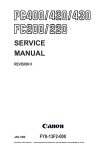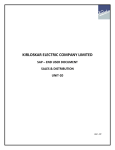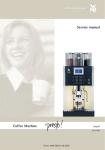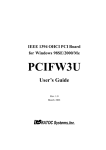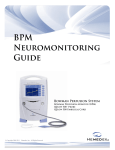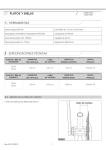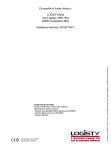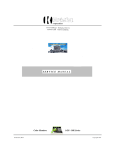Download Canon FY8-23AV-000 Photo Scanner User Manual
Transcript
SERVICE HANDBOOK REVISION 0 JAN.1998 COPYRIGHT © 1998 CANON INC. FY8-23AV-000 CANON PC400/420/430,FC200/220 REV.0 JAN.1998 PRINTED IN JAPAN (IMPRIME AU JAPON) IMPORTANT THIS DOCUMENTATION IS PUBLISHED BY CANON INC., JAPAN, TO SERVE AS A SOURCE OF REFERENCE FOR WORK IN THE FIELD. SPECIFICATIONS AND OTHER INFORMATION CONTAINED HEREIN MAY VARY SLIGHTLY FROM ACTUAL MACHINE VALUES OR THOSE FOUND IN ADVERTISING AND OTHER PRINTED MATTER. ANY QUESTIONS REGARDING INFORMATION CONTAINED HEREIN SHOULD BE DIRECTED TO THE COPIER SERVICE DEPARTMENT OF THE SALES COMPANY. THIS DOCUMENTATION IS INTENDED FOR ALL SALES AREAS, AND MAY CONTAIN INFORMATION NOT APPLICABLE TO CERTAIN AREAS. COPYRIGHT © 1998 CANON INC. Printed in Japan Imprimé au Japon Use of this manual should be strictly supervised to avoid disclosure of confidential information. Prepared by OFFICE IMAGING PRODUCTS TECHNICAL SUPPORT DEPARTMENT 1 OFFICE IMAGING PRODUCTS TECHNICAL SUPPORT DIVISION CANON INC. 5-1, Hakusan 7-chome, Toride-shi, Ibaraki 302 Japan COPYRIGHT © 1998 CANON INC. CANON PC400/420/430,FC200/220 REV.0 JAN.1998 PRINTED IN JAPAN (IMPRIME AU JAPON) 1 CONTENTS 2 CHAPTER 1 MAINTENANCE AND INSPECTION A. B. C. D. Periodically Replaced Parts .........1-1 Durables.......................................1-1 Periodical Servicing .....................1-1 Notes on Cartridge.......................1-2 1. Storing Sealed Cartridges.......1-2 2. Storing and Handling Unsealed Cartridges ...............................1-3 E. Image Adjustment Basic Procedure .....................................................1-5 F. Points to Note ..............................1-6 3 CHAPTER 2 STANDARDS AND ADJUSTMENTS A. Mechanical...................................2-1 1. Image Leading Edge Non-Image Width (position of white paint on back of glass)..........................2-1 2. Image Leading Edge Margin (point of detection for registration) ................................................2-1 B. Electrical ......................................2-2 1. Adjusting the Intensity (VR604) ................................................2-2 2. Adjusting the AE Mechanism (VR602, VR603) .....................2-4 4 5 CHAPTER 3 IMAGE TROUBLESHOOTING A. Making Initial Checks ...................3-1 1. Site Environment ....................3-1 2. Checking the Documents........3-1 3. Checking the Copyboard Cover and Copyboard Glass for Dirt and Scratches.........................3-2 4. Checking the Lens Array for Dirt ................................................3-2 5. Checking the Transfer Charging Roller ......................................3-2 6. Checking the Feeding Assembly ................................................3-2 7. Checking the Copy Paper.......3-2 8. Checking the Durables ...........3-2 9. Others .....................................3-4 B. Samples of Image Faults .............3-6 C. Troubleshooting by Image Fault .....................................................3-7 1. The copy is too light (halftone areas only). .............................3-7 2. The copy is too light (dark areas as well)....................................3-7 3. 4. 5. 6. 7. 8. 9. 10. 11. 12. 13. The copy is too light (extremely light overall). ...........................3-7 The copy has uneven density (darker at front). ......................3-8 The copy has uneven density (lighter at front). ......................3-8 The copy is foggy (overall)......3-8 The copy is foggy (paper feed direction). ................................3-9 The copy has dark lines (paper feed direction, relatively narrow). ................................................3-9 The copy has dark lines (paper feed direction, thin). ................3-9 The copy has white spots (paper feed direction). ........................3-9 The copy has white lines (paper feed direction). ........................3-9 The copy has white spots (cross feed direction). ......................3-10 The back of the copy is soiled. ..............................................3-10 i 6 7 14. The copy has faulty fixing......3-11 15. The copy has faulty leading edge registration (blank area much too wide)......................3-11 16. The copy has faulty leading edge registration (blank area too wide)......................................3-11 17. The copy has faulty leading edge registration (no blank area) ..............................................3-11 18. The copy has a blurred image. ..............................................3-12 19. The copy is foggy (cross feed direction). ..............................3-12 20. The copy has poor sharpness (focus)...................................3-12 21. The copy is blank..................3-13 22. The copy is solid black..........3-13 CHAPTER 4 TROUBLESHOOTING MALFUNCTIONS A. Troubleshooting Malfunctions ......4-1 1. (self diagnosis;PC400/FC200) ......................................4-1 2. E0 ...........................................4-1 3. E2 ...........................................4-2 4. E6 ...........................................4-2 5. E9 ...........................................4-3 6. AC power is absent.................4-3 7. Pick-up fails. ...........................4-4 8. The scanning lamp fails to go ON. .........................................4-4 9. 10. 11. 12. 13. The main motor fails to rotate. ................................................4-5 The copyboard fails to move. ................................................4-5 (paper feeding normally) ....4-6 (at time of jam) ...................4-6 The fixing heater fails to operate ................................................4-6 CHAPTER 5 TROUBLESHOOTING PAPER FEED PROBLEMS A. Copy Paper Jams ........................5-1 1. Pick-Up Assembly...................5-2 2. Separation/Feeding Assembly ................................................5-2 3. Fixing/Delivery Assembly ................................................5-3 B. Feeding Faults .............................5-4 1. Double Feeding ......................5-4 2. Wrinkles ..................................5-4 CHAPTER 6 ARRANGEMENT AND FUNCTIONS OF ELECTRICAL PARTS A. Sensors and Solenoids ................6-1 B. Switches.......................................6-2 C. Lamp, Heater, Motor, and Others .....................................................6-3 D. Printed Circuit Board (PCB) .........6-4 ii COPYRIGHT © 1998 CANON INC. E. Variable Resistors (VR) and Check Pins by PCB.................................6-5 1. DC Controller/DC Power Supply PCB ........................................6-5 2. Control Panel PCB..................6-6 CANON PC400/420/430,FC200/220 REV.0 JAN.1998 PRINTED IN JAPAN (IMPRIME AU JAPON) CHAPTER 7 SELF DIAGNOSIS Self Diagnosis.....................................7-1 APPENDIX A. General Timing Chart ...................A-1 B. Signals/Abbreviations List ............A-3 1. Signals....................................A-3 2. Abbreviations..........................A-4 COPYRIGHT © 1998 CANON INC. C. D. E. F. General Circuit Diagram...............A-5 Special Tools Table.......................A-7 Solvents/Oils Table.......................A-8 Specifications ...............................A-9 CANON PC400/420/430,FC200/220 REV.0 JAN.1998 PRINTED IN JAPAN (IMPRIME AU JAPON) iii iv COPYRIGHT © 1998 CANON INC. CANON PC400/420/430,FC200/220 REV.0 JAN.1998 PRINTED IN JAPAN (IMPRIME AU JAPON) CHAPTER 1 MAINTENANCE AND INSPECTION CHAPTER 1 MAINTENANCE AND INSPECTION A. Periodically Replaced Parts The machine does not have parts which must be replaced on a periodical basis. B. Durables The machine does not have parts which are classified as durables. C. Periodical Servicing The machine does not have parts that require periodical servicing. 1-1 1 CHAPTER 1 MAINTENANCE AND INSPECTION D. Notes on Cartridge The cartridge is affected by the environment, regardless of whether it is sealed or unsealed and installed in the machine or otherwise. Although the properties of the cartridge change over time independent of how many copies have been made, the degree of care taken for the cartridge affects how long it may remain stable. 1. Storing Sealed Cartridges When storing the cartridge in a warehouse or workshop, make sure the place is controlled to the specifications shown in Table 1-1D. Avoid direct rays of the sun. Avoid areas subjected to appreciable vibration. Do not drop or subject it to impact. Temperature a. b. c. Normal (9/10 of period) Severe (1/10 of period) 0° to 35°C/ 32° to 95°F High 35° to 40°C/ 95° to 104°F Low -20° to 0°C/ -4° to 32°F Humidity Temperature fluctuations (within about 3 min) Normal (9/10 of period) Severe (1/10 of period) 40° ➝ 15°C/ 104° ➝ 59°F -20°C ➝ 25°C/ -4°F ➝ 77°F 35 to 85%RH High 85 to 95%RH Low 10 to 35%RH Atmospheric pressure 460 to 760 mmHg (0.1 to 1 atm) Table 1-1D Temperature/Humidity Specifications Temperature Humidity -20° to 40°C/-4° to 104°F 90% or less Table 1-2D Transportation 1-2 CHAPTER 1 MAINTENANCE AND INSPECTION 2. Storing and Handling Unsealed Cartridges The photosensitive medium is an organic photoconductor (OPC), which is extremely susceptible to light. Since the cartridge also contains toner, you must be extra careful when storing or handling the cartridge. Make sure the user is aware of this fact and will handle the cartridge with care. a. Storing Unsealed Cartridges 1) Avoid areas subjected to strong rays of the sun. Do not keep it in a car even in a protective box; the inside may become extremely hot. 2) Avoid areas of high or low temperature/ humidity and areas where these elements tend to change rapidly (for example, near air conditioners or heaters). 3) Avoid areas where dust, ammonium gas, or gases from organic solvents tend to accumulate. 4) Keep the cartridge in a place 40°C or less. b. Handling the Cartridge 1) Before inserting the cartridge in the copier or if the toner starts to run short, hold the cartridge horizontally as shown in Figure 1-1, and rotate it in both directions about 90° to even out the toner inside it. Do not shake the cartridge or hold it in a different way; otherwise, toner may leak out the cartridge. Figure 1-1D 1-3 CHAPTER 1 MAINTENANCE AND INSPECTION 2) Do not place the cartridge upright or upside down; do not shake it. Figure 1-2D 3) Do not force open the shutter for the photosensitive drum cover found at the bottom of the cartridge; do not touch the surface of the photosensitive drum. If the surface of the photosensitive drum has become soiled, wipe it using a flannel cloth coated with toner. Do not dry wipe it or use solvent. 4) Do not disassemble the cartridge. 5) Do not subject the cartridge to vibration or impact; in particular, do not force down the photosensitive drum from above the shutter for the drum cover. 6) Keep the cartridge out of reach of children. 7) The photosensitive drum is susceptible to light and, therefore, equipped with a lightblocking shutter; nevertheless, exposure to light for a long time can affect the drum, resulting in copies with white spots or vertical lines. Leave the copier alone for some time for possible recovery; to avoid residual memory, which results in white spots or vertical lines, however, keep the following in mind. Caution: Work quickly when removing jams or replacing cartridges. When the cartridge must be removed for work, be sure to put the cartridge in its storage box or cover it; do not leave it without protective measures once it is outside the copier. Reference: The drum would recover to more or less its normal condition if left alone for five minutes in a dark place after exposure to an intensity of 1500 lux (about 5 minutes under general lighting). However, you must try to avoid any exposure. (The rays of the sun have intensities ranging between about 10000 and 30000 lux.) 1-4 E. Image Adjustment Basic Procedure <Pre-Checks> <Optimum Density Adjustment> Clean the parts. Scanning system, pick-up/feeding system, and delivery assembly. NO Set the switch to the middle. Is the setting of the density correction switch at the middle? YES Is gray scale No. 9 barely noted? (See Note 2.) YES End. NO Is the problem corrected by the density correction switch? YES NO Select non-AE, and set the density control dial/lever to 5.5; then, make two to three copies of the Test Chart (NB-3, NA-2, NA-3); see Note 1. Is optimum density obtained by adjusting the intensity of light? (See YES End. NO Check the following: 1. Density of gray scale No. 9; see Note 2. 2. Difference in density between front and rear; see Note 3. 3. Density of gray scale No. 1; see Note 3. 4. Fogging in white area; see Note 3. Check the following: 1. Cartridge. 2. Scanning lamp unit. 3. DC controller/DC power supply PCB (see “Troubleshooting by Image Fault”). Notes: 1. If a mono color cartridge is used, set the density control dial to 4.5. 2. If NB3 is used, refer to gray scale No. 10. 3. The machine is not equipped with an adjustment function for each type of image fault; see “Troubleshooting by Image Fault.” 4. For instructions on how to adjust the intensity of light, see p. 2-2. 1-5 F. Points to Note Copyboard Optical assembly Parts Lens array Tools/Solve Remarks Cotton wad Do not use the wire cleaner meant for conventional machines. Scanning lamp Blower brush Parts Tools/Solve Copyboard cover alcohol Copyboard glass alcohol White reflecting strip alcohol Electrical Parts Intensity/AE sensor Cartridge, Transfer charging roller Parts Tools/Solve Photosensitive Toner drum Drum cover shutter Tools/Solve Blower brush Remarks Dirt can soil the leading edge margin, causing jams. Remarks Cleaning Remarks As a rule, do not clean. Do not use solvents. Do not touch the drum. Avoid light. Well-wrung Be sure to clean the moist cloth shutter; particles of toner can cause soiled copies. Transfer Lint-free charging roller paper Cleaning Do not use water or solvent. Take care not to touch the roller or leave oil. Fixing assembly Parts Inlet guide Tools/Solve Remarks Solvent Pick-up roller assembly Parts Pick-up roller Tools/Solve Remarks Well-wrung Cleaning moist cloth; or, alcohol Registration assembly Parts Registration roller 1-6 Tools/Solve Remarks Well-wrung Cleaning moist cloth CHAPTER 2 STANDARDS AND ADJUSTMENTS CHAPTER 2 STANDARDS AND ADJUSTMENTS A. Mechanical 1. Image Leading Edge Non-Image Width (position of white paint on back of glass) The leading edge non-image width must be 2.0 ±1.0 mm when the Test Sheet is copied. 2.0 ± 1.0 [mm] Figure 2-1A The leading edge non-image width is determined by the position of the white paint found behind the copyboard glass. Size index Copyboard glass 2mm White paint Figure 2-2A 2. Image Leading Edge Margin (point of detection for registration) The leading edge margin must be 0.2 to 5.0 mm when the Test Sheet is copied. To adjust, move the position of the registration cam. 0.2 to 5.0 [mm] Figure 2-3A 2-1 2 CHAPTER 2 STANDARDS AND ADJUSTMENTS B. Electrical Notes: If you have replaced the scanning lamp unit, intensity sensor, AE sensor, or control panel PCB, you must adjust the three variable resistors on the control panel PCB (one, if PC400/FC200); you must, however, adjust them in the order of VR604, VR602, and VR603 (from intensity to AE). 1. Adjusting the Intensity (VR604) a. After Replacing the Control Panel PCB Only 1) Disconnect the power plug, and detach the faulty control panel PCB. 2) Set the meter to the ‘200 k ’ range, and measure C between the terminal of VR604 and the terminal of R614 on the detached control panel PCB; see Figure 2-1B. 3) Likewise, measure C between the terminal of VR604 and the terminal of R614 on the new control PCB; then, turn VR604 so that the reading is the same as the measurement taken in step 2). 4) In the case of the PC420/430/FC220, adjust VR602 (A between terminals of VR602 and JP607) and VR603 (Between terminals of VR603 and JP621); see Figure 2-1B. 5) Attach the new control panel PCB to the copier. B (VR603) A (VR602) C (VR604) Control panel PCB C (R614) B (JP621) A (JP607) Figure 2-1B (PC420/430/FC220) 2-2 CHAPTER 2 STANDARDS AND ADJUSTMENTS C (VR604) Control panel PCB b. C (R614) Figure 2-2B (PC400/FC200) After Replacing the Scanning Lamp Unit, Intensity Sensor, or AE Sensor (Before Adjustment) • If the scanning lamp has blackened, replace it. • Clean the scanning system (lens array, lamp reflector, lamp). 1) 2) 3) 4) 5) Set the cartridge to the copier. De-select AE, and set the copy density control lever/dial to the center. Set the density correction switch (SW606) to the center (PC420/430/FC220). Set the Test Sheet (NA3/NB3/NA2), and make a copy. Check if the copy is free of fogging, and gray scale No. 9 (No. 10, if NB3) is somewhat visible. • If too dark, Turn VR604 on the control panel PCB clockwise slightly to increase the intensity. • If too light, Turn VR604 counterclockwise slightly to decrease the intensity. 6) Repeat steps 4) and 5) until the density is optimum. Notes: After adjusting the intensity, be sure to adjust the AE mechanism (PC420/430/FC220). 2-3 CHAPTER 2 STANDARDS AND ADJUSTMENTS 2. Adjusting the AE Mechanism (VR602, VR603) (Before Adjustment) • Obtain a newspaper whose text consists of fine print; do not use a section with photos or large characters. • Make sure you have adjusted light intensity. 1) 2) 3) 4) Switch the copier OFF. Detach the control panel cover. Turn VR602 and VR603 on the control panel PCB fully clockwise. Place a newspaper over the AE light-receiving section of the copyboard, and close the copyboard cover. AE light-receiving section Figure 2-3B 5) Short the three jumper wires (JP604, JP605, JP607) on the control panel PCB at the same time using a screwdriver. Caution: Take adequate care not to short wires other than those specified. 2-4 CHAPTER 2 STANDARDS AND ADJUSTMENTS JP607 JP605 Control panel PCB JP604 Screwdriver Figure 2-4B 6) While keeping the condition in step 5), switch the copier ON. • ‘0’ is displayed, the scanning lamp goes ON, and the main motor starts to rotate. 7) Stop shorting the jumper wires. 8) Set the digital multimeter to the 20V DC range, and turn VR602 (AE offset adjustment) until the voltage between the anode side of the diode (D606; +) and JP607 (GND) is 4.0 ±0.1 V. Notes: You must use a Digital Multimeter when making adjustments in steps 8) and 10). VR602 JP607 VR603 D606 (anode side) Control panel PCB Figure 2-5B 2-5 CHAPTER 2 STANDARDS AND ADJUSTMENTS 9) Place about five sheets of blank copy paper. 10) Turn VR603 (AE gain adjustment) until the voltage between the anode side of the diode (D606; it) and JP607 (GND) is 1.8 ±0.1 V; see Figure 2-5B. 11) Switch the copier OFF. Notes: Make sure that the jumping wires are no longer shorted. 12) Switch the copier ON once again. 13) Set the density correction switch (SW606) to the center (of the three settings). 14) Make sure that the AE indicator is ON. 15) Set the newspaper used in step 4) on the copyboard once again; this time, move the newspaper to a different area. 16) Make a copy, and make sure that it is not foggy and has adequate text density. • If foggy, Turn VR602 clockwise slightly. • If text density is low, Turn VR602 counterclockwise slightly. 17) Repeat steps 15) and 16) until the density is optimum. 2-6 CHAPTER 3 IMAGE TROUBLESHOOTING CHAPTER 3 IMAGE TROUBLESHOOTING A. Making Initial Checks 1. Site Environment a. The voltage of the power source must be within the specifications. b. Avoid areas subjected to dust or high temperature/humidity (near water faucets, water boilers, humidifiers) and areas near open fires. c. Avoid areas subjected to ammonium gas. d. Avoid direct rays of the sun; otherwise, provide curtains. e. Make sure the site is well ventilated. f. Make sure the floor is level. Check the site to see if it meets the above requirements. 2. Checking the Documents You must first check to see if a particular problem may not be due to the document used. a. The copy density reading should be 5.5 ±1.5 (black)/4.5 ±1.5 (color). b. Some backgrounds, i.e., yellow shades, tend to produce copies with poor contrast. c. Diazo copies or translucent documents tend to produce copies that may be mistaken for foggy copies. d. Documents prepared in light pencil tend to produce copies that may be mistaken for light copies. 3-1 3 CHAPTER 3 IMAGE TROUBLESHOOTING 3. Checking the Copyboard Cover and Copyboard Glass for Dirt and Scratches If dirt is found, clean it using mild detergent or alcohol; if scratches are found, replace it. 4. Checking the Lens Array for Dirt Check the lens array for dirt. If found, clean it using a cotton wad. 5. Checking the Transfer Charging Roller Check the transfer charging roller for scratches or other abnormalities. 6. Checking the Feeding Assembly Check the feeding assembly for dirt. If dirt is found, clean it with a moist cloth. 7. Checking the Copy Paper a. Check to see if paper of a type recommended by Canon is used. b. Check to make sure that the paper is not moist. Try paper fresh out of package. 8. Checking the Durables Checking the Cartridge White spots or vertical white lines tend to appear when the cartridge starts to run short of toner; see Figure 10-301A. Figure 3-1A 3-2 CHAPTER 3 IMAGE TROUBLESHOOTING Go over the following when this is noted. 1) Take out the cartridge from the copier, and rotate it several times. Figure 3-2A 2) Set the cartridge back into the copier, and make copies. a. If the copies are normal, • The user may use the cartridge for some time more; however, advise the user to procure a replacement cartridge. b. If the copies fail to return to normal, • Replace the cartridge as described in “Replacing the Cartridge.” 3-3 CHAPTER 3 IMAGE TROUBLESHOOTING 9. Others In winter, moving a machine from a cold storage room to a warm site can cause condensation inside the machine, leading to various problems. a. Condensation on the scanning system (glass, lens array, reflecting plate) causes dark images. b. When too cold, the photosensitive drum assumes a high electrical resistance, resulting in poor contrast. c. Condensation in the pick-up/feeding assembly can cause faulty paper transport. d. Condensation in the lower roller of the manual pick-up mechanism decreases friction, leading to pick-up failure. e. Condensation on the copyboard hinders its smooth movement. When condensation is noted, dry wipe the parts. The same holds true of the cartridge. After having moved the cartridge from a cold to warm room, leave it alone for about one to two hours before unpacking it. 3-4 CHAPTER 3 IMAGE TROUBLESHOOTING 3-5 CHAPTER 3 IMAGE TROUBLESHOOTING B. Samples of Image Faults not available 3-6 CHAPTER 3 IMAGE TROUBLESHOOTING C. Troubleshooting by Image Fault 1. The copy is too light (halftone areas only). 2. The copy is too light (dark areas as well). 3. The copy is too light (extremely light overall). Step Lens, Reflecting plate, Intensity sensor 1 Clean the lens, reflecting plate, and intensity sensor. Is the problem corrected? YES End. 2 Press the Copy Start key, and switch the copier OFF in the middle of operation; then, open the top cover. Is the toner image on the photosensitive drum more or less normal before transfer? Be sure to check quickly to protect the drum against light. NO Go to step 5. Transfer charging roller 3 Is the transfer charging roller normal? NO 1. Re-attach the charging roller. 2. Replace the charging roller. Copy paper 4 Try paper fresh out of package. Is the copy density higher? YES 1. The paper may be moist; advise the user on the correct method of storage. 2. Advise the user that the use of non-recommended paper may not bring about the best results. 5 Replace the cartridge. Is the problem corrected? YES End. NO Replace the DC controller/ DC power supply PCB. Transfer Cause Cartridge DC controller/DC power supply PCB Checks YES/NO Remedies 3-7 CHAPTER 3 IMAGE TROUBLESHOOTING 4. The copy has uneven density (darker at front). 5. The copy has uneven density (lighter at front). Cause Step Checks YES/NO Remedies Scanner 1 Clean the scanning lamp, reflecting plate, and lens. Is the problem corrected? YES End. Cartridge, Scanning lamp 2 Press the Copy Start key, and switch the copier OFF in the middle of operation; then, open the top cover. Does the toner image on the photosensitive drum before transfer have uneven density? YES 1. Replace the cartridge. 2. Replace the scanning lamp unit. NO Check the transfer charging roller. Transfer charging roller 6. The copy is foggy (overall). Cause Step Checks YES/NO Remedies Scanner 1 Clean the scanning lamp, reflecting plate, and lens. Is the problem corrected? YES End. Scanning lamp, Developing bias 2 Is continuity present between photosensitive drum PCB and grounding spring? YES 1. Check if the scanning lamp goes ON normally. 2. Check the developing bias. NO Check to make sure if the grounding spring is properly attached in front of the cartridge. Grounding spring 3-8 CHAPTER 3 IMAGE TROUBLESHOOTING 7. The copy is foggy (paper feed direction). 8. The copy has dark lines (paper feed direction, relatively narrow). 9. The copy has dark lines (paper feed direction, thin). Cause Step Checks YES/NO Remedies Scanner 1 Clean the scanning lamp, reflecting plate, and lens. Is the problem corrected? YES End. Cartridge 2 Take out the cartridge, and put it back in. Is the problem corrected? YES End. NO Replace the cartridge. 10. The copy has white spots (paper feed direction). 11. The copy has white lines (paper feed direction). Cause Step Checks YES/NO Remedies Fixing assembly 1 Press the Copy Start key, and switch the copier OFF in the middle of operation; then, open the top cover. Does the copy image have white spots or white lines before fixing? NO Check the fixing assembly. Cartridge 2 Rotate the cartridge several times. Is the problem corrected? YES Advise the user that the cartridge is running short of toner. Transfer charging roller 3 Is there foreign matter or scratches on the transfer charging roller? YES Remove the foreign matter, or replace the transfer charging roller. NO Replace the cartridge. Cartridge 3-9 CHAPTER 3 IMAGE TROUBLESHOOTING 12. The copy has white spots (cross feed direction). Cause Copy paper Copyboard rail Step Checks YES/NO Remedies 1 Is the copy paper of a type recommended by Canon? NO Try recommended paper; if the results are good, advise the user to use recommended paper. 2 Try copy paper fresh out of package. Is the problem corrected? YES The copy paper may be moist; advise the user to store it wrapped. 3 Is the problem noted at the same position on all copies? YES Check the copyboard rail for foreign matter. NO Check the scanning lamp for flickering, and check the presence/absence of a developing bias. YES/NO Remedies Scanning lamp, Developing bias 13. The back of the copy is soiled. Cause Step Checks 1 Press the Copy Start key, and switch the copier OFF while the copy paper is moving through the feeding assembly. Is the back of the copy soiled? NO Go to step 3. Transfer charging assembly 2 Is the transfer charging assembly soiled? YES 1. Clean the transfer charging assembly. 2. Clean the registration roller. 3. Clean the pick-up guide plate. 4. Check the cartridge for leakage of toner. Feeding assembly 3 Is the feeding assembly soiled? YES Clean the feeding assembly. NO Clean the delivery roller. Delivery roller 3-10 CHAPTER 3 IMAGE TROUBLESHOOTING 14. The copy has faulty fixing. Cause Step Checks YES/NO Remedies Copy paper 1 Is the copy paper of a type recommended by Canon? NO Try paper of a recommended type; if the results are good, advise the user to use recommended paper. Fixing film 2 Is the faulty fixing vertical and in the form of lines? YES Check the fixing film and pressure roller for scratches. If scratches are found, replace the fixing unit or roller. DC controller/DC power supply PCB 3 Is the heater turned ON for control after copy operation is started? YES The control temperature for the fixing heater may be low; check the thermistor and DC controller/ DC power supply PCB. NO See “The fixing heater fails to operate.” Fixing heater 15. The copy has faulty leading edge registration (blank area much too wide). 16. The copy has faulty leading edge registration (blank area too wide). 17. The copy has faulty leading edge registration (no blank area). Cause Step Checks YES/NO Registration cam 1 Move the registration cam on the copyboard left and right. Is there any change to the registration? YES Adjust the position of the registration cam. Solenoid (SL1), DC controller/DC power supply PCB 2 Is the solenoid for registration (SL1) operating normally? NO 1. Check the solenoid (SL1). 2. Check the DC controller/DC power supply PCB. Pick-up roller 3 Is the copy paper of a type recommended by Canon? YES Check the pick-up roller. NO Try copy paper of a type recommended by Canon; if the results are good, advise the user to use recommended paper. Copy paper Remedies 3-11 CHAPTER 3 IMAGE TROUBLESHOOTING 18. The copy has a blurred image. Cause Step Checks YES/NO Remedies Copyboard rail 1 Is the movement of the copyboard rail smooth? NO Replace the copyboard rail. Copyboard drive assembly 2 Is the movement of the copyboard normal? NO Check the copyboard drive assembly; if a fault is found, replace the part. Main motor assembly 3 Is the main motor assembly normal? NO Replace the main motor assembly. Feeding assembly 4 Does the copy paper stop or jump near the transfer assembly? YES Remove the foreign matter or burrs from the feeding system. NO Replace the cartridge. Cartridge 19. The copy is foggy (cross feed direction). Cause Step Checks YES/NO Scanning lamp 1 Does the scanning lamp flicker? YES Replace the scanning lamp unit. Cartridge 2 Replace the cartridge. Is the problem corrected? YES End. NO Check the high-voltage transformer (DC controller/ DC power supply PCB). YES/NO Remedies High-voltage transformer Remedies 20. The copy has poor sharpness (focus). Cause Step Checks 1 Does the copy have an image which is too light at the same time? YES Correct the light image first. Document 2 Is there a gap between the document and the copyboard glass? YES • Check the copyboard glass to make sure it is not warped. • Advise the user how to place documents correctly. Lens 3 Is the lens off contact? YES Push the lens into place while taking great care not to scratch it. Scanner 4 Clean the scanning lamp, reflecting plate, and lens. Is the problem corrected? YES End. NO Replace the cartridge. Cartridge 3-12 CHAPTER 3 IMAGE TROUBLESHOOTING 21. The copy is blank. Cause Step Checks YES/NO 1 Is the cartridge set in the copier? NO Set the cartridge in the copier. 2 Does the cartridge have toner? NO Replace the cartridge. 3 Has the seal been removed from the cartridge? NO Remove the seal. 4 Set the cartridge in the copier, and close the copier. Does the drum cover shutter open without fail? NO Make adjustments so that the shutter opens smoothly. Drum drive assembly 5 Is the drum drive gear rotating normally? NO Check the drum drive assembly. High-voltage transformer 6 Are the primary charging terminal at the front left of the cartridge and the high-voltage terminal at the bottom of the copier in firm contact? YES Check the high-voltage transformer (DC controller/ DC power supply PCB). NO 1. Check the contact for electrical continuity. 2. Try replacing the cartridge. Cartridge Terminals for primary charging, Cartridge Remedies 22. The copy is solid black. Cause Step 1 Checks Is the scanning lamp ON during copying operation? YES/NO Remedies YES Check if the cartridge is set properly. NO See “The scanning lamp fails to go ON.” 3-13 CHAPTER 3 IMAGE TROUBLESHOOTING 3-14 CHAPTER 4 TROUBLESHOOTING MALFUNCTIONS CHAPTER 4 TROUBLESHOOTING MALFUNCTIONS A. Troubleshooting Malfunctions 1. (self diagnosis; PC400/FC200) Cause Step Checks YES/NO Remedies 1 Switch the copier ON. Does the Jam indicator remain On for about 0.5 sec, and does the copier go OFF automatically thereafter? YES See ‘E00’. NO See the discussions on ‘E2’, ‘E6’, and ‘E9’. Checks YES/NO Remedies 2. E0 Cause Thermistor (TH1) DC controller/DC power supply PCB Fixing assembly Step 4 1 Set the meter to the ‘12VDC’ range, and wait until the fixing heater is sufficiently cool. Measure the voltage between J603-1 (+) and J603-2 (-). Is it about 3.2 V or more? NO Check the wiring from the DC controller/DC power supply PCB to the thermistor (TH1); if normal, replace the fixing assembly. 2 Does the fixing heater operate normally? NO See “The fixing heater fails to operate.” 3 Switch the copier ON, and make a copy. Measure the voltage between J603-1 and J603-2 once again. Is the voltage lower than that measured in step 1? YES Replace the DC controller/ DC power supply PCB. NO Check the wiring from the DC controller/DC power supply PCB to the thermistor (TH1); if normal, replace the fixing assembly. 4-1 CHAPTER 4 TROUBLESHOOTING MALFUNCTIONS 3. E2 Cause Copyboard DC controller/DC power supply PCB Step Checks YES/NO Remedies 1 Does the copying operation start with the copyboard at the left or right? YES Check the operation with the copyboard moved to the center; advise the user that this is not the copier’s problem 2 Does the copyboard move in reverse? In addition, does it move in reverse far too slowly? NO See “The copyboard fails to move.” 3 Does the copyboard move in reverse after copying operation has started and move forward after it has reached the copyboard start position? YES Replace the DC controller/DC power supply PCB. NO 1. Check the copyboard position sensor (Q902). 2. Try replacing the copyboard drive assembly. 3. Check the start position cam and reversal cam in the copyboard glass assembly. YES/NO Remedies Copyboard drive assembly, Copyboard glass assembly 4. E6 Cause Control panel PCB DC controller/DC power supply PCB 4-2 Step 1 Checks Replace the control panel PCB. Is the problem corrected? YES End. NO Check the harness from the control panel PCB to the DC controller/DC power supply PCB; if normal, replace/DC power supply PCB. CHAPTER 4 TROUBLESHOOTING MALFUNCTIONS 5. E9 Cause Step DC controller/ DC power supply PCB 1 Power supply Checks Replace the DC controller/DC power supply PCB. Is the problem corrected? YES/NO Remedies YES End. NO Advise the user that the frequency of the power supply is faulty. 6. AC power is absent. Cause Step Checks YES/NO 1 Is the power plug connected to the copier and the power outlet? NO Connect the power plug. 2 Is ‘E’ code (PC420/430/FC220) or ‘JAM’ (PC400/FC200) indicated for about 0.5 sec after the power switch is turned ON and does the power turn OFF thereafter? YES See ‘E0’. Top cover, Delivery assembly cover 3 Are the top cover and delivery assembly cover closed properly? NO Close the top cover and delivery assembly cover. Power supply voltage 4 Is the rated voltage present at the power outlet? NO Advise the user that the problem is not of the copier. Door switch 5 Is the door switch (SW1,SW2) normal? NO Replace the door switch. DC controller/ DC power supply PCB 6 Is the rated power supply voltage present between J103 and J104 on the DC controller/DC power supply PCB? (Set the meter to the 300V AC range). YES Replace the DC controller/ DC power supply PCB. Fixing assembly 7 Replace the fixing assembly. Is the problem corrected? (fixing heater error temperature detection circuit ON) YES End. NO Replace the DC controller/ DC power supply PCB. Power plug Remedies 4-3 CHAPTER 4 TROUBLESHOOTING MALFUNCTIONS 7. Pick-up fails. Cause Step Checks YES/NO Remedies 1 Move the copyboard to the left until it stops, and open the top cover. Does the pick-up roller rotate when the door switch is turned ON and the Copy Start key is pressed at the correct pick-up timing? YES See “Pick-Up Assembly” in “Troubleshooting Feeding Faults.” Main motor (M1) 2 Is the main motor rotating? NO See “The main motor fails to rotate.” Pick-up sensor (Q131) 3 Does the copier operate normally when the pick-up sensor (Q131) is blocked with paper? YES Check the sensor lever. Pick-up solenoid (SL1; PC420/430/FC220), Registration solenoid (SL1; PC400/FC200) 4 Set the meter to the ‘30VDC’ range. Does the voltage between J201-6 (+) and J201-7 (-) on the DC controller/DC power supply PCB change to about 24 V at pick-up timing? YES Check the spring clutch in the registration assembly and pick-up assembly; if normal, replace the solenoid. NO Check the wiring from the solenoid to the DC controller/DC power supply PCB; if normal, replace the DC controller/DC power supply PCB. YES/NO Remedies DC controller/ DC power supply PCB 8. The scanning lamp fails to go ON. Cause Step Checks Scanning lamp (LA1-LA8) 1 Is the scanning lamp unit attached correctly? NO Re-attach the lamp unit. Scanning lamp (LA1-LA8) 2 Is the scanning lamp black? YES Replace the scanning lamp unit. DC controller/DC power supply PCB 3 Is the connector of the scanning lamp connected firmly? YES Replace the DC controller/ DC power supply PCB. NO Re-connect the connector. Connector 4-4 CHAPTER 4 TROUBLESHOOTING MALFUNCTIONS 9. The main motor fails to rotate. Cause Main motor (M1) Step 1 DC controller/DC power supply PCB Checks Set the meter to the ‘30VDC’ range. Does the voltage between J903-1 (+) and J903-2 change from about 0 V to about 20 V according to the operation of the main motor? YES/NO Remedies YES Replace the main motor. NO Check the wiring from the motor to the DC controller/ DC power supply PCB; if normal, replace the DC controller/DC power supply PCB. YES/NO Remedies 10. The copyboard fails to move. Cause Step Checks Main motor (M1) 1 Is the main motor rotating? NO See “The main motor fails to rotate.” Copyboard, Copyboard drive assembly 2 Push the copyboard by hand. Does it move smoothly? NO Check the copyboard and copyboard drive assembly. DC controller/DC power supply PCB 3 Set the meter to the ‘200Ω’ range. Disconnect J902 from the copyboard drive solenoid, and measure the resistance between terminals of SL2. Is it about 120Ω? YES Check the wiring from the solenoid to the DC controller/DC power supply PCB; if normal, replace the DC controller/DC power supply PCB. NO Check the solenoid (SL2). Copyboard drive solenoid (SL2) 4-5 CHAPTER 4 TROUBLESHOOTING MALFUNCTIONS 11. (paper feeding normally) Cause Step Checks YES/NO Copy paper 1 Are there pieces of copy paper in the delivery assembly or pick-up assembly? YES Remove the pieces of paper. Sensor lever 2 Is the movement of the delivery sensor and pick-up sensor levers smooth? NO Correct the movement. Delivery sensor PCB (Q801) 3 Replace the delivery sensor PCB. Does the copier operate normally? YES End. NO Check the wiring from the control panel PCB to the DC controller/DC power supply PCB; if normal, replace the DC controller/DC power supply PCB. YES/NO Remedies DC controller/DC power supply PCB 12. Remedies (at time of jam) Cause Control panel PCB Step 1 Checks Replace the control panel PCB. Does the indicator go ON? DC controller/DC power supply PCB YES End. NO Replace the DC controller/ DC power supply PCB. YES/NO Remedies 13. The fixing heater fails to operate. Cause Step Checks Heater (H1), Thermal fuse (FU2) 1 Is continuity present between terminals of the heater? NO Replace the fixing assembly. Thermistor (TH1, TH2) 2 Is the resistance between the following terminals on the control panel PCB 0Ω or about 1.3 MΩ? YES Replace the fixing assembly. YES End. NO Replace the DC controller/ DC power supply PCB. TH1 Fixing assembly DC controller/DC power supply PCB 4-6 3 J603-1 ↔ J603-2 Replace the fixing assembly. Is the problem corrected? CHAPTER 5 TROUBLESHOOTING PAPER FEED PROBLEMS CHAPTER 5 TROUBLESHOOTING PAPER FEED PROBLEMS A. Copy Paper Jams Jams can be classified according to location within the copier: q Pick-up assembly w Separation/feeding assembly e Fixing/delivery assembly The discussions that follow are organized with reference to these assemblies. 5 3 2 1 Figure 5-1A 5-1 CHAPTER 5 TROUBLESHOOTING PAPER FEED PROBLEMS 1. Pick-Up Assembly Cause Copy paper Step Checks YES/NO Remedies 1 Try copy paper of a type recommended by Canon. Is the problem corrected? YES Advise the user to use recommended paper. 2 Is the copy paper curled or wavy, or otherwise deformed? YES Replace the copy paper; advise the user on the correct method of storage. Pick-up sensor lever 3 Is the movement of the pick-up sensor lever smooth? NO Adjust the movement of the pick-up sensor lever. Spring (pick-up guide plate;PC420/430/ FC220) 4 Check the movement of the pickup guide plate found under the pick-up roller. Is its movement smooth? NO Check the position of the spring of the pick-up guide plate. Pick-up roller 5 Is the pick-up roller deformed or worn? YES Replace the pick-up roller. NO 1. Check the spring. 2. Check the spring clutch. YES/NO Remedies Spring (for pick-up control), Spring clutch (PC420/430/FC220) 2. Separation/Feeding Assembly Cause Copy paper Step Checks 1 Try paper of a type recommended by Canon. Is the problem corrected? YES Advise the user to use recommended paper. 2 Is the copy paper curled or wavy, or otherwise deformed? YES Replace the copy paper; advise the user on the correct method of storage. Feeding assembly 3 Is foreign matter found in the feeding assembly? YES Remove the foreign matter. Static eliminator 4 Is the static eliminator soiled with toner? YES Clean the static eliminator. Registration roller 5 Is the registration roller worn, deformed, or soiled? YES If dirt is found, clean it using alcohol; if worn or deformed, replace it. NO 1. Check the spring. 2. Check the spring clutch in the registration assembly. Spring (for registration control), Spring clutch (registration assembly) 5-2 CHAPTER 5 TROUBLESHOOTING PAPER FEED PROBLEMS 3. Fixing/Delivery Assembly Cause Step Checks YES/NO Remedies Separation/Feeding assembly 1 Are the copy image and the document matched correctly? NO Check the separation/ feeding assembly. Fixing assembly inlet guide 2 Is the inlet guide soiled with foreign matter or toner? YES Clean it. Delivery sensor lever 3 Does the delivery sensor lever move smoothly? NO Correct it so that the lever moves smoothly. Delivery roller assembly 4 Is the delivery sensor (Q801) PCB normal? YES Check the delivery roller assembly. NO Replace the delivery sensor PCB. Delivery sensor PCB 5-3 CHAPTER 5 TROUBLESHOOTING PAPER FEED PROBLEMS B. Feeding Faults 1. Double Feeding Cause Step Checks YES/NO Remedies Copy paper 1 Try copy paper of a type recommended by Canon. YES Advise the user to use recommended paper. Separation pad 2 Check the movement of the pickup guide plate. Is the movement smooth? YES Check the condition of the separation pad. NO Check the position of spring. Step Checks YES/NO Remedies Pick-up assembly, Registration roller 1 Switch the copier OFF while the copy paper is moving through the feeding assembly. Is the paper wrinkled at the time? Or, is it moving askew? YES Check the pick-up assembly. Check the registration roller. Copy paper 2 Try paper fresh out of package. Is the problem corrected? YES The paper may be moist; advise the user on the correct method of storage. Also, advise the user to remove curling before feeding paper for a second time when making twosided/overlay copies. 3 Try copy paper of a type recommended by Canon. YES Advise the user to use recommended paper. 4 Is the inlet guide soiled with foreign matter or toner? YES Clean it using solvent. NO Check the fixing assembly. Spring (pick-up guide plate; PC420/430/FC220) 2. Wrinkles Fixing assembly Cause 5-4 Inlet guide Fixing assembly CHAPTER 6 ARRANGEMENT AND FUNCTIONS OF ELECTRICAL PARTS CHAPTER 6 ARRANGEMENT AND FUNCTIONS OF ELECTRICAL PARTS A. Sensors and Solenoids SL1 Q902 SL2 PD602 PD601 Q901 Q131 Q801 6 Figure 6-1A Symbol Name Photointerrupter Photodiode Solenoid Notation Q131 Q801 Q901 Q902 PD601 PD602 SL1 SL2 Description Pick-up assembly paper sensor Delivery assembly paper sensor Motor rotation sensor Copyboard position sensor Intensity sensor AE sensor Pick-up/registration solenoid Copyboard drive solenoid 6-1 CHAPTER 6 ARRANGEMENT AND FUNCTIONS OF ELECTRICAL PARTS B. Switches SW1 SW604 SW606 SW2 Figure 6-1B Symbol 6-2 Name Notation Description Switch SW1 SW2 Top cover switch Delivery assembly door switch Switch SW604 SW606 Power switch Density 3-setting switch CHAPTER 6 ARRANGEMENT AND FUNCTIONS OF ELECTRICAL PARTS C. Lamp, Heater, Motor, and Others M1 FU2 TH1 H1 Figure 6-1C Symbol M Name Notation Description Heater H1 Fixing heater Motor M1 Main motor Thermistor TH1 Fixing heater temperature detection Thermal fuse FU2 Fixing heater overheating detection 6-3 CHAPTER 6 ARRANGEMENT AND FUNCTIONS OF ELECTRICAL PARTS D. Printed Circuit Board (PCB) 6 3 5 2 1 4 Figure 6-1D Ref. 1 DC controller/DC power supply PCB 2 Control panel PCB Scanning lamp PCB Delivery sensor PCB Motor rotation sensor PCB Copyboard position sensor PCB 3 4 5 6 6-4 Name Description Controls sequence, supplies DC power, controls scanning lamp ON Controls/displays copying operation Scanning lamp (LA1-LA8) Detects delivery Detects main motor rotation Detects copyboard position CHAPTER 6 ARRANGEMENT AND FUNCTIONS OF ELECTRICAL PARTS E. Variable Resistors (VR) and Check Pins by PCB Of the variable resistors (VR) and check pins used in the copier, those used in the field are discussed herein. Do not touch those VRs and check pins not discussed herein; they are for factory use only and require special tools and high precision for adjustment. Note: 1. VRs that may be used in the field. ............................. 2. VRs that must not be used in the field. .................... J101 22(16) 21(17) 1. DC Controller/DC Power Supply PCB J102 (T107) J103 1 2 1 J108 J104 J202 J5 2 VR103 12 VR102 1 J201 J6 J8 VR101 J7 Note: The pin No. in parentheses refers to the PC400/FC200. Figure 6-1E 6-5 CHAPTER 6 ARRANGEMENT AND FUNCTIONS OF ELECTRICAL PARTS 2. Control Panel PCB a. PC420/430/FC220 VR602 VR603 VR604 7 1 J601 1 1 22 2 4 5 J621 J603 1 21 J611 Figure 6-2E b. PC400/FC200 J621 4 1 J603 5 VR604 17 1 7 J611 1 2 1 18 J601 Figure 6-3E VR Description VR602 Use it to adjust the AE offset (use it only after replacing the scanning lamp unit, intensity sensor, AE sensor, or control panel PCB). VR603 Use it to adjust the AE gain (use it only after replacing the scanning lamp unit, intensity sensor, AE sensor, or control panel PCB). VR604 Use it to adjust the light intensity (use it only after replacing the scanning lamp unit, intensity sensor, AE sensor, or control panel PCB). Table 6-1E 6-6 CHAPTER 7 SELF DIAGNOSIS CHAPTER 7 SELF DIAGNOSIS The copier’s microprocessor on the DC controller/DC power supply PCB is equipped with a self diagnostic mechanism that checks the condition of the machine; when the mechanism detects an error, it indicates an error code on the copy count display. (The PC400/FC200 does not have a copy count display; it indicates an error condition by flashing the Jam indicator.) ‘E6’ is represented by alternating Code (Note) Cause • Thermistor (TH1; faulty) • Fixing heater (H1; faulty) • DC controller/DC power supply (faulty) Description • The temperature of the fixing heater is 215°C or more. • The temperature of the fixing heater does not reach 80°C within 2.5 sec after copying operation has started. • The temperature of the fixing heater lowers below 135°C after has reached 150°C. • The temperature of the fixing heater does not reach 150°C within 7.5 sec after copying operation has started. • The maximum supply power is detected for about 5 sec after the temperature of the fixing heater has reached 150°C. Note: If an error associated with ‘E0’ is detected, ‘E’ is displayed (PC420/430/FC220) or the Jam indicator (PC400/FC200) remains ON for about 0.5 sec; thereafter, the power goes out. 7 7-1 CHAPTER 7 SELF DIAGNOSIS Code Cause Description • Copyboard drive assembly (faulty operation) • Copyboard drive solenoid (SL2; faulty) • Copyboard position sensor PCB (Q902; faulty) • DC controller/DC power supply PCB (faulty) • The copyboard position sensor (Q902) goes ON when copying operation starts. • The copyboard position sensor (Q902) is ON 0.8 sec after copying operation has started. • The copyboard position sensor (Q902) does not go ON within 5.5 sec after copying operation has started. • The copyboard does not reach the start position within a specific period of time, or it moves past the start position. • The copyboard position sensor (Q902) is ON 1.5 sec after the copyboard has started moving forward from the start position. • The copyboard position sensor (Q902) does not go ON 10.4 sec after the copyboard has started moving forward from the start position. • The copyboard position sensor (Q902) does not go ON 1.2 sec or 4.7 sec after the copyboard has started moving in reverse from the reversal position. • Control panel PCB (faulty) • DC controller/DC power supply PCB (faulty) • The scanning lamp has remained for 2 sec continuously at such times as not prescribed. • Power supply frequency (error) • The power supply frequency is higher than specified. Note: 1. The copier does not use code ‘E1’, ‘E3’, ‘E4’, or ‘E5’. 2. After self diagnosis has gone ON, the copier may be reset by switching it OFF and then ON. In the case of ‘E0’, however, the power is automatically turned OFF. To reset, disconnect the power plug once, open the upper cover, or wait about 5 minutes without any operation; during the period, the microprocessor remains powered and retains ‘E0’. This consideration is to prevent the user from resetting the machine easily when the thermistor may have blown; otherwise, the fixing heater would become overheated, damaging parts near it. 3. Activation of self diagnosis forces the fixing heater (H1) and main motor (M1) OFF. 7-2 APPENDIX A. General Timing Chart PC400/FC200 General Timing Chart (A4, 2 copies) 1 sec Power switch ON Sequence Copyboard STBY Copy paper inserted Copy paper inserted INTR CBRV STOP CBFW COPY CBRV CBFW LSTR STOP CBRV STBY 1 Main motor (M1) Document position sensor 2 (Q902) Copyboard drive solenoid 3 (SL2) 4 Scanning lamp (LA1-LA8) 5 Fixing heater (H1) 6 Primary AC bias 7 Primary DC bias -240V -625V 8 Developing AC bias 9 Developing DC bias 10 Transfer -400V * -130 to -550V ** * * 11 Pick-up sensor (Q131) 12 Registration solenoid (SL1) 13 Delivery sensor (Q801) * Cleaning mode. ** Measurement mode. A-1 PC420/430/FC220 General Timing Chart (A4, 2 copies) 1 sec Power switch ON Sequence Copyboard STBY Copy paper inserted INTR CBRV STOP CBFW COPY CBRV CBFW LSTR STOP CBRV 1 Main motor (M1) Document position sensor 2 (Q902) Copyboard drive solenoid 3 (SL2) 4 Scanning lamp (LA1-LA8) 5 Fixing heater (H1) 6 Primary AC bias 7 Primary DC bias -240V -625V 8 Developing AC bias 9 Developing DC bias 10 Transfer -400V * 11 Pick-up sensor (Q131) 12 Pick-up solenoid (SL1) 13 Delivery sensor (Q801) * Cleaning mode. ** Measurement mode. A-2 -120 to -560V ** * * STBY APPENDIX B. Signals/Abbreviations List What follows below is a list of signals and abbreviations used in the chapters of the manual and circuit diagrams. The abbreviations within parentheses represent analog signals, which cannot be expressed in terms of ‘1’ or ‘0’. 1. Signals ACBTP [AE] CBSD DCBPWM DCTPWM DGT0 DGT1 DGT2 HTRD HVPAC HVPDC HVPHO HVTDC KEYR0 KEYR1 LAPWM [LID] MMCLK MMD PWOFF PWSON PUSD RELAYED RGSD [TH1] TREV VPEAK ZXDP AC BIAS TIMING PULSE COMMAND AE SIGNAL COPYBOARD DRIVE SOLENOID DRIVE COMMAND DC BIAS CONTROL COMMAND TRANSFER DC BIAS CONTROL COMMAND OSCILLATION SIGNAL 0 OSCILLATION SIGNAL 1 OSCILLATION SIGNAL 2 FIXING HEATER DRIVE COMMAND PRIMARY AC BIAS ON COMMAND PRIMARY DC BIAS ON COMMAND PRIMARY DC BIAS HIGH OUTPUT COMMAND TRANSFER DC BIAS ON COMMAND RETURN SIGNAL 0 RETURN SIGNAL 1 LAMP DRIVE COMMAND LAMP INTENSITY DETECTION SIGNAL MAIN MOTOR CLOCK PULSE SIGNAL MAIN MOTOR DRIVE COMMAND POWER OFF COMMAND POWER SWITCH ON SIGNAL PICK-UP ROLLER SOLENOID DRIVE COMMAND RELAY DRIVE COMMAND REGISTRATION SOLENOID DRIVE COMMAND THERMISTOR SIGNAL 1 TRANSFER REVERSE DC BIAS ON COMMAND VOLTAGE PEAK DETECT SIGNAL ZERO CROSS DETECTION SIGNAL A-3 APPENDIX 2. Abbreviations INTR LSTR CBFW CBRV STBY A-4 INITIAL ROTATION LAST ROTATION COPYBOARD FORWARD COPYBOARD REVERSE STANDBY C. General Circuit Diagram PC400/FC200 GENERAL CIRCUIT DIAGRAM 5 4 3 3 2 1 2 W +24V 17 W S_IN 15 16 W 3 W S_OUT 14 S_CLK 4 5 6 W LID 13 W 12 W 11 KEYR0 TH1 7 8 11 10 9 W 10 6 PWSON W W SEG2 VR W GND 5 9 W DGT0 4 2 1 E J905F J905 J901 1 2 J7 J8 2 1 2 3 J903F G B T 1 J903 P 1 3 4 2 +5V MMCLK V J901PP J902 1 2 V J906PP V 2 J901F V 1 J902F LEG 5 6 7 9 8 +24V RGSD PK 1 2 J6 D V V 3 Y 1 2 J5 Y Black Blue Brown Gray Green Orange Pink Red Sky Blue Violet White Yellow Yellow Green V V 120/230V CBSD KEYR0 PK J1 CBSP LEG DGT0 HOT Color Code 3 Y 2 J201 RETURN BK BL BR GY GN OR PK R SB V W Y YG F DC controller/DC power supply PCB 10 Delivery door switch G J202 +24V MMD BK W 12 Door switch JP350 J101 J102 11 100V BK W W W DGT2 R Y 1 RETURN J108 DGT1 W +5V 12 13 W GND 14 15 1 W 16 17 1 BK J909F J104 HOT SW2 Y R 1 4 3 2 1 5 J621P J601 J103 SW1 4 LEG BL DGT1 KEYRO GND Y Fixing heater H1 N.C N.C J621F J906PP 1 H 1 J908F 3 2 1 Control panel PCB 3 J906F 2 3 2 3 1 TH1 BL J907 J907F PD601 J801 NC J603P J908P J909P J906 I Intensity sensor J603F Y R Y 1 2 Q801 W Thermal fuse 2 FU2 BK/W Scannig lamp PCB 1 1 Delivery sensor Fixing heater temperature sensor TH1 2 Y 6 8 7 S_CHECKW 8 7 9 C J904F R5 J904 M M1 Q902 Copyboard position detection SL2 SL1 Main motor Registration solenoid Q901 B Motor rotation detection Copyboard drive solenoid A A-5 PC420/430/FC220 GENERAL CIRCUIT DIAGRAM 6 5 4 3 Fixing heater temperature sensor 2 Q801 AE sensor 3 Y Y 4 3 2 1 5 4 3 R R DGT1 Y KEYRO GND Y LEG BL 2 1 1 W KEYR3 W W 3 W SEG1 KEYR2 20 4 5 W AE 19 18 W SEG0 6 W 17 16 +24V 7 8 W S_IN 9 W 15 S_OUT 10 W 14 13 S_CLK 11 W 12 LID 12 W 13 W KEYR0 TH1 11 W VR 10 14 15 PWSON W 8 9 16 17 S_CHECKW W DGT1 7 6 W SEG2 18 W GND 19 W DGT0 5 W DGT2 2 W 1 E J905F J905 J901PP J902 1 2 J901 1 2 2 1 2 3 J903F J903 SL2 Copyboard position detection SL1 Pick-up solenoid Copyboard drive solenoid J8 Main motor G B C J904F R5 J904 M1 P T 1 M Q902 J7 1 2 MMCLK V J906PP V 3 +5V 3 4 LEG 5 MMD 6 V +24V PUSD Y 8 9 7 +24V Y CBSD 10 CBSP PK 11 KEYR0 PK 2 J901F V 2 1 2 J902F J6 D V 1 1 J5 V Color Code V V 120/230V LEG DGT0 RETURN A-6 F J202 J201 J1 Black Blue Brown Gray Green Orange Pink Red Sky Blue Violet White Yellow Yellow Green J621P DC controller/DC power supply PCB HOT BK BL BR GY GN OR PK R SB V W Y YG 4 W +5V Y BK Y Delivery door switch H J621F JP350 J101 J102 12 Door switch 2 R 1 100V BK W J104 RETURN BK W 3 W GND J909F 20 21 22 J908F J108 J103 HOT SW2 1 J601 J906PP SW1 2 Y 2 1 TH1 BL J907 Fixing heater H1 W Thermal fuse 2 FU2 Y 3 1 3 G 2 2 J801 NC Control panel PCB J906 3 I PD601 J603P J908P J909P J906F Intensity sensor PD602 J603F Y R BK/W Scannig lamp PCB 1 J907F TH1 1 Delivery sensor 22 7 2 8 21 9 Q901 B Motor rotation detection A APPENDIX D. Special Tools Table What follows below is a table of special tools used for servicing the machine in addition to the standard tools set. No. 1 Tool name Digital multimeter Tool Number CK-0552 Shape Category* B Remarks For adjusting the AE mechanism. *The tools are categorized as follows: A: tools that must be carried by each service person. B: tools that must be carried by a group of about five service persons. C: tools that must be kept by each workshop. A-7 APPENDIX E. Solvents/Oils Table No. Name Uses Composition Remarks 1 Alcohol Cleaning: e.g., glass, plastic, rubber parts; external covers Hydrocarbon (fluorine family) Alcohol Surface active agent • Do not bring near fire. • Procure locally. • Isopropyl alcohol may be substituted. 2 Solvent Cleaning: e.g., metal; oil or toner dirt Hydrocarbon (fluorine/chlorine family) Alcohol • Do not bring near fire. • Procure locally. 3 Heat-resisting grease Lubricating: drive assemblies Lithium soap (mineral oil family) Molybdenum bisulfate • CK-0427 (500 g/can) 4 Lubricating oil Mineral oil (paraffin family) • CK-0451 (100 cc) 5 Lubricating oil Mineral oil (paraffin family) • CK-0524 (100 cc) A-8 APPENDIX F. Specifications Performance System Type Item PC400/FC200 PC420/430/FC220 Body Portable (w/ grips) Copyboard Moving Light source Tungsten lamp of fuse type Lens Lens array Photosensitive medium OPC (24 dia.) Copying Indirect electrostatic Charging Roller (direct charging) Exposure Slit (moving copyboard) Copy density adjustment Manual Development Dry Pick-up Manual tray Separation Curvature + Static eliminator Cleaning Blade Fixing Plane heater Document type Sheet, Book, 3-D object (2 kg/4.4 lb max.) Maximum document size LTR/A4; LGL* Reproduction ratio 1:1 (±1.2%) Wait time 0 sec. (approx.; at 20°C/68°F) First copy 22 sec. (LTR) Continuous copying Not available 1 to 9 copies or F Copying speed 4 copies/min. (approx.; A4R/LTRR or smaller) 4 copies/min. (A4R/LTR-R or smaller) 3 copies/min.(LGL) Copy size A4/LTR; LGL* max.; postcard min. Copy paper type 52 to 128 g/m2, Tracing paper, Colored paper, OHP film, Postcard (vertical), Labels, Wrapping paper (63 g/m2) Two-sided copying • Same edge orientation. • Copying on each side no more than twice. • Paper of 64 to 128 g/m2. Overlay copying • Paper of 64 to 128 g/m2. • Copying on each side no more than three times. Automatic (AE) or Manual Multifeeder Multifeeder tray 5 mm deep (about 50 sheets of A4, 80 g/m2) Copy tray 9 copies (approx.; A4/LTR, 80 g/m2) Non-image width 2 mm (leading edge) A4: 0 mm (left/right) LTR/LGL: 2 mm (left/right) Auto power-off Available (5 min, approx.) *PC430 only. A-9 APPENDIX Item PC400/FC200 PC420/430/FC220 7.5° to 32.5°C/45.5° to 90.5°F Temperature Operating 5% to 85% Humidity environment Atmospheric pressure 810.6 hPa to 1013.3 hPa (0.8 to 1 atm) Serial numbers Serial numbers 120V, 60Hz ZTG ✕✕✕✕✕ (PC400:WHITE) ZTH ✕✕✕✕✕ (PC400:GRAY) NVD ✕✕✕✕✕ (FC220:WHITE) ZTJ ✕✕✕✕✕ (PC420:WHITE) 230V, 50Hz RTL/PTQ ✕✕✕✕✕ (FC200:WHITE) UTP/UTQ RTM/PTR ✕✕✕✕✕ (FC220:WHITE) PTS ✕✕✕✕✕ (FC220:WHITE) PTT ✕✕✕✕✕ (FC220:WHITE) Maximum Power Standby consumption Continuous 0.7 kW or less Others Power supply Noise Copying 0.1 W (approx.; 5 min; reference only) 0.2 kWh (reference only) 71 dB Standby Ozone 0.01 ppm or less (average over 8 hr) Width 14.1 in./359 mm Dimensions Depth 15.7 in./402 mm Height 4.1 in./108 mm Weight (including cartridge) 16.6 lb/7.4 kg (approx.) Consumables A-10 Copy paper Keep wrapped to protect against humidity. Cartridge See CHAPTER 1. Sound power level by ISO Prepared by OFFICE IMAGING PRODUCTS TECHNICAL SUPPORT DEPARTMENT 1 OFFICE IMAGING PRODUCTS TECHNICAL SUPPORT DIVISION CANON INC. Printed in Japan REVISION 0 (JAN. 1998) [23715] 5-1, Hakusan 7-chome, Toride-shi, Ibaraki 302 Japan This publication is printed on 70% reprocessed paper. PRINTED IN JAPAN (IMPRIME AU JAPON) 0198M2.01-1