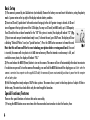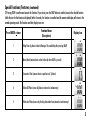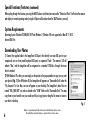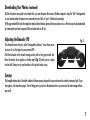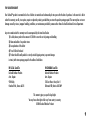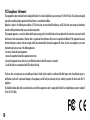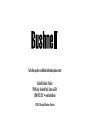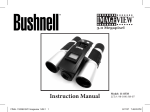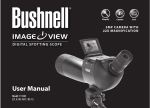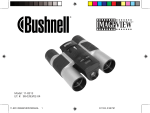Download Bushnell 111024 Binoculars User Manual
Transcript
Instruction Manual Model#: 111024 Lit. #: 98-1647/07-10 Camera and Binocular Parts Guide Binocular Focus MODE/Power Button Camera Lens LCD Display SNAP Button Battery Cover SD Card Slot USB Port Diopter Adjustment 3 Basic Setup 1) The camera is powered by two AAA batteries (not included). Remove the battery cover and insert the batteries, noting the polarity marks. A power meter on the top right of the display indicates battery condition. 2) Insert an SD card (“upside down” with metal contacts facing up) in the slot if greater storage is desired. An SD card icon will appear at the top right corner of the LCD display. You may use SD cards (not MMC cards) up to 2 GB capacity. If an SD card that has not been formatted for the “FAT” file system is inserted, the display will indicate “C2” (Fig. 1) (most new cards are pre-formatted and ready to use). To format the card, press SNAP once. The display will show a blinking “Delete All Photos” icon (see “Special Functions”). Press the SNAP button once more to format the card. Note that this will erase all files-be sure to backup your photos before re-using an old card. If no card is inserted, the camera will store photos in its 6MB internal memory. When the internal or card memory is full, and can hold no more photos, the display will indicate “FUL.” 3) Press and release the MODE (Power) button to turn on the camera. The camera will turn off automatically after about two minutes if no buttons are pressed. To turn the camera off manually, press and hold the MODE button until the display goes out. Note: when the camera is connected to a computer via the supplied USB cable, the camera will power on automatically, and draw its power from the computer with no battery drain. 4) Hold the ImageView steady and press SNAP to take a picture. The camera focus is preset to take sharp photos of subjects 50 feet or farther away. The center focus knob affects only the view through the binoculars. Special Functions/Features There are five special functions or features that can be accessed by: 1) Pressing the MODE button one or more times after the camera has been turned on to select the function, then: 4 Special Functions/Features (continued) 2) Pressing SNAP to confirm and execute the function. If you do not press the SNAP button to confirm/execute the selected function (while the icon for that function is displayed) within 5 seconds, the function is cancelled and the camera and display will return to the normal operating mode. The functions and their display icons are: Press MODE x times Function Name (Description) 1 Delay Timer (a photo is taken following a 10-second delay after pressing SNAP) 2 Movie Mode (camera shoots a short video clip when SNAP is pressed) 3 Consecutive Shot (camera shoots a rapid series of 3 photos) 4 Delete All Photos (erases all photos in internal or card memory) 5 Delete Last Photo (erases only the last photo taken from internal or card memory) Display Icon 5 Special Functions/Features (continued) When cycling through the functions, pressing the MODE button a sixth time (once more after “Delete Last Photo”) will return the camera and display to normal operating mode (a single still photo will be taken when the SNAP button is pressed). System Requirements Operating System: Windows® 2000/ME/XP/Vista/Windows 7 (Windows 98 is not supported) or Mac OS 9 / OS X Internal USB Port Downloading Your Photos 1) Connect the supplied cable to the ImageView’s USB port, then directly to a main USB port on your computer-do not use front panel/keyboard USB ports or unpowered “hubs.” The camera’s LCD will indicate “Sto,” and the ImageView will be recognized as a standard “USB Mass Storage” device-no driver is needed. 2) With Windows XP or later, you can simply use the options in the pop-up window to copy, view, or print your photos (Fig. 1). On all Windows OS, the ImageView will appear as a “Removable Disk” under the “My Computer” list (on Macs, an icon will appear on your desktop). The ImageView’s photo files are named “IMG_0001.JPG” etc, and are located in the “DCIM” folder on this “Removable Disk.” You may copy them to your hard drive as you would any file-just copy/paste or drag the file names or icons to your drive or desktop. 6 Windows is a registered trademark of Microsoft Corporation in the United States and other countries. Mac and Mac OS are trademarks of Apple Inc., registered in the U.S. and other countries. Fig. 1 Downloading Your Photos (continued) 3) After the photos are copied to your hard drive, you can disconnect the camera. (On Mac computers, drag the “disk” that appeared on your desktop when the camera was connected into your Trash to “eject” it before disconnecting.) 4) The jpg standard files from the ImageView may be edited with any photo software you choose to use. Photos may also be downloaded by removing the card and using any USB card reader with an SD slot. Adjusting the Binocular IPD The distance between the eyes, called “interpupillary distance,” varies from person to person. To set the hinge for your personal IPD: Hold the binocular in the normal viewing position, with a firm grip on each side. Move the barrels closer together or further apart (Fig. 2) until you see a single circular field. Always re-set your binocular to this position before using. Fig. 2 Eyecups The ImageView binocular is fitted with rubber roll-down eyecups designed for your comfort and to exclude extraneous light. If you wear glasses, roll down the eyecups. This will bring your eyes closer to the binocular lens so you can view the entire image without any cutoff. 7 Focusing/Diopter Adjustment As individual eyesight varies from one person to another, your binocular has an adjustable diopter feature which allows you to fine-tune the binocular to your vision. To set the diopter and focus the binocular: 1) Adjust the hinge for your interpupillary distance as described in “Adjusting the Binocular IPD.” 2) Set the “diopter adjustment” to zero (by rotating the right eyecup) (Fig. 3). 3) Keep both eyes open at all times. 4) Using a lens cover or your hand, cover the objective (front) lens of the right side of the binocular. 5) Using the center focus wheel, focus on a distant object with fine detail (e.g., brick wall, tree branches, etc.) until it appears as sharp as possible through the left side of the binocular. 6) Uncover the objective lens on the right side, cover the left objective lens, then view the same object. 7) Turn the “diopter setting” adjustment ring, until the object is sharp for your right eye. Caution should be used as over turning or forcing the diopter eyepiece may damage the binocular. 8) Your binocular should now be adjusted for your eyesight. Focus at any far or near distances can now be attained simply by turning the center focus wheel. Make a note of your diopter setting for reference. 8 Fig. 3 TWO-Year LIMITED WARRANTY Your Bushnell® product is warranted to be free of defects in materials and workmanship for two years after the date of purchase. In the event of a defect under this warranty, we will, at our option, repair or replace the product, provided that you return the product postage prepaid. This warranty does not cover damages caused by misuse, improper handling, installation, or maintenance provided by someone other than a Bushnell Authorized Service Department. Any return made under this warranty must be accompanied by the items listed below: 1) A check/money order in the amount of $10.00 to cover the cost of postage and handling 2) Name and address for product return 3) An explanation of the defect 4) Proof of Date Purchased 5) Product should be well packed in a sturdy outside shipping carton, to prevent damage in transit, with return postage prepaid to the address listed below: IN U.S.A. Send To: IN CANADA Send To: Bushnell Outdoor Products Bushnell Outdoor Products Attn.: Repairs Attn.: Repairs 9200 Cody 25A East Pearce Street, Unit 1 Overland Park, Kansas 66214 Richmond Hill, Ontario L4B 2M9 This warranty gives you specific legal rights. You may have other rights which vary from country to country. ©2010 Bushnell Outdoor Products 9 FCC Compliance Statement: This equipment has been tested and found to comply with the limits for a Class B digital device, pursuant to part 15 of the FCC Rules. These limits are designed to provide reasonable protection against harmful interference in a residential installation. Operation is subject to the following two conditions: (1) This device may not cause harmful interference, and (2) this device must accept any interference received, including interference that may cause undesired operation. This equipment generates, uses and can radiate radio frequency energy and, if not installed and used in accordance with the instructions, may cause harmful interference to radio communications. However, there is no guarantee that interference will not occur in a particular installation. If this equipment does cause harmful interference to radio or television reception, which can be determined by turning the equipment off and on, the user is encouraged to try to correct the interference by one or more of the following measures: · Reorient or relocate the receiving antenna. · Increase the separation between the equipment and receiver. · Connect the equipment into an outlet on a circuit different from that to which the receiver is connected. · Consult the dealer or an experienced radio/TV technician for help. The device does not contain any user-serviceable parts. Repairs should only be made by an Authorized Bushnell repair center. Unauthorized repairs or modifications could result in permanent damage to the equipment, and will void your warranty and your authority to operate this device under Part 15 regulations. The shielded interface cable which is provided must be used with the equipment in order to comply with the limits for a digital device pursuant to Subpart B of Part 15 of FCC Rules. 10 For further questions or additional information please contact: Bushnell Outdoor Products 9200 Cody, Overland Park, Kansas 66214 (800) 423-3537 • www.bushnell.com ©2010 Bushnell Outdoor Products