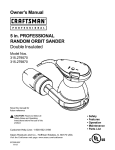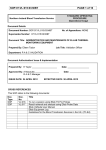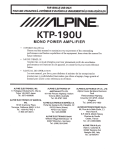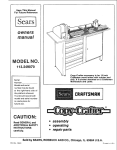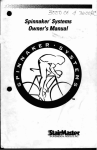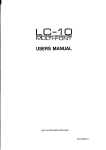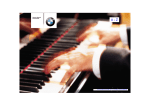Download Brother AX-325 Typewriter User Manual
Transcript
AX-325/GX-6750
ELECTRONIC TYPEWRITER
USER'S GUIDE
CDN.ENGLISH
Thank you for choosing a Brother electronic typewriter! This product is designed to deliver
years of reliable operation.
Some of the outstanding features of this typewriter are illustrated in the letter betow. The
numbers in brackets refer to the page and box where you can find further information
explaining a feature. For example, Margins (p. 2, Box 4) means that this feature is explained in
box 4, on page 2.
Ribbon replacement is explained on page 10.
Margtns (f_2, Box 4)
!
R,ght Margin Flush (#.6. Box 20)
Capstal (p 4. Box 102
Indent (D.6. Box 18)
fCrr
;I_S.
:,[CS= _ec_e
a=%
_C
-]©_U_
_.+...._
_." .._
,,;2
_h
<rer.
Undemne (p.5, BOX 16)
SubsCnpt (p. 4. Box 1U
Superscnpt
_4.
Sox 11)
Tabs (P.5, Box 15)
Centnng
(_6, Box 1,9)
Boid (p 5,Boz 17)
Line Spacing
(p.3. Box 5)
3.
,c
....
.,
-Page 1-
i
Special note: tn thi_ Guide, the "4-" sign between two keys, like _ +_ means that
you press _ and hold it down while pressing ]_ .
1 Repeat
Keys
The fotIowing keys wilI automaticaily repeat when held down.
All Character key
[-] (hyphen)
[SPACE BAR]
2 Inserting
[<--J
_÷ _
_ 4- _;:
H
--_
(carrier moves from one tab to the next)
and Moving
Paper
To insert paper: insert a sheet of paper and press _ 4- _. Paper will
advance to approximately one inch from the top edge of the paper. Press
to position the carrier on the left margin.
To move paper: Press _ + ]_ to raise the paper by 1/12 inch. Press
4-:;_ to lower the paper by 1/12 inch.
To move the paper continuously in either direction, hold down the appropriate key(s) for more than half a second.
If you raise/lower the paper more than !/12 inch, the correction memory is
cleared.
3
Viewing
Mode
Press _ ÷ [VIEW] to turn the viewing mode on or off.
(2D ©
Viewing Mode OFF
During continuous typing and during viewing, the paper remains at the
typing position.
4 Margins
Move the carrier to the desire0 position for the new left or right margin
using H or [SPACE].
5
"i
TO move beyond the position of a current margin, first position the carrier
on the margin and press [ALT] + _.
When the carrier is on the desired position, press [ALT] + [<---{(if you are
setting the left margin), or [ALT] + 1-_ (if you are setting the right margin).
The minimum distance between the left and right margins is two (2)
inches, i.e. either 20 characters (Pica pitch), 24 characters (Elite pitch). -
-Page 2-
F-4,3
_
L_J
÷
L_J
5 Line Spacing
I
Single space: Press [ALT) + [LINE 1].
One and a half space: Press [ALT] + [LINE 1 1/2].
Double space: Press [ALT] + [LINE 2].
C3-©
©'0
t 1,'2
2
'°
6 Pitch
Pica (10 characters per inch): Press [ALT]+ [PITCH 10].
Elite (12 characters
7 Returning
(_rj
÷ [._ j
per inch): Press [ALT] + [PITCH 12].
L._
the Carrier
TO return the carrier manually:
will feed the paper repeatedly.
S,mpty press [(-J. Holding down this key
I_"
t +I
I
To activate the auto carrier return function: _Press [ALT] + [AUTO]
(you will hear two beeps). The carrier will return automatically every time
the [SPACE BAR] or [HYPHEN] is pressed in the hot zone. To turn this
fu nction off, press If're"same [ALT] 4-[AUTO] again.
The hot zone starts six (6) spaces beT©rethe right margin and extends to
the right margin. A warning beep wi!! sound when the hot zone is reached.
8 typing n'ps
Permanent space: If you want to type a space 4nthe hot zone without
triggering a carrier return, press ]_ 4. [SPACE BAR],
Permanent hyphen: If you want to type a hyphen in the hot zone without
activating an auto carrier return, press _ + [HYPHEN].
Typing past a margin: If you want to type a few characters outside of a
margin, press [ALT]+ _
when the carrier is on the margin.
9To move
Backs_pacmg
back one space
at a time: Press }4--] TO move continuously
to the left, hotd this key down. See also "I2 Superimposing Characters"
on page 4,
r
To move the carrier quickly to the left margin: Press _ + _.
To move back half a space: Press _ + H
space" on page 8 for more details.
-Page
• See also "23 Half Back-
3-
_
_
1"'C%
+
10 Uppercase
characters
To type uppercase characters: Hold down either the right or left [SHIFT]
key (the SHIFT lamp witl blink while the key is held down). Releasing this
key returns the keyboard to the lowercase mode.
For continuous uppercase typing: Press _ (the SHIFT lamp will blink
and all the keys will be set in uppercase mode), To return to lowercase
typing, press either the right or left [SHIFT] key.
For continuous capital letter typing: Press ]8[ + _, (the SHIFT lamp will
blink quickly and the [etter keys only, not the number keys, witl be set in
uppercase mode). Press the same keys to return to norma! typing.
Superscripts and subscripts are used mainly for scientific text composition
(for instance, exponents, chemical symbots, or reference to footnotes).
To print a superscript: Press ]_ + _ to lower the paper by lft2 inch,
and then type the character that you want in superscript.
To print a subscript: Press ]81+ q;; to raise the paper by 1112inch, and
then type the character that you want in subscript.
To restart normal typing: After typing a supers,cript, press _ + q;;. After
typing a subscript, press _1 4- _. This witI move the paper back to
normai position.
In super/subscript mode, the carrier will always move by 1/12 inch,
regardless of the current line spacingl If" _ + _ or _ + _, is pressed
more than two times, the correction memory is cleared.
12 Superimposing
Characters
Some characters not found on your keyboard can be created. For example, if you want the symbol for Japanese yen:
Type the leEer Y and press H.
obtan "¥ '.
You may now type the symbol "=" to
To erase superimposed characters, you may use the automatic correction
function (See "21 Automatic Corrections on the Current Line" on page 7;)
for the second character, but you have to use the manual method (See 22
Corrections outside of the Correction Memory" on page 7.) for the first
l"J
E.XIfa
LflafatJief
,._¢l
To type the special characters and symbols marked in green on the
bottom of certain keys, hold down _ and press the desired key.
14 Dead key
The character keys of the keyboard differ slightly from country to country
in order to provide the accented letters that are frequently used. If an
accentuated letter is not available on the keyboard, you can type it using
the dead key,
To type the dead key: Press the dead key, and then type the character
under the accent.
-Page 4-
15 Tabs
To set tab stops: Move the carrier to the desired position using
[SPACE BAR] or }<--}, then press [ALT] + [T+] to set a normal tab stop.
A maximum of 8 tab stops can be set. Repeat the above step to set each
tab stop.
y.
The right and left margins, as well as the right and left ends of the platen,
are considered tab positions.
To type tables: Press "--)'1to space to the next tab and type the word(s).
Repeat the steps above to complete a line of your table.
Press _-J to move to the beginning of the next line and proceed as for the
first line to complete the table.
To clear tab stops: Use the -._ key to move the carrier to the tab stop
you want to clear.
Press [ALT] + rr.] to clear the tab.
Caution,' If you press [ALT] + [T-] for more than half a second, all tab
stops witl be deleted. A beep will sound three times.
16 Underline
To turn on the automatic
You will hear _o,.t_eps,
underlining
function:
Press
[ALT] + ,[._._,..
Type your text. If the underline function is on, all characters and spaces
are underlined.
To cancel the automatic
again.
underlining
function:
Press [ALT] +_,..
The spaces that trigger a carrier return in the automattc carrier return
mode are not underlined.
Permanent spaces or hyphens, i.e. spaces or hyphens typed while holding
, however, are underlined.
17 Bold
To turn on the bold face function:
two beeps.
Type _,o_, _.L
Press [ALT] + [aaa]. You will hear
;_ii,_ b_id iu_ cinch Js on, a_ cnaracters are ooldea.
T'o cancel the bold function:
Press [ALT] + [aaal again
-Page 5-
18 Indenting
To indent a line, move the carrier to the left margin and press ]_ +
[LIND]. The carrier will move five spaces to the right of its current
position.
19 Centering
First move the carrier to the left margin.
Press _ + IOI • The carrier will advance to a point halfway between both margins.
Type the text. The characters are not printed immediately, but the carrier
positions itself at the printing position.
To print the text, press --_, _,
or _ ÷ In[ -
If you make a mistake, press <_ or _
before printing the text. These
keys will delete the whole line from the memory and will return the carrier
to the initial printing position.
To cancel centering: Press one of the above keys or _t ÷ IoI without
typing any text, The carrier will then return to tile left margin.
20 Right Margin
Flush
First move the carrier to the left margin.
TO automatically align text to the right margin: Press ]_ + a_l. The
carrier will advance to the right margin.
Type the text. The characters are not printed immediately, but the cartier
positions itself at the printing position.
To print the text, press --_, _,
or _ ÷ ,_].
If you make a mistake, press 4_ or _
before printing the text. These
keys will delete the whole line from the memory and will return the carrier
to the initial printing position.
To cancel riclht margin flush: Press one of the above keys or _ ÷ aI .
The career will then return to _ne ;ett margin.
-Page 6-
21 Automatic
Corrections
on the Current
Line
This typewriter has a 65 character correction memory, it erases the errors
on the current line.
First, use H
or [SPACE BAR] to line up the career with the error.
@
To erase one character: Press @.
The incorrect character will be
erased and you can type the correct character.
TO erase a series of characters, simply hold down <_.
The carrier will
backspace and correct continuously until you release the key.
To erase one word: Press _
, The word is erased and the carrier is
now on the space previously occupied by the first character of the erased
word. You can now retype the word.
If the carrier is positioned in the middle of a word, only the letters from that
position to the beginning of the word will be erased.
The _ key moves you to the end of your typing line rapidly, Press that
key to take the carrier back to the position it occupied before the correction.
22
Corrections- outside of the Correction Memory
Press H or, [SPACE BAR], _ + q;: 07 _ + _ tO move the carrier to the
character to be corrected,
Press ]_ + [], then retype the wrong character (use the [SHIFT] key for
uppercase cnaracters).The incorrect character will be erased.
Type in the correct character,
-Page 7-
+
23 Half Backspace
The half backspace function is used to fit a correct word in a line after
erasing a misspelled word that was one character h_
or _
than
the correct word (example: replacing "fomulas" with "formulas" or "minnor"
with "minor").
Delete the entire misspelled word.
If the deleted word was _
than the correct word, align the carrier up
with the first letter of the deleted word; if it was _,
align the carrier with
the _
letter of the deleted word.
Press _ + _
to move the carrier half a space to the left.
This function allows you to move the carriage to the previous pOsition
without clearing correction memory. Make sure that you do this procedure
24
Reset cassette ribbon, correction tape and daisy wheel.
after replacing
-Page 8-
Description
Casse_e Ribbon
Pa_er Relaase Lever
Top Cover
,
Paper Supporter\
_._
Cassette Daisy Wheel
/
\
\,
__/
Daisy Wheel
Platen Knob_
Correction Tape
i
_
Power SJw_tch
Lock
_
Lever
_Carrier
Keyboard
Carrying
Handle
Paper Release Lever: Pushing this lever loosens tension on the paper so it can be adjusted if
necessary,
Paper Supporter: Keyboard Cover can be used as a paper supporter as illustrated above,
-Pa_e 9-
Replacing
the cassette
ribbon
Two types of ribbons are available:
Ribbon Types
Correctable film ribbon
Nylon ribbon
Brother Model
t 030 / 1230
i 1032
To replace the cassette ribbon:
1) Use [SPACE BAR] or Hto
centre of the platen,
move the carrier to the
2) Open the top cover.
3) Holding the cassette with both hands, lift the front of
the cassette up and out.
4) Move the cassette towards the platen to remove it.
5) Turn the feed knob (on the left side of the cassette)
counter-clockwise to tighten the ribbon in the new
cassette.
6) Align the arrow on the cassette with the arrow on the
cassette holder. Use both hands to ease the cassette
into the holder, back first.
7) Gently press down on the front of the cassette until it
clicks into place.
8) Again turn the feed knob counter*clockwise to take up
any slack.
9) Close the top cover.
10) Press _ +//to
position.
move the carrier to the previous
The amount of tape remaining can be checked
,through the viewing hole on the right side of the
cassette.
Make sure to use only Brother-authorized cassette ribbons, correction tapes and cassette daisy
wheels. Brother cannot be held responsible for
difficulties caused by the use of unauthorized
supplies.
Note;
Please do not touch the keyboard during replacing the daisy wheel, cassette J
ribbon or correction tape in order to avoid carrier movement.
I
-Page i0-
Replacing
the correction
Two types of correction
tape
tape are available:
Lift-off correction tape, to be used correctable
film ribbon.
Cover-up correction tape, to be used nylon ribbon.
To replace the correction tape:
1) Use [SPACE BAR] or H
centre of the platen.
to move the carrier to the
2) Open the top cover.
3) Remove the cassette ribbon, if installed.
4) Pull off both spools, pressing against the correction
tape with your thumbs. Bring it back to a position
parallel with the platen, and lift it up and out.
5) Pass the new tape through the left guide, behind the
ribbon guide, and out through the right guide. The
rough (sticky) side of the tape sho@d face the p_aten.
6) Attach the feeder spool to the pin on the left.
7) Attach the take-up spool to the pin on the right.
8) Turn the take-up spool counter-clockwise until a small
amount of white tape has wound around it.
9) Replace the cassette ribbon and close the top cover.
10) Press ]_1+//to
position.
move the carrier to the prewous
-Page 11-
Replacing
the cassette daisy wheel
The daisy wheel is housed in a clear plastic cassette for
easy, damage-free handling and quick typeface
changes.
To replace the cassette daisy wheel:
1) Open the top cover.
2) Pull the lever towards you to release the daisy wheel
lock,
3) Remove the cassette daisy wheel by pulling it out of
the machine by the protruding "ear" on the top right.
4) insert the desired cassette daisy wheel into the slot
and press down gently.
5) Slide the lever back t0Jts.original position to lock the
cassette daisy wheel in place. Make sure to press
the lever firmly.
6) Close the top cover.
7) Press _ +//to
position.
move the carrier to the previous
Make sure the cassette daisy wheel is not
inserted backwards. The "ear" should always
be on the upper right.
[ o
Imorooer insertion of the cassette daisy wheel
I
[....
may cause malfunction and Incorrect pr, nt,ng.
I
*
It is not necessary to remove the cassette ribbon
when replacing the daisy wheel.
Type A
NOTE Please checkthe shape of your daisy wheel cassette
before replacing the daisy wheel. The daisy wheel
cassette type B cannot be used with'this machine.
-Page 12-
Type B
General Information
Your typewriter comes with the following items:
*
Cassette ribbon
,
Cassette daisy wheel
Correction tape
Please make sure that these items are included with the machine.
The power cord is stored in a compartment
on the back of the machine,
The power switch is located on the left side
of the typewriter near the rear.
Power Cora
Comoartmen[
t,7,'
Power Cord
Care of the Unit
Beware of tiny objects
Take precautions to prevent anything from slipping into the typewriter or between the keys. Be especially careful of metal objects
such as paper clips and staples.
Cleaning
Never use yolatile liquids such as thinner or benzine to clean the
exterior surface of the typewriter. Use only a soft cloth dampened
with a mild detergent solution.
Location
Do not expose your typewriter to direct sunlight, heat or intense
vibration. Be sure to replace the keyboard cover when the typewriter is not in use.
Ventilation
Do not block the ventilation slits provided at the back of the unit to
prevent overheating.
Troubleshooting
Problem
Nothing happens when power
switch is turned on
Poor printing performance or
_rintout is impossible
Possible cause
1. Is the power cord plugged in?
1. Is the daisy wheel properly installed? (Has the lever been
pressed firmly?) Is the correct daisy wheel installed?
2. Have you run out of ribbon?
ribbon, correction tape or daisy wheel?
Poor correction performance
Has the correction tape been properly installed?
Have you run out of correction tape?
Are you using the proper correction tape?
-Page 13 -
Specifications
Paper capacity
12.87" (326.90mm)
Typing capacity
9.0" (228.6mm)
Typing speed
12 characters per second
Typing pitches
10, 12
Number of character keys
46
Line spacing
1, I 1/2, 2
Tab set
8 tabs
Copies
Original + 4 copies
Ribbons
1030 / I230 Correctable Film Ribbon
1032 Nylon Ribbon
Correction tapes
3010 / 3015 Lift-off correction tape for use with correctable film
ribbon
4010 cover-up correction tape for use with nyIon ribbon
Dimensions
16.4" x 15.1" x 5.3_ (417 mm x 383 mmx 134 mm)
Weight
9,9Ib (4,5kg)
-Pa_e 14-