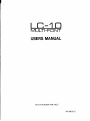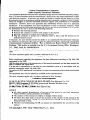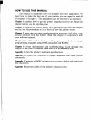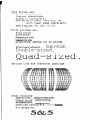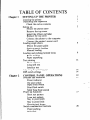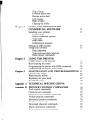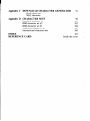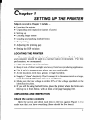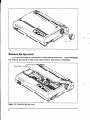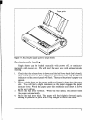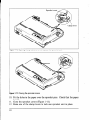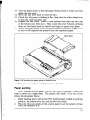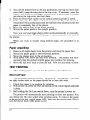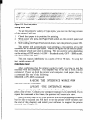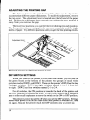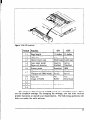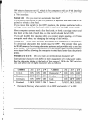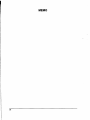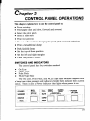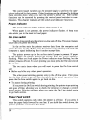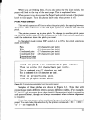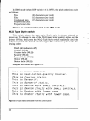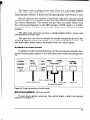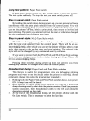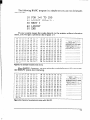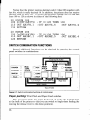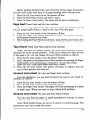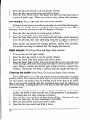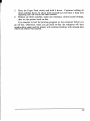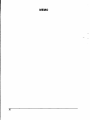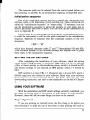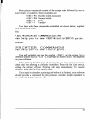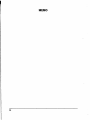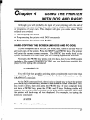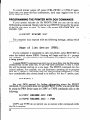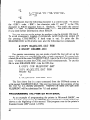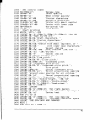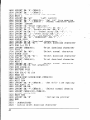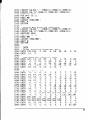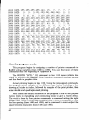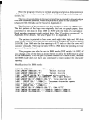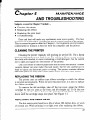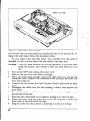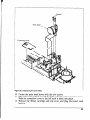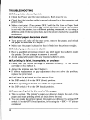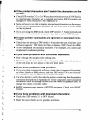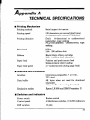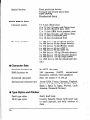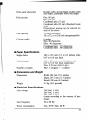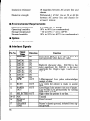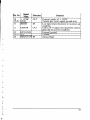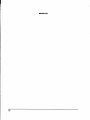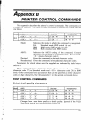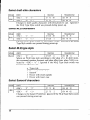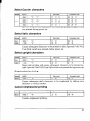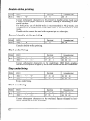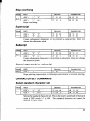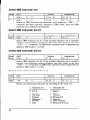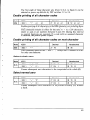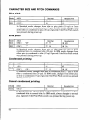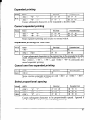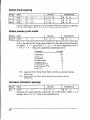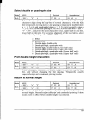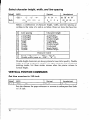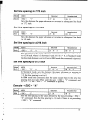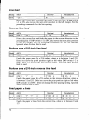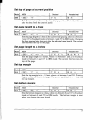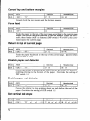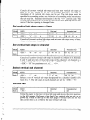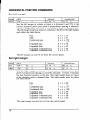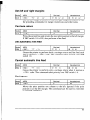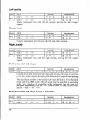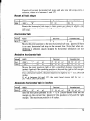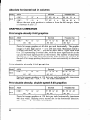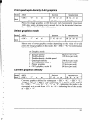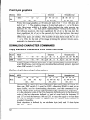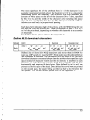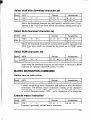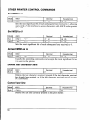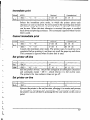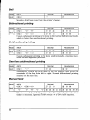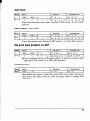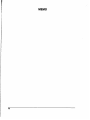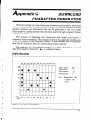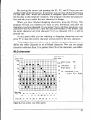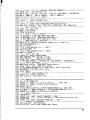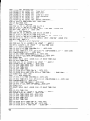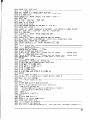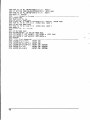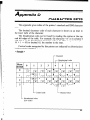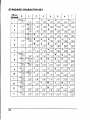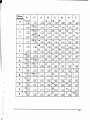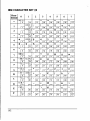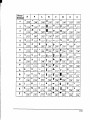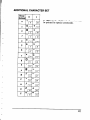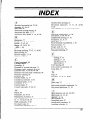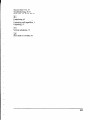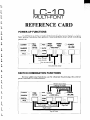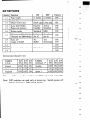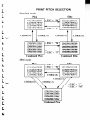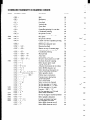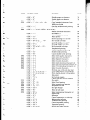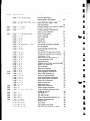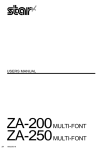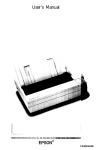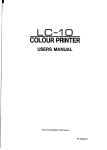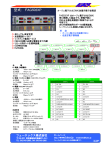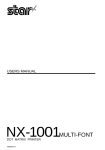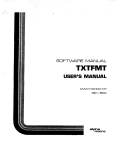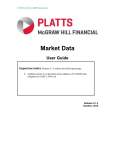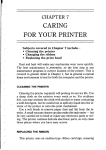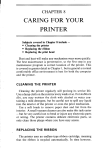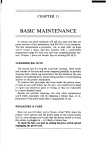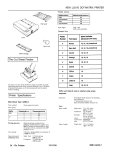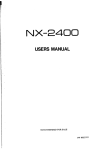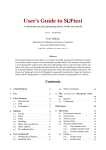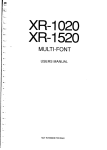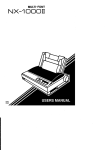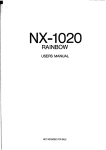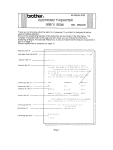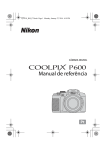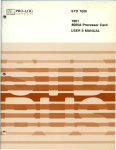Download LC-10 USERS MANUAL
Transcript
LC-10
MULTI-FONT
USERS MANUAL
NOT INTENDED
FOR SALE
PN 80820212
Federal Communications
Commission
Radio Frequency Interference Statement
This equipment generates and uses radio frequency energy and if not installed and used properly,
that is, in strict accordance with the manufacturer’s
instructions,
may cause interference to radio
and television reception.
It has been type tested and found to comply with the limits for a Class
B computing device in accordance with the specifications
in Subpart J of Part 15 of FCC Rules,
which are designed to provide reasonable protection
against such interference in a residential
installation.
However, there is no guarantee
that interference
will not occur in a particular
installation.
If this equipment does cause interference to radio or television reception, which
can be determined by turning the equipment off and on, the user is encouraged to try to correct
the interference by one or more of the following measures:
l Reorient the receiving antenna
l Relocate the computer
or printer with respect to the receiver
0 Move the computer or printer away from the receiver
l Plug the computer
or printer into a different outlet so that it and the receiver are on
different branch circuits.
If necessary, the user should consult the dealer or an experienced redio/television
technician
for additional
suggestions.
The user may find the following booklet, prepared by the Federal
Communications
Commission
helpful: “How to Identify and Resolve Radio-TV Interference
Problems.” This booklet is available from the U.S. Government
Printing Office, Washington,
D.C., 20402, Stock No. 004-000-00345-4.
For compliance
cable.
with the Federal Noise Interference
The above statement
Standard,
this equipment
requires a shielded
applies only to printers marketed in the U.S.A.
Self Declaration
Radio interference regarding this equipment has been eliminated according to Vfg 1046/1984
announced by the DBP.
DBP has been informed of the introduction
of this special equipment and has been granted the
right to examine the whole series.
It is the user’s responsibility
to see that his own assembled system is in accordance
with the
technical regulations
under Vfg 1046/1984.
To conform to FTZ-regulations
it is necessary to make all connections to the printer with shielded
cable.
The equipment may only be opened by qualified service representatives.
The above statement
applies only to printers marketed in West Germany.
Trademark
Acknowledgements
LC-10, NGlO, NP-10, NX-10/15, ND-10/15, NR-10/15: Star Micronics Co., Ltd.
IBM PC, IBM Proprinter II, PC-DOS: International
Business Machines Corp.
Microsoft BASIC, MS-DOS: Microsoft Corporation
LX-800, FX-%e, EX-800, LX-80/W Seiko Epson Corp.
NOTICE
l All rights reserved. Reproduction
of any part of this manual in any form whatsoever
without STAR’s express permission is forbidden.
l The contents of this manual are subject to change without notice.
l All efforts have been made to ensure the accuracy of the contents of this manual at the
time of press. However, should any errors be detected, STAR would greatly appreciate
being informed of them.
0 The above notwithstanding,
STAR can assume no responsibility
for any errors in this
manual.
@Copyright
1987 Star Micronics Co., Ltd.
:
(.
.
r
p
HOW
TO USE THIS MANUAL
This manual is organized into five chapters and four appendixes. To
learn how to make the best use of your printer you are urged to read all
of chapters 1 through 5. The appendixes can be referred to as necessary.
Chapter 1 explains how to get the printer unpacked and set up. Read this
chapter before you do anything else.
Chapter 2 explains the control panel. After getting set up, read this chapter
and try out the procedures in it to find out how the printer works.
Chapter 3 gives tips on using word-processing programs and other commercial software with this printer. Read this chapter in conjunction with
your software manual.
Chapter 4 is addressed to do-it-yourself programmers. It shows simple
programming examples using DOS commands and BASIC.
Chapter 5 covers maintenance and troubleshooting.
Look through
chapter to see what it contains, then refer to it as necessary later.
this
Appendix A lists the printer’s technical specifications.
Appendix
B details the functions
of escape sequences and other printer
commands.
Appendix C presents a BASIC program you can use to define and download
new characters.
Appendix D presents tables of the printer’s character sets.
FEATURES
OF THE PRINTER
This printer is a compact, convenient, monochrome printer without frills
but with a full complement of features, making it an excellent partner for
a personal computer. It supports the IBM/Epson printer commands and
character sets, enabling it to print just about anything your computer can
generate, both text and graphics. Some of its main features are the following:
l
Extensive software support
Since it is compatible with the Epson and IBM printers, it works with
any software that supports those printers. That includes most word-processing and graphics programs, spreadsheets, and integrated software
packages.
l
Easy operation
Clearly understandable lamp displays and beep tones provide immediate
feedback when you press the switches on the control panel. The four switches
can operate in combinations to perform a surprising variety of functions,
including margin setting and micro-alignment.
l
Easy care and maintenance
The ribbon cartridge can be replaced in seconds; the print head in a few
minutes.
l
Versatile paper handling
Single sheets, fanfold forms, and multi-copy forms (up to triple-ply)
are all accepted, and you can use either tractor or friction feed. A special
feature enables you to keep fanfold forms parked in readiness while printing
on other paper.
l
High-resolution
near-letter-quality
printing
When you select an NLQ type style, the printer slows down and employs
a dense matrix of up to 18 by 23 dots to print clear, well-formed characters.
l
Large variety of type styles and sizes
The printer has one draft style and four NLQ styles (Courier, Sanserif,
and Orator with small capitals or lower case), plus italics for all styles, plus
condensed print, bold print, double-sized print, quadruple-sized print - see
the samples on the next page:
..
Type styles are:
12
y;Y)
.j::
,k.
i:z
!,?
a ya (.::
t;
fc>
y.s
p
Courier characters,
Sanserif characters,
ORATOR
WITH
SMALL
CAPITALS,
OR
with lower case characters,
y.1ti?.s
u
and 1 TAL 1~s for a 1 1 5 it:
Print pitches are:
Pica pitch,
Elite pitch,
Condensed
pica
pitch,
Condensed
elite
pitch,
proportionalspacing for all pitches,
Quad-
sized
Various line and character spacings:
THE
THE
SPACINGS
SPACINGS
ARE
CHANGED
Other features:
Emphasized, Double-strike,
Underlininq, Overllnlng,
BUPERSCRIPT
BUBSCRXPT,
Download ch:racters:
Dot graphics:
c: c.a I:.::, I:::) i2.i $@&&&
m
TABLEOFCONTENTS
Chapter 1
SETTING UP THE PRINTER
Locating the printer
Unpacking and inspection
Check the carton contents
Setting up
Mount the platen knob
Remove the top cover
Install the ribbon cartridge
Replace the top cover
Connect the printer to the computer
Connect the printer’s power cord
Loading single sheets
Mount the paper guide
Semiautomatic loading
Manual loading
Loading and parking fanfold forms
Paper parking
Paper unparking
Test printing
Short self test
Long selft test
Interface test
Adjusting the printing gap
DIP switch settings
Chapter 2
CONTROL PANEL OPERATIONS
Switches and indicators
Power indicator
On Line switch
Paper Feed switch
Print Pitch switch
NLQ Type Style switch
Power-up functions
Short test pattern
Long test pattern
Stay in panel pitch
Stay in panel style
Hexadecimal dump
Switch combination functions
Paper parking
Page feed
1
1
1
3
6
9
12
14
14
19
19
23
26
Top of form
Forward micro-feed
Reverse micro-feed
Left margin
Right margin
Clearing the buffer
Chapter 3
USING THE PRINTER WITH
COMMERCIAL
SOFTWARE
Installing your software
Printer menu
Printer command options
Type styles
Page width
Initialization sequence
Setting the DIP switches
Using your software
Page alignment
Type style and pitch selection
Other printer commands
31
31
33
33
USING THE PRINTER
WITH DOS AND BASIC
Hard-copying the screen
Programming the printer with DOS commands
Programming the printer with BASIC
37
37
38
40
Chapter 5
MAINTENANCE
AND TROUBLESHOOTING
Cleaning the printer
Replacing the ribbon
Replacing the print head
Troubleshooting
47
47
47
47
50
Appendix A
TECHNICAL
53
Appendix B
PRINTER CONTROL COMMANDS
Font control commands
Character set commands
Character size and pitch commands
Vertical position commands
Horizontal position commands
Graphics commands
Download character commands
Macro instruction commands
Other printer control commands
Chapter 4
SPECIFICATIONS
59
59
63
66
70
76
80
82
85
86
Appendix C DOWNLOAD
CHARACTER GENERATOR
91
Draft character
NLQ character
Appendix D CHARACTER SETS
Standard character set
IBM character set #2
IBM character set #l
Additional character set
International character sets
INDEX
REFERENCE CARD
99
100
102
104
105
106
107
Inside the cover
Chapter
I
SETTING UP THE PRINTER
Subjects covered in Chapter 1 include l
Locating
l
Unpacking
0 Setting
the printer
and inspection
of parts)
up
l
Loading
single sheets
l
Loading
and parking
l
Test printing
fanfold
a Adjusting
the printing
Setting
the DIP switches
l
(names
LOCATING
forms
gap
THE PRINTER
Give some thought to the best place to put the printer. Both the printer
and computer should be used in a normal indoor environment.
For best
performance,
we recommend:
l
Place the printer
on a flat surface.
l
Keep it out of direct sunlight
l
Use it only in temperatures
l
Avoid
l
Supply it “clean” electricity. Don’t connect it to the same circuit as a large,
noise-producing
appliance such as a refrigerator.
l
Make sure the line voltage
identification
plate.
l
If you will be using fanfold forms, place the printer where the forms can
feed up to it from below, with at least a full page hanging free.
locations
UNPACKING
and away from heat-producing
appliances.
where you are comfortable.
with dust, grease, or high humidity.
is within
10% of the voltage
specified
on the
AND INSPECTION
Check the carton contents
Open the carton and check each item in the box against Figure
make sure that you have everything (there should be five items).
l-l
to
L
Figure 7-T. Check to make sure you have all five items: 1) Printer, 2) Paper guide, 3) Platen
knob, 4) Ribbon cartridge, and 5) User’s manual.
Make an external inspection of the printer.
following parts:
Bail lever:
2
Note the locations of the
opens and closes the paper bail which holds the paper
against the platen.
-
Connector
Figure
7-2. The printer’s external
Release lever:
Top cover:
Rear cover:
Entry slot:
Control panel:
Power switch:
Connector:
SETTING
parts
releases the platen.
This lever must be down for
printing on single sheets, and up for fanfold forms.
protects the print head and other parts.
protects the sprocket feed mechanism.
for inserting single sheets of paper.
controls various printer functions.
switches power on and off.
for connecting
the computer to the printer.
UP
Mount the platen
&nob
The platen knob is packed into a recess of the white foam packing
material which held your printer inside the packing box. Be careful to remove
the knob before disposing of the packing.
Mount the platen knob on its shaft on the right side of the printer.
it until you can push it in all the way.
Turn
Power should always be off when you turn the platen knob. Turning
the platen by hand while power is on can damage the printer’s gears.
Remove
the top cover
Lift the front edge of the printer’s clear plastic top cover. Then disengage
the tabs at the back of the cover and remove the cover completely.
Figure 1-4. Removing the top cover
4
install
Turn
the ribbon cartridge
The top side of the ribbon cartridge has a handle for turning the ribbon.
this handle in the direction of the arrow to tighten the ribbon.
Next place the ribbon cartridge on the print head carriage, guiding the
ribbon between the print head and the platen.
Press down firmly on the
cartridge until it snaps into place.
Figure 7-5. Installing
Replace
the ribbon cartridge
the top cover
Hold the cover upright and engage the tabs at the back.
the front edge down until the cover is closed.
Then
swing
Leave the cover closed during normal operation.
It keeps out dust and
dirt and reduces the printer’s operating
sounds.
Open the cover only to
change the ribbon or make an adjustment.
Connect the printer
to the computer
Connect the printer end of the interface cable to the connector
on the right side of the printer as shown in Figure l-6.
Make sure the computer
of the cable to your computer
is turned OFF, then connect
as described in the computer
socket
the other
manual.
end
5
-
FIgWe
l-6.
GOnneCtlng tne IntertaCe cable
Connect the printer’s
power cord.
Check that the printer’s power switch (located at the left front) is OFF.
Then plug the printer’s power cord into an AC wall outlet.
Never plug or unplug the power cord while the printer is turned on.
LOADING
SINGLE SHEETS
This section will take you through the procedures
sheets of paper.
If you are using the optional automatic
ASF instruction booklet.
for loading single
sheet feeder (ASF), read the
Mount the paper guide
The paper guide fits into the two holes on top of the rear cover. Mount
the guide and raise it to the upright position.
‘gure 7-7. Mounting the paper guide for single sheets
Semiautomatic
loading
Single sheets can be loaded manually
with power off, or semiautomatically with power on. We will start the easy way with semiautomatic
loading.
1.
2.
3.
4.
Check that the release lever is down and the bail lever back (bail closed),
then switch power on. You will hear a short beep tone and the Power
indicator on the control panel will flash. These are the printer’s paper-out
signals.
Place a single sheet on the paper guide and insert it down into the entry
slot. You will feel a slight resistance as the paper engages the paper
detector lever. Work the paper past this resistance and insert it down
as far as it will go.
Move the bail lever forward.
When the bail opens, the printer feeds
the paper automatically.
Move the bail lever back. The paper will feed slightly forward again,
ending in position to print with a top margin of about one inch.
7
rrgure r-0. Loaomg a smgle sneer
Manual
loading
It is also possible to load paper manually while the printer’s power is
off. The procedure is:
1.
2.
3.
4.
5.
6.
Check that printer power is off and the release lever at the back of the
printer is down.
Insert a single sheet of paper into the entry slot as far as it will go, the
same way as for semiautomatic loading.
Move the bail lever on top of the printer forward to open the paper
bail.
Turn the platen knob clockwise until the front edge of the paper comes
out from under the top cover.
If the paper is not straight, move the release lever to the up position,
straighten the paper by hand, then move the release lever back down.
Move the bail lever back to close the paper bail.
LOADING
AND PARKING
FANFOLD
FORMS
Fanfold forms have holes along the sides and perforations
between the
sheets. They are also called sprocket forms, punched forms, or just plain
“computer paper”. This printer accepts forms up to 10” wide. Fanfold forms
are loaded, parked, and unparked as explained next.
1.
2.
3.
4.
5.
6.
Place a stack of fanfold paper behind and at least one page-length below
the printer.
Turn the printer’s power OFF.
Set the release lever to the up position.
If there is paper in the printer,
remove it. (Since the platen is released, you can just pull the paper out.)
Move the bail lever forward to open the bail.
Remove the paper guide and put it aside for the moment.
Remove the rear cover. Grip it by its front edge and lift upwards and
backwards as in Figure l-9.
I
Figure I-9. Opening the rear cover
7.
8.
9.
Open the sprocket covers on the right and left sprocket units, as shown
in Figure l-10.
Flip the clamp levers down. This allows the two sprocket units to move
freely right and left so you can align them with the holes in the paper.
Insert the front edge of the paper over the paper detector lever and tuck
it in under the platen.
9
lever
Figure
l-10. Opening
the sprocket
Figure i-11. Closing the sprocket
covers to expose the sprocket
covers
10. Fit the holes
the paper
is
11. Close
sprocket covers
Raise one
the clamp
10
teeth
the sprocket
l-l 1).
to lock
Check that
sprocket unit
place.
paper
13. Turn the platen knob to feed the paper forward until it comes out from
under the top cover.
14. Move the bail lever back to close the bail.
15. Check that the paper is feeding in flat, then raise the other clamp lever
to lock the other sprocket unit.
16. Replace the rear cover. Hold it tilted upward and insert the two tabs
at the bottom into their slots. Then rotate the cover forward, pressing
down on the thumb pads on the left and right to snap it into place.
17. Mount the paper guide in the horizontal position shown in Figure 1-12,
so that it will separate the printed from the unprinted paper.
igure
Mounting the paper guide for fanfold forms
Now you are ready to switch power on and print.
Paper parking
After loading fanfold paper, you do not have to unload it when you
want to print on a single sheet. The printer will “park” it for you if you
follow the procedure below.
1.
2.
Paper parking starts with power ON, fanfold paper loaded in printing
position, the release lever up, and the bail lever back.
Press the On Line switch on the control panel to set the printer off-line
(On Line indicator off).
11
3.
Tear off the printed form at the last perforation, leaving not more than
about half a page showing above the top cover. If necessary, press the
Paper Feed switch to feed paper forward until a perforation is located
just above the top cover, and tear there.
4. Press the Print Pitch switch on the control panel and hold it down.
5. Still holding the Print Pitch switch down, press the Paper Feed switch.
The printer will automatically feed the fanfold form backward until the
paper is completely free of the platen.
6. Move the release lever to the down position.
7. Mount the paper guide in the upright position.
Now you can load single sheets either semiautomatically or manually,
as explained previously. The fanfold paper remains parked at the back of
the printer.
When you want to resume using fanfold paper, the procedure
follows.
is as
Paper unparking
1.
2.
3.
4.
5.
Remove all single sheets from the printer and close the paper bail.
Mount the paper guide in the horizontal position.
Move the release lever to the up position.
With power ON, move the bail lever forward. The printer will automatically feed the parked fanfold paper into position for printing.
Move the bail lever back to close the bail. Now you are ready to print.
TEST PRINTING
After loading paper, you can test the printer as described next.
Short self test
This procedure prints a six-line “barber-pole” test pattern.
are eight inches wide, so the paper should be at least that wide.
The lines
1. Check that paper is in position for printing.
2. With power off, press the On Line switch on the control panel and hold
it down.
3. Still holding the On Line switch down, turn the printer’s power on.
The printer will automatically start printing its short test pattern. You
can release the On Line switch after printing starts. To remove the paper
at the end of the test, switch power OFF, then turn the platen knob. (Don’t
turn the platen knob while power is on.)
12
B”#‘S%?s‘
Ot+.-./1:11~_4f6789::~=
“tm%?
“rib?.5’
< 1 *+.
C) *+.
-.
-BFIHCDEFGHIJ,
,‘O L’3456789:
:
-_ :1’,.‘;456789:
;
=
= i”@ABCDEFGHI
‘CflSCDEFGHI
L.MNOPORSTUVWXY:C\
= :‘~~BCDEFGHIJC.LMNOPOC’STUVWXYZC
.
X‘
! I+.--.
. I ‘-,I ;:456709:
,*,lz!T456789::
:
=
=
-l?AHCDEFGHI
I
JI~LMNOPOHSTUVWXYZ
Jb.LMNOPQRSTUVWXYLC
Jt,LMNOPDRSTUVWXYL
“B~HCDEFGHIJt.LMNOPQRSTUVWXYZC\3
C x.2
\ I
\,
C\ 1
.atJ‘*l.iqiil
..‘,?bcdeFqhi
?,. Irmopqr-5
,I
Imnopqr-st
Figure l-13. Short test pattern
Long self test
To see the printer’s variety of type styles, you can run the long version
of the printer’s self test.
1.
2.
3.
Check that paper is in position for printing.
With power off, press the Paper Feed switch on the control panel and
hold it down.
Still holding the Paper Feed switch down, turn the printer’s power ON.
The printer will automatically start printing a test pattern of its full
character set in various type styles. Watch the lights on the control panel;
they indicate which type style is printing. The test pattern varies depending
on the setting of DIP switch l-6 (ON - Standard mode, OFF - IBM mode),
but more about that later.
This test repeats indefinitely in a cycle of 30 or 70 lines. To stop the
test, switch power off.
fnterface test
After confirming that the printer works by itself, it is time to test the
interface with the computer. The simplest way to do this is with a direct
command. Power up both the printer and computer, load paper, then try
a command like one of the following:
MS-DOS or PC-DOS command:
A >ECHO THE
INTERFACE
WORKS >PRN
Microsoft BASIC command:
LPRINT
“THE
INTERFACE
WORKS”
Or you can try any other command understood by your computer to
print a line of text. Consult your computer manual if you need help. If you
repeat the command a few times, the printout will come into view.
Next you may want to try a test printout with word-processing software,
but for this to succeed you will have to set the printer’s DIP switches (see
the end of this chapter) and install your software to support the printer
correctly (see Chapter 3).
13
ADJUSTING
THE PRINTING
GAP
The distance between the print head and the platen can be adjusted to
accommodate different paper thicknesses. To make this adjustment, remove
the top cover. The adjustment lever is located near the left end of the paper
bail. Pulling the adjustment lever towards you widens the gap; pushing it
away from you narrows the gap.
There are four positions; you can feel the lever clicking into each position.
The first position (narrowest gap) is the one most commonly used for single
sheets of paper. Try different positions until you get the best printing results.
I
Figure
l-14. Adjusting
for different
thicknesses
of paper
DIP SWITCH SETTINGS
When you remove the printer’s cover and look inside, you will see on
the green board at the bottom of the printer two groups of small white
switches marked DSWl and DSW2. These are the printer’s DIP (Dual In-line
Package) switches. DSWl has eight switches, named l-l to l-8 from left
to right. DSW2 has four switches named 2-1 to 2-4.
For all switches, the ON position is towards the back of the printer and
the OFF position is towards the front. To set a DIP switch, use a ballpoint
pen or other small implement to move the switch to the ON or OFF position.
The printer’s power should be off when you set the DIP switches. Settings
made while power is on do not take effect until power is switched off, then
on again, because the printer reads the DIP switches only at power-up.
14
-
mgure
7-79. uir swlrcnes
1 Switch
1 Function
1
1
1-l
1 Pace length
1 11 inches 1 12 inches
l-2
Auto CR
Yes
1-3
Orator
Small caps
Lower case
l-4
Auto sheet feeder
Inactive
Active
I Enabled
I Disabled
I
I Buffer
1 Download
1
lower case
I
l-5
I Paoer-out
1
2-l
1 Usage of RAM
International
detector
character
set
ON
1
OFF
1
1
No
(See below)
The printer is delivered with all DIP switch set to the ON position. These
are the standard settings. By changing the settings, you can alter various
printer functions to match your requirements. The following questions will
help you make the right settings.
Switch l-l:
Is the page length of your paper 11 inches or 12 inches?
Leave this switch ON if you will be using 1 l-inch forms. Move it to the
OFF position if you will be using 12-inch forms.
Switch 1-2:
Do you want an automatic carriage return?
Leave this switch ON. The printer will automatically perform a carriage
return by moving to the left margin at each line feed. Even if your software
sends a separate carriage-return code, an extra carriage return does no harm
because two consecutive carriage returns are the same as one. Very few
programs require this switch to be OFF.
Switch 1-3:
When you select the Orator type style on the control panel,
do you want lower-case letters to print as lower case (OFF)
or as small capitals (ON)?
Take your pick from the samples below. Note that lower-case Orator does
not have descenders for the letters g, j, p, q, and y.
ORATOR
Orator
PRINTS
Prints
THIS
WAY
WITH
this way with
SWITCH
switch
l-3 ON.
1-3 OFF.
Switch 1-4:
Are you going to use the automatic sheet feeder (ASF)?
To use the automatic sheet feeder, move this switch to the OFF position.
Otherwise leave it ON.
Switch 1-5:
Do you want the printer to stop printing about an inch from
the end of the paper, or to keep printing to the bottom?
Leave this switch ON except when you need to print very close to the end
of the paper. When this switch is OFF the printer ignores the paper-out
detector and prints down to (and beyond) the bottom edge.
Switch 1-6:
Do you want to use the printer in standard mode or IBM
mode?
Select the mode compatible with your computer and software. In standard
mode the printer operates like the Epson LX-800. In IBM mode it operates
like the IBM Proprinter II. The ON position selects standard mode. The
OFF position selects IBM mode.
Switch 1-7:
The action of this switch depends on the mode chosen with
switch 1-6.
If you selected standard mode, do you want italics or graphic charactes?
Leave this switch ON to print italics in the standard character set. If you
set this switch to the OFF position, in place of italics you will get the graphic
characters, international characters, and mathematical symbols of IBM
character set #2. See Appendix D, character codes 128 to 254.
If you selected IBM mode, do you want IBM character set #l or #2?
16
ON selects character set #2, which is for computers with an &bit interface
(the most common kind). OFF selects character set #l, for computers with
a 7-bit interface.
Do you want an automatic line feed?
If you leave this switch at the ON position, a separate line-feed code is required to obtain a line feed.
If you move this switch to the OFF position, the printer performs both a
carriage return and line feed each time it receives a carriage-return code.
Switch 1-8:
Most computer systems send a line feed code, or both a carriage return and
line feed, at the end of each line, so this switch should be left ON.
If you get double line spacing when you expect single spacing, or if lines
overprint each other, try changing the setting of this switch.
Does your software download new characters to the printer?
To download characters this switch must be OFF. The printer then uses
its RAM memory for storing character patterns and provides only a one-line
print buffer. If you leave this switch ON the printer uses its RAM memory
as an input buffer, allowing the computer to send data faster than the printer
prints.
Switch 2-1:
Do you want an international character set?
International character sets differ in their assignment of 14 character codes.
See the character tables at the back of this manual. With the DIP switches
you can select one of eight character sets as follows:
Switches 2-2 to 2-4:
L
*
Denmark/Norway
when switch l-6 is OFF and switch l-7 is ON.
MEMO
2
Chapter
CONT#?OL PANEL OPERATIONS
This chapter explains how to use the control panel to:
0 Pause printing
l
Feed paper (fast and slow, forward and reverse)
l
Select the print pitch
0 Select a type style
0 Print test patterns
l Prevent software from changing the panel pitch and style selections
l
Print a hexadecimal dump
l
Park fanfold forms
l
Set the top-of-form
l
Set the left and right margins
l
Clear the printer’s buffer
position
SWITCHES AND INDICATORS
The control panel has four switches marked:
0
l
l
l
On Line
Paper Feed
Print Pitch
NLQ Type Style
The On Line, Print Pitch, and NLQ Type Style switches respond with
a beep tone when pressed, and indicators beside them indicate their current
status. There is also a Power indicator that lights when power is on.
i [myELITE ~
rPAPER
_--
PARK1
:-POWER
ON UNE
The control panel switches can be pressed singly to perform the operations indicated by their names. Other functions can be obtained by holding
these switches down when you turn the printer’s power on. Still further
functions can be executed by pressing the control panel switches in combination. This chapter explains all the switch and indicator functions.
Power indicator
The power indicator lights (yellow) when power is on.
When paper is not present, the power indicator flashes. A beep tone
also alerts you to the need to load paper.
On Line switch
.-
The On Line switch sets the printer on-line and off-line. The state changes
each time you press the switch.
In the on-line state the printer receives data from the computer and
prints the data. In the off-line state the printer stops printing and sends the
computer a signal indicating that it cannot accept data.
The printer powers up in the on-line state if paper is present. If paper
is not present, the printer powers up off-line with the Power indicator
flashing. When you load paper the Power indicator stops flashing, but the
printer remains off-line. To start printing you must press the On Line switch
go on-line.
The two main times when you will want to press the On Line switch
are:
and
l
any
The
panel
Line
to
the
Line
the
To
panel
operate
off-line,
again
go
once
20
First
then
during
If
press
On
switch
goes
allowing
to
panel
Printing
when
to
back
Paper
in
off-line
perform
panel
on-line.
printing,
the
press
printer
or
On
printing
a
switch
switch
switch
paper
performs
only
the
forward
one
line
If
is
hold
If
switch
press
the
While you are feeding lines, if you also press the On Line switch, the
paper will feed to the top of the next page. This is explained later.
When power is on, always use the Paper Feed switch instead of the platen
knob to feed paper. Turn the platen knob only when power is off.
Print
Pitch
switch
This switch operates off-line to select the print pitch: the spacing between
characters. The indicators to the left light (green) to indicate the selected
pitch.
The printer powers up in pica pitch. To change to another pitch, press
the On Line switch to go off-line, then press the Print Pitch switch repeatedly
until the indicators show the pitch you want.
In Standard mode (when DIP switch l-6 is ON), the pitch selections
cycle as follows:
Pica
Elite
Condensed pica
Condensed elite
Proportional pica
Proportional elite
(10
(12
(17
(20
characters
characters
characters
characters
per
per
per
per
inch)
inch)
inch)
inch)
This
is pica
(10 characters
per
Ihis
is elite
(12 characters
per inch).
This is condensed pica (17 characters per inch).
inch).
This is condensedelite (20 characters per inch).
This
This
is proportional
is proportional
Figure 2-2. Print pitches selectable
pica.
elite.
from the control panel
Samples of these pitches are shown in Figure 2-2. Note that with
proportional pitch different letters occupy different widths. (For example,
“i” and “1” are narrower than other letters.) Proportional pitch is attractive
and space-efficient, though not always convenient when column alignment
is required.
Note that you cannot select condensed proportional pitch on the control
panel. You can make this selection by the printer commands < SI > < ESC >
“p” 1 - see Appendix B.
21
In IBM mode (when DIP switch 1-6 is OFF),
as follows:
Pica
Elite
Condensed
pica
Proportional
pica
Proportional
elite
(10 characters
(12 characters
(17 characters
There is no condensed
the pitch selections
cycle
per inch)
per inch)
per inch)
elite pitch in the IBM mode.
NLQ Type Styleswitch
This switch selects the type style. Draft style is always selected at
power-up. To change to one of the NLQ (near letter quality) styles, set the
printer off-line, then press the NLQ Type Style switch repeatedly until the
indicators beside the desired selection light. The selections cycle in the following order:
Draft (all indicators off)
Courier (NLQ)
Courier italic (NLQ)
Sanserif (NLQ)
Sanserif italic (NLQ)
Orator (NLQ)
Orator italic (NLQ)
Samples
are shown in Figure
“r 1 i j, .L:
j, S(::
<:I r’ c:\ -f”t
This
is
near-letter-quality
This
is
Courier
This
is
Sanserif.
This
is Sanserif
THIS
IS
ORATOR
THIS
IS
ORATOR
This is Orator
This is Orator
22
2-3.
i::i !,,( <.J 11,:j, I::, :?’ ,,
Courier.
italic.
italic.
WITH
ITALIC
SMALL
WITH
CAPITALS.
SMALL
CAPITALS.
with lower case.
ita7ic with lower case.
The Orator style is unique in two ways. First, it is a dot larger (higher)
than the other styles. This makes it a good choice for labels and other text
requiring high visibility. A little extra line spacing helps when Orator is used.
Second, there are two versions of the Orator type style: one prints small
capitals in place of lower-case letters; the other prints lower-case letters,
but without descenders. The version you get when you select Orator from
the control panel depends on the DIP switches. If DIP switch l-3 is OFF,
lower-case Orator will print as lower case. Otherwise it will print as small
capitals.
The other type styles do not have a small-capitals option. Lower case
always prints as lower case.
The type style can also be selected by printer commands given in Appendix B. Printer commands enable you to select both Orator styles, and
also draft italic, which cannot be selected from the control panel.
POWER-UP
FUNCTIONS
In addition to their normal functions, all the control panel switches have
special functions that operate if you hold them down while switching power
on.
COURIER
0
SANSERIF 17
ORATOR
NLQ
7/ TYPE
STYLE
O-POWER
ON LINE
0
‘r’
1
Stay in panel style
I
Hexadecimal
Long test
0cl
TJ
Short test
dump
Fig1ure 2-4. Power-up functions of control panel
Short test pattern:
On Line switch
If held down during power-up, this switch prints a short test pattern
(shown in Chapter 1).
23
Long
test
pattern:
Paper
If held down during
The test cycles endlessly.
Stay
Feed switch
power-up,
this switch prints a long test pattern.
To stop the test you must switch power off.
ifs panel pitch: Print Pitch switch
By holding this switch down during power-up, you can prevent software
interference
with the print pitch selected from the control panel. You will
hear an acknowledging
beep as power comes on. After the beep tone, you
can set the printer off-line, select a print pitch, then return to on-line and
start printing. The pitch you selected will not be reset or otherwise changed
by any commands
your software may issue.
stay
in
pane/
Sty/e:
NLQ Type Style switch
If held down during power-up, this switch prevents software interference
with the type style selected from the control panel. There will be an acknowledging
beep, after which you can set the printer off-line, select a type
style, then return to the on-line state and start printing. The selected type
style will not be changed by any commands
sent by software.
If you want to protect both the Print Pitch and NLQ Type Style settings
from software changes, press both switches during power-up.
There will
be two acknowledging
beeps.
Pressing these switches during power-up does not prevent
making any number of changes later from the control panel.
Hexadecimal
you from
dump: Paper Feed and Print Pitch switches
This feature is useful for programmers
who are debugging
printing
programs and want to see the actual codes the printer is receiving. (Some
computers change the codes the programmer
intended.)
1.
2.
3.
24
Holding both the Paper Feed and Print Pitch switches down, turn power
ON. A beep tone will be heard.
Start printing. In place of the usual printout you will get a formatted
dump showing exactly what data the printer receives. Each line presents
sixteen characters,
their hexadecimal
codes to the left and printable
characters printed on the right.
At the end of the hexadecimal
dump, set the printer off-line with the
On Line switch. This is necessary to print the last line.
The following BASIC program is a simple test you can run in hexadecimal mode:
10
20
30
40
FOR I=0 TO 255
LPRINT
CHR$(I);
NEXT I
LPRINT
50
END
If your system passes the codes directly to the printer without changin
them, you will get a printout like Figure 2-5.
a:,8,:,c C,D(,E <jF
00 01 0’ ,:r; s-,4t:,5 I:,&a:,7 *:>809 <y,(z)
10 11 12 1; 14 15 16 17
20 21 22 27 “4 25 26 27
18 19 1A lfi lC 1D lfi IF
2El 2Y 33 ?H -'C 'D 2E :!F
?<I
Zl
;z
7:
54
;Ei
1.6
.;7
l.5
:Y
:A
73
s.C SD
;E
7.F
40
50
60
70
60
41
51
61
71
81
42
52
52
72
82
irr.
53
6:
75
83
44
54
64
74
64
45
55
65
75
85
‘16
56
66
76
86
47
57
67
77
87
‘18
58
68
78
88
49
4A
4H
4C
4E
4F
90
91 92 93 94 95 96 97
AO Al A2 A3 A4 A5 A6 A7
HO
co
51
c 1
EC
cz
DO
EO
FO
Di
El
Fl
D2
E2
F2
OD
OA
B1:
cs
D3
ES
F3
H4
c4
D4
E4
F4
Figure 2-5. Sample
H5
CJ
DS
E5
FS
El6
Cb
Db
E6
F6
El7
c7
D7
E7
F7
hexadecimal
98
A8
I38
C8
D8
E8
F8
‘ID
59 562 5H 5C 5D 5E 5F
69
79
89
6A
7A
8f+
‘79
A9
9A
68
7B
8B
9!3
AA
HA
CA
DA
EA
FA
B9
C9
D9
E9
F9
6C
7C
6D
7D
6E
7E
6F
7F
*. . . . . . . . . . . - . *.
... . .. .... .. .. ..
'"#%%x<3 () t+, -. ,
0123456789:
. . . . . . . . . . .. . . . .
9C
9D
9E
9F
AX
HE
CH
DH
AC
RC
CC
DC
AD
13D
CD
DD
AE
BE
CE
DE
AF
BF
CF
DF
-.--.--**--*--*. . . . . . . . . . . . . . . .
ER
FB
EC
FC
ED
FD
EE
FE
EF
FF
.-*--.“*‘-‘.--.‘-‘-*-..“---‘.-‘-“*“‘--.--‘.
. . . . . . . . . . . . . . . .
. . . . . . . . . . . . . . . .
. .
dump
(,E
06
15
26
07
‘08
09
,:,A
16
27
18
“-9
39
1B 1C 1D IE iF
'2D 2E 2F
2A 28 X
3 0 31
17
28
38
48
58
49
59
56 5B 5C 5D 5E 5F
68
7f3
69
75
60
7A
68
7H
6C
7C
6D
7D
6E
7E
6F
7F
88
98
A5
H8
138
DE
E8
FB
89
99
A9
R9
C9
D9
E9
F9
G’A 8B
9A 9H
Ah AR
8C
9C
AC
8D
9D
AD
HD
CD
DD
ED
FD
8E
9E
AE
BE
CE
DE
f’E
FE
BF
9F
AF
RF
CF
DF
EF
FF
40
41
50
60
70
51
61
71
52
62
72
Z5
45
56
46
37
47
5,
bl:
75
54
64
74
55
65
75
56
66
76
57
67
77
80 81 82 83 84 85 86 87
91
Al
92
A2
9:
A,
94
95
96
A4
A5
A6
A7
EC] 81
CO Cl
EC
C2
5:
CS
H4
C4
B5
C5
B6
C6
87
C?
DO
El:,
FO
OD
D2
E2
F2
DS
E;
FT
D4
E4
F4
D5
E5
F5
Dh
E6
Fb
D7
E7
1=7
90
Ail
Dl
El
Fl
OA
Figure 2-6. Sample
97
,jC
(,A
104 05
1:
14
14
“5
54
44
i,H
,:jD
cl<1 0 1 I:12 0,
OF 11:) 11 12
“0
21 22
2:
77
i<
7
8C ED BE BF
Most BASICS, however, are not quite that straightforward.
the IBM-PC prints the following.
;Z?
42
; :=
lAHCDEFGW1
JKLMNO
PQRSTLlVWXYZC\l’~“abcde+ghiJklmnu
pqrstuvwxyz~
I>-“.
10
For example,
. . ..F...........
. . . . . . . . . . . . . . . .
"'#§%?d o*+.-./
3A
3H
3C
SD
X’E
3F
U1L’5456789:
4A
4H
4C
4D
4E
4F
bAHCDEFGHIJKLMN0
PQRSTUVWXYZC\l‘-
HA HB HL
CA
DA
EA
FA
CH
D~I
EEI
FE?
CC
DC
EC
f-C
‘abcdefqhljl.lmna
pqrstuvwxyz::
. . . . . . . . .
. . . . . . . . .
,,...............
. . . . . . . . .
. . . . . . . . .
. . . . . . . . .
. . . . . I..
.
. . . . . . . . .
: ~ =.-y
:“.
. . . . . . .
. . . . . . .
. . . .._.
. . . . . . .
. . . . . . .
. . . . . . .
.._....
. .
hexadecimal
dump with IBM-PC
25
Notice that the printer receives decimal code 13 (hex OD) together with
hex OA, which is really decimal 10. In addition, the printer does not receive
decimal code 26 (hex 1A). To avoid this problem, change line 20, and add
lines 100 to 120 as shown in either of the following lists.
20 GOSUB
100
100
O=INP(&H379)
110
OUT &H378,1
120
RETURN
:IF
0<128
THEN
:OUT
&H37A,5
100
:OUT
20 GOSUB
100
100
O=INP(&H3BD)
110
OUT &H3BC,I
120
RETURN
:IF
0<128
THEN
:OUT
&H3BE,5
100
:OUT
&H37A,4
.-
SWITCH COMBINATION
&H3BE,4
FUNCTIONS
Several additional
functions
panel switches in combinations.
can be obtained
by pressing
the control
Reverse micro-feed
~~
COURIER
A.. . . ..-
UN
SANSERIF
IIIil
ORATOR
n
LINE
/
1
Top of form
Figure 2-7. Switch combination
Paper parking:
Print
functions
of control panel
Pitch and Paper
Feed switches
This procedure
feeds the paper backward.
It parks the fanfold form
at the back of the printer so that you can switch to single-sheet feeding (by
moving the release lever to the down position).
26
Before
least
fanfold
inches
than
Press
2.
3.
On
the
the
switch
Pitch
Feed
tear
full
set
and
The
all
the
showing
printer
it
will
page,
the
fed
less
cover.
backward.
Page feed: Paper Feed and On Line switches
If you are using single sheets, this operation ejects the current page. If
you are using fanfold forms, it feeds to the top of the next page.
1.
2.
3.
Press the On Line switch to set the printer off-line.
Press the Paper Feed switch and hold it down. The printer will start
performing successive line feeds.
Still holding the Paper Feed switch down, press the On Line switch, then
release both switches. The printer will smoothly eject the current page.
TOP Of fOfill:
NLQ Type Style and On Line switches
When you turn on printer power, the top-of-form position is automatically set to the current position. If this is not where you want the top
of the page to be, you can change the top-of-form position as follows.
1.
2.
3.
4.
Press the On Line switch to set the printer off-line.
Move the paper to the desired top-of-form position by pressing the Paper
Feed switch, or by performing a forward or reverse micro-feed.
Press the NLQ Type Style switch and hold it down.
Press the On Line switch. The printer will beep to indicate that the
top-of-form position has been set.
Forward micro-feed: On Line and Paper Feed switches
For fine alignment, you can feed the paper forward in very small increments as follows:
1.
2.
3.
Press the On Line switch to set the printer off-line.
Press the On Line switch again and hold it down.
Press the Paper Feed switch. The paper will start advancing in a series
of small steps. When you want to stop, release both switches.
Reverse micro-feed: On Line and Print Pitch switches
You can also feed the paper in small increments in reverse, to return
to a higher position on the same page.
Note: With fanfold forms, do not try to return to a previous page. The
perforation may catch inside the printer.
27
1.
2.
3.
Left
Press the On Line switch to set the printer off-line.
Press the On Line switch again and hold it down.
Press the Print Pitch switch. The paper will start moving backwards in
a series of small steps. When you want to stop, release both switches.
margin:
NLQ Type Style and Print Pitch switches
Software almost always provides commands for controlling
so you will not usually have to set them from the control
necessary, however, you can set the left margin as follows.
1.
2.
3.
the margins,
panel. When
Press the On Line switch to set the printer off-line.
Press the NLQ Type Style switch and hold it down.
Press the Print Pitch switch. The print head will make a short excursion
from the left end, then start advancing from left to right in a series of
steps, each equal to one pica character width (l/10”). When the print
head reaches the desired left margin position, release both switches.
The printer will beep to indicate that the margin has been set.
Right margin: NLQ Type Style and Paper Feed switches
You can also set the right margin.
1.
2.
3.
Press the On Line switch to set the printer off-line.
Press the NLQ Type Style switch and hold it down.
Press the Paper Feed switch. The print head will travel to the right end
of the carriage, then start advancing from right to left in a series of l/10”
steps. When it reaches the desired right margin position, release both
switches. The printer will beep to indicate that the margin has been set.
Clearing the buffer: Print Pitch, On Line and Paper Feed switches
When DIP switch 2-l is ON, the printer stores received data in a large
memory buffer. This creates a problem when you want to abandon a printing
job and restart: the printer may be holding much more data in its buffer
than it has actually printed, and this unprinted
data must be cleared out
before restarting.
Turning power off is one way to clear the buffer, but there
is another way:
1.
2.
3.
4.
28
Halt the printing program on the computer.
If printing stops immediately, the buffer is clear and the rest of this procedure is unnecessary.
If printing does not stop, continue as follows:
Press the On Line switch to set the printer off-line.
Printing will now
stop, but there may be data remaining in the buffer.
Press the Print Pitch switch and hold it down.
Press the On Line switch and hold it down.
I
_
5.
6.
Press the Paper Feed switch and hold it down. Continue holding all
three switches down. In about three seconds you will hear a beep tone
signaling that the buffer has been cleared.
Release all three switches, make any necessary control panel settings,
then set the printer back on-line.
It is essential to halt the printing program on the computer before you
go off-line. Otherwise, when you go back on-line the computer will start
sending data again and the printer will continue printing, with missing data
where the buffer was cleared.
MEMO
Chapter 3
USING THE PRINTER
WITH COMMERCIAL SOFTWARE
There is an abundance of commercial software available: spreadsheet
programs, word-processing programs, graphics programs, and more. This
printer will work with any program that supports a Star, Epson or IBM
dot-matrix printer. Before using the printer with commercial software,
however, there are two things you must do:
l
Install the software so that it supports the printer
l
Set the printer’s DIP switches to match the software
INSTALLING
YOUR SOFTWARE
Most commercial software includes an installation program or routine
that you can run to customize the software to lit your hardware system.
Start by reading the explanation of the installation program in your software
manual.
Printer menu
The installation program usually offers a menu of printers from which
to choose. If you find this printer on the menu, select it.
If this printer is not listed, look for the Epson LX-800 or IBM Proprinter
II. If these are not listed, look for another Star, Epson or IBM printer. A
few of the choices you may see are given below in order of preference:
Star
NL-10
NP-10
NX-lo/15
ND-IO/15
NR-lo/15
Epson LX-800
FX-86e
EX-800
LX-86
LX-80
IBM Proprinter II
Proprinter
Graphics Printer
Some menus are less explicit about model names but offer general descriptions such as “Star printer”, “Epson printer”, “IBM dot-matrix printer”,
“dot-matrix ASCII printer”, “Centronics-type printer”, “Draft printer”,
or “Standard printer”. Any of these selections should work. If you are not
sure of the right selection, it does not hurt to experiment. If you choose
wrong, you will get strange printing results, but don’t worry; just try a
different selection. Don’t pick any printer described as a daisywheel printer
or laser printer.
A few installation
programs may ask you not to select a printer but to
describe what your printer can do. The answers to the most often asked
questions are: Yes, this printer can do a backspace; and Yes, it can do a
hardware form feed.
Selecting (or describing)
a printer is the main step in the installation
process and frequently the only step necessary. If you selected this printer
or any Star, Epson or IBM printer you should be able to use software
commands
for all the standard printer functions,
including
bold or double-strike
printing,
underlining,
subscripts,
superscripts,
margin control,
line-spacing
control, and graphics.
Printer command
options
Besides the standard printer functions,
capabilities
your software may not be
quadruple-size
printing and the printing
control codes. Some software enables you
options in the installation
process. Read
whether you can do this and if so, how.
however, your printer has some
aware of, including
double- and
of special characters assigned to
to define these capabilities as user
your software manual to find out
The most useful thing you can do is to define a way to enter the escape
code < ESC >, which is the control character with decimal character code
27 (hexadecimal
1B). This code usually cannot be keyed in directly (pressing
the ESC key will not work). As an installation
option, however, you may
be able to assign it to a function key or a special key combination.
Doing
so will put the full power of the printer at your disposal.
Type styles
Some word-processing
software has commands
that enable you to
change type styles in the middle of a document without a printing pause.
To use these commands
you must generally define the printer’s type styles
(fonts) during installation,
by assigning them numbers for example. Read
your software manual for details, and refer to Appendix B for the relevant
printer commands.
Page width
,
i
i
f
r
Spreadsheet programs in particular may ask you to specify the printer’s
column width. The column width of this printer depends on the character
pitch used:
Pica
80 columns
Elite
96 columns
Condensed
pica
137 columns
160 columns (Standard mode only)
Condensed
elite
.-.
The character pitch can be selected from the control panel before you
start printing, or possibly by an initialization sequence as described next.
initialization
sequence
One of the installation options may be to specify the commands your
software sends at the beginning of each printing job. These commands are
called the “initialization sequence” or “setup string.” If necessary, you can
use the initialization sequence to adjust the margins to your paper size or
select a particular type style or pitch. You can look up the commands you
want in Appendix B.
For example, if you selected 96-column width for a spreadsheet program,
it would be convenient to add an elite pitch command to the initialization
sequence. Appendix B indicates that this command consists of the two
characters:
< ESC > “M”
which have decimal character codes 27 and 77 (hexadecimal 1B and 4D).
Your software manual or an on-screen prompt will explain how to place
these codes in the initialization sequence.
SETTING
THE DIP SWITCHES
After completing the installation of your software, check the setting
of the printer’s DIP switches, in particular DIP switch 1-6. If you selected
a Star or Epson printer on the installation menu, switch l-6 should be ON
(the factory setting). If you selected an IBM printer, switch l-6 should be
OFF.
DIP switches 1-2 (auto CR), l-7 (character set), 1-8 (auto LF), and 2-1
(RAM usage) are also related to your software. Read what your software
manual has to say about carriage returns, line feeds, character sets, and
downloading characters, and refer to the explanation at the end of Chapter
1.
USING YOUR SOFTWARE
With the installation and DIP switch settings correctly completed, you
are ready to entrust most of the control of your printer to your software.
However, there will still be some things you have to do yourself.
Page alignment
If you are printing on fanfold forms, the first thing to do before you
start printing is to align the top of the forms so that printing will start at
33
the right position on the page, a short distance below the perforation.
With
power off, you can align the forms by turning the platen knob. When power
is on, use the Paper Feed switch on the control panel.
Type sty/e and pitch selection
If your software does not control the type style and pitch, you must
make these selections on the control panel. The default selections are draft
style and pica pitch. If you want a different style or pitch, proceed as follows:
1.
Hold the NLQ Type Style or Print Pitch switch down when you turn
the printer’s power on. Hold both switches down if you intend to make
both settings. The printer will beep in acknowledgement
as it powers
2.
3.
iFess the
To select
times.
To select
Press the
4.
5.
On Line switch to set the printer off-line.
a type style, press the NLQ Type Style switch one or more
a print pitch, press the Print Pitch switch one or more times.
On Line switch to set the printer back on-line.
Most programs begin each printing job by sending a command that resets
the printer. That is why you must press the NLQ Type Style and/or Print
Pitch switches as you power up. If you do not press these switches during
power-up, the reset command will reset your panel selections to draft style
and pica pitch.
If you want to change the type style or pitch in the middle of a printing
job, one way to do this is to insert a printing pause command in your file
at the point of the change. When the printer pauses, press the On Line switch
to go off-line. If the change occurs in the middle of a line, the printer will
print the first part of the line. Now make the change with the control panel
switches, set the printer back on-line, then command your software to resume
printing.
If you were able to define software commands
for print pitch and type
style, changes like these can be inserted in your text file and made on the
fly without a printing pause.
Other printer commands
If your software enables you to place the escape code in your files, or
if you were able to define this as a user option during installation,
you are
in a very powerful position:
you can embed almost any printer command
in your files. The printer commands
are explained in detail in Appendix
B.
34
Most printer commands consist of the escape code followed by one or
more letters or numbers. Some examples are:
< ESC > Wl
< ESC > WO
<ESC>4
<ESC>5
Double-width characters
Normal width
Italic
Upright
Two lines with these commands embedded are shown below, together
with the printed result.
File:
< ESC >WlPRINTER
can
help
you
to
COMMANDS< ESC >WG
use
<ESC>4italic<ESC>5
print.
Printout:
PRINTER
can
help
you to
COMWIANDS
use
italic
print.
You will probably not see the symbol < ESC > on the screen, but a
different symbol such as h E or * [, or perhaps no symbol at all. This depends
on your software.
After printing the first page of a long job, you may want to pause to
check that the printing is correctly formatted. Press the On Line switch,
setting the printer off-line. Printing will stop immediately. To resume
printing, press the On Line switch again.
If you need to abandon a printing job before it is finished, your software
should provide a command for this purpose. Another simple expedient is
to switch the printer’s power off.
MEMO
Chapter 4
USING THE PRINTER
WITH DOS AND BASK
Although you will probably do most of your printing with the aid of
commercial software, at times you will want to employ direct commands
or programs of your own. This chapter will give you some ideas. Three
subjects are covered:
l
Hard-copying
the screen
l
Programming
the printer with DOS’commands
l
Programming
the printer with BASIC
HARD-COPYING
THE SCREEN (MS-DOS
AND PC-DOS)
If your computer has a PRTSC (or PrtSc) key, there is an easy way to
get hard copy of the screen. Press the SHIFT and PRTSC keys. The printer
will print the current screen contents. The PRTSC key works both at the
system command level and while you are running application software.
Normally the PRTSC key prints only text data, but if your DOS system
includes a file named GRAPHICS.COM, you can hard-copy graphics displays by first typing the command:
A >GRAPHICS
You will find that graphics printing takes considerably more time than
text printing. See your DOS manual for further information on the
GRAPHICS command.
At the DOS command level, there is also a simple way to have the printer
print hard copy continuously, instead of one screen at a time. Press the CTRL
key, hold it down, then also press the PRTSC key. If your computer does
not have a PRTSC key, press the CTRL and P keys. Nothing visible will
happen, but you have just switched on the print-screen function. After this,
the printer will hard-copy all text displayed. For example, try typing the
directory command:
A>DIR
You will obtain a printed directory.
37
To switch printer output off, press CTRL-PRTSC
or CTRL-P again.
Each time you press this key combination,
hard copy toggles from on to
off or from off to on.
PROGRAMMING
THE PRINTER
WITH DOS COMMANDS
If your system includes the tile PRINT.COM
you can use the main
DOS printing command. Simply type the word PRINT followed by the name
of the file you want to print. To print a file named README.DOC,
for
example, type:
A >PRINT
The computer
printer to use:
README.
may respond
DOC
with the following
message,
asking
which
Name of list device [PRNI:
If your computer is connected to only one printer, press RETURN
to
select the default choice (PRN). Printing will begin and the A> prompt
will reappear. You can execute other commands
or programs while the file
is being printed.
A single PRINT command can print two or more tiles. List the file names
consecutively
on the same line, or use wild-card characters (* and ?). Each
file will be printed starting on a new page. The PRINT command also has
control options. For example, you can terminate a printing job in progress
with the /T option. (The printer may not stop printing immediately;
it may
have considerable
data stored ahead in its buffer.) For the /T option, type:
A>PRINT/T
See your DOS manual
for further
command. If your system does not include
by using the PRN device name in COPY
following:
A >COPY
README.
DOC
PRN
A >TYPE
README.
DOC
> PRN
COPY and TYPE
the file is printing.
38
information
about the PRINT
PRINT.COM,
you can print files
or TYPE commands
such as the
do not permit
you to execute other commands
while
If you want a particular type style, print pitch, or right or left margin,
you can make these settings from the control panel before you start printing.
See Chapter 2.
If you print from the DOS command level very often, it will be advantageous to create a printer setup file. Then instead of setting margins
etc. manually each time, you can complete the setup with a single command
from your computer. For example, you can create a file containing printer
commands to set the right and left margins, select near letter quality, and
select elite pitch. You can find the commands in Appendix B. We suggest
the following:
l
l
l
Near letter quality
Elite pitch
Left and right margins
< ESC >
< ESC >
“x”
“1”
“1”
-=l>
<ESC> -x** <12>
~92~
<ESC> “!” < 1 > is a powerful command that, in addition to selecting
elite pitch, cancels unwanted features such as underlining which might be
left from previous commands. The angle brackets around the < 1 > indicate
character code 1, which is a control code, not the printable digit “1”.
< ESC > “X” < 12 > < 92 > sets the left margin in column 12 and the
right margin in column 92. This will give a 6.7-inch, 80-column printed line
with a one-inch left margin. (Elite has 12 characters per inch). < 12 > is a
control code; < 92 > is the character “\“, as you can verify in Appendix
D.
You may want to place additional commands in this file, such as line
spacing and bottom margin commands. Or you may want to create a variety
of setup files with a different set of commands in each.
To avoid excess line feeds, you should place the commands on one line
in the setup file. You may or may not be able to generate a setup tile with
word-processing software; it depends on whether your software lets you enter
control codes. If your system includes the file EDLIN.COM, however, you
can easily create a setup file with the DOS line editor.
An appropriate name for this setup file would be NLQELITE.DAT.
To use the DOS line editor, type the command EDLIN NLQELITE.DAT,
then type the underlined parts of the following display. Press RETURN
at the end of each line. Don’t type the symbol “““. This symbol means to
hold the CTRL key down while pressing the next key: for example, “V
means to type CTRL-V. ‘C means to type CTRL-C, which indicates the
end of the input.
A >EDLIN
New file
NLQELITE.
DAT
*1l:*-V[xl*V[!&VA-V[XAVL\
2:*-c-
*E
^V indicates that the following character is a control code. “V[ enters
the <ESC > code. < ESC>
has character code 27, and “[” is the 27th
character in ASCII sequence from A. Similarly,
“VA enters the control
code < 1 > and “VL enters the control code < 12 > . See your DOS manual
if you need further information
about EDLIN.
You can now set up the printer by sending it the file NLQELITE.DAT.
To avoid unnecessary
logging of commands,
switch hard-copy output off
(by pressing
CTRL-PRTSC
if hard copy is on). To print the tile
README.DOC
in NLQ elite type, give the following two commands:
A >COPY
A>PRINT
NLQELITE
README.
. DAT
DOC
PRN
For greater convenience
you can make a batch file that will set up the
printer and print any specified file with a single command.
To create such
a batch file with the name NLQPRINT.BAT,
type in the first four lines shown
next. “Z means to press the CTRL and Z keys simultaneously.
To use this
file to print README.DOC,
type the fifth line.
A>COPY CON NLQPRINT.BAT
COPY NLQELITE.DAT PRN
PRINT %1
^Z
A>NLQPRINT README.DOC
The first
a file named
file. The %l
NLQPRINT
above line is a copy command
from the CONsole screen to
NLQPRINT.BAT.
The next two lines are the contents of this
whatever file name you type after
is a dummy parameter:
will be substituted
for %l and printed.
PROGRAMMING
THE PRINTER
WITH BASIC
As an example of programming
the printer in Microsoft BASIC, we
have listed the program for the IBM-PC that printed the sample of features
shown at the beginning
of this manual. This program runs in the printer’s
Standard mode (DIP switch l-6 ON).
40
/’
r:.,,
(
1000
1010
1020
1030
1040
1050
1060
1070
1080
1090
1100
1110
1120
1130
1140
1150
1160
1170
1180
1190
1200
1210
1220
1230
1240
1250
1260
1270
1280
1290
1300
1310
1320
1330
1340
1350
1360
1370
1380
1390
1400
1410
1420
1430
1440
1450
1460
1470
1480
' Set control codes
E$=CHR$(27)
'Escape code
D$=E$+"xO"
'Draft quality
N$=E$t"xl"
'Near letter quality
'Courier characters
C$=E$+"kO"+N$
'Sanserif characters
S$=E$+"kl"+N$
Ol$=E$+"k2"+N$
'Orator with small capital
02$=E$t"k3"+N$
'Orator with lower case
'Horizontal tab
H$=CHR$(9)
P$=E$t"P"
'Pica pitch
' Start printing
WIDTH "LPT1:",255
LPRINT E$;"D";CHR$(3);CHR$(l3);CHR$(O)
'Set HT
LPRINT C$;"Type styles are:"
LPRINT H$;D$;"Draft
characters, II
LPRINT H$;C$;"Courier
characters."
LPRINT H$;S$;"Sanserif
characters,"
LPRINT H$;Ol$;"Orator
with small capitals, or U
with lower case characters,"
LPRINT H5;02$;"
'Select italics
LPRINT E$;"4";
LPRINT H$;02$;"and
";Ol$;"italics
";S$;"for ";
LPRINT C$;"all ";D$;"styles."
'Cancel italics
LPRINT E$;"5"
LPRINT C$;"Print pitches are:"
LPRINT H$;P$;"Pica pitch,"
LPRINT H$;E$;"M";"Elite
pitch,"
LPRINT H$;CHR$(15);
'Condensed pitch
LPRINT P$;"Condensed
pica pitch,"
LPRINT H$;E$;"M";"Condensed
elite pitch,";
'Pica pitch
LPRINT P$;
LPRINT CHR$(lS)
'Cancel condensed print
LPRINT HI;E$;"pl";
'Select proportional spacing
LPRINT "proportional spacing for all pitches,"
'Cancel proportional spacing
LPRINT E5:"pO"
LPRINT H$;E$;"Wl";"Expanded,
";E$;"WO";
LPRINT E$;"wl";"Double-height,
";E$;"wO"
LPRINT H$:E$;"h";CHR$(l);"Double-sized,"
LPRINT H$;E$;"h";CHR$(2);"Quad-sized.";
LPRINT E$:"h";CHR$ (0)
LPRINT :LPRINT
LPRINT E$;"Q";CHR5(47)
'Set right margin
LPRINT C5;"Various
line and character spacings:"
'Center text
LPRINT E$;"al"
FOR I-l TO 10
LPRINT E$;"A";CHR$(I);
'Set line spacing
LPRINT E5;" ";CHR$(I); 'Increase character space
LPRINT "THE SPACINGS ARE CHANGED"
NEXT I
FOR I=10 TO 1 STEP -1
41
1490
1500
1510
1520
1530
1540
1550
1560
1570
1580
1590
1600
1610
LPRINT
LPRINT
LPRINT
NEXT I
LPRINT
LPRINT
LPRINT
LPRINT
LPRINT
LPRINT
LPRINT
LPRINT
LPRINT
1620
1630
1640
1650
1660
1670
1680
1690
1700
1710
1720
1730
1740
1750
1760
1770
1780
1790
1800
1810
1820
1830
1840
1850
1860
1870
1880
1890
1900
1910
1920
1930
1940
2000
2010
2020
LPRINT H$;E$;"SO";"SUPERSCRIPT";E$;"T";",
";
LPRINT E$;"S1":"SUBSCRIPT";E$;"T";","
GOSUB 2020
LPRINT H$;C$;"Download
characters: ";
LPRINT D$;E$;"%l";
'Select download character
FOR I-l TO 5
'Print download character
LPRINT CHR$(60);
NEXT I
'Select normal character
LPRINT E$;"%O";
GOSUB 2120
'Select download character
LPRINT C$:E$;"%l";
FOR I=1 TO 5
'Print download character
LPRINT CHR$(60);
NEXT I
'Select normal character
LPRINT E$;"%O"
LPRINT H$;C$;"Dot graphics:"
DIM LOG0$(4)
RESTORE 2630
FOR ROW=1 TO 4
FOR COL=l'TO 100
READ DG
LOGO$(ROW)=LOGO$(ROW)+CHR$(DG)
NEXT COL
NEXT ROW
'Set a/72" line spacing
LPRINT E$;"A";CHR$(8);
FOR ROW=1 TO 4
LPRINT H$;H$;
'Select normal density
LPRINT E$;"*";CHR$(O);
LPRINT CHR$(lOO);CHR$(O):
LPRINT LOGO$(ROW)
NEXT ROW
'Initialize printer
LPRINT E$;"@"
END
'
' SUBROUTINES
' Define draft download character
42
E$;"A";CHR$(I);
E$;" ";CHR$(I);
"THE SPACINGS ARE CHANGED"
'Left justify
E$;"aO"
E$;"3";CHR$(36):
'Set l/6" line spacing
'Normal character space
E$;" ";CHR$(O);
:LPRINT
C$;"Other features:"
H$;E$;"E";"Emphasized";E$;"F";",
";
E$;"G";"Double-strike";E$;"H";","
H$;E$;"-l";"Underlining";E$;"-O";",
'I;
E$;"~l";"Overlining";E$;"~O";","
2030
2040
2050
2060
2070
2080
2090
2100
2110
2120
2130
2140
2150
2160
2170
2180
2190
2200
2500
2510
2520
2530
2540
2550
2560
2570
2580
2590
2600
2610
2620
2630
2640
2650
2660
2670
2680
2690
2700
2710
2720
2730
2740
2750
2760
2770
2780
2790
2800
LPRINT D$;E$;":"; CHR$(O);CHR$(O);CHR$(O);
LPRINT E$;"&";CHR$~O~;CHR5~6O~;CHR5~60~~
RESTORE 2520
FOR M=O TO 11
READ MM
LPRINT CHR$(MM)
NEXT M
RETURN
'
1 Define NLQ download character
LPRINT C$;E$:":": CHR$(O);CHR$(O);CHR5(0);
LPRINT E$;"&";CHR5(O);CHR$o;CHR$(60);
RESTORE 2560
FOR M-O TO 46
READ MM
LPRINT CHR5WM);
NEXT M
RETURN
'
' DATA
* Draft download character data
DATA 139,124.
4, 64, 36, 16.
2, 16
0. 66.
DATA
12.
0
'
' NLQ download character data
DATA 128, 14, 16, 38.
0,126
1, 70.
1, 70.
0, 38,
0. 22,
9.
6, 9
DATA
0.
0, 70.
DATA
6. 8.
6, 0, 28, 32, 14, 64, 14.
0
0, 12, 64, 12, 32. 14
0,124.
0.
DATA
14,
DATA
16, 14,
0, 12.
0
0. 14.
'
' Dot graphics data
DATA
0, 0.
0, 0.
1, 3, 7, 7, 7, 15
DATA
14, 14, 14. 14. 14,
7, 7, 3.
3, 15
DATA
15, 15.
0, 0,
0, 0.
0, 0. 0,
0
7, 15, 14. 14, 14
DATA
0.
1, 3. 3. 7,
DATA
14, 15,
7. 7. 7,
3,
0, 0,
0.
0
DATA
0,
0.
0. 0, 0. 0,
0, 0.
0, 0
DATA
0,
0, 0, 0.
0. 0.
0. 0.
0.
0
DATA
1, 3. 7, 7, 7, 15, 14, 14, 14, 14
DATA
14,
7.
7,
3,
3, 15, 15. 15.
0,
0
DATA
0, 0.
0, 0.
0. 0,
0, 0,
0, 0
0, 60.255.255.255.255.255.143.
15
DATA
0.
DATA
7, 7.
7. 7.
3, 3. 3,131,193,241
DATA 240,240,
0, 0,
0, 0.
0, 0. 0.
1
DATA 121,253,253.255,255,255,143>
7.
7, 7
DATA
31,253,252,248.248,240,192,
0. 7, 15
DATA
31, 31, 15. 7,
3,
0, 0, 0.
0, 0
DATA
0. 0, 0. 0.
0. 0.
0. 0, 60,255
2810
2820
2830
2840
2850
2860
2870
2880
2890
2900
2910
2920
2930
2940
2950
2960
2970
2980
2990
3000
3010
3020
3030
DATA
DATA
DATA
DATA
DATA
DATA
DATA
DATA
DATA
DATA
DATA
DATA
DATA
DATA
DATA
DATA
DATA
DATA
DATA
DATA
DATA
DATA
DATA
255,255,255,255,143,
15. 7,
7.
7. 7
3.
3, 3,131,193,241,240.240,
0.
0
0. 0, 0,
0, 0,
0, 0,
0, 0,
0
0, 31, 31,
3,129,128,192.192,192,192
192,224,224,224.224.240.255.255,255,255,255
255,127,
0, 0.
0. 0, 63,127,255.255
255,255.193.128,128,128,128,192~224,240
252,255,255,255,127,
63, 31,
7. 7, 31
254,252,248,224,128.
0.
0. 3,
7. 7
7.
3,
0. 0.
0, 0, 0, 31, 31,
3
129,128,192.192,192,192.224.224.224
224,240.255.255,255.255,255.127.
0,
0
0,
0. 0,
0, 0,
0, 0. 0,
0. 0
0,248,248,240,224,224,112,112,
56. 56
56, 56, 56.120,120.240,240.224,224.192
128,
0. 0, 0,
0.
0,192,224,240,240
240,248,248.248.120.120,
56, 56, 56. 56
48,112,224.224,224,224,240.240,240,248,248
120,120, 56. 56, 56. 56,120.240.224.224
192,128,
0, 0. 0.
0. 0,248,248,240
224,224,112.112.
56. 56. 56. 56, 56,120
12o,240,240,224,224.192,128,
0, 0. 0
0, 0, 0, 0.
0, 0, 0, 0. 0. 0
How the program
works
This program begins by assigning a number of printer commands
to
BASIC string variables (lines 1000 to 1090). You can find most of these
commands near the beginning of Appendix B.
The WIDTH
“LPTl:”
255 statement in line 1110 means infinite line
width. It prevents the IBM-PC from inserting unwanted
carriage returns
and line feeds in graphics data.
Actual printing begins in line 1120. Using the preassigned commands,
the program prints samples of its different type styles, including
a line
showing all styles in italics, followed by samples of the print pitches, then
some double and quadruple-sized
printing.
Next comes the central attraction of the program: a line of text printed
twenty times in expanding
and contracting
loops to give a barrel effect.
The work is done by four printer commands:
a command setting the right
margin (line 1400); a centering command
(line 1420); a command
to vary
the line spacing (lines 1440 and 1490); and a command to micro-adjust
the
space between characters (lines 1450 and 1500).
44
Next the program returns to normal spacing and gives a demonstration
of the printer’s word-processing abilities: bold printing, underlining, subscripts, etc.
The row of automobiles in the next printed line is created by downloading
two new character patterns, which are printed in place of the character “ < ”
(character 60). Details can be found in Appendix C.
The final part of the program uses dot graphics to print an “S&S” logo.
The dot pattern of the logo was originally laid out on graph paper, then
converted to the data in lines 2640 to 3030 with the help of a calculator.
Each number represents eight vertical dots. (See “Graphics commands” in
Appendix B for details, See also Figure C-l in Appendix C.)
The pattern is printed in four rows, each eight dots high and 100 dots
wide. Lines 1800 to 1850 read the dot data into a string array variable named
LOGO$. Line 1860 sets the line spacing to 8/72 inch so that the rows will
connect vertically. The loop in lines 1870 to 1940 does the printing in four
passes of the print head.
This program can also be run in IBM mode (DIP switch l-6 OFF) if
you change a few of the lines as shown below to allow for difference in some
of the commands. You will get a cylinder instead of a barrel effect, becuase
the IBM mode does not have any command to micro-adjust the character
spacing.
Modifications
for IBM mode:
‘Pica pitch
1090 P$=CHR$(18)
‘Select italics
1190 LPRINT CHR$(28) ;“4”;
‘Cancel italics
1220 LPRINT CHR$(28) : “5”
pitch,“:
1280 ' LPRINT H$;E$;“M”;“Condensed elite
1400 LPRINT CHR$(28):“Q”;CHR$(47) ‘Set right margin
1440 LPRINT E$;“A”;CHR$(I) ;E$;“2”;
‘Line spacing set
character
space
1450 ' LPRINT E$;” “;cHR$(I) ; ‘Increase
1490 LPRINT ~;“A”;CIWZ$(I):EB:;“2”;
1500 ' LPRINT E$;” “;cHR$(I);
1860 LPRINT a;“A”;CHR$(8) ;E$;“2”; *‘Set 8/72”
2030 LPRINT D$:CHR$(28) :“:“;CHR$(O) ;CHR$(O) ;CHR.$(O):
2130 LPRINI C$;~~28~;“:“;~(O);cHR$(O);cHR$~O~;
MEMO
Chapter
5
MAINTENANCE
AND TROUBLESHOOTING
Subjects covered in Chapter 5 include l
Cleaning
the printer
l
Replacing
the ribbon
l
Replacing
the print head
l
Troubleshooting
Dust and heat will make any mechanism wear more quickly.
The best
maintenance
is preventive, and the first step is correct location of the printer.
This is covered in greater detail in Chapter 1, but in general an environment
comfortable
for humans is best for both the computer and the printer.
CLEANING
THE PRINTER
Cleaning the printer regularly will prolong its service life. Use a damp
cloth on the exterior every week or so. For stubborn dirt, you may moisten
the cloth with alcohol or water containing
a mild detergent, but be careful
not to spill any liquid into the interior of the printer.
Use a soft brush to remove paper dust and lint from the interior. A small
vacuum cleaner can also make this task easier, but be very careful not to
bend or injure any electronic parts or wiring. The printer contains delicate
electronic parts, so only clean those places where you have easy access.
REPLACING
THE RIBBON
The printer uses an endless-type
ribbon cartridge in which the ribbon
is recycled automatically.
When the print becomes faint, it is time to replace
the ribbon cartridge.
To remove the old cartridge, take off the top cover, grasp the ribbon
cartridge by the two arms at the front and lift straight up. To fit the new
cartridge, guide the ribbon between the print head and platen, then press
down until the cartridge snaps into place. See Figure 5-l.
REPLACING
THE PRINT HEAD
The dot matrix print head has a life of about 200 million dots, or years
of normal use. When printing is too light even after replacing the ribbon,
-
Figure 5-1.
Replacing
the ribbon cartridge
you’ll know that the print head has reached the end of its service life. To
replace the print head, follow the procedure below.
As you remove the old print head, note carefully how the cable
threaded, so that you can thread the new cable in the same way.
Warning:
1.
2.
3.
4.
5.
6.
7.
8.
9.
48
is
The print head becomes hot during operation.
If you have been
using the printer, wait awhile so that the print head can cool
off. -
Turn power OFF and unplug the power cord.
Remove the top cover and ribbon cartridge.
Move the print head carriage toward the right until you can see the
connector
cover. Remove the connector
cover and pull the cable free
from the connector.
Unscrew the two screws that hold the print head in place and set them
aside.
Disengage the cable from the tabs holding it down, then remove the
print head.
For easy installation
of the new print head, move the carriage toward
the left end of the rail.
Place the new print head on its support, seating it on the two pins.
Thread the new cable the same way as the old, securing it under the
three tabs on the print head carriage.
Plug the cable into the connector,
inserting it as far as it will go.
-
~
Screws
Figure 5-2. Replacing
the print head
J
10. Fasten the print head down with the two screws.
11. Move the carriage back toward the right and replace the connector cover.
Slide the connector cover to the left until it locks into place.
12. Replace the ribbon cartridge and top cover, and plug the power cord
back in.
49
TROUBLESHOOTING
n If the printer
doesn’t print:
l
Check the Power and On Line indicators.
Both must be on.
l
Check that the interface
printer ends.
l
Make a test print. (Turn power OFF, hold the On Line or Paper Feed
switch down, then turn power ON.) If the test print succeeds, the problem
is not with the printer; try a different printing command,
or try using a
different cable. If the test print fails, have the printer checked by a qualified
serviceman.
cable is securely plugged
in at the computer
and
n If fanfold paper becomes stuck:
l
Turn power off, take off the rear cover, remove
the paper as described in Chapter 1.
l
Make
the paper,
sure the paper is placed so that it feeds into the printer
and reload
straight.
n If label paper becomes stuck:
l
Have a qualified serviceman
the printer. Do not attempt
l
Avoid
remove any label paper that adheres
to remove it yourself.
using label paper with any exposed
n If printing
is faint, incomplete,
Check that the ribbon
cartridge is old, replace
l
Adjust
l
If ribbon replacement
or gap adjustment
replace the print head.
R If a// text is prinfed
l
Set DIP switch
is installed
gap. See Chapter
areas.
of unclear:
l
the printing
cartridge
it.
adhesive
inside
correctly.
If the ribbon
1.
does not solve the problem,
on the same line:
1-8 to the OFF
(front)
position.
H If line spacing is twice as wide as expected:
l
Set DIP switch
l-8 to the ON (back) position.
n If you can’t print to the end of the page:
l
This is normal. The printer’s paper-out
detector detects
paper and stops printing about an inch above the end.
l
You can make the printer ignore the paper-out detector by setting DIP
switch 1-5 to the OFF (front) position, or by using the < ESC > “8” printer
command.
50
the end of the
n
If the printed characters don’t match the characters on the
screen:
l
Check DIP switches 2-2 to 2-4. When these switches are not all ON (back),
an international character set is selected and some ASCII symbols are
changed to other characters. See Appendix D.
l
Some software is not able to display international characters on the screen.
If you use an international character set you may want to paste labels
on the keyboard.
l
If you are using the IBM mode, check DIP switch l-7. Some international
characters and symbols do not print when this switch is OFF (front).
H If some printer commands are ignored or executed incorr ectl y:
l
Check that the setting of DIP switch 1-6 matches the type of printer your
software supports: ON (back) for Star or Epson; OFF (front) for IBM.
l
A few commands are mutually exclusive. For example, you cannot get
emphasized condensed printing.
n
If you have problems with horizontal tabulation:
l
Don’t change the margins after setting tabs.
c
l
Don’t change the print pitch after setting tabs. The physical positions
of the tab stops do not adjust to the new print pitch.
L.
n
If you have problems with graphics:
l
If you are using commercial software, check that it supports this printer,
or a Star, Epson or IBM printer, and that DIP switch 1-6 is set correctly:
ON (back) for Star or Epson; OFF (front) for IBM.
l
Use a hex dump to verify the codes the printer is receiving. See the graphics
command descriptions in Appendix B. Some computers insert unwanted
commands (such as carriage returns and line feeds) in graphics data, or
change the values of certain codes.
I
I-
l
BASIC programs may require a WIDTH statement. Check your BASIC
manual.
!
n
If you have problems with download characters:
l
Check that DIP switch 2-l is OFF (front).
l
Make the same checks as for graphics problems.
L
L
L
?
L
I
t
51
MEMO
TECHNICAL SPECIFICA T/O/US
n
Printing Mechanism
Printing method
Serial impact dot matrix
Printing speed
120 characters per second (draft pica)
30 characters per second (NLQ pica)
Printing direction
bi-directional or unidirectional
Draft:
(selectable), logic seeking
NLQ and graphics: unidirectional, logic
seeking
Print head
9 Pins
Life: 200 million dots
Ribbon
Black fabric ribbon cartridge
Life: 1 million draft characters
Paper feed
Friction and push-tractor feed
Semiautomatic sheet loading
Paper feed speed
2.7 inches/second (during page feed)
H interface and Emulation
Interface
Centronics-compatible,
TTL-level
7 or 8 bit,
Data buffer
4K bytes when not used. for download
characters
l-Line buffer when using download
Emulation modes
Epson LX-800 and IBM Proprinter
II
H Switches and Indicators
Power switch
Rocker switch
Control panel
4 Membrane switches, 10 LED indicators
DIP switches
12 pins
Special features
Panel pitch/style lock-in
Forward and reverse micro-feed
Paper parking
Hexadecimal dump
H Dot Matrix Size
Character matrix
Bit-image graphics
9 x 9 dots (Draft pica)
18 x 23 dots (Courier and Orator pica)
18 x 18 dots (Sanserif pica, elite)
12 x 11 dots (IBM block graphics, pica)
18 x 19 dots (Courier and Orator elite)
18 x 12 dots (Condensed pica)
18 x 10 dots (Condensed elite)
.-
8 x 480 dots at 60 dpi (Single density)
9 x 480 dots at 60 dpi (Single density)
8 x 576 dots at 72 dpi (Plotter mode)
8 x 640 dots at 80 dpi (CRT I)
8 x 720 dots at 90 dpi (CRT 11)
8 x 960 dots at 120 dpi (Double density)
9 x 960 dots at 120 dpi (Double density)
8 x 960 dots at 120 dpi (High speed)
8 x 1920 dots at 240 dpi (Quadruple density)
H Character Sets
n
54
Standard character set
96 ASCII characters
IBM character set
244 characters
(ASCII, international
characters, symbols, block graphics)
Download characters
Max. 192 (draft) or 78 (NLQ)
International
14 sets (USA, France, Germany, England,
Denmark I, Denmark II, Sweden, Italy,
Spain I, Spain II, Japan, Norway, Latin
America, Denmark/Norway)
character sets
Type Styles and Pitches
Draft type styles
Draft, draft italic
NLQ type styles
Courier, Sanserif, Orator (with lower case
or small capitals), and italic versions of
these
~-
n
n
n
Extra-large characters
Double width, double height, double width
and height, quadruple width and height
Print pitches
Pica (10 cpi)
Elite (12 cpi)
Condensed pica (17 cpi)
Condensed elite (20 cpi) (Standard mode
only)
Proportional spacing can be selected for
each of the above
Line spacing
l/6 inch (standard)
l/8, n/72, or n/216 inch (programmable)
Column width
8 inches
Pica: 80 characters
Elite: 96 characters
Condensed pica: 137 characters
Condensed elite: 160 characters
Paper Specifkatfons
Single sheets
140 to 216 mm (5.5 to 8.5 inches) wide,
0.07 to 0.10 mm thick
Fanfold paper
102 to 254 mm (4 to 10 inches) wide
0.07 to 0.10 mm thick (single-ply)
Max. 0.28 mm thick (3-ply)
Number of copies
Max. 3 (original + 2 copies)
Dimensions and Weight
Dimensions
Width 384 mm (15.1 inches)
Depth 287.5 mm (11.3 inches)
Height 108 mm (4.3 inches)
Weight
4.7 kg (10.3 pounds)
Electrical Specifications
Line voltage
120 VAC 1.10%
220 VAC -t 10%
240 VAC + 10%
(varies according to the country of purchase)
Line frequency
50 or 60 Hz
Power consumption
Typ. 30 W, Max. 60 W
*
55
n
Insulation resistance
10 megohms between AC power line and
chassis
Dielectric strength
Withstands 1 kVAC rms at 50 or 60 Hz
between AC power line and chassis for
at least 1 minute
Environmental Requirements
Operating temperature
Operating humidity
Storage temperature
Storage humidity
n
5 to 40°C (41 to 104°F)
10% to 80% (no condensation)
- 30 to 65°C (- 22 to 149°F)
10% to 95% (at 40°C) (no condensation)
Option
Automatic sheet feeder
n
interface Signals
Pin No.
1
Signal
Name
STROBEIN
Dir&i0ll
Function
Goes from High to Low (for at least 0.5
microseconds) when data are valid.
4
-1
6
4
4
__I
-.a*.-.
-.-.-
IllAlA
AA.
-.
I
’ 1rg
4
4
UT
OUT
BUSY
PAPER
IOUT
OUT
I
SELECTED OUT
13
14-15 N/C
16
SIGNAL
GND
17
cGHNADssssIs
56
Eight-bit character data. DATA8 is the
most significant t bit; DATA1 is the least
significant bit. High is logic 1 and Low is
logic 0.
5-Microsecond Low pulse acknowledges
receipt of data.
Low when the printer is ready to accept
data.
Goes Hi h if the printer runs out of paper.
by turning
I ci a_nbe. Eeld_Low_permanently
DIP switch I-5 ott.
High when the printer is on-line.
Unused
Signal ground.
1Pr+ter’s chassis ground, isolated from sig1nar grouna.
Direction
! OUT
lEzK+?&+
Twisted
[RESET
air return si nal round level.
1IN
Unused.
Always High.
L
c
i
r
i
i.
t
c
F
MEMO
PRINTER CONTROL COMMANDS
This appendix describes the printer’s control commands.
The commands
are
arranged by function.
The name of each command is followed by a table like the
one below:
Mode
ASCII
Decimal
<ESC>
“X”
<ESC>
“X”
Both
‘i 1.’
<I>
Hexadeoimal
27 120
49
IB
78
31
27 120
I
1B
78
01
Mode:
Indicates the mode in which the command is recognized
Standard mode (DIP switch l-6 on)
Std.
IBM mode (DIP switch l-6 off)
IBM
Both
Both standard and IBM modes
ASCII:
Indicates
the ASCII coding of the command.
Control
characters are enclosed in pointed brackets:
For example,
< 0 > means character code 0.
Gives the command in decimal character codes.
Gives the command in hexadecimal
character codes.
Decimal:
Hexadecimal:
Parameters
such as n.
for which
values must be supplied
are indicated
by italic letters
Many commands
have alternative
forms. Some commands
use <ESC>
(character
code 27) in Standard mode and < FS > (character
code 28) in IBM
mode. Other commands
have parameters
that can be specified as either character
codes or digit characters,
like the parameter
I in the sample command above.
FONT CONTROL COMMANDS
Select draft quality characters
Mode
Both
IBM
ASCII
Decimal
Hexadecimal
“0”
27 120
48
1B
78
30
co>
27 120
0
IB
78
00
73
48
IB
49
30
73
0
IB
49
00
<ESC>
“X0
<ESC>
“X0
<ESC>
“”I
“0”
27
<ESC>
“”I
co>
27
Changes from near letter quality to draft quality.
Type Style switch was pressed during power-up.
Ignored
if the NLQ
59
Select draft elite characters
Mode
Decimal
ASCII
IBM
<ESC>
“I”
<ESC>
.“’I
‘. I .’
<I>
Hexadecimal
21
13
49
IB
49
31
21
73
1
1B
49
01
Changes to draft quality characters
with elite pitch (12 cpi).
the NLQ Type Style switch was pressed during power-up.
Ignored
if
Select NLQ characters
Mode
Decimal
ASCII
Both
<ESC>
“9“
<ESC>
“X”
‘$I ”
<I>
Hexadecimal
27 120
49
27 120
I
Changes from draft quality to near letter quality.
Type Style switch was pressed during power-up.
IB
78
IB
78
Ignored
31
01
if the NLQ
Select NLQ type sty/e
t Mode I1
Both
I
ASCII
<ESC>
n
1
Decimal
I
1
“k”
127107
Hexadecimal
I
n
IIB
6B
n
Selects an NLQ type style according to the value of n. In draft mode,
this command
remains dormant and takes effect later when NLQ is selected by < ESC > ‘&x” 1. Ignored if the NLQ Type Style switch was
pressed during power-up.
n
Type style
0
1
2
3
Courier (initial value)
Sanserif
Orator with small capitals
Orator with lower case
Select Sanserif
Mode
IBM
characters
.“’I
“2”
21
73
50
1B
49
32
<ESC>
“”I
<2>
21
13
2
1B
49
02
Changes to the Sanserif NLQ font. Ignored
was pressed during power-up.
60
Hexadecimal
Decimal
ASCII
<ESC>
if the NLQ Type Style switch
1
F
p
i’
Select Courier
Mode
I
characters
ASCII
I
IBM
Hexadecimal
Decimal
.3
< ESC >
“1.3
“3
1 27
73
51
11B
49
33
< ESC >
“I”
13>
27
73
3
1B
49
03
< ESC >
“I”
“7”
27
73
55
1B
49
37
cESC>
“I”
x7>
27
73
I
IB
49
07
Changes to the Courier NLQ font. Ignored
was pressed during power-up.
I
I
if the NLQ Type Style switch
Select italic characters
Mode
Std.
IBM
ASCII
Hexadecimal
Decimal
<ESC>
“4”
27
52
IB
34
<FS>
“4”
28
52
1c
34
Causes subsequent characters to be printed in italics. Ignored
Type Style switch was pressed during power-up.
Select
Mode
Std.
IBM
upright
characters
ASCII
cESC>
< FS >
if the NLQ
Hexadecimal
Decimal
*’5 ”
27
53
IB
35
“ 5”
28
53
IC
33
Stops italic printing and causes subsequent
characters
to be printed upright. Ignored if the NLQ Type Style switch was pressed during power-up.
Emphasized
Mode
ASCII
Both
<ESC>
printing
Decimal
27
“E”
Causes subsequent
draft characters
thickness to vertical strokes.
Cancel
emphasized
Mode
ASCII
Both
<ESC>
Cancels
69
Hexadecimal
1B
to be emphasized
by adding
extra
printing
Hexadecimal
Decimal
“F”
emphasized
45
27
70
IB
46
printing.
61
Double-strike
Mode
Both
printing
Decimal
ASCII
1
<ESC>
“G”
127
Hexadecimal
IIB
71
47
Causes subsequent
characters
to be printed in double-strike
mode with
a slight vertical paper motion in between, causing a thickening of horizontal strokes.
For bold print, use of double-strike
is recommended
in NLQ mode, and
combined use of emphasized
and double-strike
is recommended
in draft
mode.
Double-strike
cannot be used with superscripts
or subscripts.
Cancel
Mode
Both
double-strike
printing
Decimal
ASCII
1
“H”
<ESC>
Cancels
I 21
double-strike
Hexadecimal
IlB
72
48
printing.
Start underlining
Mode
Decimal
ASCII
< ESC
>
“_”
&‘1%’
Both
< ESC >
‘.:’
< 1>
Hexadecimal
27
45
49
IB
2D
31
27
45
1
1B
2D
01
Causes subsequent
characters
to be underlined.
IBM block graphics
characters and spaces skipped by horizontal tabulation are not underlined.
Stop underlining
Mode
Both
Decimal
ASCII
Hexadecimal
< ESC >
“-”
“0”
27
45
48
1B 2D
30
< ESC >
.‘-”
co>
27
45
0
IB
00
IB
-
2D
Stops underlining.
Start overlining
Mode
Decimal
ASCII
< ESC >
‘. - ..
< EfjC >
“p-
“I 1.
Both
Cl>
Hexadecimal
27
95
49
27
95
1
Causes subsequent
characters
to be overlined.
zontal tabulation are not overlined.
62
IB
Spaces
5F
31
5F
01
skipped
by hori-
Stop overlining
Mode
ASCII
Both
Decimal
Hexadecimal
< ESC >
‘.-7,
“0”
27
95
48
1B
5F
30
<ESC>
“p”
<Cl>
27
95
0
1B
5F
00
Stops overlining.
Superscript
Mode
ASCII
Both
Decimal
Hexadecimal
<ESC>
5”
“0”
27
83
48
IB
53
30
<ESC>
“S”
co>
27
83
0
IB
53
00
Causes
change
subsequent
characters
the character pitch.
to be printed
as superscripts.
Does
not
Subscript
Mode
ASCII
Both
Decimal
“S”
“1”
21
83
49
1B
53
31
<ESC>
“S”
Cl>
27
83
1
1B
53
01
Causes subsequent characters
the character pitch.
Cancel superscript
Mode
Both
<ESC>
CHARACTER
Does not change
Decimal
1 2-l
superscripts
Hexadecimal
84
or subscripts
IlB
and returns
54
to normal
printing.
SET COMMANDS
Select standard characfer
Std.
as subscripts.
or subscript
“T”
Stops printing
Mode
to be printed
ASCII
1
Hexadecimal
<ESC>
ASCII
set
Decimal
< ESC >
“t”
< ESC >
“t”
“0”
co>
Hexadecimal
27 116
48
IB
74
30
27 116
0
IB
74
00
Selects the standard character set. This is the power-up default in Standard
mode if DIP switch l-7 is ON. The standard character
set cannot be
selected in IBM mode.
63
Select
Mode
/Ml
character
set
Decimal
ASCII
Std.
< EfjC >
“t”
< ESC >
“t”
“ 1”
iI>
27 116
49
IB
74
31
27 116
1
IB
74
01
Selects an IBM character
set (character
command
has been received).
Ignored
character set is selected automatically.
Select IBM character
Mode
Both
<ESC>
set #2 unless an < ESC > “7”
in IBM mode, since the IBM
set #7
ASCII
1
Hexadecimal
Decimal
“7”
I 27
Hexadecimal
55
IIB
37
Selects IBM character
set #l. If the standard character
set is currently
selected, this command
remains dormant
and takes effect at the next
< ESC > “t” 1 command.
In IBM mode. character set #l is the power-up
default if DIP switch l-7 is OFF.
Select
Mode
Both
IBM character
set #2
Decimal
ASCII
<ESC>
21
“6”
Hexadecimal
54
1B
36
Selects IBM character
set #2. If the standard character set is currently
selected, this command
remains dormant
and takes effect at the next
< ESC > “t” 1 command.
In IBM mode, character set #2 is the power-up
default if DIP switch l-7 is ON.
Select
Mode 1
Std.
IBM
international
character
Decimal
ASCII
<ESC>
“R”
n
IFS>
“R”
n
Selects an international
character
n
Character
0
1
2
3
4
U.S.A
France
Germany
England
Denmark
Sweden
Italy
5
6
64
set
set
I
Hexadecimal
27
82
n
28
82
n
set according
n
1B
52
II
1c
52
n
to the value of n.
Character
set
7 Spain I
8 Japan
9 Norway
10 Denmark II
11 Spain II
12 Latin America
13 Denmark/Norway
I
The first eight of these character
sets (from U.S.A. to Spain
selected as power-up defaults by DIP switches 2-2 to 2-4.
Enable printing
1Mode 1
I
IBM
I
of all character
codes
I
ASCII
“\”
nl
n2
I
Decimal
I
< ESC >
I) can be
I27
92
n2
I
Hexadecimal
I
nl
IlB
5C
nl
n2
Enables printing of all characters in the IBM character set, including those
assigned to character codes which are normally considered control codes.
This command remains in effect for the next nf + n2 x 256 characters,
where rz~ and n2 are numbers between 0 and 255. During this interval
no control functions are executed. If a code with no assigned character
is received, the printer prints a space.
Enable
Mode
IBM
printing
of a// character
codes
Decimal
ASCII
1
on next character
<ESC>
“n”
1 27
This command operates
for only one character.
Hexadecimal
94
1B
5E
like < ESC > “\” except that it remains
in effect
Select s/ash zero
Mode 1
Both
I
Decimal
ASCII
I‘- .’
<ESC>
<ESC>
Causes
6,- 1. <I>
subsequent
Select normal
IModel
Both
“1”
Hexadecimal
127
126
49
I27
126
1
zero characters
111,
7E
31
i1B
7E
01
to be overprinted
with a slash (0).
zero
I
ASCII
I
Decimal
.‘ - 11
“0”
27 126
48
1B
7E
30
<ESC>
‘*m-’
<()>
27 126
0
IB
7E
00
Causes subsequent
a slash.
zero characters
to be printed
I
Hexadecimal
<ESC>
normally
(0). without
65
CHARACTER
SIZE AND PITCH COMMANDS
Pica pitch
Mode
ASCII
Std.
<ESC>
IBM
<DC2>
Decimal
“p”
27
80
18
Hexadecimal
IB
50
12
In Standard
mode, changes from elite to pica pitch (10 cpi) or from
condensed
elite to condensed
pica (17 cpi). In IBM mode, changes from
either elite or condensed to pica (10 cpi). Ignored if the Print Pitch switch
was pressed during power-up.
Elite pitch
Mode
ASCII
Both
<ESC>
IBM
< ESC >
Decimal
Hexadecimal
“M”
21
77
1B 4D
“.”
21
58
IB
3A
In Standard
mode, changes from pica to elite pitch (12 cpi) or from
condensed pica to condensed
elite (20 cpi). In IBM mode, changes from
either pica or condensed to elite (12 cpi). Ignored if the Print Pitch switch
was pressed during power-up.
Condensed
Mode
printing
ASCII
Decimal
15
<SI>
Both
<ESC>
< SI >
27
Hexadecimal
OF
15
1B
OF
In Standard mode, changes from pica to condensed pica (17 cpi) or from
elite to condensed
elite (20 cpi). In IBM mode, changes from either pica
or elite to condensed (17 cpi). Ignored if the Print Pitch switch was pressed
during power-up.
Cancel
condensed
Mode
ASCII
Both
<DC2>
printing
Decimal
18
Hexadecimal
12
In Standard mode, changes from condensed pica to normal pica or from
condensed elite to normal elite. In IBM mode, always changes to normal
pica. Ignored if the Print Pitch switch was pressed during power-up.
66
Expanded
Mode
Both
printing
ASCII
“W”
<ESC>
“W”
Causes
Both
Cl>
characters
81
49
1B
57
31
27
87
1
IB
57
01
to be expanded
to double
width.
printing
ASCII
Decimal
Hexadecimal
“W”
“0”
27
87
48
1B
57
30
<ESC>
“w”
co>
27
87
0
1B
57
00
Expanded
printing
printing
and returns
width.
Decimal
ASCII
<ESC>
to normal
for one fine
<so>
Both
21
<ESC>
Stops expanded
Mode
“I”
subsequent
Cancel expanded
Mode
Hexadecimal
Decimal
<ESC>
Hexadecimal
OE
14
27
<so>
14
IB
OE
Causes subsequent characters in the current line to be expanded to double
width. Characters return to normal width after the next line feed ( < LF > ).
< FF > , and < ESC > “W” 0 commands
also
The <DC4>,
<VT>,
cancel expanded printing.
Cancel one-line expanded printing
Mode
ASCII
Both
<DC4>
Hexadecimal
Decimal
20
14
Stops one-line expanded printing set with
Does not cancel < ESC > “W” 1.
Select proportional
Mode
Both
IBM
< SO > or < ESC > < SO >
spacing
ASCII
Hexadecimal
Decimal
<ESC>
“P ”
<ESC>
“P”
<ESC>
“p”
“ I”
27 112
49
1B
70
31
Cl>
27 112
1
IB
70
01
Cl>
27
1
1B
50
01
80
Causes subsequent
characters
to be proportionally
the Print Pitch switch was pressed during power-up.
spaced.
Ignored
if
Select
Mode
fixed spacing
Decimal
ASCII
Both
IBM
Hexadecimal
<ESC>
“ P”
“0”
27 112
48
1B
70
30
<ESC>
“P”
co>
27 112
0
1B
70
00
<ESC>
“P”
co>
27
0
1B
50
00
Causes
Ignored
Select
master
Mode
ASCII
Both
<ESC>
80
subsequent characters
to be printed with fixed character
if the Print Pitch switch was pressed during power-up.
print
mode
G‘,.)
n
Decimal
27
33
spacing.
Hexadecimal
1B
n
21
n
Selects a combined print mode according to the value of n. The value
of n is the sum of the values given below for the desired characteristics.
Examples:
n = 1 gives elite; n = 9 (I + 8) gives emphasized
elite; n
= 137 (1 + 8 + 128) gives underlined emphasized
elite.
Function
n value
Underline
Italic [*l]
Expanded
Double strike
Emphasized
Condensed
[*2]
Proportional
[*2]
Elite [*2]
[*I]
[*2]
Increase
IModel
[Std.
Ignored if the NLQ Type Style switch was pressed during
power-up.
Ignored if the Print Pitch switch was pressed during
power-up.
character
spacing
ASCII
1
<ESC>
128
64
32
16
8
4
2
I
I
“”
n
1 27
Decimal
32
1
n
Increases the space between characters
by n/240
number from 0 to 127. Used in microjustification.
68
Hexadecimal
IlB
inches,
20
n
where
I
I
n is a
Select double or quadruple
size
1
Mode
ASCII
Both
<ESC>
Decimal
“h+’
II
27 104
Hexadecimal
n
1B
68
n
Selects the size of subsequent
characters
as shown below. Extra-high
characters
align along the cap-line of normal characters,
with the base
line temporarily
moving down. Line spacing is temporarily
doubled when
n = 1, 5 or 6 and quadrupled
when n = 2. To print correctly when n
= 3,4, 5 or 6, set the line spacing to 24/216 (l/9) of an inch with < ESC >
“3” < 24 > , and print the same characters
twice, upper half on one line,
lower half on the next. For accurate alignment of the two halves, select
unidirectional
printing with < ESC > “U” < 1 >
n
Effect
0
1
2
3
4
5
6
Normal size
Double-high,
double-wide
Quadruple-high,
quadruple-wide
Double-high,
double-wide
(Lower half only)
Double-high,
double-wide
(Upper half only)
Quadruple-high,
quadruple-wide
(Lower half only)
Quadruple-high,
quadruple-wide
(Upper half only)
Print double-height
Mode
Both
characters
Decimal
ASCII
<ESC>
‘<W)’
<ESC>
(‘W”
“ 1”
<l>
Hexadecimal
27 119
49
1B
77
31
27 119
1
IS
77
01
Prints subsequent
characters
at double height without moving
line, and without
changing
the line spacing.
Temporarily
super/subscript
and condensed
printing modes.
the base
cancels
Return to normal height
Mode
Both
Decimal
ASCII
<ESC>
“W”
<ESC>
(‘W”
“0”
co>
Hexadecimal
27 119
48
1B
77
30
27 119
0
IB
77
00
Terminates
double-height
printing and prints subsequent
characters
at
normal height. Resumes super/subscript
and condensed
printing if these
modes were in effect before double height was selected.
69
Select
Mode
character
height,
width,
and line spacing
ASCII
Decimal
< ESC >
“[”
CO>
Both
“(a”’ < 4 >
CO>
CO2
n
27
91
0
m
Hexadecimal
64
0
4
1B
n
0
m
SB 40 04
00 00 00
n
m
Selects a combination
of character
height, width, and line spacing according to the value of n and m, as below. Does not move the base line.
n
Line spacing
Character
0
Unchanged
Unchanged
Unchanged
Single
Single
Single
Double
Double
Double
Unchanged
Single height
Double height
Unchanged
Single height
Double height
Unchanged
Single height
Double height
1
t;
18
32
33
34
m
1
2
Character
height
width
Single width (same as < ESC > “W” 0)
Double width (same as < ESC> “W” 1)
Double-height
characters are always printed at near letter quality. Double
height printing temporarily
cancels the super/subscript
and condensed
printing modes, but these modes resume when the printer returns to
normal height.
VERTICAL
POSITION
Set line spacing
IMode
I
ASCII
(Both
1
<ESC>
to l/8 inch
I
“0”
Sets the distance
to l/S inch.
70
COMMANDS
1 27
the paper advances
Decimal
48
or reverses
I
IlB
Hexadecimal
30
in subsequent
I
I
line feeds
Set line spacing
Mode
Both
to 7172 inch
ASCII
<ESC>
Decimal
27
“1”
Sets the distance
to 7172 inch.
Set line spacing
Mode
Std.
the paper advances
ASCII
<ESC>
in subsequent
Decimal
“2”
Set line spacing
Mode
31
line feeds
to l/6 inch
27
Sets the distance
to l/6 inch.
Both
IB
or reverses
ASCII
<ESC>
Hexadecimal
49
the paper advances
Hexadecimal
50
1B
or reverses
32
in subsequent
line feeds
to n/216 inch
Decimal
“3”
n
27
51
Hexadecimal
n
1B
33
n
Sets the distance the paper advances or reverses in subsequent
line feeds
to n/216 inch, where n is between 0 and 255. If n = 0, in Standard mode
the line-feed distance is set to 0, but in IBM mode this command is ignored.
Set line spacing
Mode
ASCII
Both
<ESC>
to n/72 inch
Decimal
“A”
n
27
65
Hexadecimal
n
IB
41
n
In Standard mode, sets the distance the paper advances or reverses in
subsequent
line feeds to n/72 inch, where n is between 0 and 85. If n
=O, the line spacing is set to 0.
In IBM mode this command does the same except that (1) the new line
spacing does not take effect until the next < ESC > “2” command,
and
(2) if n = 0, the < ESC > “A” command is ignored.
Execute
< ESC > “A”
c
Mode
,
L.
.
.
i
c
IBM
ASCII
<ESC>
Decimal
“2”
21
50
Hexadecimal
IB
32
Sets the line spacing to the value defined by the last preceding
< ESC >
“A” command.
Sets the line spacing to l/6 inch if there is no preceding
< ESC > “A” command.
Line feed
Decimal
ASCII
Mode
10
<LF>
Both
Hexadecimal
OA
Prints the current line and feeds the paper to the next line. If DIP switch
l-2 is ON, also moves the next print position to the left margin. See the
preceding commands
for the line spacing.
Reverse
line feed
Mode
ASCII
Both
<ESC>
Decimal
27
<LF>
Hexadecimal
10
IB
OA
Prints the current line and feeds the paper in the reverse direction to the
preceding line. If DIP switch l-2 is ON, also moves the next print position
to the left margin. See the preceding
commands
for the line spacing.
Ignored when friction feed is used.
Perform
Mode
one d2764nch
line feed
Decimal
ASCII
Both
< ESC >
“J”
n
27
74
Hexadecimal
n
IB4A
n
Feeds the paper once by n/216 inches, where n is between 1 and 255.
Does not move the print position right or left when DIP switch l-2 is
OFF. Does not change the line-spacing
setting.
Ignored when friction
feed is used.
Perform
Mode
Both
one d2764nch
reverse
Decimal
ASCII
1
< ESC >
line feed
“i”
n
127106
Hexadecimal
n
IlB
6A
n
Feeds the paper once by n/216 inches in the reverse direction, where n
is between 1 and 255. Does not move the print position right or left when
DIP switch l-2 is OFF. Does not change the line-spacing setting. Ignored
when friction feed is used.
Feed paper n lines
Mode
Both
-
<ESC>
Feeds
127.
72
Decimal
ASCII
<ESC>
“f’
“f
the paper
“1”
<l>
n
27 102
n
21 102
n lines from the current
Hexadecimal
49
n
IB
66
31
n
1
n
1B
66
01
n
line, where n is between
0 and
-
Set fop of page at current position
Mode
Decimal
ASCII
IBM 1 <ESC>
I 21
“4”
Hexadecimal
52
IIB
Sets the current position as the top-of-page
also be done from the control panel.
position.
34
Note that this can
Set page length to n lines
Mode
ASCII
Both
<ESC>
Decimal
“C”
n
61
21
Hexadecimal
n
1B
43
n
Sets the page length to n lines in the current line spacing, where n is between
1 and 127 in Standard mode or between 1 and 255 in IBM mode. Changing
the line spacing later does not alter the physical page length. The current
line becomes the top of the page.
Set page length to n inches
Mode
Both i
Decimal
ASCII
<ESC>
“C”
CO>
n
12767
Hexadecimal
0
n
n
llB4300
Sets the page length to n inches, where n is between 1 and 22 in Standard
mode or between 1 and 127 in IBM mode. The current line becomes the
top of the page.
Set top margin
Mode
Decimal
ASCII
Both 1 <ESC>
“C”
n
1 27
99
Hexadecimal
n
IlB
63
n
Sets the top margin to (n - 1) lines, where n is between 1 and 255. Printing
begins on the nth line on the page. The power-up default is n = 1, giving
no top margin.
Set bottom margin
Mode
Both I
Decimal
ASCII
<ESC>
“IV’
n
I 27
78
Hexadecimal
n
IlB
4E
n
Sets the bottom margin to n lines, where n is between 0 and 127 in Standard
mode or between 0 and 255 in IBM mode. The bottom margin is reset
when you change the page length.
Cancel top and bottom margins
Mode
Decimal
ASCII
Both
<ESC>
Cancels
form
“0”
27
both the top margin
Hexadecimal
79
1B 4F
and the bottom
margin.
feed
Mode
ASCII
Both
<FF>
Decimal
Hexadecimal
12
oc
Feeds the paper to the top of the next page according to the current page
length, and moves the print position to the left margin. When the automatic sheet feeder (ASF) is selected (DIP switch l-4 is OFF), this cornmand ejects the current page.
Return
Mode
--
to top of current page
Decimal
ASCII
Both 1 <ESC>
<FF>
127
Feeds the paper backward
friction feed is used.
Disable paper-out
Mode
ASCII
Both
<ESC>
Hexadecimal
12
IIB
to the top of the current
OC
page.
Ignored
when
detector
Decimal
“ 8”
27
Hexadecimal
IB
56
38
Causes the printer to disregard the signal sent by the paper-out detector,
enabling printing to the bottom of the paper.
Overrides the setting of
DIP switch 1-5.
Enable paper-out
IModel
Both
defector
I Decimal
I 21 51
ASCII
1
<ESC>
I
“9”
I
I
Hexadecimal
IlB
39
Causes the printer to stop printing about an inch before
paper. Overrides the setting of DIP switch l-5.
Set vertical
Mode
Both
74
tab stops
Decimal
ASCII
1
<ESC>
the end of the
“B”
nl
n2
. ..<o 4 27
66
nl
Hexadecimal
n2 . ..O t IB
42
nl
n2...00
I
Cancels all current vertical tab stops and sets new vertical tab stops at
lines nl, n2, etc., where n/, n2, etc. are numbers between 1 and 255. A
maximum
of 16 vertical tab stops can be set. The tab stops must be
specified in ascending order; any violation qf ascending order terminates
the tab stop list. Standard termination
is by the < 0 > control code. The
vertical tab stops are set in terms of the current line spacing and do not
move if the line spacing is changed later.
Set vertical
Mode
Both
tab stops every n lines
Decimal
ASCII
“e”
<ESC>
“e”
<ESCz
“ 1”
<I>
Hexadecimal
n
27 101 49
n
IB
65
31
n
n
1
n
IB
65
01
n
27 101
Cancels all current vertical tab stops and sets new tab stops every n lines,
where n is between 1 and 127.
Set vertical
Mode
Both
tab stops in channel
Decimal
ASCII
“b”
<ESC>
nO
nl
27
n2 .-CO>
98 n0 nl
Hexadecimal
1B
n2 ...O
62
n2
nO nl
00
Cancels all current vertical tab stops in channel nO, (where no is between
0 and 7) and sets new vertical tab stops in this channel. (A channel is a
set of vertical tab stops selected by the < ESC > “/” command.)
See
< ESC > “B” for parameters
nl, n?, . < 0 >
Select vertical
Mode
Both 1
tab channel
Decimal
ASCII
< ESC >
“/”
n0
1 27 41 n0
Hexadecimal
IIB
2F
n0
Selects a set of vertical tab stops designated
by a channel number (no)
from 0 to 7. The tab stops in each channel are set by < ESC > “b”.
Vertical
c
tab
Mode
ASCII
Both I
<VT>
Hexadecimal
Decimal
I
11
1
OB
Feeds the paper to the next vertical tab stop and moves the print position
to the left margin. Performs a line feed if no vertical tabs are set. as at
power-up.
Feeds to the top of the next page if vertical tabs are set but
the current line is at or below the last vertical tab stop.
c
75
HORIZONTAL
POSITION
COMMANDS
Set left margin
Mode
Hexadecimal
Decimal
ASCII
< ESC >
Both
“I”
27 108
n
n
lB6C
n
Sets the left margin at column n (where n is between 0 and 255) in the
current character
pitch (pica pitch if proportional
spacing is selected).
The left margin does not move if the character
pitch is changed later.
The left margin must be at least two columns to the left of the right margin
and within the limits below:
Pica
Elite
Condensed
Condensed
Expanded
Expanded
Expanded
Expanded
The left margin
pica
elite
pica
elite
condensed
condensed
O<n<76
Osns91
OITZS
130
0 < n < 152
O<n<38
O<n145
O<n<64
O<n<76
pica
elite
can also be set from the control
panel.
Set right margin
1Mode 1
IStd.
IBM
I
I
ASCII
I
Decimal
Hexadecimal
<ESC>
“0”
n
127
81
n
IIB
51
n
<FS>
“Q”
n
28
81
n
IlC
51
n
Sets the right margin at column n in the current character
pitch (pica
pitch if proportional
spacing is currently selected).
Column n becomes
the last character
position in the line. The right margin does not move
if the character pitch is changed later. The right margin must be within
the limits below:
Pica
Elite
Condensed
Condensed
Expanded
Expanded
Expanded
Expanded
The right margin
76
pica
elite
pica
elite
condensed
condensed
pica
elite
4<n<80
5sns96
I s n 5 137
8 s n I 160
2sns40
3sns48
4sns68
4sns80
can also be set from the control
panel.
I
I
Set left and right margins
Mode
ASCII
Both
<ESC>
Decimal
“X”
rll
n2
27
88
Hexadecimal
nl
n2
1B
58
nl
n2
Sets the left margin at column IZI and the right margin at column a?. See
the preceding commands
for margin restrictions
and other notes.
Carriage
return
Mode
ASCII
Decimal
Hexadecimal
Both
<CR>
13
OD
Prints the current line and returns the next print position
If DIP switch 1-8 is ON, also performs a line feed.
Set automatic
Mode
IBM
to the left margin.
line feed
ASCII
Decimal
‘+5 ”
<ESC>
Cl>
27
53
Hexadecimal
1
1B
35
01
Causes the printer to perform both a carriage return and line feed each
time it receives a < CR > code. This command
takes priority over DIP
switch
1-8.
Cancel automatic
Mode
IBM
line feed
ASCII
<ESC>
Decimal
“ 5”
co>
21
53
Hexadecimal
0
1B
35
00
Causes the printer to perform only a carriage return when it receives
c CR > code. This command takes priority over DIP switch l-g.
a
Backspace
Mode
ASCII
Decimal
Hexadecimal
Both
CBS>
8
08
Moves the print position one column to the left. Ignored if the print
position is at the left margin. This command
can be used to overstrike
or combine characters.
Left justify
/Model
I
ASCII
<ESC>
“a”
“0”
<ESC>
“a”
co>
Both
Aligns subsequent
ragged.
text with
Decimal
I
Hexadecimal
27
97
48
27
97
0
the left margin,
1B
61
30
1B
61
00
leaving
the right
margin
Center text
Mode
Both
Decimal
ASCII
<ESC>
“a”
<ESC>
“a”
Centers
“ 1”
(12
subsequent
text between
Hexadecimal
21
97
49
1B
61
31
27
91
1
1B
61
01
the left and right margins.
Right justify
IModel
Both
I
ASCII
I
Decimal
<ESC>
“a”
“2”
21
91
50
1B
61
32
<ESC>
“a”
<2>
21
97
2
1B
61
02
Aligns subsequent
ragged.
Set horizontal
Mode
ASCII
Both
<ESC>
text with the right
margin,
I
Hexadecimal
leaving
the left margin
tab stops
Decimal
“D”
nl
n2 . ..<O>
27
68
Hexadecimal
nl
n2... 0
1B
44
nl
n2... 00
Cancels all current horizontal tab stops and sets new tab stops at columns
nl, a?, etc. in the current character pitch (pica pitch if proportional
spacing
is currently selected), where nl, n2, etc. are numbers between 1 and 255.
The maximum number of horizontal
tab stops allowed is 32 in Standard
mode and 28 in IBM mode. The tab stops must be specified in ascending
order; any violation
of ascending
order terminates
the tab stop list.
Standard termination
is by the < 0 > control code. To clear all tab stops,
specify < ESC> “D” CO>.
Set horizontal
Mode
Both
tab stop every n columns
Decimal
ASCII
Hexadecimal
< ESC >
“e”
“0”
n
27 101
48
n
1B
65
30
n
< ESC >
“e”
CO>
n
27 101
0
n
1B
65
00
n
Cancels all current horizontal
tab stops and sets new tab stops
columns, where n is between 1 and 127.
every n
Reset all tab stops
Mode
IBM
ASCII
Decimal
“R”
<ESC>
21
Hexadecimal
1B
82
52
Resets the horizontal
tab stops to their power-up values in which a tab
stop is set every 8 column starting at column 9. Also clears all vertical
tab stops.
Horizontal
tab
Mode
ASCII
Decimal
Hexadecimal
Both
<HT>
9
09
Moves the print position to the next horizontal tab stop. Ignored if there
is no next horizontal
tab stop in the current line. Note that when underlining is selected, spaces skipped by horizontal
tabulation
are not
underlined.
Relative
Mode
horizontal
tab
Decimal
ASCII
Hexadecimal
Std.
-c ESC >
“\”
nl
n2
27
92 nl
n2
1B
5C
nl
n2
IBM
-CFS >
“\”
nl
n2
28
92 nl
n2
1C 5C
nl
n2
Moves the print position right or left a specified distance (maximum 6
inches). Ignored if the resulting position is beyond the right or left margin.
The formulas for the distance and direction are as follows:
If n,? is between 0 and 63, the print head moves right by (nl + n2 x 256)/120
inches
If n.2 is between
64 and 127, the print head moves left by (nf +
[n2 - 641 x 256)/ 120 inches
Absolute
Mode
Both 1
horizontal
tab in inches
Decimal
ASCII
<ESC>
“ $”
nl
n2
I27
36 nl
Hexadecimal
n2
Sets the next print position to (nl + n2 x 256)/60
margin on the current line. Ignored if this position
margin. The maximum position is 8 inches.
IlB
24
nl
n2
inches from the left
is beyond the right
Absolute
Mode
Both
horizontal
tab in columns
ASCII
Decimal
<ESC>
“f’
“0”
n
27 102
48
n
1B
66
30
n
<ESC’
“f’
co>
n
27 102
0
n
1B
66
00
n
Moves the next print position
n is between 0 and 127.
GRAPHICS
to column
where
8-M graphics
Decimal
ASCII
<ESC>
Both
n from the left margin,
COMMANDS
Print sing/e-density
Mode
Hexadecimal
nl
“K”
ml
n2
m2
27
75
ml
nl
m2
Hexadecimal
n2
.
1B
4B
ml
nl
n2
m2
Prints bit-image graphics at 60 dots per inch horizontally.
The graphic
image is 8 dots high and nl + n2 x 256 dots wide. Maximum width is
8 inches (480 dots). ml, m2, . . are the dot data, each a l-byte value from
0 to 255 representing
8 vertical dots, with the most significant bit at the
top and the least significant bit at the bottom. The number of data bytes
must be nl + n? x 256. Dots beyond the right margin are ignored. At
the end of bit-image printing the printer returns automatically
to character
mode.
Print double-density
Mode
8-M graphics
ASCII
Decimal
<ESC>
Both
nl
“L”
ml
n2
m2
27
76
ml
nl
m2
Hexadecimal
n2
___
IB
4C
ml
Prints bit-image graphics at 120 dots per inch horizontally
960 dots wide). See < ESC > “K” for other information.
Print double-density,
Mode
“Y”
ml
nl
m2
n?
27
ml
(maximum
89
m2
nl
Hexadecimal
n2
___
1B
ml
59
nl
n2
m2
Prints bit-image graphics at 120 dots per inch horizontally
960 dots wide), skipping every second dot in the horizontal
See < ESC > “K” for other information.
80
n2
___
I-bit graphics
Decimal
ASCII
<ESC>
Both
double-speed
nl
m2
(maximum
direction.
Print quadruple-density
Mode
S-bit graphics
ASCII
Decimal
“Z”
<ESC>
Both
ml
nl
n2
21
Hexadecimal
90 nl
n2
1B 5A
ml m2
m2
nl
ml m2
n2
.._
Prints bit-image graphics at 240 dots per inch horizontally
(maximum
1920 dots wide), skipping every second dot in the horizontal
direction.
See < ESC > “K” for other information.
Select graphics
Mode 1
mode
Decimal
ASCII
< ESC >
“*”
n2
n0
ml
nl
m2
Hexadecimal
127 42 n0 nl
I
IIB
.
n2 ml m2
2A
n0 nl
I n2 ml m2
I
Selects one of seven graphics modes depending
on the value of n0 and
prints bit-image graphics in this mode. See < ESC > “K” for information
on nl, n2, ml, m2, .
n0 Graphics
0
1
2
3
4
5
6
mode
(60 dots per inch)
(120 dots per inch)
Normal-density
Double-density
Double-density,
double-speed
Quadruple-density
CRT graphics, mode I
Plotter graphics
CRT graphics, mode 11
(240 dots per inch)
(80 dots per inch)
(72 dots per inch)
(90 dots per inch)
Convert graphics density
Mode
.
Both
c
c
L
P
Decimal
ASCII
c ESC >
“1”
Converts graphics
< ESC > “Y” or
“*‘*,
by <ESC>
converted.
m is a
of <ESC>
“*“.
n
m
21
63
Hexadecimal
n
m
1B
3F
n
I
m
defined by subsequent
< ESC > “K”, < ESC > “L”,
< ESC > “Z” commands
to a density mode defined
n is “K”, “L”, “Y” or “Z”, indicating the mode to be
code from < 0 > to < 6 > indicating one of the modes
Print g-pin graphics
ASCII
Mode
Decimal
<ESC>
Std.
nl
'LA" n0
n2
ml
Hexadecimal
21 94 no nl
1B 5E n0 nl
n2 ml m2
n2 ml m2
m2
Prints bit-image graphics at 60 dots per inch if n0 = 0 or 120 dots per
inch if n0 = 1. The graphics image is 9 dots high and nl + n2 x 256 dots
wide. Maximum
width is 8 inches. Dots beyond the right margin are
9 vertical dots each. In
ignored. ml, m2, . . . are byte pairs representing
the leftmost position, the most significant bit of ml is the top dot; the
least significant bit of ml is the second dot from the bottom; the most
significant bit of rn.2 is the bottom dot; and the other bits of m2 are ignored.
Other byte pairs are similar. The number of data bytes must be 2 x (nl
+ n2 x 256). At the end of bit-image printing the printer returns automatically to character mode.
DOWNLOAD
CHARACTER
Copy standard
Mode
characters
COMMANDS
from ROM into RAM
ASCII
Std.
IBM
Decimal
Hexadecimal
< ESC >
‘I:" <O>
<O>
CO>
27 58
0
0
0 1B 3A
00 00 00
< FS >
“:" CO>
<O>
CO>
28 58
0
0
0 IC 3A
00 00 00
Copies all the standard characters
to the corresponding
download character RAM area, overwriting any download data already present. Ignored
when DIP switch 2-1 is ON.
Define draft download
Mode
characters
Decimal
ASCII
<ESC>
Both
I
“&" CO> nl
n2
m0
ml
m2
m3... ml1
21 38 0 nl
n2 m0 ml m2
m3...mll
Hexadecimal
IB 26 00 nl
n2 m0 ml m2
m3...mll
Defines one or more new draft characters
and stores them in RAM for
later use. DIP switch 2-l must be OFF; otherwise
RAM is used as an
input buffer, not for downloading
characters,
and this command
is ignored. Draft mode must be selected before this command is executed.
nl is the character code of the first character defined and n2 is the character
code of the last character
defined. nl and n2 must both be between 32
and 127 or both be between 160 and 255. nl must be equal to or less than
n2. Use of character
codes 32 (space) and 127 (delete code) should be
avoided if possible.
Each character
is defined by an attribute byte (m0) and 11 data bytes
(ml, m2 ,..... mll).
82
.‘.
:
Le..
The most signilican bit of the attribute byte is 1 if the character
is an
ascender (positioned
entirely above the baseline) or 0 if it is a descender
(descending
below the baseline). The attribute
byte also indicates the
amount of white space to the left of the character (0 to 7 dots, specified
by bits 4 to 6) and the width of the character cell, including this space
(4 to 15 dots, specified by bits 0 to 3). The left space and cell width attributes are used only in proportional
spacing.
Each data byte indicates eight vertical dots, with the MSB being the top
dot and the LSB the bottom dot. These correspond
to pins 1 to 8 or 2
to 9 of the print head, depending on whether the character is an ascender
or descender.
For further details, please refer to the Appendix C.
.
Define NLQ download
Mode
Decimal
ASCII
<ESC>
Both
characters
CO> nl
n2
m0
ml
m2
m3... m46
“&”
27 38 0 nl
n2 m0 ml m2
m3...m46
Hexadecimal
26 00 nl
n2 m0 ml m2
m3... m46
1B
Defines one or more new NLQ characters
and stores them in RAM for
later use. DIP switch 2-l must be OFF. NLQ mode must be selected before
this command is executed. The parameters
are the same as for the draft
download character command except that the attribute byte specifies right
space instead of character width and the dot density is doubled in each
direction,
so each character
consists of 16 dots vertically and 23 dots
horizontally
and requires 46 data bytes. Dots defined by ml to m23 are
printed on the first pass of the head. Dots defined by m24 to m46 are printed
on the second pass, the paper being scrolled up half a dot between the
two passes.
For further details, please refer to the Appendix C.
83
Define download
Mode
IBM
characters
Decimal
ASCII
<ESC>
&I=” nl
n2
<DC4> a0
al
a2
ml
m2 ...mll
Hexadecimal
21 38 nl n2
20 a0 al a2
ml m2 ...mll
1B
nl n2
a0 al a2
ml m2 ...mIl
26
14
Defines one or more new draft characters
and stores them in RAM for
later use. Draft mode must be selected before this command is executed.
nl and n2 give the number of bytes of character
data that will follow.
a0 is the character code of the first character defined. al and a2 are attributes bytes. ml to ml1 are the character data, and are the same as in
< ESC > “&.” The attribute byte al indicates whether the character is
an ascender (not using the lowest of the nine vertical dots) or a descender
(not using the highest dot) and whether it has a downward extension to
12 dots.
The attribute byte a2 gives proportional-spacing
information.
Bit 7 is
ignored. Bits 4 to 6 specify the offset to the first byte printed (0 to 7),
enabling leading spaces in the character to be ignored. Bits 0 to 3 specify
the width of the character
cell (maximum
11 dots). The character
will
be followed by a mandatory
blank dot column which is not included in
this width.
Characters
defined by this command can be selected by < ESC > “%”
1, < ESC > “I” 4, < ESC > “I” 5, or < ESC > “I” 6. This command is
ignored when DIP switch 2-1 is ON.
Select download
IModel
Both
character
set
ASCII
Decimal
I
<ESC>
‘.yo”
“ 1”
<ESC>
“yo” <I>
Selects the download
Select draft download
character
I
37 49
1B 25 31
21
37
IB 25 01
1
set. Ignored
character
Hexadecimal
21
1
when DIP switch 2-l is ON.
set
r
Mode
IBM
Decimal
ASCII
<ESC>
“I”
“4”
< ESC >
“I” <4>
Selects the download character
Type Style switch was pressed
ON.
84
27
Hexadecimal
73
52
1B 49 34
27 73
4
1B 49 04
set and draft quality. Ignored if the NLQ
during power-up or if DIP switch 2-l is
Select draft elite download
Mode
IBM
character
set
Decimal
ASCII
<ESC>
“I”
< ESC >
“I”
‘. S”
<5>
Hexadecimal
21
13
53
1B
49
35
27
13
5
IB
49
05
Selects the download character set, draft quality, and elite pitch (12 cpi).
Ignored if the NLQ Type Style switch was pressed during power-up or
if DIP switch 2-l is ON.
Select NLQ download character set
Mode
IBM
Decimal
ASCII
Hexadecimal
<ESC>
“I”
“6”
27
73
54
IB
49
36
< ESC >
“I”
<6>
21
13
6
1B
49
06
Selects the download character set and near letter quality. Ignored if the
NLQ Type Style switch was pressed during power-up or if DIP switch
2-1 is ON.
Select ROM character
Mode
set
Decimal
ASCII
<ESC>
‘6o/&97
<ESC>
“%”
Both
Hexadecimal
“0”
27
31
48
1B
25
30
<0>
27
31
0
1B
25
00
Stops using the download character set and returns to the built-in
character set. Ignored when DIP switch 2-1 is ON.
ROM
MACRO INSTRUCTION COMMANDS
Define macro instruction
Mode
ASCII
Both
<ESC>
Decimal
“+”
<RS>
27
43
Hexadecimal
.._
30
1B
2B
1E
Cancels any existing macro instruction
and replaces it with the defined
instruction.
The defined macro instruction
consists of the characters
between the “ +” and < RS > . These can be any printable characters
or control characters except < RS > , up to a maximum of 16 characters.
Execute
macro instruction
Mode
ASCII
Both
<ESC>
Executes
Decimal
“+”
<I>
a previously
27
defined
macro
43
Hexadecimal
1
1B
2B
01
instruction.
85
OTHER PRINTER
CONTROL
COMMANDS
Set MSB to 7
Mode
Both
ASCII
Decimal
.‘
>”
<ESC’
21 62
Hexadecimal
IB 3E
Sets the most significant bit of each subsequent byte received to 1, allowing
users with a 7-bit interface to access characters with ASCII codes greater
than 127.
Set MSB to 0
Mode
Std.
IBM
ASCII
<ESC>
<FS>
Decimal
“ = 13
27 61
“E”
28 61
Sets the most significant
bit of each subsequent
Hexadecimal
1B 3D
1C 3D
byte received
to 0.
Accept MSB as is
Mode
ASCII
Both
<ESC>
Decimal
27 35
“#”
Cancels the preceding commands
itis sent to the printer.
Delete last character
Mode
ASCII
Both
<DEL>
and accepts
Hexadecimal
1B 23
the most significant
sent
Decimal
127
Deletes the last character
has already been printed,
of a command.
Hexadecimal
IF
received. Ignored if the last character received
or if the last character received was all or part
Cancel last line
Mode
ASCII
Both
<CAN>
Deletes
bit as
Decimal
24
the last line currently
present
Hexadecimal
18
in the print buffer.
immediate print
Mode
Both
Decimal
ASCII
< ESC ,
“i”
-c ESC >
“i”
“ 13,
Cl>
Hexadecimal
27 105
49
1B
69
31
27 105
1
1B
69
01
Selects the immediate
print mode, in which the printer prints each
character as soon as received. At every pause in the incoming data stream
the printer scrolls the paper up about 2 inches so that the current line
can be seen. When the next character
is received the paper is scrolled
back down and printing continues.
This command is ignored when friction
feed is used.
Cancel immediate
/Model
Both
print
ASCII
“i”
< ESC >
“i”
“0”
co>
I
Decimal
I
< ESC >
I27
Hexadecimal
105
48
1B
69
30
27 105
0
1B
69
00
I
1
Cancels the immediate print mode. The printer waits for each line to be
completed before printing it, and does not scroll the paper up and down.
This command is ignored when friction feed is used.
Set printer
off-line
‘c
Mode 1
L-
Decimal
ASCII
Std.
4DC3>
IBM
<ESC>
Hexadecimal
19
“Q”
<3>
27
I
13
81
3
1B
51
03
Sets the printer off-line. The printer disregards all subsequent characters
and commands
except < DC1 > , which returns it to the on-line state.
The printer’s On Line indicator does not go off.
Set printer
on-line
L
Mode 1
Both
c.
L
Decimal
ASCII
<DCl>
1 17
Hexadecimal
11
I
I
Returns the printer to the on-line state, allowing it to receive and process
all subsequent
characters
and commands.
This command
is ignored if
the printer was set off-line by pressing the On Line switch on the control
panel.
Bell
Decimal
ASCII
Mode
Sounds
Bidirectional
Mode
a brief beep tone from the printer’s
I 07
beeper.
printing
Decimal
ASCII
Both
Hexadecimal
I 7
Both 1 <BEL>
<ESC>
“U”
<ESC>
“U”
“0”
co>
Hexadecimal
27 85 48
1B 55 30
27 85
1B 55 00
0
Causes subsequent
printing to be done in the normal
which is faster than unidirectional
printing.
Unidirectional
Mode
Decimal
<ESC>
“U”
“I”
<ESC>
“U”
<I>
Hexadecimal
27 85 49
1B 55 31
27 85
1B 55 01
1
Causes subsequent
printing to be done unidirectionally,
mum vertical alignment precision.
One-line
IMode
I
unidirectional
ensuring
maxi-
printing
I
ASCII
IBoth1 <ESC>
mode,
printing
ASCII
Both
bidirectional
‘C
<”
I
Decimal
1 27 60
Hexadecimal
IIB 3C
1
I
Immediately
returns the print head to the left margin, then prints the
remainder
of the line from left to right. Normal bidirectional
printing
resumes on the next line.
Manual
1Mode
I
feed
Both
I
ASCII
<ESC>
<<(n
<EM>
c<
(,t “o”
“)”
I
Decimal
27 25
<O>
0
Hexadecimal
IB 19 00
“)” 40 40 48 41 41 28 28 30 29 29
Selects manual sheet feeding even when the optional automatic
sheet
feeder is mounted. Ignored if DIP switch 1-4 is ON (ASF inactive).
88
I
Auto feed
Mode
Decimal
ASCII
Both
<ESC>
<EM>
<4>
6,( n
$6( n
“4”
Selects the automatic
inactive).
“)”
“)”
sheet feeder.
Hexadecimal
21
25
4
40
40
52
Ignored
41
41
IB
19
04
28
28
34
if DIP switch
29
29
l-4 is ON (ASF
Eject paper from ASF
Mode
Both
‘cc,,
Ejects
Hexadecimal
Decimal
ASCII
<ESC>
<EM>
“R”
.sr
“R”
the current
“)”
“)”
page. Ignored
21
25
82
40
40
82
41
if DIP switch
41
IB
19
52
28
28
52
29
29
l-4 is ON (ASF inactive).
Set print start position on ASF
Mode
Decimal
ASCII
<ESC>
Both
“ ( ,,
<EM>
“ ( 31
“T”
n
“T”
“)”
27 25 84
“)” n
Hexadecimal
jlB1954
n
1 40 40 84 41 41
n
n
28 28 54 29 29
Skips n/6 inches at the top of the page, where n is equal to or greater
1. Ignored if DIP switch l-4 is ON (ASF inactive).
n
than
Reset printer
Mode
Both
Decimal
ASCII
1
<ESC>
“G!”
I 21
64
Hexadecimal
IlB
40
Reinitializes
the printer. Clears the print buffer and returns settings to
their power-up values. Does not clear the input buffer or change ASF
selections.
MEMO
Appenciix
c
DOWNLOAD
CHARACTER GENERATOR
With this printer you can create new characters and symbols, download
their dot data, and have them printed in place of selected characters in the
regular character set. Characters
that can be generated in this way range
from simple but useful symbols like the check mark through complex Chinese
or Japanese characters.
The process of designing
new characters
with paper and pencil is
somewhat time-consuming.
The program listed in this appendix enables you
to do everything on the computer screen. It also enables you to maintain
disk files of character data for downloading
when required.
The creation
near-letter-quality
of a car-shaped
symbol as a draft
character ( 6 ) is explained below.
character
( 12~) and
Draft character
ml
m2 m3 m4 m5 m6 m7 mtl m9m10
ml1
128
ASCII
Code
33
Descender
64
32
0
End column
I I
mff =
16
Descender
+ (Start
+ End
8
4
2
1
!
Figure
Dot
data 124
0
66
4
64
36
C-l. Car symbol, draft quality
16
2
16
12
0
I
Start column
x 128
x 16)
The dot matrix for a draft-quality
character is 8 cells high and 11 cells
wide. Figure C-l shows the matrix with the car symbol filled in. Note that
there are no pairs of horizontally
adjacent dots. The pins in the print head
cannot tire fast enough to print adjacent dots in the horizontal
direction.
To the printer, a draft
one byte for each column.
the data as shown in Figure
printer command.
If you
follows.
character is represented by 11 bytes of dot data,
If you are working by hand, you can calculate
C-l and enter them via the < ESC > “&” < 0 >
use the program in this appendix,
proceed as
The program starts by asking whether you want to read characters from
an existing file. If you are going to add the car symbol to a file of download
characters you have already generated, answer yes; if you are going to create
a new file, answer no. The arrow on the screen toggles between Yes and
No when any key except Return is pressed. The Return key enters your
choice.
In the same way the program asks you to select Standard or IBM mode
and draft or near letter quality, then to confirm whether to continue or start
over. Continuing,
on the next screen the program asks what character you
want to redefine, offering the exclamation
mark (!) as a suggestion. If you
want to print the car symbol in place of the exclamation
mark, press Return.
If you want to assign the car symbol to another character,
press the key
of that character.
Next you must choose whether to make the car symbol an ascender
or a descender. This determines how the character is seated on the line:
Ascender
Cr:~li
Descender
(:ZnF?
After you press Return for the ascender/descender
choice, the cursor enters
the character box. You can move the cursor with the numeric keypad. For
example, pressing the “6” key moves to the right;
pressing the “3” key
moves diagonally
down to the right. The function keys control the setting
and clearing of dots. After Fl is pressed the cursor clears the dot in each
position it is moved to. F3 causes the cursor to set dots. F2 allows the cursor
to pass over dots without either setting or clearing them.
In draft mode a dot position is a 2x2 character block with the cursor
located in the upper left corner of the block. When a dot is set, a 2x3 block
of sharp signs is displayed, partly overlapping
the dot position to the right.
This reflects the fact that the printer cannot print horizontally
adjacent dots.
The program automatically
censors adjacent dots.
92
By moving the cursor and pressing the Fl, F2, and F3 keys you can
quickly build up the dot pattern. If necessary you can clear all dots by pressing
F4 and start over. When the character is complete, press Return to store
the dot data in the computer’s memory. The program will clear the character
box and ask you to select the next character to design.
When you have finished
program will ask you whether
characters you have designed.
characters will be saved on a
the entire character set from
printed out.
designing characters,
press the F6 key. The
you want to save. download,
and print the
If you answer Yes to all three questions, your
disk tile and downloaded
to the printer, and
character 33 (!) to character
126 (-) will be
At any point while you are selecting or designing characters you can
press F5 to skip the current character and proceed to the next character.
The program does not allow you to redefine the space character, or to
define any other character as an all-blank character.
Nor can you assign
character codes less than 33 or greater than 126 to the characters you define.
NLQ character
First
...m23 Second
.m46 pass
WI...
nass m24 .....
r---
128
,28
ASCII
Code
33
Descender
64
Cd Left
Right
32
space’
space:
I
0
0
32
m0 = Descender
16
16
+ (Left
x 1 28
x 16)
+ Right
8
8
4
4
2
2
1
1
Dot data
1st:
14
36
16
2nd:
28
c;-z. Lar
70
II
14
32
prgure
70
II
14
I4
64
126
0
14
0
symDol,
0
0
124
0
near
0
70
0
0
0
38
64
12
9
22
32
12
9
6
16
14
I3
6
0
14
0
6
0
14
0
12
tenerquamy
93
If you select near letter quality, the character box is the same size but
now has 16 (high) x 23 (wide) dot positions. Each dot is represented by two
adjacent sharp signs, occupying its own position and the position to the right.
This reflects the fact that the printer still cannot print horizontally
adjacent
dots, but that even skipping every other dot, the dots appear joined when
printed.
A near-letter-quality
character is represented
by 46 bytes of dot data,
two bytes for each column. Near-letter-quality
characters are printed in two
passes of the print head, the paper scrolling half a dot up between the passes.
The first 23 bytes of dot data represent the first pass; the next 23 bytes
represent the second pass. In each column the first, third, fifth, . . . dots belong
to the first-pass byte and the second, fourth, sixth, . . . dots belong to the
second-pass byte.
A maximum
of 78 near-letter-quality
The file created
mands:
1.
2.
3.
by this program
characters
contains
can be defined.
the following
printer
com-
< ESC > “:” <O > <O > <O > (standard mode) or < FS > “:” <O>
< 0 > < 0 > (IBM mode) to copy the printer’s regular characters into
download
memory. If you leave a download character undefined,
the
regular character will be printed.
< ESC > “xl’ < 0 > or < ESC > “x” < 1 > to select draft or near letter
quality.
One <ESC>
“&” <O> <cc>
<cc>
<a>
<pl>
. . . command for
each character defined. < cc > is the character code, < a > is the attribute
byte, and < pl > . . . are the 11 (draft) or 46 (near letter quality) bytes
of dot data. This program uses only the most significant bit of the attribute byte. It does not set the other bits, which are concerned with
proportional
spacing.
This program is coded in Microsoft BASIC for IBM-PC.
The WIDTH
255 command
in line 1010 means infinite line width and prevents the
computer from inserting unwanted
line feeds in the character data. Some
versions of BASIC do not need the WIDTH command.
Check your BASIC
manual and make any changes necessary.
94
1000
1010
1020
1030
1040
1050
1060
1070
1080
1090
1100
1110
1120
1130
1140
1150
1160
1170
1180
1190
1200
1210
1220
1230
1240
1250
1260
1270
1280
1290
1300
1310
1320
1330
1340
1350
1360
1370
1380
1390
1400
1410
1420
1430
1440
1450
‘.t******t******t****tt
DOwpJL(gD
CHARACTER
GENERATOR
**.***tt..********ttt
WIDTH "LPTI:",255 :KEY OFF :CLS
DIM A(126). P(126.23). Q(126.23). DT(16.24) :E$=CHR5(27) :R$=CHR5(28)
:KEY 3, CHR5(9)
KEY 1, CHRJ(7)
:KEY 2, CHRS(Sl
:KEY 6, CHRB(12)
KEY 4. CHRI(10)
:KEY 5, CHRO(111
FOR I-33 TO 126 :A(I)=-1 :NEXT I
I_--______--_____--------------------------------------------------------LOCATE 1.1 :PRINT STRING5(25.62);
PRINT " DOWNLOAD CHARACTER GENERATOR ";STRING$(25,60)
LOCATE 3.1 :PRINT "READ CHARACTERS FROM EXISTING FILE?"
SO$="Yes" :Sl$="No" :S=-1 :PX=4 :PY=l :GOSUB 3020 :IF S THEN 1320
4-_-__ Open existing file --~_---~~___----~_______________________-~~~~~~LOCATE 4.20
INPUT "File nnme";FI$
OPEN "R" Xl FI$ 48
FIELD X1:48'AS A5
I--___ Read 2 initial coma"&
---____----_____-_-_____________________~~~
GET #1.1
IF MID5(A5,4,1)=E$
THEN IBM-O ELSE IBM--l
IF MID$(A$,3,1j="0" THEN NLQ-0 ELSE NLQ=-1'
IF NLQ THEN WI-23 :HI=16 ELSE WI-11 :HI=B
I___-- Read data for 1 character -----------------_----------------------FOR CC-33 TO 126 :&I-CC-31
GET Y1.M :IF LEFTIG(Ab.l)=CHRB(O) THEN A(CCl=-1 :GOTO 1310
A(CCI=ASC(MID$(A5.2.1))
FOR Y-l TO WI
P(CC,Y)=ASC(MID$(A$.Y+2.1))
:NEXT Y
IF NLQ-0 THEN 1310
FOR Y-l TO WI
Q(CC,Y)=ASCfMID5(AS.Y+25.1))
:NEXT Y
NEXT CC :CLOSE 1
b_____
Select
Std./IBM
---------------------------------------------------
LOCATE 6.1 :PRINT "SELECT MODE"
SOJ="Standard mode (DIP SW. l-6 ON )"
s15=~~11314
mode
(DIP SW. l-6 OFF)"
S-IBM :PX=7 :PY=l :GOSUB 3020 :IBM=S
IF IBM THEN HD$=R5+":"+STRING5(3,0)
ELSE HD5=Eb+":"+STRING$(3.0)
I_____ Select
-----__-------------____________________LOCATE 9.1 :PRINT "SELECT QUALITY
SOE-"Draft auallty" :SlB="Near letter quality"
S-NLQ :PX=lG :PY=i :GOSUB 3020 :NLQ=S
IF NLQ THEN HD5=CHR5(27)+"xl"+HDB
:WI=23 :HI=16 :GOTO 1440
HD$=CHR5(27)+"xO"+HDt
:WI=ll :HI=S
PLS-STRINGIf
"+") :HYB=STRING5(24."-"1
CC-33 :CHO="!"'
I_-___ Select C,gntinue/Start over ____---______-_-_______________
1460
1470 LOCATE 12.1 :PRINT "CONTINUE?"
1480 SOS="Continue" :S15="Start over"
1490 S-O :PX=13 :PY=l :GOSUB 3020 :IF S THEN CLS :GOTO 1070
1500
1510
1520 CLS :IF NLQ THEN 1540
1530 LOCATE 1.3 :PRINT "1 2 3 4 5 6 7 8 9 0 1
" :GOTO 1550
1540 LOCATE 1.3 :PRINT "123456789012345678901234~
1550 LOCATE 2.3 :PRINT "++++++++++++++++++++++++"
1560 FOR N-l TO 16
1570 IF NLQ THEN LOCATE N+2.1 :PRINT RIGHT$ISTR5IN),l);:GOTO
1590
1580 IF N MOD 2 -1 THEN LOCATE N+2.1 :PRINT RIGHTE(STR5((N+1)/2).1):
1590 LOCATE N+2,2 :PRINT ":";SPC(24);":" :NEXT N
1600 LOCATE 19.3 :PRINT *++++++++++++++++++++++++'
1610
1620 CHS-CHRO(CC1
1630 LOCATE 1.40 :PRINT "SELECT CHARACTER I":CHS:"l":
1640 15=INPUT5(1) :IF u "<I$ AND I$<CHR%(127) THEN CHS-15 ELSE GOT0 1660
1650 CC=ASC(CHS)
1660 LOCATE 1.40 :PRINT "SELECTED CHARACTER : ";CHS:" "
1670 *--em_ Ascender or descender? _______------------------------------------1680 SO$="Ascender" :SlE="Descender"
1690 S=(A(CC)=O) :PX=3 :PY=40 :GOSUB 3020 :DES=S
Draft/f&Q
“.>,...
I_____
Select
“-,.
=haracter
-------------___----------------------------------
95
1700
1710
1720
1730
1740
1750
1760
1770
1780
1790
1800
1810
1820
1830
1840
1850
1860
1870
1880
1890
1900
1910
1920
1930
*----- Key explanations _~~~~~~~~~~--_____~~~~~~--~------~------~~-~~~~~~~
LOCATE 10.40 :PRINT "Fl: Clear dot"
LOCATE 11.40 :PRINT "FZ: Pass over"
LOCATE 12.40 :PRINT "F3: Set dot"
LOCATE 13.40 :PRINT "F4: Clear all dots"
LOCATE 14.40 :PRINT "F5: Skip character"
LOCATE 15.40 :PRINT "F6: End"
LOCATE 16.40 :PRINT "RET Record character,----- Get character ~~~~-~-----_----_~_~____________________~~~~~~~~~~~~~
IF A(W)<0
THEN GOSUB 3220 :GOTO 1950
IF NLR THEN 1870
'----- Draft character
FOR Y-l TO 11 :hl'=128 :FOR X=1 TO 8
IF (P(CC,Y) AND WT)=O THEN 1850
DT(X,Y)-1 :DT(X.Y+l)=Z :BX-X :BY=Y :CS$="###" :GOSUB 3700
h'T=.5*WI :NEXT X,Y
:GOTO 1940
I----- NLQ character
FOR Y-l TO 23 :WT=128 :FOR X-l TO 15 STEP 2
IF (P(CC,Y) AND WT)=0 THEN GOT0 1900
DT(X,Y)=1 :DT(X,Y+1)=2 :BX=X :BY-Y :CS$="X#" :GOSUB 3730
IF (R(CC.Y) AND WI=0 THEN GOT0 1920
DT(X+l.Y)=l :DT(X+l,Y+l)=Z :BX-X+1 :BY-Y :CS$-"XX" :GOSUB 3730
WI-.5*WT :NEXT X,Y
1940
x=1
1950
1960
1970
1980
1990
2000
2010
2020
2030
2040
2050
2060
2070
2080
2090
2100
2110
2120
2130
2140
2150
2160
2170
2180
2190
2200
2210
2220
2230
2240
2250
2260
2270
2280
2290
2300
2310
2320
2330
2340
2350
2360
2370
2380
2390
FOR Z-10 TO 12 :LOCATE 2.38 :PRINT u u :NEXT Z
ST-2 :LOCATE 11.38 :PRINT "I( :IF NLR THEN 2180
I----- Draft character
IF DT(X,Y)-2 THEN CSS-CHR5(2)+" II :GOTO 2050
IF DT(X.Y)=0 THEN 2020
IF ST-l THEN DT(X,Y)-0 :DT(X,Y+l)-0 :CS$-STRINGS(3,l)c' u :GOTO 2050
CSS-STRINGB(3.2)+" u :GOTO 2050
IF ST<3 THEN CSS-STRING$(Z.l) :GOTO 2050
IF DT(X,Y+l)=l THEN CSB-STRINGB(2.1) :GOTO 2050
DT(X.Y)-1 :DT(X.Y+l)-2 :CS$-STRING$(3.2)+" u
GOSUB 3680
SS-ST :BX-X :BY=Y :GOSUB 3110 :IF SS-ST THEN 2140
IF ST>3 THEN 2100
FOR Z-10 TO 12 :LOCATE 2.38 :PRINT n " :NEXT 2
LOCATE 9tST.38 :PRINT "'I :GOTO 1980
IF ST-4 THEN GOSUB 3220
:GOTO 1950
IF ST-5 THEN GOSUB 3220
:GOTO 1520
IF ST=6 THEN 2410
IF ST-7 THEN 3260
IF DT(BX.BY)-2 THEN CS$="# u :GOTO 2170
IF DT(BX.BYI-1 TREN CS$-"X## " :GOTO 2170
" ELSE CSJ-"
"
IF DT(BX,BY)-0 AND DT(BX,BY+l)-0 THEN CSF-"
GOSUB 3700 :GOTO 1980
'----- NLQ character
IF DT(X.Y)-2 THEN CSB-CHR$(2) :GOTO 2260
IF DT(X.Y)=0 THEN 2230
IF ST-l THEN DT(X,Y)-0 :DT(X.Y+l)-0 :CS$-STRING5I2.1) :GOTO 2260
CSb-STRING$(2.2) :GOTO 2260
IF ST<3 THEN CSE-CHR$(l) :GOTO 2260
IF DT(X,Y+lI=l THEN CSB=CHR$(l) :GOTO 2260
DT(X.Y)=l :DT(X,Y+l)=Z :CS$-STRING$(Z.Z)
GOSUB 3720
SS-ST :BX-X :BY=Y :GOSUB 3110 :IF SS-ST THEN 2360
96
I-----
ModIf,,
& plot
,-hara,--er
~~~~~~----________~~____________________~~-
:Y=l
IF ST>3 THEN 2320
FOR Z-10 TO 12 :LOCATE 2.38 :PRINT u u :NEXT Z
LOCATE 9+ST,38 :PRINT "II :GOTO 21130
IF ST-4 THEN GOSUB 3220 :GOTO 1950
IF ST-5 THEN GOSUB 3220 :GOTO 1520
IF ST-6 THEN 2410
IF ST-7 THEN 3260
IF DT(BX,BY)-2 THEN CS$-"X" :GOTO 2400
IF DT(BX.BY)-1 THEN CS$-"XX" :GOTO 2400
" ELSE CS$-" "
IF DT(BX,BY+lI-0 THEN CS$-"
2400
2410
2420
2430
2440
2450
2460
2470
2480
2490
2500
2510
2520
2530
2540
2550
2560
2570
2580
2590
2600
2610
2620
2630
2640
3000
3010
3020
3030
3040
3050
3060
3070
3080
3090
3100
3110
3120
3130
3140
3150
3160
3170
3180
3190
3200
3210
3220
3230
3240
3250
3260
3270
3280
3290
3300
3310
3320
3330
3340
3350
3360
3370
3380
3390
3400
3410
3420
3430
3440
GOSUB 3730 :GOTO 2180
a--___ Wrapeup ___-----_-------------------------------------------------CLS :LOCATE 1.1 :PRINT "SAVE TO FILE?"
S--l :PX-2 :PY-1 :SO$="Yes" :Sl$-"No" :GOSUB 3020
IF S THEN 2530
LOCATE 5.10 :PRINT "Output file name [":FI$:"I "i
INPUT FO$
IF FO$-"" AND FI$-"" THEN 2450
IF FO$="" THEN FOB-FIB
OPEN "R".#l.F0$.4S
FIELD #1.48 AS A5
LSET A$=HD$+STRING5(48-LEN(HD51.0)
:PUT X1.1.
GOSUB 3420 :CLOSE 1
'
LOCATE 7.1 :PRINT "DOWNLOAD TO PRINTER?
(DIP SWITCH 2-1 MUST BE OFF)”
S-O :PX=8 :PY=l :SO$="Yes" :Sl$="No" :GOSUB 3020
IF S THEN END
LOCATE 11.1 :PRINT "PRINT CHARACTER SET?"
S-O :PX=12 :PY=l :SO$="Yes" :Sl$-"No" :GOSUB 3020
IF S THEN END
LOCATE 15.1 :PRINT "WHICH MONITOR ARE YOU USING?"
S-O :SlS="COLOR" :SO5="MONOCRO" :PX=16 :PY-1 :GOSUB 3020 :PB=S
GOSUB 3500 :LPRINT E5;"3";CHR5(501:
FOR CC-33 TO 126 :LPRINT CHRBICC);" "::NEXT CC
LPRINT STRING$(lO.lO) :PRINT STRINGO(5.10) :END
'
~====- SUBRO~INES
==~1~=~~~~====9==~~~_________________3__~~~~~~~~~~~~~~~
I___-- selector Toutlne--------------------------------------------------":SO$
LOCATE PX.PY :PRINT u
";Slb
LOCATE PX+l,PY :PRINT v
IF NOT S THEN 3060 ELSE 3070
LOCATE PX,PY :PRINT "==>" :LOCATE PX+l.PY :PRINT m
u :LOCATE PX,PY
S THEN 3080 ELSE 3090
IF
" :LOCATE PX+l.PY :PRINT "==>" :LOCATE PX.PY
LOCATE PX,PY :PRINT "
IS=INPUT$(l) :IF I$<>CHR$(13) THEN S-NOT S :GOTO 3050
RETURN
I__-__ Input =heck ------------------------------------------------------I$=INPUT$(l) :SK=ASC(I$) :FK=VAL(I$)
IF SK>6 AND SK<14 THEN ST-SK-6 :GOTO 3210
IF FK-0 OR FK-5 THEN 3120
IF FK MOD 3 = 0 THEN Y-Y+1
IF FK MOD 3 = 1 THEN Y-Y-1
IF FK >6 THEN X-X-1
IF FK <4 THEN X=X+1
IF Y>WI THEN Y-WI ELSE IF Y<l THEN Y-l
IF X>HI THEN X-HI ELSE IF X(1 THEN X-l
RETURN
a-____ Clear all dots ---------------------------------------------------FOR N-l TO 16 :LOCATE N+2.3 :PRINT SPC(24) :NEXT N
FOR X-l TO HI :FOR Y-l TO WI :DT(X.Y)=O :NEXT Y.X
ST-2 :X-l :Y=l :RETURN
I-___- store character data _----_---------------------------------------FL-O
IF DES THEN A(CC)=0 ELSE A(CC)=128
IF NLQ THEN ZA-15 :ZB=2 ELSE ZA-8 :ZB=l
FOR Y-l TO WI :WT-128 :P(CC,Y)=O :Q(CC,Y)=O
FOR X-l TO ZA STEP ZB
IF NLQ THEN Q(CC,Y)=Q(CC.Y)+WT*fDT(X+l.Y)
AND 1)
P(CC.Y)=P~CC,Y)+h'T*(DT~X.Y) AND 1)
WT-.S'wr
NEXT X
FL-FL+P(CC!.Y)+Q(CC.Y)
NEXT Y
IF FL-O THEN A(CC)=-1
BEEP
CC-CC+1 :IF CC-127 THEN CC-33
GOSUB 3220 :GOTO 1510
I-__-- output to Diskette -----------------------------------------------FOR CC-33 TO 126 :M=CC-31
IF A(CC)=-1 THEN B$-STRING5(48.0) :GOTO 3480 ELSE BB=CHR$(l)+CHR$(A(CC))
97
3450
3460
3470
3480
3490
3500
3510
3520
3530
3540
3550
3560
3570
3580
3590
3600
3610
3620
3630
3640
3650
3660
3670
3680
3690
3700
3710
3720
3730
FOR Y-l TO WI :B$=B$+CHR$(P(CC.Y)) :NEXT Y
IF NOT NLQ THEN B$=B$+STRING$(35,0)
:GOTO 3480
FOR Y-l TO WI :B$=B$+CHR$(Q(CC,Y)) :NEXT Y
LSET A$=B$ :PUT #l.M
NEXT CC :RETURN
*_---- output to prl”t.$r ---------------_--------------------------------LPRINT HD5:
FOR CC-33 TO 126
IF A(CC)<O THEN 3580
LPRINT E$;"6":CHR5(O);STRING5~Z,CC);:Z=A(CC)
:GOSUB 3600
FOR Y-l TO WI :Z=P(CC.Y) :GOSUB 3600 :NEXT Y
IF NOT NLQ THEN 3580
FOR Y-l TO WI :Z=Q(CC.Y) :GOSUB 3600 :NEXT Y
NEXT CC
LPRINT ES:"%l": :RETURN
'
IF PB THEN 3640
PP=INP(GHJBDl :IF PP<lZB THEN 3620
OUT bH3BC.Z :OUT bH3BE.5 :OUT LH3BE.4 :GOTO 3660
PP-INP(bH379) :IF PP<128 THEN 3640
OUT 68378.2 :OUT bH37A.5 :OUT bH37A.4
RETURN
~_____ plot Character -----___-------_________________________-----------LOCATE X*2+1,Y*2+1
:PRINT CS$
LOCATE X*2+2.Y"2+1
:PRINT CSS :RETURN
LOCATE BX*2+1,BY*2+1 :PRINT CS$
LOCATE BX*2+2,BY*2+1 :PRINT CSE :RETURN
LOCATE X+2.Y+2
:PRINT CSS :RETURN
LOCATE BX+2,BY+2
:PRINT CSb :RETURN
CHARACTER SETS
This appendix
gives tables of the printer’s
standard
and IBM character
sets.
The decimal character code of each character
the lower right of the character.
is shown
in an inset to
The hexadecimal
code can be found by reading the entries at the top
and left edges of the table. For example, the character “A” is in column 4
and row 1, so its hexadecimal
character code is 41. This is equivalent
(4 x
16 + 1 = 65) to decimal 65, the number in the inset.
Control codes recognized by this printer
inside pointed brackets < > .
are indicated
by abbreviations
< Sample >
Hexadecimal
I
o
<NUL>
0
0
1
3
4
5
0
1 17
2
<DC2>
18
, r’--
48
1 33
”
( 49
2
34
80
1 65
( 81
66
C
Gi
L
L
Control code
7
-
64
B-R
/
?
6
p
32
16
I
2
3
2
1
P
96
( 97
b
82
112
(113
r
98
lSdCJ”
114
-I
- Decimal value
Hexadecimal value
(low order)
99
STANDARD
CHARACTER
SET
I<SO>I
IN
In
I
F
2
/
31
47
I
0
)
I
79
I ~~~
0
95
<DEL>
111
127
Hexadecimal
0
8
I’NU3
[ 128
129
p30
3
131
F
B
C
-b-l@-lpI‘-lP--l
( 160
I
-
145
( 147
[ 176
1
161
‘1
146
<DC4>
4
E
-..I
1144
<DC2>
2
D
A
cDCl>
1
‘
9
I192
A
177
2
D
E
F
( 208
1224
1240
f2
B
a
209
193
R
q
225
b
r
162
178
j--194
210
226
1163
(179
I195
211
227
$
4
D
T
241
d
242
pG-
t
132
148
164
180
196
212
228
244
) 141
) 157
1173
) 189
1205
1221
) 237
1253
<so>
142
<!a>
1
>
.
174
158
?
/
l-is
l-i%-
A
N
190
206
l-F-1223
238
0
0
hi
n
222
254
<DEL>
1255
)239
101
IBM CHARACTER
Hexa-
o
1
decimal
CL
SET #2
2
<NUL>
3I 5 I 6 I ’
3
1
-0-Q
]PI‘IP-2
1
1 70 1
1 86 1
I102 1
I118 1
19---lIIYli--lvI
B
C
D
E
F
102
<Ill
<FF>
12
1 27
28
13
44
29
45
<SI>
I5
L
pii-
\
I
I
1
76
92
108
124
61
] 77
1 93
I109
125
L,
N
pF
prl---rr-
? JO
/
31
I123
I107
60
>
30
1 91
=
<so>
14
1 75
<
’
-
<CR>
1 59
1 43
<FS>
47
163
1
179
n
94
110
---
I
IO I<“EL:
I-195
1
jlll/
126
>
1127
103
IBM CHARACTER
Other characters
SET #l
are identical
to IBM character
set #2.
The duplication
of control codes enables systems with a ‘-bit interface
to obtain control functions when the most significant bit is set to 1 by the
<ESC>
“ > ” command.
104
L
ADDITIONAL
CHARACTER
SET
Hexa
decimr
0
In IBM mode, additional characters can
be printed by special commands.
1
2
3
4
5
6
7
8
9
A
B
C
D
E
F
IO5
.
INTERNATIONAL
CHARACTER
When an international
character
2-4 or by a command from software,
character set:
IFRANCE
SETS
set is selected by DIP switches 2-2 to
the following changes are made in the
92
93
94
\
I
-
96 123 12d 125112r 15:
+I--+I--
1#
.{
I
)
... c
+b
-_ c
ii
13 -F
_ c
+)
- = 0 a 6 s 6 +a ii
+I-
$8X
II
I NORWAY
I#
$
@
*
$
@
i
$
@
[
#
w i Y 1 +t-
nI2lE
0 IA I”
SIZE
~
$ldl
+I-
i
Itk
$bi
~LATINAMERICA~#
DENMARK/NORWA
I2 #
0
A
ii
m
i
6
Rli
c
+t-
..
fl
{
I
el=ls
c
c
eli
) I) I-
c
&Iii
c
c
c
c
6lti
14 iili
In
6
+1
$@I
T
ti c
-
-7
-
See page 17 for the DIP switch settings.
The commands
Standard
Where
n are:
n means
0
1
2
3
4
106
U.S.A
France
Germany
Denmark
Sweden
for selecting
mode:
character
I
the international
< ESC > “R” n
code n, i.e. CHR$
5
6
7
8
9
Italy
England
Spain I
Japan
Norway
character
IBM mode:
sets are:
< FS > “R” n
(n) in BASIC.
10
11
12
13
The values
Denmark II
Spain II
Latin America
Denmark/Norway
of
INDEX
Double-strike
printing, 62
Download
characters.
17, 51, 54, 82-84,
91-98
Draft quality, 22, 59, 60, 82, 84, 91-93
Absolute horizontal
tab, 79, 80
Ascender, 83, 84, 92
Auto feed, 89
Automatic
carriage return, 16
Automatic
line feed, 17, 77
Automatic
sheet feeder, 6, 26, 56, 89
m
Electrical specifications,
55-56
Elite pitch, 21, 60, 66, 85
Emphasized printing, 51. 61
Emulation,
16, 31. 53
Entry slot, 3
Environmental
requirements,
1, 56
Epson printers, 31
Escape code, 32, 35
Escape sequences, 59
Expanded printing, 67
Backspace, 77
Bail lever, 2, 7. 8, 9, II, 12
BASIC, 25, 40, 94
Beeper, 20, 24-29, 88
cBEL>,88
Bidirectional
printing, 88
Bit-image printing, 37, 45, 51, 80-82
Bold printing, 62
Bottom margin, 73, 74
Buffer, 17, 28, 53
m
Fanfold forms:
loading, 9, 50
parking, 11, 26
specifications,
5.5
unparking,
12
Fixed spacing, 68
Font control commands,
Form feed, 74
-iCl
Cancel command, 86
Carriage return, 77
Centering, 78
Channels of vertical tab stops, 75
Character codes, printing of all, 65
Character sets, 54, 63-64. 99-106
Character size and pitch commands,
Character spacing, 68
Cleaning, 47
Column width. 32, 55
Commercial
software, 31-35
Condensed pitch, 21. 51
Connector,
3, 5
Control panel, 19
Courier type style, 22, 60, 61
66
Delete, 86
Descender, 83, 84, 92
Dimensions of printer, 55
_
DIP switches, 14-17, 33, 50, 51, 53, 63, 04,
65, 72. 74, 82-85, 88. 89
DOS commands,
37-40
Dot matrix size. 54
Double-size characters,
69, 70
E
Gap, 14
Graphics,
59
37, 45, 51. 80-82
IH!
Hard copy, 37
Hexadecimal
dump, 24-26
Horizontal
position commands,
Horizontal
tabulation,
51, 79
IBM character sets, 64, 102-105
IBM mode, 16.22,46
IBM-PC. 25, 26
IBM printers. 31
Immediate print, 87
Initialization
sequence, 33
Installing software, 31
76
Interface:
specifications,
53
signals, 56
test, 13
International
characters,
Italic printing, 22, 61
17, 51, 64, 106
/J
Justification,
78
m
Label printing, 50
Left margin, 28, 76, 77
Line feed, 72
Line spacing, 50. 55, 70-72
Locating the printer, 1
IM1
Macro instruction,
85
Maintenance,
47.
Manual feed, 88
Margins:
bottom, 73, 74
left, 28, 76, 77
right, 28, 76, 77
top, 7. 73, 74
Master print mode, 68
Micro-feed, 27-28
Microjustification,
68
Most significant bit, 86
IN/
Near letter quality, 22, 60, 83, 85. 93-94
NLQ Type Style switch, 22, 24
lol
Off-line, 20, 87
On Line switch, 20, 24, 87
Orator type style, 16, 22, 60
Overlining, 62
El
Page feed, 27, 74
Page length, 16, 73
Page width, 32, 55
Panel pitch, 24
Panel style, 24
Paper Feed switch, 20, 24. 26, 27, 28
Paper feed, 7-12, 53
Paper guide, 6, 11
Paper specifications,
55
Paper-out detector, 16, 50, 74
108
Parking, 11-12, 26
Pause, 20, 35
Pica pitch, 21, 66
Pitch, 21. 24, 34, 55, 66
Platen knob, 2, 3
Power cord, 6
Power indicator, 20
Power switch, 3
Print Pitch switch, 21, 24-28
Print head, 47-49, 50, 53
Printer commands,
39, 51, 59
Printing gap adjustment,
14
Printing mechanism,
53
Proportional
pitch, 21. 67
Programming,
38-46
PrtSc key, 37
191
Quadruple-size
characters,
69
jR(
Rear cover, 3, IO
Release lever, 3. 7. 9
Reset printer, 89
Reverse line feed, 72
Reverse micro-feed, 27-28
Ribbon cartridge, 5, 47, 53
Right margin; 28, 76, 77
ROM character set, 85
/s1
Sanserif type style, 22, 60
Self tests, 12, 13, 23-24
Setting up, 3
Single sheets:
manual loading, 8
semiautomatic
loading, 7
specifications,
55
Slash zero, 65
Small capitals, 16, 22
Software, 31-35
Specifications,
53-57
Sprocket feed, 9-12, 53
Standard character set, 17. 63, 100-101
Standard mode, 16. 17. 21, 46
Star printers, 31
Subscripts, 63
Superscripts,
63
IT1
Tabulation,
51, 73, 75, 76, 77
Test patterns, 12, 13, 23, 24
Top cover, 3, 4. 5
Tractor feed, 9-13, 53
Troubleshooting,
50, 51
Type style, 22, 34, 54, 60, 61
m
Underlining,
62
Unidirectional
printing, 88
Unpacking
and inspection, 1
Unparking,
12
Iv/
Vertical
tabulation,
75
El
Zero (slash or normal),
65
“”
L,
L
L.
..-”
‘.
LC-10
MULTI-FONT
f.
L
L
L
L
REFERENCE CARD
POWER-UP
FUNCTIONS
In addition to their normal functions, all the control panel switches
have special functions that operate if you hold them down while switching
power on.
I
O-POWER
ON LINE
t
ORATOR
c
I
I.
stay I” panel style
Long
I
I
1
Hexadecimal
SWITCH
COMBINATION
Several additional functions
panel switches in combinations.
k51
dump
FUNCTIONS
can be obtained
1
by pressing
the control
Reverse micro-feed
Clearing the buffer
1
t
COURIER
0
SANSERIF
q
ORATOR
q
PITCH
PiPa
FEED
rPAPER PARK-
3
Right margin
t
Top of form
L...,..
u -l-vwen
ON LINE
.;
DIP SWITCHES
ON
2-2
2-3
International
character set
(See below)
International
character
* Denmark/Norway
Note:
ON
ON
2-4
sets:
when switch l-6 is OFF and switch l-7 is ON.
DIP switches are read only at power-up.
before changing a DIP switch setting.
Switch power
off
~
PRINT
Standard
PITCH
SELECTION
mode
Pica
Elite
1 2Y,,f;.xJ5L&T89i:j
1234567890
1234567890
1234567890
CHR$(18)
CHR$( 18)
CHR$(l5)
7
CHR$(15)
1
1234557e90~234557 < ESC > “M”
1234557990!234557~90
12345678901234567
12345678901234567890
*
123456789012345674
12345678901234567890
12345678901234567 < ESC > “~‘7
l2345678901234567890
Condensed Pica
Condensed Elite
IBM mode
Pica
Elite
,< ESC > “:”
,1.i..
,->-::‘,a,
“:
“-:(:jcyq
< ESC > “M”
._.,I
“. IIJI I.
1234567890
1234567890
1234567890
b
q
1.2::Ll.567 2.i(9(j 12
123456789012
123456789012
CHR$(l8)
123456789012
/
!2345578901234557
12345678901234567
12345678901234567
Condensed Pica
< ESC > “M”
.,
..’
COMMAND
MODE
IBM
STD
STD
SUMMARY
IN NUMERIC
CONTROL CODE
<BEL>
CBS>
<FIT>
cLF>
<VT>
<FF>
<CR>
<so>
< SI >
<DCl>
CDC2>
<DC2>
<DC3>
<DC4>
<CAN>
<DEL>
<ESC>
<ESC>
<ESC>
<ESC>
<ESC>
<ESC>
< ESC >
<LF>
<FF>
<so>
<SI>
<EM>
<O>
<EM>
<4>
< EM > “R”
< ESC > < EM > “T” II
<ESC>
““n
< ESC > -!$’ n
< ESC > “#”
< ESC > “$” nl n2
< ESC > “O/0 ” 0
< ESC > “%” I
<ESC>
“&” CO> nl n2mOml....
< ESC > ‘I*” n0 nl n2 ml m2....
< ESC > ” t ”
.._ < US >
<ESC>
-t<I>
< ESC > ” ” 0
<ESC>
“-”
I
STD
IBM
STD
IBM
STD
IBM
IBM
< ESC
< ESC
< ESC
< ESC
< ESC
>
>
>
>
>
< ESC >
< ESC >
< ESC >
< ESC >
<ESC>
<ESC>
< ESC >
< ESC >
“/” n0
“0”
“I”
“2”
"2"
“3” n
“4”
“4”
“5”
“5” <O>
“5” < I >
“6”
"7"
ORDER
FUNCTION
PAGE
Bell
Backspace
Horizontal tab
Line feed
Vertical tab
Form feed
Carriage return
Expanded printing for one line
Condensed printing
Set printer on-line
Cancel condensed printing
Pica pitch
Set printer off-line
Cancel one-line expanded printing
Cancel last line
Delete last character sent
Reverse line feed
Return to top of current page
Expanded print for one line
Condensed printing
Manual feed
Auto feed
Eject paper from ASF
Set print start position on ASF
Increase character spacing
Select master print mode
Accept MSB as is
Absolute horizontal tab in inches
Select ROM character set
Select download character set
Define download characters
Select graphics mode
Define macro instruction
Execute macro instruction
Stop underlining
Start underlining
Select vertical tab channel
Set line spacing to l/8 inch
Set line spacing to 7/72 inch
Set line spacing to l/6 inch
Execute < ESC > “A”
Set line spacing to n/216 inch
Select italic characters
Set top of page at current position
Select upright characters
Cancel automatic line feed
Set automatic line feed
Select IBM character set #2
Select IBM character set #l
88
II
19
12
15
14
II
61
66
87
66
66
87
61
86
86
12
14
61
66
88
89
89
89
68
68
86
79
85
84
82
81
85
85
62
62
75
70
71
71
71
71
61
73
61
77
71
64
64
4‘L
MODE
IBM
STD
STD
IBM
IBM
IBM
IBM
IBM
IBM
IBM
IBM
IBM
STD
IBM
IBM
IBM
STD
IBM
STD
CONTROL CODE
< ESC > “8”
< ESC > “9”
< ESC > “:”
<EfjC>
“:” <O>
NNCTION
PAGE
Disable paper-out detector
74
Enable paper-out detector
74
Elite pitch
66
CO> <O>
Copy standard characters from
ROM into RAM
82
<ESC>
“<”
One-line unidirectional
printing
88
<ESC>
I’=”
Set MSB to 0
86
< ESC z ” =” nl n2 < DC4 > a0 al a2 ml...
Define download characters
84
<ESC>
->”
Set MSB to I
86
Convert graphics density
81
<ESC>
“?“nm
i ESC > “@ii’)”
Reset prmter
89
Set line spacing to n/72 inch
71
< ESC > “A” n
Set vertical tab stops
74
<ESC>
“B”nl n2 .._.... <O>
<ESC>
“C” <O> ,j
Set page length to n inches
73
Set page length to n lines
73
< ESC > “C” n
Set horizontal tab stops
78
< ESC > “D” nl n2...... < 0 >
< ESC > “E”
Emphasized printmg
61
< ESC > “F”
Cancel emphasized printing
61
< ESC > “G”
Double-strike
printing
62
< ESC > “H”
Cancel double-strike
printing
62
Select draft quality characters
59
< ESC > “I” 0
Select draft elite characters
60
< ESC > “I” 1
Select Sanserif characters
60
< ESC > “1” 2
Select Courier characters
61
< ESC > “I” 3
Select draft download character set
84
< ESC > “I” 4
Select draft elite download character set 85
< ESC > “I” 5
Select NLQ download character set
85
< ESC > “I” 6
Select Cower characters
61
< ESC > “I” 7
Perform one n/2 I h-inch line feed
72
< ESC > “J” n
Print single-density
X-bit graphics
80
< ESC > “K” nl n2 ml m2
Print double-density
R-bit graphtcs
80
-CESC z “L” nl n2 ml m2
< ESC > “M”
Elite pitch
66
Set bottom margin
73
< ESC > “N” n
< ESC > “0”
74
Cancel top and bottom margins
< ESC > “p”
Pica pitch
66
<ESC>
“p” <O>
68
Select lixed spacing
< ESC > “P” < I >
Select proportional
spacing
67
<ESC>
“Q” <3>
Set printer off-line
87
Set right margin
76
< ESC > “Q” n
< ESC > “R”
79
Reset all tab stops
Select international
character set
64
< ESC > “R” n
Superscript
63
< ESC > “S” 0
Subscript
63
< ESC > “S” I
< ESC > “‘I-”
Cancel superscnpt or subscript
63
Bidirectional
printing
88
< ESC > “U” 0
Unidirectional
printing
88
< ESC > “U” I
Cancel expanded printing
67
< ESC > “W” 0
c ESC > “W” 1
Expanded printing
67
Set left and right margms
77
< ESC > “X” nl n2
MODE
FUNCTION
CONTROL CODE
Print double-density.
double-speed 8 bit graphics
Print quadruple-density
8-bit graphics
< ESC > “Z” nl n2 ml m2.e
< ESC > “[” “@” < 4 > < 0 > < 0 > .__ Select character height, width,
PAGE
< ESC > “y” nl n2 ml m2...
IBM
STD
IBM
< ESC > “\” “1 n2
< ESC > “\” nl n2
<ESC>
ain”
STD
<ESC> “A”nOnln2mlm2...
< ESC > “-” 0
< ESC > “-” 1
STD
STD
IBM
IBM
IBM
IBM
IBM
IBM
IBM
< ESC
< ESC
c ESC
< ESC
< ESC
< ESC
z
>
>
>
>
>
< ESC
< ESC
<ESC>
i ESC
< ESC
<ESC>
< ESC
> “e” I n
> “f’ 0 n
“f’ 1 n
> “h” n
> “i” 0
“i” 1
> “j" n
< ESC
< ESC
< ESC
<ESC>
< ESC
< ESC
< ESC
<ESC>
< ESC
< ESC
<ESC>
<ESC>
< FS>
<FS>
<FS>
> “k” n
> “I” n
> “p” 0
“p” I
> “t” 0
> “t” I
> “w” 0
“w” 1
> “x” 0
> “x” 1
“-“O
“-” I
“4”
“5”
“:” 10 > -CO> <O>
<FS>
“a”
“a”
“a”
“b”
“c”
“e”
0
I
2
n0 nl n2......
n
0 n
-=”
< FS > “Q” n
<FS> “R” ,I
.c FS >
“(” “(”
“(” “(”
“(” “(”
“(” “(”
“:”
‘.o”
“4”
“R”
“T”
nl 172
“)” “)”
“)” “)”
“)” .‘)”
“)” “)” n
<0>
and line spacing
Enable printing of all character codes
Relative horizontal tab
Enable printing of all character
codes on next character
Print 9-pin graphics
Stop overlining
Start overlining
Left justify
Center text
Right justify
Set vertical tab stops in channel
Set top margin
Set horizontal tab stop every
n columns
Set vertical tab stops every n lines
Absolute horizontal tab in columns
Feed paper n lines
Select double or quadruple size
Cancel immediate print
Immediate print
Perform one n/216-inch reverse tine feed
Select NLQ type style
Set left margin
Select lixed spacing
Select proportional
spacing
Select standard character set
Select IBM character set
Return to normal height
Print double-height
characters
Select draft quality characters
Select NLQ characters
Select notmal zero
Select slash zero
Select italic characters
Select upright characters
Copy standard characters from
ROM into RAM
Set MSB to 0
Set right margin
Select international
character set
Relative horizontal tab
~. Manual feed
Auto feed
Eject paper from ASF
Set print start position on ASF
80
81
70
65
19
65
82
63
62
78
78
78
75
73
78
75
80
72
69
87
87
72
60
76
68
67
63
64
69
69
59
60
65
65
61
61
82
86
16
64
79
88
89
89
89