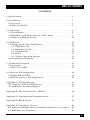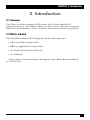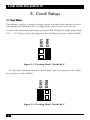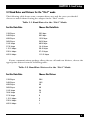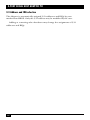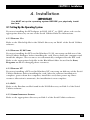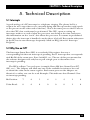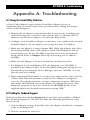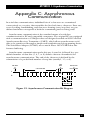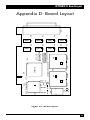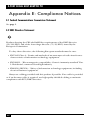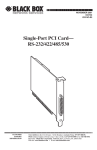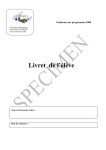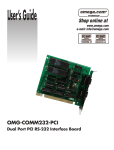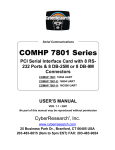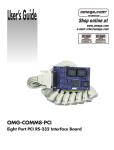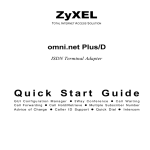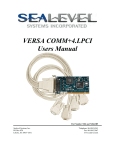Download Black Box ICI42C Breast Pump User Manual
Transcript
MARCH 2000 IC142C IC190C 8-Port Serial Host Adapter PCI CUSTOMER SUPPORT INFORMATION Order toll-free in the U.S. 24 hours, 7 A.M. Monday to midnight Friday: 877-877-BBOX FREE technical support, 24 hours a day, 7 days a week: Call 724-746-5500 or fax 724-746-0746 Mail order: Black Box Corporation, 1000 Park Drive, Lawrence, PA 15055-1018 Web site: www.blackbox.com • E-mail: [email protected] FCC AND IC STATEMENTS FEDERAL COMMUNICATIONS COMMISSION AND INDUSTRY CANADA RADIO FREQUENCY INTERFERENCE STATEMENTS This equipment generates, uses, and can radiate radio frequency energy and if not installed and used properly, that is, in strict accordance with the manufacturer’s instructions, may cause interference to radio communication. It has been tested and found to comply with the limits for a Class A computing device in accordance with the specifications in Subpart J of Part 15 of FCC rules, which are designed to provide reasonable protection against such interference when the equipment is operated in a commercial environment. Operation of this equipment in a residential area is likely to cause interference, in which case the user at his own expense will be required to take whatever measures may be necessary to correct the interference. Changes or modifications not expressly approved by the party responsible for compliance could void the user’s authority to operate the equipment. This digital apparatus does not exceed the Class A limits for radio noise emission from digital apparatus set out in the Radio Interference Regulation of Industry Canada. Le présent appareil numérique n’émet pas de bruits radioélectriques dépassant les limites applicables aux appareils numériques de la classe A prescrites dans le Règlement sur le brouillage radioélectrique publié par Industrie Canada. This product is approved. 1 8-PORT SERIAL HOST ADAPTER PCI NORMAS OFICIALES MEXICANAS (NOM) ELECTRICAL SAFETY STATEMENT INSTRUCCIONES DE SEGURIDAD 1. Todas las instrucciones de seguridad y operación deberán ser leídas antes de que el aparato eléctrico sea operado. 2. Las instrucciones de seguridad y operación deberán ser guardadas para referencia futura. 3. Todas las advertencias en el aparato eléctrico y en sus instrucciones de operación deben ser respetadas. 4. Todas las instrucciones de operación y uso deben ser seguidas. 5. El aparato eléctrico no deberá ser usado cerca del agua—por ejemplo, cerca de la tina de baño, lavabo, sótano mojado o cerca de una alberca, etc.. 6. El aparato eléctrico debe ser usado únicamente con carritos o pedestales que sean recomendados por el fabricante. 7. El aparato eléctrico debe ser montado a la pared o al techo sólo como sea recomendado por el fabricante. 8. Servicio—El usuario no debe intentar dar servicio al equipo eléctrico más allá a lo descrito en las instrucciones de operación. Todo otro servicio deberá ser referido a personal de servicio calificado. 9. El aparato eléctrico debe ser situado de tal manera que su posición no interfiera su uso. La colocación del aparato eléctrico sobre una cama, sofá, alfombra o superficie similar puede bloquea la ventilación, no se debe colocar en libreros o gabinetes que impidan el flujo de aire por los orificios de ventilación. 10. El equipo eléctrico deber ser situado fuera del alcance de fuentes de calor como radiadores, registros de calor, estufas u otros aparatos (incluyendo amplificadores) que producen calor. 11. El aparato eléctrico deberá ser connectado a una fuente de poder sólo del tipo descrito en el instructivo de operación, o como se indique en el aparato. 2 NOM STATEMENT 12. Precaución debe ser tomada de tal manera que la tierra fisica y la polarización del equipo no sea eliminada. 13. Los cables de la fuente de poder deben ser guiados de tal manera que no sean pisados ni pellizcados por objetos colocados sobre o contra ellos, poniendo particular atención a los contactos y receptáculos donde salen del aparato. 14. El equipo eléctrico debe ser limpiado únicamente de acuerdo a las recomendaciones del fabricante. 15. En caso de existir, una antena externa deberá ser localizada lejos de las lineas de energia. 16. El cable de corriente deberá ser desconectado del cuando el equipo no sea usado por un largo periodo de tiempo. 17. Cuidado debe ser tomado de tal manera que objectos liquidos no sean derramados sobre la cubierta u orificios de ventilación. 18. Servicio por personal calificado deberá ser provisto cuando: A: El cable de poder o el contacto ha sido dañado; u B: Objectos han caído o líquido ha sido derramado dentro del aparato; o C: El aparato ha sido expuesto a la lluvia; o D: El aparato parece no operar normalmente o muestra un cambio en su desempeño; o E: El aparato ha sido tirado o su cubierta ha sido dañada. 3 8-PORT SERIAL HOST ADAPTER PCI TRADEMARKS The trademarks mentioned in this manual are the sole property of their owners. 4 TABLE OF CONTENTS CONTENTS 1. Specifications . . . . . . . . . . . . . . . . . . . . . . . . . . . . . . . . . . . . . . . . . . . . . 6 2. Introduction . . . . . . . . . . . . . . . . . . . . . . . . . . . . . . . . . . . . . . . . . . . . . . 7 2.1 Overview . . . . . . . . . . . . . . . . . . . . . . . . . . . . . . . . . . . . . . . . . . . . . . 7 2.2 What’s Included . . . . . . . . . . . . . . . . . . . . . . . . . . . . . . . . . . . . . . . . 7 3. Card Setup. . . . . . . . . . . . . . . . . . . . . . . . . . . . . . . . . . . . . . . . . . . . . . . . 8 3.1 Clock Modes . . . . . . . . . . . . . . . . . . . . . . . . . . . . . . . . . . . . . . . . . . . 8 3.2 Baud Rates and Divisors for the “Div1” mode . . . . . . . . . . . . . . . . 9 3.3 Address and IRQ selection . . . . . . . . . . . . . . . . . . . . . . . . . . . . . . . . 10 4. Installation . . . . . . . . . . . . . . . . . . . . . . . . . . . . . . . . . . . . . . . . . . . . . . . 11 4.1 Setting Up the Operating System . . . . . . . . . . . . . . . . . . . . . . . . . . 11 4.1.1 Windows 3.1x . . . . . . . . . . . . . . . . . . . . . . . . . . . . . . . . . . . . . . 11 4.1.2 Windows 95/98. . . . . . . . . . . . . . . . . . . . . . . . . . . . . . . . . . . . . 11 4.1.3 Windows NT . . . . . . . . . . . . . . . . . . . . . . . . . . . . . . . . . . . . . . . 11 4.1.4 DOS . . . . . . . . . . . . . . . . . . . . . . . . . . . . . . . . . . . . . . . . . . . . . . 11 4.1.5 Other Operating Systems . . . . . . . . . . . . . . . . . . . . . . . . . . . . 11 4.2 Installing the Hardware . . . . . . . . . . . . . . . . . . . . . . . . . . . . . . . . . . 12 5. Technical Description . . . . . . . . . . . . . . . . . . . . . . . . . . . . . . . . . . . . . . 13 5.1 Interrupts. . . . . . . . . . . . . . . . . . . . . . . . . . . . . . . . . . . . . . . . . . . . . . 13 5.2 Why Use an ISP? . . . . . . . . . . . . . . . . . . . . . . . . . . . . . . . . . . . . . . . . 13 6. Connector Pin Assignments. . . . . . . . . . . . . . . . . . . . . . . . . . . . . . . . . . 14 6.1 DB25 (RS-232 DTE) . . . . . . . . . . . . . . . . . . . . . . . . . . . . . . . . . . . . . 14 6.2 DB78 Connector Pin Assignments . . . . . . . . . . . . . . . . . . . . . . . . . 14 Appendix A: Troubleshooting. . . . . . . . . . . . . . . . . . . . . . . . . . . . . . . . . . 15 A.1 Using the Serial Utility Diskettes. . . . . . . . . . . . . . . . . . . . . . . . . . . 15 A.2 Calling for Technical Support. . . . . . . . . . . . . . . . . . . . . . . . . . . . . 15 Appendix B : Electrical Interface (RS-232) . . . . . . . . . . . . . . . . . . . . . . . 16 Appendix C: Asynchronous Communications . . . . . . . . . . . . . . . . . . . . . 17 Appendix D: Board Layout . . . . . . . . . . . . . . . . . . . . . . . . . . . . . . . . . . . . 10 Appendix E: Compliance Notices . . . . . . . . . . . . . . . . . . . . . . . . . . . . . . . 20 E.1 Federal Communications Commission Statement (see page 1). . 20 E.2 EMC Directive Statement. . . . . . . . . . . . . . . . . . . . . . . . . . . . . . . . . 20 5 8-PORT SERIAL HOST ADAPTER PCI 1. Specifications Communications Chip — IC142C: 16554 UART; IC190C: 16950 UART Maximum Distance — 50 ft. (15.2 m) Operation — RS-232 Protocol — Asynchronous Speed —I C142C: Up to 460.8 kbps; IC190C: 460.8 kbps and above CE Approval — Yes Temperature — Operating: 32 to 122 °F (0 to 50 °C); Storage: -4 to 158 °F (-20 to 70 °C) Humidity — 10 to 90% noncondensing Connectors — (1) DB78 female on card, (1) DB78 male and (8) DB25 male on included octopus cable Cable Length — 36" (91.4 cm) Power — From the interface: +5 V @ 250 mA; +12 V @ 60 mA; -12 V @ 100 mA Size — Half-card 6 CHAPTER 2: Introduction 2. Introduction 2.1 Overview The 8-Port Serial Host Adapter PCI provides the PC with eight RS-232 asynchronous ports. The Adapter allows for connection to any device using the RS-232 electrical interface, such as modems, data-entry terminals, and plotters. 2.2 What’s Included The Serial Host Adapter PCI is shipped with the following items: • 8-Port Serial Host Adapter PCI • DB78 to eight DB25 Octopus Cable • (2) Serial Utility Software Diskettes • User Manual If any of these items is missing or damaged, contact Black Box immediately at 724-746-5500. 7 8-PORT SERIAL HOST ADAPTER PCI 3. Card Setup 3.1 Clock Modes The Adapter employs a unique clocking option that allows the end user to select from divide-by-4 and divide-by-1 clocking modes. This mode is selected at J1. DIV1 DIV4 To select the baud rates commonly associated with COM ports (2400, 4800, 9600, 19.2, … 115.2 kbps), place the jumper in the divide-by-4 position (marked DIV4). Figure 3-1. Clocking Mode “Divide By 4.” DIV1 DIV4 To select the maximum data rate (460.8 kbps), place the jumper in the divideby-1 position (marked DIV1). Figure 3-2. Clocking Mode “Divide By 1.” 8 CHAPTER 3: Card Setup 3.2 Baud Rates and Divisors for the “Div1” mode The following table shows some common data rates and the rates you should choose to match them if using the adapter in the “Div1” mode. Table 3-1. Baud Rates for the “Div1” Mode. For this Data Rate Choose this Data Rate 1200 bps 2400 bps 4800 bps 9600 bps 19.2 kbps 57.6 kbps 115.2 kbps 230.4 kbps 460.8 kbps 300 bps 600 bps 1200 bps 2400 bps 4800 bps 14.4 kbps 28.8 kbps 57.6 kbps 115.2 kbps If your communications package allows the use of baud-rate divisors, choose the appropriate divisor from the following table: Table 3-2. Baud-Rate Divisors for the “Div1” Mode. For this Data Rate Choose this Divisor 1200 bps 2400 bps 4800 bps 9600 bps 19.2 kbps 38.4 kbps 57.6 kbps 115.2 kbps 230.4 kbps 460.8 kbps 384 192 96 48 24 12 8 4 2 1 9 8-PORT SERIAL HOST ADAPTER PCI 3.3 Address and IRQ selection The Adapter is automatically assigned I/O addresses and IRQs by your motherboard BIOS. Only the I/O address may be modified by the user. Adding or removing other hardware may change the assignment of I/O addresses and IRQs. 10 CHAPTER 4: Installation 4. Installation IMPORTANT You MUST set up the operating system BEFORE you physically install the Card. 4.1 Setting Up the Operating System If you are installing the PCI adapter in DOS, OS/2®, or QNX, please refer to the appropriate directory on one of the Serial Utilities Disks for instructions. 4.1.1 WINDOWS 3.1X Refer to the Win3x.hlp file in the \Win31 directory on Disk 1 of the Serial Utilities software. 4.1.2 WINDOWS 95/98 USERS If you are installing the PCI card in Windows 95/98, run setup on disk two of the Serial Utilities Diskettes before installing the card. Power down the computer and install the adapter. The resources are automatically configured for the PCI card. Refer to the appropriate help file in the Black Box folder located in the Start, Programs menu for changing those resources. 4.1.3 WINDOWS NT If you are installing a PCI card in Windows NT, run setup on disk two of the Serial Utilities Diskettes before installing the card. After the software installation is complete, power down the computer, install the card, then power up. Since resource allocation is automatic, the installation is now complete. 4.1.4 DOS Refer to the Readme.txt file found in the \DOS directory on Disk 1 of the Serial Utilities software. 4.1.5 OTHER OPERATING SYSTEMS Refer to the appropriate directory on Disk 1 of the Serial Utilities software. 11 8-PORT SERIAL HOST ADAPTER PCI 4.2 Installing the Hardware You can install the Serial Host Adapter in any of the PCI expansion slots. It contains several jumper straps for each port that you must set for proper operation. 1. Power off the PC. Disconnect the power cord. 2. Remove the PC cover. 3. Locate an available PCI slot and remove the blank metal slot cover. 4. Gently insert the Adapter into the slot. Make sure that it is seated properly. 5. Connect the DB78 male connector end of the octopus cable to the DB78 female connector on the card. 6. Replace the screw. 7. Replace the cover. 8. Connect the power cord. 12 CHAPTER 5: Technical Description 5. Technical Description 5.1 Interrupts A good analogy of a PC interrupt is a telephone ringing. The phone bell is a request for us to stop what we are currently doing and take up another task (speak to the person on the other end of the line). This is the same process the PC uses to alert the CPU that a task must be performed. The CPU, upon receiving an interrupt, makes a record of what the processor was doing at the time and stores this information on the “stack”; this allows the processor to resume its predefined duties after the interrupt is handled, exactly where it left off. Every main sub-system in the PC has its own interrupt, frequently called an IRQ (short for Interrupt ReQuest). 5.2 Why Use an ISP? The Interrupt Status Port (ISP) is a read-only 8-bit register that sets a corresponding bit when an interrupt is pending. Port 1 interrupt line corresponds with Bit D0 of the status port, Port 2 with D1, etc. The use of this port means that the software designer now only has to poll a single port to determine if an interrupt is pending. The ISP is at Base+7 on each port (example: Base=280 hex, Status Port=287, 28F...etc.). The Adapter will allow any one of the available locations to be read to obtain the value in the status register. Both status ports on the Adapter are identical, so either one can be read. Example: This indicates that Channel 2 has an interrupt pending. Bit Position: 7 6 5 4 3 2 1 0 Value Read: 0 0 0 0 0 0 1 0 13 8-PORT SERIAL HOST ADAPTER PCI 6. Connector Pin Assignments 6.1 DB25 (RS-232 DTE) Signal Name Pin # Mode GND TD RTS DTR RD CTS DSR DCD RI Ground Transmit Data Request to Send Data Terminal Ready Receive Data Clear to Send Data Set Ready Data Carrier Detect Ring Indicator 7 2 4 20 3 5 6 8 22 Output Output Output Input Input Input Input Input 6.2 DB78 Connector Pin Assignments Port # 1 2 3 4 5 6 7 8 TD RD RTS CTS DTR DSR DCD RI GND 36 37 17 16 35 18 38 15 34 12 11 31 32 13 30 10 33 14 27 28 8 7 26 9 29 6 25 3 2 22 23 4 21 1 24 5 75 76 56 55 74 57 77 54 73 51 50 70 71 52 69 49 72 53 66 67 47 46 65 48 68 45 64 42 41 61 62 43 60 40 63 44 14 APPENDIX A: Troubleshooting Appendix A: Troubleshooting A.1 Using the Serial Utility Diskettes A Serial Utility diskette comes with the Serial Host Adapter for use in troubleshooting. If you still cannot solve a problem after reading this chapter, call for technical support. 1. Identify all I/O adapters currently installed in your system, including your on-board serial ports, controller cards, sound cards, etc. Identify the I/O addresses used by these adapters, as well as the IRQ (if any). 2. Configure your Serial Host Adapter so that there is no conflict with currently installed adapters. No two adapters can occupy the same I/O address. 3. Make sure the Adapter is using a unique IRQ. While this Adapter does allow the sharing of IRQs, many other adapters (such as SCSI adapters and onboard serial ports) do not. The IRQ is typically selected via an on-board header block. Refer to Chapter 3 for help in choosing an I/O address and IRQ. 4. Make sure the Adapter is securely installed in a motherboard slot. 5. For Windows 95/98 and Windows NT, the diagnostic tool “WinSSD” is installed in the Adapter folder on the Start Menu during the startup process. First find the ports using the Device Manager, then use “WinSSD” to verify that the ports are working. 6. When running DOS, Windows 3.x or other operating systems, refer to Serial Utilities Disk 1 and this manual to verify that the Adapter is configured correctly. The supplied software contains a diagnostic program “SSD” that runs under DOS and will verify if an adapter is configured properly. This diagnostic program is easy to use. Refer to the README.txt file on the supplied diskette for detailed instructions on using “SSD.” A.2 Calling for Technical Support If the procedures described in Section A.1 do not solve your problem, call Black Box Technical Support at 724-746-5500. Have the following information ready when you call: 1. Current adapter settings. If possible, have the Adapter installed in a computer ready to run diagnostics. 2. This user manual for reference. 15 8-PORT SERIAL HOST ADAPTER PCI Appendix B: RS-232 Electrical Interface The most widely used communication standard is RS-232. It’s been defined and revised several times and is sometimes also called EIA/TIA-232. The IBM AT computer defined the RS-232 port on a DB9 connector, and subsequently the EIA/TIA approved this implementation as the EIA/TIA-574 standard, which is defined as the “9-Position Non-Synchronous Interface between Data Terminal Equipment and Data Circuit-Terminating Equipment Employing Serial Binary Data Interchange.” RS-232 can operate at data rates of up to 20 kbps at distances less than 50 ft. (15.2 m). The absolute maximum data rate may vary depending on line conditions and cable lengths. RS-232 is a single-ended or unbalanced interface, meaning that a single electrical signal is compared to a common signal (ground) to determine binary logical states. The RS-232 and the EIA/TIA-574 specification define two types of interface circuits, Data Terminal Equipment (DTE) and Data CircuitTerminating Equipment (DCE). The Serial Host Adapter is a DTE device. 16 APPENDIX C: Asynchronous Communication Appendix C: Asynchronous Communication In serial data communication, individual bits of a character are transmitted consecutively to a receiver that assembles the bits back into a character. Data rate, error checking, handshaking, and character framing (start/stop bits) are predefined and must correspond at both the transmitting and receiving ends. Asynchronous communication is the standard means of serial data communication for PC and compatible computers. The original PC was equipped with a communication or COM port that was designed around an 8250 Universal Asynchronous Receiver Transmitter (UART), which allows asynchronous serial data to be transferred through a simple and straightforward programming device. The Serial Host Adapter (IC142C) uses a much newer 16554 UART that also features buffering. Asynchronous communication works this way: A start bit, followed by a predefined number of data bits (5, 6, 7, or 8) defines character boundaries for asynchronous communication. The end of the character is defined by the transmission of a pre-defined number of stop bits (usually 1, 1.5, or 2). Idle State of Line 5 to 8 Data Bits Odd Even or Unused Remain Idle or Next Start Bit 1 Parity Bit 0 1 1.5 2 Stop Bits Figure C-1. Asynchronous Communication Bit Diagram. 17 8-PORT SERIAL HOST ADAPTER PCI An extra bit used for error detection is often appended before the stop bits. This special bit is called the parity bit. Parity is a simple way to determine if a data bit has been lost or corrupted during transmission. There are several methods for implementing a parity check to guard against data corruption. Common methods are called [E]ven Parity or [O]dd Parity. Sometimes parity is not used to detect errors on the data stream (this is called [N]o Parity). Because each bit in asynchronous communication is sent consecutively, it is wrapped (framed) by pre-defined bits to mark the beginning and end of the serial transmission of the character. The data rate and communication parameters for asynchronous communication have to be the same at both the transmitting and receiving ends. The communication parameters are baud rate, parity, number of data bits per character, and stop bits—for example, 9600, N, 8, 1. 18 APPENDIX D: Board Layout Appendix D: Board Layout P2 C1 C2 U1 75232 U3 C5 C6 C7 C8 C9 U5 U6 U7 75232 75232 75232 16C554 X2 X1 U9 C13 C14 PC19050 16C554 X3 C12 R2 R3 R4 C15 R5 R6 R7 J1=Clock Divide Select DIV1=Clock Divide by 1 DIV4=Clock Divide by 4 Standard Clock=DIV4 U10 93CS4S R1 C10 X4 J1 C16 U13 U12 C18 U15 R9 Y1 C20 C22 C21 U14 R8 XC9536-7801 + C19 74LS04 U8 C17 P1 74LS74 U4 75232 U2 75232 C3 C4 C11 U11 DIV1 DIV4 Figure D-1. Board Layout. 19 75232 75232 8-PORT SERIAL HOST ADAPTER PCI Appendix E: Compliance Notices E.1 Federal Communications Commission Statement See page 1. E.2 EMC Directive Statement Products bearing the CE Label fulfill the requirements of the EMC directive (89/336/EEC) and of the low-voltage directive (73/23/EEC) issued by the European Commission. To obey these directives, the following European standards must be met: • EN55022 Class A - “Limits and methods of measurement of radio interference characteristics of information technology equipment” • EN50082-1 - “Electromagnetic compatibility - Generic immunity standard” Part 1: Residential, commercial and light industry • EN60950 (IEC950) - “Safety of information technology equipment, including electrical business equipment” Always use cabling provided with this product if possible. If no cable is provided or if an alternate cable is required, use high-quality shielded cabling to maintain compliance with FCC/EMC directives. 20 © Copyright 2000. Black Box Corporation. All rights reserved. 1000 Park Drive • Lawrence, PA 15055-1018 • 724-746-5500 • Fax 724-746-0746