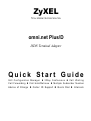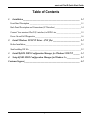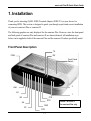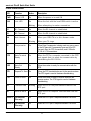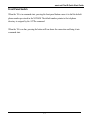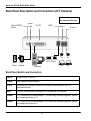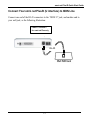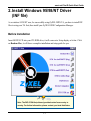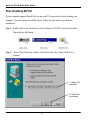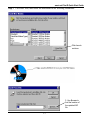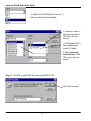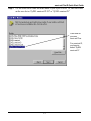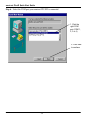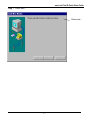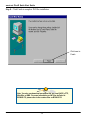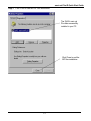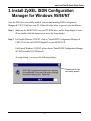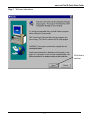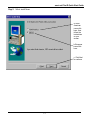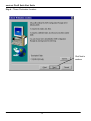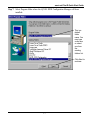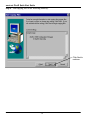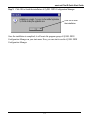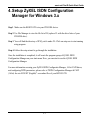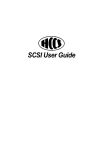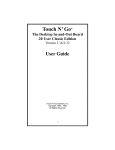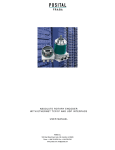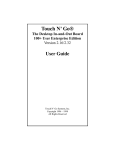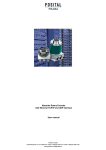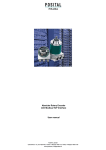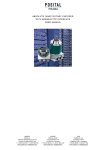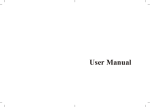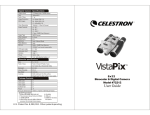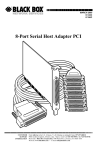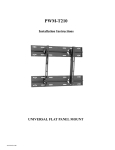Download ZyXEL omni.net Plus User's Manual
Transcript
ZyXEL TOTAL INTERNET A CCESS S OLUTION omni.net Plus/D ISDN Terminal Adapter Quick Start Guide GUI Configuration Manager l 3Way Conference l Call Waiting Call Forwarding l Call Hold/Retrieve l Multiple Subscriber Number Advice of Charge l Caller ID Support l Quick Dial l Intercom omni.net Plus/D Quick Start Guide Table of Contents 1. Installation _____________________________________________________ 1-1 Front Panel Description ________________________________________________1-1 Back Panel Description and Connections (S/T Interface) ________________________1-4 Connect Your omni.net Plus/D (U interface) to ISDN Line _______________________1-5 Power On and Self Diagnostics___________________________________________1-6 2. Install Windows 95/98/NT Driver (INF file) _________________________ 2-1 Before Installation ____________________________________________________2-1 Start Installing INF file ________________________________________________2-2 3. Install ZyXEL ISDN Configuration Manager for Windows 95/98/NT ______ 3-1 4. Setup ZyXEL ISDN Configuration Manager for Windows 3.x ____________ 4-1 Customer Support____________________________________________________ 4-2 i omni.net Plus/D Quick Start Guide 1. Installation Thank you for choosing ZyXEL ISDN Terminal Adapter (ISDN TA) as your device for connecting ISDN. This section is designed to guide you through a quick and correct installation of your new omni.net Plus or omni.net D. The following graphics are only displayed for the omni.net Plus. However, since the front panel and back panel of omni.net Plus and omni.net D are almost identical, all installation steps below can be applied to both of the omni.net Plus and the omni.net D unless specifically noted. Front Panel Description TX RX PWR Front Panel Switch 2 LNK B1 1 B2 CTS RTS AA DSR CP DTR 1-1 Phone 1 & Phone 2 for omni.net Plus only omni.net Plus/D Quick Start Guide Front Panel LEDs LED Function Active Description PWR Power LED On When the power is turned ON. LNK Link LED On W h e n the link with the local ISDN switch is active. Blinking When attempting to make a connection. B1 B1 Channel On When the B1 channel is established. B2 B2 Channel On When the B2 channel is established. AA Auto - A n s w e r On When your ISDN TA is in Auto Answer m o d e . Blinking When your TA rings. CP Compression On When Data Compression is being used over one or more of the B Channels. Compression types are Hi/fn LZS (formerly Stac) for PPP connections, and V.42bis for V.120 or X.75 connections. DTR Data Terminal Ready On When the DTE or computer connected to the DTE port signals that it is ready for communication by establishing the RS- 2 3 2 l i n k . DSR Data Set Ready On When the modem is ready for communication with the DTE. RTS Request To Send On When the DTE has data to be sent to the remote modem. The RTS signal is used in Hardware Handshaking. CTS Clear To Send On When the modem is ready to receive data from the remote modem. The CTS signal is used in Hardware Handshaking. TX Transmit Data Blinking W h e n t h e D T E / C o m puter transmits data to the DTE port. RX Receive Data On When the DTE/Computer receives data from the DTE port. Phone 1 (for omni.net Plus only) On When the POTS port 1 telephone/handset is off-hook. Phone 2 (for omni.net Plus only) On When the POTS port 2 telephone/handset is off-hook. 1-2 omni.net Plus/D Quick Start Guide Front Panel Switch When the TA is in command state, pressing the front panel button causes it to dial the default phone number pre-stored in the NVRAM. The default number pointer to the telephone directory is assigned by the AT*Dn command. When the TA is on-line, pressing the button will tear down the connection and bring it into command state. 1-3 omni.net Plus/D Quick Start Guide Back Panel Description and Connections (S/T Interface) Phone 1 & Phone 2 for omni.net Plus only Power ON/OFF Switch Power Outlet Power Adapter Power Input To DTE ISDN Phone 1 Phone 2 Tel Tel Fax Fax NT-1 Device Computer Back Panel Switch and Connectors ON/OFF Power ON/OFF switch POWER Input terminal for power adapter. To DTE Serial port DB-25 female connector for connection to the serial port of a DTE (computer/terminal). ISDN ISDN RJ-45 terminal jack; connects to a S/T interface or a U interface.. PHONE 1 RJ-11 terminal jack for analog adapter 1; for connecting to analog equipment. (phone, fax, answering machine, etc.) PHONE 2 RJ-11 terminal jack for analog adapter 2; for connecting to analog equipment. (phone, fax, answering machine, etc.) 1-4 omni.net Plus/D Quick Start Guide Connect Your omni.net Plus/D (U interface) to ISDN Line Connect one end of the RJ-45 connectors to the “ISDN U” jack, and another end to your wall jack, as the following illustration: Phone 1 & Phone 2 for omni.net Plus only RJ-45 1-5 omni.net Plus/D Quick Start Guide Power On and Self Diagnostics Once you have completed all of the installation steps above, flip the omni On/Off switch to the ON (up) position.The unit starts a self-test sequence, where you should see a series of LED lights blinking (LED, B1, B2, AA). After this cycle is complete, the PWR light should stay on. If the test routine fails, the LNK LED flashes. Refer to your omni.net Plus/D Technical Reference for more information on self-tests and error codes. If you have a communication program loaded and active (connected to the same serial port as the omni), you should see the DTR LED should be ON after the self-test. 1-6 omni.net Plus/D Quick Start Guide 2. Install Windows 95/98/NT Driver (INF file) As a windows 95/98/NT user, for successfully us ing ZyXEL ISDN TA, you have to install INF files to setup your TA first, then install your ZyXEL ISDN Configuration Manager. Before Installation Insert BONUS CD into your CD-ROM drive, it will come out a Setup display as below. Click on Readme files, it will show a complete installation and setup guide for you. Note: The RVS-COM Lite(software) provided varies from country to country. For further information, please contact your local distributor. 2-1 omni.net Plus/D Quick Start Guide Start Installing INF file If your computer supports Plug & Play, be sure your TA is powered on before starting your computer. If you are using a non-PnP protocol, follow the steps below to perform the installation: Step 1. Double-click on the Modems icon in the Windows 95/98/NT Control Panel folder. Then click the Add button. Step 2. Select "Don't detect my modem; I will select form a list." Then, click Next to continue. 1. Select this checkbox. 2. Click Next to continue. 2-2 omni.net Plus/D Quick Start Guide Step 3. Click Have Disk, then follow the instructions on the following illustrations: Click here to continue. 3. Use Browse to find the location of the updated INF file. 2-3 omni.net Plus/D Quick Start Guide 4. Select your CD-ROM drive (here is D: ), then you will see the next display. 5. Select INF folder, it will come out a list of INF files in the left column. (For Windows NT3.51 user, please select winnt3.51 folder.) 6. Don’t make any selection here. Click OK to go to the next screen. Step 4. Click OK to install INF files from your BONUS CD. Click OK to continue. 2-4 omni.net Plus/D Quick Start Guide Step 5. Use the scroll bar to locate the model name of your ZyXEL ISDN TA, then click once on the new device 'ZyXEL omni.net PLUS" or "ZyXEL omni.net D." Click here for you new omni.net Plus. For omni.net D, you have to select 'ZyXEL omni.net D.' 2-5 omni.net Plus/D Quick Start Guide Step 6. Select the COM port your omni.net PLUS/D is connected. 1. Click the right COM port (COM 1, 2, 3 or 4) 2. Click Next to continue 2-6 omni.net Plus/D Quick Start Guide Step 7. Please wait… Please wait… 2-7 omni.net Plus/D Quick Start Guide Step 8. Click Finish to complete INF files installation. Click here to Finish. Note: You also can download an updated INF file from ZyXEL's FTP, Web Site, or BBS. For more information on INF files included in BONUS CD, please refer to the readme files on BONUS CD. 2-8 omni.net Plus/D Quick Start Guide Step 9. Click Close to end the INF files installation. The ZyXEL omni.net Plus has successfully installed in your PC. Click Close to end the INF files installation. 2-9 omni.net Plus/D Quick Start Guide 3. Install ZyXEL ISDN Configuration Manager for Windows 95/98/NT Once the INF file is successfully installed, you can start installing ISDN Configuration Mangaer & CAPI (32-bit) into your PC. Follow the steps below to proceed your installation: Step 1. Make sure the BONUS CD is in your CD-ROM drive, and the Setup display is active. (If not, double -click the startup.exe to active the Setup display.) Step 2. For English Windows 95/98/NT, click on "I nstall ISDN Configuration Manager & CAPI (32-bit) for win95/98/NT(Englsih)" on your BONUS CD. For Deutsch Windows 95/98/NT, please choose "Install ISDN Configuration Manager & CAPI for win95/98/NT(Deutsch)." As setup starting, you can see the following display: Please wait for the next setup screen. 3-1 omni.net Plus/D Quick Start Guide 2. Please wait for the next screen. 3-2 omni.net Plus/D Quick Start Guide Step 3. Welcome information: Click Next to continue. 3-3 omni.net Plus/D Quick Start Guide Step 4. Information about ZyXEL ISDN Configuration Manager: Click Next to continue. 3-4 omni.net Plus/D Quick Start Guide Step 5. Select install item: a. North American users click here, then follow the instructions on your screen. b.European users click here. c. Click Next to continue. 3-5 omni.net Plus/D Quick Start Guide Step 6. Choose Destination Location : Click Next to continue. 3-6 omni.net Plus/D Quick Start Guide Step 7. Select Program folder where the ZyXEL ISDN Configuration Manager will been installed.: This is a default folder name. You may type a new one or select one from the existing folders list. Click Next to continue. 3-7 omni.net Plus/D Quick Start Guide Step 8. Start copying files to the following directory: Click Next to continue. 3-8 omni.net Plus/D Quick Start Guide Step 9. Click OK to finish the installation of ZyXEL ISDN Configuration Manager. Click Ok to finish the installation. Once the installation is completed, it will create the program group of ZyXEL ISDN Configuration Manager on your start menu. Now, you can start to use the ZyXEL ISDN Configuration Manager. 3-9 omni.net Plus/D Quick Start Guide 4. Setup ZyXEL ISDN Configuration Manager for Windows 3.x Step 1. Make sure the BONUS CD is in your CD-ROM device. Step 2. Use File Manager to view the file list of D: (repla ce D: with the drive letter of your CD-ROM drive) Step 3. You will find the directory of ICM_win3x under D:\. Click on setup.exe to start running setup program. Step 4. Follow the setup wizard to go through the installation. Once the installation is completed, it will create the program group of ZyXEL ISDN Configuration Manager on your start menu. Now, you can start to use the ZyXEL ISDN Configuration Manager. For more information on using your ZyXEL ISDN Configuratin Manager, 16-bit CAPI driver, and configuring ISDN parameters; please refer to "ISDN Configuration Manager & CAPI (16-bit) for win 95/98/NT (English) " on readme files of your BONUS CD. 4-1 omni.net Plus/D Quick Start Guide Customer Support ZyXEL ISDN Terminal Adapter If you have any questions about your ZyXEL product or desire customer assistance, contact ZyXEL in one of the following ways. Contact ZyXEL E-mail Technical Support [email protected] in North America Support@zyxel .com.tw oustide of the US. E-mail Sales [email protected] in North America [email protected] oustide of the US. Web Site Product Information www.zyxel.com ZyXEL's Internet site. Phone North America Outside North America North America Oustide North America North America Europe Fax FTP File Downloads (714)- 632-0882 (8:00 to 5:00 PM PST) +886-3-5782439 Ext.:266 (8:00 to 5:00 PM local) (714) 632-0858 +886-3-5782439 ftp.zyxel.com (Software and ROM upgrades) ftp.zyxel.co.at (Software and ROM upgrades) Postal Service ZyXEL Communications Corporation ZyXEL Communications, Inc. 6, Innovation Road II Science-Based Industrial Park Hsinchu, Taiwan 300, R.O.C. Tel: 886-3-578-3942; Fax: 886-3-578-2439 E-mail: [email protected] 1650 Miraloma Ave, Placentia, CA 92870 U.S.A. Tel: 1-714-632-0882 Fax: 1-714-632-0858 http://www.zyxel.com [email protected] ZyXEL T OTAL IN T E R N E T AC C E S S S OLUTION 4-2