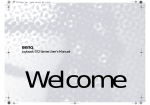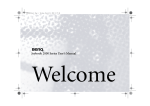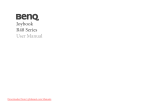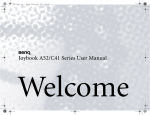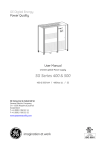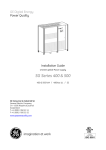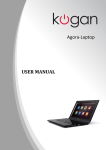Download BenQ S52 Laptop User Manual
Transcript
JB S52.book Page i Thursday, February 3, 2005 2:10 PM Joybook S52 Series User’s Manual Welcome JB S52.book Page ii Thursday, February 3, 2005 2:10 PM Copyright Copyright 2005 by BenQ Corporation. All rights reserved. No part of this publication may be reproduced, transmitted, transcribed, stored in a retrieval system or translated into any language or computer language, in any form or by any means, electronic, mechanical, magnetic, optical, chemical, manual or otherwise, without the prior written permission of this company. Disclaimer BenQ Corporation makes no representations or warranties, either expressed or implied, with respect to the contents hereof and specifically disclaims any warranties, merchantability or fitness for any particular purpose. Further, BENQ Corporation reserves the right to revise this publication and to make changes from time to time in the contents hereof without obligation of this company to notify any person of such revision or changes. Windows, Internet Explorer and Outlook Express are trademarks of Microsoft Corporation. Others are copyrights of their respective companies or organizations. is a trademark of SRS Labs, Inc. SRS technology is incorporated under license from SRS Labs, Inc. Joybook Models Covered by This Manual This manual contains the information about the following Joybook models: • Joybook S52 series Please note that the actual hardware or software capabilities will vary according to the model you purchased. To determine your Joybook model, please refer to the label on the packing box, or the printing on your Joybook. JB S52.book Page i Thursday, February 3, 2005 2:10 PM Table of Contents Touring Your Joybook ......................................................................................1 Left Side View............................................................................................. 2 Right Side View .......................................................................................... 3 Rear View.................................................................................................... 4 Front Panel ................................................................................................. 5 Function Hotkeys....................................................................................... 6 Getting Started with Windows XP ...................................................................8 Using the Q-Media Bar .....................................................................................10 Setting Up QMedia Bar.............................................................................. 10 Sending and Receiving E-mail................................................................... 11 Getting Online............................................................................................ 12 Using the Built-In Wireless LAN Function .............................................. 13 Using Bluetooth ......................................................................................... 14 Initializing Bluetooth Connection ..................................................... 14 Using the Bluetooth Services of the Connected Device .................... 16 Quick Connection............................................................................... 16 Searching for a Bluetooth Device ....................................................... 16 Configuring Bluetooth Services on Your Joybook ............................ 16 Performing Advanced Bluetooth Configurations ............................. 17 Listening to Music and Creating Custom Music Collections.................. 18 QMusic Workspace........................................................................... 18 Playing a Music CD............................................................................. 18 Creating a Playlist................................................................................ 18 Converting CD Music into MP3 Format........................................... 19 Creating an MP3 Music CD ............................................................... 19 Viewing Digital Photographs, Creating Slide Shows and Calendars....... 20 Photo Explorer Workspace................................................................. 20 Viewing Images ................................................................................... 20 Creating a Slide Show or Screensaver ................................................ 20 Making a Calendar .............................................................................. 21 Watching DVD/VCD Movies.................................................................... 22 Power DVD Control Panel ................................................................. 22 Region Code Settings .......................................................................... 23 Basic Operations.................................................................................. 23 Making Your Own Movies ........................................................................ 24 PowerDirector Workspace.................................................................. 24 The Movie-Making Process ................................................................ 25 Step 1: Loading Clips into the Library................................................ 25 Step 2: Managing Clips in the Workspace.......................................... 25 Step 3: Working with Effects............................................................... 25 Step 4: Producing a Movie Disc.......................................................... 26 Burning CDs Using Nero Express ............................................................. 27 Using QCamera .......................................................................................... 30 QCamera Workspace .......................................................................... 30 Capturing Videos................................................................................. 31 Capturing Photos................................................................................. 31 Applying Special Effects to Photos and Videos.................................. 31 Creating a New Album........................................................................ 31 Adding Photos to an Album ............................................................... 31 Burning Albums onto a CD ................................................................ 31 Using QPower............................................................................................. 33 Launching QPower.............................................................................. 33 Checking Battery Level........................................................................ 33 Selecting a Power Profile ..................................................................... 33 Setting up a Power Profile................................................................... 33 Associating Application Programs with Power Profiles .................... 34 Removing the Association Between Programs and Power Profiles .. 35 QPresentation ............................................................................................. 36 BenQ Surround .......................................................................................... 36 SmartAudio................................................................................................. 36 Attaching External Display Devices .................................................................37 Attaching an External Display Device ....................................................... 37 Installing Additional Memory ..........................................................................38 Recovering Your System ...................................................................................41 Using the Windows System Restore Tool ................................................. 41 Using the Quick Recovery Function.......................................................... 41 Using the Recovery CDs............................................................................. 42 Reinstalling Software or Driver........................................................... 42 FAQ and Troubleshooting................................................................................43 General ........................................................................................................ 43 Battery and Power ...................................................................................... 43 Table of Contents i JB S52.book Page ii Thursday, February 3, 2005 2:10 PM Connection .................................................................................................44 System .........................................................................................................45 Display.........................................................................................................47 Information on Safety, Cleaning, and Battery Maintenance.......................... 49 Safety ...........................................................................................................49 Battery Maintenance ..................................................................................49 Cleaning Your Joybook ..............................................................................49 Service and Support.......................................................................................... 50 BenQ Joybook Global Online Service .......................................................50 Joybook Online Registration......................................................................50 Appendix ........................................................................................................... 51 ii Table of Contents JB S52.book Page 1 Thursday, February 3, 2005 2:10 PM Touring Your Joybook Hard Disk / Optical Drive Activity Indicator Lights up in blue when Joybook S52 is accessing hard disk or optical drive. Internet Hotkey Starts up the Internet Explorer Web browser. Caps Lock Indicator Lights up in blue when the Caps Lock is activated. E-Mail Hotkey Starts up the Outlook Express e-mail client. Scroll Lock Indicator Lights up in blue when the Scroll Lock is activated. Power Switch Turns Joybook S52 on or off. Num Lock Indicator Lights up in blue when the Num Lock is activated. Touch Pad For controlling the on-screen cursor. Can be activated and deactivated by pressing the Fn + F6 hotkey combination. Left and Right Buttons Equivalent to the left and right buttons on a mouse. Touring Your Joybook 1 JB S52.book Page 2 Thursday, February 3, 2005 2:10 PM Left Side View (1) (2) (3) (4) (5) (6) (7) (7) PC Card Ejection Button You can use this button to eject an inserted PC Card. To eject a PC Card: 1. Quit all PC Card applications and shut down all PC Card functions. (2) Ventilation Holes 2. Press and then release the PC Card ejection button, PC Card Slot For dissipating heat and keeping the computer at an (6) causing it to pop out. This PC Card slot accepts one Type-II PC Card. You can optimal temperature. 3. When the button has popped out, push it in again to use it and various PC Cards on the market to further eject the PC Card. expand the capabilities of your Joybook. (3) USB 2.0 Ports For connecting peripherals such as mice, digital cam- Insert the PC Card into the slots following the direction indicated on the card and complete related driver seteras and MP3 players that use the USB interface. tings. (5) IEEE 1394 (FireWire) Port (1) Kensington Lock Hole You can attach a Kensington-type lock and cable to this For connecting high-speed peripherals such as digital video cameras and other consumer electronics devices hole to prevent theft. that use the IEEE 1394 (FireWire) interface. (4) LAN (Ethernet) Port Allows Joybook to connect to a 10/100Mbps Ethernet network. 2 Touring Your Joybook JB S52.book Page 3 Thursday, February 3, 2005 2:10 PM Right Side View (1) (2) (1) Modem Port Accepts an analog telephone line for use with the internal modem. (2) DVD Super-Multi/DVD+RW/DVD & CD-RW Combo Drive (Optional) Supports multi-functional optical module for reading music CDs, VCDs and DVDs or burning CD-R/CD-RW or DVD+R/DVD+RW (optional) discs. Discs can be inserted/ejected by pressing the small ejection button on the drive. (3) (3) VGA Port For connecting external display devices, such as monitors and projectors. If you wish to open the disc tray of the drive when your Joybook power is off, or it can't be opened using the ejection button, insert a pointed object into the tray ejection hole next to the ejection button to force open the disc tray. Touring Your Joybook 3 JB S52.book Page 4 Thursday, February 3, 2005 2:10 PM Rear View (1) (1) Power Jack For connecting AC power supply. 4 Touring Your Joybook (2) (2) Port Replicator Port For connecting to a Port Replicator to add additional ports to your Joyboook S52 such as: PS/2, serial, parallel, USB, etc. JB S52.book Page 5 Thursday, February 3, 2005 2:10 PM Front Panel (1) (3) (4) (5) (6) (7) (2) (1) Battery Indicator • When Joybook is in use, lights up in blue. • When the battery is charging, turns into amber. • Flashing blue indicates that the battery is running low. • Flashing amber indicates that the battery is malfunctioning, in which case you should contact service personnel. (4) Wireless Device Switch/Indicator This is a switch/indicator combo. Press this switch to turn on/off wireless connection function (WLAN and Bluetooth, Bluetooth is optional depending on your model). (7) Five-in-One Memory Card Slot Reads a Memory Stick, Memory Stick Pro, XD, SD or MMC memory card. • When the wireless LAN function is turned on, this switch/indicatorwill light up blue. • When the Bluetooth function is turned on, this switch/ indicatorwill light up amber. (2) Infrared port Earphone/SPDIF Audio Output Jack You can connect Joybook to your PDA, mobile phone or (5) other Infrared compatible devices using this port. Can be used to connect to an earphone/headset or external speaker for playing Joybook audio. (3) Five-in-One Memory Card Access Indicator (6) Microphone Input Jack Lights up when a Memory Stick, Memory Stick Pro, XD, Can be used to connect to a microphone for recording SD or MMC memory card is inserted. sounds. Touring Your Joybook 5 JB S52.book Page 6 Thursday, February 3, 2005 2:10 PM Function Hotkeys You can use the function hotkeys to access commonly used functions or make quick settings. To use the hotkeys, press and hold the Fn (Function) key at the lower left corner of the keyboard, and then press the desired hotkey. Fn + F1 Opens function keys online help. Fn + F6 Activates or deactivates the touch pad. Fn + F2 Puts Joybook into sleep mode. Fn + F7 Activates or deactivates the speakers. Fn + F3 Switches display between the screen and an external monitor/projector, or allows simultaneous display. Fn + F8 Decreases volume. Fn + F9 Increases volume. Fn + F4 Decreases screen brightness. Fn + F10 Switches among the 3 basic power profiles of QPower. Fn + F5 Increases screen brightness. Fn + F12 Switches between all 3 combinations of WLAN and Bluetooth on/ off. The status is indicated by the on-screen display. Bluetooth is optional depending on your purchased model. 6 Touring Your Joybook JB S52.book Page 7 Thursday, February 3, 2005 2:10 PM Functionally equivalent to clicking the Start button on Windows Key the Windows desktop. + Tab Makes the next item on the Windows task bar active. Opens the My Computer window for browsing disks + E and files. + M Minimizes all windows. Shift ( )+ + M Cancels minimization of all windows. + R Activates the Run dialogue box. Activates or deactivates the numeric keypad integrated in Num lk the keyboard (indicated by the light gray shade in the illustration above). Caps lock Capitalizes all text entered. Application Key Provides the same function as the right touch pad button, bringing up a contextual pop-up menu. Touring Your Joybook 7 JB S52.book Page 8 Thursday, February 3, 2005 2:10 PM Getting Started with Windows XP Your Joybook comes installed with Windows XP, Microsoft's latest operating system for consumer PCs. The first time you start up your Joybook, Windows XP will ask you a few questions. Answer the questions to ensure that your full rights are protected. If you are asked to select the type of keyboard and you are not sure, please check the specification label on the packing carton to determine the correct keyboard type. After you are done answering the questions, Joybook will restart and then you will enter Windows XP for the first time. Click Start and select Help and Support in the menu that appears. The Help and Support Center will appear and you can find more information on how to use Windows XP here. 8 Getting Started with Windows XP JB S52.book Page 9 Thursday, February 3, 2005 2:10 PM Next, please follow the steps below to setup the language for non-unicode programs settings in Windows XP. 1. Click Start and then Control Panel. 2. Click Date, Time, Language, and Regional Options. 3. Click Regional and Language Options in the window that appears. 5. In the drop-down listbox, click to select your language and country. 6. Click Apply. 7. Click Yes. 4. Click the Advanced tab. 8. Click Yes. Getting Started with Windows XP 9 JB S52.book Page 10 Thursday, February 3, 2005 2:10 PM Using the Q-Media Bar Setting Up QMedia Bar The Q-Media Bar integrates a number of software Right-click on the QMedia Bar and a menu will appear on it. applications to enhance the multimedia experience on your Joybook. Click on the small triangle button and a rotating button bar will appear. From the Q-Media Bar, you can: Click to start up Internet Explorer and surf the Internet. Click to open Outlook Express for accessing e-mail. Click to open QMusic. You can use QMusic to listen to MP3 or CD music, burn MP3 music onto a CD (requires optional CD-burner), convert and save CD music into MP3 format, or create your personal favorite music album. Click to start up PowerDVD for playing DVD or movie clips. Click to activate PowerDirector with which you can create and edit your personal movie clips. Click photos. to open Photo Explorer. It allows you to easily create and share your Click to open Nero Express for burning your favorite music, photos and files onto CDs. 10 Click to open QCamera for capturing and sharing video and photos. Click to view the information about QMedia Bar. Using the Q-Media Bar You can: • Let QMedia Bar appear on top of all open programs by selecting Always on top. • Close QMedia Bar by selecting Exit. • Adjust the size of QMedia Bar on the screen by selecting Size and then select an appropriate size. JB S52.book Page 11 Thursday, February 3, 2005 2:10 PM Sending and Receiving E-mail You can use Outlook Express to send and receive e-mail. In order to use e-mail, you must have an account with an ISP (Internet service provider) and perform needed software configuration. For detailed information on accounts, passwords, e-mail servers and other settings, please consult your system administrator/ISP, or contact BenQ Customer Service for help. 1. Open Outlook Express by pressing the hotkey on your Joybook or clicking on the button on the QMedia Bar 2. After the Outlook Express application window opens, you can start to write, send and receive e-mail. For more information on how to use Outlook Express, please consult the on-line Help by clicking Help and then select Contents and Index. Using the Q-Media Bar 11 JB S52.book Page 12 Thursday, February 3, 2005 2:10 PM Getting Online You can use Internet Explorer to browse web pages on the Internet and access various on-line information. In order to get online, you must have an account with an ISP (Internet service provider) and perform needed software configuration. For detailed information on accounts, passwords and other settings, please consult your system administrator/ISP, or contact BenQ Customer Service for help. 1. Open Internet Explorer by pressing the hotkey on your Joybook or clicking on the button on the QMedia Bar 2. After the Internet Explorer application window opens, enter the address for the web page you wish to view in the Address field and then click Go to. For more information on how to use Internet Explorer, please consult the on-line Help by clicking Help and then select Contents and Index. 12 Using the Q-Media Bar JB S52.book Page 13 Thursday, February 3, 2005 2:10 PM Using the Built-In Wireless LAN Function With the built-in wireless LAN card on your Joybook, you can access Ethernet network wirelessly without the constraints of network cables. At home or in the office, you need an access point, which serves as an air station to make transmission possible. Outdoors in places such as in coffee shops or library, you can inquire the service personnel about an account. To connect to a wireless LAN network: 1. Make sure that you are located within the wireless network service area and you have already obtained the user name and password for accessing such network from the service provider. 2. Press the Wireless Device Switch, and then the Fn + F12 hotkey combination to turn on Wireless LAN. 3. Click on the wireless LAN icon on the System Tray located at the lower right corner of the Desktop to bring up the pop-up menu. 4. If you see the ‘Use Intel PROSet/Wireless’ option in the dialog, click to select it, if not, skip to step 6 below. 5. Click on the wireless LAN icon again to bring up the pop-up menu. 6. Click Open Intel PROSet/Wireless to bring up the utility window. 10. You may update the security settings on this page and enter a password if necessary. (Please check with your ISP for the values for these settings.) Click Next. 11. Click OK to complete the profile. 12. Back on the main page of the utility window, notice the new profile item in the ‘Profiles’ section. 13. Highlight your profile and click Connect to connect to wireless LAN. 14. You will notice the wireless LAN icon on the system tray now appearing in green to indicate connection on. To access Internet, you may have to undergo another authorization process and enter username and password. For details, please consult your ISP. If you are not to use the WLAN Card in your Joybook, dial-up connection using the modem port, ADSL and broadband transmission using the LAN port would also do. Please contact your local ISP to get more information. When travelling by air, please be sure to turn off wireless networking to avoid any possible risks to flight safety. Click Help on the menu bar any time to bring up help. 7. In the ‘Available Networks’ section of the window shows a list of available networks automatically detected by your wireless LAN card. 8. Click on one of the items in that list and click Configure to create a profile for it. 9. Give it a profile name and click Next. Using the Q-Media Bar 13 JB S52.book Page 14 Thursday, February 3, 2005 2:10 PM Using Bluetooth The Bluetooth function allows you to get connected to various devices and services that support Bluetooth transmission. You can get rid of those annoying cables when printing documents, synchronizing your PIM data with your PDA or another PC, mobile phone or even sharing a network connection. 4. Specify a name for your Joybook in the Computer name field and click Next. Bluetooth is an optional depending on your purchased model. You will see the Bluetooth icon on your desktop and system tray whether or not you have the Bluetooth device in your system. The icon on the system tray will have three color values depending on the status of Bluetooth: white to indicate Bluetooth is off, red to indicate Bluetooth is turned on, and green to indicate Bluetooth is in connection. Initializing Bluetooth Connection 1. Press the Wireless Device Switch, and then the Fn + F12 hotkey combination to turn on Bluetooth. 2. Turn on the power of your Bluetooth device and activate its Bluetooth function. • For details about how to activate the device’s Bluetooth function, please refer to its documentations. • The maximum effective range of connection between your Joybook and the Bluetooth device is 10 meters. • You can use your Joybook to connect to up to 7 Bluetooth devices simultaneously. 5. Click Next. 3. Double-click on the Bluetooth icon on the Windows system tray located at the lower right corner of the Desktop. The following dialogue box will appear. Click Next. 6. Check to enable the services that you want to use with your Joybook. Click Next. 14 Using the Q-Media Bar JB S52.book Page 15 Thursday, February 3, 2005 2:10 PM 7. Windows will install related software for selected services. identical. If necessary, enter the PIN code in the PIN Code field and click Initiate Pairing. 8. Click Next. 11. The services available on the connected Bluetooth device will appear in the following window. Check to select the services you want to use. When a service is selected, you will be prompted to perform it related settings. 9. The Bluetooth device discovered by your Joybook will appear in the window below. Click to select the device and then click Next. If you are done selecting and setting, click Next to search for another Bluetooth device, or Cancel to complete the initiation process. 10. In order to connect to the Bluetooth device, you must go through the pairing process first. If you are connecting to a device that requires security connection, you must also enter the PIN code. PIN code can be specified randomly, but the entered PIN code on your Joybook and the Bluetooth device must be Using the Q-Media Bar 15 JB S52.book Page 16 Thursday, February 3, 2005 2:10 PM Using the Bluetooth Services of the Connected Device Searching for a Bluetooth Device 1. After your Joybook is connected to the Bluetooth device, double-click the My Bluetooth Places icon on the Desktop. The following window will appear. To search for a nearby Bluetooth device, double-click on the My Bluetooth Places icon on the Desktop and then Search for devices in range. 2. To use a service on the connected Bluetooth device, double-click a service icon in the window. For example, if you want to start exchanging PIM (personal information management) data, such as your e-mail messages, contacts and business cards on your Joybook with the connected device, double-click on the Information Exchange service icon. Your Joybook will start connecting to the device and then exchange your PIM data with it. Configuring Bluetooth Services on Your Joybook • Available services will vary according to the type and functions provided by the connected Bluetooth device. • If you want to use the Audio Gateway service to play sound using the speakers on a Bluetooth connected PC, be sure to select the audio device of the PC as Bluetooth Audio. • If you want to use the Fax service to send fax using a Bluetooth connected PC, be sure to activate the PC’s fax service. • If you want to access the dial-up connection of the Bluetooth connected PC, be sure to establish a dial-up connection using the Bluetooth Modem first. Quick Connection You can establish a Bluetooth connection quickly by right-clicking on the Bluetooth icon on Windows system tray and then select Quick Connect and a desired Bluetooth service and device. 16 Using the Q-Media Bar In addition to using services provided by other Bluetooth devices, you can also setup the services available on your Joybook for other devices. To configure these services, double-click on the My Bluetooth Places icon on the Desktop and then View My Bluetooth Services. JB S52.book Page 17 Thursday, February 3, 2005 2:10 PM The available services on your Joybook will appear in the window that follows. Performing Advanced Bluetooth Configurations Right-click on the Bluetooth icon on Windows system tray and then select Advanced Configuration. The following dialogue box that contains all advanced Bluetooth configuration options will appear. You can setup these options to further enhance the performance of your Bluetooth services or to configure the Bluetooth connections to fit your personal preferences. You can right-click on each service icon to open the configuration settings for the selected service. Using the Q-Media Bar 17 JB S52.book Page 18 Thursday, February 3, 2005 2:10 PM Listening to Music and Creating Custom Music Collections QMusic is the perfect tool for managing your favorite music collections. You can use it to play music CDs and MP3 files, burn MP3 songs onto CDs, convert audio CD tracks to MP3 format for storage on your hard disk drive, or create custom music compilation. 7 8 Click the button on the QMedia Bar to open QMusic. 9 QMusic Workspace 1 10 11 12 13 3 2 15 4, 5, 6, 7 14 15 14 8 This is the location where you can arrange the MP3 Disc Playldirectories for your favorite MP3 music and creists ation of CD. Media Panel Contains all available media data and playlists. Used to control the playback actions when playing Play Buttons music. Volume Button For adjusting playback volume. Status Bar Displays the details of your song list. Song List Displays songs in the media or selected playlist. About QMusic Click to view QMusic version information. Allows you to customize sound effects, setup Feature Buttons QMusic or change play modes..., etc. Allows you to search for a song in your music colSearch Window lection. Playing a Music CD 1. Insert a music CD into the optical drive of your Joybook. 2. A few seconds later, the songs of the music CD will appear in the Song List. 3. Click the Play Buttons to play the CD. Creating a Playlist 1. Click Music Library on the Media Panel and then click the 9 No. 1 2 3 4 5 6 18 Button/Icon 10 11 12 13 Description Used to execute certain actions in QMusic, such Action Buttons as burning a CD, converting songs, stopping the current action, adding songs or playlists..., etc. Display the status of the action currently being Display Area performed. Controls the QMusic window or opens the on-line System Buttons Help. Music Library Lists your music file collections. This is where you can store the songs to be My Joybee updated to the Joybee Digital Audio Player. My Playlists This is the place to store your own music playlists. Using the Q-Media Bar button. 2. In the dialog that appears, give the playlist a name and then click OK. 3. Click the playlist you just created and then the button to add songs to the playlist. 4. In the dialog that appears, browse to select the music files you wish to add and then click Open. 5. Repeat step 4 if you wish to add more songs to the playlist. Creating a playlist under Music Library adds actual music files to the list, while creating a playlist under My Playlist only creates shortcuts to the music files. If the music files are deleted, error will occur. JB S52.book Page 19 Thursday, February 3, 2005 2:10 PM Converting CD Music into MP3 Format 1. Insert a music CD into the optical drive of your Joybook. 2. The songs on the music CD will automatically appear on the Song List. Click to select the songs you wish to convert, or uncheck the unwanted ones. 3. Click the button. A new playlist named New Album will automatically be created on the Media Panel below Music Library, and QMusic will start the conversion process. Depending on the number of songs you selected, this process may take a while. 4. When the conversion process is completed, you will see the converted songs on the Song List. To change the name of the playlist, right-click on it and select Change playlist name. Creating an MP3 Music CD A CD-burner is required for creating an MP3 music CD. 1. Make sure that the CD-burner is ready and there is a blank recordable disc in the burner. 2. Right-click a playlist under Music Library and select Burn MP3 data disc. 3. Follow the instructions on the screen to proceed. For more information on how to use QMusic, please consult the on-line Help by clicking the button. Using the Q-Media Bar 19 JB S52.book Page 20 Thursday, February 3, 2005 2:10 PM Viewing Digital Photographs, Creating Slide Shows and Calendars Photo Explorer can help you manage your digital photographs and other images, letting you easily view, print, and edit them, as well as create customized slide shows. Click the button on the QMedia Bar to open Photo Explorer. 4 5 Photo Explorer Workspace 1 2 3 6 The Preview Pane allows you to preview the image file or play the audio/video file selected in the Browse Pane. The Slideshow Storyboard helps you create a Slideshow Storymultimedia slideshow using selected image files, board even if these files are located in different folders. Preview Pane Slideshow Tool- Contains buttons that allow you to deal with the bar slideshow files. Viewing Images 1. Locate the desired image files in the Directory Tree. 2. Files in the directory you selected will be shown as thumbnails or in a list in the Browse Pane. Select the image you wish to view. 3. The image you selected will be shown in the Preview Pane. Double-clicking in the Preview Pane will open the Viewer window for a closer look at the image. Creating a Slide Show or Screensaver 4 Photo Explorer gives you an easy way to create a slideshow/screen saver using your favorite media files. You can use this feature for demonstrations, presentations, or simply for your own entertainment. 1. Click the Slideshow button on the Viewer Toolbar. 2. In the Browse Pane, select the files you wish to use in your slideshow project. You can use audio, video, and image files. 5 No. 1 20 6 Button/Icon Folder Tree 2 Browse Pane 3 Viewer Toolbar Using the Q-Media Bar Description The Folder Tree allows you to manage your files easily. Right-clicking the Folder Tree displays commands for organizing and adding folders to the Favorites List. The Browse Pane allows you to easily look through files in List or Thumbnail view. Doubleclicking a file opens it in the Viewer (for image files only) or its associated program. The Viewer toolbar gives you quick access to frequently used commands. 3. On the Slideshow toolbar, click the Add button or drag selected files to the Slideshow Storyboard. Repeat steps 2 and 3 if necessary (especially when files are located in different folders). 4. Re-order the files by dragging them to another frame or select a file from the storyboard, click the Move button on the Slideshow toolbar then find the frame where you would like to move the file and click once. 5. Remove selected files from the storyboard by clicking the Remove on the Slideshow toolbar. button 6. Click the Slideshow Options button to apply a transition effect between images and customize the overall appearance of the slideshow. To make an auto-running slideshow (for computer playback), set a constant image duration in Default duration. Otherwise, to allow manual control of the slideshow, select Control manually with keyboard or mouse. JB S52.book Page 21 Thursday, February 3, 2005 2:10 PM 7. To set different display durations and add sound annotation to individual images, select the image(s) in the Slideshow storyboard and the Slideshow Options button. 8. To add background music starting at a certain image in the slideshow, drag and drop the file(s) beneath the desired image in the Slideshow Storyboard. Each time you add music, be it single or multiple selected files, the selected music will be inserted as a single clip beneath the range of images it will play alongside with. Repeat the above process to add more background music to various parts of the slideshow. If the duration of a music clip is shorter than the total duration of the range of images which it was applied to, the music will continuously be replayed until its corresponding images have all been displayed. To avoid replaying music, you can synchronize the duration of images with the duration of the music by checking both durations first before adding music. • To append more music files to a music clip, hold down the <Ctrl> key and drag selected files from the Browse Pane onto the starting image of the music clip. • To move a music clip to another image, drag it to the desired image. If the image already had accompanying music, the transferred clip will totally replace it. 9. Click the Show button to preview the slideshow with the present settings. 10. When you are satisfied with the slide order, click the Save button, then define a name and location to save the slideshow file (*.UES). 11. Depending on the purpose of your slideshow, there are different methods of preparing the file for viewing: • The slideshow can be viewed at any time on your Joybook by double-clicking on the (*.UES) file you created in step 10. Making a Calendar 1. With a thumbnail selected in the Browse Pane, click Tools on the Viewer Toolbar and then select Calendar. 2. In the Calendar dialog box, from the Template section, select a page layout either Portrait or Landscape . 3. Select the calendar template that you prefer. 4. Move any of the calendar elements (month, year, etc.) by selecting and then dragging it to a position you prefer. 5. Resize any of the elements by selecting it then dragging any of the nodes located at the corners and along the sides of the element's bounding box. 6. Adjust the font type, style and color for each of the different elements by clicking the Font and Color button. In the Font and Color dialog box, select the element that you would like to modify by selecting it in the Text Preview window or from the Item drop-down menu. 7. Now you can choose to output your calendar in different ways: • Click the Print Setup button to configure your printer. Click Print to send the current calendar to your printer as a print job. • Click Wallpaper to set the current calendar as your Windows Desktop Wallpaper. • Click To Clipboard to send the current calendar to the clipboard so you can open it in another program such as an image-editing program, where you could further enhance the calendar. 8. Click Close to exit the Calendar dialog box. For more information on how to use Photo Explorer, please consult the on-line Help by clicking Help and then select Ulead Photo Explorer Help. • Click the Package button to copy all the files used in the slideshow to a separate folder where they can be easily accessed so you can e-mail the entire show to a friend or relative that also uses Photo Explorer. • Click the Export button to create a Web Slideshow that can be uploaded to a Web server, or packaged in a self-extracting EXE file, so it can be e-mailed to a friend or relative (Photo Explorer is not needed by the recipient). • Click the Screen Saver button to use your slideshow as a screen saver. The screen saver that you create is linked to the files you selected to make it. Moving or deleting these files breaks the links, so that the screen saver will not function properly. Using the Q-Media Bar 21 JB S52.book Page 22 Thursday, February 3, 2005 2:10 PM Watching DVD/VCD Movies Click the button on the QMedia Bar to open PowerDVD. With PowerDVD, you can watch DVD/VCD movies or play music with your Joybook. When PowerDVD is opened, a control panel and a movie window will appear on the screen. Power DVD Control Panel Control Buttons 1 2 3 4 5 6 7 8 9 10 11 12 13 14 15 16 17 18 19 20 21 22 23 24 25 Description Captures video content as bitmap image files. Switches to full screen and back to windows 2 Full Screen mode. Goes up to previous section when navigating Go up/AB DVD title menu selections. Sets points for AB 3 Repeat repeat function during playback. 4 Repeat Repeats titles, chapters, songs, etc. 5 Add Bookmark Adds bookmarks for specific DVD scenes. 6 Go to Bookmark Directly goes to bookmarked scenes. 7 Karaoke Switches among karaoke modes. 8 Next Angle Switches among available angles if any. Next Audio Switches among available audio streams. 9 Stream Switches among available subtitles during play10 Next Subtitle back. 11 Menu Accesses all available DVD menus. 12 Configuration Configuration settings are all located here. 13 14 15 16 17 18 19 20 21 22 23 24 25 Using the Q-Media Bar Selects media source for playback. Ejects discs from the optical drive. Accesses online help. Increase, mute or decrease volume. Goes to previous frame. Fast rewinds the media at different speeds. Returns to previous chapter. Plays media. Jumps to next chapter. Fast forwards the media at different speeds. Stops playback. Pauses playback. Goes to next frame. Display 1 2 3 No. Button/Icon 1 Snapshot 22 Select Source Eject Help Volume Control Step Backward Backward Scan Previous Play Next Forward Scan Stop Pause Step Forward No. 1 2 3 4 5 6 7 8 9 Button/Icon Current Media Type Current Shuffle Mode Current Repeat Mode Current Audio Mode Current Subtitle Language Current Audio Language Current Title Current Chapter Elapsed Time 4 5 6 7 8 9 10 Description Displays the current media type. Displays the current shuffle mode. Displays the current repeat mode. Displays the current audio mode. Displays the current subtitle language. Displays the current audio language. Displays current title. Displays current chapter. Displays elapsed time. JB S52.book Page 23 Thursday, February 3, 2005 2:10 PM 10 Playback status Indicates current playback status. Region Code Settings Most of the DVD titles in today's markets are governed by a regional code that divides the world into six separate regions. This ensures maximization of revenues for motion picture studios' theatrical and home releases, which times and dates vary from region to region. 1. Open Power DVD and insert the DVD you wish to play into the optical drive. 2. Upon inserting your DVD, note the dialog box. Click OK. 3. After the region has been set, this dialog box will no longer prompt you unless an encoded DVD title from another region is inserted. PowerDVD will only allow you to set the regional settings five times until the regional code is fixed. Subsequently, playback of DVD titles will be specific to one region. Some DVD titles may not be region-specific. Basic Operations Playing DVD 3. If necessary, use the Control Buttons to access the various playback functions. Playing Audio CD 1. Open PowerDVD, insert the Audio CD you wish to play and click the Play button. 2. To change your Audio CD playlist, click the Menu button during playback or during pause mode. By default, your playlist will duplicate all the tracks available on your Audio CD from the left window. Click Clear to clear your playlist or Reset to return to the default setting. 3. Select tracks and click Add to add to your Playlist. For selecting multiple tracks, press the <Ctrl> key when selecting or press the <Shift> key to select tracks in a row. 5. Click OK when you are finished. For more information on how to use PowerDVD, please refer to the on-line Help by clicking the Help button. 1. Open Power DVD, insert your DVD disc and click the Play button. Be sure that the source is correct. If not, click the Select Source button and choose the right drive. 2. A warning message or copyright information will appear depending on the DVD title. Usually, this content cannot be skipped over. 3. After the promotional content, you will be presented with the main menu. With your mouse, select by clicking once. The DVD will begin playing. 4. If necessary, use the Control Buttons to access the various playback functions. Playing VCD/SVCD 1. Open Power DVD and insert the VCD/SVCD you wish to play into the optical drive. Be sure that the source is correct. If not, click the Select Source button and choose the right drive. 2. Click the Play button. The VCD/SVCD will begin playing. Depending on the VCD/SVCD title, some may offer a title menu. Depending on your title, the on screen menu selection can be clicked on directly or use the Number Pad to select. 3. If necessary, use the Control Buttons to access the various playback functions. Playing Media Files The simplest way to play media files is to drag and drop a file directly onto the PowerDVD control panel or movie window. This includes all media file types that are supported by PowerDVD and playlist formats (.m3u and .pls). 1. Open PowerDVD and open the Windows Explorer (or any folder). 2. Browse to find the file you wish to play, click it, drag it over to the PowerDVD control panel or movie window, and then drop it. Using the Q-Media Bar 23 JB S52.book Page 24 Thursday, February 3, 2005 2:10 PM Making Your Own Movies Your Joybook can help you edit video files to create a movie that you can share with family and friends. With a digital video camera or other source of digital video footage, you can take advantage of the PoweDirector to produce your very own cinematic masterpiece-or if you're less ambitious, just the coolest home video ever! Click the button on the QMedia Bar to open PowerDirector. 5 6 7 Workspace View Buttons Smart Guide Media Tracks Click to switch between Timeline and Storyboard views. Provides function-specific tips. Insert media clips here. Capture Mode When you click the button, PowerDirector enters Capture mode, in which you can capture media from a variety of capture devices. PowerDirector Workspace The PowerDirector Program 2 1 3 1 3 4 5 2 No. 6 No. Area 1 Mode Buttons 2 Library 3 4 24 7 Description Click to switch working modes. Contains media clips, effects and transitions. Provides playback controls to preview clips and Preview Window movies. Edit Function Open editing rooms dedicated to a specific task. Buttons Using the Q-Media Bar 1 2 3 4 4 Area Capture Preview Window Capture Device Selection Area Captured Clips Area Information Display Area Description Displays media clips during capture. Allows you to switch capture devices and set capture limits. Displays media clips after capture. Displays information about captured file size and available hard disk space. JB S52.book Page 25 Thursday, February 3, 2005 2:10 PM The Movie-Making Process The digital movie production process involves a combination of artistry and technology, beginning with raw video footage and ending with a movie production. PowerDirector provides the easiest way to produce your finished movie and publish it to the medium of your choice. Pre-Production Before you edit your movie using PowerDirector, you must first create (or gather) its component parts: video clips, photos, music, and narrative voice-overs. You may collect raw footage yourself with a camcorder or other recording device, or you may simply use non-copyright protected media files that you have on hand. Editing When you have your raw footage on hand, you might expect to use PowerDirector to trim video and audio content to a desired length, add a special effect to a video clip, add transition effects between video clips..., etc. Ready to Burn When you are ready to burn your movie to disc, you should have several discs on hand that are compatible with your burning drive. Make sure not only that the media type is correct (i.e.: that you have DVDs for a DVD drive and CDs for a CD drive), but that your discs are all in the correct format (for example, CD-R or DVD+RW). Keep several discs on hand in case your drive encounters errors, or to make duplicate copies when you are satisfied with the results. Step 1: Loading Clips into the Library When loading media clips into PowerDirector's Library, you have two options: to load media files individually, or to load an entire folder that contains media files you want to use in your current project. Load Individual Media Files 1. Click to open the Media Room in the Library. 2. Select the type of media you want to load (or All Media) from the Filter dropdown list. 3. Click and select Load media file(s). A dialog opens. 4. Locate and open the file(s) you want to add. Thumbnails of each of the media files you have selected appear in the Library. 3. Locate the folder you want to open, then click OK. All of the media files in that folder are loaded into the Library. Step 2: Managing Clips in the Workspace Once you have loaded media files into the Library, they are ready to be used in your movie. You can load different types of media clips into the different tracks in the workspace, move them to different locations in your story, and delete them from the workspace. Adding a Clip to the Workspace Adding Video & Image Clips 1. Click to open the Media Room in the Library. 2. Select Video, Image, or All Media from the Filter drop-down list to sort the clips in the Media Room. 3. Select a clip, then add it to the workspace. You may do this in one of the following ways: • Click to add the clip to the Video track or the clip to the PiP track. • Drag clips to a desired position in the Video or PiP track. You may select several clips and drag them together into the same track, provided all of the clips are compatible with the destination track. Adding Audio Clips 1. Click to open the Media Room in the Library. 2. Select Audio or All Media from the Filter drop-down list. 3. Select an audio clip, then add it to the workspace. You may do this in one of the following ways: • Click to add the audio clip to the Voice track or to add the audio clip to the Music track. • Drag one or more audio clips to a desired position in the Voice or Music track. Audio clips can be added at any point in this track. Load a Media Folder Step 3: Working with Effects Adding a Video/Title/Transition Effect 1. Click 1. Click an effect button ( 2. Click to open the Media Room in the Library. and select Load a media folder. A dialog opens. to add , or ) to display the type of effect you want to add in the Library. Using the Q-Media Bar 25 JB S52.book Page 26 Thursday, February 3, 2005 2:10 PM 2. Select an effect from the Library and drag it into the desired position in the correct track in Timeline view. (This position is directly beneath the clip(s) in the Video track that you want to affect.) Editing an Effect 1. Double click an effect in Timeline view. 2. The corresponding effect editing window will appear allowing you to further change the appearance of the effect. Setting an Effect's Duration 1. Select the effect whose duration you want to set in the Timeline view. 2. Position your cursor at one end of the effect and drag the end of the clip to the new position. You can drag the edge of a clip to lengthen it or to shorten it. Deleting an Effect 1. Click to select the effect you want to delete in the Timeline view. 2. Press the <Del> key on the keyboard. Step 4: Producing a Movie Disc You may want to burn your movie to disc so that you and your friends and family can enjoy watching it on a computer or a disc player. 1. Click 2. Click to open the Production Wizard. , then Next. Disc production options appear on the page. 3. Select a disc format, then set your options: • To set a destination folder for the produced movie, click Output to, then choose a new folder. • Country/Video Format of Disc: Specify the location where you want to play the disc you create. 4. Check After production, make disc in Power Producer to continue the production process by burning a disc in Power Producer after your movie is compiled. 5. Click Next. Production details appear on the page. 6. Verify that these details are correct. 7. Click Start. The production process begins. This process may take a few minutes. 8. When production process is completed, Power Producer Express will appear on the screen. Click 26 Using the Q-Media Bar to start burning the movie production to the disc. 9. Have a blank disc ready in the CD-burner and click . For more information on how to use PowerDirector and Power Producer, please refer to the on-line Help by selecting Help. JB S52.book Page 27 Thursday, February 3, 2005 2:10 PM Burning CDs Using Nero Express The Nero Express software that comes with your Joybook allows you to burn different types of data to CD by simply following the easy step-by-step instructions. Click the 4. Browse to select the music files in the dialogue box that appears and then click Add. Repeat this step if you want to burn more music files onto the CD. button on the QMedia Bar to open Nero Express. 1. Insert a blank CD into the CD-burner. 2. Take burning an audio (music) CD that you can play on any audio CD players as an example, move the cursor onto the icon , and then click the Make Audio CD item that appears underneath. 5. When you are done selecting files, click Finished. 3. In the window that follows, click Add. 6. The total selected file size will be calculated and displayed by a blue bar at the bottom part of the window. If the blue bar goes over the dotted red line, you Using the Q-Media Bar 27 JB S52.book Page 28 Thursday, February 3, 2005 2:10 PM have to delete some files from the selected files list by right-clicking a file and select Delete. Click Next. 7. The following window will appear. Click Burn. 8. Nero Express will start burning files on to the CD. 9. When the burning process has been carried out successfully, the following dialogue box will appear. Click OK. 10. Click Next. 11. You can now choose to burn another CD with the same selection of files again, burn a CD with different files, enter Cover Designer to design the cover for the 28 Using the Q-Media Bar JB S52.book Page 29 Thursday, February 3, 2005 2:10 PM CD you just burned or save the setting of this CD for future use. Or, you can simply click Exit to exit Nero Express. For more information on how to use Nero Express, please consult the on-line Help by clicking the icon on the Nero Express welcome window and then select Help Topics. Using the Q-Media Bar 29 JB S52.book Page 30 Thursday, February 3, 2005 2:10 PM Using QCamera With QCamera, you can not only capture video clips and photos easily but also manage them using different albums. What’s more, you can also burn them on CDs so you can share them with your family and friends. Click the button on the QMedia Bar to open QCamera. In order to use QCamera, your must have a properly installed video camera that complies with the WDM architecture. For more information, please refer to the documentation of the video camera. QCamera Workspace 1 4 5 6 7 8 2 9 10 3 11 12 16 17 18 19 20 13 14 15 21 22 23 No. Button/Icon Description 1 Photo Mode button Click this button to switch to the Photo Mode. 2 Video Mode button Click this button to switch to the Video Mode. 3 Edit Mode button Click this button to switch to the Edit mode. 30 Using the Q-Media Bar Allows you to view the image/video captured by the video camera instantly. 5 Help button Click this button to open Help. Click this button to minimize QCamera as an 6 Minimize button icon on Windows task bar. 7 Close button Click this button to close QCamera. Click this button to open the Filter window 8 Filter button where you can apply various filter effects to the photo/video in the Preview window. In Video Mode, click this button to start capturCapture button (in ing video. To stop capturing, click this button again. Video and Photo In Photo Mode, click this button to capture pho9 Mode) tos. Save button (in In Edit Mode, click this button to save the Edit mode) photo/video. Click this button to open the Frame window 10 Frame button where you can apply various frame effects to the photo/video in the Preview window. Click this button to remove all special effects 11 Reset button applied to the photo/video in the Preview window. Click this button to open or close the album 12 Album Switch window. 13 Open Album button Click this button to open an existing album. 14 New Album button Click this button to create a new album. Click this button to view photos in the album as 15 Slideshow button slideshows or export slideshows. Click this button to print the photos in Edit 16 Print Photo button Mode. Click this button to start burning albums onto a 17 Burn Album button CD. Delete Photo but- Click a photo thumbnail in the album and then 18 ton click this button to delete the selected photo. Click this button to add new photos to the 19 Add Photo button album. Click this button to scroll the thumbnails in the 20 Scroll Up button album up. 4 Preview Window JB S52.book Page 31 Thursday, February 3, 2005 21 Scroll Down button 22 Album Window 23 Status Bar 2:10 PM Click this button to scroll the thumbnails in the album down. Displays the thumbnails of photo/video in current album. Click a thumbnail and the photo/ video will appear in the Preview window. Displays the name of current album and the current/total pages of thumbnails in the album. Capturing Videos To capture videos: 5. Click the Capture button again to stop capturing video. Applying Frame Effects to Photos 1. Click the Photo Mode button. 2. Click the Frame button. The Frame effect window will pop up. 3. Click to select a frame effect in the Filter effect window. The filter effect will appear instantly in the Preview window. 4. Click the Capture button to capture photos with the selected Frame effect. Applying Frame Effects to Videos 1. Click the Video Mode button to switch to the Video Mode. 2. Click the Capture button. QCamera will start capturing video from the Preview window. To stop capturing, click the button again. 3. The captured video will automatically be saved in the album as a thumbnail with the icon . 1. Click the Video Mode button. 2. Click the Frame button. The Frame effect window will pop up. 3. Click to select a frame effect in the Frame effect window. The frame effect will appear instantly in the Preview window. 4. Click the Capture button to capture video with the selected frame effect. 5. Click the Capture button again to stop capturing video. Capturing Photos Removing Special Effects To capture photos: To remove the Filter or Frame effect from the Preview window, click the Reset button. 1. Click the Photo Mode button to switch to the Photo Mode. 2. Click the Capture button. QCamera will capture photo from the Preview window. 3. The captured photo will automatically be saved in the album as a thumbnail. Applying Special Effects to Photos and Videos With the Filter and Frame functions, you can easily add more fun and effects to the captured videos and photos. Creating a New Album To create a new album: 1. Click the New Album button on the Album window. A dialog will appear asking you enter the name of the new album. 2. Enter the name of the new album and then click OK. Adding Photos to an Album Applying Filter Effects to Photos To import new photos into an album: 1. Click the Photo Mode button. 2. Click the Filter button. The Filter effect window will pop up. 3. Click to select a filter effect in the Filter effect window. The Filter effect will appear instantly in the Preview window. 4. Click the Capture button to capture photos with the selected Filter effect. 1. Click the Add Photo button on the Album window. A dialog will appear 2. Browse to select the photo(s) you want to add to the album and then click OK. 3. Repeat step 2 if you want to add more photos. Applying Filter Effects to Videos This function requires a CD-burner. 1. Click the Video Mode button. 2. Click the Filter button. The Filter effect window will pop up. 3. Click to select a filter effect in the Filter effect window. The Filter effect will appear instantly in the Preview window. Burning Albums onto a CD 1. Make sure that the CD-burner is correctly installed and connected to your computer (if you are using an external CD-burner), and an empty recordable disc (or a disc with enough space) is in the CD-burner. 2. Click the Burn Album button. A Burn album window will appear. 4. Click the Capture button to capture video with the selected filter effect. Using the Q-Media Bar 31 JB S52.book Page 32 Thursday, February 3, 2005 2:10 PM 3. Click to select the album you want to burn onto the CD from the list by checking the checkbox beside each album name. The total file size of selected album(s) and remaining recordable disc space will appear instantly below. 4. If necessary, click the button beside Burner to select the CD-burner to use. 5. Click the Burn button to start burning. You can also click the Erase button to erase the recordable disc before burning. For more information about the exciting features of QCamera, please consult the on-line Help by clicking the Help button. 32 Using the Q-Media Bar JB S52.book Page 33 Thursday, February 3, 2005 2:10 PM Using QPower QPower is an advanced system power management tool specifically designed for your Joybook. In addition to the standard power management functions provided by the Windows system, QPower incorporates several features which allow you to precisely and meanwhile easily adjust system power settings. The features include: 2. A submenu that contains several power profiles will follow. Click to select a desired power profile. • Flexible and comprehensive power setting options for maximizing system performance or minimizing power consumption • Preset power profiles for easy selection and application • Program-associable power profile design allows you to associate different application programs with different power profiles. The specific power profile is automatically applied when you open the corresponding application program. Launching QPower By default, QPower is automatically launched after you turn on your Joybook (the icon appears on the Windows System Tray located at the lower right part of the Desktop). Should you need to launch QPower after you close it, follow the steps below: 1. Click the Start button on Windows Taskbar and select All Programs, QPower, QPower. 2. The icon will appear on the Windows System Tray indicating that QPower has been successfully launched. Checking Battery Level You can check the battery level of your system following the steps below: 3. When a power profile is selected, the settings will be applied instantly. Meanwhile, a message box indicating the power profile selected will also appear on the screen. • When a different power profile is selected, the power profile icon on the System Tray will also be changed accordingly. • When you place the mouse cursor over the profile icon, a tip balloon containing the description of the power profile will appear. • ‘Automatic Switch’ performs automatic switching among different corresponding power profiles when you move from one open program to the other and the brightness of your screen may also be changed accordingly. By default, this 2. A menu containing several options and a power level indicator will appear. The power level indicator shows the percentage of the remaining power. option is turned off, to enable it, right-click on the QPower profile icon on the Windows System Tray and then check ‘Automatic Switch’ from the menu that appears. You can also use the function key combination (Fn + F10) to cycle among the 3 basic power profiles: Max. Performance, Normal and Max. Battery Life. Selecting a Power Profile Setting up a Power Profile 1. Right-click on the QPower profile icon on the Windows System Tray. In addition to using the preset power profiles as they are, you can also change the settings of these profiles according to your preference. To select a power profile: 1. Right-click on the QPower profile icon on the Windows System Tray. To customize a power profile: 1. Right-click on the QPower profile icon on the Windows System Tray. 2. Select Configuration... from the menu that appears. Using the Q-Media Bar 33 JB S52.book Page 34 Thursday, February 3, 2005 2:10 PM 3. The following QPower window will appear. 4. Click to select a profile from the Profiles box. When a profile is selected, its description will appear in the Profile description box below. 5. Adjust settings from the Settings box on the right by selecting options from the drop-down menus, or dragging sliders to a different position. Please refer to the table below for the description about the setting items available in the Settings box. Item System Description For specifying the period of inactivStandby ity before the Joybook goes on Timer standby. Hiber- For specifying the period of inactivnation ity before the Joybook hibernates. For specifying the action the JoyLid book performs when you close the Close lid. CPU Speed Note The higher the CPU speed, For adjusting the speed of the CPU. the more the power it consumes. The higher the screen brightBright- For adjusting the brightness level of ness, the more ness the screen. the power it consumes. Display For specifying the period of inactivTurn-off ity before the Joybook turns off the timer screen. Screen For specifying the period of time Saver before the screensaver activates. For specifying the period of inactivTurn-off HDD ity before the Joybook turns off its Timer hard disk. Select Don't Care if you do not want For specifying the status of the QPower to MiscellaInfrared port of the Joybook. change the CIR neous This option may not be available on Infrared port certain Joybook models. status when a different power profile is selected. 6. Click the button to save the settings. You can also click the button to cancel, or the ues. button to reset all settings to their default val- Associating Application Programs with Power Profiles By default, some application programs installed in your Joybook are already associated with certain power profiles of QPower. For example, when you open the Window Media Player program, the DVD power profile will be applied automatically. You can add, remove or change the programs that are associated with the power profiles following the steps below. 1. Right-click on the QPower profile icon on the Windows System Tray. 2. Select Configuration... from the menu that appears. 3. The QPower window will appear. 34 Using the Q-Media Bar JB S52.book Page 35 Thursday, February 3, 2005 2:10 PM 4. Click to select a profile from the Profiles box. When doing so, the description of the selected profile and the application programs already associated with the profile will appear in the Profile description and Associated Applications boxes. 5. Click the button. The dialog below will appear. Removing the Association Between Programs and Power Profiles In addition to associating application programs with power profiles, you can also remove the association between them following the steps below. 1. Right-click on the QPower profile icon on the Windows System Tray. 2. Select Configuration... from the menu that appears. 3. The QPower window will appear. 4. Click to select a profile from the Profiles box. 5. Click the button. QPower will search your system for installed applica- tion programs. 6. When searching is done, the installed application programs in your system will appear in the Available box on the left. QPower will search your system for installed application programs. Depending on the number of programs installed, it may take several seconds. 6. When searching is done, the installed application programs in your system will appear in the Available box on the left. 7. Click to select a program in the Available box and then click the button. The selected program will be added to the Current box indicating that the association between the application program and the power profile is established. You can also drag-and-drop the program from the Available box to the Current box directly, or simply double-click on the application program in the Available box. If the selected application program has already been associated with a power profile, an error message will appear. You can not associate one application program with multiple power profiles. 7. Click to select a program in the Current box and then click the button. The selected program will be moved to the Available box, indicating that the association between the application program and the power profile is removed. 8. Click the button to save the settings, or the cel without saving. button to can- For more information about QPower, please consult the on-line Help by clicking the button. If the application program does not appear in the Available box, click the button. Browse to select the executable (.exe) of the application program and click Open. It will then be added to the Current box on the right. Repeat this step if you want to associate more application programs to the power profile. If you wish to reset the settings to their default values, click the button. 8. Click the button to save the settings, or the cel without saving. button to can- Using the Q-Media Bar 35 JB S52.book Page 36 Thursday, February 3, 2005 2:10 PM QPresentation 2. To turn off SRS, select the Turn off SRS option in the pop-up dialog. When you plug an overhead projector into the VGA port of your Joybook, QPresentation automatically performs the following functions. SmartAudio 1. Detect that the projector has been connected and begin linking up Joybook with it. This saves you from manually pressing Fn+F3 to establish the link. 2. Determine if the projector is capable of displaying Joybook’s current screen resolution. If it cannot, then determine the next best resolution the projector can handle and automatically reset Joybook’s screen resolution to match that. This matching of resolutions prevents the screen on Joybook from being cut-off when displayed on the projector. By default, QPresentation is turned on. You can turn it off by adjusting its settings on the taskbar. When activated, SmartAudio can reduce microphone noise and cancel the echo effects during a net meeting. This makes your voice sound clearer. 1. Locate the QPresentation icon To activate SmartAudio: Double click the SmartAudio icon on the system tray of your desktop. The following dialog will appear. on the system tray of your desktop. 2. Right click on the QPresentation icon to bring a pop-up dialog. 2. To turn off QPresentation, un-check the Automatic Switch option in the popup dialog. BenQ Surround SRS technology brings you NEW Audio Experience. Your Joybook gives you the feature of surround sound on your system. Powered by the SRS chip inside your Joybook, you can now enjoy the benefits of surround sound when playing your music and movies. By default, BenQ Surround is turned on. You can turn it off by adjusting its settings on the taskbar. 1. Locate the SRS icon on the system tray of your desktop. 2. Right click on the SRS icon to bring a pop-up dialog. 36 Using the Q-Media Bar • Click Microphone Noise Reduction to activate the noise reduction function. • Click Echo Cancellatioin to enable the echo cancellation function. To minimize the SmartAudio dialog, click the icon. JB S52.book Page 37 Thursday, February 3, 2005 2:10 PM Attaching External Display Devices Attaching an External Display Device When giving a presentation, you can output the Joybook’s video signal to an external display device, such as a projector or monitor. Press the Fn + F3 function key combination to switch between Joybook's own screen and the attached display device, or use simultaneous display. Monitor Projector Attaching External Display Devices 37 JB S52.book Page 38 Thursday, February 3, 2005 2:10 PM Installing Additional Memory You can replace the existing memory module with a higher-capacity one. Before you upgrade or replace memory, please check on the BenQ web site to determine the module which can be used, or contact BenQ distributor or customer service center. It is recommended that you take your Joybook to the BenQ distributor or customer service center for the upgrade or memory replacement. The memory of your Joybook can be extended to up to 2 GB. Please follow the steps below to consult the FAQ information and find out the types of BenQ certified memory modules for your Joybook: 1. Connect to BenQ On-line Service and Support (http://support.BenQ.com). 2. Click FAQ. 3. Click Joybook. 1. Disconnect the AC adapter. Turn off your Joybook and turn it over. Memory/ Mini PCI Cover Battery 38 Installing Additional Memory JB S52.book Page 39 Thursday, February 3, 2005 2:10 PM 2. Slide the battery retainers to the open position. 3. Remove the battery as shown. 4. Use a screwdriver to remove the screw that secures the memory cover. 5. Open the cover. Installing Additional Memory 39 JB S52.book Page 40 Thursday, February 3, 2005 40 2:10 PM 6. Align the memory module with the slot, and then insert it. When inserting, pay attention to the direction of the memory module. 7. Gently push the free edge downwards until the module locks into place. 8. Replace the cover, and use a screwdriver to secure it with the screw. 9. Install the battery, and then slide the battery retainers to the original locked position. Connect the AC adapter. When you start Joybook, it will automatically test and configure the new memory. Installing Additional Memory JB S52.book Page 41 Thursday, February 3, 2005 2:10 PM Recovering Your System Should your system become unstable and you wish to restore it to its original state or make a backup, you can do so following either of the methods below: 1. The Windows System Restore tool 2. The Quick Recovery function of your Joybook 3. The supplied Recovery CDs It is recommended that you try the Windows System Restore tool before attempting the other 2 options. System recovery is a data destructive process. You should backup all data and applications prior to restoring. Please make sure your system is connected to AC Power before continuing. Using the Windows System Restore Tool 1. Start your Joybook to Windows. 2. Insert Recovery CD Disc 1 into the optical drive. 3. The Windows System Recovery tool will appear on the screen automatically. Follow the on-screen instructions to proceed. Using the Quick Recovery Function Your Joybook provides you with a Quick Recovery method from its hard drive. Start creating backup files. First please check your drive D: for sufficient free space and the disk format must be FAT32. If you already have an old backup file on drive D:, then the backup file will be replaced: start backing up all data on drive C: to drive D:. • Old backup data will be overwritten by a new one. • Before you select this option, make sure that there is enough space on drive D: for storing the backup data and the disk format of drive D: is FAT32. For example, to back up 6GB data on drive C: to drive D:, you need at least 3GB free space on drive D:. You can follow the steps below to check the used or available space and disk format of drive C: and D:. 1. Click the Start button and then select My Computer. 2. Right-click on the C: or D: drive icon and then select Properties from the menu that appears. • Do not delete the file Mysystem.pqi in the MyBackup folder in drive D:. Otherwise the backup data will be deleted. Restore all data to system drive (C:) from the backup data in drive D:: restore drive C: using the backup data from drive D:. • The default partitioning of your Joybook’s hard disk is as follows: 60% of the total space for the C: disk, 2 GB for the hidden partition and the rest to the D: disk. • The Quick Recovery data is stored in the PQSERVICE partition on the hard disk drive. Do not delete this partition, or the Quick Recovery function will become unavailable. If this happens, please contact your local BenQ service center for help. To recover using the quick recovery method: 1. Restart your Joybook. 2. During the restart process, press the F10 key when you see "F10 to Recover" on the upper left part of the screen. A language selection menu will appear. Click to select the language you prefer. 3. The following options will then appear on the screen. Use the touch pad or Tab key to make your selection and then press the Enter key to confirm. This process will ERASE ALL data in your system drive (C:) and restore the system to default factory configuration: restores the system disk (C:) of your Joybook to its original, factory preload state. If this option is selected, all programs you installed or data you saved on drive C: will be erased. However, data on drive D: will not be affected. To backup all data in your system drive (C:) to drive (D:), please click "Next". Please make sure your system is connected to AC Power before continuing: back up all data on drive C: to drive D:. Click Next and the following options will appear: Do not delete this partition Recovering Your System 41 JB S52.book Page 42 Thursday, February 3, 2005 2:10 PM Using the Recovery CDs • All programs you installed or data you saved on drive C: will be erased. However, data on drive D: will not be affected. • Recover using the Recovery CDs will cause the Quick Recovery function to become unavailable. If this happens, please contact your local BenQ service center for help. Besides, you will also need to install the device drivers manually from Recovery CD Disc 2. • Do not remove the Recovery CD when recovery is in progress. • Make sure that the system is not in hibernation mode before using the Recovery CDs. 1. Restart your Joybook. 2. When Joybook starts up, press the Esc key to enter the Boot Menu during Power-On Self-Test (POST) while the BenQ Joybook logo is being displayed. 3. Insert the Recovery CD Disc 1 into the CD-ROM drive. 4. Select CD-ROM/DVD-ROM from Boot Menu using the up and down arrow keys (K, L) and press the Enter key. 5. Then system will boot from the Recovery CD and you will see the Quick Restore screen. Follow the on-screen instructions to proceed. 6. When you finish the recovery process, remember to remove the Recovery CD. Reinstalling Software or Driver To install/reinstall the software or driver, you can find the source files on the Recovery CD Disc 2. 42 Recovering Your System JB S52.book Page 43 Thursday, February 3, 2005 2:10 PM FAQ and Troubleshooting The following are descriptions of situations that you may encounter during use of the Joybook, along with basic troubleshooting steps. If you are not able to resolve the issue, immediately contact a BenQ service center for assistance. Battery and Power General How long should I charge the battery for the first time? What is Joybook? What are the differences between Joybooks and traditional notebooks? My computer won't start up with the battery inserted? BenQ call it Joybook, because BenQ has combined entertainment and stylish design with traditional notebook's functions. For example, enhanced 3D processing power for gaming and movie viewing. With Joybook, you will be able to enjoy the most exciting audio and visual experience ever! For new Joybooks, you should charge the battery for a minimum of 8 to 12 hours. • Make sure the battery is properly inserted. • Make sure that the battery is fully charged. If this does not work, consult your BenQ dealer. What should be the run time of a battery? What is a Wireless LAN (WLAN)? A WLAN is a type of Local Area Network (LAN) that uses high frequency radio waves rather than wires to communicate and transmit data among nodes. It is a flexible data communication system implemented as an extension to, or as an alternative for, a wired LAN within a building or campus. What is IEEE 802.11a/b/g? IEEE 802.11a/b/g is a technical specification issued by the Institute of Electrical and Electronic Engineers (IEEE) that defines the operation of 5 GHz/54Mbps, 2.4 GHz, 11 Mbps/54Mbps, Direct Sequence Spread Spectrum Wireless Local Area Networks (WLANs). What is Centrino technology? What are the advantages of notebook PC's using the Centrino technology? The Centrino technology enhances the performance of notebook PC's at low power consumption by optimizing the integrated design of the entire computing system and the application environment. The major components of Centrino technology include Pentium-M CPU, Intel 915 chipset and Intel Pro/Wireless 2100 Mini-PCI network interface card. Therefore, if a notebook PC does not use all of these components, we cannot say it uses the Centrino technology. Run time will vary on individual Joybooks, based on the application programs being used (i.e. high graphics, games), the number of times data is saved or retrieved from the hard drive and/or optical drive, the memory of notebook, and chemistry and capacity of the battery. A “realistic” average run-time for a battery is 1.5 to 3 hours. Again run time will vary on applications being used and individual notebooks. What should I do with the battery if I will not use my Joybook for a longtime? Recharge the battery or discharge it to about 40% full, and then store it in a dry place at about 15°C to 25°C. Extremely high or low temperature will shorten the life of battery. When charging the battery, the power indicator on Joybook suggests that the battery is fully charged. When I check it from the Power Manager in Windows, the battery level is only about 95%-99%. Why? It is the result of the battery protection design of Joybook. When the power indicator on Joybook is off, it means that the battery has reached a saturated voltage: 95%-99%. At this moment, the voltage difference detected by Joybook is very small, so it will reduce the charging current to prevent overcharging the battery with excess current or voltage, which will damage the battery. Moreover, in order to protect the battery from exposing to high voltage and current for a long time during charging, the battery has been equipped with a protection circuit that will charge the battery at low current in the final phase. FAQ and Troubleshooting 43 JB S52.book Page 44 Thursday, February 3, 2005 2:10 PM How come my notebook is not fully charged even after a full night charge? Make sure that the Joybook is receiving power. Is the cord plugged in correctly?. When the battery is installed in the computer and it is properly plugged in to an AC outlet, check to see if the battery level icon is showing a charge sign. If this does not fix the problem, the battery, the power source in the notebook, or the AC power cord may be defective. Consult your BenQ dealer for help and maintenance. Connection My modem does not connect at 56K speed? Several factors can affect connection speed, such as line noise, number of people connecting/connected to your ISP, and the age and condition of the telephone lines. A 56K modem does not guarantee all connections at 56K; rather it offers the ability to connect at up to 56K speed. What should I do if the battery gets hot in my Joybook? Take the battery out and let it cool down. If the problem persists once it is inserted back into the Joybook, the battery could be defective and it may need to be replaced. Check if the network has a fixed MAC address. Contact your network administrator for further solutions. How to prolong the life of the battery? Joybook is unable to use the infrared port to communicate with other devices. • Avoid frequent full discharges because this puts additional strain on the battery. Several partial discharges with frequent recharges are better for the battery than one deep one. • Although memory-free, apply a deliberate full discharge once every 30 charges to calibrate batteries with fuel gauge. Running down the battery in the equipment does this. If ignored, the battery level icon will become increasingly less accurate. The battery life will not be affected. • Keep the battery cool. Avoid placing it in a hot car. For prolonged storage, keep the battery at a 40% recharge level. • Consider removing the battery from the Joybook when running on AC power. Please confirm the following: • Communication speeds for Joybook and the external device are identical. • The infrared port is clean, and there are no objects blocking the path between Joybook and the external device. • The distance and angle between Joybook and device do not exceed the effective range of the port. • You are not attempting to establish the link under conditions of direct sunlight. • There are no incompatibilities between the communications software that is attempting to establish the infrared link and any other communications software on the computer. For further information, please consult the manual for the particular software. Joybook will not start up, even though the power button was pressed. Check the power indicator. • If it is not lit up, Joybook is not being supplied by power-either from an external power source via the AC adapter or from the battery. Make sure that the AC adapter is correctly inserted into the power jack of Joybook and a working electrical socket, and allow the battery to begin charging. • If the power indicator is lit up in blue, the Joybook is being supplied normally with power, meaning that the problem lies elsewhere. • If you have added any hardware (memory for example), check if it has been installed correctly. • It is possible that certain operating system files are damaged or missing. If so, you may need to first back up all your data and then use the restore CD that came with the Joybook to return the its software to original state. Please note however that doing so will cause all of your personal data on the hard disk drive to be lost! 44 Can't connect to the Internet with the built-in network interface on Joybook? FAQ and Troubleshooting When connecting to a local network with Joybook, the connection is unstable. The instructions below will guide you through the troubleshooting process. 1. Right-click My Computer and select Properties, Hardware, Device Manager. 2. Double click Network adapters. When the name of the network adapter of Joybook appears, double-click on it. 3. The Properties window will pop up. Click the Advanced tab, and then click the Link speed & duplex item on the left. 4. Select the appropriate mode according to the settings of your LAN service from the Value drop-down menu on the right, and then click OK. • If the situation persists, use the Fn+F12 function key combination to shut down wireless network function to reduce interference of different network connection modes. JB S52.book Page 45 Thursday, February 3, 2005 2:10 PM I have problem setting up wireless network. My system is running very slow. How can I improve performance? Please follow the instructions below to resolve the problem: System resources are the amount of memory and hard drive space that your Joybook can use and can degrade over time slowing the computer. However, you still can improve the system performance by using the methods below: • Have you enabled the wireless LAN function of the Joybook? Remember to use the Fn + F12 function key combination to enable it. • Click the Start button and select Control Panel, Network and internet Connections, Network Connections and then double-click Wireless Network Connections. Make sure the connection status is connected and with appropriate signal strength. If you do not see the connection status, make sure your wireless device is set up correctly so your Joybook can pick up the signal. • Make sure that your wireless router or access point is broadcasting the SSID. Refer to your wireless device’s documentation for enabling this broadcasting feature. • If you are doing it correctly, right click on the wireless connection icon on the System Tray located at the lower right corner of the Desktop and select View available wireless network and you should see the SSID that your wireless hub or device is broadcasting. If not, call your wireless device (router or access point) manufacturer to get support on how to enable this broadcasting feature. System How should I resolve the "Low on Disk Space" or "Out of Disk Space" error messages. Windows uses disk space for operations such as caching and virtual memory. The Joybook may not run reliably if the hard drive’s free disk space drops under 100MB or 200 MB (for window XP). The following instructions will help you free up the disk space. 1. Click Start and then My Computer. 2. Right click the hard drive icon and then select Properties. 3. Observe how much free space is on the hard drive. 4. To free up hard drive space, click Disk Cleanup and follow the instructions that follow to proceed. How do I update the driver? Please visit BenQ on-line product support (http://Support.BenQ.com) to search for updated sound driver software. • Close all open programs not being used. Use software program that are absolutely necessary. Try running virus scans and other tools when away from the desk. Closing software program that are not necessary helps window perform more efficiently. • Prevent background software programs from loading. As software programs load the small icons on the System Tray, they will be running in the background and each one consumes valuable system resources. You can follow the steps below to prevent application programs from running when Windows launches: 1. Click the Start button and then select Run.... 2. Type “msconfig” in the Open field. This will open the system configuration utility. 3. Click the Startup tab and then uncheck any task that is unwanted. 4. Click OK and restart the Joybook. • Remove programs from the Startup folder. Removing programs from the Startup folder also helps to prevent programs from running when Windows starts up. To do so, follow the steps below: 1. Right click anywhere in the open area on the Desktop and select New, Folder. Give the folder a name. This folder will be used later. 2. Right click the Start button and then select Open. A folder named Programs will appear in the Start Menu window. 3. Double click the Programs folder and then the Startup folder. 4. Right click any icon in the folder and then select Properties. The information about the icon will appear. this will help you to judge if the program is necessary to be left in the Startup folder. 5. Select unwanted program icons, right click on them and select Cut. 6. Close the open windows to return to the windows desktop. 7. Open the folder created in step 1. 8. Select the Edit and Paste commands in the folder window. The icons that were cut from the Startup folder are now placed in the folder. 9. Restart the Joybook. The programs removed from the Startup folder will no longer run when Windows starts. However, you can still run them by double clicking their icons in the folder created in step 1. • Empty the Recycle Bin. You can free up disk space by clearing files you no longer need from the Recycle Bin. To do so, right-click the Recycle Bin icon on the Desktop and select Empty Recycle Bin. FAQ and Troubleshooting 45 JB S52.book Page 46 Thursday, February 3, 2005 2:10 PM • Delete temporary files and directories. This will increase hard disk space and reduce the time Window takes to access the hard drive. It will also help to solve problems associated with spooling print job. 1. Close all running programs. 2. Click the Start button and select All Programs, Accessories, System Tools, and then Disk Cleanup. 3. Check the types of files you want to delete (temporary files are safe to delete). 4. Click OK. • Use the Scan Disk and Defragment functions. The Scan Disk function checks a hard drive for errors, while the Disk Defragment function takes all the scattered bits of program data and groups them back together in the front of the drive. 1. Click the Start button and then select My Computer. 2. Right-click the hard drive’s icon and select Properties. 3. Click the Tools tab and then the Check Now button. 4. Check all check boxes in the dialog that follows. 5. Click Start, Yes. 6. Restart the computer. It may take a long time to complete. To run Disk Defragmentation in Windows XP: Why does the keyboard and/or palm rest get warm? Typically, the Joybook tends to be slightly warm. The location of the battery is typically underneath the palm rest and as a result, the palm rest gets warm. The location of the processor is typically underneath the keyboard and since heat rises, the keyboard may slightly get warm. There is no need to be concerned. However, since your computer has a thermally controlled fan, when the CPU and/or internal temperature of the notebook reaches a certain temperature level, the fan is turned ON and stays ON until the temperature drops to a pre-defined level. The u, I, o, p, j, k, l keys on my Joybook are coming up as numbers instead of letters? The number keys are enabled. Press the num lk (Number Lock) key once to disable the number lock function, and the letters will return to normal. 1. Close all running software programs. 2. Right-click the hard drive’s icon and select Properties. 3. Click the Tools tab and then the Defragment Now button. 4. Click to select a drive and then click the Defragment button. It may take a long time to complete. If Disk Defragmenter start itself over and over, it means that some hidden background software program is still accessing the hard drive. Restart the computer and try again. There is no sound coming from the speakers. Check the following: • The speakers may have been muted. Look at the volume control (speaker icon) on the Windows Taskbar to see if mute has been set. If so, turn off the mute. • The speakers may have been turned off. Use the Fn + F7 hotkey combination to turn them on. • The volume may have been set too low. Use the Volume Up/Down Button to increase the volume. • An earphone or external speakers may be connected to the audio-out jack, automatically turning off the computer's internal speakers. USB devices quit working unexpectedly in Microsoft Windows XP. CD or DVD does not function. This is because USB devices such as camera, scanners. or printer loses its connection and stops working unexpectedly. Please follow the steps below to resolve the problem. Please verify the following: • Joybook is turned on, and the CD or DVD discs are properly inserted in the center of the disc tray in the optical drive. • The disc tray is closed. • The CD or DVD is not bent or badly scratched. • Noise from the optical drive when the disk plays shows that the optical drive may be deformed, and the computer needs to be repaired. If the disk tray does not open after the Eject button is pressed, insert a pin into the Emergency Eject hole to force the tray out. 1. Click Start, and right click My Computer. 2. Click Properties and then Hardware. 3. Click Device Manager. 4. Double-click the Universal Serial Bus Controllers branch to expand it. 5. Right-click USB Root Hub, and then click Properties. 6. Click Power Management. 46 7. Deselect Allow the computer to turn off this device to save power. 8. Repeat steps 5 through 7 for each USB Root hub. 9. Click OK, and then close Device Manager. FAQ and Troubleshooting JB S52.book Page 47 Thursday, February 3, 2005 2:10 PM DVD movies will not play. How can I reduce the wearing of the screen spindle when I open the screen? The region code of the DVD inserted must match that of the DVD playback software used. This region code can be set up to five times. If you have not reached this limit, a prompt will appear that will allow you to change the region code of the software to match that of the move. Otherwise, you can only play back DVDs with the same region code as the last DVD played back successfully. We suggest that you open and close your screen gently and slowly with both hands. Apply force evenly on both hands to reduce spindle wearing and prevent deformation or breaking of spindle due to uneven force application. Why is the hard drive capacity displayed by the OS be different from its nominated capacity? Most users may have discovered that the capacity of a 10GB hard drive will become 9GB when displayed from the OS; and 20GB become 19GB, 40GB become 38GB..., etc. The bigger the capacity, the bigger the difference. It is because hard drive makers and OS developers calculate hard drive capacity in different ways. As a result, the nominated capacity is different from the exact capacity displayed by the OS. Calculation of hard drive capacity by drive makers 1GB=1,000MB 1MB=1,000KB 1KB=1,000 byte Calculation of hard drive capacity by OS developers 1GB=1,024MB 1MB=1,024KB 1KB=1,024 byte Example of a 40GB hard drive: Calculation by drive makers 40GB=40,000MB =40,000,000KB =40,000,000,000byte Calculation by OS developers 40GB=40,960MB =41,943,040KB =42,949,672,960byte Exact capacity of a 40GB hard drive displayed in the OS: 40,000,000,000÷1024÷1024÷1024=37.2529 (GB). Furthermore, when you partition a hard drive, the system will reserve some space on the drive for system files. Therefore, the total capacity of a hard drive displayed by the OS will never be the same as its nominated capacity. I hear noise when connecting an earphone to Joybook. The instructions below will guide you through the troubleshooting process. Display There is nothing visible on the screen. Check the power indicator. • If it is not lit up, no power is being supplied to Joybook. Connect the AC adapter and restart Joybook. • If it is lit up in amber, Joybook has entered sleep mode in order to conserve power. Simply pressing the power button should return Joybook to normal operating mode. • If it is lit up in blue, Joybook is being supplied normally with power. There are two possible causes for the problem. • The screen's brightness may be set too low. Use the Fn + F5 hotkey combination to increase the brightness. • The display mode may be set to use an external display. Use the Fn + F3 hotkey combination to switch the display mode to use Joybook's own LCD panel or to use simultaneous display. When I connect the Joybook to an external monitor, the display is abnormal. The instructions below will guide you through the troubleshooting process. • Use the Fn+F3 function key combination to set external video signal enabled. • Refer to the user's manual of the external monitor to check the settings. • Connect the cable to the Joybook and reboot the system. If there is no display on the external monitor after system reboot, connect Joybook to a standard VGA monitor and wait until you can see things properly on that VGA monitor. Then connect the target display to Joybook again. • Check if you have connected devices to both the S-Video and VGA output on the Joybook. If yes, disconnect the device connected to the S-Video output on the Joybook to enable normal signal output from the VGA output. In general, if you have connected devices to both S-Video and VGA output on the Joybook, the SVideo output will be selected in first priority. • Connect the earphone to other devices, such as a radio to see if you can still hear that noise. If the noise persists, the earphone may be out of order. • If you can hear the noise only when inserting, it is the result of high instantaneous current. It is a normal phenomenon. FAQ and Troubleshooting 47 JB S52.book Page 48 Thursday, February 3, 2005 2:10 PM How can I judge if my LCD panel is out of order and what should I do if it happens? If your Joybook cannot display images at the default resolution, please visit the BenQ website to download and update the latest Joybook display drivers. Contact your BenQ dealer if either of the following phenomena occurs: • The screen shakes when the system started up normally. • Fonts displayed on the screen are unclear and strange codes appear. • There is no display when the hard drive is running normally. • Colors on the screen are strange and turn into white. • Vertical or horizontal lines appear on the screen. • When playing back a media file using Windows Media Player, the frame speed is abnormal. • The sound changes while the screen remains the same when playing games. 48 FAQ and Troubleshooting JB S52.book Page 49 Thursday, February 3, 2005 2:10 PM Information on Safety, Cleaning, and Battery Maintenance Safety When setting up or operating Joybook, please pay special attention to the following: 1. Keep this manual in a safe place for easy reference when needed. 2. Make sure to follow all instructions and warnings related to the system. 3. Place Joybook on stable, level surface, and ensure that the ventilation holes are not obstructed. 4. Do not expose Joybook to rain or excess humidity, and keep it away from liquids (such as beverages, faucets, and so on). 5. Do not expose Joybook to direct sunlight, and keep it away from sources of heat (such as radiators, space heaters, stoves, and so on). 6. Do not expose Joybook to heavy impacts or strong vibrations. When closing the computer, do not use excessive force. 7. Do not place Joybook in environments where the temperature is below 0 ° C or above 50 ° C . 8. Do not place the computer in the area of strong magnetic fields. 9. Use an appropriate electrical outlet, and make sure that no heavy objects are placed on the AC adapter or power cord. 10. The AC adapter is a high-voltage component. Do not attempt to repair it on your own. If it becomes damaged, please contact an authorized BenQ distributor or service center. 11. Make sure that the modem port is used only with a regular analog phone line. Do not connect a digital phone line to the modem port, as this will cause damage to the modem. 6. Do not expose the battery to moisture or rain. 7. Keep battery away from fire or other sources of extreme heat. Do not incinerate. Exposure of battery to extreme heat may result in an explosion. 8. Do not use AC adapters other than the one provided with the Joybook. 9. Do not place the battery within reach of children. 10. Follow the local laws governing the disposal of batteries. As far as possible, submit used batteries to be recycled. 11. Use of improper batteries, or attempting to disassemble a battery, may result in explosions. Follow vendor recommendations in using batteries of the identical or equivalent type as replacements for worn-out batteries. Cleaning Your Joybook When cleaning Joybook, follow these steps: 1. Turn off Joybook, disconnect the AC adapter, and remove the battery. 2. Use a damp cloth to wipe the outer surface of the computer. Do not apply liquid or spray cleaners directly on the Joybook. 3. Do not use cleaners containing alcohol or acetone. Instead, use cleaning fluids specially formulated for LCD screens. Battery Maintenance 1. Fully charge/discharge battery up to 4 cycles before achieving full capacity of a new battery. 2. Fully discharge and then fully charge the battery every two to three weeks for battery conditions. 3. Remove from the device and stored in a cool, dry, clean place if the battery will not be in use for a month or longer and recharge the battery after a storage period. 4. Do not short-circuit. A short-circuit may cause severe damage to the battery. 5. Do not drop, hit or otherwise abuse the battery as this may result in the exposure of the cell contents, which are corrosive. Information on Safety, Cleaning, and Battery Maintenance 49 JB S52.book Page 50 Thursday, February 3, 2005 2:10 PM Service and Support BenQ Joybook Global Online Service Joybook Online Registration Welcome to BenQ Joybook Global Online Service (http://support.BenQ.com). In order to ensure you an enjoyable experience with your Joybook, the following supports are provided so you can get assisted whenever and wherever you are. Register now to get free product news and latest information about BenQ! To register, follow the steps below: • Warranty: Global warranty information of your Joybook product. For local warranty information, please refer to the local warranty documentation in the package. • Download Center: Drivers, documentations and additional software for keeping your Joybook up-to-date. • FAQ: Contains answers to frequently asked questions about Joybook as well as additional tips. • Contact Center: Here you can directly contact BenQ Customer Service for answers and advice to your questions. You can also obtain the information about the BenQ service stations in your country. • Forum: An open space where you can post your questions and suggestions, or if you will, answer the questions raised by other Joybook users. 1. Refer to the illustration below to locate the 24-digit product serial number on the bottom side of your Joybook and write it down. Serial number 2. Connect to http://global.BenQ.com/service 3. Click Register Now to begin with registration and follow the instructions on the screen to proceed. 50 Service and Support JB S52.book Page 51 Thursday, February 3, 2005 2:10 PM Appendix Worldwide Power Systems and Plug Types Argentina 220 50 Area Asia Voltage (V) Frequency (Hz) Plug Type Bolivia 220 50 / 60 Hong Kong 200 50 France 127/220 50 China 200 50 United Kingdom 200 50 Taiwan 110 50 Germany 100 50 Japan 100 50 Italy 100 / 220 50 Korea 100 / 220 50 Spain 230 / 240 50 Thailand 220 50 Greece 230 50 Singapore 230 50 Holland 110 50 Philippines 277 60 Sweden 277 50 India 230 50 Norway 230 50 America Europe United States 120 60 Austria 230 50 Hawaii 120 60 Russia 127/220 50 Guam, Saipan 120 60 Australia 240 50 Canada 120 60 New Zealand 230 50 Mexico 127 60 Panama 120 60 Oceania Appendix 51 JB S52.fm Page 52 Thursday, February 3, 2005 2:19 PM <Memo> 52 Appendix