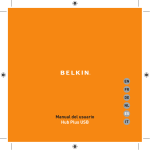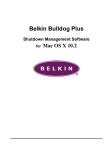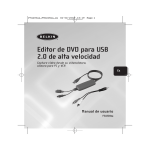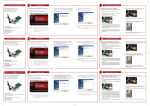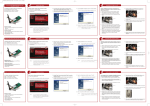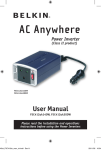Download Belkin F5U203UK Car Stereo System User Manual
Transcript
USB Anywhere EN Manufacturer’s Lifetime Warranty User Guide P74859uk-A_F5U203uk.indd 1 F5U203uk 24/8/05 9:39:01 am Introduction Features Congratulations and thank you for purchasing the Belkin USB Anywhere. USB Anywhere is a multi-featured USB storage bridge. It has been designed to transfer data between two USB Mass Storage Class compliant devices—without the need for a PC. It is a perfect solution for anyone who wants to copy data, images or music from pen drive to pen drive, flash card to USB storage devices, MP3 player to MP3 player, or even from digital cameras to USB external harddisks. USB Anywhere supports USB 1.1 and USB 2.0 devices. - Share data between any two Mass Storage Devices without a computer - Easy copy/Transfer files with just one click of the button - Compliant with OTG supplement Rev. 1.0 and USB specification version 2.0 for full-speed (12Mbps) USB host and device - Support USB storage devices with USB Mass Storage Device Class compliance - One Power Button - One Reset Button - Mode switch for Full disk or Root directory copy - Uses 3 AAA alkaline batteries or power supply P74859uk-A_F5U203uk.indd 2-3 24/8/05 9:39:03 am Operating Environment o - Operating Temperature: 5-45 C o Package Includes Copying all data files from the source device: Full Mode - USB Anywhere 1. To copy ALL files from the source device to the target device, move the Full/Root switch in the “Full” position. - Shipping and Storage Temperature: -40 -65 C - Power Supply (DC 5V/1.5A-2.6A) - Operating Humidity: 30% - 85% - User manual - Altitude: 0 to 7000 feet Getting Started 1. Install three AAA alkaline or rechargeable batteries (batteries not included) or plug in the AC power adapter. Please note: Some MP3 players will require additional power in which case the AC power adapter has to be plugged in. 2. Press the Power button to turn the USB Anywhere on. 2. Connect your source device. The source LED will pulse with a green light until the device is recognized. Once the device is recognised, the LED will then light up with a solid green light. If the source LED turns red, the attached device is not a suitable source device. 3. Before connecting your target device, make sure the target device has sufficient unused memory space for the files you are about to transfer. It is possible for the source device to have a higher storage capacity than the target device. However, the files that are to be transferred must not exceed the unused memory space on the target device. 4. Connect your target device. The target LED will pulse with a green light until the device is recognized. Once the device is recognised, the LED will then light up with a solid green light. If the target LED turns red, the attached device is not a suitable target device or does not have enough memory space available for the files you are about to transfer. 5. Press the Copy button to transfer data from the source device to the target device. The source and target LED will start pulsing for the duration of the data transfer. 6. Once the data transfer is complete, the source and target LED will stop pulsing and the LED in the shape of a checkmark (✓) will light up green. P74859uk-A_F5U203uk.indd 4-5 24/8/05 9:39:03 am Copying files in the root directory: Root Mode 5. Press the Copy button to transfer data from the source device to the target device. The source and target LED will start pulsing for the duration of the data transfer. Root directory: the top directory in a file system. The root directory is provided by the operating system and has a special name. For example, in DOS systems the root directory is called \. 6. Once the data transfer is complete, the source and target LED will stop pulsing and the LED in the shape of a checkmark (✓) will light up green. 1. To copy only the file(s) in the root directory from the source device to the target device, move the Full/Root switch on the USB Anywhere into the “Root” position. Data transmission errors 2. Connect your source device. The source LED will pulse with a green light until the device is recognized. Once the device is recognised, the LED will then show a solid green light. If the source LED turns red, the attached device is not a suitable source device. If the LED in the shape of a checkmark (✓) turns red during copying, this means that a data transmission error has occurred. The copy was not successful. To continue, please carry out the following: 3. Before connecting your target device, make sure the target device has sufficient unused memory space for the files you are about to transfer. It is possible for the source device to have a higher storage capacity than the target device. However, the files that are to be transferred must not exceed the unused memory space on the target device. 1. Press the reset button. 4. Connect your target device. The target LED will pulse with a green light until the device is recognized. Once the device is recognised, the LED will then light up with a solid green light. If the target LED turns red, the attached device is not a suitable target device or does not have enough memory space available for the files you are about to transfer. 3. Repeat the instruction for copying files as described previously. P74859uk-A_F5U203uk.indd 6-7 2. Check if the target device has sufficient unused memory space to hold the files you wish to transfer. 24/8/05 9:39:04 am Low battery indicator Data files on the target device The LED in the shape of a battery indicates the power status of your batteries. When the LED lights up, this means that the batteries have sufficient power for operation of the USB Anywhere. If the LED does not light up when you switch on the USB Anywhere, or indeed shuts off during operation, you will need to replace the batteries with a new set. The included power supply can also be used as an alternative to batteries. Transferring data from the source device to the target device does not overwrite any existing data on the target device. With each new transfer operation, a new folder will be created which will hold the newly transferred data. Transfer of hidden or secured files Automatic power shutdown function The USB Anywhere will shut down automatically after 30 seconds if it is not in use or after a device is unplugged. If you choose not to use batteries, the USB Anywhere will shut down once it is unplugged from the power supply. End file transfer The USB Anywhere will not copy any hidden or secured data from the source device to the target device. Such protected data can include MP3 files. Belkin lifetime product warranty For the life of the product, Belkin warrants that this device shall be free of defects in design, assembly, material and workmanship (free replacement). If you wish to interrupt the data transfer process, simply press the Reset button on the USB Anywhere. The USB Anywhere will stop the transfer and will return to starting position. Any files that were already transferred prior to the interruption will remain on the target device. P74859uk-A_F5U203uk.indd 8-9 24/8/05 9:39:04 am P74859uk-A_F5U203uk.indd 10-11 24/8/05 9:39:04 am USB Anywhere Belkin Ltd. Express Business Park Shipton Way, Rushden NN10 6GL, United Kingdom +44 (0) 1933 35 2000 +44 (0) 1933 31 2000 fax Belkin B.V. Boeing Avenue 333 1119 PH Schiphol-Rijk, The Netherlands +31 (0) 20 654 7300 +31 (0) 20 654 7349 fax Belkin GmbH Hanebergstrasse 2 80637 Munich, Germany +49 (0) 89 143405 0 +49 (0) 89 143405 100 fax Belkin SAS 130 rue de Silly 92100 Boulogne Billancourt France +33 (0) 1 41 03 14 40 +33 (0) 1 41 31 01 72 fax Belkin Tech Support Europe: 00 800 223 55 460 © 2005 Belkin Corporation. All rights reserved. All trade names are registered trademarks of respective manufacturers listed. P74859uk-A_F5U203uk.indd 12 P74859uk-A 24/8/05 9:39:05 am