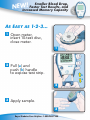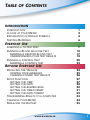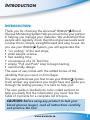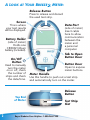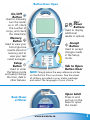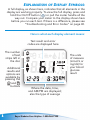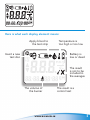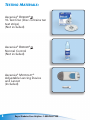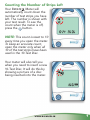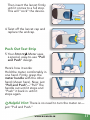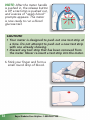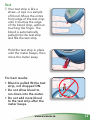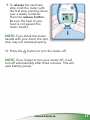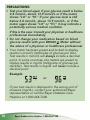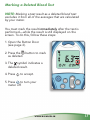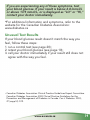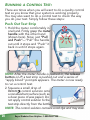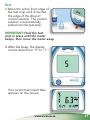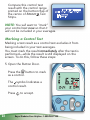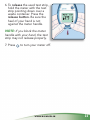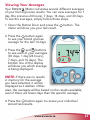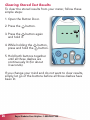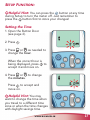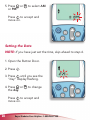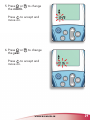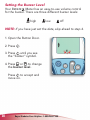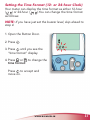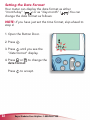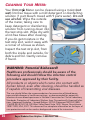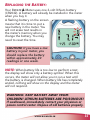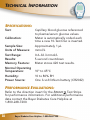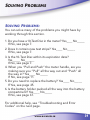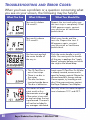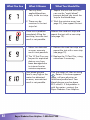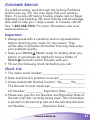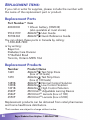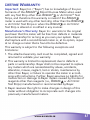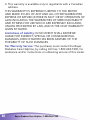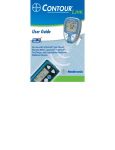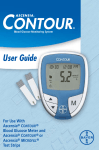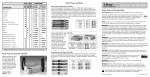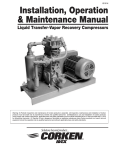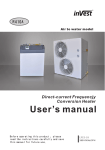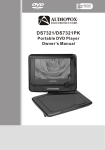Download Bayer HealthCare 2 Blood Glucose Meter User Manual
Transcript
User Guide For Use With Ascensia® Breeze ® Blood Glucose Meter and Ascensia® Breeze® Unique 10-Test Disc NEW! FasterTestResults,and SmallerBloodDrop, IncreasedMemoryCapacity as Easy as 1-2-3... 1 Open meter, insert 10-test disc, close meter. 1 2 Pull (a) and push (b) handle to expose test strip. b a 2 3 Apply sample. 3 Bayer Diabetes Care Helpline: 1-800-268-7200 Table of Contents Introduction Introduction A Look at Your Meter Explanation of Display Symbols Testing Materials Everyday Use Inserting a 10-Test Disc Running a Blood Glucose Test marking a deleted blood test understanding your test results Running a Control Test marking a control test Beyond Everyday Use Recalling Test Results viewing your averages clearing stored test results Setup Function setting the time setting the date setting the buzzer level setting the time format setting the date format Transferring Results to a Computer Cleaning Your Meter Replacing the Battery www.ascensia.ca 1 2 4 6 7 10 17 18 20 22 24 25 26 27 27 28 30 31 32 33 34 35 Table of Contents Technical Information Specifications Performance Evaluations Solving Problems Solving Problems Troubleshooting and Error Codes Customer Service Replacement Items Warranty Information 38 38 39 40 45 46 47 The Ascensia® BREEZE ® Blood Glucose Monitoring System (meter, test strips and controls) is intended for self-testing by persons with diabetes and by healthcare professionals, to monitor the level of glucose in whole blood. The BREEZE System is specific for glucose and has been referenced to plasma/serum glucose. ii Bayer Diabetes Care Helpline: 1-800-268-7200 Introduction Introduction: Thank you for choosing the Ascensia® Breeze ® Blood Glucose Monitoring System! We are proud to be your partner in helping you manage your diabetes. We understand that people who regularly check their blood glucose levels want a meter that is simple, straightforward and easy to use. As you use your Breeze System, you will appreciate the: •“no coding” of the test strips; •small sample volume; •fast reading time; •convenience of a 10-Test Disc; •simple “Pull and Push” step to begin testing; •user-friendly design. This ease of use comes with the added bonus of the reliability that you count on from Bayer. This user guide shows you how to use your Breeze System. It will answer any questions you might have and guide you through the testing process. It is here to help you! This user guide is divided into color-coded sections to help you easily find the information you need. See the Table of Contents for a complete list of topics. CAUTION: Before using any product to test your blood glucose (sugar), read all instructions carefully and practice the test. www.ascensia.ca A Look at Your Breeze Meter: Release Button Press to release and discard the used test strip. Screen This is where your test results will be displayed. Data Port (side of meter) Insert cable here to allow communication between the meter and a personal computer. Battery Holder (side of meter) Holds one CR2032 lithium battery (included). On/Off Button Used to manually turn the meter on or off, check the number of strips and check the date/time. Tab to Open Button Door Button Door Open to expose meter buttons. Meter Handle Use this handle to push out a test strip and automatically turn on the meter. Top End of Meter Bayer Diabetes Care Helpline: 1-800-268-7200 Release Button Test Strip Slot Button Door Open On/Off Button Used to manually turn the meter on or off, check the number of strips, and check the date/time. Memory Button Used to view your blood glucose results stored in memory and to view your test result averages. Setup Button Used to enter the Setup mode and easily change the time, date or other features. Up/ Down Buttons Used to display additional results or options. Accept Button Used to accept changes made in the Setup mode. Tab to Open Button Door NOTE: Simply place the easy reference sticker on the Button Door as shown. See the sheet of stickers provided in your meter package and select the language of your choice. Open Latch Press in and pull up on the base to open the meter. Back (Base) of Meter www.ascensia.ca Explanation of Display Symbols: A full display, as shown here, indicates that all elements in the display are working properly. To view the full display, press and hold the On/Off button ( ) or pull the meter handle all the way out. Compare your meter to the display shown here before you run each test. If there is a difference, please see “Troubleshooting and Error Codes” on page 40. Here is what each display element means: Test result and error codes are displayed here The number of test strips left in the disc Additional results and options are available by pressing the and buttons The units of measure (mmol/L or mg/dL) for your blood glucose result Where the date, time, and AM/PM are displayed; also the type of average Bayer Diabetes Care Helpline: 1-800-268-7200 Here is what each display element means: Apply blood to the test strip Temperature is too high or too low Battery is low or dead Insert a new test disc The result is not to be included in the averages The volume of the buzzer www.ascensia.ca The result is a control test 5 tEstIng matErIals: Ascensia® Breeze® 10-Test Disc (Disc contains ten test strips) (Not included) Ascensia® Breeze® Normal Control (Not included) Ascensia® MicroLet ® Adjustable Lancing Device and Lancet (Included) 6 Bayer Diabetes Care Helpline: 1-800-268-7200 EvEryday usE InsErtIng a 10-tEst dIsc: WARNING: Never open the meter with the meter handle pulled out. Open Meter 1. Turn the meter over so the display screen is facing down. Open the meter by pressing down on the back edge of the open latch and then pulling up on the base. Open Test Disc Package 2. Open a new 10-Test Disc package. Check the expiration date on the disc. www.ascensia.ca 7 Insert Disc 3. Insert a new 10-Test Disc (with the bumpy side up), aligning the 5 notches in the disc with the tabs on the meter. Close Meter 4. Close the meter and snap it shut. Keep the meter flat when closing it. HelpfulHint: The meter must be kept flat when closing. If the meter is not kept flat, the disc may move and become damaged and you may waste test strips. 8 Bayer Diabetes Care Helpline: 1-800-268-7200 Counting the Number of Strips Left Your Breeze Meter will automatically count down the number of test strips you have left. The number is shown with your test result. To see the count when the meter is off, press the button. NOTE: This count is reset to 10 every time you open the meter. To keep an accurate count, open the meter only when all 10 of the test strips have been used in the 10-Test Disc. Your meter will also tell you when you need to insert a new 10-Test Disc. It will do this by showing a picture of a disc being inserted into the meter. www.ascensia.ca 9 runnIng a Blood glucosE tEst: 1. Wash your hands well with soap and warm water. Rinse and dry thoroughly. Prepare Lancing Device 2. Remove the endcap from the MicroLet Adjustable Lancing Device. (See MicroLet Device package insert for complete instructions.) 3. Loosen the cap on a lancet by rotating it ¼ turn (do not remove). 0 Bayer Diabetes Care Helpline: 1-800-268-7200 Then insert the lancet firmly until it comes to a full stop. This will “cock” the device. 4. Twist off the lancet cap and replace the endcap. Push Out Test Strip 5. Your Breeze Meter uses a special, easy-to-use “Pull and Push” design. Here’s how it works: Hold the meter comfortably in one hand. Firmly grasp the meter handle with the other hand (shown here). Now, just “Pull and Push”—“Pull” the handle out until it stops and “Push” it back in until it stops again. HelpfulHint: There is no need to turn the meter on— just “Pull and Push.” www.ascensia.ca NOTE: After the meter handle is pushed in, the release button is UP, a test strip is pushed out, and a series of “apply blood” prompts appears. The meter is now ready to run a blood glucose test. CAUTION: • Your meter is designed to push out one test strip at a time. Do not attempt to push out a new test strip with one already showing. • Discard any test strip that has been removed from the meter. Never re-insert a test strip into the meter. 6. Stick your finger and form a small round drop of blood. Bayer Diabetes Care Helpline: 1-800-268-7200 Test 7. Your test strip is like a straw—it sips in a sample of blood. Move the entire front edge of the test strip until it touches the edge of the blood drop, without touching the finger. The blood is automatically pulled into the test strip and fills the test strip. Hold the test strip in place until the meter beeps, then move the meter away. For best results: • Blood is pulled IN the test strip, not dropped ON. • Do not allow blood to run down into the meter. • Do not add more blood to the test strip after the meter beeps. www.ascensia.ca 8. After the beep, the display counts down from “5” to “1.” Your test result then appears on the screen. HelpfulHint: The number displayed in the upper left corner is the number of test strips remaining in your 10-test disc. IMPORTANT: If you want to mark this result as a deleted blood test, you must do that now, while the result is still being displayed. See “Marking a Deleted Blood Test” on page 17. Bayer Diabetes Care Helpline: 1-800-268-7200 9. To release the used test strip, hold the meter with the test strip pointing down over a waste container. Press the release button. Be sure the heel of your hand is not against the meter handle. NOTE: If you block the meter handle with your hand, the test strip may not release properly. 10. Press the button to turn the meter off. NOTE: If you forget to turn your meter off, it will turn off automatically after three minutes. This will save battery power. www.ascensia.ca 5 PRECAUTIONS: • Test your blood again if your glucose result is below 2.8 mmol/L, above 13.9 mmol/L or if the meter shows “LO” or “HI.” If your glucose level is still below 2.8 mmol/L, above 13.9 mmol/L, or if the meter again shows “LO” or “HI,” it may indicate a potentially serious medical condition. If this is the case: Consult your physician or healthcare professional immediately. • Do not change your medication based on blood glucose results with your BREEZE Meter without the advice of a physician or healthcare professional. • Your meter has been preset and locked to display results in mmol/L (millimoles of glucose per liter). Test results in mmol/L will always include a decimal point. In some countries, the meters are preset to display results in mg/dL (milligrams of glucose per deciliter). Test results in mg/dL will never include a decimal point. Example: or If your test result is displayed in the wrong unit of measure (mg/dL), contact your authorized Bayer representative or call the Bayer Diabetes Care Helpline at 1-800-268-7200. 16 Bayer Diabetes Care Helpline: 1-800-268-7200 MarkingaDeletedBloodTest NOTE: Marking a test result as a deleted blood test excludes it from all of the averages that are calculated by your meter. You must mark the result immediately after the test is performed—while the result is still displayed on the screen. To do this, follow these steps: 1. Open the Button Door (see page 3). 2. Press the button to mark as deleted. 3. The symbol indicates a deleted result. 4. Press to accept. 5. Press to turn your meter off. www.ascensia.ca 7 Understanding Your Test Results Expected Blood Glucose Values Blood glucose values will vary from time to time depending on food intake, medication dosages, health, stress or exercise. Consult your physician or healthcare professional for the target glucose values appropriate for you. Standard medical practice goals for a typical non-pregnant individual with diabetes are:1 • Before a meal: 4.0–7.0 mmol/L • 2 hours after a meal: 5.0–10.0 mmol/L Symptoms of High or Low Blood Glucose You can better understand your test results by being aware of the symptoms of high or low blood glucose; this will also help you decide what to do if your results seem unusual. Some of the most common symptoms are:* High blood glucose (hyperglycemia): frequent urination, excessive thirst, blurred vision, increased fatigue, extreme hunger, and irritability. Ketones (ketoacidosis) from untreated hyperglycemia: shortness of breath, nausea and vomiting, very dry mouth. Low blood glucose (hypoglycemia): shakiness, sweating, fast heartbeat, blurred vision, strange behavior, confusion, passing out, and seizure. 18 Bayer Diabetes Care Helpline: 1-800-268-7200 If you are experiencing any of these symptoms, test your blood glucose. If your result is below 2.8 mmol/L or above 13.9 mmol/L, or is displayed as “LO” or “HI,” contact your doctor immediately. *For additional information and symptoms, refer to the website for the Canadian Diabetes Association: www.diabetes.ca Unusual Test Results If your blood glucose result doesn’t match the way you feel, follow these steps: 1.run a control test (see page 20); 2.retest your blood glucose (see page 10); 3.call your doctor immediately if your result still does not agree with the way you feel. 1 anadian Diabetes Association Clinical Practice Guidelines Expert Committee. C Canadian Diabetes Association 2003 Clinical Practice Guidelines for the Prevention and Management of Diabetes in Canada. Can J Diabetes. 2003; 27 (suppl 2): S19. www.ascensia.ca 19 runnIng a control tEst: There are times when you will want to do a quality control test so you know that your system is working properly. You may also want to do a control test to check the way you do your test. Simply follow these steps: Push Out Test Strip 1. Hold the meter comfortably in one hand. Firmly grasp the meter handle with the other hand (shown here). Now, just “Pull and Push”—“Pull” the handle out until it stops and “Push” it back in until it stops again. NOTE: After the meter handle is pushed in, the release button is UP, a test strip is pushed out and a series of “apply blood” prompts appears. The meter is now ready to run a control test. 2. Squeeze a small drop of Breeze control solution onto a nonabsorbent surface (such as a clean piece of wax paper). Do not apply control solution to the test strip directly from the bottle. NOTE: The control solution contains a red dye and may stain. 0 Bayer Diabetes Care Helpline: 1-800-268-7200 Test 3. Move the entire front edge of the test strip until it touches the edge of the drop of control solution. The control solution is automatically pulled into the test strip. IMPORTANT: Hold the test strip in place until the meter beeps, then move the meter away. 4. After the beep, the display counts down from “5” to “1.” Your control test result then appears on the screen. www.ascensia.ca Compare this control test result with the control range printed on the bottom flap of the carton of Breeze Test Strips. LOW/BASSE NORMAL/NORMALE HIGH/HAUTE mmol/L 2.6-4.8 5.8-8.3 13.9-18.1 LOT: 1A2164AA EXP: 2007-03 NOTE: You will want to “mark” your control test now so that it will not be included in your averages. MarkingaControlTest Marking a test result as a control test excludes it from being included in your test averages. You must mark the result immediately after the test is performed—while the result is still displayed on the screen. To do this, follow these steps: 5. Open the Button Door. Press the button to mark as a control. The symbol indicates a control result. Press to accept. Bayer Diabetes Care Helpline: 1-800-268-7200 6. To release the used test strip, hold the meter with the test strip pointing down over a waste container. Press the release button. Be sure the heel of your hand is not against the meter handle. NOTE: If you block the meter handle with your hand, the test strip may not release properly. 7. Press to turn your meter off. www.ascensia.ca BEyond EvEryday usE rEcallIng tEst rEsults: Your Breeze Meter can store up to 420 test results in its memory. This makes it easy to see your previous blood glucose test results. To view those results: 1. Open the Button Door. 2. Press the button. The meter shows you the most recent test result. 3. Press the button to see each of your stored results. HelpfulHint: When only is shown on the display, you are seeing the most recent result; when only is shown, you are seeing the oldest result. HelpfulHint: Your meter can store up to 420 test results. If there are no stored test results in memory, the meter will tell you this by showing three dashes. When the memory is full, the meter will save the newest result and discard the oldest. Bayer Diabetes Care Helpline: 1-800-268-7200 ViewingYourAverages Your Breeze Meter calculates several different averages of your blood glucose results. You can view averages for 1 day (the previous 24 hours), 7 days, 14 days, and 30 days. To see the averages, simply follow these steps. 1. Open the Button Door and press the meter will show you your last result. button. The 2. Press the button again to see your blood glucose average for the last 14 days. 3. Press the and buttons to see each of your averages (30 days, 1 day [24 hours], 7 days, and 14 days). The bottom line of the display will show you which average is being displayed. NOTE: If there are no results in memory for the average you have selected, it will be displayed as 3 dashes. Otherwise, the averages will be based on the results available, even if there are fewer days than the specific average. 4. Press the button again to review your individual stored test results. www.ascensia.ca 5 ClearingStoredTestResults To clear the stored results from your meter, follow these simple steps: 1. Open the Button Door. 2. Press the button. 3. Press the button again and hold it. 4. While holding the press and hold the button, button. 5. Hold both buttons together until all three dashes are continuously lit (for about 3 seconds). If you change your mind and do not want to clear results, simply let go of the buttons before all three dashes have been lit. 6 Bayer Diabetes Care Helpline: 1-800-268-7200 sEtuP functIon: HelpfulHint: You can press the button at any time during Setup to turn the meter off. Just remember to press the button first to store your changes! SettingtheTime 1. Open the Button Door (see page 3). 2. Press . 3. Press or as needed to change the hour. When the correct hour is being displayed, press to accept it and move on. 4. Press or to change the minutes. Press to accept and move on. HelpfulHint: You may want to change the time when you travel to a different time zone or when the time changes with daylight savings time. www.ascensia.ca 7 5. Press or or PM. to select AM Press to accept and move on. SettingtheDate NOTE: If you have just set the time, skip ahead to step 4. 1. Open the Button Door. 2. Press . 3. Press until you see the “day” display flashing. 4. Press or the day. to change Press to accept and move on. 8 Bayer Diabetes Care Helpline: 1-800-268-7200 5. Press or the month. to change Press to accept and move on. 6. Press or the year. to change Press to accept and move on. www.ascensia.ca 9 SettingtheBuzzerLevel Your Breeze Meter has an easy-to-use volume control for the buzzer. There are three different buzzer levels: high low off NOTE: If you have just set the date, skip ahead to step 4. 1. Open the Button Door. 2. Press . 3. Press until you see the “buzzer” symbol. 4. Press or to change the buzzer level. Press to accept and move on. 0 Bayer Diabetes Care Helpline: 1-800-268-7200 SettingtheTimeFormat(12-or24-hourClock) Your meter can display the time format as either 12-hour ( ) or 24-hour ( ).You can change the time format as follows: NOTE: If you have just set the buzzer level, skip ahead to step 4. 1. Open the Button Door. 2. Press . 3. Press until you see the “time format” display. 4. Press or to change the time format. Press to accept and move on. www.ascensia.ca SettingtheDateFormat Your meter can display the date format as either “month-day” ( ) or as “day-month” ( ).You can change the date format as follows: NOTE: If you have just set the time format, skip ahead to step 4. 1. Open the Button Door. 2. Press . 3. Press until you see the “date format” display. 4. Press or to change the date format. Press to accept. Bayer Diabetes Care Helpline: 1-800-268-7200 transfErrIng rEsults to a comPutEr: You can transfer test results from the Breeze Meter to a computer, where they can be summarized in a report with graphs and tables. To make use of this feature, you need Bayer diabetes management software and a Bayer data cable. CAUTION: The BREEZE Meter has not been tested or certified by Bayer for use with any software other than Bayer diabetes management software. Bayer is not responsible for any erroneous results from the use of other software. For more information call our Bayer Diabetes Care Helpline at 1 800 268-7200. To order the Bayer diabetes management software kit, call our Bayer Customer Service at 1 800 268-1432. www.ascensia.ca clEanIng your mEtEr: Your Breeze Meter can be cleaned using a moist (not wet) lint-free tissue with a mild detergent or disinfecting solution (1 part bleach mixed with 9 parts water). Do not use alcohol. Wipe the outside of the meter, taking care to keep detergent or disinfecting solution from running down into the test strip slot. Wipe dry with a lint-free tissue after cleaning. If you do get moisture in the test strip slot, wick it away with a corner of a tissue as shown. Inspect the test strip slot, from both the inside and outside, for debris and foil. Gently remove if found. WARNING:PotentialBiohazard! Healthcare professionals should be aware of the following and should follow the infection control procedure approved by their facility. All products or objects which come into contact with human blood, even after cleaning, should be handled as if capable of transmitting viral diseases. The user should follow the recommendations for prevention of blood-borne transmissible diseases in healthcare settings, as recommended for potentially infectious human blood specimens in National Committee for Clinical Laboratory Standards, Protection of Laboratory Workers from Occupationally Acquired Infections: Approved Guideline – Second Edition. NCCLS Document M29-A2 [ISBN 1-56238-453-8] NCCLS, 940 West Valley Road, Suite 1400, Wayne, Pennsylvania 19087-1898, USA, 2001. This document has complete information on the topic of user protection and can be used as background material for instruction. Bayer Diabetes Care Helpline: 1-800-268-7200 rEPlacIng thE BattEry: Your Breeze Meter uses one 3-volt lithium battery (CR2032). A battery will already be installed in the meter when you buy it. A flashing battery on the screen means that it is time to put a new battery in the meter. You will not erase test results in the meter’s memory when you change the battery. You may need to reset the time. CAUTION: If you have a low battery in your meter, you should replace the battery within approximately 20 readings or one week. NOTE: When battery life is too low to perform a test, the display will show only a battery symbol. When this occurs, the meter will not allow you to run a test until the battery is changed. When battery life has completely ended, nothing will show on the display and the meter will not respond. WARNING:KEEPBATTERYAWAYFROM CHILDREN!LITHIUMBATTERIESAREPOISONOUS! If swallowed, immediately contact your physician or poison control center. Dispose of old batteries properly. www.ascensia.ca 5 To replace the battery, follow these steps: NOTE: A replacement battery (CR2032) can be found at most pharmacies or ordered through the Bayer Diabetes Care Helpline. 1. Hold the meter with the display screen down. Open the meter by pressing in on the open latch and pulling up. 2. Slide out the battery holder. NOTE: You must open the meter first in order to remove the battery holder. DO NOT PRY the battery holder out! 3. Remove the old battery by pushing it out from the back side with your thumb. 6 Bayer Diabetes Care Helpline: 1-800-268-7200 4. Snap 1 new battery (CR2032) firmly in the holder with the + side up. 5. Gently slide the battery holder back into the battery compartment. Make sure the battery holder is pushed all the way in. 6. Close the meter. 7. Check the meter’s time (press the if needed (see page 27). button) and reset You are now ready to resume testing! www.ascensia.ca 7 Technical Information Specifications: Test:Capillary blood glucose referenced to plasma/serum glucose values. Calibration: Meter is automatically coded each time a new 10-Test Disc is inserted. Sample Size: Approximately 1 µL Units of Measure: mmol/L Test Range: 0.6–33.3 mmol/L Results: 5-second countdown Memory Feature: Meter stores 420 test results. Normal Operating Temperature: 10° to 45°C Humidity: 10 to 80% RH Power Source: One 3-volt lithium battery (CR2032) Performance Evaluations: Refer to the direction insert for the Breeze Test Strips for performance information. For additional performance data contact the Bayer Diabetes Care Helpline at 1-800-268-7200. 38 Bayer Diabetes Care Helpline: 1-800-268-7200 Solving Problems Solving Problems: You can solve many of the problems you might have by working through this section. 1.Do you have a 10-Test Disc in the meter? Yes____ No_____ If No, see page 7. 2.Does it contain new test strips? Yes____ No_____ If No, see page 7. 3.Is the 10-Test Disc within its expiration date? Yes_____ No______ If No, see page 7. 4. W hen you “Pull and Push” the meter handle, are you making sure you “Pull” all the way out and “Push” all the way in? Yes____ No_____ If No, see page 11. 5.Do you need to replace the battery? Yes____ No_____ If Yes, see page 35. 6.Is the battery holder pushed all the way into the battery compartment? Yes____ No_____ If No, see page 37. For additional help, see “Troubleshooting and Error Codes” on the next page. www.ascensia.ca 39 Troubleshooting and Error Codes: When you have a problem or a question concerning what you see on your screen, the following may be helpful. What You See 40 What It Means What You Should Do Test result is below 0.6 mmol/L. Repeat the test and make sure the test strip is completely filled. If LO appears again, contact your physician or healthcare professional. Test result is above 33.3 mmol/L. Wash your hands and the test site. Repeat the test. If HI appears again, contact your physician or healthcare professional. You have not pushed the meter handle all the way in. Push the meter handle in until it clicks. You must push the handle all the way in and see the “apply blood” prompts before you touch the strip to the blood drop. •The 10-Test Disc is out of test strips. •There is no disc in the meter. •The disc has been inserted upside down. • The disc is defective. Insert a new 10-Test Disc. If a full disc is already inserted, remove and inspect for foreign material. Rotate the disc and reinstall it, bumpy side up. If error repeats, try inserting a new disc. If the error continues, contact the Bayer Diabetes Care Helpline. The meter will mark a test result with a thermometer and an if the meter is too cold or too hot when the test is performed. The result will not be included in any averages calculated. Test only when the meter temperature is between 10°C and 45°C. Bayer Diabetes Care Helpline: 1-800-268-7200 What You See What It Means What You Should Do Low Battery symbol flashes if battery power is low. Replace the battery (CR2032) within 20 readings or one week. Battery life has ended. Replace the battery (CR2032). Temperature is outside the operating range of the meter (too hot or too cold). Allow the meter to reach room temperature. Meter does not recognize the test disc. Remove the test disc and inspect the meter for foreign material. Rotate the disc and reinstall it. If error repeats, try inserting a new disc. If error continues, contact the Bayer Diabetes Care Helpline. Test strip was removed during the test, or the release button was pressed during the test. Take care to not press the release button or remove the test strip during the test. Release the used test strip and repeat the test (see page 10). If the error continues, contact the Bayer Diabetes Care Helpline. The meter was open when the meter handle was pulled. Close the meter and push the handle in. (with continuous beep) www.ascensia.ca 41 What You See 42 What It Means What You Should Do 1.You may have applied blood too early to the test strip. 1.Repeat the test and wait until you see the “apply blood” prompts before you touch the strip to the blood drop. 2.There may be moisture in the test strip slot. 2.Wick the moisture away (see page 34), then repeat the test. There was a problem completely filling the test strip; accurate test result is not possible. Release the used test strip and repeat the test with a new strip (see page 10). 1. Meter has detected an error; accurate result is not possible. 1. Release the used test strip and repeat the test with a new strip (see page 10). 2. The 10-Test Disc may be past its expiration date or may have been damaged due to intense heat or moisture exposure. 2. Replace the 10-Test Disc, using a new box if necessary. Your blood glucose level is very high or the meter has detected an error; accurate test result is not possible. Turn the meter off, then on using . Retest. If the error appears again, call your physician or healthcare professional. Your blood glucose may be above 83.3 mmol/L. If the problem is with the meter—contact the Bayer Diabetes Care Helpline. Bayer Diabetes Care Helpline: 1-800-268-7200 What You See What It Means What You Should Do Meter has detected an error; accurate result is not possible. Turn the meter off, then on using , then retest. If the error remains, contact the Bayer Diabetes Care Helpline. 1.You may have accidentally pressed button. the 1.Press the 2.Meter has turned off after 3 minutes without use or after 10 minutes of no use while waiting for you to apply blood or control solution. 2.This is a normal expected action that saves battery life. Press to turn on again. 1.Battery life has ended. 1.Replace the battery (see page 35). 2.Battery holder is loose or battery is installed with the + side down. 2.Check the battery and battery holder to be sure they are tightly in place and correctly installed (see page 37). If the display is still blank, replace the battery (CR2032). 1.Not enough blood in test strip. 1.Discard the used test strip. Retest using a round drop of blood. 2.There may be debris inside the meter. 2.Inspect the inside of the meter (see page 34) and remove debris if present. Retest. 3.Meter failure. 3.Contact the Bayer Diabetes Care Helpline. or higher The display goes blank when the meter is turned on. Meter will not turn on. Meter fails to start countdown after blood is applied. www.ascensia.ca button again. 43 What You See Control Test result is out of range (too high or too low). What It Means • Control solution is past its expiration date or is past the 6-month open use-life date. • 10-Test Disc is past its expiration date. What You Should Do Run another control test. If the result is still out of range, retest with a new 10-Test Disc and control solution with an acceptable expiration date and open use-life date. If still out of range, contact the Bayer Diabetes Care Helpline. • Deteriorated test strip due to heat or exposure to moisture. • Control solution is not at room temperature. • Not enough control solution drawn into test strip. 44 Meter begins countdown before blood is applied. The inside of your meter may be wet. Wick the mosture away (see page 34). If you continue to experience difficulty, contact the Bayer Diabetes Care Helpline. Some display segments do not appear to be showing when is held in or the meter handle is all the way out. This may affect the way you see your results. If there is a difference in your meter’s display and the one shown on page 5, contact the Bayer Diabetes Care Helpline. Bayer Diabetes Care Helpline: 1-800-268-7200 Customer Service: If a problem arises, work through the Solving Problems section (see pg. 39). You may easily find your solution there. If you are still having trouble, please call our Bayer Diabetes Care Helpline. We have friendly and knowledgeable staff to help you 7 days a week. In Canada, call toll free: 1-800-268-7200. For more information visit us at www.ascensia.ca. Important: •Always speak with a customer service representative before returning your meter for any reason. They will be able to provide information that may help solve your problem quickly. •Have your Breeze Meter ready for testing when you phone. It would also be helpful to have a bottle of Breeze Normal Control Solution with you. • Fill out the following check list before you call: Check List: 1.The meter serial number:____________________________ 2.Date and time the problem occurred: _________________ 3.I have tested with Normal Control: Yes______ No______ The Normal Control result was: _______________________ Lot Number: ___________ Expiration Date:____________ 4.Please also give the Lot Number and Expiration Date of the test strip disc currently being used. This information is printed on the test strip disc and the test strip disc box. Lot Number:___________ Expiration Date:_____________ www.ascensia.ca 45 Replacement Items: If you call or write for supplies, please include the number with the name of the replacement part or product. Replacement Parts Part Number* Item 40030030 1 lithium battery (CR2032) (also available at most stores) 99C61189 BREEZE ® User Guide 50184343 BREEZE ® Quick Reference Guide You can obtain these parts in Canada by calling: 1-800-268-7200 or by writing: Bayer Inc. Diabetes Care Division 77 Belfield Road Toronto, Ontario M9W 1G6 Replacement Products Number 1469 1470 1489B 1490B 1491B 6540P 6546P 6550P Product Name BREEZE ® Test Strip Discs (box of 50 tests) BREEZE ® Test Strip Discs (box of 100 tests) BREEZE ® Normal Control Solution BREEZE ® Low Control Solution BREEZE ® High Control Solution MICROLET ® Adjustable Lancing Device MICROLET ® Lancets (box of 100) MICROLET ® Lancets (box of 200) Replacement products can be obtained from retail pharmacies and home healthcare distributors. *Part numbers are subject to change without notice. 46 Bayer Diabetes Care Helpline: 1-800-268-7200 Lifetime Warranty: Important: Bayer Inc. (“Bayer”) has no knowledge of the performance of the Breeze ® Blood Glucose Meter when used with any Test Strip other than Breeze ® or Autodisc ® Test Strips, and therefore this warranty is invalid if the Breeze meter is used with any other test strip other than the Breeze or Autodisc Test Strips or when the Breeze or Autodisc Test Strip is altered or modified in any manner. Manufacturer’s Warranty: Bayer Inc. warrants to the original purchaser that this meter will be free from defects in materials and workmanship for as long as you own your system. Bayer shall replace with a reconditioned meter or, at its option, repair at no charge a meter that is found to be defective. This warranty is subject to the following exceptions and limitations: 1.The attached warranty card must be completed, signed and returned to validate your warranty. 2.This warranty is limited to replacement due to defects in parts or workmanship. Bayer shall not be required to replace any meters which are necessitated by abuse, accidents, alteration, misuse, neglect, lost or stolen, maintenance by other than Bayer, or failure to operate the meter in accordance with instructions. Further, Bayer assumes no liability for malfunction or damage to Bayer meters caused by the use of reagents other than reagents (i.e., Breeze or Autodisc Test Strips) manufactured or recommended by Bayer. 3.Bayer reserves the right to make changes in design of this meter without obligation to incorporate such changes into previously manufactured meters. www.ascensia.ca 47 4.This warranty is available only to registrants with a Canadian address. THIS WARRANTY IS EXPRESSLY LIMITED TO THE METER AND MADE IN LIEU OF ANY AND ALL OTHER WARRANTIES EXPRESS OR IMPLIED (EITHER IN FACT OR BY OPERATION OF LAW) INCLUDING THE WARRANTIES OF MERCHANTABILITY AND FITNESS FOR USE WHICH ARE EXPRESSLY EXCLUDED, UNLESS PROHIBITED BY LAW, AND IS THE ONLY WARRANTY GIVEN BY BAYER. Limitations of Liability: IN NO EVENT SHALL BAYER BE LIABLE FOR INDIRECT, SPECIAL OR CONSEQUENTIAL DAMAGES, EVEN IF BAYER HAS BEEN ADVISED OF THE POSSIBILITY OF SUCH DAMAGES. For Warranty Service: The purchaser must contact the Bayer Diabetes Care Helpline, by calling toll free 1-800-268-7200, for assistance and/or instructions on obtaining service of this meter. 48 Bayer Diabetes Care Helpline: 1-800-268-7200 Manufactured for: Bayer HealthCare LLC Mishawaka, IN 46544 USA Distributed by: Bayer Inc. Toronto, ON M9W 1G6 Bayer and Bayer Cross are registered trademarks of Bayer AG, used under license. ® trademarks of Bayer HealthCare LLC, used under license. 99C61189 ©2006 Bayer HealthCare LLC Rev. 11/06