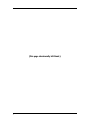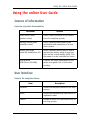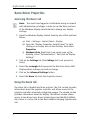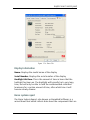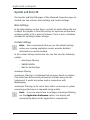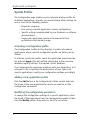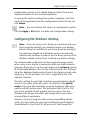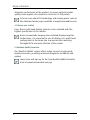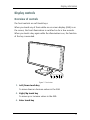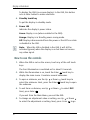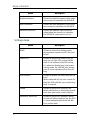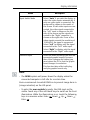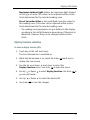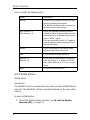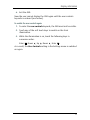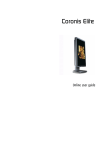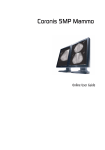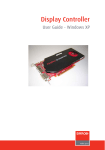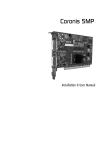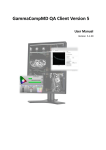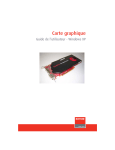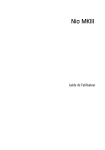Download Barco Fusion 4MP Computer Monitor User Manual
Transcript
Nio Fusion 4MP Online User Guide (This page intentionally left blank.) 2 Using the online User Guide Using the online User Guide Sources of information Overview of product documentation Document Content Quick install sheet (poster in box) Gives a short overview of the installation of a complete system. Getting started guide (booklet in box) Gives a detailed description of the installation and connection of a complete system. Online user guide (html file installed on PC) Gives a detailed description of how to operate the display using its local controls and on-screen display (OSD). This document is to be consulted on screen. User manual (PDF file on CD-ROM) Contains the same information as the online user guide, but is laid-out for printing. User interface Items in the navigation frame: Item Description Contents Shows the complete content of the help system. Index Shows the available help topic entries in alphabetic order. Search Allows to search for a particular entry in the help system. 3 Using the online User Guide Item Favorites Description Allows to add and remove help topics to a list of favorites. (requires cookies) Items in the toolbar frame Item Synchronize Press this button to show the location of the help item in the Contents. Previous Press this button to move to the previous help topic. Next Press this button to move to the next help topic. Related topics Press this button to display related topics (if available). E-mail Press this button to e-mail the current help topic. Print Press this button to print the current help topic. Bookmark 4 Description Press this button to bookmark the current help topic. This topic will then appear in the web browser’s Favorites menu. (requires cookies) Graphic board control panel Graphic board control panel This chapter describes how to configure the displays in your BARCO NIO FUSION 4MP Display System using the tools available through the Advanced button on the Settings tab of the Windows Display Control Panel. Note: If you purchased Barco Medical Displays only and not a complete BARCO NIO FUSION 4MP Display System you will need to refer to the user manual for the display controller you are using. Languages supported The BarcoMed tabs support the following languages: English (U.S) (default) Dutch French German Italian Japanese Korean Simplified Chinese Traditional Chinese Spanish Note: To change between the languages select the correct region via the Regional Settings Control Panel in your machine’s Start > Settings > Control Panel. 5 Graphic board control panel Barco Driver Properties Accessing the Barco tab Note: You must have logged on to Windows using an account with administrator privileges in order to use the Barco portions of the Windows Display Control Panel to change any display settings. 1. Open the Windows Display Control Panel by one of the methods below: a) Start > Settings > Control Panel > Display b) Open the “Display Properties Control Panel” by right clicking in an empty area on the desktop, then select Properties. c) Windows Vista: Right click in an empty area on the desktop, select “Personalization”, then click on“Display Settings”. 2. Click on the Settings tab (The Settings tab is not present in Vista). 3. Select the rectangle that represents the BARCO NIO FUSION 4MP Display whose settings you wish to change. 4. Click on the Advanced Settings button. 5. Select the Barco tab from the Properties screen. Using the Barco tab The Barco tab is divided into three sections. The first section provides information about the graphics controller and allows access to the graphics controller advanced configuration pages. The second section provides information about the display. The bottom section allows access to two Barco tools, Barco System Report and MediCal QAWeb. Also, there is a active link to the Barco Medical Imaging Systems web site. 6 Graphic board control panel Figure 1: Ex: Barco Tab Display Information Name: Displays the model name of the display. Serial Number: Displays the serial number of the display. Backlight LifeTime: This is the amount of time in hours that the backlight has been on. The backlight will typically last a very long time, but will only be able to hold the recommended calibrated luminance for a certain amount of time, after which time it will become slowly dimmer. Barco system report The Barco System Report, also known as BarcoMed SelfExam, is a wizard based tool which collects data about the components that are 7 Graphic board control panel installed in your system. This information is used by the Barco MIS Support team when trying to resolve customer issues. MediCal QAWeb Clicking on the QA Web button will launch the MediCal QAWeb application. Please refer to the MediCal QAWeb manual for information about this application. Advanced properties for MXRT controller To access the advanced properties configuration pages for the display controller(s) for your BARCO NIO FUSION 4MP Display System, click on the Advanced button in the Graphics Device Information section. There are several pages accessible from the advanced configuration button. They are: • Barco Adapter Configuration • OpenGL • Direct3D • Rotation (when supported) • Details • OpenGL Profiles Barco Adapter Configuration The Barco Adapter Configuration page allows you to switch between the following monitor configurations and display options for the displays connected to a Barco MXRT controller: Display Layout • DualView Both displays are enabled independent of each other. • SingleView A single large desktop spans across both displays. 8 Graphic board control panel • Clone The primary display is cloned to the secondary display. Color Format • 24-Bit TrueColor Mode • 30-Bit TrueColor Mode (HDR) Display Resolution • Sets display resolution for 1 or 2 displays. Note: To switch out of SingleView or Clone mode, the buttons in this Control Panel page must be used. The main Windows Control Panel cannot be used. Depending on your system, certain configurations can be disabled. Note: Clone Mode is supported for two color displays or projectors in 32bpp. Clone mode is not supported on grayscale displays. Also, HDR is not supported while in Clone Mode. When choosing Clone Mode under the Barco Adapter Configuration page, if two displays are enabled, then the larger of the two current resolutions will be used. If only one of the two displays is enabled, the enabled displayís current resolution will be used. When the resolution set for clone mode is larger then the maximum supported on a display, the resolution set on the Master will automatically be scaled to maximum resolution of the Cloned display. If the Scale to Display Preferred Mode is checked, the maximum resolution will be the EDID preferred mode. If it is unchecked, then it will be the largest mode in the Cloned displays mode list. Clone mode can only be exited through the Barco Adapter Configuration page in the Barco Advanced Control Panel. Note: Not all options are available at all times. Please select the help tips in the driver software for more information. 9 Graphic board control panel OpenGL and Direct3D The OpenGL and Direct3D pages of the Advanced Properties page are divided into two sections: Main Settings and Custom Settings. Main Settings In the Main Settings section there is a slider bar which allows the user to adjust the OpenGL or Direct3D settings for optimum performance, optimum quality or for a point in between. There is also a checkbox provided for enabling Custom Settings. Custom Settings Note: Barco recommends that you use the default settings, unless your viewing application vendor provides detailed information on custom settings. In the Custom Settings section the user can fine tune the following options: • Anisotropic filtering • SMOOTHVISION • Wait for Vertical Sync Anisotropic Filtering Anisotropic filtering is a technique that preserves detail on surfaces that have three-dimensional perspective and fade away into the background. It works best when used in conjunction with Mipmapping. Anisotropic filtering can be set to favor either an increase in system processing performance or improved image quality. Note: If you are unsure how to configure anisotropic filtering, use the Application Preference option. Your display will automatically adjust to the application’s requirements. 10 Graphic board control panel Please refer to the on-line help (click on the “?” in the control panel’s openGL tab) for more information on using advanced features such as Anisotropic Filtering. SMOOTHVISION The Advanced Settings tab enables you to apply ATI’s SMOOTHVISION technology for full-scene anti-aliasing. SMOOTHVISION improves image quality by removing jagged edges (anti-aliasing) from 3D images, resulting in smoother, more natural looking objects. Please refer to the on-line help for more information on using advanced features such as SMOOTHVISION. Wait for Vertical Sync: • For OpenGL the default setting is Default Off. • For Direct3D the default setting is Application Preference. Please refer to the on-line help for more information on using advanced features such as Wait for Vertical Sync. Rotation The Rotation page is visible only when the display connected to the current (active) head of your Barco MXRT display controller does not support rotation internally. The Rotation feature allows the user to rotate the Windows desktop to match the physical orientation of the display. (Device) Details The Details page provides detailed information about the display controller connected to the active display. This information is useful in debugging issues that may occur when using your BARCO NIO FUSION 4MP Display(s). 11 Graphic board control panel OpenGL Profiles The Configuration page enables you to customize display profiles for individual applications. Typically, you would change these settings for one or more of the following reasons: • Diagnostic purposes. • Fine-tuning a specific application/system configuration. • Specific settings recommended by your hardware or software documentation. • Tuning your application/system environment for best performance and memory usage. Activating a configuration profile The Configuration Profiles list box displays a number of common applications whose optimal configuration profile are factory-set by default. To activate a particular profile, select the application name from the list and click Apply. This will add the information to the necessary Windows registry settings. If prompted, restart Windows. If you subsequently experience problems with your application, or if you want to try to optimize the performance of your system on specific applications, modify your configuration settings accordingly. Adding a new application profile Click the Add button in the Configuration Profiles section and enter the name of the new application for which you want to set the configuration parameters. Modifying the configuration parameters To change the configuration settings of a specific application, select the name of that application from the Configuration Profiles list box. Click the Modify button. Now select or clear the rest of the 12 Graphic board control panel configuration controls on this tabbed dialog to obtain the desired display parameters for the selected application. To remove the selected configuration profile completely, select the name of the application from the Configuration Profiles list box and click Delete. Note: You cannot delete the factory-set configuration profiles. Click the Apply or OK button to enable your Configuration settings. Configuring the Windows desktop Note: If you are using a color display in conjunction with your Barco grayscale display(s) you should configure your desktop before setting the resolution of your Barco grayscale display(s). You must have logged on to Windows using an account with administrator privileges in order to use the Barco portions of the Windows Display Control Panel to change any display settings. The recommended configuration for best grayscale image quality when using a color display in conjunction with your high-resolution grayscale display(s) is to set the color display as the primary monitor of the Windows desktop. Then set the colors setting on the “Settings” tab of the Windows Display Control Panel to the highest possible color depth (e.g. 32 bits-per-pixel “true color”) supported by the color display’s controller. The colors setting for your high-resolution grayscale displays should be set to 256 colors (8 bits per pixel). You should set the palette mode for the your high-resolution grayscale displays to Static Gray palette with NO system colors. This guarantees that all of the 256 gray levels available for GDI graphics will be present. This also eliminates the danger that colors will change when focus moves among different applications. However, if you are using the Color to Gray Compatibility palette mode, the color setting for your high-resolution grayscale displays should default to True Color (32 bits per pixel). Even though this 13 Graphic board control panel palette mode supports 32 bit True Color, Barco recommends that when using a using a color display in conjunction with your highresolution grayscale display(s) that you still set the color display as the primary monitor of the Windows desktop. 14 Display information Display information Precautions 1. Optimize the lifetime of your display Enabling the Display Power Management System (DPMS) of your display (in the display’s Settings menu) will optimize its diagnostic lifetime by automatically switching off the backlight when the display is not used for a specified period of time. By default, DPMS is enabled on your display, but it also needs to be activated on your workstation. To do this, go to “Power Options Properties” in the “Control Panel”. Barco recommends setting DPMS activation after 20 minutes of non-usage. 2. Use a screen saver to avoid image retention Prolonged operation of an LCD with the same content on the same screen area may result in a form of image retention. You can avoid or significantly reduce the occurrence of this phenomenon by using a screen saver. You can activate a screen saver in the “Display properties” window of your workstation. Barco recommends setting screen saver activation after 5 minutes of non-usage. A good screen saver displays moving content. In case you are working with the same image or an application with static image elements for several hours continuously (so that the screen saver is not activated), change the image content regularly to avoid image retention of the static elements. 3. Understand pixel technology LCD displays use technology based on pixels. As a normal tolerance in the manufacturing of the LCD, a limited number of these pixels may remain either dark or permanently lit, without affecting the 15 Display information diagnostic performance of the product. To ensure optimal product quality, Barco applies strict selection criteria for its LCD panels. To learn more about LCD technology and missing pixels, consult the dedicated white paper available at www.barcomedical.com. 4. Enhance user comfort Every Barco multi-head display system is color matched with the highest specification in the market. Barco recommends keeping color-matched displays together. Furthermore, it is important to use all displays of a multi-head configuration at the same rate to preserve color matching throughout the economic lifetime of the system. 5. Maximize Quality Assurance The ‘MediCal QAWeb’ system offers online service for high-grade Quality Assurance, providing maximum diagnostic confidence and uptime. Learn more and sign up for the free MediCal QAWeb Essential level at www.barcomedical.com/qa 16 Display information Display controls Overview of controls The front controls are soft touch keys. When you touch any of them while no on-screen display (OSD) is on the screen, the front illumination is switched on for a few seconds. When you touch a key again while the illumination is on, the function of the key is executed. 1 2 3 4 5 Figure 2: Front view 1. Left/Down touch key To move down or decrease values in the OSD. 2. Right/Up touch key To move up or increase values in the OSD. 3. Enter touch key 17 Display information To display the OSD (on-screen display). In the OSD, this button acts as Enter button to make selections. 4. Standby touch key To put the display in standby mode. 5. Power LED Indicates the display’s power status. Green: Display is on (when enabled in the OSD). Orange: Display is in Standby power-saving mode. Off: Display is disconnected from the power or the LED’s on state is disabled in the OSD. Note: When the LED is disabled in the OSD, it will still be activated (green) when the display is on but does not receive any video signal. How to use the controls 1. When the OSD is not on the screen, touch any of the soft touch keys. The front illumination is switched on for about 10 seconds. 2. While the illumination is on, touch the Enter touch key to display the main menu. It contains several submenus. 3. To open a submenu, use the Up or Down touch keys to touch key to open select the submenu. Next, press the Enter the submenu. 4. To exit from a submenu, use Up Next, press Enter . or Down to select EXIT. If you exit from the Main Menu, you exit the OSD. 5. To change an adjustment value or setting, use Up or Down to select the adjustment or setting. Next, press Enter to go 18 Display information into edit mode. This is indicated by the scroll bar becoming longer. SETTINGS DPMS Power LED User Controls EXIT On On On Figure 3: Setting is selected SETTINGS DPMS Power LED User Controls EXIT On On On Figure 4: Edit mode is active Use Up or Down to change the value. Use Enter confirm the change. to Changes are saved automatically after confirming. 6. Some items in the menus cannot be changed. They are readonly values, displayed in light gray. Tip: While you are adjusting a value: • Touching Up and Down at the same time resets to the last stored value. • Touching Up and Enter at the same time selects the maximum value. • Touching Down and Enter at the same time selects the minimum value. Stand-by switching To switch from on state to stand-by: 1. Touch the Stand-by touch key. 19 Display information 2. A warning message appears. Press the Stand-by touch key again to switch the display into stand-by or press any other key to keep the display in on state. To switch from stand-by to on state: 1. Touch any of the soft touch keys. The front illumination is switched on for about 10 seconds. 2. While the illumination is switched on, touch the Stand-by touch key to switch the display on. Info messages The following messages may appear automatically on the screen: Input Selection The Input selection menu appears in case 2 video signals are connected and the resolution of one or both video signals is too high to display them both. In that case the input selection menu allows you to select one of both video signals. No signal selected This message appears in case the display finds no proper video signal at its inputs. Resolution too high This message appears in case the resolution of the selected video signal is too high to display. Text mode / Diagnostic mode These messages appear for a few seconds directly after switching to Text mode or Diagnostic mode. In text mode, the display luminance is approximately half of the luminance in diagnostic mode. Text mode is intended for using the 20 Display information display with office applications such as word processing. You can switch between both modes by touching the up and down keys at the same time. On-screen display (OSD) Complete OSD Luminance and color menu Name Description Measured luminance Indicates the actual luminance measured by the internal sensor. This is a read-only value. It is expressed in a percentage of the calibrated value (100% is calibrated). Luminance target Allows to manually adjust the luminance target. See note below. Color target Allows to select from a list of factorydefined and user-defined color targets. Note: When you change the luminance target, the display will adjust its backlight to reach the target. This can be seen in the Measured luminance line. When the luminance target cannot be reached, e.g., due to aging of the backlight, the Measured luminance line changes to Minimum value reached or Maximum value reached. 21 Display information Display Function menu Name Description Display function Allows to select from a list of predefined display functions. If the DICOM DF is selected, a number of additional settings is available. ALC & DICOM options Jumps to the ALC & DICOM Options submenu, which allows to edit the settings for the DICOM display function. This function is available only when the DICOM DF is selected. ALC & DICOM Options submenu Name Description Correction value Shows the ambient light correction value that is taken into account in the calculation of the display function. DICOM offset The DICOM DF is recalculated at the moment the DICOM Offset is changed, taking the new DICOM Offset into account. • When set to “Dark Room”, the ambient light is not taken into account. • Reading room 22 When set to “Preset”, a preset ambient light value determined by the selected reading room is taken into account. Allows to select from a pre-defined list of reading room types. You must select a reading room that corresponds to the type of room the display is installed in. Display information Name Description Reading room def. Jumps to the reading room definition submenu, which allows to edit the reading room condition settings. Calibration info Jumps to the calculation information submenu, which displays information about the values taken into account to recalculate the DICOM DF. Reading room definition submenu Name Description Reading room Indicates the reading room type you are editing. You can select another room to edit by using the Up or Down touch keys. Max. ambient light This indicates the maximum ambient light that corresponds to the selected reading room. If the measured ambient light is higher than the value entered here, you should take measures to darken the room or select another reading room type. Preset corr. value This value is taken into account in the calculation of the DICOM DF if DICOM Offset is set to “Preset”. To each reading room type corresponds another preset value. Calibration Information submenu Name Preset ambient value Description Shows the ambient light correction value taken into account to calculate the DICOM DF, expressed in lux. 23 Display information Name Description Bright luminance Shows the bright luminance value taken into account to calculate the DICOM DF. Dark luminance Shows the dark luminance value taken into account to calculate the DICOM DF. Ambient correction Shows the ambient light correction value taken into account to calculate the DICOM DF, expressed in cd/m². Settings menu Name 24 Description DPMS Allows to switch the display power management system on/off. See note below. Power LED Allows to switch the power LED’s on state on/off. The LED's orange DPMS state is not influenced by this setting. So, when the display goes into powersaving mode, the LED will turn orange, even if it was switched off by this setting User controls Allows to disable the touch keys on the front. When switched off, the user cannot display the OSD until the user controls keycode is entered. Sound Allows to switch the sound on/off. When switched on, a short beep sounds each time you touch a soft touch key. Automatic menu exit Allows to switch the automatic menu exit on/off. When switched on, the OSD is closed automatically when left idle for a certain time. Display information Name Description Input Switch Mode Select “Auto” if you wish the display to select the video inputs automatically. If only one video input is connected, the image will be shown in the center of the screen. If both video inputs are connected, the video signal connected to the “Left” input is shown on the left side of the screen and the signal connected to the “Right” connector is shown on the right side. If one of the video signals exceeds the resolution of 1280x1600, the signal is suppressed. Select “Left” to display only the signal connected to the “Left” video input. Select “Right” to display only the signal connected to the “Right” video input. Preferred Input Select the video resolution you wish the connected graphic board(s) to reproduce. After changing this setting you must reboot the PC so that the graphic board changes its resolution. This function takes effect with plugand-play graphic boards only. Note: • The DPMS system will power down the display when the connected computer is left idle for a certain time. Barco recommends to switch DPMS on to prevent image burn-in (image retention) on the LCD panel. • To enter the user controls keycode, the OSD must not be visible. Touch any of the soft touch keys to switch on the front illumination. While the illumination is on, touch the following keys in successive order: Enter , Down , Up , Down , Enter . 25 Display information Information menu Information Name Description Product The display type Serial No Indicates the display serial number SW Number Displays the internal software number SW Version Displays the current internal software version Display Lifetime Indicates the total time the display has been operating, including the time in stand-by Backlight Lifetime Indicates the total time the display has been operating, excluding the time in stand-by Changing Display Functions Concepts • The Display Function menu lets you select a display function (DF). • When you select the DICOM DF you can define the DICOM DF to be recalculated taking an ambient light condition into account. • In this case, the recalculation can be based on an illuminance of 0 lux (“Dark Room”) or a preset value (“Preset”) determined by the selected reading room. • In the latter case you must select a reading room that corresponds to the type of room the display is installed in. E.g., if the display is installed in a room where CT scans are observed, the “CT/MR/NM” reading room is the preferred selection. • The reading room is defined by 2 parameters: 26 Display information Maximum Ambient Light defines the maximum light allowed in this type of room. This value can be adjusted within certain limits determined by the selected reading room. Preset Correction Value is the predefined correction value for this reading room. This value can be adjusted within certain limits determined by the selected reading room. • The reading room parameters are pre-defined in the display according to the AAPM (American Association of Physicists in Medicine). However they can be changed within certain limits. Display function selection To select a display function (DF): 1. Touch any of the soft touch keys. The front illumination is switched on. 2. While the illumination is on, touch the Enter display the main menu. touch key to 3. Use the Up or Down touch keys to select the to open the menu. Display Function menu. Use Enter 4. Use Up or Down go into edit mode. to select Display Function. Use Enter 5. Use Up to select the desired DF. 6. Use Enter or Down to to save the changes. 27 Display information You can select the following DFs: Name Description DICOM Select a DICOM display function for most medical viewing applications. The DICOM function results in more visible grayscales in the images. Dyn Gamma 2.2 Dyn Gamma 1.8 These are gamma functions that are shifted to take into account the non-zero luminance of an LCD panel when driven with a “black” signal. They are especially useful in CT applications to improve the perception of low Haunsfield values. Native If you select Native, the native panel behavior will not be corrected. Test This is identical to the Native DF. Gamma 2.2 Gamma 1.8 Select one of these display functions in case the display is to replace a CRT display with a gamma of 1.8 or 2.2 respectively. User This is a user-definable DF. ALC & DICOM Options DICOM offset Introduction The DICOM DF will be recalculated only when another DICOM Offset is selected. The DICOM DF will be recalculated based on the new offset setting. To select a DICOM offset: 1. Select the DICOM display function. See To select a display function (DF):, on page 27. 28 Display information 2. In the ALC & DICOM Options menu, use Up or Down to to go into edit mode. select DICOM Offset. Use Enter 3. Use Up or Down to select an offset. to save the changes. 4. Use Enter You can select the following offsets: Value Description Dark Room The DICOM DF will be recalculated taking an ambient light value of 0 lux into account. This means that the measured ambient light does not influence the DICOM DF. Preset The DICOM DF will be recalculated taking a preset ambient light value into account. This value is determined by the selected Reading Room and can be adjusted manually within certain limits. Reading room selection This function is available only when the DICOM display function is selected. To select a reading room setting: 1. Select the DICOM display function. See To select a display function (DF):, on page 27. 2. In the ALC & DICOM Options menu, use Up or Down to to go into edit mode. select Reading Room. Use Enter 3. Use Up or Down to select the reading room that corresponds to the room type the display is installed in. 4. Use Enter to confirm the selection. 29 Display information You can select the following reading room types:: Name Description CR/DR/MAMMO Corresponds to light conditions in diagnostic reading rooms for computed radiology, digital radiology or mammography. This setting has the lowest maximum ambient light. CT/MR/NM Corresponds to light conditions in diagnostic reading rooms for computed tomography, magnetic resonance or nuclear medicine scans. Office Corresponds to light conditions in office rooms. Clinical Corresponds to light conditions in diagnostic reading rooms for clinical viewing. Emergency Corresponds to light conditions in emergency rooms. Operating Corresponds to light conditions in operating rooms. This setting has the highest maximum ambient light. Reading room definition This function is available only when the DICOM display function is selected. To modify a reading room definition: 1. Select the DICOM display function. See To select a display function (DF):, on page 27. 2. In the ALC & DICOM Options menu, use Up or Down to to open the submenu. select Reading Room Def. Use Enter 3. Select the reading room definition you wish to modify. Thereto, use Up or Down to select Reading Room. Use Enter to 30 Display information go into edit mode. Use Up or Down to select the reading to confirm the selection. room. Use Enter 4. To modify the maximum ambient light for this reading room, use Up or Down to select Max. Ambient Light. Use Enter to go into edit mode. Use Up or Down to change the to save the changes. value. Use Enter You can change this value within certain limits determined by the selected reading room. 5. To modify the Preset correction value for this reading room, use Up or Down to select Preset Corr. Value. Use Enter to go into edit mode. Use Up or Down to change the value. Use to save the changes. Enter You can change this value within certain limits determined by the selected reading room. Switching DPMS on/off To switch DPMS on/off: 1. Touch any of the soft touch keys. The front illumination is switched on. 2. While the illumination is on, touch the Enter display the main menu. touch key to 3. Use the Up or Down touch keys to select the Settings to open the menu. menu. Use Enter 4. Use Up or Down edit mode. to select DPMS. Use Enter 5. Use Up to select On or Off. 6. Use Enter or Down to go into to save the changes. 31 Display information Switching Power LED on/off To switch the power LED on/off: 1. Touch any of the soft touch keys. The front illumination is switched on. 2. While the illumination is on, touch the Enter display the main menu. touch key to 3. Use the Up or Down touch keys to select the Settings to open the menu. menu. Use Enter 4. Use Up or Down into edit mode. to select Power LED. Use Enter 5. Use Up to select On or Off. 6. Use Enter or Down to go to save the changes. Note: • When the display is switched in stand-by, the power LED will turn orange, even if the power LED setting is switched off. • When the power LED setting is switched off, the LED will still turn on (green) when the display is on but receives no video signal. Enabling/disabling User Controls To disable the user controls: 1. Open the OSD main menu. 2. Open the Settings menu. 3. Select User Controls. 4. Select Off. 5. Return to the Settings menu. 32 Display information 6. Exit the OSD Now the user cannot display the OSD again until the user controls keycode is entered (see below). To enable the user controls again: 1. To enter the user controls keycode, the OSD must not be visible. 2. Touch any of the soft touch keys to switch on the front illumination. 3. While the illumination is on, touch the following keys in successive order: Enter , Down , Up , Down , Enter . As a result, the User Controls setting in the Settings menu is switched on again. 33 Barco web sites Barco web sites Visit Barco at: http://www.barco.com Visit Medical Imaging at: http://www.barco.com/medical 34 K5902003-01 November 2009 Barco nv Medical Imaging President Kennedypark 35 B-8500 Kortrijk, Belgium www.barco.com