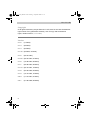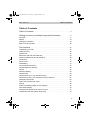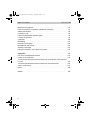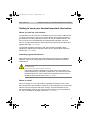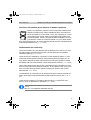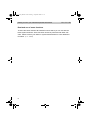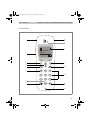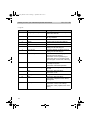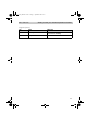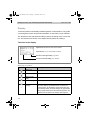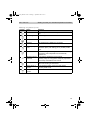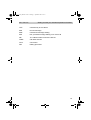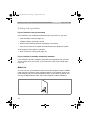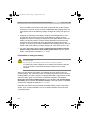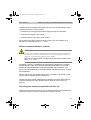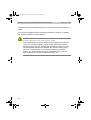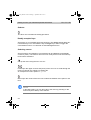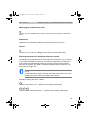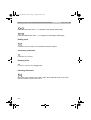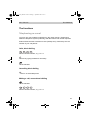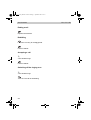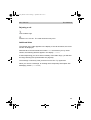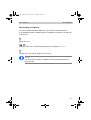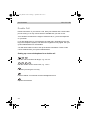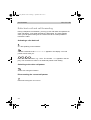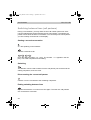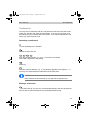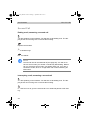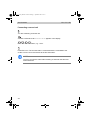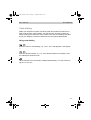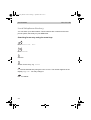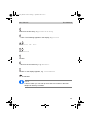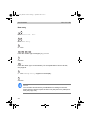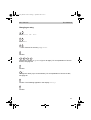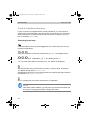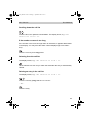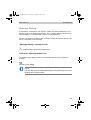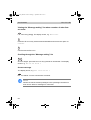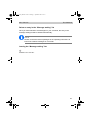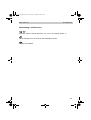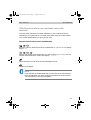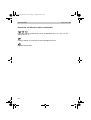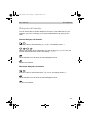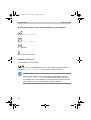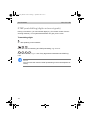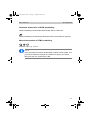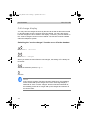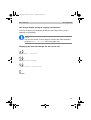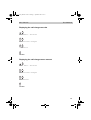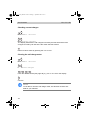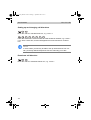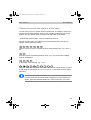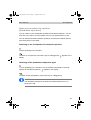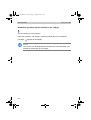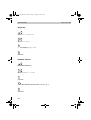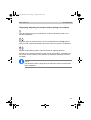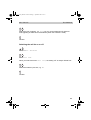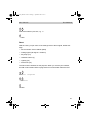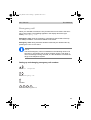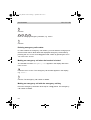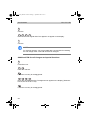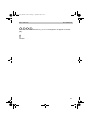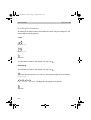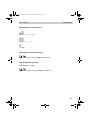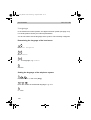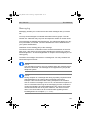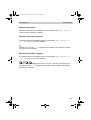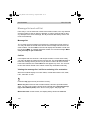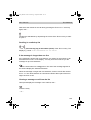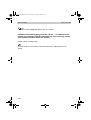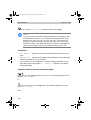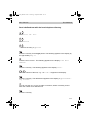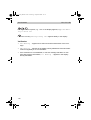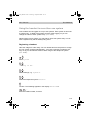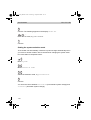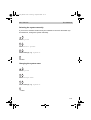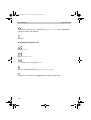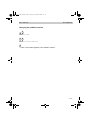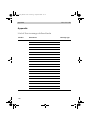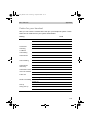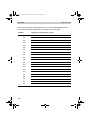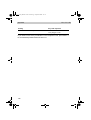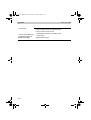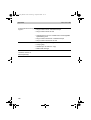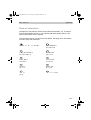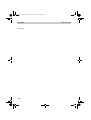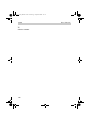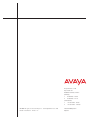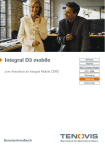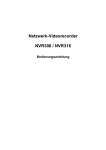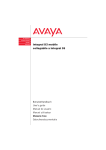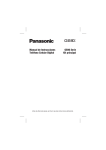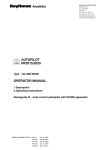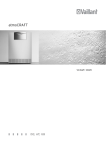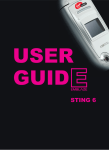Download Avaya FC1 Switch User Manual
Transcript
FC1 / FC1 Ex connected to Integral Enterprise / Integral 55 Benutzerhandbuch User’s guide Manuel utilisateur FC-1_BA_GB.book Seite 2 Montag, 1. September 2008 4:41 16 FC1 / FC1 Ex Copyright © All rights reserved by Avaya GmbH & Co. KG, also for the case of trademark right notices. Every publication authority, such as copy and transmission rights, remains with us. (V 2.0 - 07/2007) Version V 1.2 (11/2002) V 1.3 (02/2004) V 1.4 (04/2004) V 1.4a (04/2004, 07/2004) V 1.5 (29.04.2004) V 1.5a (29.04.2004, 07/2004) V 1.6 (12.08.2004, 08/2004) V 1.7 (25.08.2004, 08/2004) V 1.7a (25.10.2004, 10/2004) V 1.8 (23.09.2005, 09/2005) V 1.9 (12.12.2005, 12/2005) V 2.0 (11.07.2007, 07/2007) V 2.1 (31.08.2008, 08/2008) 2 FC-1_BA_GB.book Seite 3 Montag, 1. September 2008 4:41 16 FC1 / FC1 Ex Table of Contents Table of Contents Table of Contents . . . . . . . . . . . . . . . . . . . . . . . . . . . . . . . . . . . . . . . . . . . 3 Getting to know your handset Important information . . . . . . . . . . . 5 Overview . . . . . . . . . . . . . . . . . . . . . . . . . . . . . . . . . . . . . . . . . . . . . . . . . . . . . 9 Display . . . . . . . . . . . . . . . . . . . . . . . . . . . . . . . . . . . . . . . . . . . . . . . . . . . . . 12 Putting into operation . . . . . . . . . . . . . . . . . . . . . . . . . . . . . . . . . . . . . . . . . . 16 Basic rules of operation. . . . . . . . . . . . . . . . . . . . . . . . . . . . . . . . . . . . . . . . . 23 The functions . . . . . . . . . . . . . . . . . . . . . . . . . . . . . . . . . . . . . . . . . . . . . . 27 Telephoning as usual . . . . . . . . . . . . . . . . . . . . . . . . . . . . . . . . . . . . . . . . . . Callback if busy . . . . . . . . . . . . . . . . . . . . . . . . . . . . . . . . . . . . . . . . . . . . . . Double Call . . . . . . . . . . . . . . . . . . . . . . . . . . . . . . . . . . . . . . . . . . . . . . . . . . Refer back call and call forwarding . . . . . . . . . . . . . . . . . . . . . . . . . . . . . . . Switching between lines (call partners). . . . . . . . . . . . . . . . . . . . . . . . . . . . . Conference . . . . . . . . . . . . . . . . . . . . . . . . . . . . . . . . . . . . . . . . . . . . . . . . . . Second Call . . . . . . . . . . . . . . . . . . . . . . . . . . . . . . . . . . . . . . . . . . . . . . . . . Code dialing . . . . . . . . . . . . . . . . . . . . . . . . . . . . . . . . . . . . . . . . . . . . . . . . . Local telephone directory . . . . . . . . . . . . . . . . . . . . . . . . . . . . . . . . . . . . . . . Central telephone directory . . . . . . . . . . . . . . . . . . . . . . . . . . . . . . . . . . . . . Call list . . . . . . . . . . . . . . . . . . . . . . . . . . . . . . . . . . . . . . . . . . . . . . . . . . . . . Message Waiting. . . . . . . . . . . . . . . . . . . . . . . . . . . . . . . . . . . . . . . . . . . . . . Call diversion. . . . . . . . . . . . . . . . . . . . . . . . . . . . . . . . . . . . . . . . . . . . . . . . . Call diversion when your handset is busy . . . . . . . . . . . . . . . . . . . . . . . . . . Call diversion when your handset cannot be reached . . . . . . . . . . . . . . . . . (Delayed) call transfer . . . . . . . . . . . . . . . . . . . . . . . . . . . . . . . . . . . . . . . . . Follow me (call diversion from) . . . . . . . . . . . . . . . . . . . . . . . . . . . . . . . . . . Pick-up . . . . . . . . . . . . . . . . . . . . . . . . . . . . . . . . . . . . . . . . . . . . . . . . . . . . . DTMF post-dialling (digits as tone signals) . . . . . . . . . . . . . . . . . . . . . . . . . Call charge display . . . . . . . . . . . . . . . . . . . . . . . . . . . . . . . . . . . . . . . . . . . . Changing call diversions by remote control . . . . . . . . . . . . . . . . . . . . . . . . . Telephoning with the system while away . . . . . . . . . . . . . . . . . . . . . . . . . . . 27 30 32 34 36 37 38 41 42 50 52 55 58 60 61 63 64 68 70 72 77 79 3 FC-1_BA_GB.book Seite 4 Montag, 1. September 2008 4:41 16 Table of Contents FC1 / FC1 Ex Muting the microphone . . . . . . . . . . . . . . . . . . . . . . . . . . . . . . . . . . . . . . . . . 80 Hear conversation via speaker (Handsfree operation) . . . . . . . . . . . . . . . . . 81 Setting the handset . . . . . . . . . . . . . . . . . . . . . . . . . . . . . . . . . . . . . . . . . . . . 83 Emergency call . . . . . . . . . . . . . . . . . . . . . . . . . . . . . . . . . . . . . . . . . . . . . . . 93 Personal Identification Number (PIN). . . . . . . . . . . . . . . . . . . . . . . . . . . . . . . 95 Locking the handset . . . . . . . . . . . . . . . . . . . . . . . . . . . . . . . . . . . . . . . . . . . . 98 Language . . . . . . . . . . . . . . . . . . . . . . . . . . . . . . . . . . . . . . . . . . . . . . . . . . . 100 Messaging . . . . . . . . . . . . . . . . . . . . . . . . . . . . . . . . . . . . . . . . . . . . . . . . . . 101 Receiving a message . . . . . . . . . . . . . . . . . . . . . . . . . . . . . . . . . . . . . . . . . 102 Message list and call list . . . . . . . . . . . . . . . . . . . . . . . . . . . . . . . . . . . . . . . 104 Sending a message . . . . . . . . . . . . . . . . . . . . . . . . . . . . . . . . . . . . . . . . . . . 107 Using the handset in more than one system . . . . . . . . . . . . . . . . . . . . . . . . 113 Appendix . . . . . . . . . . . . . . . . . . . . . . . . . . . . . . . . . . . . . . . . . . . . . . . . . . 118 List of the message defined texts . . . . . . . . . . . . . . . . . . . . . . . . . . . . . . . . 118 Codes for your handset . . . . . . . . . . . . . . . . . . . . . . . . . . . . . . . . . . . . . . . . 119 Technical specifications and accessories for the explosion-proof handset FC1 Ex . . . . . . . . . . . . . . . . . . . . . . . . . . . . . . . . . . . . . . . . . . . . . . . . . . . . . 123 Technical specifications and accessories for the handset FC1 . . . . . . . . . . 125 Table of characters . . . . . . . . . . . . . . . . . . . . . . . . . . . . . . . . . . . . . . . . . . . 127 Notes . . . . . . . . . . . . . . . . . . . . . . . . . . . . . . . . . . . . . . . . . . . . . . . . . . . . . . 128 Index . . . . . . . . . . . . . . . . . . . . . . . . . . . . . . . . . . . . . . . . . . . . . . . . . . . . . . 129 4 FC-1_BA_GB.book Seite 5 Montag, 1. September 2008 4:41 16 FC1 / FC1 Ex Getting to know your handset Important information Getting to know your handset Important information Where you can use your handset The handsets FC1 and FC1 Ex are suitable for use in the office, outdoors and in a dusty environment. The FC1 Ex is an explosion-proof version providing gas explosion and dust explosion protection for use in hazardous areas. The FC1 Ex must not be operated with any headset! Both handsets, FC1 and FC1 Ex, comply with protection class IP 65 and are dust-proof and protected against water jets. (V 2.0 - 07/2007). You will find the safety instructions and some further information about handling an explosion-proof handset version in the "Quick Guide" delivered with the set. (V 1.6 - 08/2004). Protecting against interference Other electronic units usually are protected from high-frequency irradiation. However, a device of this kind which is insufficiently protected may lead to malfunctions. ATTENTION Never unscrew the handset housing! The housing could be damaged as a result. It does not contain any components that you can repair. Furthermore, as a result of any unauthorized intervention, the Ex-certificate for operation of an FC1 Ex in hazardous areas will become void! (V 2.0 - 07/2007). Where to install Put your charger on a non-slip surface, especially if furniture is new or has been treated with care materials. Varnishes or care materials may contain substances that can soften the feet of the charger, and the softened feet may leave undesirable marks on the surface of the furniture. The Avaya GmbH & Co. KG is not liable for damage of this kind. (V 2.0 - 07/2007) 5 FC-1_BA_GB.book Seite 6 Montag, 1. September 2008 4:41 16 Getting to know your handset Important information FC1 / FC1 Ex Product package Please check the contents of your FC1 / FC1 Ex product package immediately: (V 2.0 - 07/2007). FC1 / FC1 Ex handset with "Hints On Operation". Ex factory, explosionproof units are equipped with a clip. Changeable battery pack. Explosion-proof handsets have to be operated using an explosion-proof battery pack only! Explosion-proof units and components are bearing the Ex marking. MEM-Card System compliant charger for the rechargeable battery packs. However, for explosion-proof handsets and battery packs with Ex marking only the charger Tischladegerät FC1 S Ex with the appropriate plug-in power supply has to be used. Plug-in power supply Printed Short operating instructions User manuals in various languages which include all the functions are available on the internet at support.avaya.com. (V 2.0 - 07/2007) Putting the battery into operation First, charge the battery to full capacity. Then, during the first week of operation, always return the handset to the charger cradle. New battery cells will in general reach full capacity only after several days of normal use. See also the information on page 20 about using the battery. Only use batteries in an appropriate manner. The Avaya GmbH & Co. KG is not liable for damage which occurs due to inappropriate handling of the battery. (V 2.0 - 07/2007) 6 FC-1_BA_GB.book Seite 7 Montag, 1. September 2008 4:41 16 FC1 / FC1 Ex Getting to know your handset Important information Consumer information about disposal of wasted equipment Electric and electronic equipment and components marked with a striked out dustbin may contain substances which are harmful to the environment or to your health. Thus, any equipment or component bearing such a mark must not be disposed of together with household waste! Take the hazardous waste materials to a municipal collection centre for hazardous waste or to your dealer where they can be disposed of in an environmentally friendly mannor. Please dispose of discharged batteries only. (V 1.9 - 12/2005) Authorisation and conformity The Avaya GmbH & Co. KG declares that the products FC1 and FC1 Ex comply with the basic requirements and other relevant provisions of guideline 1999/5/EU (R&TTE). (V 2.0 - 07/2007) These devices are suitable for connection to radio interfaces (DECT™) from Avaya telecommunications systems Integral Enterprise and Integral 33 / 55. They define and fulfil the basic requirements according EU guideline 1999/5/ EG (Radio and Telecommunication Terminal Equipment, R&TTE). (V 2.1 - 08/2008) Due to their design these devices are not suitable for direct operation on interfaces to public telecommunications networks. In the unlikely event of any problems occurring during operation, please contact your dealer or the system admimistrator. (V 2.0 - 07/2007) The declaration of conformity can be obtained using the following Internet address: www.avaya.de/gcm/emea/de/includedcontent/conformity.htm. (V 2.0 - 07/ 2007) These devices operate in accordance with the DECT™ system with a frequency range of 1880 MHz to 1900 MHz. (V 2.1 - 08/2008) NOTE DECT™ is a registered trademark of ETSI. 7 FC-1_BA_GB.book Seite 8 Montag, 1. September 2008 4:41 16 Getting to know your handset Important information FC1 / FC1 Ex Retricted use of some functions These instructions describe all handset functions which you can use with the latest system software. Some functions cannot be performed with older software. Please contact your dealer or system administrator for more detailed information. (V 1.9 - 12/2005) 8 FC-1_BA_GB.book Seite 9 Montag, 1. September 2008 4:41 16 FC1 / FC1 Ex Getting to know your handset Important information Overview 1 2 3 4 5 0 5 3 4 1 2 8 5 7 0 1 N A M E 7 6 O K 8 R 9 1 11 2 4 13 14 10 7 5 G H I P Q R S 3 A B C 6 8 J K L 0 T U V 9 D E F M N O 12 W X Y Z 15 16 9 FC-1_BA_GB.book Seite 10 Montag, 1. September 2008 4:41 16 Getting to know your handset Important information FC1 / FC1 Ex Legend No. 10 Name Meaning 1 Emergency call key Keep key depressed until a deep confirmation tone sounds! 2 Headset socket The handset FC1 Ex must not be used with any headset! 3 Handset 4 Display indicates call numbers and settings 5 Handsfree loudspeaker on rear of casing 6 LEFT SOFTKEY Functions depend on status (shown in display) and for switching OFF 7 RIGHT SOFTKEY Functions depend on status (shown in display) and for switching ON 8 SELECTOR key 1st function: confirm settings (press upon the centre of the key) 2nd function: arrow-up-down key to scroll in the menu or in the lists (press upon the upper or lower end of the key) 9 R key 1st function: Signal button for functions in a telephone system 2nd function: handsfree operation 10 HANDSET HOOK ON/OFF key corresponds to lifting and replacing the handset 11 1 key 1st function: digit and letters 2nd function: mute 12 Digit keys for digits and letters 13 0 key 1st function: digit and letters 2nd function: telephone book, call list, message list 14 STAR key 1st function: ’star’ 2nd function: switch over softkeys 3rd function: ’shift’ (capitals, lower case letters) FC-1_BA_GB.book Seite 11 Montag, 1. September 2008 4:41 16 FC1 / FC1 Ex Getting to know your handset Important information Legend (cont.) No. Name Meaning 15 HASH key 1st function: ’hash’ 2nd function: redialling 16 Microphone 11 FC-1_BA_GB.book Seite 12 Montag, 1. September 2008 4:41 16 Getting to know your handset Important information FC1 / FC1 Ex Display Text and symbols in the display facilitate operation of the handset. They guide you through the menus and provide information on the status of your handset. The functions of the right and left softkeys change according to the current status. The functions are shown in the display directly above the softkeys. The lines in the display Symbol line indicates the status of the handset. Two text lines, e.g. for call number and name. . Function of the right softkey, e.g. Menu. Function of the left softkey, e.g. Clrdown. Meaning of symbols Symbol Name Meaning Battery full Battery nearly full Battery nearly empty Battery empty Battery symbol flashing 12 Capacity for less than five minutes left. When you first load a new battery, the handset does not ”know” its charging status. So the battery signal shows two bars only meaning battery is nearly charged. An appropriate battery signal will be shown after the battery pack in the handset once has been fully charged. See page 20. FC-1_BA_GB.book Seite 13 Montag, 1. September 2008 4:41 16 FC1 / FC1 Ex Getting to know your handset Important information Meaning of symbols (cont.) Symbol Name Meaning Mute The microphone is off. Your call partner cannot hear you. No call signal The call signal has been set to mute. Lock The handset is locked. Handset The handset has a telephone connection. Multifrequency code Each push of the button is transferred to the connection subscriber (MFC post-dialling) as an (audible) DTMF tone. Headset You are making a call using the headset. The housing microphone and loudspeaker are automatically switched off. Special functions activated STAR button is pressed for a long period. Pressing a key for a long period: Keep key depressed until a deep confirmation tone sounds. Loudspeaker The loudspeaker for handsfree operation on the rear side of the housing is switched on. Within range of system Your handset is within range of a base station. You may make a call. Connection to system Your handset has a radio connection. 13 FC-1_BA_GB.book Seite 14 Montag, 1. September 2008 4:41 16 Getting to know your handset Important information FC1 / FC1 Ex The display on your handset can show two text lines comprising up to 16 characters on each line. The layout of the display contents depends on the status of your handset. In basic state The display shows the number and the first 16 letters of your name. 7442 Smith Menu 2492 Miller Clrdown Name display If you are calling a subscriber, the display shows the subscriber’s call number and/or name. Menu 0004434758739124 Free Clrdown Menu 7442 Smith Clrdown 2942 Miller Clrdown When making a call The display shows the number (and the last 16 numbers) the name. When you are called The display shows the number (and the last 16 numbers) and, if available, the name. Menu If a call has been diverted to you The display shows the number and the call diversion. –>6382 Menu The display shows the current connection status. The following abbreviations are used: Bus. Busy End End of connection Free The called number is free FM Follow-me is switched on Conf. Conference 14 FC-1_BA_GB.book Seite 15 Montag, 1. September 2008 4:41 16 FC1 / FC1 Ex Getting to know your handset Important information LIST Unread entry in the call list Mail No text message MAIL Unread text message waiting MW Not yet heard message waiting on a voice mail NR The called number cannot be reached CCBS Call back entered Conn. Connection Dial Dialing procedure 15 FC-1_BA_GB.book Seite 16 Montag, 1. September 2008 4:41 16 Getting to know your handset Important information FC1 / FC1 Ex Putting into operation If your handset is not yet mounted If the handset is not completely assembled when you receive it, you must: Insert the Mem-Card (see page 17), Install the battery (see page 18) and Remove the protective film from the display, if necessary. Your service team must register the handset with your telephone system. Your handset is then ready for operation. Now connect the charger (see page 19). If your handset is already completely mounted If the handset is already completely assembled and registered with your telephone system when you receive it, you need only connect the charger (see page 19). MEM-Card You can only use your handset to make and receive telephone calls if a MEMCard has been inserted. It saves important data for your handset, such as personal settings and your personal telephone book. If you switch handsets, you can use the MEM-Card to make and receive telephone calls immediately. 16 FC-1_BA_GB.book Seite 17 Montag, 1. September 2008 4:41 16 FC1 / FC1 Ex Getting to know your handset Important information Inserting the MEM-Card First use a finger to press the small MEM-Card out of the larger frame (see preceding illustration). With the short edge at an angle under the holding crescents a, push the MEM-Card into the MEM-Card compartment (1). The golden contact surface of the MEM-Card must face downwards! Press the MEM-Card downwards until the small tag b locks (2). 2 a 1 b Taking out the MEM-Card You only need to remove the MEM-Card if you intend to give the handset to someone else or you need the MEM-Card for a new handset. When removing the MEM-card, do not use copped or sharp-edged tools. They might damage the MEM-card. (V 2.0 - 07/2007) Remove the battery out of the handset (see page 18). Press the small tag b upwards and lift the MEM-Card a bit at the same time. Now remove the MEM-Card. 17 FC-1_BA_GB.book Seite 18 Montag, 1. September 2008 4:41 16 Getting to know your handset Important information FC1 / FC1 Ex Inserting the battery For information about handling explosion-proof handset versions and for safety instructions when replacing the battery see the "Quick Guide" coming with the handset. (V 1.6 - 08/2004) Push the battery into the housing (1). FC1: Push the battery down on the lever side until you hear it lock (2). FC1 Ex: Press the battery downwards on the screw side until it makes contact with the housing (2). FC1 Ex: Fix the battery with the securing screw (2). Use a screw driver Torx T 10. The maximum fastening torque of the screw is 60 Ncm. (V 1.9 - 12/ 2005) 2 Removing the battery For information about handling explosion-proof handset versions and for safety instructions when replacing the battery see the "Quick Guide" coming with the handset. (V 1.6 - 08/2004) Place the handset with the display downwards on the table. FC1: Keep the lever (2) pressed down (V 2.0 - 07/2007) FC1 Ex: Unscrew the securing screw using a screw driver Torx T 10. Lift up the battery at the lever / screw side and remove it. 18 FC-1_BA_GB.book Seite 19 Montag, 1. September 2008 4:41 16 FC1 / FC1 Ex Getting to know your handset Important information Placement of the charger Place the charger on a stable, even surface, e.g. a table outside of hazardous areas. Choose a location that is protected from direct sunlight and dampness. CAUTION For charging explosion-proof handsets, e.g. type FC1 Ex, use the charger type FC1 S Ex only. (V 1.7a - 10/2004) Plug the plug-in mains unit into a socket. Insert the small connecting cord plug into the back of the charging device. The charger is ready for operation. Charging the handset Simply place the handset into the charger. You will hear an acknowledgement tone. The display light will switch on briefly. The handset remains switched on or off. The battery symbol in the symbol row moves until the battery is completely charged. When the batteries are being charged, they will become slightly warm. This is perfectly normal. As soon as the battery is full, trickle charging starts. This is indicated by a blinking frame of the battery full symbol. Charging the spare battery Charging an FC1 battery using the Charger Plus At the rear side of the Charger Plus a slot is provided for charging a spare battery. This slot is covered by a lid. Open the lid, insert the battery to be charged and gently press it against the charger’s housing. The contact ar- 19 FC-1_BA_GB.book Seite 20 Montag, 1. September 2008 4:41 16 Getting to know your handset Important information FC1 / FC1 Ex eas of the battery must get into electrical contact with the contact springs. Close the lid. As soon as the contact is established and charging starts, the front bottom LED of the table-top charger changes its colour from green to red. Charging an explosion-proof battery using the Tischladegerät FC1 S Ex An open bay is provided on the back of the table-top charger Tischladegerät FC1 S Ex for charging an explosion-proof spare battery. Place the battery into the bay with the contacts facing downward and the securing screw bore facing outside and gently press it down against the contact springs. As soon as the contact is established and charging starts, the front bottom LED of the table-top charger changes its colour from green to red. For more information about handling explosion-proof handset versions and for safety instructions when replacing the battery see the "Quick Guide" coming with the handset. (V 1.6 - 08/2004) Information on using the battery ATTENTION Do not throw the battery into a fire as it might explode. To avoid injury and fire damage, do not allow the contacts of the battery to come into contact with conductive objects or to be shortcircuited. When you first load a new battery, the handset does not at first ”know” its charging status. So, for the time being, the battery signal shows two bars only meaning battery is nearly charged. An appropriate battery signal will be shown after the battery pack once has been completely charged in the handset! Every time you insert a battery pack into your handset, you should charge the battery to full capacity for at least 14 hours. Use only system-compatible chargers for charging the batteries! (V 2.0 - 07/2007) Read the hints about "Caring for NiCD and NiMH battey packs" in the Quick Guide. They contain information on how to obtain optimum service life from your battery pack. 20 FC-1_BA_GB.book Seite 21 Montag, 1. September 2008 4:41 16 FC1 / FC1 Ex Getting to know your handset Important information Harmful influences regarding the battery pack service life and beeing outside of the manufacturer’s control include: Extremely low and high temperatures during storage and operation, Permanent charging in the charger, Deep discharge in the unit or while storing. Do not leave the battery in direct sunlight. Proper care of the battery is rewarded with a long service life. (V 1.9 - 12/2005) Headset (combined handset / headset) CAUTION Do not use a headset together with an explosion-proof handset version FC1 Ex! This is the reason why the „Headset socket” on page 10 is permanently sealed. (V 2.0 - 07/2007) See also the "Quick Guide" coming with the handset for safety instructions. (V 1.4a - 07/2004) A headset, however, is available to be used with the handset FC1 providing handsfree phone calls. Your handset automatically identifies a connected headset and then deactivates its internal microphone and earpeace. If required, you may additionally activate the feature "handsfree listening" via internal loudspeaker. When a call arrives, the handset rings. When a headset is connected, incoming calls will be signalled by the headset only. All other functions remain unaffected by a headset connected. Especially the temporary adjustment of the handset volume using the SELECTOR key on page 87. Connecting the headset (not possible with FC1 Ex) The connector socket is located on the top right hand side of the handset FC1. Carefully pull off the protective cap from the connector socket. 21 FC-1_BA_GB.book Seite 22 Montag, 1. September 2008 4:41 16 Getting to know your handset Important information FC1 / FC1 Ex Completely insert the headset plug into the connector socket until it audibly engages. Do not use the headset, when the handset is placed in a charger. To make a call, take the handset out of the charger. CAUTION Prevent damage to your hearing. (V 2.0 - 07/2007) If this headset from the FC1 accessory list is operated from other devices, very loud audio signals / signal events could lead to hearing damage (acoustic shock). Operate this headset from the FC1 accessory list together with the FC1 handset only. See the safety instructions in the "Quick Guide". If you use the headset for extended periods, you should set the volume to a moderate level. Over time, high volume levels can lead to hearing damage, too. 22 FC-1_BA_GB.book Seite 23 Montag, 1. September 2008 4:41 16 FC1 / FC1 Ex Getting to know your handset Important information Basic rules of operation The operation of your handset includes several frequently recurring operating steps. Please familiarize yourself with these operating steps. Switching on the handset The handset is switched off. Press the RIGHT SOFTKEY for a long period. Switching off the handset The handset is in basic status. Press LEFT SOFTKEY for a long period. Left and right softkeys The function of the softkeys changes according to the situation. The function always appears in the display above the softkey, e.g. Menu or Clrdown. The RIGHT SOFTKEY is used for switching on or for calling up the menu. The LEFT SOFTKEY is used for ending a menu option or cancelling. If you press the LEFT SOFTKEY for a long period when in any of the menus, the handset will be returned to its basic status. 23 FC-1_BA_GB.book Seite 24 Montag, 1. September 2008 4:41 16 Getting to know your handset Important information FC1 / FC1 Ex Selector O K The SELECTOR concludes the setting procedure. Doubly occupied keys Some keys on your handset have two functions. The additional blue labels denote these keys. You must hold the key for longer if you want to trigger the second blue function. You will hear an acknowledgement tone. Selecting a menu Some functions and settings of your handset can be obtained via the display conten ts (menu). The menu is set out in such a way that most of the menu options lead to submenus. Call up the menu using the RIGHT SOFTKEY. O K O K Press upon the upper or lower end (arrow) of the SELECTOR to scroll through the menus or through the call list or message list. An exemple for a menu option is: System. O K Press upon the centre of the SELECTOR to select the desired menu option or list item. NOTE In the basic status, you can also call up the menu by pressing on the lower end (arrow down) of the selector. 24 FC-1_BA_GB.book Seite 25 Montag, 1. September 2008 4:41 16 FC1 / FC1 Ex Getting to know your handset Important information Returning to another menu level The LEFT SOFTKEY enables you to move to the next menu level up or leave the menu. Submenus Submenus are operated in exactly the same way as the main menu. Cancel Press the LEFT SOFTKEY for a long period in order to reach basic status. Entering characters for telephone directory entries The digit keys may also be used to enter letters and characters, e.g. for names in your personal telephone directory. The letters are printed on the digit keys. Your handset will automatically switch to the input of letters and characters when this is required. The table of characters indicates which characters you may enter (see page 127). NOTE To switch between upper and lower case letters press the STAR key for a long period until a deep confirmation tone sounds. Example: Entering the name “JOHN”: 5 J K L Press the JKL button once. J appears in the display. Wait briefly. 6 M N O 6 M N O 6 M N O Press the MNO button three times. JO appears in the display. Wait briefly. 25 FC-1_BA_GB.book Seite 26 Montag, 1. September 2008 4:41 16 Getting to know your handset Important information 4 4 G H I FC1 / FC1 Ex G H I Press the GHI button twice. JOH appears in the display. Wait briefly. 6 6 M N O M N O Press the MNO button twice. JOHN appears in the display. Wait briefly. Ending input O K O K Press the SELECTOR twice. The characters will be accepted. Correcting characters Press the LEFT SOFTKEY. Deleting a line Press LEFT SOFTKEY for a long period. Inserting characters O K O K Move the cursor position to the left or right. New characters which you enter will be inserted in front of the cursor. 26 FC-1_BA_GB.book Seite 27 Montag, 1. September 2008 4:41 16 FC1 / FC1 Ex The functions The functions Telephoning as usual You may use your handset to telephone in the usual manner. Telephoning within the telephone system (internally): dial the internal call number required. External Calls: dial the external line code (usually zero), followed by the call number of your call partner. Calls, block dialling 2 1 7 A B C 6 M N O P Q R S Dial the desired number, e.g. 1 2 7 6. Correct any typing mistakes if necessary. Lift the handset. Cancelling block dialling Press for an extended period. Making a call, conventional dialling Lift the handset. 1 2 A B C 7 P Q R S 6 M N O Dial the desired number, e.g. 1 2 7 6. 27 FC-1_BA_GB.book Seite 28 Montag, 1. September 2008 4:41 16 The functions Ending a call Replace the handset. Redialling # Press the HASH key for a long period. Lift the handset. Accepting a call Your handset rings. Lift the handset. Switching off the ringing tone Your handset rings. R Tone off. The call is still waiting. 28 FC1 / FC1 Ex FC-1_BA_GB.book Seite 29 Montag, 1. September 2008 4:41 16 FC1 / FC1 Ex The functions Rejecting a call Your handset rings. Press the LEFT SOFTKEY. The caller hears the busy tone. Additional Hints The number of the caller appears in the display. If the call is internal, the name will also be displayed. Diverted call: If someone dials the number 5432 and reaches you by call diversion, the following will also appear in the display: ->5432 If when telephoning you arrive at the boundary of the radio range, you will hear the range warning tone (to deactivate see page 90). The message “Lines busy” tells you that no line is free. Try again later. When you receive a message, an existing call is temporarily interrupted. See Messaging section. (V 1.3 - 02/2004). 29 FC-1_BA_GB.book Seite 30 Montag, 1. September 2008 4:41 16 The functions FC1 / FC1 Ex Callback if busy If the called internal subscriber is busy, you may activate a callback. As soon as the subscriber is free, your handset rings and you can allow yourself to be connected to the subscriber. This function must be enabled for your handset within the system. Your system administrator will inform you of the required code. Activating a callback The subscriber is busy. Ü 2 A B C Enter the code for callback, e.g. STAR, 2. You will hear an acknowledgement tone. Replace the handset. CCBS appears in the display. NOTE You may store up to three callbacks. When the subscriber becomes free Your handset will ring when the desired subscriber becomes free. Lift the handset. The connection is made. 30 FC-1_BA_GB.book Seite 31 Montag, 1. September 2008 4:41 16 FC1 / FC1 Ex The functions Deactivating all callbacks You cannot delete individual callbacks, only all of them at the same time. If you attempt to delete a callback when no callbacks are entered, you will hear a reject tone. O K Press SELECTOR. # 2 A B C Enter the code HASH 2. The following appears in the display: delete? O K Confirm. You may cancel using the LEFT SOFTKEY. NOTE You can store the code for callback in the local telephone directory (see page 46). 31 FC-1_BA_GB.book Seite 32 Montag, 1. September 2008 4:41 16 The functions FC1 / FC1 Ex Double Call Double call means: If you receive a call, both your handset and a second telephone will ring. You may choose which of the two sets you wish to use. Your handset can also be the target of a double call, e.g. from the telephone on your desk. If you are telephoning on your handset, the caller may, depending on the setting in the telephone system, hear either the ringback or busy signal. Ask your system administrator for more details. You will need codes in order to set up the double call feature. These codes can be obtained from your system administrator. Setting up a second telephone for a double call 3 Ü D E F 3 D E F Dial the code for double call target, e.g. STAR 3 3. 7 P Q R S 6 M N O 5 J K L 4 G H I Dial the number for the second set, e.g. 7 6 5 4. # End the input using the HASH key. Lift the handset. You will hear an acknowledgement tone. Replace the handset. 32 FC-1_BA_GB.book Seite 33 Montag, 1. September 2008 4:41 16 FC1 / FC1 Ex The functions Switching on double call The double call feature must have been enabled. 3 Ü 4 D E F G H I Code for double call, e.g. STAR 3 4. Lift the handset. You will hear an acknowledgement tone. Replace the handset. The following appears in the display: 3050>>7654. NOTE If your handset is outside the range of the system or switched off, the other telephone only will ring. The caller hears the ringback signal. Switching off double call # 3 D E F 4 G H I Code for double call, e.g. HASH 3 4. Lift the handset. You will hear an acknowledgement tone. Replace the handset. 33 FC-1_BA_GB.book Seite 34 Montag, 1. September 2008 4:41 16 The functions FC1 / FC1 Ex Refer back call and call forwarding During a telephone conversation, you may go use refer back and speak to another call partner. Your initial call partner is left waiting. The same applies when your call partner also goes to a refer-back call. It is also possible to transfer the caller. Activating a refer-back call You are speaking on the handset. R Activate a refer-back call. Please dial appears in the display. Your call partner cannot hear you. 7 P Q R S 6 M N O 5 J K L 4 G H I Enter the desired number, e.g. 7 6 5 4. The number 7654 appears in the display. The connection is made. Your initial call partner is left waiting. Switching to the other call partner R Switch over using the R button. Disconnecting the current call partner Disconnect using the LEFT SOFTKEY. 34 FC-1_BA_GB.book Seite 35 Montag, 1. September 2008 4:41 16 FC1 / FC1 Ex The functions Forwarding a caller You are speaking on the handset. R Activate a refer-back call. Please dial appears in the display. 7 P Q R S 6 M N O 5 J K L 4 G H I Enter the desired number, e.g. 7 6 5 4. Replace the handset. NOTE You may connect the caller without having to wait until the third subscriber answers. 35 FC-1_BA_GB.book Seite 36 Montag, 1. September 2008 4:41 16 The functions FC1 / FC1 Ex Switching between lines (call partners) During a conversation, you may dial a second call number (internal or external) and subsequently switch between the two call partners. The waiting call partner cannot hear the other conversation. You can always see which partner you are currently connected to on the display. Starting a second conversation You are speaking on the handset. Activate a refer-back call. 7 P Q R S 6 M N O 5 J K L 4 G H I Enter the desired number, e.g. 7 6 5 4. The number 7654 appears in the display. Your initial call partner is left waiting. Switching R The R button can be used to switch from the call partner just connected to the waiting call partner, and vice versa. Disconnecting the current call partner Clrdown. You are connected to the remaining call partner. Ending switching between lines Replace the handset. Your own line is free again. The other two call partners are connected to each other. 36 FC-1_BA_GB.book Seite 37 Montag, 1. September 2008 4:41 16 FC1 / FC1 Ex The functions Conference You may hold conversation with two call partners at the same time. Each subscriber can speak to the other two subscribers. To do this, the function must be enabled for your handset within the system. Your system administrator will inform you of the required code. Activating a conference You are speaking on the handset. R Activate a refer-back call. 4 G H I 5 J K L 6 M N O 7 P Q R S Enter the desired number, e.g. 4 5 6 7. You will be connected. Your initial call partner is left waiting. R Switching. 4 G H I Enter the code for callback, e.g. 4. The following appears in the display: Conf. You may now speak with both subscribers at the same time. NOTE If the conference cannot be set up, you will hear a rejection tone. Ending a conference R Go to refer-back all. You are now connected alternately to the two call partners and are able to switch between them (switching between lines). 37 FC-1_BA_GB.book Seite 38 Montag, 1. September 2008 4:41 16 The functions FC1 / FC1 Ex Second Call Ending a call; answering a second call You are speaking on the handset. You will hear a call-waiting tone. The display shows an incoming call. A second call is waiting. Replace the handset. Your handset rings. Lift the handset. NOTE The second call can be switched off (see page 90). You will not receive a second call if you answer a call directly after dialling. Neither can you receive a second call if you already have one, if you are in conference mode, when on a reger-back call or when switching between lines. Interrupting a call; answering a second call You are speaking on the handset. You will hear a call-waiting tone. The display shows an incoming call. A second call is waiting. O K Use the SELECTOR to go to the second call. Your initial call partner is left waiting. 38 FC-1_BA_GB.book Seite 39 Montag, 1. September 2008 4:41 16 FC1 / FC1 Ex The functions Return to the first conversation O K Use the SELECTOR to change. Refer-back call in the second call You are answering a second call. R Activate a refer-back call. Please dial appears in the display. 7 P Q R S 6 M N O 5 J K L 4 G H I Enter the desired number, e.g. 7 6 5 4. The number 7654 appears in the display. The connection is established. The second call is left waiting. Switching back to the second call R Switch over using the R button. Disconnecting the current call partner Disconnect using the LEFT SOFTKEY. 39 FC-1_BA_GB.book Seite 40 Montag, 1. September 2008 4:41 16 The functions FC1 / FC1 Ex Forwarding a second call You are answering a second call. R Activate a refer-back call. Please dial appears in the display. 7 P Q R S 6 M N O 5 J K L 4 G H I Enter the desired number, e.g. 7 6 5 4. O K Press SELECTOR. The second caller is connected with the consultation subscriber. You are now reconnected to the first subscriber. NOTE You may connect the caller without having to wait until the third subscriber answers. 40 FC-1_BA_GB.book Seite 41 Montag, 1. September 2008 4:41 16 FC1 / FC1 Ex The functions Code dialing Within your telephone system, frequently used call numbers are stored centrally under specific code numbers. You may dial any of these numbers by simply entering the respective code number. The code for enabling code dialling in your telephone system is determined by the system administrator. Using code dialling 7 Ü P Q R S Enter the code for code dialling, e.g. STAR 7. The code appears in the display: *7. 1 2 A B C Enter the desired number, e.g. 1 2. If the stored number is incomplete, enter the subsequent numbers now! Lift the handset. The call number is dialled automatically. You may cancel using the LEFT SOFTKEY. 41 FC-1_BA_GB.book Seite 42 Montag, 1. September 2008 4:41 16 The functions FC1 / FC1 Ex Local telephone directory You can store up to 250 numbers. These numbers are not stored in the telephone system, but locally on your MEM-Card. Searching for an entry using the arrow keys O K Menu Local tel. dir. O K O K Menu Search O K Confirm. O K Search for the entry, e.g. Claes. Confirm the desired entry using the RIGHT SOFTKEY. The number appears in the display, e.g. 6087. You may change it. Lift the handset. 42 FC-1_BA_GB.book Seite 43 Montag, 1. September 2008 4:41 16 FC1 / FC1 Ex The functions Searching for an entry by entering the first letter O K Menu Local tel. dir. O K O K Menu Search O K Confirm. 2 A B C 2 A B C 2 A B C Enter the first letter, e.g. C. In the display appears the first entry with C, e.g. Carl. O K Search for the entry, e.g. Claes. O K Confirm the desired number. The number appears in the display, e.g. 6087. You may change it. Lift the handset. 43 FC-1_BA_GB.book Seite 44 Montag, 1. September 2008 4:41 16 The functions FC1 / FC1 Ex Rapid search for an entry 2 2 A B C A B C 2 A B C Enter the first letter (press the first key for a long period), e.g. C. In the display appears the first entry with C, e.g. Carl. O K Search for the entry, e.g. Claes. O K Confirm the desired number. The number appears in the display, e.g. 6087. You may change it. Lift the handset. Call number consisting of a number of directory entries The telephone directory can also be used to store parts of a call number, e.g. the code for a particular network provider. You can call up the network provider from the directory followed by the number. O K Menu Local tel. dir. O K O K Menu Search O K Confirm. 44 FC-1_BA_GB.book Seite 45 Montag, 1. September 2008 4:41 16 FC1 / FC1 Ex The functions O K Search for the first entry, e.g. Connection-King. O K Confirm. The following appears in the display, e.g. 001034. O K Menu Local tel. dir. O K O K Menu Search O K Confirm. O K Search for the second entry, e.g. Reichert. O K Confirm. In the display appears, e.g. 001034242260. Lift the handset. NOTE A time in which you can call up more than one number in the local telephone directory is limited. 45 FC-1_BA_GB.book Seite 46 Montag, 1. September 2008 4:41 16 The functions FC1 / FC1 Ex New entry O K Menu Local tel. dir. O K O K Menu New entry O K Confirm. 7 P Q R S 6 M N O 5 J K L 4 G H I Enter the number (up to 32 digits), e.g. 7 6 5 4. O K Confirm. … Enter the name (up to 16 characters). For an explanation of how to do this, see page 25. 2 A B C O K Confirm. Change entry? appears in the display. O K Confirm. NOTE You can also store those key combinations for settings in the telephone directory which require the SELECTOR (OK) and HASH (redial) buttons (see page 119). 46 FC-1_BA_GB.book Seite 47 Montag, 1. September 2008 4:41 16 FC1 / FC1 Ex The functions Changing an entry O K Menu Local tel. dir. O K O K Menu Edit O K O K Confirm. Search for the entry, e.g. Claes. O K Confirm. 7 P Q R S 6 M N O 5 J K L 4 G H I Change the number, e.g. 7 6 5 4 (up to 32 digits). For an explanation of how to do this, see page 25. O K Confirm. … Change the name (up to 16 characters). For an explanation of how to do this, see page 25. 2 A B C O K Confirm. The following appears in the display: entry? O K Confirm. 47 FC-1_BA_GB.book Seite 48 Montag, 1. September 2008 4:41 16 The functions FC1 / FC1 Ex Deleting an individual entry O K Menu Local tel. dir. O K O K Menu Clear entry O K O K Confirm. Search for the entry, e.g. Claes. O K Confirm. The following appears in the display: delete? O K Confirm. Deleting all entries O K Menu Local tel. dir. O K O K Menu Clear all O K Confirm. 7 P Q R S 6 M N O 5 J K L 4 G H I Enter the additional PIN, e.g. 7 6 5 4 (see page 95). 48 FC-1_BA_GB.book Seite 49 Montag, 1. September 2008 4:41 16 FC1 / FC1 Ex The functions O K Confirm. Display: Really delete all entries? O K Confirm. Querying the free capacity O K Menu L ocal tel. dir. O K O K Menu Capacity O K Confirm. In the display appears, e.g. Positions: 250 incl. free: 45 49 FC-1_BA_GB.book Seite 50 Montag, 1. September 2008 4:41 16 The functions FC1 / FC1 Ex Central telephone directory If your TK system is equipped with a central phonebook, you can search for entries with your handset there and select them conveniently. You must be entitled to access the central phonebook. Ask the person in charge of your system, if necessary. (V 2.0 - 07/2007) Searching for an entry Ü Press and hold the STAR key for a long period. the number keys are now prepared to accept letters. 2 2 A B C 2 A B C A B C Enter the initial letter of the entry searched for, e.g. „C“. The display shows C. 4 G H I 4 G H I 4 G H I Enter the next letter, if applicable, e.g. „I“. The display shows CI. You can enter more letters in the same way. The letters are displayed. O K Confirm the letter entry using the SELECTOR key or wait for about 10 seconds. The display briefly shows please wait ... Afterwards the first entry of the central phonebook matching the letters entered is displayed, e.g. Cimino, Michel. O K Go on scrolling until you find the desired entry, if applicable. NOTE With older system software, you may have to press and hold down the STAR key for a long period before entering each letter. 50 FC-1_BA_GB.book Seite 51 Montag, 1. September 2008 4:41 16 FC1 / FC1 Ex The functions You can also search for entries when you have already „lifted the handset“ or initiated a refer-back call. If you want to cancel the search, simply press the „R“ key. Press the soft key DELETE to delete the letter entered last and replace it with another one. Call up the entire entry In addition to the name you can also call up the department and the phone number of an entry. An entry is displayed ... then ... # Press and hold the HASH key for a long period. The department and, if there is sufficient space on the display, the phone number of the entry are displayed. # Press and hold the HASH key for a long period. The phone number of the entry is displayed. Select the entry displayed The desired entry of the central phonebook is displayed. Then ... Lift the handset. You can also display an entry including the department and phone number by pressing the „OK“ key. Any information on the entry is then displayed in two lines. 51 FC-1_BA_GB.book Seite 52 Montag, 1. September 2008 4:41 16 The functions FC1 / FC1 Ex Call list If a call does not reach you it is stored in the call list (the last 10 numbers). You may call back directly from the list. An entry contains number, name (where available), day and time of last call, a + for a new entry, as well as the number of attempts. If an external call is present without specification of number, the display will show: No call number. Viewing the call list LIST appears in the display if unread entries are present. 0 Press the 0 key (long). NOTE You can also reach call list by pressing the SELECTOR upwards when in basic status. Viewing the call list when more than one list is active 0 Press the 0 key (long). The display shows, e.g. Mail list. O K Press the SELECTOR key downwards and scroll through to the Call list option. O K Confirm with the SELECTOR. 52 FC-1_BA_GB.book Seite 53 Montag, 1. September 2008 4:41 16 FC1 / FC1 Ex The functions Scrolling down the call list O K O K Press the SELECTOR upwards or downwards. The display shows, e.g. 7442 Smith 16.02 10:21 + 01. If the number or name is too long If the number or the name is longer than 16 characters, it appears abbreviated in the display. You may have the entire number displayed (up to 32 characters). # Press the HASH key for a long period. Selecting from the call list The display shows, e.g. 7442 Smith 16.02 10:21 + 01. Lift the handset. As soon as you reach the subscriber the entry is automatically cleared. Deleting an entry in the call list The display shows, e.g. 7442 Smith 16.02 10:21 + 01. Ü Press the STAR key (long) and the LEFT SOFTKEY. … or … 0 Press the 0 key. 53 FC-1_BA_GB.book Seite 54 Montag, 1. September 2008 4:41 16 The functions Exiting the call list Press the LEFT SOFTKEY. 54 FC1 / FC1 Ex FC-1_BA_GB.book Seite 55 Montag, 1. September 2008 4:41 16 FC1 / FC1 Ex The functions Message Waiting If voicemail is connected to your system, callers can leave messages for you as they would on an answering machine. The “message waiting” list stores the new messages on voicemail that you have not yet listened to. An entry contains the number of the voicemail, the day and time of the last call and a + to denote a new message. “Message waiting” message arrives Your handset emits a special information tone. Look at the “Message waiting” list MW appears in the display if there are messages that have not yet been listened to. 0 Press the 0 key (long). NOTE You can also reach the “Message waiting” list by pressing the SELECTOR upwards when in basic status. 55 FC-1_BA_GB.book Seite 56 Montag, 1. September 2008 4:41 16 The functions FC1 / FC1 Ex Viewing the “Message waiting” list when a number of other lists are active 0 Press the 0 key (long). The display shows, e.g. Mail list. O K Press the SELECTOR key several times downwards and scroll to the option MW Consult. O K Confirm with the SELECTOR. Scrolling through the “Message waiting” list O K O K Scroll in stages: press the SELECTOR key upwards or downwards. The display shows e.g. 465 16.02 10:21 + Access message The display shows, e.g. 465 16.02 10:21 + Lift the handset. You are connected to voicemail. NOTE Please consult the relevant passages in the operating instructions to learn how to listen to messages on voicemail. 56 FC-1_BA_GB.book Seite 57 Montag, 1. September 2008 4:41 16 FC1 / FC1 Ex The functions Delete an entry in the “Message waiting” list Once you have listened to all messages on your voicemail, the entry in the message waiting list will be deleted automatically. NOTE Please consult the relevant passages in the operating instructions to learn how to delete messages on voicemail. Leaving the “Message waiting” list Press the LEFT SOFTKEY. 57 FC-1_BA_GB.book Seite 58 Montag, 1. September 2008 4:41 16 The functions FC1 / FC1 Ex Call diversion You may divert calls from your handset to another telephone. The other telephone may also comprise an external set, provided that this feature is enabled for your handset. Your system administrator will inform you of the required code. Activating a call diversion 4 Ü G H I Enter the code for call diversion, e.g. STAR 4. The code appears in the display: *4. 3 D E F 0 5 J K L 0 Dial the call number of the participant you want to divert, e.g. 3 0 5 0. The call number will be behind the code in the display: *43050 Lift the handset. You will hear an acknowledgement tone. Replace the handset. The following will appear in the display 6218 > 3050. NOTE You will hear a special dial tone from your handset while the call diversion is activated. 58 FC-1_BA_GB.book Seite 59 Montag, 1. September 2008 4:41 16 FC1 / FC1 Ex The functions Deactivating a call diversion # 4 G H I Enter the code for call transfer OFF, e.g. HASH 4. The display shows #4. Lift the handset. You will hear an acknowledgement tone. Replace the handset. 59 FC-1_BA_GB.book Seite 60 Montag, 1. September 2008 4:41 16 The functions FC1 / FC1 Ex Call diversion when your handset is busy You may divert calls from your handset to another telephone, if your line is busy. Your system administrator will inform you of the required code. Activate call diversion when busy 6 Ü M N O Enter the code for call diversion when busy, e.g. STAR 6. The display shows *6. 3 5 0 D E F J K L 0 Dial the call number of the participant you want to divert, e.g. 3 0 5 0. The call number will be behind the code in the display: *63050 Lift the handset. You will hear an acknowledgement tone. Replace the handset. Deactivate call diversion when busy # 6 M N O Enter the code for call diversion when busy OFF, e.g. HASH 6. The display shows #6. Lift the handset. You will hear an acknowledgement tone. Replace the handset. 60 FC-1_BA_GB.book Seite 61 Montag, 1. September 2008 4:41 16 FC1 / FC1 Ex The functions Call diversion when your handset cannot be reached You may divert calls from to another telephone, if your handset cannot be reached (e.g. it is switched off or outside of the radio range of a base station). Your system administrator can give you the code. Activate call diversion when unobtainable 1 Ü 5 J K L Enter the code for call diversion when unobtainable, e.g. STAR 1 5. The display shows *15. 3 D E F 0 5 J K L 0 Dial the call number of the participant you want to divert, e.g. 3 0 5 0. The call number will be behind the code in the display: *153050 Lift the handset. You will hear an acknowledgement tone. Replace the handset. NOTE If your handset is unobtainable and you have not set up call diversion when unobtainable, the caller will be greeted with the announcement “The subscriber is currently unavailable”. 61 FC-1_BA_GB.book Seite 62 Montag, 1. September 2008 4:41 16 The functions FC1 / FC1 Ex Deactivate call diversion when unobtainable # 1 5 J K L Enter the code for call diversion when unobtainable OFF, e.g. HASH 1 5. The display shows #15. Lift the handset. You will hear an acknowledgement tone. Replace the handset. 62 FC-1_BA_GB.book Seite 63 Montag, 1. September 2008 4:41 16 FC1 / FC1 Ex The functions (Delayed) call transfer You can divert calls to another telephone for a time. This makes sence if, for example, you are in a meeting. Your system administrator can give you the code. Activate delayed call transfer 5 Ü J K L Enter the code for call forwarding, e.g. STAR 5. The display shows *5. 3 D E F 5 0 J K L 0 Dial the call number of the participant you want to divert, e.g. 3 0 5 0. The call number will be behind the code in the display: *53050 Lift the handset. You will hear an acknowledgement tone. Replace the handset. Deactivate delayed call transfer # 5 J K L Enter the code for call transfer OFF, e.g. HASH 5. The display shows #5. Lift the handset. You will hear an acknowledgement tone. Replace the handset. 63 FC-1_BA_GB.book Seite 64 Montag, 1. September 2008 4:41 16 The functions FC1 / FC1 Ex Follow me (call diversion from) From your own headset, you can divert calls from another telephone to yourself. To do this, you have to: Prepare this function on another telephone (see below) – your system administrator can give you the code. and Enter the call number of the other telephone from your handset (see page 65). At the desired time you can then activate the “Follow me” function with your headset (activating "Follow me", see page 66). Enabling follow me – at another telephone Lift the handset. 1 1 5 J K L Enter the code for enabling “Follow me”, e.g. 1 1 5. You will hear an acknowledgement tone. Replace the handset. 64 FC-1_BA_GB.book Seite 65 Montag, 1. September 2008 4:41 16 FC1 / FC1 Ex The functions Deactivating follow me – at another telephone Lift the handset. 1 1 6 M N O Enter the code for deactivating “Follow me”, e.g. 1 1 6. Replace the handset. Entering the call number of the other telephone from your handset O K Menu Addit. services O K O K Menu Call diversion O K O K Menu Call div. from. The current setting for “Follow me” is on the display, e.g. Free. 2 A B C 0 7 P Q R S 8 T U V Specify the call number from which you wish to divert calls to your handset, e.g. 2 0 7 8. The number appears in the display: 2078 O K End the input. 65 FC-1_BA_GB.book Seite 66 Montag, 1. September 2008 4:41 16 The functions FC1 / FC1 Ex Deleting the number of the other telephone on your handset O K Menu Addit. services O K O K Menu Call diversion O K O K Menu Delete O K End “Follow me” function. Activate “Follow me” Your handset is in basic status. Ü # Switch on: Press STAR (long) and then HASH. The following appears briefly in the display: Follow me active. When inactive, display shows FM. NOTE The following appears in the display when performing the function: Follow me action refused. This may mean that the function is not enabled at the other telephone, that it has been switched off at the other telephone, or that no destination has been entered. 66 FC-1_BA_GB.book Seite 67 Montag, 1. September 2008 4:41 16 FC1 / FC1 Ex The functions End “Follow me” function When inactive, display shows FM. Ü # Switch off: Press STAR (long) and then HASH. The following appears briefly in the display: Follow me inactive. 67 FC-1_BA_GB.book Seite 68 Montag, 1. September 2008 4:41 16 The functions FC1 / FC1 Ex Pick-up You may answer the call on your handset when another telephone rings. If you are assigned to a group, this also works in an undirected way for any telephone within the group. You require a code to do this. These codes can be obtained from the system administrator. General pick-up Another telephone rings, e.g. 3050. 2 Ü A B C 3 D E F Enter the code, e.g. STAR 2 3. 3 D E F 0 5 J K L 0 Enter the number of the ringing telephone, e.g. 3 0 5 0. Lift the handset. You are connected. 68 FC-1_BA_GB.book Seite 69 Montag, 1. September 2008 4:41 16 FC1 / FC1 Ex The functions Undirected group pick-up Another telephone within your group rings. 2 Ü A B C 4 G H I Enter the code, e.g. STAR 2 4. Lift the handset. You are connected. Group pick-up Another telephone within your group rings, e.g. 3. 2 Ü A B C 5 J K L Enter the code, e.g. STAR 2 5. 3 D E F Enter the number of the group member, e.g. 3. Lift the handset. You are connected. 69 FC-1_BA_GB.book Seite 70 Montag, 1. September 2008 4:41 16 The functions FC1 / FC1 Ex DTMF post-dialling (digits as tone signals) During a connection, you can transmit digits (e.g. for remote control of an answering machine). Your system administrator can give you the code. Transmitting digits You are speaking on the handset. 2 1 Ü A B C Enter the code for switching to DTMF post-dialing, e.g. STAR 1 2. 6 M N O 7 P Q R S 8 T U V 9 W X Y Z Enter the first letter, e.g. 6 7 8 9. Every digit will be transmitted as DTMF signals. NOTE You can store the code for DTMF post-dialing in the local telephone directory. 70 FC-1_BA_GB.book Seite 71 Montag, 1. September 2008 4:41 16 FC1 / FC1 Ex The functions Automatic deactivation of DTMF postdialling DTMF postdialling is deactivated automatically after a certain time. DTMF postdialling is automatically deactivated when the handset is replaced. Manual deactivation of DTMF postdialling # 1 2 A B C Enter the code, e.g. HASH 1 2. NOTE In the event that the code for deactivating contains a hash symbol, and you wish to transmit a hash (#) as a DTMF tone signal, you should then press the HASH symbol twice: (##). 71 FC-1_BA_GB.book Seite 72 Montag, 1. September 2008 4:41 16 The functions FC1 / FC1 Ex Call charge display You may view the charges incurred by the last call as well as the total incurred by all calls made since the charges were last cleared. You may also specify how the charges are to be shown in the display. To do this, you must switch on the “receive charges” function on the handset. The function must be enabled within the telephone system. Switching the “receive charges” function on or off at the handset O K Menu Addit. services O K O K Menu Recv. charges When you select the menu Receive call charges, the setting “off” is always offered first. O K O K Select the selection process, e.g. on. O K Confirm. NOTE If the “receive charges” function has been switched on, the totalizing meter will still add up the charges even if the call charge display is switched off. If the “receive charges” function has been switched off, the totalizing meter will no longer add up the charges and remains at its current value. 72 FC-1_BA_GB.book Seite 73 Montag, 1. September 2008 4:41 16 FC1 / FC1 Ex The functions Call charge display during an ongoing conversation You may configure your handset to display the call charges when you are speaking on the handset. NOTE You can also set the “receive charges” function with codes instead of using the Addit. services menu (see page 119). Displaying the total call charges for the current call O K Menu Addit. services O K O K Menu Current charges O K O K Menu Current conversation O K Confirm. 73 FC-1_BA_GB.book Seite 74 Montag, 1. September 2008 4:41 16 The functions Displaying the total call charges for all calls O K Menu Addit. services O K O K Menu Current charges O K O K Menu All calls O K Confirm. No display of charges O K Menu Addit. services O K O K Menu Current charges O K O K Menu No charges O K Confirm. 74 FC1 / FC1 Ex FC-1_BA_GB.book Seite 75 Montag, 1. September 2008 4:41 16 FC1 / FC1 Ex The functions Displaying the call charges as units O K Menu Addit. services O K O K Menu Current charges O K O K Menu Units O K Confirm. Displaying the call charges as an amount O K Menu Addit. services O K O K Menu Current charges O K O K Menu Amount O K Confirm. 75 FC-1_BA_GB.book Seite 76 Montag, 1. September 2008 4:41 16 The functions FC1 / FC1 Ex Checking current charges O K Menu Addit. services O K O K Menu Display charges. The display indicates the call charges incurred by the last call and the total charges incurred by all calls since the meter was last cleared. Return to basic status by pressing the LEFT SOFTKEY. Clearing the call charge meter O K Menu Addit. services O K O K Menu Erase charges 5 J K L 6 M N O 7 P Q R S 8 T U V Enter the additional PIN (see page 96),e.g. 5 6 7 8. It is not in the display. O K Confirm. NOTE To be able to clear the call charge meter, this function must be enabled for your handset. 76 FC-1_BA_GB.book Seite 77 Montag, 1. September 2008 4:41 16 FC1 / FC1 Ex The functions Changing call diversions by remote control You can call up your TC system from anywhere and set up or change a call diversion for your handset or other telephones. This is possible using any telephone with DTMF post-dialing. “Changing call diversions by remote control” must be released by service. Service will also notify you of the tie-line transmission programmable access code and the PIN code. Select call subscriber whose call diversion is to be changed 6 0 M N O 9 W X Y Z 7 P Q R S 5 J K L 0 5 J K L Call the number of your TC system from an external telephone, e.g. 0 6 9 7 5 0 5. 8 T U V 9 W X Y Z Enter the tie line circuit discrimination code, e.g. 8 9. You will hear a dialing tone as confirmation. 6 M N O 5 0 5 J K L J K L Enter the call number of the subscriber whose call diversion you wish to change. 1 2 A B C 3 D E F 4 G H I Enter the PIN, e.g. 1 2 3 4. Now set up, change or deactivate a call diversion. 77 FC-1_BA_GB.book Seite 78 Montag, 1. September 2008 4:41 16 The functions FC1 / FC1 Ex Setting up and changing call diversions 6 Ü 7 M N O P Q R S Enter the code for “activate follow me”, e.g. STAR 6 7. 0 8 0 T U V 9 W X Y Z 7 P Q R S 5 J K L 4 G H I 3 D E F Enter the external line code to which the calls should be diverted, e.g. 0 0 8 9 7 5 4 3. After a short time, an acknowledgement tone will sound as a confirmation. NOTE In some cases you will only be able to set up call diversions from certain, previously defined telephones. Service will notify you of this. Deactivate call diversion Ü 6 M N O 7 P Q R S Enter the code for “deactivate follow me”, e.g. HASH 6 7. 78 FC-1_BA_GB.book Seite 79 Montag, 1. September 2008 4:41 16 FC1 / FC1 Ex The functions Telephoning with the system while away You can call up your TC system from anywhere and, for example, conduct expensive foreign calls using the system. The charges are then accrued by the system. This is possible using any telephone with DTMF post-dialing. “Telephoning via the system” must be released by service. Service will also notify you of the tie line circuit discrimination code and of whether a PIN code is necessary. 6 0 M N O 9 W X Y Z 7 5 P Q R S 5 0 J K L J K L Call the number of your TC system from an external telephone, e.g. 0 6 9 7 5 0 5. 8 T U V 9 W X Y Z Enter the tie line circuit discrimination code, e.g. 8 9. You will hear a dialing tone as confirmation. 2 1 3 A B C 4 D E F G H I If necessary, enter the PIN, e.g. 1 2 3 4. 0 0 0 4 G H I 1 9 W X Y Z 7 P Q R S 5 J K L 4 G H I 3 D E F Enter the external line code of the system and the call number which you want to call using the TC system, e.g. 0 0 0 4 1 9 7 5 4 3. This number will be called right away. NOTE In some cases you will only be able to telephone via the system from certain, previously defined telephones. Service will notify you of this. 79 FC-1_BA_GB.book Seite 80 Montag, 1. September 2008 4:41 16 The functions FC1 / FC1 Ex Muting the microphone You may switch off the microphone on your handset while telephoning. The handset remains switched on. Your call partner cannot hear you, but you can hear him. Muting the microphone You are speaking on the handset. 1 To switch off microphone: press key 1 for a long period. play. appears in the dis- Reactivating the microphone The microphone is off. appears in the display. 1 To switch on microphone: press key 1 for a long period. You may continue telephoning. NOTE If you end a call with the microphone muted, the microphone will be automatically reactivated when the next call is made. 80 FC-1_BA_GB.book Seite 81 Montag, 1. September 2008 4:41 16 FC1 / FC1 Ex The functions Hear conversation via speaker (Handsfree operation) You can switch on the loudspeaker installed for handsfree operation. You can then hear your caller’s over the speaker and you can speak with him or her. You can achieve the best handsfree qulality id you place the handset with the keys facing down on the table. Switching on the loudspeaker for handsfree operation You are speaking on the handset. R To switch on microphone: Press the R key for a long period. display. appears in the Switching off the handsfree loudspeaker again You are speaking on the handset. The conversation will played on the loudspeaker for handsfree operation. appears in the display. R To switch off the loudspeaker: press the R key for a long period. NOTE The handsfree microphone is switched off automatically once you hang up the call. 81 FC-1_BA_GB.book Seite 82 Montag, 1. September 2008 4:41 16 The functions FC1 / FC1 Ex Handsfree operation with the handset in the charger You are speaking on the handset. Place the handset in the charger. It will be automatically set for handsfree operation. appears in the display. NOTE Your service can arrange that the converstion is concluded when your handset is placed back in the charger. 82 FC-1_BA_GB.book Seite 83 Montag, 1. September 2008 4:41 16 FC1 / FC1 Ex The functions Setting the handset You may make the handset settings when in basic status. Ringing signal The setting “set acoustics” applies for the ringing tone with the Message function! O K Menu Set telephone O K O K Menu SET ACOUSTICS O K Confirm. O K Make the desired ringing setting, e.g. Ringing tone. You may choose between ringing tone, vibrating, both, short ringing tone and mute. O K Confirm. NOTE Your handset does not vibrate in the charger. When you have selected vibration as the calling signal, the ringing tone will sound for a short period when a call is registered. If you have selected mute as the call signal, the corresponding symbol appears in the display (see page 12). 83 FC-1_BA_GB.book Seite 84 Montag, 1. September 2008 4:41 16 The functions FC1 / FC1 Ex Ringing tone volume O K Menu Set telephone O K O K Menu Ringing tone volume O K Confirm selection. Your handset will now ring at the set volume. 6 M N O Enter the desired value between 0 and 9, e.g. 6. The entered value appears in the display: Prog 5 2 6 Your handset rings at the desired volume. (The setting is not yet active.) O K Store the volume. The setting is now active. 84 FC-1_BA_GB.book Seite 85 Montag, 1. September 2008 4:41 16 FC1 / FC1 Ex The functions Ringing tone melody O K Menu Set telephone O K O K Menu Ringing tone melody O K Confirm selection. Your handset rings with the set melody. 4 G H I Enter the desired value between 0 and 9, e.g. 4. The entered value appears in the display: Prog 5 5 4 Your handset rings with the desired melody. (The setting is not yet active.) O K Store the melody. The setting is now active. 85 FC-1_BA_GB.book Seite 86 Montag, 1. September 2008 4:41 16 The functions Key beep O K Menu Set telephone O K O K Menu key beep O K Select settings, e.g. sound. O K Confirm. Handset volume O K Menu Set telephone O K O K Menu Handset volume O K Confirm. 3 D E F Enter the handset volume (from 1 to 6), e.g. 3. O K Confirm. 86 FC1 / FC1 Ex FC-1_BA_GB.book Seite 87 Montag, 1. September 2008 4:41 16 FC1 / FC1 Ex The functions Temporarily adjusting the handset volume during conversation You can telephone in the normal fashion or with the speaker turned on for handsfree operation. O K O K Keep the upper or lower part of the SELECTOR depressed for a longer period until you hear a special information tone with a low tone pitch for confirmation. O K O K Repeat the procedure until the volume reaches an appropriate level. The set volume remains effective for the current conversation. Thereafter, the set volume for the handset or the speaker for handsfree operation will be active again. NOTE The handset volume setting does not affect the volume for the handsfree loudspeaker. 87 FC-1_BA_GB.book Seite 88 Montag, 1. September 2008 4:41 16 The functions FC1 / FC1 Ex Permanently setting the handset volume during conversation You can telephone in the normal fashion or with the speaker turned on for handsfree operation. O K O K Keep the upper or lower part of the SELECTOR depressed for a longer period until you hear a special information tone with a low tone pitch for confirmation. O K O K Repeat depressing the key to increase or decrease the volume. O K Confirm. The current volume for the handset or for the loudspeaker has been permanently saved. Lighting The FC1 / FC1 Ex handset has an illuminated display. O K Menu Set telephone O K O K Menu lighting 88 FC-1_BA_GB.book Seite 89 Montag, 1. September 2008 4:41 16 FC1 / FC1 Ex O K The functions O K Select the type of lighting, e.g. Off. You may choose between off and automatic (lighting is switched on automatically when the handset is used). O K Confirm. Switching the call list on or of f O K Menu Addit. services O K O K Menu Call list When you select the menu Call list, the setting “off” is always offered first. O K O K Select the selection process, e.g. On. O K Confirm. 89 FC-1_BA_GB.book Seite 90 Montag, 1. September 2008 4:41 16 The functions FC1 / FC1 Ex Switching the "second call" on or of f O K Menu Addit. services O K O K Menu Second call When you select the menu Second call, the setting “off” is always offered first. O K O K Select the selection process, e.g. On. O K Confirm. Switching the alert tones on or off You can decide whether you hear alert or special information tone, Shortly before you leave the radio range of the base station with the handset, Shortly before your handset battery is empty and Everytime you put your handset in the charger. O K Menu Set telephone O K O K Menu Alert tones 90 FC-1_BA_GB.book Seite 91 Montag, 1. September 2008 4:41 16 FC1 / FC1 Ex O K The functions O K Select the selection process, e.g. On. O K Confirm. Reset With the reset, you put some of the settings back to their original, default settings: Secret number of the headset (0000) Calling signal (call signal + vibration) Key beep (on) Handset volume (3) Lighting (on) Alert tones (on). The PIN must be entered for this purpose. When you receive your handset, the PIN is set to 0000. Refer to page 95 for more information about the PIN. O K Menu Set telephone O K O K Menu Reset O K Confirm. 91 FC-1_BA_GB.book Seite 92 Montag, 1. September 2008 4:41 16 The functions 2 A B C 3 D E F 4 G H I 5 FC1 / FC1 Ex J K L Enter the PIN, e.g. 2 3 4 5. O K Confirm. The following appears in the display: Really reset? O K Confirm. 92 FC-1_BA_GB.book Seite 93 Montag, 1. September 2008 4:41 16 FC1 / FC1 Ex The functions Emergency call When your handset is locked, the only function that can be used is the emergency call number. The following appears in the display above the right softkey: Emergency call. Emergency calls using the emergency call button at the left side of the top are always available – even if the handset is not locked. Emergency calls during business handset locked may be released also by pressing the RIGHT SOFTKEY twice. NOTE The SOS emergency call is not available in the following cases: if an emergency call number has not been entered; during a call; while a call or a message is being received; or if the handset is not within the range of the telephone system. Setting up and changing emergency call numbers O K Menu Set telephone O K O K Menu Emergency No. O K Confirm. 2 A B C 3 D E F 4 G H I 5 J K L Enter the PIN, e.g. 2 3 4 5. 93 FC-1_BA_GB.book Seite 94 Montag, 1. September 2008 4:41 16 The functions FC1 / FC1 Ex O K Confirm. 6 M N O 6 M N O 6 M N O 6 M N O Enter or changing emergency numbers, e.g. 6 6 6 6. O K Confirm. Deleting emergency call number In order to delete an emergency call number, you must start the change procedure as shown above. Now delete the displayed emergency call number by pressing the LEFT SOFTKEY for a long period and confirm by pressing the SELECTOR or the RIGHT SOFTKEY. Making an emergency call when the handset is locked The handset is locked. Emergency call appears in the display above the RIGHT SOFTKEY. Press the RIGHT SOFTKEY. The emergency call number appears in the display, e.g. 6666 ? O K Confirm. The emergency call number is dialled. Making an emergency call with the emergency call key Press the emergency call button at the top for a long period. The emergency call number is dialled. 94 FC-1_BA_GB.book Seite 95 Montag, 1. September 2008 4:41 16 FC1 / FC1 Ex The functions Personal Identification Number (PIN) Important settings and functions of your handset are safeguarded by means of a four-digit Personal Identification Number (PIN). You can change the PIN. The PIN also enables you to lock your handset. Take good note of your PIN! If you forget the PIN, correction work inside the handset will be necessary. Contact the manufacturer’s service in this case. (V 1.9 - 12/2005) Regular PIN O K Menu Lock O K O K Menu Create PIN O K Confirm. 0 0 0 0 Enter the old regular PIN. (When delivered, this is set to 0 0 0 0). The digits do not appear in the display. O K Confirm. 2 A B C 3 D E F 4 G H I 5 J K L Enter the new regular PIN, e.g. 2 3 4 5. The digits do not appear in the display. 95 FC-1_BA_GB.book Seite 96 Montag, 1. September 2008 4:41 16 The functions FC1 / FC1 Ex O K Confirm. 2 3 A B C D E F 4 5 G H I J K L Re-enter the new regular PIN. The digits do not appear in the display. O K Confirm. NOTE For security reasons, you are provided with a second PIN for resetting the call charge meter. This PIN can also be changed. Additional PIN for call charges and special functions O K Press SELECTOR. 8 0 T U V Enter the code 8 0. # Press the HASH key for a long period. 0 0 0 0 Enter the old additional PIN. The digits do not appear in the display. (When delivered, this is set to 0 0 0 0). # Press the HASH key for a long period. 96 FC-1_BA_GB.book Seite 97 Montag, 1. September 2008 4:41 16 FC1 / FC1 Ex 3 D E F 4 G H I 5 J K L 6 The functions M N O Enter the new additional PIN, e.g. 3 4 5 6. The digits do not appear in the display. O K Confirm. 97 FC-1_BA_GB.book Seite 98 Montag, 1. September 2008 4:41 16 The functions FC1 / FC1 Ex Locking the handset All functions are blocked when the handset is locked. Only the emergency call feature will work (see page 93). Lock O K Menu Lock O K O K Menu Lock O K Confirm. The handset is locked. In the display, you can see . Unlocking The handset is locked. In the display, you can see . Press any key (except the RIGHT SOFTKEY). The following appears in the display: Enter PIN. 2 A B C 3 D E F 4 G H I 5 J K L Enter the PIN, e.g. 2 3 4 5. The digits do not appear in the display. O K Confirm. 98 FC-1_BA_GB.book Seite 99 Montag, 1. September 2008 4:41 16 FC1 / FC1 Ex The functions Keyboard lock via the menu O K Menu Set telephone O K O K Menu Keyb. lock O K Confirm. Keyboard lock using the keys R Ü Lock: Press the STAR key (long), followed by R. Unlocking the keyboard The keyboard is locked. Ü R Unlock: Press the STAR key (long), followed by R. 99 FC-1_BA_GB.book Seite 100 Montag, 1. September 2008 4:41 16 The functions FC1 / FC1 Ex Language In the software for newer systems, the digits have been preset (see page 119). If in doubt, please contact your sales representative. You do not need to set the language of the system. This is already configured. Determining the language of the local menu O K Menu Set telephone O K O K Menu LANGUAGE O K O K Select a language, e.g. German. O K Confirm. Setting the language of the telephone system O K 1 # Press SELECTOR, 1, then HASH (long). 9 W X Y Z 2 A B C 1 Enter the number of the desired language, e.g. 9 2 1. O K Confirm. 100 FC-1_BA_GB.book Seite 101 Montag, 1. September 2008 4:41 16 FC1 / FC1 Ex The functions Messaging Messaging enables you to send and receive brief messages with your handset. You may send messages to individual subscribers and to groups. The call number of a subscriber may vary from his telephone number in certain cases. The messages are defined texts (fixed texts). The subsequent dialing any digits is permissible, as needed. The list of defined texts can be obtained from your system administrator. Verification for the sending party of the message: The sender receives a confirmation of the sucessful transmission of the message, and – after having sent a message including the demand of a manual acknowledgement – an acknowlegdement of receipt of this message by the receiving party. The latest 10 messages are stored in a message list. You may call back the sender directly from the list. NOTE The messaging functions are only available when the message server has been connected. The message server supplements your private telephone system. NOTE During reception of a message and during a possibly required manual acknowledgement, an existing call is temporarily interrupted. Example: User A and user B are holding a telephone conversation. User A receives a message. From now on, the handset microphone of user A is switched off as long as the messaging process continues including the signalling and acknowledgement time. During this period, user B cannot hear user A anymore. However, the call is not terminated. The conversation can be continued after signalling and acknowledgement are complete. (V 1.3 - 02/2004). 101 FC-1_BA_GB.book Seite 102 Montag, 1. September 2008 4:41 16 The functions FC1 / FC1 Ex Receiving a message Your handset rings with a special ringing tone. In the display appears the telephone number of the sender (where given) and the message, e.g. 5371 Meeting in room 109. While the message remains visible, you have the following options. NOTE The ringing tone varies depending on the priority of the message. Deactivate the ringing tone R Press the R button. Cancel the message in the display Press the LEFT SOFTKEY. The message goes to the message list. The following appears in the idle display: mail. Delete the message totally 0 Press the 0 key … or … Ü Press the STAR key (long) and the LEFT SOFTKEY. 102 FC-1_BA_GB.book Seite 103 Montag, 1. September 2008 4:41 16 FC1 / FC1 Ex The functions Manual confirmation Important messages are preceded by an exclamation mark, e.g. ! Meeting. These must be manually confirmed. Manual confirmation, positive A message with an exclamation mark is in the display, e.g. ! Meeting in room 109. You must confirm manually. Press the LEFT SOFTKEY. +++OK appears in the display if the positive confirmation was sent successfully. Manual confirmation, negative A message with an exclamation mark is in the display, e.g. ! Meeting in room 109. You must confirm manually. Ü Ü Ü Press the STAR key (long), then the RIGHT SOFTKEY, and then STAR (short) and STAR again (short). ---OK appears in the display if the negative confirmation was sent successfully. 103 FC-1_BA_GB.book Seite 104 Montag, 1. September 2008 4:41 16 The functions FC1 / FC1 Ex Message list and call list Each entry in one of these lists contains the sender number, text, day and time and the number of calls or delivery attempts. In case of several calls or delivery attempts of the same message, the day and time data always refer to the most recent attempt. Message list The 10 most recent messages are stored in the message list (mail memory). You may call back the sender from this list if the message was sent from another handset. The word mail in the second display line identifies a read mail list, the word MAIL (in capitals) indicates at least one unread message. Make sure you keep an eye on that list! Call list Unaccepted calls are stored in a call list (list includes 10 most recent calls). You may call back the calling person from this list. The word LIST indicates at least one message which you are not yet aware of. When all calls in the list have been looked at, the word LIST does not appear any more. The 10 most recent calls remain stored in the call list unless they are deleted manually. Viewing the message list / call list or selecting it for evaluation When the handset display is in basic status, it reads either MAIL LIST, MAIL, LIST, mail LIST or mail. O K Press the top (upper arrow) of the SELECTOR key. When only one of the two lists contains entries, this list is opened immediately. You may now scroll the entries of the opened list by pressing the top (up) or the bottom (down) of the SELECTOR key again. See page 105! When both lists contain entries, the display always shows the mail list. 104 FC-1_BA_GB.book Seite 105 Montag, 1. September 2008 4:41 16 FC1 / FC1 Ex The functions Now select the mail list or the call list by pressing the SELECTOR UP / DOWN key again, then ... O K Confirm the selected list by depressing the centre of the SELECTOR key in order to open it. Scrolling in a called up list O K or O K To scroll, press the top (up) or the bottom (down) of the SELECTOR key. The display e.g. reads: 6789 Conference 15.05.12:26. If the message is longer than one line If the message is longer than 16 characters, it is shown for the moment in abbreviated form in line 1 of the display. You may have the unit show you the message of up to 32 characters. # Press the hash button for a long period. The rest of the message appears in the second display line instead of the date. When the message is longer than 32 characters, it will be cut off after character no. 31. The 32nd character is a dot which indicates that a part of the message has been cut off. Clearing a message or call from the list Call up and display the message or the call first, then ... 0 Press the 0 key ... or ... 105 FC-1_BA_GB.book Seite 106 Montag, 1. September 2008 4:41 16 The functions FC1 / FC1 Ex Ü Press STAR button (long) followed by the LEFT SOFTKEY. Callback to the calling party from the call list ... or callback to the sender of a message from the message list, if the message comes from another handset within the system Display call or message, then ... Pick up using the HOOK ON/OFF button and wait for the called person to respond. 106 FC-1_BA_GB.book Seite 107 Montag, 1. September 2008 4:41 16 FC1 / FC1 Ex The functions Sending a message Send a defined text The defined texts are stored centrally. A list of defined texts can be obtained from your system administrator. Ü Press the STAR key (long) and the RIGHT SOFTKEY. The following appears in the display: Mail address. or Press the RIGHT SOFTKEY. for a long period. The following appears in the display: Mail address. then ... 2 1 A B C 3 D E F 4 G H I Enter the number, e.g. 1 2 3 4. Ü Press the STAR button. 1234* appears in the display. 7 P Q R S 8 T U V Enter the number of the text, e.g. 7 8. 1234*78 appears in the display. Ü Press the star button. The defined text appears in the display, e.g. 1234*Meeting in Room. You can use the LEFT SOFTKEY to make corrections, where necessary, and to enter the number for a different text. 107 FC-1_BA_GB.book Seite 108 Montag, 1. September 2008 4:41 16 The functions FC1 / FC1 Ex # Press the HASH key. Message sent appears briefly in the display. NOTE You may store the complete sending procedure for a message in the local telephone directory, e.g. SHIFT (keep STAR depressed for a long period), HASH, 1234, STAR, 78, STAR, STAR, 109, HASH. This is useful for emergency calls, for example. The key sequence SHIFT, HASH, which has been entered in the telephone directory, starts the messaging procedure when using this entry in the telephone directory for a call. Verification POS Meeting … appears soon after successful transmission of the message. NEG Meeting … appears in the display shortly afterwards if the subscriber confirms negatively or is not reachable. If the subscriber is not identifiable, or has not message reacted to a message with manual confirmation, ??? Meeting … appears in the display shortly afterwards. Sending a defined text with postdialled digits Ü Press the STAR key (long) and the RIGHT SOFTKEY. The following appears in the display: Mail address. or Press the RIGHT SOFTKEY. for a long period. The following appears in the display: Mail address. then ... 108 FC-1_BA_GB.book Seite 109 Montag, 1. September 2008 4:41 16 FC1 / FC1 Ex 2 1 3 A B C D E F 4 The functions G H I Enter the number, e.g. 1 2 3 4. Ü Press the STAR key. 1234* appears in the display. 7 P Q R S 8 T U V Enter the number of the text, e.g. 7 8. 1234*78 appears in the display. Ü Press the star button. The defined text appears in the display, e.g. 1234*Meeting in Room. You can use the LEFT SOFTKEY to make corrections, where necessary, and to enter the number for a different text. Ü Press the STAR button. 1 0 9 W X Y Z and dial digits where required, e.g. 1 0 9. In the display appears, e.g. 1234*Meeting in Room 109. # Press the HASH key. Message being sent appears briefly in the display. Verification POS Meeting … appears soon after successful transmission of the message. NEG Meeting … appears in the display shortly afterwards if the subscriber confirms negatively or is not reachable. If the subscriber is not identifiable, or has not message reacted to a message with manual confirmation, ??? Meeting … appears in the display shortly afterwards. 109 FC-1_BA_GB.book Seite 110 Montag, 1. September 2008 4:41 16 The functions FC1 / FC1 Ex Sending a direct call With direct calling, you are sending a defined text with a defined number to a defined receiver (subscriber or group). A list with the direct call numbers can be obtained from your system administrator. As an example the text for the direct call is assumed to be: DIRECT CALL TEXT. Ü Press the STAR key (long) and the right softkey. The following appears in the display: Mail address. or Press the RIGHT SOFTKEY. for a long period. The following appears in the display: Mail address. then ... 4 G H I 3 D E F 2 A B C 1 Enter the direct call number, e.g. 4 3 2 1. # Press the HASH key. Message being sent appears briefly in the display. Verification POS DIRECT CALL TEXT … appears soon after successful transmission of the message. NEG DIRECT CALL TEXT … appears in the display shortly afterwards if the subscriber confirms negatively or is not reachable. If the subscriber is not identifiable, or has not message reacted to a message with manual confirmation, ??? DIRECT CALL TEXT … appears in the display shortly afterwards. 110 FC-1_BA_GB.book Seite 111 Montag, 1. September 2008 4:41 16 FC1 / FC1 Ex The functions Send a defined text with the local telephone directory O K Menu Local tel. dir. O K O K Menu Search O K O K Search for the entry, e.g. Claes. Ü Press the STAR key for a longer period. The following appears in the display by the right softkey Msg.to. Press the RIGHT SOFTKEY. The following appears in the display: 1234 Mail address. Ü Press the STAR key. The following appears in the display: 1234*. 7 P Q R S 8 T U V Enter the number of the text, e.g. 7 8. 1234*78 appears in the display. Ü Press the STAR key. The defined text appears in the display, e.g. 1234*Meeting in Room. You can use the LEFT SOFTKEY to make corrections, where necessary, and to enter the number for a different text. Ü Press the STAR key. 111 FC-1_BA_GB.book Seite 112 Montag, 1. September 2008 4:41 16 The functions 1 0 9 FC1 / FC1 Ex W X Y Z Dial digits where required, e.g. 1 0 9. In the display appears, e.g. 1234*Meeting in Room 109. # Press the HASH key. Message being sent appears briefly in the display. Verification POS Meeting … appears soon after successful transmission of the message. NEG Meeting … appears in the display shortly afterwards if the subscriber confirms negatively or is not reachable. If the subscriber is not identifiable, or has not message reacted to a message with manual confirmation, ??? Meeting … appears in the display shortly afterwards. 112 FC-1_BA_GB.book Seite 113 Montag, 1. September 2008 4:41 16 FC1 / FC1 Ex The functions Using the handset in more than one system Your handset can be logged on to up to ten systems. Each system is saved as a system entry. To label each system precisely, after logging on you can change the name of each system entry. (V 2.0 - 07/2007) When logging onto a system, you may either use a free system entry or overwrite a system entry that is already being used. Registering a handset Have the 8-digit AC code ready. You can obtain this from the person in charge for your system (system administrator). You have 2 minutes to make the setting. To log on, the handset must be within range of the telephone system. (V 2.0 - 07/2007) O K Menu System O K O K Menu Log on tel. O K O K Select settings, e.g. System 4. O K O K Select the telephone system: I33/I55 O K Confirm. The following appears in the display: Enter PARK … Enter the PARK number, if known. 1 2 A B C 113 FC-1_BA_GB.book Seite 114 Montag, 1. September 2008 4:41 16 The functions FC1 / FC1 Ex O K Confirm. The following appears in the display: Enter AC 2 ABC … 1 Enter the AC code, e.g. 1 2 3 1 2 3 1 2. O K Confirm. Setting the system selection mode The handset can automatically conduct the system change automatically when you move to another location. We recommend not changing the system selection mode without competent advice. O K Menu System O K O K Menu Selection mode O K O K Select the selection mode, e.g. automatisch. O K Confirm. You have the choice between exclusive (no automatic system change) and automatic (automatic system change). 114 FC-1_BA_GB.book Seite 115 Montag, 1. September 2008 4:41 16 FC1 / FC1 Ex The functions Selecting the system manually If you move to another location and your handset is not set for automatic system selection, change the system manually. O K Menu System O K O K Menu Select system O K O K Select settings, e.g. System 4. O K Confirm. Changing the system name O K Menu System O K O K Menu Change name O K O K Select settings, e.g. System 4. O K Confirm. 115 FC-1_BA_GB.book Seite 116 Montag, 1. September 2008 4:41 16 The functions FC1 / FC1 Ex … Change the name (up to 14 characters), e.g. West Site. For an explanation of how to do this, see page 25. 2 A B C O K Confirm. Querying the telephone ID O K Menu System O K O K Menu Telephon ID O K O K Select menu IPEI oder menu IPUI. O K Confirm. The display shows, e.g. IPUI:0000830daa Press the LEFT SOFTKEY for a long period to return to basic status. 116 FC-1_BA_GB.book Seite 117 Montag, 1. September 2008 4:41 16 FC1 / FC1 Ex The functions Querying the software version O K Menu System O K O K Menu Software Version O K Confirm. The number appears in the software version. 117 FC-1_BA_GB.book Seite 118 Montag, 1. September 2008 4:41 16 Appendix FC1 / FC1 Ex Appendix List of the message defined texts Number 118 Defined text Message type FC-1_BA_GB.book Seite 119 Montag, 1. September 2008 4:41 16 FC1 / FC1 Ex Appendix Codes for your handset Here you can enter the codes that are set up in your telephone system. These codes can be obtained from your system administrator. Setting Double Call Code Determine destination Switch on Switch off Conference Activating a callback Code dialing Call diversion Switch on Switch off Call forwarding Switch on Switch off Call diversion when busy Switch on Switch off Call diversion when Switch on cannot be reached Switch off Follow me Enable at the other telephone Deactivating at the other telephone DTMF Post dialling Switch on Switch off Pick-up General Group pick-up Non-specific Direct 119 FC-1_BA_GB.book Seite 120 Montag, 1. September 2008 4:41 16 Appendix FC1 / FC1 Ex Here are the numbers of the languages. Your system administrator can tell you which languages correspond to codes 920, and 956 to 960. Number Language in the telephone system 920 921 German 922 English 923 French 924 Italian 925 Spanish 926 Dutch 927 Hungarian 928 Czech 929 Slovenian 950 Russian 951 Polish 952 Danish 953 Slovakian 954 Serbian 955 Croatian 956 957 958 959 960 120 FC-1_BA_GB.book Seite 121 Montag, 1. September 2008 4:41 16 FC1 / FC1 Ex Appendix You can also set all the functions in the “Additional services” menu and some functions from the “Set telephone” menu with key code combinations from the basic state. Here are these sequences. Setting Follow me Key code sequence Other phone number Enter telephone OK STAR (long) HASH Telephone OK Delete the other telephone OK STAR (long) HASH OK number Activating the call list OK 1 HASH (long) 9 0 9 OK Deactivating the call list OK 1 HASH (long) 9 1 9 OK Activating second call OK 1 HASH (long) 9 0 8 OK Deactivating second call OK 1 HASH (long) 9 1 8 OK Switching on receive charges OK 1 HASH (long) 9 0 6 OK Switching off receive charges OK 1 HASH (long) 9 1 6 OK Displaying the total call charges during a conversation For the current call OK 8 2 2 OK For all calls OK 8 2 3 OK No display of charges OK 8 2 4 OK Displaying the call charges OK 8 2 0 OK as units Displaying the call charges OK 8 2 1 OK as an amount Check current charges in basic state OK 8 2 5 OK Clear the call charge meter OK 8 3 PIN code OK Ringing tone volume OK 5 HASH (long) 2 desired volume (0…9) OK Ring tone melody OK 5 HASH (long) 5 desired volume (0…9) OK Enable access to central phonebook OK 1 PIN Code HASH (long) 9 7 2 OK 121 FC-1_BA_GB.book Seite 122 Montag, 1. September 2008 4:41 16 Appendix FC1 / FC1 Ex Setting Key code sequence Disable access to central phonebook OK 1 PIN Code HASH (long) 9 7 3 OK If you want to store a key combination in the telephone book, press button 1 for an extended period instead of SELECTOR. 122 FC-1_BA_GB.book Seite 123 Montag, 1. September 2008 4:41 16 FC1 / FC1 Ex Appendix Technical specifications and accessories for the explosion-proof handset FC1 Ex For technical specifications, accessories and more information about handling explosion-proof handset versions as well as for safety informations see the "Quick Guide" coming with the handset. (V 1.6 - 08/2004) Standard DECT™ (Digital Enhanced Cordless Telecommunications) Dimensions 141 mm x 47 mm x 25 mm plus clip Weight, handset approx. 140 g (with battery) Battery type NiMH (V 1.8 - 09/2005) Operating time for handset (with full battery) min. 6 hours (Conversation) (V 1.8 - 09/2005) min. 70 hours (Stand-by) Charging time approx. 7 hours Frequency range 1.88 GHz … 1.9 GHz Transmitting power 10 mW (mean) 250 mW (peak) Permissible operating temperature – 10 °C to + 55 °C (handset) + 5 °C to + 40 °C (charging cradle) Storage temperature – 25 °C to + 55 °C (short time storage, up to one month) 0 °C to + 35 °C (long time storage) Transport temperature – 20 °C to + 60 °C Ringing tone volume maximal 81 dB SPL (Sound Pressure Level) at a distance of 30 cm from the acoustic source Signalling volume of the emergency call tone 79 dB SPL (Sound Pressure Level) at a distance of 30 cm from the acoustic source Protection category for FC1 Ex IP 65, dust-proof and protected against water jets (The protection category IP 65 is effective only with the original plastic seal sticked permanently to the connection socket for the headset. The usage of a headset connected to the FC1 Ex is strictly prohibited!) 123 FC-1_BA_GB.book Seite 124 Montag, 1. September 2008 4:41 16 Appendix Accessories * * Some of the listed accessories must be or- dered separately! 124 FC1 / FC1 Ex Charger FC1 S Ex Plug-in mains unit for continental Europe Plug-in mains unit for the UK Changeable explosion-proof battery pack Carrying bag MEM-Card manager FC-1_BA_GB.book Seite 125 Montag, 1. September 2008 4:41 16 FC1 / FC1 Ex Appendix Technical specifications and accessories for the handset FC1 Not for use in hazardous areas except zone 2 and zone 22 in accordance with specifications in the manufacturer’s declarations. Standard DECT™ (Digital Enhanced Cordless Telecommunications) Dimensions 138 mm x 47 mm x 21 mm plus antenna Weight, handset approx. 109 g (with battery) Battery type NiMH (V 1.8 - 09/2005) Operating time for handset (with full battery) min. 7 hours (Conversation) (V 2.0 - 07/2007) min. 80 hours (Stand-by) Charging time approx. 7 hours Frequency range 1.88 GHz … 1.9 GHz Transmitting power 10 mW (mean) 250 mW (peak) Permissible operating temperature – 10 °C to + 45 °C (handset) + 5 °C to + 40 °C (charging cradle) Storage temperature – 25 °C to + 55 °C (short time storage, up to one month) 0 °C to + 35 °C (long time storage) Transport temperature – 20 °C to + 60 °C Ringing tone volume maximal 81 dB SPL (Sound Pressure Level) at a distance of 30 cm from the acoustic source Protection category for FC1 IP 65, dust-proof and protected against water jets. (The protection category IP 65 is effective only as long as the connection socket for the handset is plugged by the original plastic seal!) 125 FC-1_BA_GB.book Seite 126 Montag, 1. September 2008 4:41 16 Appendix FC1 / FC1 Ex Accessories for the charg- Charger for an FC1 handset ing set * Plug-in mains unit for continental Europe Plug-in mains unit for the UK Charger Plus for an FC1 handset amnd a rechargeable spare battery pack Plug-in mains unit Plus for continental Europe Plug-in mains unit Plus for the UK Other accessories * * Some of the listed accessories must be ordered separately! 126 Rechargeable spare battery pack Carrying bag Headset (for use with FC1 only!) MEM-Card manager FC-1_BA_GB.book Seite 127 Montag, 1. September 2008 4:41 16 FC1 / FC1 Ex Appendix Table of characters The digit keys may also be used to enter letters and numbers, e.g. for names in the local telephone directory. Your handset will automatically switch to the input of letters when this is required. The second line shows you the lower-case letters. See page 25 for information on how to enter the characters. 1 6 Space . ? ! , & : ” ( ) ‘ % £ $ 1 2 3 MNOÑØÖ6 mnoñøö6 7 A B C ABCÄÅÀÆÇ2 abcäåàæç2 4 G H I GHIÌ4 ghiì4 5 J K L JKL5 jkl5 P Q R S PQRSß7 pqrsß7 8 D E F DEFÉÈ3 deféè3 M N O T U V TUVÜÙ8 tuvüù8 9 W X Y Z WXYZ9 wxyz9 0 +–x*/=><#0 127 FC-1_BA_GB.book Seite 128 Montag, 1. September 2008 4:41 16 Appendix Notes 128 FC1 / FC1 Ex FC-1_BA_GB.book Seite 129 Montag, 1. September 2008 4:41 16 FC1 / FC1 Ex Index Index A alert tones 90 leaving the radio range 29 authorisation 7 B basic rules 23 entering characters 25 select a menu option 24 battery inserting 18 missing symbol 20 putting into operation 6 removing 18 spare battery 19 block dialling 27 C call accepting 28 delayed transfer 63 divert 58, 60, 61, 64 forwarding 63 refer-back 34 rejecting 29 telephoning 27 call charge display 72 clear counter 76 call list 52 switch off 89 switch on 89 callback if busy 30 characters entering 25 table of characters 127 charger placement 19 ringing signal 83 code dialling 41 codes 119 language 120 combined handset/headset 21 conference 37 conformity 7 conversation, second 36 D defined texts, messaging 118 delayed call transfer 63 dialling code dialling 41 redialling 28 telephone directory 42, 50 digits, as tone signals 70 direct call, send 110 display 12 for diverted calls 29 lighting 88 lines busy 29 symbols 12 divert calls from another telephone 64 to another telephone 58 when busy 60 when cannot be reached 61 double call 32 DTMF post-dialling 70 E emergency call 10, 93 129 FC-1_BA_GB.book Seite 130 Montag, 1. September 2008 4:41 16 Index F follow me 64 activate 66 deactivating 65 enabling 64 end 67 the other telephone’s number 65 forwarding a second call 40 H handset codes 119 handsfree operation volume 88 lock 98 overview 9 put into operation 16 reset 91 setting 83 switch off 23 switch on 23 unlock 98 volume 86, 88 handsfree loudspeaker 10 operation 81 headset 21 I ID, telephone 116 information 5 IP protection category 123, 125 K keys 9 assignment 10 beep 86 doubly occupied 24 lock 99 L language codes 120 local menu 100 of the system 100 lighting 88 local telephone directory 42, 50 lock symbol 98 lock, handset 98 loudspeaker 10, 81 M MEM-card 16 inserting 17 taking out 17 menu, select 24 message waiting 55 messages receiving 102 messaging 101 defined texts 107, 111, 118 verification 108, 109, 110, 112 with suffix dialing 108 with telephone directory 111 microphone 11 muting 80 mute, microphone 80 N key table of characters 127 130 FC1 / FC1 Ex name, system 115 FC-1_BA_GB.book Seite 131 Montag, 1. September 2008 4:41 16 FC1 / FC1 Ex O operating time 123, 125 overview, handset 9 P paging 101 personal identification 96 personal identification number 95 additional 96 pick-up general 68 group pick-up 69 PIN 95, 96 additional 96 protection category 123, 125 putting into operation 16 R redialling 28 refer-back call 34 reset 91 ringing melody 85 volume 84 ringing signal 83 ringing tone melody 85 switch off 28 volume 84 S second call 38 switch off 90 switch on 90 second conversation 36 selection, system 114 selector key 10, 24 Index sending defined texts 107, 111 direct call 110 receiving a message 102 with suffix dialing 108 software version 117 SOS 93 spare battery 19 speaker 10, 81 specifications, technical 123, 125 switch off, handset 23 switch on, handset 23 switching between lines 36 symbols (display) 12 system 113 selection 114 system name 115 T technical specifications 123, 125 telephone directory, local 42, 50 telephone ID 116 telephoning 27 three-party conference 37 tone signal transmission of digits 70 U unlock, handset 98 V version, software 117 vibrating 83 volume handset 86, 88 handsfree operation 88 ringing tone 84 131 FC-1_BA_GB.book Seite 132 Montag, 1. September 2008 4:41 16 Index W where to install 5 132 FC1 / FC1 Ex FC-1_BA_GB.book Seite 133 Montag, 1. September 2008 4:41 16 FC1 / FC1 Ex 133 Avaya GmbH & Co. KG Kleyerstraße 94 D-60326 Frankfurt am Main (Germany) T 0 800 266 - 10 00 F 0 800 266 - 12 19 (International) © 2008 All rights reserved for Avaya Inc. and Avaya GmbH & Co. KG. 04/08 · FC1/FC1 Ex · IE/I55 · en T +49 69 7505 - 28 33 F +49 69 7505 - 5 28 33 [email protected] avaya.de