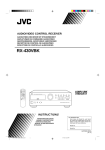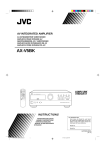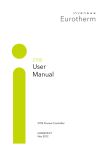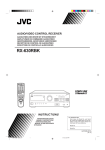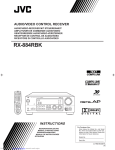Download Avaya 1600 Series IP Phone User Manual
Transcript
AUDIO/VIDEO CONTROL RECEIVER RX-772VBK RM-SR772U REMOTE CONTROL TV/CATV /SAT POWER VCR POWER SLEEP VIDEO VCR TAPE CD PHONO TVSOUND FM/AM ONE TOUCH DELAY OPERATION CNTR 1 CD DISC AUDIO POWER 2 3 TEST REAR 4 5 7/P 8 6 CD TRACK 9 SOUND SEA MODE CONTROL RX-772V SURR MODE 0 10 AUDIO/TV /VCR MASTER VOLUME AUDIO/VIDEO CONTROL RECEIVER VIDEO VCR TV SOUND FM AM CD PHONO TAPE +10 RETURN FM MODE/MUTE 100+ ONE TOUCH OPERATION E VOLUM – + SOURCE CATV /SAT L CHANNE E SURROUND MODE MUT 4 W / RE PLAY SEA MODE FF / ¢ STOP SURROUND ADJUST SEA ADJUST MEMORY SETTING TUNER MEMORY PAUSE REC ME TV VOLU DEO TV/VI CONTROL TAPE VCR MENU EXIT MENU STANDBY SPEAKERS 1 PHONES 2 POWER _ON —OFF O L SEA Graphic Equalizer N SC REEN CONT RO INSTRUCTIONS For Customer Use: Enter below the Model No. and Serial No. which are located either on the rear, bottom or side of the cabinet. Retain this information for future reference. Model No. Serial No. LET0052-001A [J] RX-772VBK[J]_0052-001A.Cover 1 97.4.8, 3:22 PM Warnings, Cautions and Others CAUTION RISK OF ELECTRIC SHOCK DO NOT OPEN CAUTION To reduce the risk of electrical shocks, fire, etc.: 1. Do not remove screws, covers or cabinet. 2. Do not expose this appliance to rain or moisture. CAUTION: TO REDUCE THE RISK OF ELECTRIC SHOCK. DO NOT REMOVE COVER (OR BACK) NO USER SERVICEABLE PARTS INSIDE. REFER SERVICING TO QUALIFIED SERVICE PERSONNEL. The lightning flash with arrowhead symbol, within an equilateral triangle is intended to alert the user to the presence of uninsulated "dangerous voltage" within the product's enclosure that may be of sufficient magnitude to constitute a risk of electric shock to persons. The exclamation point within an equilateral triangle is intended to alert the user to the presence of important operating and maintenance (servicing) instructions in the literature accompanying the appliance. Caution –– POWER switch! Disconnect the mains plug to shut the power off completely. The POWER switch in any position does not disconnect the mains line. The power can be remote controlled. Caution –– SPEAKER LOAD SELECTOR switch! Match the position of SPEAKER LOAD SELECTOR switch on the back panel to the impedance of the speaker connected, to protect from overheating. WARNING: TO REDUCE THE RISK OF FIRE OR ELECTRIC SHOCK, DO NOT EXPOSE THIS APPLIANCE TO RAIN OR MOISTURE. G-1 RX-772VBK[J]_0052-001A.Warranty 1 97.4.8, 3:21 PM Once you have found the best Surround settings for your listening room, note them in the table below for future reference (even though the receiver memorizes the settings until you change them). For actual setting procedures, see pages 24 to 30. Surround Mode Hall Surround Center Mode Delay Time DELAY 1 DELAY 2 DELAY 3 DELAY 4 Dolby Pro Logic Dolby 3ch Logic WIDE NORMAL PHANTOM OFF WIDE NORMAL OFF DELAY 1 DELAY 2 DELAY 3 DELAY 4 Center Speaker Level Rear Speaker Level Center Tone SOFT2 SOFT1 FLAT SHARP1 SHARP2 SOFT2 SOFT1 FLAT SHARP1 SHARP2 G-2 RX-772VBK[J]_0052-001A.Warranty 2 97.4.8, 3:21 PM Table of Contents Getting Started ........................................................................................................................... 2 Before Installation .................................................................................................................... 2 Checking the Supplied Accessories ......................................................................................... 2 Switches, Buttons and Controls ............................................................................................... 3 Connecting the FM and AM Antennas .................................................................................... 5 Connecting the Speakers .......................................................................................................... 6 Connecting Audio/Video Components .................................................................................... 8 Connecting the Power Cord ................................................................................................... 10 Putting Batteries in the Remote Control ................................................................................ 10 Basic Operations ...................................................................................................................... 11 Turning the Power On and Off .............................................................................................. 11 Selecting the Source to Play ................................................................................................... 11 Adjusting the Volume ............................................................................................................ 12 Selecting the Front Speakers .................................................................................................. 12 Muting the Sound ................................................................................................................... 13 Recording a Source ................................................................................................................ 13 Basic Settings ........................................................................................................................... 14 Adjusting the Front Speaker Output Balance ........................................................................ 14 Listening at Low Volume (Loudness) ................................................................................... 14 Using the Sleep Timer ............................................................................................................ 15 Selecting the Center Speaker Size ......................................................................................... 16 Using Visual Confirmation .................................................................................................... 17 One Touch Operation.............................................................................................................. 18 About the One Touch Operation ............................................................................................ 18 Using the One Touch Operation ............................................................................................ 18 Receiving Radio Broadcasts ................................................................................................... 19 Tuning in Stations Manually .................................................................................................. 19 Using Preset Tuning ............................................................................................................... 19 Selecting the FM Reception Mode ......................................................................................... 20 Assigning Names to Preset Stations ....................................................................................... 21 Using the SEA Modes .............................................................................................................. 22 Selecting Your Favorite SEA Mode ...................................................................................... 22 Creating Your Own SEA Mode ............................................................................................. 23 Using the Surround Processor ................................................................................................ 24 Using JVC’s Hall Surround ................................................................................................... 24 Speaker arrangements for Dolby Surround ............................................................................ 26 Preparing for Dolby Surround ................................................................................................ 27 Using Dolby Surround ........................................................................................................... 30 Using the On-Screen Display to Control the Receiver ......................................................... 31 COMPU LINK Remote Control System ............................................................................... 35 AV COMPU LINK Remote Control System ........................................................................ 36 Using the Remote Control for Operating JVC’s Audio/Video Components ..................... 38 Operating Other Manufactures’ VCR, TV, CATV Converter, and Satellite Tuners ...... 40 Troubleshooting ....................................................................................................................... 46 Specifications ............................................................................................................................ 47 MENU This mark indicates that you can also use the menu function to do the same operations. Actual operations using the menu function are explained on the pages indicated next to the marks. Page 1 RX-772VBK[J]_0052-001A.En.01-23 1 97.4.8, 3:23 PM Getting Started This section explains how to connect audio/video components and speakers to the receiver, and how to connect the power supply. Before Installation General • Be sure your hands are dry. • Turn the power off to all components. • Read the manuals supplied with the components you are going to connect. Locations • Install the receiver in a location that is level and protected from moisture. • The temperature around the receiver must be between 23˚ and 95˚ F (–5˚ and 35˚ C). • Make sure there is good ventilation around the receiver. Poor ventilation could cause overheating and damage the receiver. Handling the receiver • Do not insert any metal object into the receiver. • Do not disassemble the receiver or remove screws, covers, or cabinet. • Do not expose the receiver to rain or moisture. Checking the Supplied Accessories Check to be sure you have all of the following items, which are supplied with the receiver. The number in the parenthesis indicates the quantity of the pieces supplied. • Remote Control (1) • Batteries (2) • AM Loop Antenna (1) • FM Antenna (1) If anything is missing, contact your dealer immediately. Page 2 RX-772VBK[J]_0052-001A.En.01-23 2 97.4.8, 3:23 PM Switches, Buttons and Controls Become familiar with the main switches and controls on your receiver before use. 1 2 RX-772V 3 4 5 6 7 8 y u MASTER VOLUME AUDIO/VIDEO CONTROL RECEIVER VIDEO ONE TOUCH OPERATION – VCR TV SOUND FM AM CD PHONO TAPE + SOURCE SURROUND MODE SEA MODE SURROUND ADJUST SEA ADJUST MEMORY SETTING TUNER MEMORY STANDBY SPEAKERS 1 PHONES 2 POWER SEA Graphic Equalizer 9 p q _ON —OFF w e r t Refer to the pages in parentheses for details. Front Panel 1 2 3 4 5 6 7 8 9 p q w e r t y u Remote sensor (10) Display (11) ONE TOUCH OPERATION button and lamp (18) MASTER VOLUME control (12) SURROUND MODE button and lamp (24, 27) SOURCE button and lamps (11) SEA MODE button and lamp (22) MEMORY button for SEA adjustments (23) POWER button and STANDBY lamp (11) SURROUND ADJUST button and lamp (25, 27) SETTING button and lamp (14 to 17) Control % / fi / @ / # buttons SPEAKERS 1/2 buttons (12) TUNER button and lamp (19) PHONES jack (13) MEMORY button for presetting channels (19) SEA ADJUST button and lamp (23) IMPORTANT To use Control % / fi / @ / # buttons (w) on the front panel: What these buttons actually do depends on which function you are trying to adjust. Before using these buttons, select the function by pressing one of the function selecting buttons (5, 6, 7, p, q, r, u), and being sure its lamp is lit. However, pressing MENU (c on the remote control) overrides the selected function and causes Control % / fi / @ / # button to act like % / fi / @ / # buttons (v) of the ON SCREEN CONTROL section of the remote control (though a lamp for the selected function remains lit). To return the Control % / fi / @ / # buttons to their usual behavior under the selected function, press the function button again. Page 3 RX-772VBK[J]_0052-001A.En.01-23 3 97.4.8, 3:23 PM Remote Control j RM-SR772U REMOTE CONTROL i o ; a s d TV/CATV /SAT POWER VCR POWER SLEEP AUDIO POWER VIDEO VCR TAPE TVSOUND FM/AM CD ONE TOUCH DELAY OPERATION PHONO CNTR 1 CD DISC 2 TEST 3 i o ; a s d f REAR 4 5 6 7/P 8 9 CD TRACK SOUND SEA MODE CONTROL l SURR MODE 10 0 +10 RETURN FM MODE/MUTE AUDIO/TV /VCR 100+ ME VOLU f k Remote Control Unit / g h j k l CATV /SAT HANNEL C z TE g MU 4 W / RE PLAY FF / ¢ STOP PAUSE REC x ME TV VOLU IDEO TV/V CONTROL TAPE VCR MENU EXIT / z x c v TV/CATV/SAT POWER and VCR POWER buttons (39) Source selecting buttons (12) ONE TOUCH OPERATION button (18) CD DISC button (38) CD TRACK button (38) SOUND CONTROL button (22, 25, 29) Remote control mode selector (AUDIO/TV/VCR, CATV/SAT) (11) MUTE button (13) MENU EXIT button (31) SLEEP button (15) AUDIO POWER button (11) • 10 keys for selecting preset channel (20) • 10 keys for adjusting sound (22, 25, 29) • Operating buttons for audio/video components (38, 40) VOLUME buttons (+/–) (12) CHANNEL buttons (+/–) (39) Operating buttons for audio/video components (38, 40) MENU button (31) % / fi / @ / # buttons of the ON SCREEN CONTROL section (31) MENU h c O N L v SC REEN CONT RO IMPORTANT When using the remote control: Check to see if its remote control mode selector (f) is set to the correct position. To operate an audio system, TV, and VCR, set it to the “AUDIO/TV/VCR” position. To operate a CATV converter and satellite tuner, set it to the “CATV/SAT” position. v) of the ON SCREEN CONTROL section on the remote control: About % / fi / @ / # buttons (v If you press these buttons, the menu function starts operating. So, make sure you are showing the on-screen display on the TV before pressing these buttons. Page 4 RX-772VBK[J]_0052-001A.En.01-23 4 97.4.8, 3:23 PM Connecting the FM and AM Antennas FM Antenna Connections 1 3 2 FM Antenna Extend the FM wire antenna horizontally. ANTENNA 4 If reception is poor, connect the outside antenna. Before attaching a 75-ohm coaxial cable (the kind with a round wire going to an outside antenna), disconnect the supplied FM antenna. Outside FM Antenna Wire FM 75 FM GND 2 1 GND 3 7/16 in. AM LOOP AM EXT 13/16 in. (10 mm) (20 mm) How to strip the 75-ohm coaxial cable and connect it to the FM terminals 1. Strip back the outside covering of the 75-ohm coaxial cable to expose the braided metallic mesh about 13/16 inches (20 mm). 2. Pull the mesh back and twist it into a single connector, as shown in the illustration above. 3. Strip the insulation about 7/16 inches (10 mm) back from the central wire. 4. Insert the twisted mesh and the central wire to the FM terminals, as shown in the illustration above. AM Antenna Connections Turn the loop until you have the best reception. ANTENNA FM 75 FM GND AM Loop Antenna GND AM LOOP AM EXT 1 2 3 Snap the tabs on the loop into the slots of the base to assemble the AM loop. Outdoor Single Vinyl-covered Wire Note: Make sure the antenna conductors do not touch any other terminals, connecting cords and power cord. This could cause poor reception. If reception is poor, connect an outdoor single vinyl-covered wire to the AM EXT terminal. (Keep the AM loop antenna connected.) Page 5 RX-772VBK[J]_0052-001A.En.01-23 5 97.4.8, 3:23 PM Connecting the Speakers You can connect the following speakers: • Two pairs of front speakers to produce normal stereo sound. • One pair of rear speakers to enjoy the surround effect. • One center speaker to produce more effective surround effect (to emphasize human voices). • One subwoofer to enhance the bass. For each speaker (except for subwoofer), connect the black (–) and red (+) terminals on the rear panel to the black (–) and red (+) terminals marked on the speakers. For connecting a subwoofer, see page 7. CAUTION: Use speakers with the SPEAKER IMPEDANCE indicated by the speaker terminals. Connecting the front speakers Cut, twist and remove the insulation at the end of each speaker signal cable first, and then, connect the front speakers to the FRONT SPEAKERS terminals by using the cables. You can connect two pairs of front speakers (one pair to the FRONT SPEAKERS 1 terminals, and another pair to the FRONT SPEAKERS 2 terminals). FRONT SPEAKERS RIGHT SPEAKER LOAD SELECTOR LOW HIGH LEFT 1 1 – – + + 2 SPEAKER IMPEDANCE / OHMS SPEAKER LOAD SELECTOR 4~6 8 ~ 16 LOW HIGH 2 1 Turn the knob counterclockwise. 1 2 Insert the speaker signal cable. 1 RIG HT Left Speaker 3 Right Speaker Turn the knob clockwise. 1 RIG HT RIG HT Notes: • To obtain the best possible output power from the receiver, and to prevent the receiver from being overheated, the receiver has the SPEAKER LOAD SELECTOR which should be set to match the impedance of the connected speakers. Set this selector according to the indications by the FRONT SPEAKERS terminals. • When you connect two pairs of the speakers to the FRONT SPEAKERS terminals, use the speakers having the impedance within the same range. Page 6 RX-772VBK[J]_0052-001A.En.01-23 6 97.4.8, 3:23 PM Connecting the rear and center speakers Cut, twist and remove the insulation at the end of each speaker signal cable first, and then, connect rear speakers to the REAR SPEAKERS terminals and a center speaker to the CENTER SPEAKER terminals by using the cables. 1 CENTER SPEAKER Open the terminal and then insert the speaker signal cable. REAR SPEAKERS RIGHT LEFT Center speaker Left rear speaker 2 Right rear speaker Close the terminal. Notes: • You can register the center speaker size after you finish its connection. If you register it, you do not have to set the center speaker mode when setting the surround mode. (If you do not use a center speaker, register that information.) See page 16. • When you connect rear speakers, make sure that both left and right speakers are connected; otherwise, no sound will come out of the rear speakers. Connecting the subwoofer speaker You can enhance the bass by connecting a subwoofer. Connect the input jack of a powered subwoofer to the SUBWOOFER OUT jack on the rear panel, using a cable with RCA pin plugs. SUBWOOFER OUT Powered subwoofer Page 7 RX-772VBK[J]_0052-001A.En.01-23 7 97.4.8, 3:23 PM Connecting Audio/Video Components You can connect the following audio/video components to this receiver using cables with RCA pin plugs (not supplied). Refer also to the manuals supplied with your components. If you want to connect a component not listed in the table below, refer to the manual supplied with it. Audio Components Video Components • Turntable • TV • CD player • VCR • Cassette deck • Video disc player Note: • If you connect a sound-enhancing device such as a graphic equalizer between the source components and this receiver, the sound output through this receiver may be distorted. • Any turntables incorporating a small-output cartridge such as an MC (moving-coil type) must be connected to this receiver through a commercial head amplifier or step-up transformer. Direct connection may result in insufficient volume. Audio component connections Turntable If an earth cable is provided for your turntable, connect the cable to the screw marked GND on the rear panel. To audio output GND CD player AUDIO RIGHT LEFT PHONO To audio output CD OUT (REC) VCR OUT (REC) VCR IN (PLAY) VIDEO TV SOUND Cassette deck To audio input OUT (REC) To audio output IN (PLAY) IN (PLAY) VIDEO MONITOR OUT VIDEO TAPE If your audio components have a COMPU LINK-3 terminal The COMPU LINK remote control system allows you to control other JVC audio components from the receiver or vice versa. Connect your audio components and the receiver with the cable (monaural mini-plug supplied with those components) as well as the connection above. For detailed information about the connection and the COMPU LINK-3 remote control system, see page 35. Note: The COMPU LINK-3 remote control system is the upgraded version of the COMPU LINK-1 and COMPU LINK-2. Even if your component has the COMPU LINK-1 or COMPU LINK-2 jacks, you can still connect it in the COMPU LINK-3 remote control system, but some functions may not work correctly. Page 8 RX-772VBK[J]_0052-001A.En.01-23 8 97.4.8, 3:23 PM Video component connections GND AUDIO RIGHT LEFT PHONO To video input VCR To audio input TV CD VHS To audio output OUT (REC) VCR To video output To audio output Video disc player VCR IN (PLAY) VIDEO To video output OUT (REC) TV SOUND OUT (REC) IN (PLAY) To video input (See note below.) VIDEO MONITOR OUT To audio output VIDEO TAPE IN (PLAY) Note: When connecting a JVC TV: • If you use the AV COMPU LINK remote control system to operate the TV, connect the receiver to the Video Input 2 jack on the TV. • If you do not use the AV COMPU LINK remote control system to operate TV, connect the receiver to the Video Input 1 jack on the TV. If your video components have an AV COMPU LINK terminal The AV COMPU LINK remote control system allows you to control other JVC video components from the receiver or vice versa. For detailed information about the connection and the AV COMPU LINK remote control system, see page 36. Notes: • The AV COMPU LINK remote control system cannot control the video components connected to the VIDEO jacks on the receiver, but can control only the VCR connected to the VCR jacks. • Some VCRs use the AV COMPU LINK jacks for the SWAP editing. However, you cannot use both the AV COMPU LINK remote control and the SWAP editing at the same time. For the SWAP editing, see the manual supplied with the VCR. Page 9 RX-772VBK[J]_0052-001A.En.01-23 9 97.4.8, 3:23 PM Connecting the Power Cord Before plugging the receiver into an AC outlet, make sure that all connections have been made. When the power cord is connected, the STANDBY lamp above the POWER button lights up. Keep the power cord away from the connecting cables for the TV, VCR, and antenna. The power cord may cause noise or screen interference. We recommend that you use a coaxial cable to connect the antenna, since it is well-shielded against interference. Notes: • A small amount of power is always consumed even in standby mode. To switch off the power completely, unplug the power cord from the AC outlet. • If the power cord is unplugged or a power failure occurs, preset settings will be erased in a few days. CAUTIONS: • Do not touch the power cord with wet hands. • Do not pull on the power cord to unplug the cord. When unplugging the cord, always grasp the plug so as not to damage the cord. Putting Batteries in the Remote Control Before using the remote control, put two supplied batteries first. When using the remote control, aim the remote control directly at the remote sensor on the receiver. 1. On the back of the remote control, remove the cover as illustrated. 2. Insert batteries. Make sure to observe the proper polarity: (+) to (+) and (–) to (–). 3. Replace the cover in. R03 (UM-4)/AAA (24F) + -+ - If the range or effectiveness of the remote control decreases, replace the batteries. Use two R03 (UM-4)/AAA (24F) type dry-cell batteries. CAUTIONS: Follow these precautions to avoid leaking or cracking cells: • Place batteries in the remote control so they match the polarity indicated: (+) to (+) and (–) to (–). • Use the correct type of batteries. Batteries that look similar may differ in voltage. • Always replace both batteries at the same time. • Do not expose batteries to heat or flame. Page 10 RX-772VBK[J]_0052-001A.En.01-23 10 97.4.8, 3:23 PM Basic Operations The following operations are commonly used when you play any sound source. IMPORTANT When using the Remote Control, check to see if its remote control mode selector is set to the correct position: To operate an audio system, TV, and VCR, set it to the “AUDIO/TV/VCR” position. To operate a CATV converter and satellite tuner, set it to the “CATV/SAT” position. AUDIO/TV /VCR CATV /SAT Turning the Power On and Off On the front panel: STANDBY To turn on the power, press POWER. The STANDBY lamp goes off. The name of the current source (or station frequency) appears on the display. POWER Current source name appears STANDBY POWER 100 1k VOLUME 10k Volume level is also shown here whenever the power is on. To turn off the power, press POWER again. The STANDBY lamp lights up. Front panel From the remote control: AUDIO POWER To turn on the power, press AUDIO POWER. The STANDBY lamp goes off. The name of the current source appears on the display. To turn off the power, press AUDIO POWER again. The STANDBY lamp lights up. Remote Control See also page 31. MENU Selecting the Source to Play You need to select the source before you start playing any source. On the front panel: 1. Press SOURCE so that the Control % / fi buttons work for selecting the source. SOURCE 2. Press Control % / fi until the source name you want appears on the display. The selected source lamp also lights up. MUTE AUTO Selected source name appears TUNED STEREO SLEEP FM AM MHz kHz CH– SURROUND PRO LOGIC 3CH LOGIC HALL 100 1k 10k SEA VISUAL CONFIRMATION Front panel Page 11 RX-772VBK[J]_0052-001A.En.01-23 11 97.4.8, 3:23 PM LOUDNESS VOLUME From the remote control: VIDEO VCR TAPE CD PHONO TVSOUND FM/AM Press one of the source selecting buttons you want. VIDEO Play back a video source on the video component connected to the VIDEO jacks. VCR Play back a video source on the video component connected to the VCR jacks. TV SOUND Listen to TV sounds. FM/AM* Listen to the radio. Each time you press the button, the band alternates between FM and AM. TAPE* Listen to a cassette tape connected to the TAPE jacks. CD* Listen to a CD. PHONO* Listen to a record. Remote Control Note: When you press one of the source selecting buttons marked above with an asterisk (*), the receiver automatically turns on. Adjusting the Volume MASTER VOLUME – When you change the volume level, the volume level is shown on the display. + On the front panel: To increase the volume, turn MASTER VOLUME clockwise. To decrease the volume, turn MASTER VOLUME counterclockwise. Note: When you turn MASTER VOLUME rapidly, the volume level also changes rapidly. When you turn MASTER VOLUME slowly, the volume level also changes slowly. Front panel From the remote control: ME VOLU To increase the volume, press VOLUME +. To decrease the volume, press VOLUME –. + – CAUTION: Always set the volume level to the minimum before starting any source. If the volume level is left turned up, the sudden blast of sound energy can permanently damage your hearing and/ or ruin your speakers. Remote Control Selecting the Front Speakers On the front panel only: When you have connected two pairs of the front speakers, you can select which to use. Pressing SPEAKERS 1 or SPEAKERS 2 to set it in the _ON position activates the respective pair of the speakers. SPEAKERS 1 2 To use the speakers connected to the FRONT SPEAKERS 1 terminals, press SPEAKERS 1 to set it in the _ON position, and press SPEAKERS 2 to set it in the —OFF position. To use the speakers connected to the FRONT SPEAKERS 2 terminals, press SPEAKERS 2 to set it in the _ON position, and press SPEAKERS 1 to set it in the —OFF position. To use both pairs of the speakers, press both SPEAKERS 1 and 2 to set them in the _ON position. To use neither pair of the speakers, press both SPEAKERS 1 and 2 to set them in the —OFF position. _ON —OFF Front panel Note: When only one set of the speakers is connected to either the FRONT SPEAKERS 1 or 2 terminals, do not press both SPEAKERS 1 and 2 to set them in the _ON position. If you do, no sound comes out of the front speakers. Page 12 RX-772VBK[J]_0052-001A.En.01-23 12 97.4.8, 3:24 PM Listening with Headphones A standard pair of headphones can be connected to the PHONES jack on the front panel. To listen with only headphones, press both SPEAKERS 1 and 2 to set them in the —OFF position. No sound comes out of the front speakers. CAUTION: Be sure to turn down the volume before connecting or putting on headphones, as high volume can damage both the headphones and your hearing. Muting the Sound From the remote control only: TE MU To mute the sound through all the speakers and headphones connected, press MUTE so that “MUTE” appears on the display and the volume turns off. To cancel the mute, press MUTE again so that “OFF” appears on the display. Turning MASTER VOLUME or pressing VOLUME +/– also restores the sound at the previous volume level. Remote Control Recording a Source You can record any source playing through the receiver to the cassette deck connected to the TAPE jacks and the VCR connected to the VCR jacks at the same time. While recording, you can listen to the selected sound source at whatever sound level you like, without affecting the sound levels of the recording. Note: The output volume level, SEA and surround adjustments cannot affect the recording. Page 13 RX-772VBK[J]_0052-001A.En.01-23 13 97.4.8, 3:24 PM Basic Settings Some of the following settings are required after connecting and positioning your speakers in your listening room, while others will make operations easier. See also page 31. MENU Adjusting the Front Speaker Output Balance If the sounds you hear from the front right and left speakers are unequal, you can adjust the speaker output balance. On the front panel only: SETTING 1. Press SETTING so that the Control % / fi / @ / # buttons work for adjusting the balance. The lamp next to the button lights up. 2. Press Control % / fi until “BALANCE” appears on the display. 3. Press Control @ / # to adjust the balance. • Pressing Control @ decreases the right channel output. • Pressing Control # decreases the left channel output. See also page 32. Front panel MENU Listening at Low Volume (Loudness) Human ears are not sensitive to bass at low volume. To compensate for this, the loudness function automatically boosts the bass level as you lower the volume. Note: The loudness function affects the front speaker sounds only. On the front panel only: 1. Press SETTING so that the Control % / fi / @ / # buttons work for setting the loudness function. The lamp next to the button lights up. SETTING 2. Press Control % / fi until “LOUDNESS” appears on the display. 3. Press Control @ / # to set the loudness function to “ON” or “OFF.” • Select “ON ” to activate the loudness function. The LOUDNESS indicator lights up on the display. • Select “OFF” to cancel it. The indicator goes off. Front panel Page 14 RX-772VBK[J]_0052-001A.En.01-23 14 97.4.8, 3:24 PM See also page 32. MENU Using the Sleep Timer Using the Sleep Timer, you can fall asleep to music and know the receiver will turn off by itself rather than play all night. On the front panel: 1. Press SETTING so that the Control % / fi / @ / # buttons work for setting the Sleep Timer The lamp next to the button lights up. SETTING 2. Press Control % / fi until “<SLEEP>” appears on the display. 3. Press Control @ / # to set the shut-off time. Each time you press the button, the shut-off time on the display changes as follows: The SLEEP indicator lights up on the display. 10 20 30 40 50 60 70 80 0 (Canceled) When the shut-off time comes The receiver turns off automatically. To check or change the time remaining until the shut-off time 1. Press SETTING, if necessary, so that the Control % / fi / @ / # buttons work for setting the Sleep Timer. 2. Press Control % / fi, if necessary, until “<SLEEP>” appears on the display. 3. Press Control @ / # once. The remaining time until the shut-off time appears in minutes. • To change the shut-off time, press Control @ / # repeatedly. Front panel To cancel the Sleep Timer Press Control @ / # repeatedly in step 3 above until “0” appears on the display. (The SLEEP indicator goes off.) Turning off the power also cancels the Sleep Timer. From the remote control: Press SLEEP repeatedly. The SLEEP indicator lights up and the shut-off time appears on the display. Each time you press the button, the shut-off time on the display changes as follows: SLEEP 10 20 30 40 50 60 70 80 0 (Canceled) Remote Control To check or change the time remaining until the shut-off time Press SLEEP once. The remaining time until the shut-off time appears in minutes. • To change the shut-off time, press SLEEP repeatedly. To cancel the Sleep Timer Press SLEEP repeatedly until “0” appears on the display. (The SLEEP indicator goes off.) Turning off the power also cancels the Sleep Timer. Page 15 RX-772VBK[J]_0052-001A.En.01-23 15 97.4.8, 3:24 PM See also page 32. MENU Selecting the Center Speaker Size You can register the information on the center speaker after all connections are completed. If you do this registration first, you do not have to adjust the center speaker mode when you want to activate the Dolby surround. However, to register the information, first you have to set the surround mode either to “PROLOGIC” or “3CHLOGIC.” (You cannot select the center speaker size when the surround mode is “SURR OFF” or “HALL.”) On the front panel only: SURROUND MODE 1. Press SURROUND MODE so that the Control % / fi buttons work for selecting the surround mode. The lamp next to the button lights up. 2. Press Control % / fi until “PROLOGIC” or “3CHLOGIC” whichever you want appears on the display. The PRO LOGIC or 3CH LOGIC indicator (as well as the SURROUND indicator) also lights up. 3. Press SETTING so that the Control % / fi / @ / # buttons work for selecting the center speaker size. The lamp next to the button lights up. SETTING 4. Press Control % / fi until “CNTR SPK” (Center Speaker) appears on the display. 5. Press Control @ / # to select the appropriate item about your center speaker. Each time you press the button, the display changes to show the following: LARGE SMALL NO LARGE: Select this mode when the size of the center speaker is the same as that of the front speakers. SMALL: Select this mode when the size of the center speaker is smaller than that of the front speakers. NO: Select this mode when you do not use a center speaker. (You cannot select this mode when “3CHLOGIC” is selected for the surround mode.) Note: This center speaker size setting is so related to the center mode setting for the surround mode that changing this setting affects and changes the center mode to a relevant mode, and vice versa. For example; • If you select “LARGE,” the center mode is automatically set to “WIDE,” and vice versa. • If you select “SMALL,” the center mode is automatically set to “NORMAL,” and vice versa. • If you select “NO,” the center mode is automatically set to “PHANTOM” for Pro Logic, and vice versa. Front panel Page 16 RX-772VBK[J]_0052-001A.En.01-23 16 97.4.8, 3:24 PM See also page 32. MENU Using Visual Confirmation When you operate the receiver, you can see what you are doing, by showing it on the TV screen. To use this function, you need to connect the TV to the MONITOR OUT jack on the rear panel (see page 9), and set the TV’s input mode to the proper position to which the receiver is connected. When the TV’s input mode is for TV, you cannot see the on-screen display. On the front panel only: 1. Press SETTING so that the Control % / fi / @ / # buttons work for setting Visual Confirmation. The lamp next to the button lights up. SETTING 2. Press Control % / fi until “VCONFIRM” appears on the display. 3. Press Control @ / # to set Visual Confirmation to “ON” or “OFF.” • Select “ON ” to activate Visual Confirmation. The VISUAL CONFIRMATION indicator lights up on the display. • Select “OFF” to cancel it. The indicator goes off. EXAMPLES: When changing the source: Front panel The SOURCE menu appears on the TV screen for about 5 seconds. When adjusting the front speaker output balance: The SETTING menu appears on the TV screen for about 5 seconds. When selecting your favorite SEA mode: The SEA MODE menu appears on the TV screen for about 5 seconds. Page 17 RX-772VBK[J]_0052-001A.En.01-23 17 97.4.8, 3:24 PM One Touch Operation This receiver can memorize the optimum sound settings for each playing source. About the One Touch Operation JVC’s One Touch Operation function is used to assign and store different sound settings for each different playing source. By using this function, you don’t have to change the settings every time you change the source. The stored settings for the newly selected source are automatically recalled. The following can be stored for each source: • Volume level (see page 12) • Balance (see page 14) • Loudness (see page 14) • SEA modes (see page 22) • Surround mode settings (see page 24) Note: If the source is FM or AM, the One Touch Operation function works only when the preset channels from 1 — 20 are tuned in. You can assign a different setting for each preset channel. Using the One Touch Operation To store the sound settings 1. Press ONE TOUCH OPERATION. The ONE TOUCH OPERATION lamp lights up, then the previously memorized settings are recalled and appear on the display in turn. ONE TOUCH OPERATION 2. Adjust the sound using the functions listed above. The newly adjusted settings are memorized. Front panel To recall the sound settings With the ONE TOUCH OPERATION lamp lit, the settings for the currently selected source is recalled, and appears on the display when the source is selected. ONE TOUCH OPERATION To cancel the One Touch Operation function Press ONE TOUCH OPERATION so that the lamp goes off. (Even though the One Touch Operation function is canceled, the recalled sound effects remain active.) Remote control Page 18 RX-772VBK[J]_0052-001A.En.01-23 18 97.4.8, 3:24 PM Receiving Radio Broadcasts You can browse through all the stations or use the preset function to go immediately to a particular station. See also page 33. MENU Tuning in Stations Manually On the front panel only: TUNER 1. Press TUNER so that the Control % / fi / @ / # buttons work for tuner settings. The lamp next to the button lights up. MEMORY 2. Press Control % / fi until “<FM AM>” appears on the display. 3. Press Control @ / # to select the band. Each time you press the button, the band alternates between FM and AM. 4. Press Control % / fi until “–TUNING+” appears on the display. 5. Press Control @ / # until you find the frequency you want. • Pressing Control @ decreases the frequency. • Pressing Control # increases the frequency. Notes: • When you hold down Control @ / # in step 5, the frequency keeps changing until you press the button again or a station is tuned in. • When a station of sufficient signal strength is tuned in, the TUNED indicator lights up on the display. When an FM stereo program is received, the STEREO indicator also lights up. See also page 33. Front panel MENU Using Preset Tuning Once a station is assigned to a channel number, the station can be quickly tuned. You can preset up to 40 stations at random. To store the preset stations On the front panel only: 1. Tune in the station you want to preset (see above). If you want to store the FM reception mode for this station, select the FM reception mode you want. See page 20 for details. TUNER 2. Press MEMORY (next to the TUNER button). “CH-” appears and the channel number position starts flashing on the display for about 5 seconds. MEMORY 3. Press Control % / fi to select a channel number while the channel number position is flashing. • Pressing Control % increases the number. • Pressing Control fi decreases the number. Note: You can use the 10 keys on the remote control to select the preset number. When using the 10 keys, be sure that they are activated for tuner, not for the CD and others. (See page 38.) 4. Press MEMORY (next the TUNER button) again while the selected channel number is flashing on the display. The selected channel number stops flashing. The station is assigned to the selected channel number. TUNER MEMORY 5. Repeat steps 1 to 4 until you store all the stations you want. To cancel a stored preset station Storing a new station on a used number erases the previously stored one. Front panel Page 19 RX-772VBK[J]_0052-001A.En.01-23 19 97.4.8, 3:24 PM CAUTION: Preset stations may be erased when power is cut off to the receiver, as when it is unplugged from the AC outlet or a power failure occurs. If the preset stations are lost, simply set the stations again. To tune in a preset station TUNER On the front panel: MEMORY 1. Press TUNER so that the Control % / fi / @ / # buttons work for tuner settings. The lamp next to the button lights up. 2. Press Control % / fi until “–PRESET+” appears on the display. 3. Press Control @ / # to select a preset channel. Each time you press the button, the preset channels changes. • Pressing Control @ changes preset channels in decreasing order. • Pressing Control # changes preset channels in increasing order. From the remote control: 1. Press FM/AM. Each time you press the button, the band alternates between FM and AM. Front panel FM/AM DELAY 1 CNTR 2 TEST 3 REAR 4 5 6 7/P 8 9 SEA MODE 10 2. Press 10 keys to select a preset channel number. • For channel number 5, press 5. • For channel number 15, press +10 then 5. • For channel number 20, press +10 then 10. • For channel number 30, press +10, +10, then 10. Note: When you use the 10 keys on the remote control, be sure that they are activated for tuner, not for the CD and others. (See page 38.) SURR MODE 0 RETURN FM MODE/MUTE +10 100+ See also page 33. Remote Control MENU Selecting the FM Reception Mode TUNER You can change the FM reception mode while listening an FM broadcast. You can also store the FM reception mode for each preset station. (See page 19.) MEMORY On the front panel: 1. Press TUNER so that the Control % / fi / @ / # buttons work for tuner settings. The lamp next to the button lights up. 2. Press Control % / fi until “FM MODE” appears on the display. 3. Press Control @ / # to select either “AUTO” or “MONO.” • Normally select “AUTO.” • When an FM stereo broadcast is hard to receive or noisy, select “MONO.” Front panel AUTO: When a program is broadcast in stereo, you will hear stereo sound; when in monaural, you will hear monaural sounds. This mode is also useful to suppress static noise between stations. The MUTE AUTO indicator lights up on the display. MONO: Reception will be improved although you will lose the stereo effect. In this mode, you will hear noise while tuning into the stations. The MUTE AUTO indicator goes off on the display. From the remote control: Press FM MODE/MUTE. Each time you press the button, “AUTO” and “MONO” is alternately selected, and appears on the display. 0 FM MODE/MUTE Note: When using the FM MODE/MUTE button, be sure that the 10 keys are activated for tuner, not for the CD and others. (See page 38.) Remote Control Page 20 RX-772VBK[J]_0052-001A.En.01-23 20 97.4.8, 3:24 PM See also page 33. MENU Assigning Names to Preset Stations You can assign a name of up to five characters to each preset station (from preset channel number 1 to 20). When a preset station is tuned in, its assigned name will appear on the display. On the front panel only: 1. Tune in a preset station (preset channel number 1 to 20). See page 20 for details. TUNER 2. Press MEMORY (next to the TUNER button). The preset channel number starts flashing. MEMORY CH– Note: If you press Control % / fi while the preset channel number is flashing, you can change the preset channel number. SURROUND PRO LOGIC 100 1k VISUAL CONFIRMATION 10k 3. Press Control # (or @) until the first character position starts flashing. CH– SURROUND PRO LOGIC 100 1k VISUAL CONFIRMATION 10k 4. Press Control % / fi to select a character. You can use the characters listed below. CH– SURROUND PRO LOGIC 100 5. When a character you want appears, press Control # (or @). The next (or previous) character position starts flashing. 1k 10k VISUAL CONFIRMATION CH– SURROUND PRO LOGIC 100 1k 10k VISUAL CONFIRMATION 6. Repeat steps 4 and 5 to enter up to five characters. TUNER 7. Press MEMORY (next to the TUNER button) again, while the last selected character is flashing, after you have assigned a name. MEMORY To erase the input characters Insert blanks using the same procedure described above. Front panel Available characters Blank A B C D E F G H I J K L M N O P Q R S T U V W X Y Z 0 1 2 3 4 5 6 7 8 9 Page 21 RX-772VBK[J]_0052-001A.En.01-23 21 97.4.8, 3:24 PM Using the SEA Modes The SEA (Sound Effect Amplifier) modes give you control of the way your music sounds. Note: The SEA modes cannot be used for recording. See also page 33. MENU Selecting Your Favorite SEA Mode On the front panel: 1. Press SEA MODE so that the Control % / fi buttons work for selecting the SEA mode. The lamp next to the button lights up. SEA MODE 2. Press Control % / fi until the mode you want appears on the display. Each time you press the button, the SEA mode changes as follows: ROCK MUSICAL SEA OFF MOVIE COUNTRY JAZZ USERMODE Note: When the SEA mode is turned on, the SEA indicator lights up on the display. Front panel ROCK: Gives a heavy sound. Both high and low frequencies are boosted. MUSICAL: Enhance the mid-frequency range, which the human voice is mostly made up of. MOVIE: Adds breadth to sounds so you feel like you are in a movie theater. COUNTRY: Enhances the high-frequency range so that instruments such the violin and banjo are emphasized. JAZZ: Gives a feeling of a live atmosphere. Good for acoustic music. USERMODE: Your original SEA adjustment (see page 23). SEA OFF: No SEA mode is applied (see below). To cancel the SEA mode, press Control % / fi until “SEA OFF” appears in step 2 above. The SEA indicator goes off from the display. From the remote control: 1. Press the SOUND CONTROL. Pressing this button activates the 10 keys for adjusting the sounds. SOUND CONTROL 2. Press the SEA MODE button repeatedly until the SEA mode you want appears on the display. Each time you press the button, the SEA mode changes as follows: SEA MODE ROCK 10 MUSICAL SEA OFF RETURN MOVIE USERMODE COUNTRY JAZZ Note: When the SEA mode is turned on, the SEA indicator lights up on the display. Remote Control To cancel the SEA mode, press SEA MODE until “SEA OFF” appears in step 2 above. The SEA indicator goes off from the display. Page 22 RX-772VBK[J]_0052-001A.En.01-23 22 97.4.8, 3:24 PM See also page 33. MENU Creating Your Own SEA Mode You can adjust and store your own SEA adjustment into memory (USERMODE). On the front panel only: If you do not want to store your adjustment, but rather want to adjust the SEA temporarily, skip step 3 below. SEA ADJUST 1. Press SEA ADJUST so that the Control % / fi / @ / # buttons work for the SEA adjustment. The lamp next to the button lights up. MEMORY 2. Adjust the SEA frequency and its level. • Press Control @ / # to select the frequency range to adjust. • Press Control % / fi to adjust the level. 100 1k 10k 3. Press MEMORY (next to the SEA ADJUST button). Your adjustment is stored into USERMODE. SEA ADJUST MEMORY To recall your own SEA adjustment See page 22. To erase a stored adjustment Storing a new adjustment into USERMODE erases the previously stored one. Front panel Page 23 RX-772VBK[J]_0052-001A.En.01-23 23 97.4.8, 3:24 PM Using the Surround Processor The built-in surround processor provides three types of surround programs — Dolby Pro Logic, Dolby 3Channel Logic, and JVC’s Hall Surround. What is surround? The sound heard in a concert hall or a movie theater consists of direct sound and indirect sound: early reflections and reflections from behind. The reflected sounds are always delayed by the distances of the ceiling and walls from the listener. These reflections are some of the most important elements of the acoustic surround. On JVC’s Hall Surround In order to reproduce a more realistic sound field in your listening room while playing an ordinary stereo source, JVC’s Hall Surround has been designed to give you clear vocals and to create the feeling of a concert hall. The sound is reproduced through the front speakers and rear speakers. Reflections from behind Early reflections On Dolby Surround Dolby Surround has been also developed to reproduce the important elements of the acoustic surround at home. To watch the soundtracks of video software bearing the mark DOLBY SURROUND * which includes the same encoded surround information as found in Dolby Stereo films, the receiver can provide you with 2 Dolby Surround programs (Dolby Pro Logic and Dolby 3ch Logic). Dolby Pro Logic: Select this mode when the optional rear speakers are connected (as well as a center speaker). Dolby 3ch Logic: Select this mode when a center speaker is connected without rear speakers. Direct sound * Manufactured under license from Dolby Laboratories Licensing Corporation. Additionally licensed under Canadian patent number 1,037,877. “Dolby,” the double-D symbol, and “Pro Logic” are trademarks of Dolby Laboratories Licensing Corporation. Notes: • The surround processor has no effect on monaural sources. • The surround processor cannot be used for recording. See also page 34. MENU Using JVC’s Hall Surround You need to connect one set of rear speakers to obtain the full effect. Once you have adjusted the Hall Surround, the receiver memorizes the settings. On the front panel: 1. Press SURROUND MODE so that the Control % / fi buttons work for selecting the surround modes. The lamp next to the button lights up. SURROUND MODE 2. Press Control % / fi until “HALL” appears on the display. The HALL and SURROUND indicators also light up on the display. Each time you press the button, the surround modes change as follows (the indicator of the selected surround mode also lights up on the display): PROLOGIC 3CHLOGIC HALL SURR OFF (Surround Off) Front panel To be continued to the next page Page 24 RX-772VBK[J]_0052-001A.En.24-30 24 97.4.8, 3:25 PM 3. Press SURROUND ADJUST so that the Control % / fi / @ / # buttons work for the surround settings. The lamp next to the button lights up. SURROUND ADJUST 4. Press Control % / fi until “– REAR +” appears on the display. 5. Press Control @ / # to adjust the rear speaker output level. • Pressing Control @ decreases the output level up to –10 dB. • Pressing Control # increases the output level up to +10 dB. 6. Press Control % / fi until “–DELAY +” appears on the display. 7. Press Control @ / # to adjust the delay time of the rear speaker output. Each time you press the button, the delay time changes as follows: Front panel DELAY 1 DELAY 2 DELAY 4 DELAY 3 DELAY 1: Select this when the distance from you to your rear speakers is greater than that to the front speakers. DELAY 2: Select this when the distance from you to your rear speakers is almost equal to that to the front speakers. DELAY 3: Select this when the distance from you to your rear speakers is a little less than that to the front speakers. DELAY 4: Select this when the distance from you to your rear speakers is much less than that to the front speakers. To cancel the Hall surround, press Control % / fi until “SURR OFF” appears in step 2. The HALL and SURROUND indicators go off. From the remote control: 1. Press SOUND CONTROL. The remote control is activated for adjusting the sound. SOUND CONTROL 2. Press SURR MODE until “HALL” appears on the display. The HALL and SURROUND indicators also light up on the display. Each time you press the button, the surround modes change as follows (the indicator of the selected surround mode also lights up on the display): SURR MODE +10 100+ PROLOGIC 3CHLOGIC HALL SURR OFF (Surround Off) 3. Press REAR +/– to adjust the rear speaker output level. • Pressing REAR – decreases the output level up to –10 dB. • Pressing REAR + increases the output level up to +10 dB. REAR 5 6 4. Press DELAY to adjust the delay time of the rear speaker output. Each time you press the button, the delay time changes as follows: DELAY 1 DELAY 1 DELAY 2 DELAY 4 DELAY 3 To cancel the Hall Surround, press SURR MODE until “SURR OFF” appears in step 2. The HALL and SURROUND indicators go off. Remote Control Page 25 RX-772VBK[J]_0052-001A.En.24-30 25 97.4.8, 3:25 PM Speaker arrangements for Dolby Surround The following illustrations show how to obtain the optimum sound environment for various Dolby Surround settings. Try to find the speaker direction and location to create the optimum sound field. CASE 1 When you have added a center speaker and rear speakers Front Speaker TV Center Speaker Front Speaker In this case: 1. Select “PROLOGIC.” 2. Select “NORMAL” or “WIDE” for center mode. Rear Speaker CASE 2 Rear Speaker When you have added rear speakers (without a center speaker) Front Speaker TV Rear Speaker CASE 3 See pages 27 to 29 for more details. Front Speaker Rear Speaker In this case: 1. Select “PROLOGIC.” 2. Select “PHANTOM” for center mode. See pages 27 to 29 for more details. When you have added a center speaker (without rear speakers) Front Speaker TV Center Speaker Front Speaker In this case: 1. Select “3CHLOGIC.” 2. Select “NORMAL” or “WIDE” for center mode. See pages 27 to 29 for more details. Page 26 RX-772VBK[J]_0052-001A.En.24-30 26 97.4.8, 3:25 PM See also page 34. MENU Preparing for Dolby Surround The receiver memorizes two sets of Dolby Surround adjustments; one for Pro Logic and the other for 3ch Logic. On the front panel: 1. Press SURROUND MODE so that the Control % / fi buttons work for selecting the surround modes. The lamp next to the button lights up. SURROUND MODE 2. Press Control % / fi until “PROLOGIC” or “3CHLOGIC” whichever you want appears on the display. The PRO LOGIC or 3CH LOGIC indicator (as well as the SURROUND indicator) also lights up. Each time you press the button, the surround modes change as follows (the indicator of the selected surround mode also lights up on the display): PROLOGIC 3CHLOGIC HALL SURR OFF (Surround Off) PROLOGIC: Select this mode to watch a video source with Dolby Surround when you have connected the rear speakers (and a center speaker). 3CHLOGIC: Select this mode to watch a video source with Dolby Surround when you have connected a center speaker and no rear speakers. HALL: This is JVC’s original surround mode, and is different from Dolby Surround. To use this, see page 24. SURR OFF: No surround mode is applied. 3. Press SURROUND ADJUST so that the Control % / fi / @ / # buttons work for adjusting the selected surround mode. The lamp next to the button lights up. SURROUND ADJUST 4. Press Control % / fi until “CNT MODE” (Center Mode) appears on the display. 5. Press Control @ / # to select the center mode. Each time you press the button, the center modes change as follows: WIDE NORMAL PHANTOM OFF Front panel WIDE: Select this mode when the center speaker can reproduce the bass better than the front speakers. All signals of the center channel are output through the center speaker. NORMAL: Select this mode when the center speaker cannot reproduce the bass better than the front speakers. The bass portions of the center channel signals are output through the front speakers. PHANTOM: Select this mode when you do not use a center speaker. The center speaker channel signals are output through the front speakers. OFF: Select this mode to turn off the center speaker channel. Notes: • If you have already set the center speaker size following the procedure described on page 16, you do not have to select the center mode in this procedure. • When you have selected “3CHLOGIC,” you cannot select “PHANTOM.” Page 27 RX-772VBK[J]_0052-001A.En.24-30 27 97.4.8, 3:25 PM 6. Press Control % / fi until “–DELAY +” appears on the display. 7. Press Control @ / # to adjust the delay time of the rear speaker output. Each time you press the button, the delay time changes as follows: DELAY 1 DELAY 2 DELAY 4 DELAY 3 DELAY 1: Select this when the distance from you to your rear speakers is greater than that to the front speakers. DELAY 2: Select this when the distance from you to your rear speakers is almost equal to that to the front speakers. DELAY 3: Select this when the distance from you to your rear speakers is a little less than that to the front speakers. DELAY 4: Select this when the distance from you to your rear speakers is much less than that to the front speakers. Note: When you have selected “3CHLOGIC,” you cannot adjust the delay time. 8. Press Control % / fi until “TEST” appears on the display, then press Control @ / # to start checking the speaker output balance. “TEST” starts flashing on the display, and a test tone comes out of the speakers in the following order: Left front speaker Center speaker Right front speaker Rear speakers Notes: • No test tone comes out of the rear speakers when you have selected “3CHLOGIC.” • No test tone comes out of the center speaker when you select “PHANTOM” or “OFF” for the center mode. 9. If necessary, adjust the speaker output balance as follows: • To adjust the rear speaker output level, press Control % / fi until “– REAR +” appears on the display, then press Control @ / #. • To adjust the center speaker output level, press Control % / fi until “–CENTER+” appears on the display, then press Control @ / #. Notes: • You cannot adjust the left and right rear speakers output level separately. • You cannot adjust the rear speakers output level when you have selected “3CHLOGIC.” • You cannot adjust the center speaker output level when you select “PHANTOM” or “OFF” for the center mode. 10. Press Control % / fi until “TEST” appears on the display, then press Control @ / # to stop the test tone. 11. Press Control % / fi until “CNT TONE” (Center Tone) appears on the display. 12. Press Control @ / # to select the center tone you want. The center tone adjustment affects the mid-frequency range, which the human voice is mostly made up of. Each time you press the button, the display changes to show the following: SOFT2 SOFT1 FLAT SHARP1 SHARP2 To make the dialogue clearer, select “SHARP1” (little) or “SHARP2” (much). To make the dialogue softer, select “SOFT1” (little) or “SOFT2” (much). When “FLAT” is selected, no adjustment is applied. Note: The center tone cannot be adjusted when sounds do not come out of the center speaker. Front panel Page 28 RX-772VBK[J]_0052-001A.En.24-30 28 97.4.8, 3:25 PM From the remote control: Note: If you want to use the remote control for adjusting the center mode and the center tone, use the menu function (see page 34). SOUND CONTROL 1. Press SOUND CONTROL. The remote control is activated for adjusting the sound. 2. Press SURR MODE until “PROLOGIC” or “3CHLOGIC” whichever you want appears on the display. The PRO LOGIC or 3CH LOGIC indicator (as well as the SURROUND indicator) also lights up. Each time you press the button, the surround modes change as follows (the indicator of the selected surround mode also lights up on the display): SURR MODE +10 100+ PROLOGIC 3CHLOGIC HALL SURR OFF (Surround Off) DELAY 3. Press DELAY to adjust the delay time of the rear speaker output. Each time you press the button, the delay time changes as follows: 1 DELAY 1 DELAY 2 DELAY 4 DELAY 3 Note: When you have selected “3CHLOGIC,” you cannot adjust the delay time. 4. Press TEST to start checking the speaker output balance. “TEST” starts flashing on the display, and a test tone comes out from the speakers in the following order: TEST 4 Left front speaker Center speaker Right front speaker Rear speakers Notes: • No test tone comes out of the rear speakers when you have selected “3CHLOGIC.” • No test tone comes out of the center speaker when you select “PHANTOM” or “OFF” for the center mode. 5. If necessary, adjust the speaker output balance as follows: • To adjust the rear speaker output level, press REAR +/–. • To adjust the center speaker output level, press CNTR +/–. REAR 5 6 Pressing – decreases the output level up to –10 dB. Pressing + increases the output level up to +10 dB. CNTR 2 3 Notes: • You cannot adjust the left and right rear speakers output level separately. • You cannot adjust the rear speakers output level when you have selected “3CHLOGIC.” • You cannot adjust the center speaker output level when you select “PHANTOM” or “OFF” for the center mode. TEST 6. Press TEST again to stop the test tone. 4 Remote Control Page 29 RX-772VBK[J]_0052-001A.En.24-30 29 97.4.8, 3:25 PM See also page 34. MENU Using Dolby Surround Once you have set the Dolby Surround adjustments you can use the same adjustments every time you want to enjoy Dolby Surround. The receiver memorizes two sets of Dolby Surround adjustments; one for Pro Logic and the other for 3ch Logic. On the front panel: 1. Press SURROUND MODE so that the Control % / fi buttons work for selecting the surround modes. The lamp next to the button lights up. SURROUND MODE 2. Press Control % / fi until “PROLOGIC” or “3CHLOGIC” whichever you want appears on the display. The PRO LOGIC or 3CH LOGIC indicator (as well as the SURROUND indicator) also lights up. Each time you press the button, the surround modes change as follows (the indicator of the selected surround mode also lights up on the display): PROLOGIC 3CHLOGIC HALL SURR OFF Front Panel (Surround Off) 3. Select and play a sound source which was processed with Dolby Surround and is labeled with DOLBY SURROUND mark. To cancel Dolby Surround, press Control % / fi until “SURR OFF” appears in step 2 above. The indicator of the selected mode and the SURROUND indicator go off. From the remote control: 1. Press SOUND CONTROL. The remote control is activated for adjusting the sound. SOUND CONTROL 2. If necessary, press SURR MODE until “PROLOGIC” or “3CHLOGIC” whichever you want appears on the display. The PRO LOGIC or 3CH LOGIC indicator (as well as the SURROUND indicator) also lights up. Each time you press the button, the surround modes change as follows (the indicator of the selected surround mode also lights up on the display): SURR MODE +10 100+ PROLOGIC 3CHLOGIC HALL SURR OFF Remote Control (Surround Off) 3. Select and play a sound source which was processed with Dolby Surround and is labeled with DOLBY SURROUND mark. To cancel Dolby Surround, press SURR MODE until “SURR OFF” appears in step 2 above. The indicator of the selected mode and the SURROUND indicator go off. Page 30 RX-772VBK[J]_0052-001A.En.24-30 30 97.4.8, 3:25 PM Using the On-Screen Display to Control the Receiver You can use the menu function on the TV screen to control the receiver. To use this function, you need to connect the TV to the MONITOR OUT jack on the rear panel (see page 9), and set the TV’s input mode to the appropriate position to which the receiver is connected. When the TV’s input mode is for TV, you cannot see the on-screen display. IMPORTANT: When you use the menu functions, make sure that you have connected a TV and operate the menu function while watching the on-screen displays on the TV. Basic Procedures From the remote control: 1. Press MENU. The MAIN MENU appears on the TV screen. • If you press % / fi / @ / #, a sub-menu you can adjust at that time appears on the TV screen instead of the MAIN MENU. Menu function buttons CONTROL TAPE VCR MENU EXIT MENU O N L to the sub-menu you want to set, then press @ / # . 2. Press % / fi to move The sub-menu you want appears. SC REEN CONT 3. If necessary, press % / fi / @ / # to set or adjust the item you want on the selected submenu. When a item is selected, the item will be highlighted. RO Note: to an item does not mean that you have selected it. If the item is not highlighted, Moving press @ / # to highlight it. MAIN MENU 4. When you finish, press MENU EXIT. The menu disappears from the TV. To go back to the MAIN MENU any time during the process Press MENU again. Shows the buttons you can use on the current menu. In this case, press % / fi to move up and down, and @ / # to select the item. (The menus are shown on the TV for about one minute.) Selecting the Source to Play (Also see page 11) SOURCE menu 1. Press MENU. The MAIN MENU appears on the TV. 2. Press % / fi to move to “SOURCE,” then press @ / #. The SOURCE menu appears. 3. Press % / fi to move to the source you want to play. 4. When you finish, press MENU EXIT. The menu disappears from the TV. Adjusting the Front Speaker Output Balance (Also see page 14) SETTING menu 1. Press MENU. The MAIN MENU appears on the TV. to “SETTING,” then press @ / #. 2. Press % / fi to move The SETTING menu appears. 3. Press % / fi to move to “BAL.” (Balance). 4. Press @ / # repeatedly to adjust the balance. 5. When you finish, press MENU EXIT. The menu disappears from the TV. Shows the buttons you can use on the current menu. In this case, press % / fi to up and down, and @ / # move to adjust or set the item. Page 31 RX-772VBK[J]_0052-001A.En.31-37 31 97.4.8, 3:26 PM Listening at Low Volume (Loudness) (Also see page 14) 1. Press MENU. The MAIN MENU appears on the TV. to “SETTING,” then press @ / #. 2. Press % / fi to move The SETTING menu appears. 3. Press % / fi to move SETTING menu to “LOUDNESS.” 4. Press @ / # to set the loudness function to “ON” or “OFF.” 5. When you finish, press MENU EXIT. The menu disappears from the TV. Using the Sleep Timer (Also see page 15) 1. Press MENU. The MAIN MENU appears on the TV. 2. Press % / fi to move to “SETTING,” then press @ / #. The SETTING menu appears. 3. Press % / fi to move SETTING menu to “SLEEP TIMER.” 4. Press @ / # to set the shut-off time. 5. When you finish, press MENU EXIT. The menu disappears from the TV. Selecting the Center Speaker Size (Also see page 16) Note: When the surround mode is Hall or off, you cannot select the center speaker size. 1. Press MENU. The MAIN MENU appears on the TV. to “SETTING,” then press @ / #. 2. Press % / fi to move The SETTING menu appears. 3. Press % / fi to move SETTING menu to “CENTER SPK” (Center Speaker). 4. Press @ / # repeatedly until the appropriate center speaker size is selected. 5. When you finish, press MENU EXIT. The menu disappears from the TV. Using Visual Confirmation (Also see page 17) 1. Press MENU. The MAIN MENU appears on the TV. to “SETTING,” then press @ / #. 2. Press % / fi to move The SETTING menu appears. 3. Press % / fi to move SETTING menu to “VISUAL CONFIRM.” (Visual Confirmation). 4. Press @ / # to set Visual Confirmation to “ON” or “OFF.” 5. When you finish, press MENU EXIT. The menu disappears from the TV. Page 32 RX-772VBK[J]_0052-001A.En.31-37 32 97.4.8, 3:26 PM Operating the Tuner 1. Press MENU. The MAIN MENU appears on the TV. to “TUNER,” then press @ / #. 2. Press % / fi to move The TUNER menu appears. TUNER menu to the item you want to set or adjust, then press @ / #. 3. Press % / fi to move On the TUNER menu, you can do the following: “CH.”: Select a preset channel station. (See page 20) If you want to assign a name to a preset channel, see page 21. “BAND”: Select the band. (See page 19) “TUNING”: Tune in a station manually. (See page 19) “FM MODE”: Select the FM reception mode. (See page 20) If you have assigned the name to this preset station, it appears here. 4. When you finish, press MENU EXIT. The menu disappears from the TV. Selecting Your Favorite SEA Mode (Also see page 22) 1. Press MENU. The MAIN MENU appears on the TV. 2. Press % / fi to move to “SEA,” then press @ / #. The SEA MODE menu appears. 3. Press % / fi to move SEA MODE menu to the SEA mode you want. 4. When you finish, press MENU EXIT. The menu disappears from the TV. Creating Your Own SEA Mode (Also see page 23) 1. Press MENU. The MAIN MENU appears on the TV. 2. Press % / fi to move to “SEA ADJUST” then press @ / #. The SEA ADJUST menu appears. SEA ADJUST menu 3. Press % / fi / @ / # to adjust the SEA mode as you want. @ / #: Select the frequency ranges. % / fi: Adjust the frequency levels. 4. Press MEMORY (next to the SEA ADJUST button). 5. When you finish, press MENU EXIT. The menu disappears from the TV. Page 33 RX-772VBK[J]_0052-001A.En.31-37 33 97.4.8, 3:27 PM Selecting the Surround Modes (Also see pages 24) 1. Press MENU. The MAIN MENU appears on the TV. to “SURROUND,” then press @ / #. 2. Press % / fi to move The SURROUND MODE menu appears. 3. Press % / fi to move SURROUND MODE menu to one of the surround modes. If you want to adjust the selected mode, go to the following steps. 4. Press MENU. The MAIN MENU appears on the TV again. 5. Press % / fi to move to “SURROUND ADJUST,” then press @ / #. The adjustment menu for the mode you have selected in step 3 appears. to the item you want to set or adjust, then press @ / #. 6. Press % / fi to move On these adjustment menus, you can do the following: For HALL: “REAR”: “DELAY”: Adjust the rear speaker output level. Adjust the delay time of the rear speaker sound. For Dolby Pro Logic: “CENTER MODE”: “TEST”: “CENTER”: “REAR”: “DELAY”: “CENTER TONE”: Select the center mode. Output a test tone. Adjust the center speaker output level. Adjust the rear speaker output level. Adjust the delay time of the rear speaker sound. Select the center tone. For Dolby 3ch Logic: “CENTER MODE”: “TEST”: “CENTER”: “CENTER TONE”: Select the center mode. Output a test tone. Adjust the center speaker output level. Select the center tone. HALL adjustment menu PRO LOGIC adjustment menu 3CH LOGIC adjustment menu 7. When you finish, press MENU EXIT. The menu disappears from the TV. Page 34 RX-772VBK[J]_0052-001A.En.31-37 34 97.4.8, 3:27 PM COMPU LINK Remote Control System The COMPU LINK remote control system allows you to operate JVC audio components through the remote sensor on the receiver. To use this remote control system, you need to connect JVC audio components through the COMPU LINK3 (SYNCHRO) jacks (see below) in addition to the connections using cables with RCA pin plugs (see page 8). CD player Cassette deck COMPU LINK – 3 (SYNCHRO) Turntable Notes: • If your audio component has two COMPU LINK-3 (SYNCHRO) jacks, you can use either one. If it has only one COMPU LINK-3 (SYNCHRO) jack, connect it so that it is the last item in the series of components. (For example, the turntable or CD player in the diagram above.) • Refer also to the manuals supplied with your audio components. This remote control system allows you to use four functions listed below. 7 Remote Control through the Remote Sensor on the Receiver You can control the connected audio components through the remote sensor on the receiver using this remote control. For details, see pages 38 and 39. Note: Aim the remote control directly at the remote sensor on the receiver. 7 Automatic Source Selection 3) button on a connected component or on its own remote control, the receiver When you press the play (3 automatically turns on and changes the source to the component. On the other hand, if you select a new source on the receiver or the remote control, the selected component begins playing immediately. In both cases, the previously selected source continues playing without sound for a few seconds. 7 Automatic Power On/Off (only possible with the COMPU LINK-3 connection) Both the CD player and cassette deck turn on and off along with the receiver. When you turn on the receiver, the CD player or cassette deck will turn on automatically, depending on which component has been previously selected. When you turn off the receiver, both the CD player and cassette deck will turn off. 7 Synchronized Recording Synchronized recording means the cassette deck starts recording as soon as a CD or a record begins playing. To use synchronized recording, follow these steps: 1 Put a tape in the cassette deck, and a disc in the CD player (or a record on the turntable). 2 Press the record (¶) button and the pause (8) button on the cassette deck at the same time. This puts the cassette deck into recording pause. Note: If you do not press the record (¶) button and pause (8) button at the same time, the synchronized recording feature will not operate. 3 Press the play (3) button on the CD player or on the turntable. The source changes on the receiver, and as soon as play starts, the cassette deck starts recording. When the play ends, the cassette deck enters recording pause, and stops about 4 seconds later. Notes: • During synchronized recording, the selected source cannot be changed. • If your CD player is playing in program mode, a 4-second blank is recorded between tracks so that the music scan feature of your cassette deck can be used on the recorded tape. • If the power of any component is shut off during synchronized recording, the COMPU LINK remote control system may not operate properly. In this case, you must start again from the beginning. Page 35 RX-772VBK[J]_0052-001A.En.31-37 35 97.4.8, 6:36 PM AV COMPU LINK Remote Control System The AV COMPU LINK remote control system allows you to operate JVC video components (TV and VCR) through the receiver. CONNECTIONS: To use this remote control system, you need to connect the video components you want to operate, following the procedures below. CAUTION: The AV COMPU LINK remote control system cannot control the video components connected to the VIDEO jacks on the receiver. Use only VCR jacks for the VCR jacks. 1. Connect your VCR and TV as follows, using the cables with the monaural mini-plugs (not supplied). TV VCR VHS AV COMPU LINK AV COMPU LINK AV COMPU LINK RECEIVER/ AMP 2. Connect the VCR and TV as follows. • When using an S-VHS VCR, connect it as follows: See also page 9. AUDIO S-VHS VCR OUT (REC) VCR TV OUT (REC) VCR S-VHS IN (PLAY) IN (PLAY) MONITOR OUT DO NOT connect the VCR IN (PLAY) jack. To video input 1 S-video jack (using S-video cable) To video input 2 jack (using video cable) VIDEO • When using a VHS VCR, connect it as follows: See also page 9. AUDIO VHS VCR OUT (REC) VCR TV OUT (REC) VCR IN (PLAY) VHS IN (PLAY) MONITOR OUT To video input 2 jack (using video cable) VIDEO 3. When turning on the TV for the first time after the AV COMPU LINK connection, turn the TV volume to the minimum using the TV volume control on the TV. Page 36 RX-772VBK[J]_0052-001A.En.31-37 36 97.4.8, 3:27 PM FUNCTIONS: This remote control system allows you to use four functions listed below. Note: Refer also to the manuals supplied with your video components. 7 Remote Control of the TV through the Remote Sensor on the Receiver You can control the TV through the remote sensor on the receiver using this remote control. For details, see page 39. Note: Aim the remote control directly at the remote sensor on the receiver when operating the TV. (However, to operate the VCR, always aim the remote control directly at the remote sensor on the VCR.) 7 One-Touch Video Play Simply by inserting a video cassette without its safety tab into the VCR, you can enjoy the video playback without setting other switches manually. The receiver automatically turns on and changes the source to “VCR.” The TV automatically turns on and changes the input mode to the position you can view the VCR playback. 3) button on the VCR or on the remote When you insert a video cassette with its safety tab, press the play (3 control. So, you can get the same result. Note: When you connect an S-VHS VCR as described on page 36, you cannot see the on-screen displays (such as Visual Confirmation and Menus) since the AV COMPU LINK Remote Control System automatically changes the TV input mode to “Video input 1” when you operate the S-VHS VCR. If you do not mind stopping watching the picture, you can then show the on-screen displays after changing the TV input mode to the position (Video input 2) the receiver is connected to. 7 Automatic Selection of TV’s Input Mode • When you select “TV SOUND” as the source to play on the receiver, the TV automatically changes the input mode to the TV tuner so that you can watch TV. • When you select “VIDEO” as the source to play on the receiver, the TV automatically changes the input mode to the Video Input 2 so that you can watch the playback picture. • When you select “VCR” as the source to play on the receiver, the TV automatically changes the input mode to the correct position (either Video Input 1 or 2) so that you can watch the playback picture. Note: When you select “TV SOUND” as the source on the receiver, you cannot see the on-screen displays (such as Visual Confirmation and the menu function) since the AV COMPU LINK remote control system automatically changes the TV’ input mode to the TV tuner. If you do not mind stopping listening to the TV sounds, you can then show the on-screen displays after changing the TV input mode to the position (Video input 2) the receiver is connected to. 7 Automatic Power On/Off The TV and VCR turn on and off along with the receiver. When you turn on the receiver; • If the previously selected source is “VCR,” the TV and VCR will turn on automatically. • If the previously selected source is “VIDEO” or “TV SOUND,” only the TV will turn on automatically. When you turn off the receiver, the TV and VCR will turn off. Note: If you turn off the receiver while recording on the VCR, the VCR will not turn off, but continue recording. Page 37 RX-772VBK[J]_0052-001A.En.31-37 37 97.4.8, 3:27 PM Using the Remote Control for Operating JVC’s Audio/Video Components You can operate JVC’s audio and video components with this receiver’s remote control, since control signals for JVC components are preset in the remote control. Notes: • If you use the buttons on the front panel or the menu function to choose a source, the remote control will not operate that source. To operate a source with the remote control, the source must be selected using buttons on the remote control. • Check to see if its remote control mode selector is set to the correct position. To operate audio system, TVs, and VCRs, set it to the “AUDIO/TV/VCR” position. • Refer also to the manuals supplied with your components. IMPORTANT: To operate JVC’s audio components using this remote control: • You need to connect JVC audio components through the COMPU LINK-3 (SYNCHRO) jacks (see page 35) in addition to the connections using cables with RCA pin plugs (see page 8). • Aim the remote control directly at the remote sensor on the receiver. Tuner RM-SR772U REMOTE CONTROL TV/CATV /SAT POWER VCR POWER SLEEP VIDEO VCR TAPE CD PHONO TVSOUND FM/AM ONE TOUCH DELAY OPERATION CNTR 1 CD DISC After pressing FM/AM (with the remote control mode selector set to the “AUDIO/TV/VCR” position), you can perform the following operations: FM/AM: Alternates between FM and AM. 1 — 10, +10: Selects a preset channel number directly. For channel number 5, press 5. For channel number 15, press +10, then 5. For channel number 20, press +10, then 10. FM MODE/MUTE: Changes the FM reception mode. AUDIO POWER 2 3 TEST REAR 4 5 6 7/P 8 9 CD TRACK SOUND SEA MODE CONTROL Sound control section (Amplifier) SURR MODE 10 0 +10 RETURN FM MODE/MUTE AUDIO/TV /VCR After pressing SOUND CONTROL (with the remote control mode selector set to the “AUDIO/TV/VCR” position), you can perform the following operations: SEA MODE: Changes the SEA modes. SURR MODE: Changes the surround modes. CNTR +/–: Changes the center speaker output level for the surround modes. REAR +/–: Changes the left/right rear speaker output level for surround modes. DELAY: Changes the delay time for surround modes. TEST: Checks the speaker output level for surround modes. Note: After adjusting sounds, press the corresponding source selecting button (FM/AM, CD, CD TRACK, CD DISC, VCR or TV SOUND) to operate your target source by using 10 keys; otherwise, 10 keys cannot be used for operating your target source. 100+ ME VOLU CATV /SAT L CHANNE TE MU W 4 / RE PLAY FF / ¢ STOP PAUSE REC ME TV VOLU IDEO TV/V CONTROL TAPE VCR MENU EXIT MENU O L CD player N SC REEN CONT RO After pressing CD or CD TRACK (with the remote control mode selector set to the “AUDIO/TV/VCR” position), you can perform the following operations on a CD player: PLAY: Starts playing. 4: Returns to the beginning of the current (or previous) track. ¢: Skips to the beginning of the next track. STOP: Stops playing. PAUSE: Pauses playing. To release it, press PLAY. 1 — 10, +10: Selects a track number directly. To select track number 5, press 5. For track number 15, press +10, then 5. For track number 20, press +10, then 10. For track number 30, press +10, +10, then 10. Note: You can use either the CD button or the CD TRACK button to activate the buttons listed above. If you press CD, the playing source also changes to “CD.” On the other hand, if you press CD TRACK, the playing source does not change to “CD.” CD player-changer After pressing CD DISC (with the remote control mode selector set to the “AUDIO/TV/VCR” position), you can perform the following operations on a CD player-changer: PLAY: Starts playing. 4: Returns to the beginning of the current (or previous) track. ¢: Skips to the beginning of the next track. STOP: Stops playing. PAUSE: Pauses playing. To release it, press the PLAY button. 1 — 6, 7/P: Select the number of a disc installed in a CD player-changer. After pressing CD TRACK: 1 — 10, +10: Selects a track number directly. To select track number 5, press 5. For track number 15, press +10, then 5. For track number 20, press +10, then 10. For track number 30, press +10, +10, then 10. Page 38 RX-772VBK[J]_0052-001A.En.38-48 38 97.4.8, 3:28 PM Turntable After pressing PHONO (with the remote control mode selector set to the “AUDIO/TV/VCR” position), you can perform the following operations on a turntable: PLAY: STOP: Starts playing. Stops playing. Cassette deck After pressing TAPE or TAPE CONTROL (with the remote control mode selector set to the “AUDIO/TV/ VCR” position), you can perform the following operations on a cassette deck: PLAY: REW: FF: STOP: PAUSE: REC ¶: Starts playing. First rewinds the tape from right to left. First rewinds the tape from left to right. Stops operations. Pauses playing or recording temporarily. To release it, press the PLAY button. Press this button with the PLAY button to start recording. Press this button with the PAUSE button to enter recording pause (standby). Note: You can use either the TAPE button or the TAPE CONTROL button to activate the buttons listed above. If you press TAPE, the playing source also changes to “TAPE.” On the other hand, if you press TAPE CONTROL, the playing source does not change to “TAPE.” IMPORTANT: To operate JVC’s video components using this remote control: • You need to connect JVC video components through the AV COMPU LINK jacks (see page 36) in addition to the connections using cables with RCA pin plugs (see pages 9 and 36). • When operating the VCR, aim the remote control directly at the remote sensor on the VCR. • When operating the TV, aim the remote control directly at the remote sensor on the receiver. VCR RM-SR772U REMOTE CONTROL TV/CATV /SAT POWER VCR POWER SLEEP VIDEO VCR TAPE CD PHONO TVSOUND FM/AM ONE TOUCH DELAY OPERATION After pressing VCR or VCR CONTROL (with the remote control mode selector set to the “AUDIO/TV/VCR” position), you can perform the following operations on the VCR: PLAY: REW: FF: STOP: PAUSE: REC ¶: CNTR 1 CD DISC AUDIO POWER 2 TEST 3 REAR 4 5 6 7/P 8 9 CD TRACK SOUND SEA MODE CONTROL SURR MODE 10 0 +10 RETURN FM MODE/MUTE AUDIO/TV /VCR 100+ CHANNEL +/–: 1 – 9, 0: ME VOLU CATV /SAT L CHANNE TE Notes: • You can use either the VCR button or the VCR CONTROL button to activate the buttons listed above. If you press VCR, the playing source also changes to “VCR.” On the other hand, if you press VCR CONTROL, the playing source does not change to “VCR.” • You can also turn the VCR on and off by pressing VCR POWER on the remote control. MU W 4 / RE PLAY FF / ¢ STOP Starts playing. Rewinds a tape. Fast winds a tape. Stops operations. Pauses playing or recording temporarily. To release it, press the PLAY button. Press this button with the PLAY button to start recording. Press this button with the PAUSE button to enter recording pause (standby). Changes the channels on the VCR. Selects the channels on the VCR. PAUSE REC ME TV VOLU IDEO TV/V CONTROL TAPE VCR MENU EXIT MENU TV O N L After pressing TV SOUND (with the remote control mode selector set to the “AUDIO/TV/VCR” position), you can perform the following operations on a TV: SC REEN CONT RO CHANNEL +/–: TV VOLUME +/–: 1 – 9, 0, 100+: TV/VIDEO: RETURN: Changes the channels. Adjusts the volume. Selects the channels. Sets the input mode (either TV or VIDEO). Alternates between the previously selected channel and the current channel. Note: You can also turn the TV on and off by pressing TV/CATV/SAT POWER on the remote control. Page 39 RX-772VBK[J]_0052-001A.En.38-48 39 97.4.8, 3:28 PM Operating Other Manufacturers’ VCR, TV, CATV Converter, and Satellite Tuners This remote control supplied with the receiver can transmit control signals for other manufacturers’ VCRs, TVs and CATV converters. By changing the transmittable signals from preset ones to the other manufacturers’, you can operate the other manufacturer’s components using this remote control. When operating the other manufacturers’ components, refer also to the manuals supplied with them. To operate these components with the remote control, first you need to set the manufacturer’s code each for VCR, TV, CATV converters, and satellite tuner. IMPORTANT When using the Remote Control, check to see if its remote control mode selector is set to the correct position: To operate an audio system, TV, and VCR, set it to the “AUDIO/TV/VCR” position. To operate a CATV converter and satellite tuner, set it to the “CATV/SAT” position. AUDIO/TV /VCR CATV /SAT To change the transmittable signals for operating another manufacturer’s TV 1. Set the remote control mode selector to the “AUDIO/TV/VCR” position. RM-SR772U REMOTE CONTROL TV/CATV /SAT POWER VCR POWER SLEEP VIDEO VCR TAPE CD PHONO TVSOUND FM/AM ONE TOUCH DELAY OPERATION 3. Press TV SOUND. 4. Enter the manufacturer’s code (three digits) using buttons 1 – 9, and 0. See the lists on page 42 to find the code. CNTR 1 CD DISC 2. Press and hold TV/CATV/SAT POWER. AUDIO POWER 2 3 TEST REAR 4 5 6 7/P 8 9 CD TRACK SOUND SEA MODE CONTROL 5. Release TV/CATV/SAT POWER. The following buttons can be used for operating the TV (with the remote control mode selector set to the “AUDIO/TV/VCR” position): SURR MODE 10 0 +10 RETURN FM MODE/MUTE AUDIO/TV /VCR 100+ ME VOLU TV/CATV/SAT POWER: CATV /SAT L CHANNE TE MU W 4 / RE PLAY CHANNEL +/–: TV VOLUME +/–: 1 – 10, 0, +10: FF / ¢ STOP PAUSE REC ME TV VOLU IDEO TV/V CONTROL TAPE VCR MENU EXIT Turns on and off TV. After pressing TV SOUND you can perform the following operations on the TV: MENU TV/VIDEO: Changes the channels. Adjusts the volume. Selects the TV channels. +10 button will function as the ENTER button if your TV requires pressing ENTER after selecting a channel number. Sets the input mode (either TV or VIDEO). Note: Refer also to the manual supplied with your TV. 6. Try to operate your TV by pressing TV/CATV/SAT POWER. When your TV turns on or off, you have entered the correct code. L O N SC REEN CONT RO 7. If there are more than one code listed for your brand of TV, try each one until the correct one is entered. Page 40 RX-772VBK[J]_0052-001A.En.38-48 40 97.4.8, 3:28 PM To change the transmittable signals for operating a CATV converter or satellite tuner 1. Set the remote control mode selector to the “CATV/SAT” position. RM-SR772U REMOTE CONTROL TV/CATV /SAT POWER VCR POWER SLEEP VIDEO VCR TAPE CD PHONO TVSOUND FM/AM ONE TOUCH DELAY OPERATION 3. Press TV SOUND. 4. Enter the manufacturer’s code (three digits) using buttons 1 – 9, and 0. See the lists on page 43 to find the code. CNTR 1 CD DISC 2. Press and hold TV/CATV/SAT POWER. AUDIO POWER 2 3 TEST REAR 4 5 6 7/P 8 9 CD TRACK SOUND SEA MODE CONTROL 5. Release TV/CATV/SAT POWER. After setting the remote control mode selector to the “CATV/SAT” position, you can perform the following operations on the CATV converter or on the satellite tuner: SURR MODE 10 0 +10 RETURN FM MODE/MUTE AUDIO/TV /VCR 100+ ME VOLU TV/CATV/SAT POWER: Turns on and off the CATV converter or satellite tuner. CHANNEL +/–: Changes the channels. 1 – 10, 0, +10: Selects the channels. +10 button will function as the ENTER button if your CATV converter or satellite tuner requires pressing ENTER after selecting a channel number. CATV /SAT L CHANNE TE MU W 4 / RE FF / ¢ PLAY PAUSE STOP REC Note: Refer also to the manual supplied with your CATV converter or satellite tuner. ME TV VOLU IDEO TV/V CONTROL TAPE VCR O N 6. Try to operate your CATV converter or satellite tuner by pressing TV/CATV/SAT POWER. When your CATV converter or satellite tuner turns on or off, you have entered the correct code. MENU 7. If there are more than one code listed for your brand of CATV converter or satellite tuner, try each one until the correct one is entered. L MENU EXIT SC REEN CONT RO To change the transmittable signals for operating another manufacturer’s VCR 1. Set the remote control mode selector to the “AUDIO/TV/VCR” position. 2. Press and hold VCR POWER. RM-SR772U REMOTE CONTROL TV/CATV /SAT POWER VCR POWER SLEEP AUDIO POWER VIDEO VCR TAPE 3. Press VCR. TVSOUND FM/AM CD ONE TOUCH DELAY OPERATION 1 CD DISC 4. Enter the manufacturer’s code (three digits) using buttons 1 – 9, and 0. See the lists on page 44 to find the code. PHONO CNTR 2 3 TEST REAR 4 5 6 7/P 8 9 5. Release VCR POWER. The following buttons can be used for operating the VCR: CD TRACK SOUND SEA MODE CONTROL SURR MODE 10 0 VCR POWER: +10 RETURN FM MODE/MUTE AUDIO/TV /VCR After pressing VCR or VCR CONTROL (with the remote control mode selector set to the “AUDIO/TV/ VCR” position), you can perform the following operations on the VCR: ME VOLU CATV /SAT L CHANNE CHANNEL +/–: 1 – 10, 0, +10: TE MU W 4 / RE PLAY FF / ¢ STOP PAUSE REC ME TV VOLU PLAY: STOP: PAUSE: REW: FF: REC ¶: IDEO TV/V CONTROL TAPE VCR MENU Changes the channels on the VCR. Selects the channels on the VCR. +10 button will function as the ENTER button if your VCR requires pressing ENTER after selecting a channel number. Starts playback. Stops operations. Pauses. Rewinds a tape. Fast winds a tape. Starts recording or enters recording pause. O L MENU EXIT N Turns on and off VCR. 100+ SC REEN CONT RO Notes: • You can use either the VCR button or the VCR CONTROL button to activate the buttons listed above. If you press VCR, the playing source also changes to “VCR.” On the other hand, if you press VCR CONTROL, the playing source does not change to “VCR.” • Refer also to the manual supplied with your VCR. 6. Try to operate your VCR by pressing VCR POWER. When your VCR turns on or off, you have entered the correct code. 7. If there are more than one code listed for your brand of VCR, try each one until the correct one is entered. Page 41 RX-772VBK[J]_0052-001A.En.38-48 41 97.4.8, 3:28 PM Manufacturers’ codes for TV Admiral Adventura Aiko Akai Alleron Ambassador Anam Anam National AOC Audiovox Belcor Bell & Howell Bradford Brockwood Candle Carnivale Carver Celebrity Citizen Concerto Contec Craig Crown Curtis Mathes CXC Daewoo Daytron Dumont Electroband Emerson Envision Fisher Fujitsu Funai Futuretech GE Gibralter GoldStar Grunpy Hallmark Harvard Hitachi Infinity Janeil JBL JCB JVC KEC Kenwood Kloss KTV Logik Luxman LXI Magnavox 093 046 092 030 179 177 180 055 019, 030 180 019 016, 154 180 019 030, 046, 056 030 054 000 030, 039, 046, 056, 060, 092, 280 056 180 180 039, 180 030, 039, 060, 154 180 019, 039, 092, 451 019 017, 019 000 019, 039, 154, 177, 178, 179, 180, 236, 280, 282, 463 030 154, 159 179 171, 179, 180 180 021, 047, 051, 055, 135, 178, 282, 451 017, 019, 030 019, 030, 039, 056, 178 179, 180 178 180 056, 145, 151 054 046 054 000 053, 069, 160, 169 180 019, 030 046 030, 039, 180, 280 016 056 047, 054, 154, 156, 178 020, 030, 054, 187 Majestic Marantz Matsushita Megatron Memorex MGA Midland Minutz Mitsubishi Motorola MTC Multitech NAD NEC Nikko Noshi NTC Onwa Optimus Optonica Orion Panasonic Penney Philco Philips Pilot Pioneer Portland Prism Proscan Proton Pulsar Quasar Radio Shack RCA Realistic Runco Sampo Samsung Samsux Sanyo Scimitsu Scotch Scott Sears Sharp Shogun Signature Simpson Sony Soundesign Squareview SSS 016 030, 054 250 145, 178 016, 056, 150, 154, 178 019, 030, 150, 178 017, 039, 047, 051, 135 021 019, 093, 150, 178 055, 093 019, 030, 056, 060 180 156, 166, 178 019, 030, 056 030, 092, 178 018 092 180 154, 166, 250 093, 165 236 051, 055, 250 018, 019, 021, 030, 039, 047, 051, 060, 135, 149, 156, 178 019, 020, 030, 054 054 019, 030, 039 166 019, 039, 092 051 047 178 017, 019 051, 055, 165, 250 019, 030, 039, 047, 056, 154, 165, 178, 180 018, 019, 047, 090, 135 019, 030, 039, 056, 154, 165, 178, 180 017, 030 030, 039 019, 030, 039, 056, 060, 178 039 154, 159 019 178 019, 178, 179, 180, 236 047, 054, 056, 149, 154, 156, 159, 171, 178, 179 039, 093, 165 019 016 187 000 178, 179, 180 171 019, 180 Page 42 RX-772VBK[J]_0052-001A.En.38-48 42 97.4.8, 3:28 PM Manufacturers’ codes for CATV converters Starlite Supre-Macy Supreme Sylvania Symphonic Tandy Tatung Technics Technol Ace Techwood Teknika TMK Toshiba Totevision Vector Research Victor Vidikron Vidtech Viking Wards Yamaha Zenith 180 046 000 020, 030, 054 171 093 055 051, 250 179 051, 056 016, 019, 039, 054, 056, 060, 092, 150, 179, 180 056, 177, 178 060, 149, 154, 156 039 030 053 054 019, 178 046 016, 019, 020, 021, 030, 054, 056, 165, 178, 179 019, 030 016, 017 ABC Archer Century Citizen Comtronics Contec Everquest Focus Garrard Gemini General Instrument GoldStar Hamlin Hitachi Hytex Jasco Jerrold Memorex Novaplex Oak Panasonic Paragon Philips Pioneer Popular Mechanics Prelude Pulsar Radio Shack RCA Recoton Regal Rembrandt Runco Samsung Scientific Atlanta Signal Signature SL Marx Sprucer Starcom Stargate Starquest Teleview Tocom Toshiba Tusa Unika United Artists United Cable Universal Zenith Zentek 003, 007, 008, 011, 013, 014, 017 153, 797 153 153 040 019 015, 040 400 153 015 011, 276 040, 144 009, 020, 259, 273 011 007 153 003, 011, 012, 014, 015, 276 000 618 007, 019 000, 021, 107 000 153 144, 533 400 770 000 797 021 400 020, 259, 273 011 000 040, 144 008, 017, 277 015, 040 011 040 021 003, 015 015, 040, 770 015 040 012, 013 000 015 153 007 003 153 000 400 Page 43 RX-772VBK[J]_0052-001A.En.38-48 43 97.4.8, 3:28 PM Manufacturers’ codes for satellite tuner AlphaStar 772 Echostar 775 General Instrument 361 HTS 775 Hughes Network Systems 749 Jerrold 361 Panasonic 701 Primestar 361 RCA 566 Sony 639 Manufacturers’ codes for VCR Admiral Adventura Aiko Aiwa Akai American High Asha Audiovox Beaumark Bell & Howell Broksonic Calix Canon Capehart Carver CCE Citizen Colt Craig Curtis Mathes Cybernex Daewoo Daytron Dynatech Electrohome Electrophonic Emerex Emerson Fisher Fuji Funai Garrard GE GoldStar Gradiente Harley Davidson Harman/Kardon Harwood Headquarter 048 000 278 000 041 035 240 037 240 104 121, 184, 211 037 035 020 081 072, 278 037, 278 072 037, 047, 072, 240 035, 041, 060 240 020, 045, 278 020 000 037 037 032 000, 002, 037, 043, 121, 184, 211, 212, 278, 479 047, 054, 104 033, 035 000 000 035, 060 037, 038 000 000 038 072 046 HI-Q Hitachi Jensen JVC KEC Kenwood KLH Kodak Lloyd Logik LXI Magnavox Magnin Marantz Marta Matsushita MEI Memorex MGA MGN Technology Minolta Mitsubishi Motorola MTC Multitech NEC Nikko Nikon Noblex Olympus Optimus Optonica Orion Panasonic Penney Pentax Philco Philips Pilot Pioneer Portland Profitronic Protec Pulsar Quarter Quartz Quasar Radio Shack Radix Randex RCA Realistic Ricoh Runco Samsung 047 041, 042, 105 041 008, 041, 067 037, 278 038, 041, 067 072 035, 037 000 072 037 035, 039, 081, 149 240 035, 081 037 035, 162 035 000, 035, 037, 039, 046, 047, 048, 104, 240 043 240 042, 105 043, 067 035, 048 000, 240 000, 072 038, 041, 067, 104 037 034 240 035 037, 048, 104, 162 062 479 035, 162, 225 035, 037, 038, 042, 054, 240 042, 105 035 035, 062, 081 037 067 020 240 072 039 046 046 035, 162 000, 037 037 037 042, 060, 105, 149 000, 035, 037, 046, 047, 048, 062, 104 034 039 045, 240 Page 44 RX-772VBK[J]_0052-001A.En.38-48 44 97.4.8, 3:28 PM Sanky Sansui Sanyo Scott Sears Sharp Shintom Shogun Singer Sony STS Sylvania Symphonic Tatung Teac Technics Teknika TMK Toshiba Totevision Unitech Vector Vector Research Video Concepts Videosonic Wards XR-1000 Yamaha Zenith 039, 048 041, 067 046, 047, 104, 240 043, 045, 121, 184, 211, 212 035, 037, 042, 046, 047, 054, 104, 105 048, 062 072 240 072 032, 033, 034, 035 042 000, 035, 043, 081 000 041 000, 041 035, 162 000, 035, 037 240 043, 045, 212 037, 240 240 045 038 045 240 000, 035, 042, 047, 048, 060, 062, 072, 149, 212, 240 000, 035, 072 038 033, 034, 039 Manufacturers’ codes listed on page 42 to 45 are subject to change without notice. If they are changed, this remote control cannot operate the equipment. Page 45 RX-772VBK[J]_0052-001A.En.38-48 45 97.4.8, 3:28 PM Troubleshooting Use this chart to help you solve daily operational problems. If there is any problem you cannot solve, contact your JVC service center. PROBLEM POSSIBLE CAUSE The display does not light up. The power cord is not plugged in. Plug the power cord into an AC outlet. No sound from speakers. Speaker signal cables are not connected. SOLUTION Check speaker wiring and reconnect if necessary. The SPEAKERS 1 and 2 buttons Press SPEAKERS 1 and 2 correctly. are not set correctly. Sound from one speaker only. An incorrect source is selected. Select the correct source. Mute is activated. Press MUTE to cancel the mute. Speaker signal cables are not connected properly. Check speaker wiring and reconnect if necessary. The balance is set to one extreme. Adjust the balance properly. Continuous hiss or buzzing during FM reception. Incoming signal is too weak. Connect an outside FM antenna or contact your dealer. The station is too far away. Select a new station. An incorrect antenna is used. Check with your dealer to be sure you have a correct antenna. Antennas are not connected properly. Check connections. Occasional cracking noise during FM reception. Ignition noise from automobiles. Move the antenna farther from automobile traffic. No colors on the on-screen display. The color system of the connected TV is not NTSC. Connect an NTSC TV. Howling during record playing. Your turntable is too close to speakers. Move speakers away from the turntable. Remote control does not work. The remote control mode selector Set the selector correctly either to the is not set correctly. “AUDIO/TV/VCR” position or to “CATV/SAT” position. There is an obstruction in front of Remove the obstruction. the remote control sensor on the receiver. Batteries are weak. Replace batteries. Page 46 RX-772VBK[J]_0052-001A.En.38-48 46 97.4.8, 3:28 PM Specifications Amplifier Output Power At Stereo operation At Surround operation Front Channels 110 watts per channel, min. RMS, driven into 8 ohms at 1 kHz with no more than 0.8 % total harmonic distortion. Center channel 110 watts, min. RMS, driven into 8 ohms at 1 kHz, with no more than 0.8 % total harmonic distortion. Rear channels 110 watts, min. RMS, driven into 8 ohms at 1 kHz, with no more than 0.8 % total harmonic distortion. Total Harmonic Distortion (8 ohms, 1 kHz) Audio Input Sensitivity/ Impedance (1 kHz) 110 watts per channel, min. RMS, both channels driven into 8 ohms, 20 Hz to 20 kHz with no more than 0.06 % total harmonic distortion. 0.06 %* at 110 watts output (* Measured by JVC Audio Analysis System) PHONO (MM) CD, TAPE, TV SOUND, VCR, VIDEO 2.5 mV/47 k ohms 230 mV/47 k ohms TAPE, VCR 230 mV Signal-to-Noise Ratio (’66 IHF/’78 IHF) PHONO CD, TAPE, TV SOUND, VCR, VIDEO 70 dB/78 dB (at REC OUT) 87 dB/80 dB Frequency Response (8 ohms) PHONO CD, TAPE, TV SOUND, VCR, VIDEO 20 Hz to 20 kHz (±1 dB) 20 Hz to 20 kHz (±1 dB) Audio Output Level RIAA Phono Equalization ±0.5 dB (20 Hz to 20 kHz) Loudness Control (Volume Control at –40 dB) S.E.A. +6 ±1 dB at 100 Hz +4 ±1 dB at 10 kHz Center Frequencies Control Range 100 Hz, 1 kHz, 10 kHz ±10 dB ±2 dB VCR, VIDEO 1 Vp-p/75 ohms VCR, MONITOR OUT 1 Vp-p/75 ohms Video Video Input Sensitivity/Impedance Video Output Level Synchronization Negative Signal-to-Noise Ratio 45 dB On-Screen Color System NTSC Page 47 RX-772VBK[J]_0052-001A.En.38-48 47 97.4.8, 3:28 PM FM tuner (IHF) Tuning Range 87.5 MHz to 108.0 MHz Usable Sensitivity Monaural 10.8 dBf (0.95 µV/75 ohms) 50 dB Quieting Sensitivity Monaural Stereo 16.3 dBf (1.8 µV/75 ohms) 38.3 dBf (22.5 µV/75 ohms) Signal-to-Noise Ratio (IHF-A weighted) Monaural Stereo 80 dB at 85 dBf 73 dB at 85 dBf Total Harmonic Distortion Monaural Stereo 0.15 % at 1 kHz 0.2 % at 1 kHz Stereo Separation at REC OUT 40 dB at 1 kHz Capture Ratio 1.5 dB (10 mV) Alternate Channel Selectivity 60 dB: (±400 kHz) Frequency Response 30 Hz to 15 kHz: (+0.5 dB, –3 dB) AM tuner Tuning Range Usable Sensitivity 530 kHz to 1,710 kHz Loop antenna External antenna 300 µV/m 30 µV Signal-to-Noise Ratio 50 dB (100 mV/m) Power Requirements AC 120V , 60 Hz Power Consumption 300 watts/400 VA 2 watts (in standby mode) General Dimensions (W x H x D) Mass 17 3/16 x 6 3/16 x 16 1/4 inches (435 x 156.5 x 412 mm) 22.3 lbs (10.1 kg) Designs & specifications are subject to change without notice. Page 48 RX-772VBK[J]_0052-001A.En.38-48 48 97.4.8, 3:28 PM QUALITY SERVICE HOW TO LOCATE YOUR JVC SERVICE CENTER TOLL FREE : 1-800-537-5722 Dear customer: In order to receive the most satisfaction from your purchase, read the instruction booklet before operating the unit. In the event that repair is necessary, or for the address nearest your location, please refer to the factory service center list below or within the Continental United States, Call 1-800-537—5722 for your authorized servicer. Remember to retain you Bill of Sale for Warranty Service. —JVC JVC SERVICE & ENGINEERING COMPANY OF AMERICA DIVISION OF US JVC CORP. FACTORY SERVICE CENTER LOCATIONS 107 Little Falls Road Fairfield, NJ 07004-2105 (201) 808-9279 1500 Lakes Parkway Lawrenceville, GA 30243-5357 (404) 339-2522 705 Enterprise Street Aurora, IL 60504-8149 (708) 851-7855 5665 Corporate Avenue Cypress, CA 90630-0024 (714) 229-8011 2969 Mapunapuna Place Honolulu, HI 96819-2040 (808) 833-5828 10700 Hammerly, Suite 110 Houston, TX 77043 (713) 935-9331 230 Eliot Street Ashland, MA 0172-2377 (508) 881-5923 14505 Commerce Way Miami Lakes, FL 33016-1512 (305) 362-6252 890 Dubuque Avenue South San Francisco, CA 94080-1804 (415) 871-2666 Sophisticated electronic products may require occasional service. Just as quality is a keyword in the engineering and production of the wide array of JVC products, service is the key to maintaining the high level of performance for which JVC is world famous. The JVC service and engineering organization stands behind our products. NATIONAL HEADQUARTERS JVC SERVICE & ENGINEERING COMPANY OF AMERICA DIVISION OF US JVC CORP. 107 Little Falls Road Fairfield, NJ 07004-2105 If you ship the product • • • Pack your JVC unit in the original carton or one of equivalent size and strength. Enclose, with the unit, a letter stating the problem or symptom that exists and also a copy of the receipt or bill of sale you received when you purchased your JVC unit. Print your home return address on the outside and the inside of the carton. Send to the appropriate JVC Factory Service Center as listed above. Don’t service it yourself. CAUTION To prevent electrical shock, do not open the cabinet. No user serviceable parts inside. Refer servicing to qualified service personnel. ACCESSORIES To purchase accessories for your JVC product, you may contact your local JVC Dealer. Or from the 48 Continental United States call toll free : 800-882-2345 (0694) G-3 RX-772VBK[J]_0052-001A.Warranty 3 97.4.8, 3:21 PM LIMITED WARRANTY AUDIO-2 JVC COMPANY OF AMERICA warrants this product and all parts thereof, except as set forth below ONLY TO THE ORIGINAL PURCHASER AT RETAIL to be FREE FROM DEFECTIVE MATERIAL AND WORKMANSHIP from the date of original retail purchase for the period as shown below. (“The Warranty Period.”) PARTS LABOR 2 YRS 2 YRS THIS LIMITED WARRANTY IS VALID ONLY IN THE FIFTY(50) UNITED STATES, THE DISTRICT OF COLUMBIA AND IN COMMONWEALTH OF PUERTO RICO. WHAT WE WILL DO: If this product is found to be defective, JVC will repair or replace defective parts at no charge to the original owner. Such repair and replacement services shall be rendered by JVC during normal business hours at JVC authorized service centers. Parts used for replacement are warranted only for the remainder of the Warranty Period. All products and parts thereof may be brought to a JVC authorized service center on a carry-in basis except for Television sets having a screen size 25 inches and above which are covered on an in-home basis. WHAT YOU MUST DO FOR WARRANTY SERVICE: Return your product to a JVC authorized service center with a copy of your bill of sale. For your nearest JVC authorized service center, please call toll free: (800)537-5722. If service is not available locally, box the product carefully, preferably in the original carton, and ship, insured, with a copy of your bill of sale plus and letter of explanation of the problem to the nearest JVC Factory Service Center, the name and location of which will be given to you by the toll-free number. If you have any questions concerning your JVC Product, please contact our Customer Relations Department. WHAT IS NOT COVERED: This limited warranty provided by JVC does not cover: 1. Products which have been subject to abuse, accident, alteration, modification, tampering, negligence, misuse, faulty installation, lack of reasonable care, or if repaired or serviced by anyone other than a service facility authorized by JVC to render such service, or if affixed to any attachment not provided with the products, or if the model or serial number has been altered, tampered with, defaced or removed; 2. Initial installation and installation and removal for repair; 3. Operational adjustments covered in the Owner’s Manual, normal maintenance, video and audio head cleaning; 4. Damage that occurs in shipment, due to act of God, and cosmetic damage; 5. Signal reception problems and failures due to line power surge; 6. Video Pick-up Tubes/CCD Image Sensor, Cartridge, Stylus(Needle) are covered for 90 days from the date of purchase; 7. Accessories; 8. Batteries (except the Rechargeable Batteries are covered for 90 days from the date of purchase); There are no express warranties except as listed above. THE DURATION OF ANY IMPLIED WARRANTIES, INCLUDING THE IMPLIED WARRANTY OF MARCHANTABILITY, IS LIMITED TO THE DURATION OF THE EXPRESS WARRANTY HEREIN. JVC SHALL NOT BE LIABLE FOR THE LOSS OF USE THE PRODUCT, INCONVENIENCE, LOSS OR ANY OTHER DAMAGES, WHETHER DIRECT, INCIDENTAL OR CONSEQUENTIAL (INCLUDING, WITHOUT LIMITATION, DAMAGE TO TAPES, RECORDS OR DISCS) RESULTING FROM THE USE OF THIS PRODUCT, OR ARISING OUT OF ANY BREACH OF THIS WARRANTY. ALL EXPRESS AND IMPLIED WARRANTIES, INCLUDING THE WARRANTIES OF MERCHANTABILITY AND FITNESS FOR PARTICULAR PURPOSE, ARE LIMITED TO THE WARRANTY PERIOD SET FORTH ABOVE. Some states do not allow the exclusion of incidental or consequential damages or limitations on how long an implied warranty last, so these limitations or exclusions may not apply to you. This warranty gives you specific legal rights and you may also have other rights which vary from state to state. JVC COMPANY OF AMERICA DIVISION OF US JVC CORP. 41 Slater Drive Elmwood Park, New Jersey 07407 REFURBISHED PRODUCTS CARRY A SEPARATE WARRANTY, THIS WARRANTY DOES NOT APPLY. FOR DETAILS OF REFURBISHED PRODUCT WARRANTY, PLEASE REFER TO THE REFURBISHED PRODUCT WARRANTY INFORMATION PACKAGED WITH EACH REFURBISHED PRODUCT. For customer use: Enter below the Model No. and Serial No. which is located either on the rear, bottom or side of the cabinet. Retain this information for future reference. Model No.: Serial No.: Purchase date: Name of dealer: G-4 RX-772VBK[J]_0052-001A.Warranty 4 97.4.8, 3:21 PM VICTOR COMPANY OF JAPAN, LIMITED V EN RX-772VBK[J]_0052-001A.Cover J 2 97.4.8, 3:22 PM C 0497OFYOTKJEM