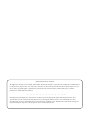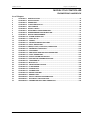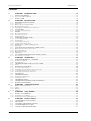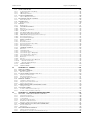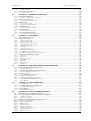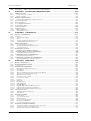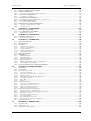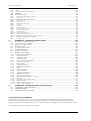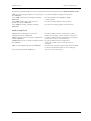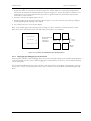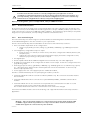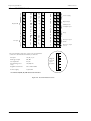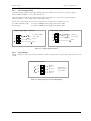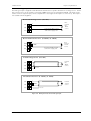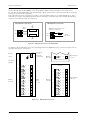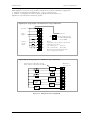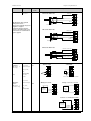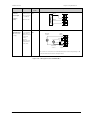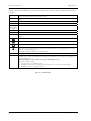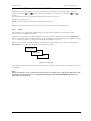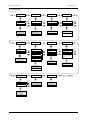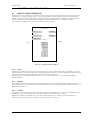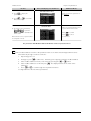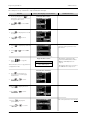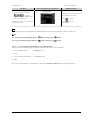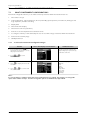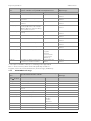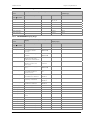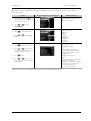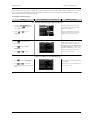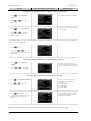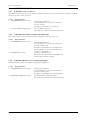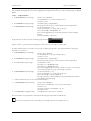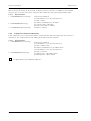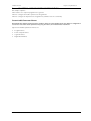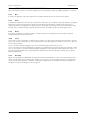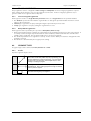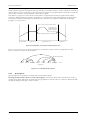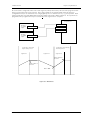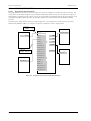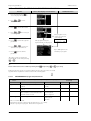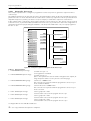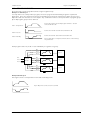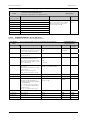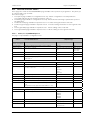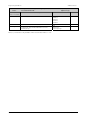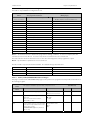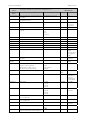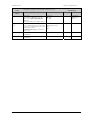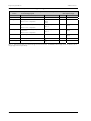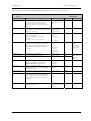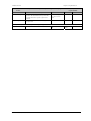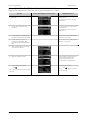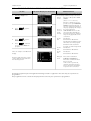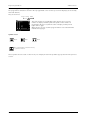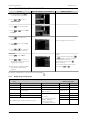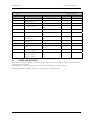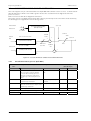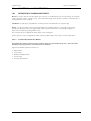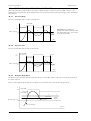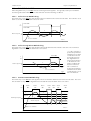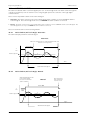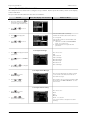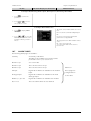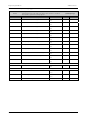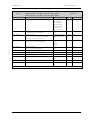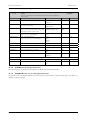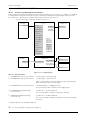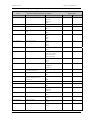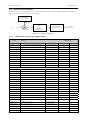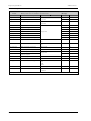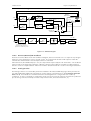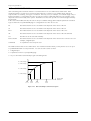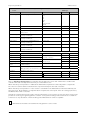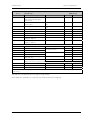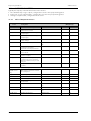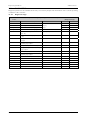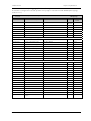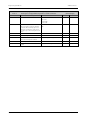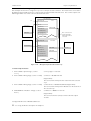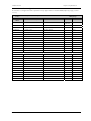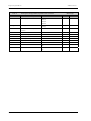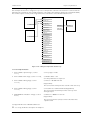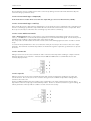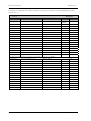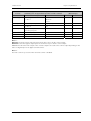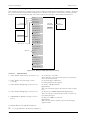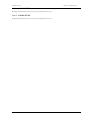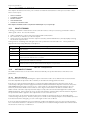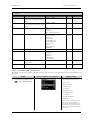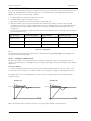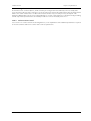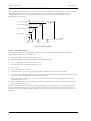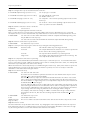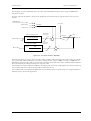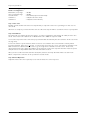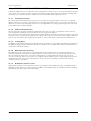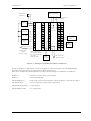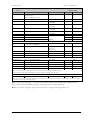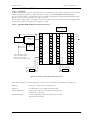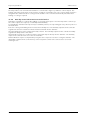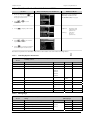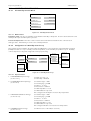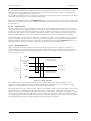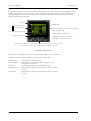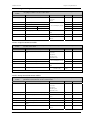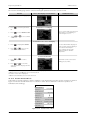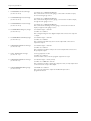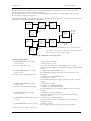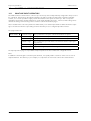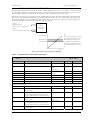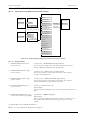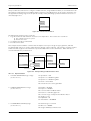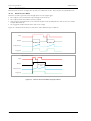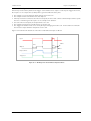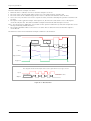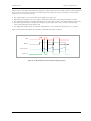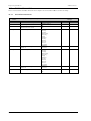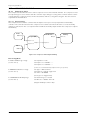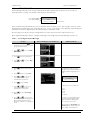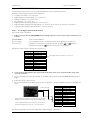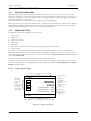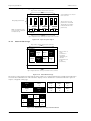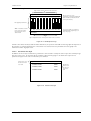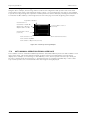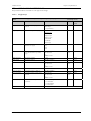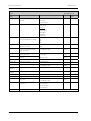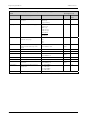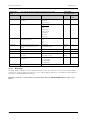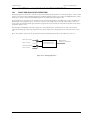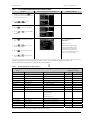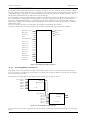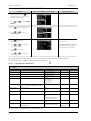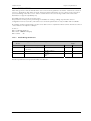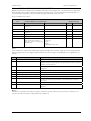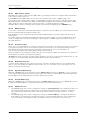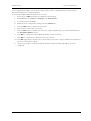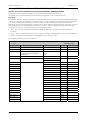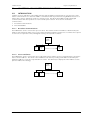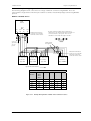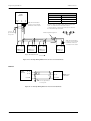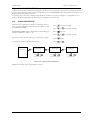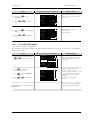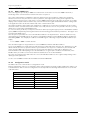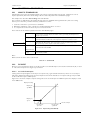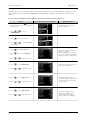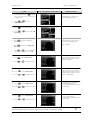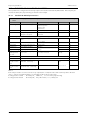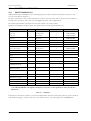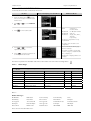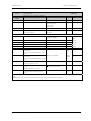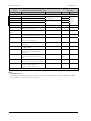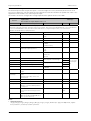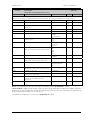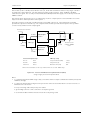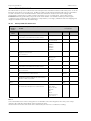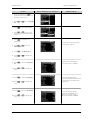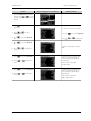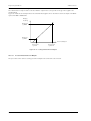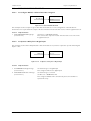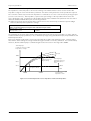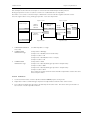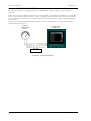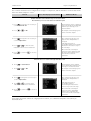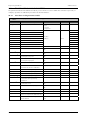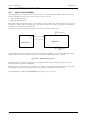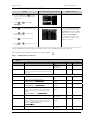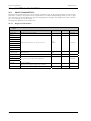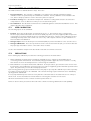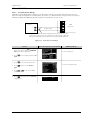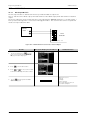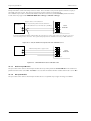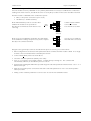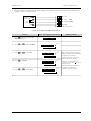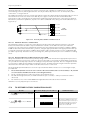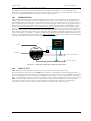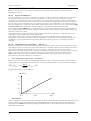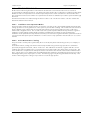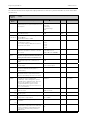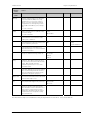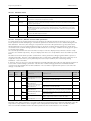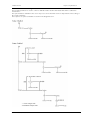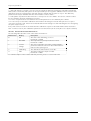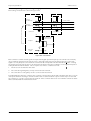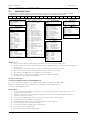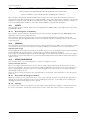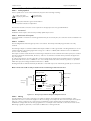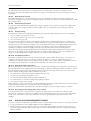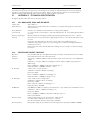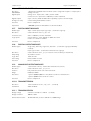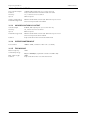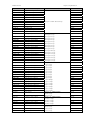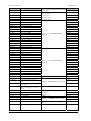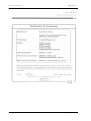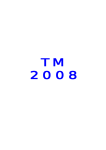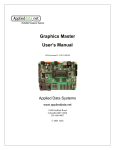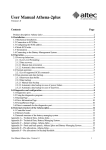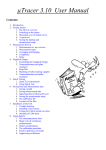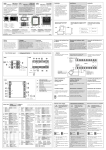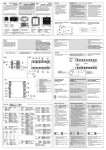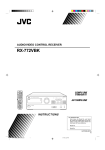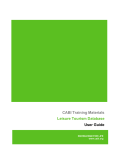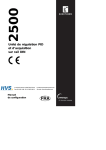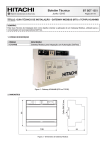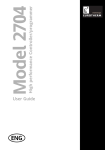Download Eurotherm 2704 User Manual
Transcript
2700 User Manual 2704 Process Controller HA026933/7 Nov 2012 © 2012 Eurotherm Limited All rights are strictly reserved. No part of this document may be reproduced, modified, or transmitted in any form by any means, nor may it be stored in a retrieval system other than for the purpose to act as an aid in operating the equipment to which the document relates, without the prior, written permission of Eurotherm Limited. ------------Eurotherm Limited pursues a policy of continuous development and product improvement. The specification in this document may therefore be changed without notice. The information in this document is given in good faith, but is intended for guidance only. Eurotherm Limited will accept no responsibility for any losses arising from errors in this document. 2704 Controller Engineering Handbook MODEL 2704 CONTROLLER ENGINEERING HANDBOOK List of Chapters 1. 2. 3. 4. 5. 6. 7. 8. 9. 10. 11. 12. 13. 14. 15. 16. 17. 18. 19. 20. 21. 22. 23. 24. 25. 26. 27. 28. 29. 30. 31. 32. CHAPTER 1 INTRODUCTION ................................................................................................... 12 CHAPTER 2 INSTALLATION ..................................................................................................... 14 CHAPTER 3 OPERATION .......................................................................................................... 36 CHAPTER 4 FUNCTION BLOCKS............................................................................................ 49 CHAPTER 5 SOFT WIRING........................................................................................................ 50 CHAPTER 6 ACCESS LEVELS .................................................................................................... 56 CHAPTER 7 INSTRUMENT CONFIGURATION ....................................................................... 58 CHAPTER 8 PROGRAMMER CONFIGURATION .................................................................... 71 CHAPTER 9 DIGITAL PROGRAMMER .................................................................................. 115 CHAPTER 10 ALARM OPERATION ....................................................................................... 119 CHAPTER 11 LOOP SET UP ................................................................................................... 134 CHAPTER 12 TUNING ............................................................................................................ 168 CHAPTER 13 CONTROLLER APPLICATIONS ...................................................................... 179 CHAPTER 14 INPUT OPERATORS ........................................................................................ 206 CHAPTER 15 TIMER, CLOCK, TOTALISER, OPERATION .................................................... 215 CHAPTER 16 ADVANCED FUNCTIONS ............................................................................... 225 CHAPTER 17 USER PAGES .................................................................................................... 234 CHAPTER 18 ANALOGUE AND MULTIPLE OPERATORS.................................................. 247 CHAPTER 19 LOGIC OPERATORS........................................................................................ 253 CHAPTER 20 DIGITAL COMMUNICATIONS ....................................................................... 256 CHAPTER 21 2704 MASTER COMMUNICATIONS ............................................................. 263 CHAPTER 22 STANDARD IO ................................................................................................. 273 CHAPTER 23 MODULE IO ..................................................................................................... 284 CHAPTER 24 TRANSDUCER SCALING................................................................................. 316 CHAPTER 25 IO EXPANDER.................................................................................................. 326 CHAPTER 26 DIAGNOSTICS ................................................................................................. 328 CHAPTER 27 CALIBRATION .................................................................................................. 330 CHAPTER 28 BOILER CONTROL .......................................................................................... 343 APPENDIX A ORDER CODE .................................................................................................. 360 APPENDIX B SAFETY AND EMC INFORMATION............................................................... 362 APPENDIX C TECHNICAL SPECIFICATION ......................................................................... 365 APPENDIX D PARAMETER UNITS AND ADDRESSES ........................................................ 374 Part No HA026933 Issue 7.0 Nov-12 CN29089 1 Engineering Handbook 2704 Controller Contents CHAPTER 1 INTRODUCTION ................................................................................................... 12 1. 1.1 ABOUT THIS MANUAL ................................................................................................................................. 12 1.1.1 The Structure Of This Manual ..................................................................................................................................................12 1.2 WHAT IS 2704 ............................................................................................................................................... 13 2. CHAPTER 2 INSTALLATION ..................................................................................................... 14 2.1 MECHANICAL INSTALLATION .................................................................................................................... 14 2.1.1 2.1.2 2.1.3 2.1.4 Positioning ..................................................................................................................................................................................14 Outline dimensions Model 2704.............................................................................................................................................14 Mounting the Controller ...........................................................................................................................................................15 Unplugging and Plugging in the Controller .........................................................................................................................15 2.2 I/O MODULES ............................................................................................................................................... 16 2.2.1 To Add or Change Modules ....................................................................................................................................................16 2.3 WIRING .......................................................................................................................................................... 17 2.3.1 2.3.2 Electrical Connections ..............................................................................................................................................................17 Rear Terminal Layout ................................................................................................................................................................17 2.4 2.5 Rear Terminals .............................................................................................................................................. 18 STANDARD CONNECTIONS....................................................................................................................... 19 2.5.1 2.5.2 2.5.3 2.5.4 2.5.5 2.5.6 Power Supply Wiring.................................................................................................................................................................19 Relay Output ...............................................................................................................................................................................19 Sensor Input Connections ........................................................................................................................................................20 Analogue Input Connections ...................................................................................................................................................21 I/O Expander (or Additional Digital Input) ............................................................................................................................22 Digital I/O....................................................................................................................................................................................23 2.6 OPTIONAL PLUG IN MODULE CONNECTIONS ....................................................................................... 24 2.6.1 2.6.2 2.6.3 2.6.4 Digital Communications Connections ...................................................................................................................................24 DeviceNet® Wiring.....................................................................................................................................................................26 Ethernet Connections ...............................................................................................................................................................28 I/O Modules ................................................................................................................................................................................29 2.7 TO CONNECT ZIRCONIA (DUAL SIGNAL) PROBE ................................................................................... 34 2.7.1 Zirconia Probe Screening .........................................................................................................................................................35 3. CHAPTER 3 OPERATION .......................................................................................................... 36 3.1 OPERATOR INTERFACE - OVERVIEW ........................................................................................................ 36 3.1.1 3.1.2 The Operator Buttons ...............................................................................................................................................................37 Status Messages.........................................................................................................................................................................38 3.2 PARAMETERS AND HOW TO ACCESS THEM ........................................................................................... 39 3.2.1 Pages ...........................................................................................................................................................................................39 3.3 NAVIGATION OVERVIEW ............................................................................................................................ 40 3.3.1 3.3.2 3.3.3 3.3.4 To Select a Page Header ..........................................................................................................................................................40 To Navigate to a Parameter from a Page Header.................................................................................................................41 To Change Next Parameter in the List....................................................................................................................................42 To Change Any Parameter in the List .....................................................................................................................................42 3.4 3.5 BACKSCROLL ............................................................................................................................................... 42 PARAMETER VALUES ................................................................................................................................... 43 3.5.1 3.5.2 Confirmation Mechanism .........................................................................................................................................................44 Invalid key actions......................................................................................................................................................................44 3.6 3.7 3.8 PARAMETER TABLES ................................................................................................................................... 45 PARAMETER AVAILABILITY AND ALTERABILITY ...................................................................................... 45 NAVIGATION DIAGRAM.............................................................................................................................. 46 4. CHAPTER 4 What is a Function Block? ............................................................................................................................ 49 4.1.1 4.1.2 4.1.3 Inputs ...........................................................................................................................................................................................49 Outputs........................................................................................................................................................................................49 Settings ........................................................................................................................................................................................49 5. CHAPTER 5 SOFT WIRING ....................................................................................................... 50 5.1 WHAT IS SOFT WIRING?.............................................................................................................................. 50 5.1.1 5.1.2 An Example of Soft Wiring .......................................................................................................................................................51 Configuration of the Simple PID Loop ...................................................................................................................................52 6. CHAPTER 6 ACCESS LEVELS ................................................................................................... 56 6.1 6.2 6.3 6.4 6.5 2 FUNCTION BLOCKS ........................................................................................... 49 4.1 THE DIFFERENT ACCESS LEVELS ............................................................................................................... 56 PASSCODES ................................................................................................................................................. 56 TO ENTER CONFIGURATION LEVEL .......................................................................................................... 57 TO ENTER NEW PASSCODES ..................................................................................................................... 57 TO EXIT CONFIGURATION LEVEL .............................................................................................................. 57 Part No HA026933 Issue 7.0 Nov-12 2704 Controller 7. Engineering Handbook CHAPTER 7 INSTRUMENT CONFIGURATION ....................................................................... 58 7.1 WHAT IS INSTRUMENT CONFIGURATION? ............................................................................................. 58 7.1.1 To Select the Instrument Configuration Pages ..................................................................................................................... 58 7.2 TO CONFIGURE CONTROLLER OPTIONS ................................................................................................ 59 7.2.1 7.2.2 7.2.3 7.2.4 7.2.5 7.2.6 7.2.7 7.2.8 INSTRUMENT Options Page .................................................................................................................................................... 59 INSTRUMENT Info Page ........................................................................................................................................................... 60 INSTRUMENT Units Page ......................................................................................................................................................... 61 INSTRUMENT Display Page ..................................................................................................................................................... 61 INSTRUMENT Page Promote Page ......................................................................................................................................... 63 INSTRUMENT User Text Page.................................................................................................................................................. 64 INSTRUMENT Summary Page ................................................................................................................................................. 65 INSTRUMENT Standby Page.................................................................................................................................................... 67 7.3 USER TEXT EXAMPLES ................................................................................................................................ 68 7.3.1 7.3.2 7.3.3 7.3.4 7.3.5 7.3.6 To Re-Name Loop 1 to Zone 1 ................................................................................................................................................ 68 To Re-Name User Alarm 1 and Provide a Message ............................................................................................................. 68 To Re-Name Module 1 to be called Heat Output ................................................................................................................ 68 To Rename a Digital Input and show in the Summary Page............................................................................................... 69 To Assign Custom Units ........................................................................................................................................................... 70 To Customise the Power Up Display ...................................................................................................................................... 70 8. CHAPTER 8 PROGRAMMER CONFIGURATION .................................................................... 71 8.1 WHAT IS SETPOINT PROGRAMMING ? ..................................................................................................... 72 8.1.1 8.1.2 Synchronous Programmer ....................................................................................................................................................... 72 Asynchronous Programmer ..................................................................................................................................................... 73 8.2 SETPOINT PROGRAMMER DEFINITIONS.................................................................................................. 74 8.2.1 8.2.2 8.2.3 8.2.4 8.2.5 Run ............................................................................................................................................................................................... 74 Hold ............................................................................................................................................................................................. 74 Reset ............................................................................................................................................................................................ 74 Servo ............................................................................................................................................................................................ 74 Hot Start ...................................................................................................................................................................................... 74 8.3 PROGRAMMER TYPES ................................................................................................................................. 75 8.3.1 8.3.2 Time To Target Programmer ................................................................................................................................................... 75 Ramp Rate Programmer ........................................................................................................................................................... 75 8.4 SEGMENT TYPES ......................................................................................................................................... 75 8.4.1 8.4.2 8.4.3 8.4.4 Profile........................................................................................................................................................................................... 75 Go Back To Segment ................................................................................................................................................................ 76 End Segment .............................................................................................................................................................................. 76 Wait .............................................................................................................................................................................................. 77 8.5 8.6 8.7 POWER FAIL RECOVERY ............................................................................................................................. 78 HOLDBACK (GUARANTEED SOAK)........................................................................................................... 79 PROGRAM USER VALUES ........................................................................................................................... 80 8.7.1 Program User Value Enumerations......................................................................................................................................... 80 8.8 8.9 8.10 8.11 External Program Inputs .............................................................................................................................. 80 PROFILE LOCK ............................................................................................................................................. 80 Example: TO CONFIGURE A SYNCHRONOUS PROGRAMMER ............................................................ 81 Example: TO CONFIGURE SYNCHRONOUS PROGRAMMER TYPE ...................................................... 82 8.11.1 8.12 8.12.1 8.12.2 8.13 8.14 8.14.1 8.14.2 8.15 8.15.1 8.16 8.17 8.18 8.18.1 8.18.2 8.18.3 8.19 8.19.1 8.20 8.20.1 8.20.2 8.21 8.22 8.23 8.24 8.24.1 8.24.2 PROGRAM EDIT Options Page .......................................................................................................................................... 82 PROGRAMMER WIRING .............................................................................................................................. 84 Programmer Function Block............................................................................................................................................... 84 PROGRAM EDIT Wiring Page............................................................................................................................................. 85 TO CREATE OR EDIT A PROGRAM ............................................................................................................ 86 Example: To Access the Program Edit pages........................................................................................... 86 PROGRAM EDIT (Program Page) Parameters ................................................................................................................. 86 Fine and Coarse Holdback ................................................................................................................................................. 87 Example: To Set Up Each Segment of a Program .................................................................................... 88 PROGRAM EDIT (Segment) Parameters ........................................................................................................................... 88 TO RUN A SYNCHRONOUS PROGRAM .................................................................................................... 90 TO HOLD A PROGRAM ............................................................................................................................... 90 TO RESET A PROGRAM............................................................................................................................... 90 From Digital Inputs .............................................................................................................................................................. 90 From Digital Communications ........................................................................................................................................... 90 From the PROGRAM RUN Page......................................................................................................................................... 90 Example: To View the State of a Running Program ................................................................................. 91 Run Parameter Tables ......................................................................................................................................................... 91 PROGRAMMER WIRING EXAMPLES .......................................................................................................... 94 One Profile, Three Loops .................................................................................................................................................... 94 Two Profiles, Two Loops ..................................................................................................................................................... 95 Asynchronous Programmer ........................................................................................................................ 96 Program Groups .......................................................................................................................................... 97 Example: TO CONFIGURE AN ASYNCHRONOUS PROGRAMMER ....................................................... 98 Example: TO CONFIGURE ASYNCHRONOUS PROGRAMMER TYPE ................................................... 99 Program GROUP Options Page ......................................................................................................................................... 99 PROGRAM GROUPS Wiring Page ...................................................................................................................................100 Part No HA026933 Issue 7.0 Nov-12 3 Engineering Handbook 8.24.3 8.25 8.25.1 8.25.2 8.25.3 8.25.4 8.25.5 8.25.6 8.26 8.27 8.28 8.29 8.30 8.31 8.31.1 9. PROGRAM GROUPS Group Edit Page.......................................................................................................................... 100 PROFILE SETPOINT PAGES ....................................................................................................................... 101 PSP1 (2 or 3) PROFILE Options ....................................................................................................................................... 101 PSP1 (2 or 3) PROFILE Wiring .......................................................................................................................................... 103 PSP1 (2 OR 3) PROFILE Run General Pages .................................................................................................................. 103 PSP1 (2 OR 3) PROFILE Run Segment Pages ................................................................................................................ 106 PSP1 (2 OR 3) PROFILE Program Edit Parameters ...................................................................................................... 107 PSP1 (2 or 3) PROFILE Segment Parameters ................................................................................................................ 108 Example: To set up and run program groups......................................................................................... 110 Example: To Copy a Program .................................................................................................................. 111 Example: To Insert a Segment into a Program ....................................................................................... 112 Programmer error messages..................................................................................................................... 112 runNING an asynchronous programmer .................................................................................................. 112 Example: To Run a Program Using the PROG Button ............................................................................ 113 Asynchronous Programmer Status Bar .......................................................................................................................... 114 CHAPTER 9 DIGITAL PROGRAMMER ................................................................................... 115 9.1 9.2 WHAT IS THE DIGITAL PROGRAMMER? .................................................................................................. 115 TO EDIT THE DIGITAL PROGRAMMER .................................................................................................... 116 9.2.1 9.2.2 Digital Program Edit Page ..................................................................................................................................................... 116 Digital Program 1 to 4 Page .................................................................................................................................................. 117 9.3 9.4 POWER FAIL RECOVERY ........................................................................................................................... 117 Cascade Trim Mode – Earlier Controllers ................................................................................................. 118 9.4.1 Cascade Parameters (prior to April 2001) .......................................................................................................................... 118 10. 10.1 10.1.1 10.2 10.2.1 10.2.2 10.2.3 10.2.4 10.2.5 10.2.6 10.2.7 10.3 10.3.1 10.3.2 10.3.3 10.4 10.4.1 10.4.2 10.4.3 10.5 10.5.1 10.6 10.7 10.7.1 10.7.2 10.7.3 10.7.4 10.7.5 10.7.6 10.8 10.8.1 10.8.2 11. 11.1 11.1.1 11.2 11.2.1 11.3 11.3.1 11.3.2 11.3.3 11.4 11.4.1 11.4.2 11.4.3 11.4.4 11.4.5 11.4.6 4 2704 Controller CHAPTER 10 ALARM OPERATION ....................................................................................... 119 DEFINITION OF ALARMS AND EVENTS .................................................................................................. 119 Customisable Parameter Names .................................................................................................................................... 119 TYPES OF ALARM USED IN 2704 CONTROLLER .................................................................................... 120 Full Scale High ................................................................................................................................................................... 120 Full Scale Low..................................................................................................................................................................... 120 Deviation High Alarm ....................................................................................................................................................... 120 Deviation Low Alarm ......................................................................................................................................................... 121 Deviation Band .................................................................................................................................................................. 121 Rate Of Change Alarm (Negative Direction)................................................................................................................. 122 Rate Of Change Alarm (Positive Direction) ................................................................................................................... 122 BLOCKING ALARMS .................................................................................................................................. 123 Full Scale Low With Blocking........................................................................................................................................... 123 Full Scale High Alarm With Blocking .............................................................................................................................. 123 Deviation Band With Blocking......................................................................................................................................... 123 LATCHING ALARMS ................................................................................................................................... 124 Latched Alarm (Full Scale High) - Automatic ................................................................................................................ 124 Latched Alarm (Full Scale High) - Manual...................................................................................................................... 124 Grouped Alarms ................................................................................................................................................................ 125 HOW ALARMS ARE INDICATED ............................................................................................................... 125 Alarm Delay Time .............................................................................................................................................................. 125 TO CONFIGURE AN ALARM ..................................................................................................................... 126 ALARM TABLES........................................................................................................................................... 127 ALARMS (Summary Page) ................................................................................................................................................ 128 ALARMS LP1 (2 or 3) Page Parameters .......................................................................................................................... 129 ALARMS (PV Input Page) Parameters ............................................................................................................................. 130 ALARMS (An Input Page) Parameters ............................................................................................................................ 130 ALARMS (Module 1,3, 4, 5 & 6 Page) Parameters ........................................................................................................ 130 ALARMS (User 1 to 8 Page) Parameters ........................................................................................................................ 131 ALARM WIRING EXAMPLES ...................................................................................................................... 132 Control Loop With High and Low Alarms...................................................................................................................... 132 Loop Alarm Inhibited if Programmer not in Run .......................................................................................................... 133 CHAPTER 11 LOOP SET UP.................................................................................................... 134 WHAT IS LOOP SET UP .............................................................................................................................. 134 LOOP SET UP (Options page) ......................................................................................................................................... 135 SINGLE LOOP CONTROL .......................................................................................................................... 138 LOOP SET UP (Wiring page) SINGLE LOOP ................................................................................................................. 138 SETPOINT DEFINITION.............................................................................................................................. 139 Setpoint Function Block ................................................................................................................................................... 139 Setpoint Parameters.......................................................................................................................................................... 140 LP1 SETUP (SP Aux) Page................................................................................................................................................. 141 PID CONTROL ............................................................................................................................................ 142 Proportional Term ............................................................................................................................................................. 142 Integral Term ...................................................................................................................................................................... 142 Derivative Term ................................................................................................................................................................. 142 High and Low Cutback ..................................................................................................................................................... 142 PID Block Diagram ............................................................................................................................................................ 143 Remote (External) OP Feedback ..................................................................................................................................... 143 Part No HA026933 Issue 7.0 Nov-12 2704 Controller 11.4.7 11.5 Analogue Value ..................................................................................................................................................................143 GAIN SCHEDULING ................................................................................................................................... 144 11.5.1 11.5.2 11.5.3 11.6 To Configure Gain Scheduling:- ......................................................................................................................................145 PID Parameters ...................................................................................................................................................................145 PID (Aux) Parameters .........................................................................................................................................................147 OUTPUT PARAMETERS ............................................................................................................................. 148 11.6.1 11.7 Table of Output Parameters .............................................................................................................................................148 MOTORISED VALVE CONTROL ............................................................................................................... 149 11.7.1 11.8 Motor Parameters...............................................................................................................................................................149 DIAGNOSTICS............................................................................................................................................ 150 11.8.1 11.9 Engineering Handbook Diagnostic Page .................................................................................................................................................................150 DISPLAY ...................................................................................................................................................... 151 11.9.1 Display Page .......................................................................................................................................................................151 11.10 CASCADE CONTROL............................................................................................................................ 152 11.10.1 11.10.2 11.10.3 11.10.4 11.10.5 11.10.6 11.10.7 11.10.8 Overview ..............................................................................................................................................................................152 Full Scale Cascade Mode..................................................................................................................................................152 Trim Mode ...........................................................................................................................................................................153 Auto/Manual Operation in Cascade ...............................................................................................................................153 Cascade Controller Block Diagrams ...............................................................................................................................154 LOOP SETUP (Wiring page) for Cascade Loop .............................................................................................................155 Cascade Parameters ..........................................................................................................................................................156 Cascade Wiring Example ..................................................................................................................................................157 11.11 RATIO CONTROL .................................................................................................................................. 158 11.11.1 11.11.2 11.11.3 11.11.4 11.11.5 Overview ..............................................................................................................................................................................158 Basic Ratio Control .............................................................................................................................................................158 Controller Configured For Ratio ......................................................................................................................................159 Ratio Parameters ................................................................................................................................................................160 Ratio Wiring Example ........................................................................................................................................................161 11.12 OVERIDE CONTROL ............................................................................................................................. 162 11.12.1 11.12.2 11.12.3 11.12.4 11.12.5 11.12.6 11.12.7 11.12.8 11.12.9 11.12.10 11.12.11 Overview ..............................................................................................................................................................................162 Simple Override .................................................................................................................................................................162 Sensor Break Action...........................................................................................................................................................163 Sensor Break Type = Output (0) ......................................................................................................................................163 Sensor Break Type = Hold (1) ..........................................................................................................................................163 Issues with Sensor Break ...................................................................................................................................................163 Downscale ...........................................................................................................................................................................163 Upscale ................................................................................................................................................................................163 Controller Configured For Override ...............................................................................................................................164 Override Parameters ....................................................................................................................................................165 Override Wiring Example ............................................................................................................................................166 11.13 11.14 LOOP2 SET UP ....................................................................................................................................... 167 LOOP3 SET UP ....................................................................................................................................... 167 12. 12.1 12.2 12.2.1 12.3 12.3.1 12.3.2 12.3.3 12.4 12.4.1 12.4.2 12.4.3 12.5 12.5.1 12.6 12.6.1 12.6.2 13. 13.1 13.1.1 13.1.2 13.1.3 13.1.4 13.1.5 13.1.6 13.2 13.2.1 13.2.2 13.3 13.3.1 13.3.2 CHAPTER 12 TUNING ............................................................................................................ 168 WHAT IS TUNING....................................................................................................................................... 168 AUTOMATIC TUNING ............................................................................................................................... 168 One-shot Tuning ................................................................................................................................................................168 TO AUTOTUNE CONTOL LOOP LP1 ....................................................................................................... 169 Carbon Potential Control ..................................................................................................................................................170 Autotune Parameters .........................................................................................................................................................171 To View the State of Autotune .........................................................................................................................................171 MANUAL TUNING ...................................................................................................................................... 172 Setting the cutback values ................................................................................................................................................172 Integral action and manual reset .....................................................................................................................................173 Valve Position Control .......................................................................................................................................................173 TUNING WHEN GAIN SCHEDULING IS USED ........................................................................................ 174 Tuning Procedure ..............................................................................................................................................................174 CASCADE TUNING .................................................................................................................................... 175 To Tune a Full Scale Cascade Loop ................................................................................................................................176 To Tune a Trim mode Cascade Loop..............................................................................................................................177 CHAPTER 13 CONTROLLER APPLICATIONS ...................................................................... 179 ZIRCONIA - CARBON POTENTIAL CONTROL ........................................................................................ 180 Temperature Control .........................................................................................................................................................180 Carbon Potential Control ..................................................................................................................................................180 Sooting Alarm .....................................................................................................................................................................180 Automatic Probe Cleaning ...............................................................................................................................................180 Endothermic Gas Correction............................................................................................................................................180 Example of Carbon Potential Controller Connections.................................................................................................181 TO VIEW AND ADJUST ZIRCONIA PARAMETERS .................................................................................. 182 Zirconia Parameters ...........................................................................................................................................................182 Wiring Page.........................................................................................................................................................................184 ZIRCONIA WIRING EXAMPLE ................................................................................................................... 184 The Zirconia Function Block .............................................................................................................................................184 Configuration of a Carbon Potential Control Loop ......................................................................................................185 Part No HA026933 Issue 7.0 Nov-12 5 Engineering Handbook 13.3.3 13.4 13.4.1 13.4.2 13.4.3 13.4.4 13.5 13.5.1 13.5.2 13.6 13.6.1 13.6.2 13.7 13.7.1 13.8 13.8.1 13.8.2 13.8.3 13.8.4 13.8.5 13.8.6 13.8.7 2704 Controller Probe Impedance .............................................................................................................................................................. 186 HUMIDITY CONTROL................................................................................................................................. 187 Overview ............................................................................................................................................................................. 187 Example Of Humidity Controller Connections ............................................................................................................. 187 Temperature Control Of An Environmental Chamber ................................................................................................ 188 Humidity Control Of An Environmental Chamber ....................................................................................................... 188 TO VIEW AND ADJUST HUMIDITY PARAMETERS .................................................................................. 189 Humidity Options Parameters ......................................................................................................................................... 189 Wiring Page ........................................................................................................................................................................ 189 HUMIDITY WIRING EXAMPLE ................................................................................................................... 190 The Humidity Function Block .......................................................................................................................................... 190 Configuration of a Humidity Control Loop ................................................................................................................... 190 Vacuum Controller ..................................................................................................................................... 192 Vacuum Chamber Example ............................................................................................................................................. 192 VACUUM CONTROLLER FUNCTIONALITY ............................................................................................. 193 Setpoints ............................................................................................................................................................................. 193 Low Vacuum Gauge .......................................................................................................................................................... 193 High Vacuum Gauge......................................................................................................................................................... 193 Gauge Linearisation .......................................................................................................................................................... 193 Roughing Pump Timeout ................................................................................................................................................. 194 Leak Detection ................................................................................................................................................................... 194 Gauge Switchover ............................................................................................................................................................. 194 13.9 WIRING CONNECTIONS ........................................................................................................................... 195 13.10 SWITCH ON ............................................................................................................................................ 196 13.11 OPERATION ........................................................................................................................................... 197 13.11.1 To Access the Vacuum Controller Parameters ............................................................................................................. 197 13.12 PARAMETER TABLES ............................................................................................................................. 198 13.12.1 13.12.2 13.12.3 13.12.4 13.12.5 13.12.6 13.12.7 13.12.8 High Vacuum Parameter Tables...................................................................................................................................... 198 Low Vacuum Parameter Tables ....................................................................................................................................... 198 Backing Vacuum Parameter Tables ................................................................................................................................ 198 Gauge Switching Parameter Tables ............................................................................................................................... 199 Setpoint Parameter Tables .............................................................................................................................................. 199 Pump Control Parameter Tables..................................................................................................................................... 199 Leak Detect Parameter Tables ........................................................................................................................................ 200 Vacuum display Parameter Tables ................................................................................................................................. 200 13.13 CONFIGURATION LEVEL ...................................................................................................................... 201 13.13.1 13.13.2 13.13.3 To Configure the Vacuum Summary as the HOME Page............................................................................................ 201 To Customise the Vacuum Summary Page ................................................................................................................... 202 Vacuum Function Block .................................................................................................................................................... 202 13.14 VACUUM CONTROLLER WIRING EXAMPLES ..................................................................................... 203 13.14.1 13.14.2 Simple Temperature and Vacuum Control ................................................................................................................... 203 To Scale Vacuum Readout in Other Units ..................................................................................................................... 205 14. 14.1 14.2 14.2.1 14.3 14.3.1 14.4 14.4.1 14.5 14.5.1 14.6 14.6.1 14.6.2 14.7 14.7.1 14.7.2 14.7.3 15. 15.1 15.2 15.2.1 15.2.2 15.2.3 15.2.4 15.3 15.3.1 15.4 15.4.1 15.5 15.5.1 6 CHAPTER 14 INPUT OPERATORS ......................................................................................... 206 WHAT ARE INPUT OPERATORS................................................................................................................ 206 CUSTOM LINEARISATION ......................................................................................................................... 207 Compensation for Sensor Non-Linearities .................................................................................................................... 207 TO VIEW AND ADJUST INPUT OPERATOR PARAMETERS .................................................................... 208 Input Operator Custom Linearisation Parameters ....................................................................................................... 208 THERMOCOUPLE/PYROMETER SWITCHING.......................................................................................... 209 Input Operators Switch Over Parameters ..................................................................................................................... 209 TO SET UP INPUT OPERATORS (MONITOR) ........................................................................................... 210 Input Operator Monitor Parameters............................................................................................................................... 210 BCD INPUT .................................................................................................................................................. 210 Main Features..................................................................................................................................................................... 210 BCD Parameters ................................................................................................................................................................ 211 INPUT OPERATORS WIRING EXAMPLES ................................................................................................. 212 Switch Over Loop With Custom Linearised Input ........................................................................................................ 212 Configuring the BCD Input to Select a Program .......................................................................................................... 213 Holdback Duration Timer................................................................................................................................................. 214 CHAPTER 15 TIMER, CLOCK, TOTALISER, OPERATION ..................................................... 215 WHAT ARE TIMER BLOCKS? ..................................................................................................................... 215 TIMER TYPES ............................................................................................................................................... 216 On Pulse Timer Mode ....................................................................................................................................................... 216 Off Delay Timer Mode ...................................................................................................................................................... 217 One Shot Timer Mode ...................................................................................................................................................... 218 Compressor or Minimum On Timer Mode.................................................................................................................... 219 TO VIEW AND ADJUST TIMER PARAMETERS ......................................................................................... 220 Timer Parameters .............................................................................................................................................................. 220 THE CLOCK ................................................................................................................................................. 221 Clock Parameters .............................................................................................................................................................. 221 TIME BASED ALARMS ................................................................................................................................ 222 Timer Alarm Parameters................................................................................................................................................... 222 Part No HA026933 Issue 7.0 Nov-12 2704 Controller 15.6 15.6.1 15.7 15.7.1 16. 16.1 16.1.1 16.2 16.2.1 16.3 16.3.1 16.3.2 16.4 16.4.1 16.5 16.5.1 16.6 16.6.1 17. 17.1 17.2 17.2.1 17.2.2 17.2.3 17.2.4 17.2.5 17.2.6 17.2.7 17.3 17.3.1 17.4 17.5 17.5.1 17.5.2 17.5.3 17.5.4 17.5.5 17.5.6 17.5.7 18. 18.1 18.1.1 18.2 18.2.1 18.3 18.3.1 18.4 18.5 18.5.1 18.5.2 19. 19.1.1 19.2 19.2.1 19.3 19.3.1 20. 20.1 20.2 20.2.1 20.2.2 20.3 20.4 20.4.1 20.4.2 20.4.3 20.4.4 20.4.5 20.4.6 20.4.7 Engineering Handbook TOTALISERS ............................................................................................................................................... 223 Totaliser Parameters ..........................................................................................................................................................223 APPLICATION EXAMPLE ........................................................................................................................... 224 Compressor Timer .............................................................................................................................................................224 CHAPTER 16 ADVANCED FUNCTIONS ............................................................................... 225 PATTERN GENERATOR ............................................................................................................................. 225 Example: Programmer Event Outputs ...........................................................................................................................225 ANALOGUE SWITCHES............................................................................................................................. 227 To Set up an Analogue Switch .........................................................................................................................................227 USER VALUES ............................................................................................................................................. 228 To Access User Values .......................................................................................................................................................228 User Values Parameter Table ...........................................................................................................................................228 USER MESSAGES ....................................................................................................................................... 229 To Configure A User Message .........................................................................................................................................229 USER SWITCHES ........................................................................................................................................ 230 To Configure User Switches .............................................................................................................................................230 CUSTOM ENUMERATIONS....................................................................................................................... 231 To Configure Custom Enumerations ..............................................................................................................................231 CHAPTER 17 USER PAGES .................................................................................................... 234 WHAT ARE USER PAGES ........................................................................................................................... 234 USER PAGE STYLES ................................................................................................................................... 234 Single Loop User Page ......................................................................................................................................................234 Dual Loop User Page .........................................................................................................................................................235 Triple Loop User Page – Style 1 .......................................................................................................................................235 Triple Loop User Page – Style 2 .......................................................................................................................................236 Status Grid User Page........................................................................................................................................................236 Bar Graph ............................................................................................................................................................................237 Parameter List Style............................................................................................................................................................237 To Configure a User page ......................................................................................................................... 238 To Display the User Page View ........................................................................................................................................240 Auto manual operation from a user page ............................................................................................... 240 USER PAGE PARAMETER TABLES ............................................................................................................ 241 Single Loop .........................................................................................................................................................................241 Dual Loop ............................................................................................................................................................................242 Triple Loop 1 and 2............................................................................................................................................................243 Status Grid ...........................................................................................................................................................................244 Bar Graph ............................................................................................................................................................................245 Parameter List .....................................................................................................................................................................246 Blank Page ...........................................................................................................................................................................246 CHAPTER 18 ANALOGUE AND MULTIPLE OPERATORS.................................................. 247 WHAT ARE ANALOGUE OPERATORS? ................................................................................................... 247 Analogue Operations ........................................................................................................................................................248 TO CONFIGURE ANALOGUE OPERATORS ............................................................................................ 249 Analogue Operator Parameters ......................................................................................................................................249 Multiple operators ..................................................................................................................................... 250 Cascading Multiple Input Blocks .....................................................................................................................................250 To enable multi operators ......................................................................................................................... 251 to locate multi operator parameters ........................................................................................................ 251 MULTI OPERATOR MultiOp1 (to 3) Page .......................................................................................................................251 Use of Default .....................................................................................................................................................................252 CHAPTER 19 LOGIC OPERATORS........................................................................................ 253 Logic Operations................................................................................................................................................................253 TO CONFIGURE LOGIC OPERATORS ..................................................................................................... 254 Logic Operator Parameters ..............................................................................................................................................254 PATCH WIRING .......................................................................................................................................... 255 Patch Wiring Parameters...................................................................................................................................................255 CHAPTER 20 DIGITAL COMMUNICATIONS ....................................................................... 256 WHAT IS DIGITAL COMMUNICATIONS? ................................................................................................ 256 TO CONFIGURE COMMUNICATIONS PARAMETERS ........................................................................... 257 H Module Parameters ........................................................................................................................................................257 J Module Parameters.........................................................................................................................................................258 DIGITAL COMMUNICATIONS DIAGNOSTICS ........................................................................................ 259 Ethernet Technical Note ............................................................................................................................ 260 MAC address display .........................................................................................................................................................260 DHCP Settings ....................................................................................................................................................................260 Instrument setup ................................................................................................................................................................260 Network Connection..........................................................................................................................................................260 Dynamic IP Addressing .....................................................................................................................................................260 Fixed IP Addressing ...........................................................................................................................................................260 Additional notes .................................................................................................................................................................260 Part No HA026933 Issue 7.0 Nov-12 7 Engineering Handbook 20.4.8 20.5 21. 21.1 21.1.1 21.1.2 21.2 21.2.1 21.3 21.4 21.5 21.6 21.7 21.8 21.8.1 21.8.2 22. 22.1 22.2 22.2.1 22.2.2 22.2.3 22.2.4 22.3 22.3.1 22.3.2 22.3.3 22.4 22.4.1 22.5 22.5.1 22.6 22.6.1 22.7 22.7.1 23. 23.1 23.2 23.2.1 23.3 23.3.1 23.3.2 23.3.3 23.3.4 23.3.5 23.3.6 23.3.7 23.3.8 23.3.9 23.3.10 23.3.11 23.3.12 23.3.13 23.3.14 23.3.15 23.3.16 23.4 23.4.1 23.4.2 23.5 23.5.1 23.5.2 23.5.3 23.5.4 23.5.5 23.5.6 23.6 23.6.1 23.6.2 23.6.3 8 2704 Controller iTools Setup........................................................................................................................................................................ 261 Addendum:- 2704 Controller Specials number EU0678 ....................................................................... 262 CHAPTER 21 2704 MASTER COMMUNICATIONS .............................................................. 263 INTRODUCTION ......................................................................................................................................... 263 Broadcast Communications............................................................................................................................................. 263 Direct read/write................................................................................................................................................................ 263 WIRING CONNECTIONS ........................................................................................................................... 264 Example Wiring Diagrams for Different Slaves ............................................................................................................ 265 cross-board version .................................................................................................................................... 267 Basic Navigation ......................................................................................................................................... 267 To Configure Parameters........................................................................................................................... 268 To Configure Slaves ................................................................................................................................... 269 Parameter Tables........................................................................................................................................ 270 additional notes .......................................................................................................................................... 272 IEEE in 2000 Series ............................................................................................................................................................ 272 Configuration mode ......................................................................................................................................................... 272 CHAPTER 22 STANDARD IO .................................................................................................. 273 WHAT IS STANDARD IO? .......................................................................................................................... 273 PV Input ....................................................................................................................................................... 273 To Scale the PV Input ........................................................................................................................................................ 273 Offset ................................................................................................................................................................................... 274 To View and Change Input Filter Time .......................................................................................................................... 275 Standard IO PV Input Parameters ................................................................................................................................... 275 ANALOGUE INPUT ..................................................................................................................................... 277 To Scale the Analogue Input ........................................................................................................................................... 277 Standard IO Analogue Input Parameters ...................................................................................................................... 277 Sensor Break Value ........................................................................................................................................................... 278 FIXED RELAY OUTPUT ............................................................................................................................... 278 TO SCALE THE FIXED RELAY OUTPUT ......................................................................................................................... 278 THE FIXED RELAY OUTPUT PARAMETERS .............................................................................................. 280 Standard IO AA Relay Parameters .................................................................................................................................. 280 STANDARD IO DIG I/OPARAMETERS ...................................................................................................... 281 Standard Digital IO Parameters ...................................................................................................................................... 281 STANDARD IO DIAGNOSTIC PARAMETERS ........................................................................................... 283 Standard IO Diagnostic Parameters Table .................................................................................................................... 283 CHAPTER 23 MODULE IO ...................................................................................................... 284 WHAT IS MODULE IO? .............................................................................................................................. 284 MODULE IDENTIFICATION ....................................................................................................................... 285 Idents Page ......................................................................................................................................................................... 285 MODULE IO PARAMETERS ....................................................................................................................... 286 DC Control and DC Retransmission ............................................................................................................................... 286 Relay Output ...................................................................................................................................................................... 287 Triac Output ....................................................................................................................................................................... 288 Triple Logic Output and Single Isolated Logic Output ............................................................................................... 289 Triple Logic and Triple Contact Input ............................................................................................................................ 290 Transmitter Power Supply ................................................................................................................................................ 290 Transducer Power Supply ................................................................................................................................................ 290 Potentiometer Input .......................................................................................................................................................... 291 PV Input ............................................................................................................................................................................... 291 DC Input .............................................................................................................................................................................. 293 Dual PV Input...................................................................................................................................................................... 294 4-Wire RTD Input ............................................................................................................................................................... 296 Dual DC Output ................................................................................................................................................................. 297 Dual DC Output Module IO Parameters ....................................................................................................................... 298 High Resolution Retransmission Output........................................................................................................................ 299 High Resolution Output Module Parameters ............................................................................................................... 303 TDS input Module ...................................................................................................................................... 304 TDS Input Module Parameters ........................................................................................................................................ 304 Cable Offset ....................................................................................................................................................................... 305 MODULE SCALING .................................................................................................................................... 306 The PV Input ....................................................................................................................................................................... 306 To Scale The PV Input:-..................................................................................................................................................... 307 Output modules ................................................................................................................................................................ 308 To Scale A Control Output:- ............................................................................................................................................ 309 Retransmission Output ..................................................................................................................................................... 310 To Scale the Potentiometer input ................................................................................................................................... 311 MODULE IO WIRING EXAMPLES .............................................................................................................. 313 To Configure Module 1 Channel A to Run a Program ................................................................................................ 313 To Operate a Relay from a Digital Input ........................................................................................................................ 313 Zirconia Probe Impedance Measurement ..................................................................................................................... 314 Part No HA026933 Issue 7.0 Nov-12 2704 Controller 24. 24.1 24.2 24.2.1 24.3 24.3.1 24.4 24.4.1 24.5 24.5.1 24.6 24.6.1 24.6.2 25. 25.1 25.2 25.2.1 26. 26.1 26.1.1 27. 27.1 27.2 27.3 27.3.1 27.3.2 27.3.3 27.3.4 27.3.5 27.4 27.5 27.5.1 27.5.2 27.5.3 27.5.4 27.5.5 27.5.6 27.6 28. 28.1 28.2 28.3 28.3.1 28.3.2 28.3.3 28.3.4 28.3.5 28.3.6 28.3.7 28.4 28.4.1 28.4.2 28.4.3 28.4.4 28.5 28.5.1 28.5.2 28.5.3 28.5.4 28.5.5 28.5.6 28.5.7 28.6 29. 29.1 29.2 29.3 Engineering Handbook CHAPTER 24 TRANSDUCER SCALING................................................................................. 316 WHAT IS TRANSDUCER SCALING?.......................................................................................................... 316 SHUNT CALIBRATION ............................................................................................................................... 316 To Calibrate a Strain Gauge Bridge Transducer ...........................................................................................................317 LOAD CELL CALIBRATION ....................................................................................................................... 319 To Calibrate a Load Cell....................................................................................................................................................319 COMPARISON CALIBRATION .................................................................................................................. 320 To Calibrate a Controller Against a Second Reference ...............................................................................................321 AUTO-TARE CALIBRATION ...................................................................................................................... 322 To Use the Auto-Tare Feature ..........................................................................................................................................322 TRANSDUCER SCALING PARAMETERS .................................................................................................. 324 Transducer Scaling Parameter Table ..............................................................................................................................324 Parameter Notes.................................................................................................................................................................325 CHAPTER 25 IO EXPANDER.................................................................................................. 326 WHAT IS IO EXPANDER? .......................................................................................................................... 326 TO CONFIGURE IO EXPANDER ............................................................................................................... 327 IO Expander parameters...................................................................................................................................................327 CHAPTER 26 DIAGNOSTICS ................................................................................................. 328 WHAT IS DIAGNOSTICS? .......................................................................................................................... 328 Diagnostics Parameters.....................................................................................................................................................328 CHAPTER 27 CALIBRATION .................................................................................................. 330 USER CALIBRATION .................................................................................................................................. 330 PRECAUTIONS ........................................................................................................................................... 330 PV INPUT ..................................................................................................................................................... 331 To Calibrate mV Range .....................................................................................................................................................331 Thermocouple Calibration ...............................................................................................................................................333 Voltage Calibration ............................................................................................................................................................333 High Z Voltage Calibration ...............................................................................................................................................333 3-Wire RTD Calibration .....................................................................................................................................................334 ANALOGUE INPUT .................................................................................................................................... 335 MODULE I/O .............................................................................................................................................. 336 DC Output Module ............................................................................................................................................................336 PV Input Module .................................................................................................................................................................338 Dual PV Input Module .......................................................................................................................................................338 DC Input Module................................................................................................................................................................338 TDS Input Module – Conductance Calibration ..............................................................................................................339 4-Wire RTD Module Calibration.......................................................................................................................................340 TO RESTORE FACTORY CALIBRATION VALUES .................................................................................... 342 CHAPTER 28 BOILER CONTROL .......................................................................................... 343 introduction ................................................................................................................................................ 343 what iS TDs?................................................................................................................................................ 343 how is tds measured? ................................................................................................................................ 344 ‘Specific Conductance’ ......................................................................................................................................................344 Temperature Correction Factor – TCF25(TLiquid)............................................................................................................344 Probe Factor (K) ..................................................................................................................................................................345 Probe Design and TDS Module Operation....................................................................................................................345 Probe Deterioration ...........................................................................................................................................................345 Driver O/P ............................................................................................................................................................................346 Bubbles ................................................................................................................................................................................346 TDS Function Block .................................................................................................................................... 347 Installation versus Operation Modes ..............................................................................................................................347 Probe Deterioration / Scaling...........................................................................................................................................347 TDS Function Block Parameters.......................................................................................................................................348 Further Parameter Descriptions .......................................................................................................................................350 bottom blowdown Function Block ........................................................................................................... 355 Bottom Blowdown of Multiple Boilers ............................................................................................................................355 Operating Principles of High Integrity Interlock Bus ....................................................................................................356 Blowdown Sequence .........................................................................................................................................................357 Non high integrity Interlock Bus ......................................................................................................................................357 Valve Switch Option...........................................................................................................................................................357 Bottom Blowdown Parameters ........................................................................................................................................358 Example: To Perform a Boiler Blowdown......................................................................................................................359 TDS Input Module ...................................................................................................................................... 359 APPENDIX A ORDER CODE .................................................................................................. 360 hardware code ........................................................................................................................................... 360 quick start code .......................................................................................................................................... 361 Quick start code example: ........................................................................................................................ 361 Part No HA026933 Issue 7.0 Nov-12 9 Engineering Handbook 30. 30.1 30.1.1 30.2 30.3 30.3.1 30.3.2 30.4 30.4.1 30.4.2 30.4.3 30.4.4 30.4.5 30.4.6 30.4.7 30.4.8 30.4.9 30.4.10 30.4.11 30.4.12 30.5 30.5.1 31. 31.1 31.2 31.3 31.4 31.5 31.6 31.7 31.8 31.9 31.10 31.11 31.12 31.13 31.14 31.15 31.16 31.17 31.18 31.19 31.20 31.21 31.22 31.23 31.24 31.24.1 31.24.2 31.24.3 31.24.4 31.24.5 32. 32.1 32.2 32.3 2704 Controller APPENDIX B SAFETY AND EMC INFORMATION ............................................................... 362 Safety ........................................................................................................................................................... 362 Electromagnetic compatibility ........................................................................................................................................ 362 GENERAL..................................................................................................................................................... 362 Service and repair....................................................................................................................................... 362 Electrostatic discharge precautions ............................................................................................................................... 362 Cleaning.............................................................................................................................................................................. 362 Installation Safety Requirements ............................................................................................................... 363 Safety Symbols ................................................................................................................................................................... 363 Personnel ............................................................................................................................................................................ 363 Enclosure of live parts....................................................................................................................................................... 363 Isolation ............................................................................................................................................................................... 363 Wiring .................................................................................................................................................................................. 363 Power Isolation .................................................................................................................................................................. 364 Earth leakage current........................................................................................................................................................ 364 Overcurrent protection .................................................................................................................................................... 364 Voltage rating .................................................................................................................................................................... 364 Conductive pollution ........................................................................................................................................................ 364 Over-temperature protection.......................................................................................................................................... 364 Grounding of the temperature sensor shield ............................................................................................................... 364 Installation requirements for EMC ............................................................................................................ 364 Routing of wires ................................................................................................................................................................. 365 APPENDIX C TECHNICAL SPECIFICATION ......................................................................... 365 all analogue, dual and pv inputs ............................................................................................................... 365 Precision PV input / Module ...................................................................................................................... 365 dual (probe) input module ........................................................................................................................ 366 Analogue input ........................................................................................................................................... 366 analogue input module ............................................................................................................................. 366 Standard digital I/O .................................................................................................................................... 367 Digital input modules ................................................................................................................................. 367 Digital output modules .............................................................................................................................. 367 Analogue output Modules......................................................................................................................... 367 Transmitter PSU ...................................................................................................................................... 367 Transducer PSU ...................................................................................................................................... 367 Dual DC Output ..................................................................................................................................... 368 high resolution DC Output.................................................................................................................... 368 Potentiometer input............................................................................................................................... 368 TDS module ............................................................................................................................................ 368 4-Wire RTD Input.................................................................................................................................... 369 Digital communications......................................................................................................................... 369 Alarms ..................................................................................................................................................... 370 User messages ....................................................................................................................................... 370 Control functions.................................................................................................................................... 370 Setpoint programmer ............................................................................................................................ 370 Advanced functions ............................................................................................................................... 370 General specification ............................................................................................................................. 370 graphical representation of errors ....................................................................................................... 371 mV Input.............................................................................................................................................................................. 371 Mid range high impedance Input ................................................................................................................................... 371 High Level Input................................................................................................................................................................. 372 3-Wire RTD (Pt-100) Input type ...................................................................................................................................... 372 Thermocouple Input type ................................................................................................................................................ 373 APPENDIX D PARAMETER UNITS AND ADDRESSES......................................................... 374 COMMONLY USED PARAMETERS ........................................................................................................... 374 PARAMETER UNITS .................................................................................................................................... 377 MODULE STATUS MESSAGES .................................................................................................................. 377 ISSUE STATUS OF THIS MANUAL Issue 6 applise to firmware version 6.51. The manual has been re-formatted in style and size (now A4) to maintain consistency with other controller manuals. Updates also include Installation and Operation at the beginning of the document and corrections to cascade controller block diagram sections 11.10.4, and 11.10.5. Issue 7 updates Directive numbers in section 30.1. 10 Part No HA026933 Issue 7.0 Nov-12 2704 Controller Engineering Handbook Related Handbooks The following related handbooks may be downloaded from the Eurotherm web site www.eurotherm.co.uk/ 2704 User Guide (shipped with the controller) Part No. HA029465. Describes Installation and general operation Series 2000 Communication Handbook Part No. HA026230 Describes EI-BiSynch and Modbus digital communications Series 2000 Profibus-DP Communications Handbook Part No. HA026290 Describes Profibus digital communications Series 2000 DeviceNet® Handbook Part No HA027506 Describes DeviceNet® digital communications Handbook Supplements 2704CP Furnace Atmosphere Controller Supplement Part No. HA027734 Describes 2704 controller configured for carbon, dewpoint and oxygen control using Zirconia probes 2704VC Vacuum Furnace Controller Supplement Part No. HA027655 Describes 2704 controller configured for temperature and vacuum control of vacuum furnaces 2704MP Melt Pressure Controller Supplement Part No. HA027519 Describes 2704 controller configured for measurement and control of melt pressure in extruders OEM Security Supplement Part No. HA027482 Describes the orderable option which allows an OEM to develop and install machine specific strategies Boiler Controller Part No. HA028177 Specific clone file description Part No HA026933 Issue 7.0 Nov-12 11 Engineering Handbook 1. 2704 Controller CHAPTER 1 INTRODUCTION Thank you for selecting the 2704 High Performance Programmer/Controller. This chapter provides a general overview of your controller to help you to become more familiar with its use, and to ensure that it is the correct type for your process. 1.1 ABOUT THIS MANUAL This manual is intended for those who wish to install, commission and configure the controller. An Installation and Operation sheet is supplied with the controller part number HA029465. Access to the parameters in the controller is achieved through five configurable levels of security:Level 1 Operation only. This level allows, for example, parameters to be changed within safe limits or programmers to be run, held or reset. Level 2 Supervisory level. This level allows, for example, parameter limits to be pre-set or programs to be edited or created. (Default Passcode = 2) Level 3 Commissioning level. This level is intended for use when commissioning the instrument. It allows, for example, calibration offsets to be adjusted to match transducer and transmitter characteristics. (Default Passcode = 3) View Configuration It is possible also to read the configuration of the controller at any level but the configuration cannot be changed. (Passcode = 2704) Configuration Configuration of the controller allows you to set up the fundamental characteristics of the controller so that it can be made to match the requirements of the process. (Default Passcode = 4) 1.1.1 The Structure Of This Manual This chapter provides a general overview of the controller. Chapter 2 describes installation and wiring. Chapter 3 describes general operation in Operator levels. Remaining chapters are associated with configuring the controller to specific applications and provide parameter tables with explanations of their meanings. These chapters follow the order in which the features appear in the controller and the navigation diagram in section 3.3. 12 Part No HA026933 Issue 7.0 Nov-12 2704 Controller 1.2 Engineering Handbook WHAT IS 2704 The 2704 is a modular, fully configurable, high accuracy, high stability temperature and process controller which is available in a single, dual or three loop format. It is supplied in accordance with an ordering code which can be found printed on a label on the side of the instrument case. A description of the order code is given in Appendix A of this guide and should be checked with that shown on the label. A 120 x 160 pixel electroluminescent is used to show all process information. The user interface is menu driven via the display and seven front panel keys. Figure 1-1 shows an example of this display when the instrument has been configured as a three loop controller. Figure 1-1: General View of 2704 Controller Display Features include: • • • • • • Advanced ramp/dwell programmer with storage of up to 50 programs. Application specific controllers such as Carbon Potential, Humididty and Melt Pressure A wide variety of inputs which can be configured, including thermocouples, Pt100 resistance thermometers and high level process inputs. Each loop can be defined to be PID, On/Off or motorised valve position and can control using a variety of strategies including single, cascade, override and ratio control. PID control outputs can be relay, logic, triac or dc with motorised valve position outputs being relay triac or logic. Auto tuning and PID gain scheduling are available to simplify commissioning and optimise the process Configuration of the controller is explained in this Manual. Configuration is achieved either via the front panel operator interface or by using ‘iTools’ - a configuration package which runs under the Windows 95, or NT operating systems KEY Display screen Latching ears Panel sealing gasket Panel retaining clips Label Sleeve Terminal covers Ratchets Figure 1-2: General View of 2704 Controller Part No HA026933 Issue 7.0 Nov-12 13 Engineering Handbook 2. 2704 Controller CHAPTER 2 INSTALLATION The 2704 controller must be mounted and wired in accordance with the instructions given in this chapter and in the Installation sheet, Part No. HA029465 which is supplied with the controller. The controller is intended to be mounted through a cut out in the front panel of an electrical control cabinet. O Select a location where the minimum vibrations are present and the ambient temperature is within 0 and 50 C O (32 and 122 F). The controller is retained in position using the panel mounting clips supplied. All wires are connected to terminals at the rear of the instrument. Each block of six terminals is protected by a hinged cover which clicks into closed position. Before proceeding please read Appendix B ‘Safety and EMC Information’. 2.1 MECHANICAL INSTALLATION 2.1.1 Positioning The controller can be mounted vertically or on a sloping panel of maximum thickness 15mm (0.6in). Adequate access space must be available at the rear of the instrument panel for wiring and servicing purposes. The outline dimensions are shown in below. Take care not to cover ventilation holes in the top, bottom and sides of the instrument. 2.1.2 Outline dimensions Model 2704 Panel thickness up to 15mm, 0.6in. Front Panel Height 96mm (3.78in) Overall depth behind panel 150mm (5.91in) Front panel width 96mm (3.78in) Figure 2-1: Outline Dimensions 14 Part No HA026933 Issue 7.0 Nov-12 2704 Controller 2.1.3 Engineering Handbook Mounting the Controller 1. Prepare the panel cut-out to the size shown in Figure 2-2. Ensure that there is sufficient spacing between instruments as shown by the minimum dimensions given in Figure 2-2. Ensure also that the controller is not mounted close to any device which is likely to produce a significant amount of heat which may affect the performance of the controller. 2. Insert the controller through the panel cut-out. 3. Spring the upper and lower panel retaining clips into place. Secure the controller in position by holding it level and pushing both retaining clips forward. 4. Peel off the protective cover from the display. Note:- If the retaining clips subsequently need removing, in order to extract the controller from the control panel, they can be unhooked from the side with either your fingers or a screwdriver. Panel cut-out 92 x 92 mm 3.62 x 3.62 in -0 +0.8 Recommended minimum spacing of controllers 10mm (0.4in) 38mm (1.5in) -0 +0.03 (Not to scale) Figure 2-2: Panel Cut-out and Minimum Spacing Requirements 2.1.4 Unplugging and Plugging in the Controller If required, the controller can be unplugged from its sleeve by easing the latching ears outwards and pulling the controller forward out of the sleeve. When plugging the controller back into its sleeve, ensure that the latching ears click into place. It is recommended that the power to the controller is switched off when un-plugging or plugging the controller into its sleeve. This is to prevent premature wear on the controller connectors when current is flowing through them. Part No HA026933 Issue 7.0 Nov-12 15 Engineering Handbook 2.2 2704 Controller I/O MODULES The 2704 controller has the facility to fit optional plug in modules. The connections for these modules are made to the inner three connector blocks as shown below. The modules are: • Communications modules. • I/O modules A list of available modules is given in Table 23-1. These modules are fitted simply by sliding them into the relevant position as shown below. | Figure 2-3: View of the Plug-in Modules 2.2.1 To Add or Change Modules Should it be necessary to add, remove or change the position of modules the following procedure is recommended. Remove the controller form its sleeve. It is recommended that the controller is switched off before it is removed from its sleeve. (Figure 2-1) outwards and ease the 1. To remove the controller from its sleeve, push both latching ears controller forwards from its sleeve. It should not be necessary to use any tools for this. 2. To remove a module it may be gripped by the rear terminals and pulled out from its location. 3. To fit a new module gently insert it into the required location ensuring that the raised section on the plastic cover of the module slides into the slot in the retaining housing. 4. Slide the controller back into its sleeve and turn power back on. 5. After a brief initialisation period, the message !:Module Changed will appear on the display. 6. Press and together, as instructed, to acknowledge. 7. If the message Bad Ident is displayed this indicates that the wrong type of module has been installed, for example an unisolated logic output module from 2400 series. 16 Part No HA026933 Issue 7.0 Nov-12 2704 Controller 2.3 Engineering Handbook WIRING WARNING ! You must ensure that the controller is correctly configured for your application. Incorrect configuration could result in damage to the process being controlled, and/or personal injury. It is your responsibility, as the installer, to ensure that the configuration is correct. The controller may either have been configured when ordered, or may need configuring now. Before proceeding further, please read Appendix B, Safety and EMC information. 2.3.1 Electrical Connections All electrical connections are made to the screw terminals at the rear of the controller. They accept wire sizes 2 from 0.5 to 1.5 mm (16 to 22 AWG) and should be tightened to a torque of 0.4Nm (3.5lbin). If you wish to use crimp connectors, the correct size is AMP part number 349262-1. The terminals are protected by a clear plastic hinged cover to prevent hands, or metal, making accidental contact with live wires. 2.3.2 Rear Terminal Layout The rear terminal layout is shown in Figure 2-4, which identifies terminal designations and their functions. Refer to the individual diagrams to wire the controller to your requirements. The two outer terminal strips have fixed hardware for all versions of the instrument, as follows:• A Process Variable input which can be configured for:• Thermocouple, RTD, Pyrometer, Voltage (e.g. 0-10Vdc) or Milliamp (e.g. 4-20mA) plus vacuum – log10 • Seven Digital I/O, configurable as input or output • Inputs are logic (-1 to 35Vdc) or contact closure, and can be configured for:- Manual, Remote, Run, Hold, Reset, etc, • Outputs are open collector requiring an external power supply, and can be configured as event, status time proportioning or valve position outputs. One digital input An I/O expander which allows additional digital I/O via an external unit, or an extra digital input • • • A changeover relay which can be configured as an alarm or event output. It cannot be configured as a time proportioning output • An analogue input for volts (e.g. 0-10Vdc) or Milliamp (e.g. 4-20mA) signals to a second PID loop, setpoint, etc,. (This input can be characterised to match a particular curve from a transmitter. It cannot accept thermocouple inputs directly) • Power supply to the unit. The supply may be 85 - 264Vac 50 or 60 Hz, The three central terminal strips are for optional plug in modules, as follows:• Terminals marked 2A to 2D are reserved for a Memory Module only. No connections should be made to these terminals • Terminals marked HA to HF are connections for optional EIA232, EIA485, or EIA422 communications modules • Terminals marked JA to JF are connections for an optional slave communications module or second communications port used to communicate with other instruments The modules fitted into the above two communications slots can be inter-changed For a full list of available modules refer to the Ordering code - Appendix A and the Technical Specification Appendix C. Warning:- Take care that mains supplies are connected only to the power supply terminals (100 to 240Vac only), the fixed relay terminals or to relay or triac modules. Under no circumstances should mains supplies be connected to any other terminals. Part No HA026933 Issue 7.0 Nov-12 17 Engineering Handbook 2.4 2704 Controller REAR TERMINALS M O D U L E 4 DC D1 D2 D3 Digital I/O D5 D6 D7 PV input VI V+ V- 4B 4C 4D M O D U L E 5 D4 VH 4A 1A 1B 1C 1D 5A * 2A 5B * 2B 5C * 2C 5D * 2D 6A M O D U L E 6 M O D U L E 1 6B 6C 6D M O D U L E 3 3A 3B 3C 3D C O M M S M O D U L E H C O M M S M O D U L E J HA L HB N Power Supply HD D8 Digital Input HE E1 I/O Expander or Digital input HF E2 JA AA JB AB JC AC JD BA JE BB JF BC HC Relay Analogue input 0-10V Analogue input screen The functionality of the two outer rows of terminals is common to all instrument variants, as follows:PV input VH, VI, V+, V- Analogue input BA, BB I/O expander E1, E2 Fixed changeover relay AA, AB, AC Digital I/O channels D1 to D8 and DC Power supply L, N, Earth Hinged cover in open position * Terminals 2A, 2B, 2C, 2D must not be wired to. Figure 2-4: Rear Terminal Connections 18 Part No HA026933 Issue 7.0 Nov-12 2704 Controller Engineering Handbook 2.5 STANDARD CONNECTIONS 2.5.1 Power Supply Wiring Controllers supplied with the VH Supply Voltage option are suitable for connection to a power supply of between 100 and 240Vac, -15%, +10%, 48 to 62 Hz. Controllers supplied with the VL Supply Voltage option are suitable for connection to a power supply of between 24Vac/dc , -15%, +10%, 48 to 62Hz or 20 to 29Vdc. It is the users responsibility to provide an external fuse or circuit breaker. Suitable fuses are : For 100 to 240 volt supply Fuse type T (EN60127 time-lag type) rated at 1A ,250V 24 volt supply Fuse type T (EN60127 time-lag type) rated at 4A, 250V Low Voltage Supply – Code VL High Voltage Supply – Code VH L Line 100 to 240Vac -15%, +10% N Neutral 24 24Vac/dc, -15%, +10% 24 Earth Earth Figure 2-5: Supply Voltage Connections 2.5.2 Relay Output A single changeover relay is provided as standard. It can be configured as a control output or an alarm or event output. Fixed relay connections AA Normally Open AB Common AC Normally Closed Relay Rating 264Vac, 2A Max 1V, 1mA Min Figure 2-6: Wiring Connections For Fixed Relay Output Part No HA026933 Issue 7.0 Nov-12 19 Engineering Handbook 2.5.3 2704 Controller Sensor Input Connections The fixed PV input can accept a range of sensors including Thermocouple, RTD (Pt100), Pyrometer, Voltage (e.g. 0-10Vdc) or Milliamp (e.g. 4-20mA) signals. These sensors are used to provide inputs to Control Loop 1. Thermocouple or Pyrometer Use the correct type of compensating cable to extend wiring RTD (Pt100) * VH 3-wire platinum resistance thermometer VH VI VI + V+ - 0 - 10 Volt source V- V- Voltage 0 to 10V or 0 to 2V + V+ For 2-wire this is a local link Current 0 to 20mA (4 to 20mA) VH VI V+ - VH + Current source - V- VI 2.49Ω resistor supplied V+ V- mV (up to 80mV) VH + mVolt source - VI V+ V- * Note: This connection is shown for 26 and 2700 series controllers. It is not the same as 2400 and 2200 series controllers. Figure 2-7: Wiring Connections For PV Input 20 Part No HA026933 Issue 7.0 Nov-12 2704 Controller 2.5.4 Engineering Handbook Analogue Input Connections The analogue input is supplied as standard and is intended to accept 0 to 10 Vdc from a voltage source. A milliamp current source can be used by connecting a 100Ω resistor across terminals BA and BB. This input can be used as a remote setpoint input, remote setpoint trim or as a high level PV input to a control loop. This input is not isolated from the digital IO. Non-isolated Voltage Source (0 to 10V) + BA BB - If screened cable is used earth at the supply end BC Nonisolated 0 to 10Vdc source Non-isolated Current Source (0 - 20mA) (4 - 20mA) + Nonisolated current source BA 100Ω BB - If screened cable is used earth at the supply end BC Isolated Voltage Source (0 to 10V) + Isolated 0 to 10Vdc source BA BB Screen BC Isolated Current Source (0 - 20mA) (4 - 20mA) + Isolated current source BA 100Ω BB Screen BC Figure 2-8: Wiring Connections For Analogue Input Part No HA026933 Issue 7.0 Nov-12 21 Engineering Handbook 2.5.5 2704 Controller I/O Expander (or Additional Digital Input) An I/O expander (Model No 2000IO) can be used with the 2704 to allow the number of I/O points to be increased by a further 20 digital inputs and 20 digital outputs. Data transfer is performed serially via a two wire interface from instrument to expander. If the expander unit is not required it is possible to use terminals E1 & E2 as a secondary digital input. These terminals are not part of the digital I/O terminals D1 to D8 and if used in this way connect a 2K2, ¼ W limiting resistor in series with the input, see Figure 2-9. I/O expander connections I/O expander connections Data transfer Additional digital input if the expander is not used 20 Inputs E1 Expander E2 + 2K2 E1 Limits: -1V, +35V - 20 Outputs E2 Figure 2-9: Wiring Connections for the I/O Expander For details of the IO Expander refer to the Operating Instructions HA026893. The connections for this unit are reproduced below for convenience. Comms 24 24 E E1 E2 Screen Transmitter PSU Out Outputs 21 to 30 30 Digital Inputs 1 to 10 10 10 IO Expander Board + A B C A B C A B C A B C Outputs 21 to 30 24V Supply ac or dc dc polarity not important 21 1 + - 22 2 + - 23 3 + - 4 + - 24 A C 25 5 A C 26 6 A C 27 7 A C 28 8 A C 29 9 A C 30 10 + + + + + + - Additional IO Expander Board Digital Inputs 1 to 10 Outputs 31 to 40 A C 31 11 A C 32 12 A C 33 13 A C 34 14 A C 35 15 A C 36 16 A C 37 17 A C 38 18 A C 39 19 A C 40 20 + + + + + + + + + + - Digital Inputs 11 to 20 Figure 2-10: IO Expander Connections 22 Part No HA026933 Issue 7.0 Nov-12 2704 Controller 2.5.6 Engineering Handbook Digital I/O Eight digital I/O connections are provided as standard. They can be individually configured as: 1. Inputs Run, Hold, Reset, Auto/Manual, etc, - logic or contact closure. 2. Outputs Configurable as Control outputs, Programmer Events, Alarms, etc. Digital IO is not isolated from instrument ground. Digital Inputs (Logic Inputs or Contact Closure in any combination) DC Common D1 Logic inputs (1) Common D2 D3 This terminal can be used for Digital Input only (not DO) D8 D4 Contact closure inputs D5 D6 D7 Note 1: Logic inputs can accept drive signals from a voltage source where: <2V = Active (1) Limit -1V >4V = Inactive (0) Limit +35V This action is reversed if the input has been configured as ‘Inverted’ Digital Outputs (Relay, Thyristor or SSR Drive in any combination) External power supply 10 to 35 Vdc. Each output is current limited to 40mA Outputs are open collector _ + DC D1 Relay Relay D2 D3 Relay Thyristor Unit Thyristor Unit D4 D5 SSR SSR D6 D7 Figure 2-11: Wiring Connections for Digital I/O Part No HA026933 Issue 7.0 Nov-12 23 Engineering Handbook 2704 Controller 2.6 OPTIONAL PLUG IN MODULE CONNECTIONS 2.6.1 Digital Communications Connections Digital Communications modules can be fitted in two positions in the 2704 controller. The connections being available on HA to HF and JA to JF depending on the position in which the module is fitted. The two positions could be used, for example, to communicate with a configuration package, such as ‘iTools’, on one position and to a PC running a supervisory package on the second position. The connections shown in the following diagrams show EIA232, 2-wire EIA 485, 4-wire EIA 422 and master/slave communications to a second controller. The diagrams show connections for ‘bench top test’ wiring. For a full description of the installation of a communications link, including line resistors, see Communications Handbook, Part No. HA026230, and EMC Installation Guide, part no. HA025464. EIA 232 HA PC Rx Tx HB HC Com HD Common HE Rx HF Tx Figure 2-12: EIA232 Communications Connections EIA 485 - 2 wire Connections ‘daisy chained’ to other instruments PC HA HB Rx KD485 EIA 232 to EIA 485 2-wire converter Tx RxB RxA Com Com HC TxB HD Common TxA HE A(+) HF B(-) Figure 2-13: EIA 485 2- Wire Communications Connections 24 Part No HA026933 Issue 7.0 Nov-12 2704 Controller Engineering Handbook EIA485 4-wire (or EIA422) Connections ‘daisy chained’ to other instruments HA PC KD485 EIA232 to EIA422/ EIA 485 4-wire converter Tx Rx RxB RxA Com Com TxB TxA HB A’ (Rx+) HC B’ (Rx-) HD Common HE A(Tx+) HF B (Tx-) Figure 2-14: RS485 4-Wire Communications Connections Profibus Connections ‘daisy chained’ to other instruments Master A B HB Shield HC VP (+5V) HD Rx/Tx +ve HE Rx/Tx -ve HF Dig Ground HA Twisted pairs 390Ω 220Ω Last controller only requires terminating resistors HA 390Ω HB Shield HC VP (+5V) HD Rx/Tx +ve HE Rx/Tx -ve HF Dig Ground Figure 2-15: Profibus Wiring Connections Part No HA026933 Issue 7.0 Nov-12 25 Engineering Handbook 2.6.2 2704 Controller DeviceNet® Wiring This section covers the DeviceNet digital communications option. To configure DeviceNet communications refer to the DeviceNet Handbook Part No HA027506. 2.6.2.1 DeviceNet Terminal Functions Terminal Reference CAN Label Color Chip Description HA V+ Red DeviceNet network power positive terminal. Connect the red wire of the DeviceNet cable here. If the DeviceNet network does not supply the power, connect to the positive terminal of an external 11-25 Vdc power supply. HB CAN_H White DeviceNet CAN_H data bus terminal. Connect the white wire of the DeviceNet cable here. HC SHIELD None Shield/Drain wire connection. Connect the DeviceNet cable shield here. To prevent ground loops, the DeviceNet network should be grounded in only one location. HD CAN_L Blue DeviceNet CAN_L data bus terminal. Connect the blue wire of the DeviceNet cable here. HE V- Black DeviceNet network power negative terminal. Connect the black wire of the DeviceNet cable here. If the DeviceNet network does not supply the power, connect to the negative terminal of an external 11-25 Vdc power supply. HF i Connect to instrument earth Power taps are recommended to connect the DC power supply to the DeviceNet trunk line. Power taps include: A Schottky Diode to connect the power supply V+ and allows for multiple power supplies to be connected. 2 fuses or circuit breakers to protect the bus from excessive current which could damage the cable and connectors. The earth connection, HF, to be connected to the main supply earth terminal. 26 Part No HA026933 Issue 7.0 Nov-12 2704 Controller 2.6.2.2 Engineering Handbook Wiring Interconnections for DeviceNet Communications 121 terminating resistor required fitted if not internally 5-Position COMBICOM Red 2704 Controller V+ 5 Drain 3 Blu CAN-L 2 V- 1 Blk Card Top NET N HB CAN-H E HC Drain HD CAN-L HE V- HF (SLAVE) Address 11 2704 Controller Diag DB-9M RDY V+ Wht CAN-H 4 HA V+ HB CAN-H HC Drain HD CAN-L Typical Interface Card (MASTER) HE V- HF (SLAVE) Address 12 V+ L N RUN MON L HA E 2704 Controller L HA N V+ VNetwork Supply 24Vdc ( +1%) 250mV p-p Ripple E HB 121 * HC HD HE HF Daisy chain to further instruments V(SLAVE) Address N+1 * Fit terminating resistor to last instrument in the chain Figure 2-16: Devicenet Wiring Part No HA026933 Issue 7.0 Nov-12 27 Engineering Handbook 2.6.3 2704 Controller Ethernet Connections When the controller is supplied with the Ethernet communications option a special cable assembly is also supplied. This cable must be used since the magnetic coupling is contained within the RJ45 connector. It consists of an RJ45 connector (socket) and a termination assembly which must be connected to terminals HA to HF. Use standard CAT5 cable to connect to the Ethernet 10BaseT switch or hub. Use cross-over cable only if connecting one-to-one with a PC acting as network master View of cable which may also be ordered separately as Part No SUB27/EA Activity and power on LED indicators Cable connected to terminals HA to HF Figure 2-17: Ethernet Connections 28 Part No HA026933 Issue 7.0 Nov-12 2704 Controller 2.6.4 Engineering Handbook I/O Modules The 2704 controller contains five positions in which 4-terminal I/O modules can be fitted. These positions are marked Module 1, Module 3, Module 4, Module 5, Module 6, in Figure 2-4. Module 2 is reserved for the Memory Module which can only be fitted in this position. To find out which modules are fitted check the ordering code which is found on a label on the side of the instrument. Any module, listed in this section, can be fitted in any position, except the PV input - limited to positions 3 and 6 only; and the Analogue Input module - cannot be fitted in slot 5. Care should be taken, therefore, to ensure that modules are fitted as expected from the order code. The instrument can be interrogated in ‘View Config’ level to locate the positions in which the modules are fitted. See Chapter 6, Access Levels. If modules have been added, removed or changed it is recommended that this is recorded on the instrument code label. I/O Module Typical usage H/W Code Connections and examples of use Note: The order code and terminal number is pre-fixed by the module number. Module 1 is connected to terminals 1A, 1B, 1C, 1D; module 3 to 3A, 3B, 3C, 3D, etc. Relay (2 pin) and Dual Relay max 264Vac, 2A, min 12V, 100mA Heating, cooling, alarm, program event, valve raise, valve lower R2 and RR Contactor Relay Panel lamp etc Contactor Relay Panel lamp etc First relay A B Voltage supply C D Second relay (dual relay only) Change Over Relay max 264Vac, 2A, min 12V, 10mA Isolated Single Logic Output Heating, cooling, alarm, program event, valve raise, valve lower R4 (18Vdc at 8mA max. per channel) Heating, Cooling, Program events LO Heating, cooling, program events + Voltage supply C B Issue 7.0 Output A + SSR or thyristor unit A + B _ C _ - Common + Output A + Output B + Output C + Common _ D TP SSR or thyristor unit - Part No HA026933 A D 18Vdc at 24mA max Triple Logic Output Contactor Relay Panel lamp etc Nov-12 A B C + D _ 29 Engineering Handbook I/O Module Triac and Dual Triac Typical usage Heating, cooling, valve raise, valve lower 2704 Controller H/W Code Connections and examples of use T2 and TT (0.7A, 30 to 264Vac combined rating) First triac Raise A B Voltage supply Motorised valve C D Lower Second triac Note: Dual relay modules may be used in place of dual triac. Note:The combined current rating for the two triacs must not exceed 0.7A. DC Control (10Vdc, 20mA max) Heating, cooling D4 Actuator 0-20mA or 0-10Vdc e.g. to a 4-20mA process actuator A B + - C D DC Retransmission (10Vdc, 20mA max) Logging of PV, SP, output power, etc., D6 To other controllers 0-20mA or 0-10Vdc (0 to 10Vdc, or 0 to 20mA) A B + - C D Dual DC Output Control output 12 bit resolution DO + Output 1 (each channel can be 420mA or 24Vdc power supply) Can only be fitted in slots 1,4 or 5 High Resolution DC Output Retransmissio n in ‘feedback mode’ (one 15 bit 420mA plus one 24V power supply Fitted in slots 1,4 or 5 only + Output 2 A B 4-20mA 20V – 30V C D HR + Output 1 + Output 2 A 4-20mA B C 20V – 30V D 30 Part No HA026933 Issue 7.0 Nov-12 2704 Controller I/O Module TDS Module Engineering Handbook Typical usage H/W Code TDS Control in boilers Connections and examples of use 2 Electrode TDS Probe Probe tip A B C Probe Earth The diagrams show general wiring connections. Connection terminals vary from supplier to supplier. Particular attention must be made to grounding and screen connections as recommended by the supplier D Boiler Earth 3 Electrode TDS Probe Driver tip A Sensor tip B Earth feedback C Probe Earth D Boiler Earth 4 Electrode TDS Probe Current electrode 1 A Voltage electrode 1 B Voltage electrode 2 C Probe Current electrode 2 PV Input (Modules 3 & 6 only) and Analogue Input (Modules 1, 3, 4 & 6 only) Second or third PV input PV Thermocouple mV, V, mA, TC, RTD (Pt100) Zirconia probe D 3-wire RTD A A B B + C C - D D For 2-wire this is a local link Second or third PV input AM + mV, mA, TC, RTD (Pt100) Voltage 0 to 10V or 0 to 2V AM (up to 100mV) A B mVolt source - A + 0 - 10 Volt source - C D B C D Current 0 to 20mA (4 to 20mA) A + B Current source - Part No HA026933 Issue 7.0 Nov-12 2.49Ω resistor supplied C D 31 Engineering Handbook 2704 Controller I/O Module Typical usage 4-Wire PRT Input (Modules 3 & 6 only) Two special versions of the PV Input module provide high accuracy, high stability temperature measurement. Code PH is PRT 100Ω Code PL is PRT 25.5Ω PH Events TL Triple Logic Input H/W Code 4-wire RTD PL Events To power an external transmitter B C D Use screened wires if longer than 30 metres TK e.g. Program Run, Reset, Hold 24V Transmitter Supply A PRT 100Ω or PRT25.5Ω e.g. Program Run, Reset, Hold Triple Contact Input Connections and examples of use Logic inputs Input 1 A <5V ON >10.8V OFF Limits: -3V, +30V Input 2 B Input 3 C Common D Input 1 External Switches or Relays A Input 2 B Input 3 Contact inputs <100 ON >28K OFF C D Common MS + Transmitter A - B (20mA) C D Transducer Power Supply Provide 5V or 10Vdc to power Strain Gauge Transducer + Shunt Contact G3 or G5 External calibration resistor (may be fitted in transducer). C + To Fixed or Module PV Input B A A _ B C D D Note: To minimise noise pick up it is recommended that screened cables are used for strain gauge power supply connections. 32 Part No HA026933 Issue 7.0 Nov-12 2704 Controller I/O Module Potentiometer Input (100Ω to 15KΩ) Engineering Handbook Typical usage Motorised valve position feedback H/W Code Connections and examples of use VU +0.5v A B Wiper Remote SP C D 0v Dual PV Input (Modules 3 & 6 only) To accept two inputs from a high level and a low level source. The two inputs are not isolated from each other. DP Current source 0-2V input + 100Ω A B + C - 2.49Ω Current source D 0-20mA input The common connections to terminal D must be returned separately to D as shown in the dual current example above. Figure 2-18: Wiring Connections for IO Modules Part No HA026933 Issue 7.0 Nov-12 33 Engineering Handbook 2.7 2704 Controller TO CONNECT ZIRCONIA (DUAL SIGNAL) PROBE A dual signal probe, such as a Zirconia probe, will normally be connected to a Dual PV Input module (Code DP). The module presents two channels, A and C, where A is the voltage input and C is the mV, thermocouple, RTD or mA input. Example 1 shown below uses the Dual PV Input module with both channels configured. In this configuration the module runs at 4.5Hz. The two channels are un-isolated from one-another but isolated from the rest of the instrument. Example 2 uses two modules. The modules can either be two PV Input modules (code PV) or a Dual PV Input module (code DP) with Channel C configured as ‘None’ plus a PV Input module. This combination runs at 9Hz and may be used if the loop is unusually fast. I/O Module Typical usage Dual PV Input Zirconia probe Order Code DP Connections and examples of use Example 1:- Using the Dual PV Input Module. Channel C is shown configured for thermocouple. The temperature sensor of a zirconia probe is connected to this input, terminals C & D. The Volt Source is connected to the A channel, terminals A & D. A - Zirconia Volt source B + - + C D Note: The +ve of the volt source must be connected to the-ve of the thermocouple. Two PV Input Modules PV Example 2:- Using Two Modules The temperature sensor of the zirconia probe can be connected to the precision PV input of one I/O module, connections C & D, with the Volt Source connected to the second module, terminals A & D. A + + - C Zirconia Volt source - B C D D Figure 2-19: Wiring Connections for Zirconia Probe 34 Part No HA026933 Issue 7.0 Nov-12 2704 Controller Engineering Handbook 2.7.1 Zirconia Probe Screening 2.7.1.1 Zirconia Carbon Probe Construction Screen Outer Electrode - Ceramic Insulator Hot End Inner Electrode Zirc. mV + + Thermocouple - Zirconia Sensor Outer metallic shell of the probe Figure 2-20: Zirconia probe construction 2.7.1.2 Screening connections when two modules are used The zirconia sensor wires should be screened and connected to the outer shell of the probe if it is situated in an area of high interference. + A B Screen C Outer Electrode Inner Electrode Zirc. mV - + + D A Screened Cable T.C. B - + - C D Figure 2-21: Screening connections - two module configuration 2.7.1.3 Screening connections when a dual input module is used Both the thermocouple and the zirconia sensor wires must be screened and connected to the outer shell of the probe if it is situated in an area of high interference. Note the reverse connection of the zirconia sensor . Screen Outer Electrode Inner Electrode + Zirc. mV + + Screened Cable A B + T.C. Screened Compensating Cable - C D Figure 2-22: Screening connections - dual input configuration Part No HA026933 Issue 7.0 Nov-12 35 Engineering Handbook 3. 2704 Controller CHAPTER 3 OPERATION This chapter describes day to day operation of the controller. 3.1 OPERATOR INTERFACE - OVERVIEW The front panel of the 2704 consists of a 120 x 160 pixel electroluminscent display, and seven operator pushbuttons. Figure 3-1 shows an example of a single loop display. • • The display is used to show the process conditions. The seven operator buttons allow adjustments to be made to the controller. Alarm Beacon (appears at the left of the banner when an alarm is present) [Units] or *SBY* Program number : Name/ Autotune status Setpoint Source PV Auto/Manual SP Output level Loop Type (text shown ,for example ,if cascade, CSD, is configured) Operator buttons Figure 3-1: Operator Interface (Single Loop) [Units] If units have been selected in configuration level they will be displayed on the status bar. The choices are:o o o C/ F/ K V, mV, A, mA PH mmHg, psi, bar, mbar, mmWg, inWg, inWW, PSIG Ohms %, %RH, %O2, %CO2, %CP, PPM Custom units are also possible 36 Part No HA026933 Issue 7.0 Nov-12 2704 Controller 3.1.1 Engineering Handbook The Operator Buttons LOOP MAN Auto/Manual button AUTO LOOP Loop select button Programmer button PROG This button operates the programmer on all loops See also Chapter 8 ‘Programmer Operation’ PROG When pressed, this toggles between automatic and manual mode: • If the controller is in automatic mode ‘AUT’ is displayed • If the controller is in manual mode, ‘MAN’ is displayed Each press selects each loop in turn or between each loop and the trend chart if each of the above options are configured plus a summary of all loops. The loop name is shown in the banner at the top of the display • Press once to display a pop up window The pop up window will remain for approximately 6 seconds and during this period:• Press PROG again to RUN a program • Press PROG again to HOLD a program • Press PROG again to toggle between RUN & HOLD • Press PROG and hold for two seconds to reset Page button Press to select the Page Header ‘Menu’. Scroll button Press to select a new parameter from the page heading. If held down it will continuously scroll through the parameters. Down button Press to decrease an analogue value, or to change the state of a digital value Up button Press to increase an analogue value, or to change the state of a digital value Note:- The AUTO, LOOP, or PROG may have been disabled in configuration level. Figure 3-2: Operator Buttons Part No HA026933 Issue 7.0 Nov-12 37 Engineering Handbook 3.1.2 2704 Controller Status Messages Messages appear on the display to show the current status of the controller. Table 3-1 below describes these messages:LP1, LP2, LP3 P01 to 50 Indicates which loop is being viewed. LP1, LP2, LP3 may be user defined names. All user defined names are shown in italics throughout this manual Indicates which program is in use and its current status. P01: to P50: can be followed by a user defined name. AUT The selected loop is in automatic (closed loop) control MAN The selected loop is in manual (open loop) control SP1, SP2, PO1 to PO50, REM Indicates where the SP is derived, i.e. Setpoint 1, Setpoint 2, Programmer, Remote CSD Indicates that the loop is in cascade. OVR Indicates that the loop is in override. RAT Indicates that the loop is in ratio (Ratio must be enabled from the parameter list at the bottom of the display) Indicates a program is activated Indicates a program is held at its current levels Indicates a program is in reset condition i.e. not running When an alarm occurs an alarm symbol flashes in the header banner. When the alarm is acknowledged but is still active the symbol will be permanently lit. When the alarm is acknowledged but is no longer active the symbol will disappear. See Chapter 10 ‘Alarm Operation’ for further details. [UNITS] [SBY] The process units are displayed in the right hand side of the banner This symbol will flash in the right hand side of the banner in place of ‘units’ when the controller is in standby mode. In this state all interfaces to the plant are switched to a rest condition. For example, all control outputs = 0. When this symbol is on the controller is no longer controlling the process. This symbol will be on when:• The controller is in configuration mode • Standby mode has been selected through the user interface or via an external digital input • During the first few seconds after start up Table 3-1: Status Messages 38 Part No HA026933 Issue 7.0 Nov-12 2704 Controller 3.2 Engineering Handbook PARAMETERS AND HOW TO ACCESS THEM Parameters are settings, within the controller, which determine how the controller will operate. They are accessed, using the and buttons, and can be changed, to suit the process, using the and buttons. Selected parameters may be protected under different security access levels. Examples of parameters are:Values - such as setpoints, alarm trip levels, high and low limits, etc., or States - such as auto/manual, on/off, etc. These are often referred to as enumerated values. 3.2.1 Pages The parameters are organised into different pages. A page shows information such as page headers, parameter names and parameter values. Parameters are grouped in accordance with the function they perform. Each group is given a ‘Page Header’ which is a generic description of the parameter group. Examples are ‘The Alarm Page’, ‘The Programmer Page’, etc,. A complete list of these is shown in the full navigation diagram, Section 3.3. Where a function has many parameters associated with it, the Page Header may be further sub divided into ‘Sub-Headers’. The parameters are then found under this category. Page Header Sub- Header Parameters Figure 3-3: Page Types It is possible to configure different start up pages as the Home page, but the principle of navigation is the same for all pages. Note:A page only appears on the controller if the function has been ordered and is enabled in Configuration mode. For example, if a programmer is not configured the RUN page and the EDIT PROGRAM pages will not be displayed in operation levels. Part No HA026933 Issue 7.0 Nov-12 39 Engineering Handbook 2704 Controller 3.3 NAVIGATION OVERVIEW 3.3.1 To Select a Page Header Do This This Is The Display You Should See Additional Notes 1. From any display press The vertical bar on the right of the display indicates the position of the page header. as many times as necessary to access the page header menu When the vertical bar reaches the centre of the screen the text moves up. 2. Press to scroll down the list of page headers. This feature allows you to see previous and following page header names. When the last name in the Page Header list appears at the bottom of the display, the vertical bar and the highlighted text will continue move downwards. 3. Press to scroll back up the list of page headers. The sequence is repeated following further presses of 40 button Part No HA026933 Issue 7.0 Nov-12 2704 Controller 3.3.2 Engineering Handbook To Navigate to a Parameter from a Page Header. Do This This Is The Display You Should See 1. From any page press as many times as necessary to select the list of Page Headers Additional Notes The symbol indicates that the page header is followed by a list of sub-headers. 2. Press or to scroll up or down the list of page headers. Press 3. Press to select the list of Page Sub- Headers for the highlighted Page Header. to return to Page Header If a page does not contain a Sub-Header the display goes directly to 5 below 4. Press or to scroll up or down the list of page subheaders Press to return to Sub- Header Press to return 5. Press to select the list of Parameters in the highlighted sub-header. 6. Press or to scroll up or down the list of parameters. A flashing bar underlines the selected parameter. to select the 7. Press parameter which you wish to change 8. Press the value or Part No HA026933 The parameter can only be altered if the value is preceded by v If the value is read only it will be replaced by ‘- -‘ for as long as the raise or lower buttons are pressed to change Issue 7.0 Nov-12 41 Engineering Handbook 3.3.3 2704 Controller To Change Next Parameter in the List This section describes how to select further parameters in the list which you may wish to alter or to view. Do This This Is The Display You Should See 1. From the previous display, The button will allow you to scroll down the list. to select the next press parameter which you wish to change 2. Press the value 3.3.4 or Additional Notes If this button is held down it will continuously scroll around the list, which will enable you to change a previous parameter. to change To Change Any Parameter in the List As stated above you can keep pressing or hold down the button to continuously scroll around the list of parameters. There are two other alternatives. The first is to return to the highlight bar, described below. The second is ‘Backscroll’ described in the next section. Do This This Is The Display You Should See Additional Notes 1. From the previous display, to highlight the press parameter value and its name. 2. Press or to scroll up or down the list. 3.4 BACKSCROLL In some cases it may be more convenient to scroll back up the list, for example, to select a new segment number when setting up a program. A short cut is provided by holding down Each press of parameter. and pressing or . will step back to the previous parameter. Each press of will step forward to the next This function is provided as a short cut and is not necessary to navigate through the parameters. 42 Part No HA026933 Issue 7.0 Nov-12 2704 Controller 3.5 Engineering Handbook PARAMETER VALUES Parameter values can be displayed in different ways depending upon the parameter type. The different types of parameter, and how their values are changed, are shown below. 1. Numerical Values (eg Full Scale High Alarm Setpoint) v200 FS Hi Setpoint Press to increase the value Press to decrease the value 2. Enumerated Values (eg PV Input Alarm Acknowledge) vNo PV Alm Ack Press to show next state Press to show previous state 3. Digital Values (e.g. programmer event outputs) v Prog Reset DO ■ Press to step along the values. A cursor under the selected value flashes. Press or to turn the value on or off 4. Parameter Addresses (eg PV Src ) Press or address flashes. PV Src v05108:PVIn.Val to change the Parameter address. A cursor under the parameter The parameter name for that address (if it exists) is shown to the right of the Modbus address. Press to change from parameter address to parameter mnemonic Press or to change the parameter address by scrolling through a list of the most popular mnemonics. A cursor under the parameter mnemonic flashes. PV Src v05108:PVIn.Val 5. Text (eg Program Name - User definable) Program Name vProgram 1 Press Press or to change the character to change to the next character Program Name vProgram 1 Press or to change the character. Up to 16 characters can be altered. 6. Time (eg Programmer Segment Duration) Seg Duration v0:01:00 Press display. or to increase or decrease the time setting. This is an accelerating Figure 3-4: Changing Parameter Values for Different Parameter Types Part No HA026933 Issue 7.0 Nov-12 43 Engineering Handbook 3.5.1 2704 Controller Confirmation Mechanism Having changed a value, when the or key is released, the display will blink after a period of 1.5 seconds, indicating that the new parameter value has been accepted. If any other key is pressed during the 1.5 second period the parameter value is accepted immediately. There are exceptions for specific parameters. Examples of these are:Output Power adjustment when in Manual mode. The value is written continuously as the value is changed. Alarm Acknowledge. If the Alarm Acknowledge is changed from ‘No’ to ‘Acknowledge’ a confirmation message appears. Press key to confirm the change. If no key is pressed for 10 seconds the value is restored to its previous value. 3.5.2 Invalid key actions At any time some state transitions may be invalid, due, for example, to contention with digital inputs or to the current operating state of the instrument. Examples are:1. Digital inputs have priority over the operator buttons. 2. If a parameter value cannot be changed the v prompt is not shown 3. If the 44 or button is pressed for a read only parameter a number of dashes, ----, is displayed. Part No HA026933 Issue 7.0 Nov-12 2704 Controller 3.6 Engineering Handbook PARAMETER TABLES Subsequent chapters in this manual refer to parameter tables. These tables provide the full list of parameters available in ‘Config’ level in a particular page. The table below is an example. Column 1 gives the name of the parameter as it appears on the display. Column 2 is a description and possible usage of the parameter Column 3 is the range of values which can be set. This may be a numerical value, eg -n to +n, or the condition (enumeration) of a parameter, eg the parameter ‘Program Status’ has enumerations ‘Run’, ‘Hold’, ‘Reset’. Column 4 is the default value (if applicable) of the parameter set during manufacture Column 5 is the access level required to change the parameter value. L1 means that the value is only shown in Level 1 L2 means that the value is only shown in Level 1 and Level 2 L3 means that the value is always available in the instrument operating mode Conf means Configuration Level R/O is Read Only Access Levels are described in Chapter 6. Table Number: Description of the page 1 Parameter Name 2 Parameter Description Page Header 3 Value 4 Default 5 Access Level Program Number The number of the selected program L3 Segment Number The currently running segment number L3 PSP1 Type Program Setpoint 1 type L3 PSP1 Working SP Program Setpoint 1 working setpoint L3 PSP1 Target Program Setpoint 1 target setpoint L3 PSP1 Dwell Time Program Setpoint 1 dwell time L3 This is a continuous loop which returns to the list header Note:A parameter only appears if it is relevant to the configuration of the controller. For example, a programmer configured as Time to Target will not display the Rate parameter. 3.7 PARAMETER AVAILABILITY AND ALTERABILITY A parameter which appears on a page is described as available. Parameters are not available if they are not appropriate for a particular configuration or instrument status. For example, relative cool gain does not appear in a heat only controller, and integral time does not appear in an On/Off controller. A parameter described as alterable is preceded by the v symbol which indicates that its value can be changed. A parameter which is not alterable may be viewed (subject to availability), but may be changed by an instrument algorithm. A parameter is alterable only if the following conditions are satisfied:• The parameter is READ/WRITE • The parameter does not conflict with the status of the instrument. For example, the proportional band will not be alterable if autotune is active • The instrument keys must be enabled. Keys can be disabled by a logic input, turned off in configuration level or via digital communications. A logic input can be configured to disable front panel keys; this will not remove remote control of the user interface via digital communications. The Navigation Diagram which follows shows all pages which are available at Config level. Part No HA026933 Issue 7.0 Nov-12 45 Engineering Handbook 3.8 2704 Controller NAVIGATION DIAGRAM Options Info Units Display Page Prom User Text Summary Standby Parameters for Access Levels See Chapter 6 SUMMARY OEM SECURITY INSTRUMENT Select using Parameters for OEM SECURITY See Supplement Customised summary See Chapter 7 or OEM SECURITY only appears if ordered SUMMARY Page only appears if configured, See section 7.2.7 Parameters for Instrument See Chapter 7 PROGRAM RUN PROGRAM EDIT Select using General PSP1 PSP2 PSP3 or Parameters for Program Run See Chapter 8 Options Wiring Program Segment Select using or Parameters for Vacuum Control See Supplement No HA027186 ALARMS Select using or or Dig Prog 1 Dig Prog 2 Dig Prog 3 Dig Prog 4 Edit Program Select using or Parameters for Digital Program See Chapter 9 Asynchronous Programmer also PROFILE SP1 to SP3 if configured Synchronous Programmer High Vacuum Low Vacuum Back Vacuum Gauge Switch Setpoint Pump Control Leak Detect Display Select using Options Wiring Active Group Parameters for Program Groups See Chapter 8 Parameters for Program Edit See Chapter 8 VACUUM DIGITAL PROG PROGRAM GROUPS Summary LP1 (to 3) PV Input AN Input Module 1 (to 6) User 1 (to 8) AUTOTUNE Select using LP 1 SETUP Options Wiring SP SP (Aux) Cascade Ratio Override PID PID (Aux) Motor Output Diagnostic Display Display (Aux) Load Sim Parameters for Autotune See Chapter 12 or Parameters for Alarms See Chapter 10 Select using or Parameters for LP 1 Setup See Chapter 11 LP 2 SETUP LP 3 SETUP Go To BOILER Next page Parameters for Loop 2 and Loop 3 Set up See Chapter 11 46 Notes: Page headers shown shaded are not available in levels 1, 2 or 3. See also INSTRUMENT (Page Promote) Chapter 5. Text shown in italics is user configurable in configuration mode and may be different from that shown Part No HA026933 Issue 7.0 Nov-12 2704 Controller Engineering Handbook From LP3 SETUP Previous page ZIRCONIA PROBE BOILER Blowdown TDS Options Wiring Parameters for Boiler control See Chapter 28 Dig Group 1 Dig Group 2 Select using or Parameters for Pattern Gen See Chapter 16.1 Switch 1 Switch 2 Switch 3 Switch 4 Switch 5 Switch 6 Switch 7 Switch 8 Select using or Parameters for Input Operators See Chapter 14 ANALOG SWITCH or Parameters for Timer Blocks See Chapter 15 Cust Lin 1 Cust Lin 2 Cust Lin 3 Switch 1 Monitor 1 BCD Input Parameters for Humidity See Chapter 13.4 PATTERN GEN Select using INPUT OPERS Options Wiring Parameters for Zirconia Probe See Chapter 13.1 TIMER BLOCKS Timer 1 (to 4) Clock Alarm 1 (&2) Totaliser 1 (to 4) HUMIDITY USER VALUES Select using User Val 1 to User Val 12 Select using or or Parameters for User Values See Chapter 16.3 Parameters for Analog Switch See Chapter 16.2 USER SWITCHES USER MESSAGES Select using Msg 1 to Msg 8 or Parameters for User Messages See Chapter 16.4 Switch 1 Switch 2 Switch 3 Switch 4 Switch 5 Switch 6 Switch 7 Switch 8 Parameters for User Switches See Chapter 16.5 USER PAGES Select using or User Page 1 User Page 2 User Page 3 User Page 4 User Page 5 User Page 6 User Page 7 User Page 8 USER PAGE 1 to 8 Select using or Up to eight user defined pages appear here if configured See Chapter 17 Parameters for User Pages See Chapter 17 Go To ANALOGUE OPERS Next page Part No HA026933 Issue 7.0 Nov-12 47 Engineering Handbook 2704 Controller From USER PAGE X Previous page ANALOGUE OPERS An. 1 to An. 24 MULTI OPERS Select using or MultiOp1 to MultiOp3 Parameters for Analogue Opers See Chapter 18 Parameters for Multiple Opers See Chapter 18 COMMS MASTER COMMS H Module J Module Diagnostics Select using or Parameters for Communications See Chapter 20 Parameters Slave 1 Slave 2 Slave 3 Slave 4 Slave 5 Slave 6 Slave 7 Slave 8 Select using or Select using Logic 1 to Logic 32 or Parameters for Logic Operators See Chapter 19 Select using or or Diagnostic Parameters for Standard IO See Chapter 22 Txdcr1 Txdcr2 Txdcr3 Select using or IO EXPANDER DIAGNOSTICS Parameters for DIO Expander See Chapter 25 Parameters for Diagnostics See Chapter 26 or MODULE IO Select using PV Input AN Input AA Relay Dig IO1 (to 7) Select using Wire 1 to Wire 32 Parameters for Patch Wiring See Chapter 19.3 STANDARD IO Parameters for Master Comms See Chapter 21 TXDCR SCALING PATCH WIRING LOGIC OPERS Select using Idents Module 1A Module 1B Module 1C Above repeated for each module fitted or Parameters for Module IO See Chapter 23 Return to ACCESS Start of section 3.8. Parameters for Transducer Scaling See Chapter 24 48 Part No HA026933 Issue 7.0 Nov-12 2704 Controller 4. 4.1 Engineering Handbook CHAPTER 4 FUNCTION BLOCKS WHAT IS A FUNCTION BLOCK? A function block is a software device which performs a control strategy. Examples are PID Controller, Setpoint Programmer, Cascade Controller, Timer, etc. A function block may be represented as a ‘box’ which takes in data at one side (as ‘Inputs’), manipulates the data internally (using parameter ‘Settings’) and ‘outputs’ data at the other side to interface with analogue or digital IO and other function blocks. Figure 4-1 shows a representation of a PID function block as used in the 2704 controller. Loop Number PV Src CH1 OP Rem SP Src CH2 OP Man Mode Src Settings Setpoint 1 Inputs Outputs Setpoint 2 Rate Limit Prop Band Ti etc Figure 4-1: A Simple PID Function Block 4.1.1 Inputs Inputs are provided to the function block from field sensors or from other function blocks within the controller. Each field input is served by an analogue or digital input block which processes the signal (depending upon the type of input) and makes it available to the function block in a useable form. Each input ‘wire’ (see Chapter 5) is labelled as ‘Src’ since it defines the source of the signal by holding its Modbus address. 4.1.2 Outputs In a similar way the function block makes available signals to other blocks, plant actuators and other devices. Each output interfaces with analogue or digital output drivers which provide signals to the plant such as relay, 420mA, 0-10V outputs, etc 4.1.3 Settings The purpose of a particular function block is defined by its internal parameters. Some of these parameters are available to the user so that they can be adjusted to suit the characteristics of the plant. Examples of parameters available to the user are shown in Figure 4-1 as ‘Settings’. In this manual these parameters are shown in tables an example of which is shown in Section 3.6. Part No HA026933 Issue 7.0 Nov-12 49 Engineering Handbook 5. 5.1 2704 Controller CHAPTER 5 SOFT WIRING WHAT IS SOFT WIRING? Soft Wiring (sometimes known as User Wiring) refers to the connections which are made in software between function blocks. This chapter describes the principles of soft wiring through the operator interface of the instrument. iTools configuration software, available from your supplier, enables you to configure this feature using a PC. In general every function block has at least one input and one output. Input parameters are used to specify where a function block reads its incoming data (the ‘Input Source’). The input source is usually soft wired to the output from a preceding function block. Output parameters are usually soft wired to the input source of subsequent function blocks. It is possible to wire from any parameter using its Modbus address. In practice, however, it is unlikely that you will wish to wire from many of the available parameters. A list of commonly wireable parameters has, therefore, been produced and these are displayed in the controller with both their Modbus address and a mnemonic of the parameter name. An example is shown in the Section 5.1.2.1 i.e. 05108:PVIn.Val. The full list of these commonly wired parameters is given in Appendix D. The function blocks used in this manual are drawn as follows: 1. Input parameters defined by ‘Src’ on the left of the function block diagram 2. Typically wired output parameters on the right hand side 3. Other parameters, which are not normally wired to, are shown as settings A parameter which is not wired to can be adjusted through the front panel of the controller provided it is not Read Only (R/O) and the correct access level is selected. All parameters shown in the function block diagrams are also shown in the parameter tables, in the relevant chapters, in the order in which they appear on the instrument display. Figure 5-1 shows an example of how a PID function block (Loop 1) might be wired to other function blocks to produce a simple single loop controller. The Loop1‘PV Src’ input is soft wired to the output value from the Standard IO PV Input block on terminals V- to VH. The channel 1 (heat) output from the PID block is soft wired to the input source (‘Wire Src’) of Module 1A, fitted as an output module. Also in this example, a digital input to the ‘Man Mode Src’, allows the loop to be placed into manual depending upon the state of the digital input. The digital input is DIO1 connected to terminal D1 on the controller. For further information on the configuration of the Standard IO and the Module IO see Chapters 22 and 23 respectively. Further examples of function block wiring are given in specific chapters throughout this manual. 50 Part No HA026933 Issue 7.0 Nov-12 2704 Controller 5.1.1 Engineering Handbook An Example of Soft Wiring To make this connection see section 5.1.2.1. STANDARD IO PV Input PV Src Ctrl Hold Src PVIn.Val To make this connection see section 5.1.2.2 Loop 1 Integr Hld Src CH1 OP CH2 OP Man Mode Src Pot IP Src Rem FFwd Src To make this connection see section 5.1.2.3 STANDARD IO DIO1 Rem Hi OP Src Setpoint 1 Rem Enable Setpoint 2 SP1 Src SP2 Src DIO1.Val Settings Rem Lo OP Src Remote SP Src PSP Src OP Track Src MODULE IO Module 1A Wire Src Rate Limit Prop Ti etc IP Track Src Figure 5-1: A Simple Wiring Example of a PID Function Block Part No HA026933 Issue 7.0 Nov-12 51 Engineering Handbook 5.1.2 2704 Controller Configuration of the Simple PID Loop The following description explains how the wiring connections are made to produce the simple PID controller shown in Figure 5-1. 5.1.2.1 To connect the PV input to the Loop The example is to connect the output from the ‘PV Input’ to the ‘PV Source’ of Loop 1. Firstly, enter Configuration mode, as explained in Chapter 6. Then:Do This This Is The Display You Should See Additional Notes Select the wire source 1. From any display press as many times as necessary to access the page header menu 2. Press or ‘STANDARD IO’ to select 3. Press to display the list of sub-headers 4. Press or to select ‘PV Input’ (if necessary) This selects the ‘PV Input Val’ parameter which is to be wired from. 5. Press to display the parameter list 6. Press or Input Val’ to select ‘PV AUTO 7. Press MAN parameter. u to copy this Copy the Parameter PV Input Val This button becomes a ‘copy’ button in configuration mode. Address ‘05108’ Copied Value ‘0’ Copied This display confirms that the parameter with Modbus address 05108 (ie PV Input.Val) has been copied. This display appears for as long as the A/M button is depressed. Select the wire destination 8. Press as many times as necessary to access the page header menu 9. Press SETUP’ or to select ‘LP1 10. Press to display the list of sub-headers 11. Press or select ‘Wiring’ 52 to Part No HA026933 Issue 7.0 Nov-12 2704 Controller Engineering Handbook Do This This Is The Display You Should See Additional Notes Select the wire source PV Src of LP1.is the parameter to be wired to. 12. Press to display the parameter list 13. Press or to select ‘PV Src’ (if necessary) Paste the wire 14. Press the Loop Select button, LP1 LP2 LP3 AUX , to paste the copied parameter ie 05108 to the PV Src of LPI. The Loop Select button becomes a ‘paste’ button in this mode Press to confirm Press to cancel as instructed This button becomes a ‘paste’ button in configuration mode The parameter with Modbus address 05108 has now been pasted to PV Src. i If the modbus address is known or the parameter name is one that is listed in Appendix D it can be entered directly at stage 13 above as follows:1. Repeat stages 8 to 13 2. At stage 13 press 3. If the modbus address is known, enter it here by pressing the 4. If the modbus address is not known press parameter. 5. Press or to edit ‘PV Src’. A flashing cursor appears under the modbus address or button . The display transfers to the name of the to scroll through a list of parameter names. See Appendix D for the list of these parameters. Part No HA026933 Issue 7.0 Nov-12 53 Engineering Handbook 2704 Controller 5.1.2.2 To connect the Loop to the Output Module The example is Loop 1 Channel 1 output to Module 1A input. Do This as 1. From any display press many times as necessary to access the page header menu Additional Notes Select the wire source to select ‘LP1 2. Press SETUP’ or 3. Press headers to display the list of sub- or 4. Press ‘Output’ to select 5. Press list to display the parameter 6. Press OP’ or This selects the parameter to be wired from. to select ‘CH1 Copy the wire source AUTO 7. Press MAN parameter. This Is The Display You Should See u to copy this Ch1 OP This button becomes a ‘copy’ button in configuration mode. Address ‘00013’ Copied Value ‘0.0’ Copied This display confirms that the parameter with Modbus address 00013 (ie CH1 OP) has been copied. This display appears for as long as the A/M button is depressed Select the wire destination 8. Press as many times as necessary to access the page header menu 9. Press or ‘MODULE IO’ to select 10. Press to display the list of sub-headers 11. Press or ‘Module 1A’ to select 12. Press to display the parameter list 13. Press or ‘Wire Src’ 54 This is the parameter to be wired to. to scroll to Part No HA026933 Issue 7.0 Nov-12 2704 Controller Engineering Handbook Do This This Is The Display You Should See Paste the wire 14. Press the Loop Select button, LP1 LP2 The Loop Select button becomes a ‘paste’ button in this mode LP3 AUX , to paste the copied parameter ie 00013 to the Wire Src of Module 1A. Press to confirm Press to cancel as instructed This button becomes a ‘paste’ button in configuration mode i Additional Notes As in the previous example the modbus address can be entered at stage 13 above if it is known ☺ Tip: You can page back by holding down the button and pressing button. You can scroll back by holding down the button and pressing button. 5.1.2.3 To connect Digital Input DIO1 to Loop 1 Manual Input The following description is given as a quick summary of the previous two examples. 1. Select the Wire Source 05402:DIO1.Val 2. Copy 3. Select the Wire Destination LP1 Man Mode Src 4. Paste The source and destination of parameters is given in the Parameter Tables listed in following chapters. Part No HA026933 Issue 7.0 Nov-12 55 Engineering Handbook 6. 2704 Controller CHAPTER 6 ACCESS LEVELS Parameters are protected under five different levels of access for which security codes may be necessary. This chapter describes the different levels of access to the operating parameters available in the controller. 6.1 THE DIFFERENT ACCESS LEVELS Access Level What you can do Password Protection Level 1 This is sometimes referred to as Operator Level since it allows operators to view and adjust parameters within limits set in higher levels. Any page available in levels 2 or 3 may be configured to appear in level 1. This is done from the configuration level using the page promote feature. No Level 2 This is sometimes referred to as Supervisor level since all the parameters relevant to a particular configuration are visible. All alterable parameters can be adjusted. Yes Level 3 These are parameters which are generally required when commissioning the controller. Any page at this level can also be configured to appear at Level 2. Yes Config This level allows access to configure the fundamental characteristics of the controller and it is this level which is described in this manual. Yes This is a read only level which allows you to view the configuration of the controller. It is not possible to change parameter values in this level. It is not possible to read passcodes in this level. Yes View Config 6.2 PASSCODES On switch on the controller defaults to Level 1 which is not protected by a passcode. A limited set of parameters can be changed in this level. The parameter tables in each chapter list those parameters which can be changed. Level 2, level 3 and Configuration level are protected by passcodes. The default passcodes set in a new controller are: Level 2 Passcode ‘2’ Level 3 Passcode ‘3’ View Config Passcode ‘2704’ Config Passcode ‘4’ These passcodes, with the exception of View Config, can be changed in configuration level. If a passcode of ‘None’ has been entered for any level (apart from View Config which is fixed) it will not be necessary to enter a passcode to enter that level. Note:In configuration mode the controller enters a standby state in which all outputs are frozen. If the controller is connected to a process, it no longer controls that process when it is in Configuration mode. 56 Part No HA026933 Issue 7.0 Nov-12 2704 Controller 6.3 Engineering Handbook TO ENTER CONFIGURATION LEVEL Do This This Is The Display You Should See This is the page header which contains the access levels 1. From any display press to return to the page header menu. 2. Press or Additional Notes to select ‘ACCESS’ 3. Press to select the access level parameters 4. Press or 5. Press or passcode. The default passcode of a new controller is 4 to enter Config level. If a new passcode has been entered in Config level this will be in the form 0 to 9999. to select ‘Config’ If an incorrect passcode is entered, the display returns to v0. to enter the Note: In the special case that the passcode has been configured as None, the display will blink momentarily when Config level is selected and Config level will be entered immediately. When the correct passcode is entered the display momentarily changes to vPASS, then back to the start level to confirm correct entry. To go from a higher level to a lower level does not require entry of a passcode. 6.4 TO ENTER NEW PASSCODES Do This This Is The Display You Should See Additional Notes 1. From the previous display, press to scroll to the level at which you wish to change the passcode 2. Press or to enter the new passcode, from 0 to 9999 i 6.5 This will change the passcode for the configuration level The display will blink to accept the new passcode When the controller is in Configuration Level *SBY* will flash in the status bar. TO EXIT CONFIGURATION LEVEL To exit configuration level it is only necessary to select the level which you wish to go to. When entering a new level from a higher level it is not necessary to enter the passcode for this level. It is only necessary to enter the passcode when going from a lower level of access to a higher level. Part No HA026933 Issue 7.0 Nov-12 57 Engineering Handbook 2704 Controller 7. CHAPTER 7 INSTRUMENT CONFIGURATION 7.1 WHAT IS INSTRUMENT CONFIGURATION? Instrument configuration allows you to enable and set up features within the instrument such as:1. The number of loops 2. Control application - PID, Programmer, Zirconia, Humidity, Input Operators, Timer Blocks, Analogue and Logic Operators, Transducer Scaling 3. Display Units 4. The format of the display 5. The functions of the keys (buttons) 6. Promotion of selected parameters to different levels 7. To configure a ‘library’ of text defined by the user for use with a range of features within the instrument 8. Format of the Summary Page 9. Standby Behaviour 7.1.1 To Select the Instrument Configuration Pages Do This as 1. From any display press many times as necessary to access the page header menu or 2. Press ‘INSTRUMENT This Is The Display You Should See Additional Notes Views are typical and may vary depending upon options in any particular controller to select The choice of page headers is:3. Press headers to display the list of sub- or to scroll around 4. Press the sub-headers Options Info Units Display Page Prom User Text Summary Standby Note:It is only possible to configure chargeable options which have been ordered. An example of a chargeable option is the number of loops. For other chargeable options see Order Code, Appendix A. 58 Part No HA026933 Issue 7.0 Nov-12 2704 Controller 7.2 Engineering Handbook TO CONFIGURE CONTROLLER OPTIONS Do This This Is The Display You Should See 1. Select INSTRUMENT (Options Page) as in section 5.1.1. 2. Press to display the list of parameters 1, 2 or 3 loops can be selected if the option has been supplied 3. Press or to scroll around the parameters 4. Press to select a parameter. In this example ‘Num of Loops’ 5. Press or to set the number of loops required 6. Press to scroll to ‘Programmer’ 7. Press or to change the value or state of the parameter 8. Press Mode’ 9. Press or to change the value or state of the parameter In this example the programmer function can be Enabled or Disabled to scroll to ‘Prog In this example the programmer mode can be Synchronous or Asynchronous 10. Continue to select and change instrument options as described above. 7.2.1 Additional Notes The following table gives the full list of parameters available under INSTRUMENT list header INSTRUMENT Options Page Table Number: 7.2.1. These parameters allow you to enable or disable instrument options. This table is only available in Configuration Level INSTRUMENT (Options Page) Parameter Name Parameter Description Further Info Value Num of Loops * To configure the number of loops Chapter 11 1, 2 or 3 Programmer * To enable or disable the programmer Chapter 8 Disabled Enabled Prog Mode To select the type of programmer Chapter 8 Synchronous Asynchronous Digital Prog * To enable or disable the digital programmer Chapter 9 Disabled Enabled Vacuum To enable or disable the vacuum control block Chapter 13 Disabled Enabled Zirconia * To enable or disable the zirconia block Chapter 13 Disabled Enabled Humidity To enable or disable the humidity block Chapter 13 Disabled Enabled Input Opers To enable or disable the Input Operators Chapter 14 Disabled Enabled Part No HA026933 Issue 7.0 Nov-12 59 Engineering Handbook 2704 Controller Table Number: 7.2.1. These parameters allow you to enable or disable instrument options. This table is only available in Configuration Level INSTRUMENT (Options Page) Parameter Name Parameter Description Further Info Value Timer Blocks To enable or disable the Timer Blocks Chapter 15 Disabled Enabled Pattern Gen To enable or disable the pattern generator Chapter 16 Disabled Enabled Analogue Switch To enable or disable the analogue switches Chapter 16 Disabled Enabled An/Logic Opers * To enable or disable the Analogue and Logic Operators. Also includes Multiple Operators and Patch Wiring from software versions 6 Chapter 19 and 18 Disabled Enabled Txdcr Scaling To enable or disable transducer scaling Chapter 24 Disabled Enabled IO Expander To enable or disable the IO Expander Chapter 25 Disabled Enabled Master Comms To enable master comms Chapter 21 Disabled Enabled Boiler To enable boiler control option Chapter 28 Disabled Enabled User Mbus Map To enable user modbus map Clear Memory Clear non-vol memory areas No Programs User Text Promote Params Promote Pages All Memory No Load Sim To enable or disable a control loop simulation for test/demonstration Technical Note Ref TIN123 Disabled Enabled Disabled Enabled * Can only be activated if ordered, see ‘Ordering Code’ Appendix A. Note 1. Areas of memory which can be independently cleared are:Programs, User Text, Promoted Parameters, Promote Pages, All Memory. 7.2.2 INSTRUMENT Info Page Table Number: 7.2.2. These parameters are read only and available in Level 3. They give information about the controller INSTRUMENT (Info Page) Parameter Name Press to select Parameter Description Value Default Inst Type Instrument type 2704 2704 Inst Serial No Instrument serial number Numeric Inst Version Software version e.g. V4.00 CBC Version Software version number of the ‘cross board’ e.g. 40 Feature Code 1 Codes required to upgrade Feature Code 2 chargeable features Inst 2nd Lang Instrument language for user interface Alt Protocol Alternative comms protocol EI Bisynch Modbus Profibus Devicenet ROM Size ROM Size eg 512K Word RAM Size RAM Size eg 128K Bytes NVOL Size Non Volatile memory size eg 128K Bytes 60 Part No HA026933 Issue 7.0 Nov-12 2704 Controller 7.2.3 Engineering Handbook INSTRUMENT Units Page Table Number: 7.2.3. These parameters allow you to configure instrument units INSTRUMENT (Units Page) Parameter Name Press to select Parameter Description Default Access Level Temp Units Temperature Units None oC, oF, oK Conf 01:Usr1 Conf Value Custom Units 1 Custom Units 2 An index of customised 01:Usr1 01:Usr1 Conf Custom Units 3 display units selected from to 01:Usr1 Conf Custom Units 4 User Text (section 7.2.6.) 50:Usr50 01:Usr1 Conf Custom Units 5 01:Usr1 Conf Custom Units 6 01:Usr1 Conf 7.2.4 INSTRUMENT Display Page Table Number: 7.2.4. These parameters allow you to configure the display INSTRUMENT (Display Page) Parameter Name Press to select Parameter Description Value Default Language Display language See note 1 Startup Text 1 Text which may be used to override the default message 01:Usr01 to 100:Usr100 Default Text L3 Startup Text 2 Up to 100 text strings are available 01:Usr01 to 100:Usr100 Default Text L3 Home Page Defines which page is displayed in the lower readout after initialisation2. See Note 2 Home Timeout To set a timeout for the display to return to the Home page. None 9:99:99.9 0:10:00 Conf All Loops Name All loops summary page name 01:Usr01 to 100:Usr100 Default Text Conf Disable Keys Yes will disable all front panel buttons when in operation levels No Yes No Conf Function Key 1 Function key 1 is Auto/Manual or disabled Auto/Manual Disabled Auto/Man Conf Function Key 2 Function key 2 is Loop Select key or disabled View Loop Disabled View Loop Conf Function Key 3 Function key 1 is Program Run/Hold or disabled Run/Hold Disabled Run/Hold Conf Disable Key Disable all keys Access Level Conf L3 Conf Page Key Src Conf Scroll Key Src Keys may be wired to an Conf Lower Key Src external source such as a Conf Raise Key Src digital input for remote panel Modbus Conf Func Key 1 S operation. address Conf Func Key 2 S Conf Func Key 3 S Conf Func1 Pressed (1) State of function key 1 No No Conf Func2 Pressed (1) State of function key 2 Yes No Conf Func3 Pressed (1) State of function key 3 No Conf Part No HA026933 Issue 7.0 Nov-12 61 Engineering Handbook 2704 Controller Notes:1. The 2704 stores the user interface in 2 languages. English is always available plus French, German or Spanish. 2. The first page to be displayed when the instrument is switched on can be chosen from:- LP1, LP1 A., LP2, LP2 A., LP3, or LP3 A. (In 2704 LPx and LPx A have the same effect) Access Page Cycle Each Loop All Loops LP1 Trend, LP2 Trend, LP3 Trend Program Mimic User Pages 1 to 8 (may show user defined names) Vacuum SUMMARY Program Run 3. These may be wired to function blocks to trigger other events in the system. 4. Text in italics can be customised 5. A parameter marked as available in Access Level ‘L3’ means that it will be visible if the page is promoted from configuration level to Level 3. 62 Part No HA026933 Issue 7.0 Nov-12 2704 Controller 7.2.5 Engineering Handbook INSTRUMENT Page Promote Page Any page shown un-shaded in the Navigation Diagram, section 3.3, can be promoted to Level 1, Level 2 or Level 3 as follows:Do This This Is The Display You Should See 1. as From any display press many times as necessary to access the page header menu 2. or Press ‘INSTRUMENT’ 3. Press to show sub-headers 4. Press Prom’ or 5. Press to show parameters 6. or to scroll to the Press name of a page which you wish to promote to levels 1, 2 or 3. 7. Press 8. or to choose the Press level at which you wish the page to be displayed Additional Notes Views are typical and may vary depending upon options in any particular controller to select The choices are:- to select ‘Page to edit Options Info Units Display Page Prom User Text Summary Standby The choices are Lev1, Lev2, or Lev3. In this view, the Summary and Program Mimic pages will only displayed at Operator Levels 1 and higher. All others at Lev 3 only Note:Not all parameters in a page will be seen. For example, parameters marked as available in a higher level eg 3 will not be shown in the page if it is promoted to a lower level. Repeat the above for every page which you wish to promote to a different level. Part No HA026933 Issue 7.0 Nov-12 63 Engineering Handbook 7.2.6 2704 Controller INSTRUMENT User Text Page This page allows you to configure up to 100 User Text strings of up to 16 characters. Any string can be used to provide a name for particular parameters. For example Loops can be given names which are more meaningful to the user, such as ‘Zone 1’, ‘Level Controller’, etc. (To use a customised name, go to the relevant page such as LPx SETUP/Display page or MODULE IO/Module x page. Examples are given at the end of this chapter). To enter User Text:Do This 1. From the ‘INSTRUMENT’ page header, press to display the list of sub-headers 2. Press Text’ or 3. Press to show sub-headers 4. Press to edit ‘User Text’ 5. Press or 6. Press to select ‘Text Number’ This Is The Display You Should See Additional Notes Views are typical and may vary depending upon options in any particular controller to select ‘User If ‘Disabled’ no further parameters are available to ‘Enabled’. Up to 100 Text Numbers are available or to choose the 7. Press text number to be configured 8. Press to select ‘Text’ or to set the first 9. Press (under-scored) character of the user text ‘Usrx’ is the default text which is replaced by the text of your choice. Up to 16 characters are available 10. Repeat 8 and 9 above to set every character in the required text 64 Part No HA026933 Issue 7.0 Nov-12 2704 Controller 7.2.7 Engineering Handbook INSTRUMENT Summary Page These parameters allow you to configure a page consisting of a list of up to 10 parameters which are in common use on a particular installation. The first parameter in the list - ‘Show Summary’ must be enabled so that the summary list is shown in operating levels. To configure Summary pages:Do This This Is The Display You Should See Additional Notes To Show the Summary Page in Operating Levels 1. From the ‘INSTRUMENT’ page Views are typical and may vary depending upon options in any particular controller to display the header, press list of sub-headers or 2. Press ‘Summary’ The level at which the Summary Page is shown is selected by the Page Promote section 5.2.5. to select If Yes is selected the Summary Page, which consists of up to 10 parameters, will be shown in the Main Menu following INSTRUMENT (or OEM SECURITY if ordered, see Navigation Diagram, section 1.12) 3. Press to show the list of parameters to select ‘Show 4. Press Summary?’ 5. Press or If ‘No’ is selected the Summary page will not be shown. to ‘Yes’. To Allocate a Name to the Summary Page 1. Press to select ‘Page Name’ or to select the 2. Press required name from the User Text ‘library’ Part No HA026933 Issue 7.0 Nov-12 Up to 100 user defined text Names are available. The previous section explains how User Text is set up. 65 Engineering Handbook 2704 Controller Do This This Is The Display You Should See Additional Notes To Select the First Parameter which is to Appear on the Summary Page 1. Press Param’ 2. Press or necessary) 3. Press Up to 10 parameters are available to select ‘Promote to select ‘1’ (if to select ‘Promote Ad’ The flashing _ indicates the value to be changed or to select the 4. Press required parameter using its Modbus address If the Modbus Address is not known it is possible to select the required parameter from a list of commonly used parameters. This list is shown in Appendix D 5. Press again or to scroll 6. Then press through a list of commonly used parameters To Select a User Defined Name for the First Parameter in the List 1. Press Name’ to select ‘Promote The name of the parameter is chosen from the User Text library set up as described in section 5.2.5. or to select the 2. Press name from the User Text library To Set the Access level for the First Parameter in the List 1. Press to select Promote Access ‘ or 2. Press Access Level to select the 3. Press . This shows the first parameter which will appear in the operation level selected in 7 above. This sets the level to which the parameter is promoted. The choices are:Lev 1 Read Only Lev 1 Alterable Lev 2 Read Only Lev 2 Alterable The actual value of the parameter is shown in this display together with its allocated units Repeat the above steps for up to 10 parameters which are to be promoted to the Summary page. 66 Part No HA026933 Issue 7.0 Nov-12 2704 Controller Engineering Handbook 7.2.7.1 Summary Page Example This is an example of a Summary Page showing five parameters produced by the above procedure. Page Name chosen from User Text Name of parameter chosen from User Text These four parameter names use the default text 7.2.8 INSTRUMENT Standby Page The standby state of the controller occurs when it is in configuration mode or during the first few seconds after switch on, see also Section 3.1.2. The INSTRUMENT Standby Page allows you to wire to a parameter such as a digital input which when true will switch the controller to Standby Mode. 7.2.8.1 Example:- To wire Standby to Fixed Digital Input 1. Do This This Is The Display You Should See 1. From the ‘INSTRUMENT’ page header, press of sub-headers 2. Press or to display the list Additional Notes Views are typical and may vary depending upon options in any particular controller to select ‘Standby’ 3. Press to show the list of parameters 4. Press to select ‘Standby’ 5. Press or 6. Press to select ‘Standby Src’ If On is selected the controller will be switched to Standby Mode when the event (DI01) becomes true. If Off is selected the event is ignored. to ‘On’. The Modbus Address of Fixed Digital Input number 01 is 05402 or to. select the 7. Press Modbus Address of the parameter to be wired to If the Modbus Address is not known it is possible to select the required parameter from a list of commonly used parameters. This list is shown in Appendix D 8. Press again or to scroll 9. Then press through a list of commonly used parameters ☺: If the Modbus Address is not known the parameter can be selected its mnemonic. See Appendix D for a list of these commonly used parameters. See ‘Copy and Paste’ Section 5.1.2. Part No HA026933 Issue 7.0 Nov-12 67 Engineering Handbook 7.3 7.3.1 2704 Controller USER TEXT EXAMPLES To Re-Name Loop 1 to Zone 1 First enable User Text since its factory default is disabled. A library of User Text can then be created from which the new loop name can be selected. 7.3.1.1 Implementation 1. In INSTRUMENT/User Text Page 2. In LOOP 1 SETUP /Display Page 7.3.2 set User Text = Enabled set ‘Text Number’ = 1 (or any unused text no.) set ‘Text’ = Zone 1 This defines Text Number 1 to be Zone 1. set ‘Loop Name’ = 01:Zone 1 This replaces the default name (LP1) with Zone 1 To Re-Name User Alarm 1 and Provide a Message User alarms can be re-named and also provide a diagnostic message to the user. 7.3.2.1 Implementation 1. In INSTRUMENT/User Text Page 2. In ALARMS/User 1 Page 7.3.3 set User Text = Enabled set ‘Text Number’ = 2 (or any unused text no.) set ‘Usr2’ = High Temp This defines Text Number 2 to be High Temp. set ‘Text Number’ = 3 (or any unused text no.) set ‘Usr3’ = Check Chiller set ‘Name’ = 02:High Temp This replaces the default name with High Temp Set ‘Message’ =03:Check Chiller To Re-Name Module 1 to be called Heat Output Individual modules can be re-named to simplify plant diagnostics. 7.3.3.1 Implementation 1. In INSTRUMENT/User Text Page 2. In MODULE IO/Module 1A Page 68 set User Text = Enabled set ‘Text Number’ = 4 (or any unused text no.) set ‘Usr4’ = Heat Output This defines Text Number 4 to be Heat Output. set ‘Module Name’ = 04:Heat Output This replaces the default name with Heat Output Part No HA026933 Issue 7.0 Nov-12 2704 Controller 7.3.4 Engineering Handbook To Rename a Digital Input and show in the Summary Page This example will display the value of the digital input alongside the text ‘Test 1’ in the Summary Page for Digital Input 1. 7.3.4.1 Implementation 1. In INSTRUMENT/User Text Page set User Text = Enabled set ‘Text Number’ = 5 (or any unused text no.) set ‘Usr5’ = Test 1 2. In STANDARD IO /Dig IO1 Page set Channel Type = Digital Input This page also allows you to set the input for inverted operation 3. In INSTRUMENT/Summary Page set ‘Show Summary? = Yes set ‘Promote Param’ = 5 (or the text no. above) set ‘Promote Addr’ = 05402:DIO1.Val This connects digital input 1 to the first parameter of the Summary display set ‘Promote Name’ = 05:Test 1 In Operation Level, the text in the Summary page will show:- In place of 0 or 1, you may wish to display On or Off. There are two ways to achieve this. In earlier instruments it is necessary to use a Logic or Analogue Operator. The implementation using Logic Operator 1 is as follows: 1. In INSTRUMENT/User Text Page set User Text = Enabled set ‘Text Number’ = 5 (or any unused text no.) set ‘Usr5’ = Test 1 2. In STANDARD IO /Dig IO1 Page set Channel Type = Digital Input This page also allows you to set the input for inverted operation 3. In LOGIC OPERS/Logic 1 Page set ‘Operation = OR set ‘Input 1 Src = 05402:DIO1.Val set ‘Input 2 Src = 05402:DIO1.Val This connects digital input 1 to logic operator 1. Note: it is necessary to wire to both inputs of a logic (or analogue operator) 4. In INSTRUMENT/Summary Page 1. set ‘Show Summary? = Yes set ‘Promote Param’ = 1 (or the text no. above) set ‘Promote Addr’ = 07176:LgOp1.OP The logic operator is defined simply to provide On/Off annunciation in the display Summary page. In later instruments you can use Custom Enumerations 1. In INSTRUMENT/User Text Page set User Text = Enabled select a User ‘Text Number’ e.g. 9 (or any unused text) set ‘Usr9’ = On select the next User ‘Text Number’ e.g. 10 set ‘Usr10’ = Off 2. In STANDARD IO /Dig IO1 Page set DigIO Enum = User Text 6 i.e. 09:On The enumeration of the parameter called Test1 will change between 09:On and 10:Off. i You can use any text for the enumeration, for example Open/Closed, Up/Down, etc. Part No HA026933 Issue 7.0 Nov-12 69 Engineering Handbook 7.3.5 2704 Controller To Assign Custom Units Most commonly used units can be selected for display on the user interface. In addition to the standard selection up to six custom units can be created. In this example the units of the PV Input will be Gal/m 7.3.5.1 Implementation 1. In INSTRUMENT/User Text Page set User Text = Enabled set ‘Text Number’ = 6 (or any unused text no.) set ‘Usr6’ = Gal/m This defines Text Number 6 to be Gal/m. 2. In INSTRUMENT/Units Page set ‘Custom 1 Units’ = 06:Gal/m This sets Custom Units 1 to Gal/m 3. In STANDARD IO/PV Input Page set ‘Units’ = Custom 1 7.3.6 To Customise the Power Up Display In this example the users company name will be used provide the start up message when the controller is switched on. The company name will be CML Controls and is based in Scotland. 7.3.6.1 Implementation 1. In INSTRUMENT/User Text Page 2. In INSTRUMENT/Display Page i 70 set User Text = Enabled set ‘Text Number’ = 7 (or any unused text no.) set ‘Usr7’ = CML Controls This defines Text Number 7 to be CML Controls set ‘Text Number’ = 8 (or any unused text no.) set ‘Usr8’ = Scotland set ‘Startup Text 1’ = 07: CML Controls set ‘Startup Text 2’ = 08: Scotland See Appendix D for list of Modbus addresses. Part No HA026933 Issue 7.0 Nov-12 2704 Controller 8. Engineering Handbook CHAPTER 8 PROGRAMMER CONFIGURATION This chapter explains:The features of a setpoint programmer in general How to configure and edit a Synchronous Programmer How to configure an Asynchronous Programmer (software versions 6 onwards) Customisable Parameter Names Throughout this chapter parameter names shown in italics are customisable by the user when in configuration access level. The name of the parameter may vary, therefore, from instrument to instrument. Typical customisable parameter names are: • • • • Program names Profile Setpoint names Segment names Digital Event Names Part No HA026933 Issue 7.0 Nov-12 71 Engineering Handbook 8.1 2704 Controller WHAT IS SETPOINT PROGRAMMING ? In a setpoint programmer you can set up a profile in the controller in which the setpoint varies in a predetermined way over a period of time. Temperature is a very common application where it is required to ‘ramp’ the process value from one level to another over a set period of time. The 2704 controller will program up to three separate profiles. These may be temperature, pressure, light level, humidity, etc., depending on the application, and are referred to as Profiled Setpoints (PSPs). The Program is divided into a flexible number of Segments - each being a single time duration, - and containing details for each profiled setpoint. The total number of segments available is 100 per program with a maximum of 600 for the Time to Target Programmer and 480 for the Ramp Rate programmer. The 2704 programmer may store up to 20 programs as standard, with up to 60 if purchased. It is often necessary to switch external devices at particular times during the program. Digital ‘event’ outputs can be programmed to operate during those segments. 8.1.1 Synchronous Programmer In a synchronous programmer all PSPs are run on a common timebase. That is, they all start at the same time and the time duration of a segment is the same for each PSP. This is shown in Figure 8-1. Program Segment Segment 1 Time PV Profile Setpoint1 Segment 1 Target Profile Setpoint 2 Profile Setpoint 3 Start (Run) 1h 2h 3h 4h 5h 6h 7h 8h Time 1 16 Up to 16 Digital Events for the program Figure 8-1: An Example of a Synchronous Setpoint Program 72 Part No HA026933 Issue 7.0 Nov-12 2704 Controller 8.1.2 Engineering Handbook Asynchronous Programmer In an asynchronous programmer up to three PSPs can be run with a different number of segments, based on an independent time base. Each PSP can start at the same time or can be started individually. PV PSP1 PSP2 PSP3 Start (Run) 1h 2h 3h 4h 5h 6h 7h 8h Time 1 16 Up to 16 Digital Events for PSP 1 1 16 Up to 16 Digital Events for PSP 2 1 16 Up to 16 Digital Events for PSP 3 Figure 8-2: An Example of an Asynchronous Setpoint Program The configuration and operation of the synchronous programmer is described in the first part of this chapter; the configuration and operation of the asynchronous programmer is described in the last part of this chapter where it differs from the synchronous programmer. Part No HA026933 Issue 7.0 Nov-12 73 Engineering Handbook 8.2 2704 Controller SETPOINT PROGRAMMER DEFINITIONS This section defines the more common parameters to be found when running a 2704 programmer /controller. 8.2.1 Run In run the programmer varies the setpoint in accordance with the profile set in the active program. 8.2.2 Hold In hold the programmer is frozen at its current point. In this state you can make temporary changes to program parameters such as a target setpoint, ramp rates and dwells (if programmer configured for ramp rate) or segment duration (if programmer configured as Time to Target). Such changes will only remain effective until the end of the currently running segment, when they will be overwritten by the stored program values. 8.2.3 Reset In reset the programmer is inactive and the controller behaves as a standard controller, with the setpoint determined by the raise/lower buttons. 8.2.4 Servo Servo can be set in configuration so that when a program is run the setpoint can start from the initial controller setpoint or from the current process value. Whichever it is, the starting point is called the servo point. This can be set in the program. Servo to PV is the default and will produce a smooth and bumpless start to the process. Servo to SP may be used in a Ramp Rate programmer to guarantee the time period of the first segment. In this case it is necessary to soft wire the Working Setpoint parameter to the PSP Reset Value parameter. (Note: in a Time to Target programmer the segment duration will always be determined by the setting of the Segment Duration parameter.) 8.2.5 Hot Start When run is initiated Hot Start allows the program to automatically advance to the correct point in the profile which corresponds to the operating value of the process. It can occur in any segment type, for any PSP but is most useful to ramp segments. Hot start is enabled in configuration level and specifies which programmed variable to use when deciding the correct segment. 74 Part No HA026933 Issue 7.0 Nov-12 2704 Controller 8.3 Engineering Handbook PROGRAMMER TYPES The programmer can be configured as Time to Target or Ramp Rate. A time to target programmer requires fewer settings and is simple to use since all segments are the same. A time to target programmer can, in general contain more segments than a ramp rate. 8.3.1 Time To Target Programmer Each segment consists of a single duration parameter and a set of target values for the profiled variables. 1. The duration specifies the time that the segment takes to change the profiled variables from their current values to the new targets. 2. A dwell type segment is set up by leaving the target setpoint at the previous value. 3. A Step type segment is set up by setting the segment time to zero. 8.3.2 Ramp Rate Programmer Each segment can be specified by the operator as Ramp Rate, Dwell or Step. 1. Each profiled setpoint must complete its segment before the programmer will move to the next segment. If one ramp reaches its target setpoint ahead of the other variables, it will dwell at that value until the other variables have completed. The program will then move to the next segment. 2. The duration parameter for a segment is read only. In this case the dwell period can be changed when the program is in Hold. 3. The duration is determined by the longest profile setting. 8.4 SEGMENT TYPES A segment type can be defined as Profile, Go Back To or End. 8.4.1 Profile A profile segment may be set as:Ramp The setpoint ramps linearly, from its current value to a new value, either at a set rate (called ramp-rate programming), or in a set time (called time-to-target programming). You must specify the ramp rate or the ramp time, and the target setpoint, when creating or modifying a program. Dwell The setpoint remains constant for a specified period at the specified target. When creating programs the target is inherited from the previous segment. Step The setpoint steps instantaneously from its current value to a new value at the beginning of a segment. Part No HA026933 Issue 7.0 Nov-12 75 Engineering Handbook 8.4.2 2704 Controller Go Back To Segment Go Back allows segments in a program to be repeated by a set number of times. It is the equivalent of inserting ‘sub-programs’ on some controllers. Figure 8-3 shows an example of a program which is required to repeat the same section a number of times and then continue the program. A Go Back To segment is used to save the total number of segments required in a program and to simplify setting up. When planning a program it is advisable to ensure that the end and start setpoints of the program are the same otherwise it will step to the different levels. A Go Back To segment is defined when editing a program, see section 8.15.1. This section is repeated ‘n’ times Segment 6 is defined as a Go Back segment At this point Go Back To segment 3 Segment 1 Segment 2 Segment 7 Segments 3 to 6 Figure 8-3: An Example of a Program with Repeating Section Note 1. If a second or more ‘Go Back’ segments are created, they cannot return to a segment before the previous ‘Go Back’ segment as shown below. Not allowable OK OK 1 2 OK Go Back 4 3 Segments OK OK 5 Go Back Figure 8-4: Permitted Go Back Segments 8.4.3 End Segment The last segment in a program is normally defined as an End segment The program either ends, repeats or resets in this segment. You specify which is the case when you create, or modify, the program. When the program ends, the programmer is put into either, a continuous dwell state with all outputs staying unchanged, or the reset state. 76 Part No HA026933 Issue 7.0 Nov-12 2704 Controller 8.4.4 Engineering Handbook Wait An event can be configured at the end of each segment, which, when active, will cause the program to wait before progressing to the next segment. Three wait conditions are provided which may be wired, in configuration level, to an external source using digital inputs or to internal sources, e.g. a loop alarm. Each segment may then select No-Wait, Wait on Event A, Wait on Event B or Wait on Event C. In a synchronous programmer the program will not proceed until all profile segments are complete. Programmer Event A or digital input WaitA Event OP WaitB WaitC Event B or digital input Event OP Segment 1 extended by the wait period Segment 1 Segment 3 extended by the wait period Segment 2 Segment 3 Wait = Wait on Event B Wait = Wait on Event A Wait = OFF Figure 8-5: Wait Events Part No HA026933 Issue 7.0 Nov-12 77 Engineering Handbook 8.5 2704 Controller POWER FAIL RECOVERY In the event of power fail to the controller, a strategy may be set in configuration level, which defines how the controller behaves on restoration of the power. These strategies include: Continue Ramp back The program runs from the last setpoint. This may cause full power to be applied to the process for a short period to heat the process back to its value prior to the power failure The PV will ramp back to its original value at the rate last encountered. Behaviour during ramp Power fail Power fail Recovery at maximum rate Behaviour during ramp Behaviour during dwell Power fail Power fail In a Dwell segment, the period continues when the PV recovers to the SP value. The power fail time + the recovery time is added to the dwell time set. A special case exists if no ramps have been encountered. The diagram shows the behaviour following a power fail in segment 3. Behaviour during dwell t1 t2 t3 t4 Recovery at previous ramp rate Dwell time = t1+t2+t3+t4 where t1+t4 = dwell time set Power fail PV SP Segment 1 2 3 4 Reset The process is aborted by resetting the program Hold Program The programmer will enter the HOLD state. The operator may then change the state to Reset or Run. On exiting from Hold into Run the program will continue, it will not ramp back. Test Time This option makes use of the real time clock in the controller to determine how long the power has been off. Two time periods can be set which allows three strategies: 1. If the power is off for less than the first period, the programmer will continue from its last operating point 2. If the power is off for a time between the two time boundaries, the controller will servo to the PV and ramp back to the operating point using the previous ramp rate. 3. If the power is off for longer than the second time boundary, the programmer will reset. ☺ 78 The programmer takes about 25 seconds to start running after power is applied to the 2704. This delay should be taken into consideration when setting up the Test Time recovery parameter. Part No HA026933 Issue 7.0 Nov-12 2704 Controller 8.6 Engineering Handbook HOLDBACK (GUARANTEED SOAK) Holdback freezes the program if the process value does not track the setpoint by an amount which can be set by the user. It may operate in any PSP type. In a Ramp it indicates that the process value is lagging the setpoint by more than a settable amount and that the program is waiting for the process to catch up. In a Dwell it will freeze the dwell time if the difference between SP and PV exceeds settable limits. In both cases it guarantees the correct soak period for the product. Holdback may be configured in three modes: • OFF - holdback does not operate • Applied to the complete program. Holdback operates the same way in every segment • To each individual segment. A different holdback type can be applied to each segment Holdback Type defines how holdback operates. It may apply when: • The PV is below the SP by a pre-set value (Lo), • The PV is above the SP by a pre-set value(Hi) • The PV is below or above the SP by a pre-set value (Band). In addition two levels of holdback are available per profile setpoint, per program. These are defined as ‘Fine’ and ‘Course’. Example: Holdback, operating in each segment, is often used in a temperature control application as detailed below:During a ramp up period the holdback type may be set to deviation low. If the Process Value lags the programmed rate of rise, holdback will stop the program until the PV catches up. This prevents the set program from entering the next segment until the PV has attained the correct temperature. Dwell starts when PV reaches correct value Dwell held if PV falls beyond limits Dwell extended by t1+t2 t2 t1 SP/PV PV lags SP. Holdback stops the ramp until SP catches up. Set by a deviation low alarm PV SP as set in the program SP as modified by holdback follows the rate at which the process is capable Time Figure 8-6: Effect of Holdback to Produce Guaranteed soak During a dwell period the holdback type may be set to deviation band. This guarantees that the dwell or soak period operates only when the process value is within both high and low deviation limits. During a ramp down period the holdback type may be set to deviation high. If the process cannot cool at the rate set by the ramp down rate the program will be held until the process catches up. When a profile is placed into holdback the other profiles are (normally) not held. They continue and rendezvous at the end of the segment. Each segment may consist of up to three profiles. Two levels of holdback value, course and fine, may be applied for each profile of each segment in the PROGRAM EDIT Program page. Part No HA026933 Issue 7.0 Nov-12 79 Engineering Handbook 8.7 2704 Controller PROGRAM USER VALUES Program User Values provide multiplexor facilities for the user. Each user value provides storage for a number of event values (currently 127). Each user value will normally be soft wired (see Chapter 5) to call up another feature. The following example shows how the programmer user values may be used to call up different sets of preconfigured digital output values for different segments in a programmer. This would make use of the Pattern Generator described in Chapter 16, and assumes that a user value has been wired to a Pattern Generator. Program Segment 1 Program Segment 2 Program Segment 3 Program Segment x User Value 1 Value 1 User Value 1 Value 6 User Value 1 Value 11 User Value 1 Value 15 Pattern Generator output 1 Pattern Generator output 6 Pattern Generator output 11 Pattern Generator output 15 In each segment a different pattern of digital outputs is set up from the single value set in the User Value for each segment. 8.7.1 Program User Value Enumerations Each program user value may be allocated a name chosen from the ‘User Text’ library, see section 0. This means that a name can be allocated to Value 1 to Value x in the above table, and can be used to describe the functions carried out in each segment. For example, if User Value 1 is called ‘Carburise’ the Pattern Generator will set the digital pattern required for carburising and this message can be made to appear in the PATTERN GEN (Dig Group x) page during that segment. Section 16.6. shows an example which shows how to apply an Enumeration to a Programmer User Value. 8.8 EXTERNAL PROGRAM INPUTS Digital inputs may have been configured to allow the program to be operated by external sources. Run Allows the program to be run from a pushbutton or other event Hold Allows the program to be held from a switch or other event. Reset Allows the program to be reset from a pushbutton or other event. Run/Hold Allows the program to be run or held from a single external source Run/Reset Allows the program to be run or reset from a single external source Advance Segment Selects the next segment from an external source Advance Program Selects the next program from an external source. When this event occurs, the controller display will change to programmer view. Subsequent changes of this source will cause the program number to increment. Holdback disabled Disables holdback from an external source 8.9 PROFILE LOCK Profile Lock is a configuration parameter found in the PROGRAM EDIT (Options Page) which allows programs to be created but which prevents them from being changed in operation levels. If more than one program was created prior to ‘Profile Lock’ being selected, then the user can select these programs (using ‘Program Number’) but cannot create any more. The options are:Fully Locked No parameter or the profile can be changed in operation levels Profile Locked The profile of the program is locked but changes can be made to certain parameters such as Target setpoints, rates, dwells or segment duration. 80 Part No HA026933 Issue 7.0 Nov-12 2704 Controller 8.10 Engineering Handbook EXAMPLE: TO CONFIGURE A SYNCHRONOUS PROGRAMMER If the instrument has been supplied as a programmer it will only be necessary to complete this step if the programmer feature has subsequently been disabled or it is required to change from a synchronous to asynchronous programmer:Do This This Is The Display You Should See 1. From any display press to access the page header menu. 2. or Press ‘INSTRUMENT’ 3. Press 4. or to select Press ‘Options’ (if necessary) 5. Press 6. to scroll to Press ‘Programmer’ 7. Press to edit ‘Programmer’ 8. Press or 9. Press to edit ‘Prog Mode’ 10. Press Additional Notes to select to display sub-headers to display parameters or Part No HA026933 to ‘Enabled’ to ‘Synchronous’ Issue 7.0 Nov-12 It is then necessary to confirm this change since any programs already entered will be lost. Press to confirm or to cancel as instructed in the pop up box. 81 Engineering Handbook 8.11 2704 Controller EXAMPLE: TO CONFIGURE SYNCHRONOUS PROGRAMMER TYPE The programmer is supplied as a Time to Target programmer. This section describes how to configure a Ramp Rate type:Do This This Is The Display You Should See Additional Notes 1. From any display press to access the page header menu. 2. Press or to select ‘PROGRAM EDIT’ 3. Press to display sub-headers 4. Press or to select ‘Options’ (if necessary) 5. Press If programs have already been set up using the previous Program Type all segment data will be deleted and will need to be re-entered in Operation level. to display parameters 6. Press again to select ‘Program Type’ or 7. Press Rate’ The Program Type requires a few seconds to re-configure during which time ‘INITIALISING’ is displayed. to select ‘Ramp The Program Type is then confirmed 8. Confirm or reject as instructed If no button is pressed for 10 seconds the display reverts to the previous view. The following table lists further parameters in this page 8.11.1 PROGRAM EDIT Options Page Table Number: 8.11.1. Parameter Name Program Type These parameters allow you to configure Program Type and Options. Press to select each parameter This table is only available in Configuration Level Parameter Description PROGRAM EDIT (Options Page) Value Default See previous section Num of PSPs Number of programmer setpoints 1, 2 or 3 Prog Usr Val1? Allows programmer User Value 1 to be enabled. No Yes No UVal1 Low Lim (1) User value 1 low limit 0 to 127 Limited by Uval1 Hi Lim Only shown if Prog Usr Val = Yes UVal1 Hi Lim (1) User value 1 high limit 0 to 127 Usr Val1 Name (1) Name from user text for programmer user value 1 01:Usr1 to 100:Usr100 Default Text Usr Val1 Enum (1) First user string from for programmer user value 1 custom enumeration 01:Usr1 to 100:Usr100 Default Text Prog Usr Val2? Allows programmer User Value 2 to be enabled. No Yes No 82 Part No HA026933 Issue 7.0 Nov-12 2704 Controller Engineering Handbook Table Number: 8.11.1. These parameters allow you to configure Program Type and Options. Press to select each parameter This table is only available in Configuration Level Parameter Name Parameter Description PROGRAM EDIT (Options Page) Value UVal2 Low Lim (1) User value 2 low limit 0 to 127 Limited by Uval2 Hi Lim UVal2 Hi Lim (1) Default Only shown if Prog Usr Val = Yes User value 2 high limit 0 to 127 (1) Name from user text for programmer user value 2 01:Usr1 to 100:Usr100 Default Text Usr Val2 Enum (1) First user string from for programmer user value 2 custom enumeration 01:Usr1 to 100:Usr100 Default Text Wait Events? Activates the Wait events option No Yes Hot Start Activates the hot start option No Yes Recovery Type Defines the power recovery strategy See also Section 8.5. Ramp Back Reset Continue Hold Test Time Reset Time Power recovery reset time (Only if ‘Recovery Type’ = ‘Test Time’) 0:00:00 to 23:59:59 Servo Time Power recovery servo time (Only if ‘Recovery Type’ = ‘Test Time’) 0:00:00 to 23:59:59 Num of Prg DOs Defines the number of digital event outputs used None to 16 Named Dos? Allows names to be allocated to digital event outputs No Yes No DO1 Name To allocate a name for digital event output 1 from User Text This parameter only appears if ‘Named Dos?’ = ‘Yes’ User Text 1 to 100 Default Text Usr Val2 Name Continue The above parameter is repeated for every digital event output configured PSP1 Units Units to be displayed for PSP1 See Appendix D.2. PSP1 Resol PSP1 decimal point resolution XXXXX XXXX.X XXX.XX XX.XXX X.XXXX PSP1 Low Lim PSP1 low limit Display range PSP1 High Lim PSP1 high limit Display range PSP1 Reset Val Safe state target setpoint Prog SP lo lim - Prog SP hi lim PSP1 Rate Res PSP1 Rate Resolution XXXXX XXXX.X XXX.XX XX.XXX X.XXXX PSP1 Name To choose a name for PSP1 from user text Default Text to 100:User100 Default Text The above parameters are repeated for PSP2 and PSP3 if ‘Num of PSPs’ = 2 or 3 Profile Lock Prevents a program from being selected See also section 8.9. Unlocked Profile Locked Fully Locked Mimic Page The program mimic page may be turned off or configured to appear in the Main Menu or in the Summary Page Off Main Page Summary Page Note (1) – Parameters only available if the relevant User Value = ‘Yes’ Part No HA026933 Issue 7.0 Nov-12 83 Engineering Handbook 2704 Controller 8.12 PROGRAMMER WIRING 8.12.1 Programmer Function Block The programmer function block, shown in Figure 8-7, shows an example of soft wiring to other functions. The connections can be made using the copy and paste method described in Section 5.1.2. with the exception of the Prg.DO1 to Prg.DO16 event outputs. These can be found by searching through the list of parameters or by entering the Modbus address directly. The Modbus addresses for these parameters are 05869 to 05883 inclusive. The parameters which can be wired are listed in Figure 8-7. These parameters can be wired to any other parameter by Modbus address or using the shorter list of parameter names – Appendix D. :PV1 Src v00001: L1.PV Control Loop Programmer Loop 1 Sp Src Program PV1 Src L1.PV PV2 Src PSP1 PV3Src Run Src Hold Src PSP2 PSP3 Reset Src Run/Hold Src Prg.DO1 Run/Reset Src :Run Src Prog Num Src v05402: DI01.Val Advance Seg Hbck1 Dis Src Prg.DO16 Digital Output 2 Wire Src Hbck2 Dis Src Digital Input 1 Hbck3 Dis Src WaitA Src Dig IO1 Val WaitB Src WaitC Src PSP1 Reset Src PSP2 Reset Src PSP3 Reset Src Figure 8-7: Programmer Function Block and Wiring Example 84 Part No HA026933 Issue 7.0 Nov-12 2704 Controller 8.12.2 Engineering Handbook PROGRAM EDIT Wiring Page Table Number: 8.12.2. These parameters allow you to soft wire programmer functions This table is only available in Configuration Level Parameter Name Press to select Parameter Description PROGRAM EDIT (Wiring Page) Default Wiring Value Modbus Address:Parameter Mnemonic PV1 Src PV 1 source 00001:LP1 PV PV2 Src PV 2 source 01025:LP2 PV PV3 Src PV 3 source 02049:LP3 PV Prog Num Src Program number source Note 2 Run Src Run source 05494 Hold Src Hold Source 05642 Reset Src Reset Source 05690 Run/Hold Src Run/Hold Source Note 2 Run/Reset Src Run/Reset Source Note 2 Advanc Prg Src Advance Program source Note 2 Advanc Seg Src Advance segment source 12609 FineHbck1 Sr Fine holdback 1 source Note 2 CorseHbck1 Course holdback 1 source Note 2 Hbck1 Dis Src Holdback 1 disable source Note 2 FineHbck2 Sr Fine holdback 2 source Note 2 CorseHbck2 Course holdback 2 source Note 2 Hbck2 Dis Src Holdback 2 disable source Note 2 FineHbck3 Sr Fine holdback 3 source Note 2 CorseHbck3 Course holdback 3 source Note 2 Hbck3 Dis Src Holdback 3 disable source Note 2 WaitA Src Wait A source Note 2 WaitB Src Wait B source Note 2 WaitC Src Wait C source Note 2 PSP1 Reset Src PSP1 reset source (1) 00001:LP1 PV PSP2 Reset Src PSP2 reset source (1) 01025:LP2 PV PSP3 Reset Src (1) 02049:LP3 PV PSP3 reset source Note 1:The PSP Reset Source defines the programmer starting conditions. To servo to setpoint, wire the relevant reset source into the SP. To servo to PV, wire the relevant reset source into the PV. The value which is wired into the Reset Source is the value which appears at the programmer output. Note2:By default these parameters are not soft wired. Part No HA026933 Issue 7.0 Nov-12 85 Engineering Handbook 8.13 2704 Controller TO CREATE OR EDIT A PROGRAM To create or edit a program it is first necessary to define the parameters associated with the overall program. These parameters will be found under the page header ‘PROGRAM EDIT (Program)’, see section 8.14.1. Then set up the parameters which define each individual segment. These parameters will be found in the page ‘PROGRAM EDIT (Segments)’, see section 8.15.1. Notes:1. A running program cannot be edited, it must be put into Reset or Hold mode. 2. Changes can be made to any segment of a currently running program as follows:• To the currently running segment - use the PROGRAM RUN page. These changes are always temporary and apply to the current run only • To any segment - use the PROGRAM EDIT page. These changes are always permanent and will apply to subsequent runs. 3. Other programs can be created or edited when another program is running. 4. A program can be edited in Configuration Level or Operating Level 8.14 EXAMPLE: TO ACCESS THE PROGRAM EDIT PAGES Do This This Is The Display You Should See Additional Notes 1. From any display press to access the page header menu. or to select 2. Press ‘PROGRAM EDIT’ This page allows the overall programmer parameters to be defined to show sub-headers 3. Press or (if necessary) to 4. Press select ‘Program’ 5. Press The value of a parameter prefixed by v can be changed to show parameters using again to edit the 6. Press highlighted parameter 8.14.1 The full list of parameters is shown in the following table PROGRAM EDIT (Program Page) Parameters Table Number: 8.14.1 Parameter Name Program Number These parameters affect the overall program. Parameter Description Selects the program number to be edited. If ‘Profile Lock’ ≠ ‘Unlocked’, only those programs which were created prior to setting the ‘Profile Lock’ parameter can be selected. PROGRAM EDIT (Program Page) Value Default Access Level 1 to 20 or 1 to 60 1 L1 None L1 None L1 Edit Function Allows a program to be copied. The example in section 8.28 describes how this feature is used None Copy Program Paste Program Hbk Mode Holdback mode None = no holdback Per prog = applied over the whole program Per seg = active in every segment None Per Program Per Segment 86 or Part No HA026933 Issue 7.0 Nov-12 2704 Controller Engineering Handbook Table Number: 8.14.1 These parameters affect the overall program. Parameter Name Parameter Description PROGRAM EDIT (Program Page) Value Default Access Level PSP1 HBk Type Holdback type for PSP1 (per program) These are deviations between SP and PV Fine and course holdback allows two levels of holdback to be applied to different segments, see section 8.14.2. Off Fine Lo Fine Hi Fine Band Course Lo Course Hi Course Band Off L1 Only displayed if Per Program configured PSP1 FineHbk Fine holdback value for PSP1 Display Range 0 L1 Only shown if PSP1 CourseHbk Course holdback value for PSP1 Display Range 0 HBk Type Off None L1 The above three parameters are repeated for PSP2 and for PSP3 if these are configured Hot Start PSP Allows hot start to be applied to each PSP. See also section 8.2.5. None PSP1 PSP2 PSP3 Rate Units Rate units for a Ramp Rate Programmer Per Second Per Minute Per Hour Program Cycles The number of times a program repeats. Cont. to 999 End Action Defines the action in the end segment. Dwell - the program will dwell indefinitely at the conditions set in the end segment. Reset - the program will reset to the start conditions. L1. Only displayed if the programmer is Ramp Rate Cont. L1 L1 Dwell Reset Program Name 8.14.2 Allows a user defined name to be given to the program number User string Each character can be set in turn L1 Fine and Coarse Holdback Fine and Coarse Holdback values are only displayed when ‘Holdback Mode’ = ‘Per Segment’. They allow you to apply one value of holdback to selected segments and another value to other segments. For example, you could apply ‘Fine Holdback’ to one or more Dwell segments and ‘Coarse Holdback’ to one or more Ramp segments The segments in which Fine and Coarse Holdback are applied are selected in ‘PROGRAM EDIT (Segments)’. Part No HA026933 Issue 7.0 Nov-12 87 Engineering Handbook 8.15 2704 Controller EXAMPLE: TO SET UP EACH SEGMENT OF A PROGRAM Do This This Is The Display You Should See Additional Notes 1. From any display press to access the page header menu. or to select 2. Press ‘PROGRAM EDIT’ 3. Press to show sub-headers 4. Press or (if necessary) to select ‘Segment’ to select the segment 5. Press parameters If the program is new, confirm as instructed on the display Create Prg: 2? Cancel OK If the program exists, the segment details are displayed 6. Press or to scroll up or down the list of parameters. Up to 100 segments are available per program 7. Press again to edit the parameter. The value or state of a parameter prefixed by v can be changed using or ☺ A back and forward scroll is available by holding down and pressing or respectively Further parameters may be accessed and adjusted in the same way. These are listed together with an explanation of their function in the following table 8.15.1 PROGRAM EDIT (Segment) Parameters Table Number: 8.15.1. Parameter Name PROGRAM EDIT (Segment) These parameters allow you to set up each segment in the program Parameter Description Value Default Access Level Program Number Selects the program number to be edited 1 to 20 (or 60) L1 Segment Number Selects the segment number to be edited 1 to 100 L1 Edit Function Allows a segment to be inserted The example in section 8.28 describes how this feature is used None Insert Segment Delete Segment None L1 Segment Type Segment type Profile End Segment Go Back Profile L1 Part No HA026933 Issue 7.0 Profile = a normal segment End Segment = the last segment in the program (press to confirm) Go Back = repeat part of program. Not shown for segment 1. 88 Nov-12 2704 Controller Engineering Handbook Table Number: 8.15.1. Parameter Name PSP1 Type PROGRAM EDIT (Segment) These parameters allow you to set up each segment in the program Parameter Description Profile setpoint 1 type Value Default Step Dwell Ramp Access Level L1. Only shown if Program Type = Ramp Rate and program not in End PSP1 Target PSP1 Dwell Tm Profile setpoint 1 target value SP1 lo limit to SP1 hi limit Profile setpoint 1 dwell time d:h:m:s 0 L1 L1. Only shown if Program Type =Ramp Rate; Segment Type = Dwell and program not in End PSP1 Rate Profile setpoint 1 rate L1 Only shown if Program Type =Ramp Rate; Segment Type = Dwell and program not in End PSP1 Hbk Type Profile setpoint 1 holdback type Off Fine Lo Fine Hi Fine Band Course Lo Course Hi Course Band Off L1 Only shown if holdback is configured per segment The above five parameters are repeated if PSP2 and PSP3 are configured Seg Duration Duration for Time to Target programmer only d:h:m:s Wait Event Wait if selected event is true Only shown if wait events configured No wait Event A Event B Event C No Wait L1 Prog User Val 1 Allows a Programmer User Val to be chosen. See also section 8.7. Only shown if Prog User Val 1 is configured 0 to 100 0 L1 Prog User Val 2 Allows a Programmer User Val to be chosen. See also section 8.7. Only shown if Prog User Val 2 is configured 0 to 100 0 L1 Prog DO Values Sets programmer event outputs on or off. The number of DO values is set by ‘Num of Prog DOs’ PROGRAM EDIT (Options) Not shown if Num of Prog Dos = ‘None’ □ □ ■□ ■ = Off □ = On Seg Edit 1 (to 16) If programmer event outputs have been configured, then, as an alternative to the previous presentation, the event can be given a name. [PROGRAM EDIT (Options) – Named Dos? = Yes] The name of the event is shown with its state On or Off GoBack to Seg Allows repeat segments to be set up within a profile. Go back defines the point in the program where the repeat segments are entered. Only shown if segment. type is Go Back 1 to no. of segments See also Section 8.4.2. Go Back Cycles Sets up the number of times the segments are repeated Only shown if segment. type is Go Back 1 to 999 1 L1 Segment Name Allows a user defined name to be chosen Default Text to 100:Usr 100 Default Text L1 Part No HA026933 Issue 7.0 Nov-12 L1 L1 Off L1 L1 89 Engineering Handbook 8.16 2704 Controller TO RUN A SYNCHRONOUS PROGRAM PROG . A program can only be Run, Reset or Held in Operator Level 1, 2 or 3. Press 1. The program status pop up window is displayed 2. Press or 3. Press period to edit Delayed Start if it is required to run the program after a set 4. Press or 5. Press the PROG button again to select ‘Run’ to select the program to be run to set a time period for the delayed start The symbol in the top left of the display changes to 8.17 TO HOLD A PROGRAM A program can only be held from Run mode. Press the ‘PROG’ button once. The pop up window is again displayed showing ‘Run’. Press the ‘PROG’ button again. The message in the pop up window changes to ‘Hold’. The symbol in the top left of the display changes to. 8.18 TO RESET A PROGRAM Press the ‘PROG’ button once. The pop up window is again displayed showing ‘Run’ or ‘Hold’. Press the ‘PROG’ button again and hold it pressed for 2 seconds. The message changes to ‘Reset’. The symbol in the top left of the display changes to 8.18.1 From Digital Inputs If digital inputs have been configured and wired for an external RUN, HOLD or RESET, activate the relevant digital input. This will normally be activated from an external switch. 8.18.2 From Digital Communications If a PC running SCADA package or iTools is connected to the controller via the digital communications module, the programmer status may be changed from this package. 8.18.3 From the PROGRAM RUN Page This page contains a parameter called ‘Program Status’. Its value can be changed to ‘Run’, ‘Hold’ or ‘Reset’. See the following section. 90 Part No HA026933 Issue 7.0 Nov-12 2704 Controller 8.19 Engineering Handbook EXAMPLE: TO VIEW THE STATE OF A RUNNING PROGRAM If you wish to know the state of the digital outputs or times remaining, for example, then you can access the ‘PROGRAM RUN’ pages:Do This This Is The Display You Should See Additional Notes 1. From any display press to access the page header menu. 2. Press or to select ‘PROGRAM RUN’ 3. Press to show sub-headers 4. Press or (if necessary) to select ‘General’ The parameters in this view include:• Program Status – Run Hold or Reset can be selected from this list • Current segment • Program event outputs • Time & Days remaining to end of program • Fast Run 5. Press to select the list of parameters for running the program. i Warning! Fast Run allows the program to be tested by quickly running through the program segments. If the controller is connected to the process, ensure that the process is not affected if fast run is selected. The default value, No, means that the program will run at the set rate The full list of parameters is shown in the following table 8.19.1 Run Parameter Tables Table Number: 8.19.1a These parameters provide information on the running program. Parameter Name PROGRAM RUN (General Page) Parameter Description Value Default Access Level Prog DOs Digital outputs summary These are shown in this format if ‘Named Dos’ = ‘No’ The number of DO values is set by ‘Num of Prog DOs’ PROGRAM EDIT (Options) Not shown if Num of Prog DOs = ‘None’ □ □ ■□ (Up to 16) ■ = Off □ = On Prog DO 1 (to 16) If programmer event outputs have been configured, then, as an alternative to the previous presentation, the event can be given a name. [PROGRAM EDIT (Options) – Named Dos? = Yes] The name of the event is shown with its state On or Off Off L3 Delayed Start Delay before the start of the program h:mm:ss 0:00:00 L3 L3 Time Remaining Time remaining to end of program Not Running or h:mm:ss L3 Days Remaining Number of days left for the 0 to 255 L3 Part No HA026933 Issue 7.0 Nov-12 91 Engineering Handbook Table Number: 8.19.1a Parameter Name 2704 Controller These parameters provide information on the running program. PROGRAM RUN (General Page) Parameter Description Value Default Access Level programmer to run Fast Run To fast run the program No Yes No L3 Program Status Displays the status of the program Reset Run Hold Complete Prog Run Programmer run status 1=running L3 Prog Hold Programmer hold status 1=holding L3 Prog Reset Programmer reset status 1=reset L3 L1 Prog End Programmer end status 1=end L3 New Seg New segment loaded 1=new segment for 100ms L3 Prog Time Elap Program time elapsed h: mm: ss Prog Cycle Rem Remaining number of cycles Only if ‘Prog Cycles’ >1 1 to 999 L1 R/O Total Segments Number of segments in the running program 0 to 100 L1 R/O Segment Number The currently running segment number 1 to 100 Segment Type Current segment type Profile = normal segment End Segment = End of prog Go Back =repeat part of prog Profile End Segment Go Back Segment Name A user defined name for the segment User Text Seg Time Rem Time remaining in the current segment d: h: m: s Wait Status Wait Status No Wait Event A Event B Event C No Wait L1 R/O Wait Condition Wait condition for the running segment No Wait Event A Event B Event C No Wait L1. Alterable in Hold Prog User Val 1 Active User Val 1 L1 Prog User Val 2 Active User Val 2 L1 Goback Rem Go back cycles remaining 1 to 999 L1 R/O End Action The state required in the end segment Dwell Reset L1 R/O Prog Reset DO Digital event outputs in Reset These are shown in this format if ‘Named Dos’ = ‘No’ □□■□ (up to 16) ■ = Off □ = On L1 R/O Only shown if configured Seg Edit 1 (to 16) If programmer event outputs have been configured, then, as an alternative to the previous presentation, the event can be given a name. [PROGRAM EDIT (Options) – Named Dos? = Yes] The name of the event is shown with its state On or Off Reset UsrVal1 Reset value for User Value 1 L1 Reset UsrVal2 Reset value for User Value 2 L1 92 up to 24Hrs L3 R/O L1 R/O Profile L1 R/O Alterable in Hold Default Text L1 R/O L1. R/O Alterable if Time To Target prog and in Hold Off Part No HA026933 L3 Issue 7.0 Nov-12 2704 Controller Table Number: 8.19.1b Engineering Handbook These parameters are associated with Profiled Setpoint number 1 Parameter Name Parameter Description Value PROGRAM RUN (PSP1 Page) Default Access Level Seg Time Rem Segment time remaining h:m:s L1 PSP1 Type Running segment type for profiled setpoint 1 Not Used Step Dwell Ramp L1 R/O shown in Ramp Rate programmer only PSP1 Working setpoint for profiled setpoint 1 Display range (Note 1) L1. Alterable in Hold PSP1 Target Running segment target for profiled setpoint 1 Display range (Note 1) L1. Alterable in Hold PSP1 Dwell Tm Time remaining in running segment for profiled setpoint 1 Display range L1. Alterable in Hold PSP1 Rate Running segment rate for profiled setpoint 1 Display range (Note 1) L1. Not in Time To Target prog PSP1 HBk Appl Holdback applied for profiled setpoint 1 No Yes L1 R/O shown if configured Note 1: Range limited by user defined upper and lower limits The above table is repeated for PSP2 parameters and PSP3 parameters Part No HA026933 Issue 7.0 Nov-12 93 Engineering Handbook 2704 Controller 8.20 PROGRAMMER WIRING EXAMPLES 8.20.1 One Profile, Three Loops This example explains how to configure a programmer to allow one profile to generate a setpoint for three control loops. The 2704 program block can generate up to three profiled variables, which can then be internally wired to any parameter source. In most cases the PSPs are used to allow control loop setpoints to follow a pre-determined ramp/dwell sequence, but they can also be used, for example, to retransmit a setpoint to a slave device. In this example PSP1 is soft wired to the program setpoints of each control loop. Also, the PV of loop1 is wired to the PV1 source, to provide holdback, and the PSP1 reset source, to provide servo start. This configuration is supplied from the factory by defining the hardware code field, in the 2704 order code, for loops/programs to be ‘321’ or ‘351’. Programmer PV1 Src Control Loop 1 PV2 Src PV3Src PSP1 Run Src PSP2 Prog Setpoint L1.PV Hold Src PSP3 Reset Src Run/Hold Src Prg.DO1 Run/Reset Src Prog Num Src Advance Seg Hbck1 Dis Src Control Loop 2 Prog Setpoint Prg.DO16 L2.PV Hbck2 Dis Src Hbck3 Dis Src WaitA Src Control Loop 3 WaitB Src WaitC Src Prog Setpoint PSP1 Reset Src L3.PV PSP2 Reset Src PSP3 Reset Src Figure 8-8: Example Programmer Wiring One Profile Three Loops 8.20.1.1 Implementation 1. In INSTRUMENT/Options Page set ’Num of Loops’ = 3 set ‘Programmer = Enabled 2. In PROGRAM EDIT/Options Page set ‘Num of PSPs’ = 1 (Note: other parameters such as number of digital event outputs, SP range and power failure recovery are also set in this page) 3. In PROGRAM EDIT/Wiring Page Set ‘PV1 Src’ = 00001:L1.PV This connection is required so that the programmer can use Loop 1 PV to calculate holdback. 4. In PROGRAM EDIT/Wiring Page Set ‘PSP1 Reset Src’ = 00001:L1.PV This connection is required so that the programmer can use Loop 1 PV to servo start. 5. In LP1 SETUP/Options Page Set ‘Prog Setpoint’ = PSP1 Connects PSP1 to become the program SP for Loop 1 6. In LP2 SETUP/Options Page Set ‘Prog Setpoint’ = PSP1 Connects PSP1 to become the program SP for Loop 2 7. In LP3 SETUP/Options Page Set ‘Prog Setpoint’ = PSP1 Connects PSP1 to become the program SP for Loop 3 See Appendix D for list of Modbus addresses. ☺:94 See ‘Copy and Paste’ description in Chapter 5. Part No HA026933 Issue 7.0 Nov-12 2704 Controller 8.20.2 Engineering Handbook Two Profiles, Two Loops This example explains how to configure a 2704 programmer to generate two setpoints which are then used to profile the setpoint for two independent control loops. In this example PSP1 and PSP2 are soft wired to the program setpoints of loop 1 and loop 2 respectively. Also, the PV of loop1 is wired to the PV1 source, to provide holdback, and the PSP1 reset source, to provide servo start. The latter is repeated for Loop 2. This configuration is supplied from the factory by defining the hardware code field, in the 2704 order code, for loops/programs to be ‘222’ or ‘252’. Programmer Control Loop PV1 Src PV2 Src PV3Src PSP1 Run Src PSP2 Prog Setpoint L1.PV Hold Src PSP3 Reset Src Run/Hold Src Run/Reset Src Prg.DO1 Prog Num Src Advance Seg Hbck1 Dis Src Control Loop 2 Prog Setpoint Prg.DO16 L2.PV Hbck2 Dis Src Hbck3 Dis Src WaitA Src WaitB Src WaitC Src PSP1 Reset Src PSP2 Reset Src PSP3 Reset Src Figure 8-9: Example Programmer Wiring Two Profiles Two Loops 8.20.2.1 Implementation 1. In INSTRUMENT/Options Page set ’Num of Loops’ = 2 set ‘Programmer = Enabled 2. In PROGRAM EDIT/Options Page set ‘Num of PSPs’ = 2 (Note: other parameters such as number of digital event outputs, SP range and power failure recovery are also set in this page) 3. In PROGRAM EDIT/Wiring Page Set ‘PV1 Src’ = 00001:L1.PV This connection is required so that the programmer can use Loop 1 PV to calculate holdback for PSP1. 4. In PROGRAM EDIT/Wiring Page Set ‘PV2 Src’ = 01025:L2.PV This connection is required so that the programmer can use Loop 2 PV to calculate holdback for PSP2. 5. In PROGRAM EDIT/Wiring Page Set ‘PSP1 Reset Src’ = 00001:L1.PV This connection is required so that PSP1 can use Loop 1 PV to servo start. 6. In PROGRAM EDIT/Wiring Page Set ‘PSP2 Reset Src’ = 01025:L2.PV This connection is required so that PSP2 can use Loop 2 PV to servo start. 7. In LP1 SETUP/Options Page Set ‘Prog Setpoint’ = PSP1 Connects PSP1 to become the program SP for Loop 1 8. In LP2 SETUP/Options Page Set ‘Prog Setpoint’ = PSP2 Connects PSP2 to become the program SP for Loop 2 See Appendix D for list of Modbus addresses. ☺:- See ‘Copy and Paste’ description in Chapter 5. Part No HA026933 Issue 7.0 Nov-12 95 Engineering Handbook 8.21 2704 Controller ASYNCHRONOUS PROGRAMMER A summary of the functions available in the asynchronous programmer is given below:Creation of programs is the same as for the synchronous programmer, thus allowing for a different number of segments for each PSP. The number of available programs for each PSP is fixed at 20 Twenty Program Groups are available. Program Groups are described in section 8.22. Up to three programs may be configured into each program group Programs in each Program group are executed asynchronously. They all start at the same time although it is possible to run, say, PSP1 and PSP2 with PSP3 not used; then run PSP3 later Each program can have up to 16 event outputs and two user values per segment The first press of the PROG button allows the user to select the program group to run The user may select and modify programs in the selected group when the program is in Hold or Reset mode in the same way as a synchronous programmer Changes made to programs, other than Group 0, are permanent A delayed start parameter is available Changes made to Program Group 0 will be overwritten by stored program combinations for other groups when one of these is selected The Run/Hold button acts as a global Program Group control, i.e. all programs in the program group are put into the requested state Individual status parameters are available for each program in the group There is a Group Status parameter to control the state of the active run group Three programmer blocks are utilised to service each Program Group Programs not running as part of an active group may be run under independent control, provided the programmer block is not already in use by the active Program Group 96 Part No HA026933 Issue 7.0 Nov-12 2704 Controller 8.22 Engineering Handbook PROGRAM GROUPS Up to three PSPs can be programmed into a single Program Group. Example 1: Run Group 1 You may wish to run a Temperature program, a Pressure program and a Humidity program in a particular application. These are shown below as PSP1, PSP2 and PSP3 respectively. Each PSP program can store up to 20 profiles and each includes 16 event outputs. Any combination of these can be placed into a program group. Up to 20 program groups can be defined. PSP1 is allocated to the first 20 program numbers - default names PSP1:01 to 20 PSP1 - Temperature PSP2 to the next 20 - default names PSP2:01 to 20 PSP2 - Pressure PSP2 to the last 20 - default names PSP3:01 to 20 PSP3 - Humidity This is applicable over digital communications or when wiring the parameters. Each program can be run, held or reset individually or together as a group. Run Hold Loop 1 Reset Digital events Run Hold Run Program Groups Hold Loop 2 Reset Reset Digital events Run Hold Loop 3 Reset Digital events Example Run Group 2 This might consist of a Temperature Profile and a Humidity profile Up to 20 profiles can be stored in each PSP Part No HA026933 Issue 7.0 Nov-12 97 Engineering Handbook 8.23 2704 Controller EXAMPLE: TO CONFIGURE AN ASYNCHRONOUS PROGRAMMER If the instrument has been supplied as a programmer it will only be necessary to complete this step if the programmer feature has subsequently been disabled or it is required to change from a synchronous to asynchronous programmer:Do This 1. From any display press to access the page header menu. 2. Press or ‘INSTRUMENT’ 3. Press 4. Press or to select ‘Options’ (if necessary) 5. Press 6. Press to scroll to ‘Programmer’ 7. Press to edit ‘Programmer’ 8. Press or 9. Press to edit ‘Prog Mode’ Additional Notes to select to display sub-headers to display parameters 10. ’ Press or ‘Asynchronous’ 98 This Is The Display You Should See to ‘Enabled’ In an Asynchronous programmer each program can run independently to Part No HA026933 Issue 7.0 Nov-12 2704 Controller 8.24 Engineering Handbook EXAMPLE: TO CONFIGURE ASYNCHRONOUS PROGRAMMER TYPE The programmer is supplied as a Time to Target programmer. This section describes how to configure a Ramp Rate type:Do This This Is The Display You Should See Additional Notes Programmer Groups is a new list added for the asynchronous programmer and configures: Programmer Type Number of programs Hot Start Power fail recovery type Profile Lock for all PSPs 1. From any display press to access the page header menu. 2. Press or to select ‘PROGRAM GROUPS’ 3. Press 4. or to select Press ‘Options’ (if necessary) 5. Press to display parameters 6. Press Type’ again to edit ‘Program 7. Press Rate’ or 8. Confirm or reject as instructed to display sub-headers If programs have already been set up using the previous Program Type all segment data will be deleted and will need to be reentered in Operation level. The Program Type requires a few seconds to re-configure during which time ‘INITIALISING’ is displayed. to select ‘Ramp The Program Type is then confirmed If no button is pressed for 10 seconds the display reverts to previous. The following table lists further parameters in this page 8.24.1 Program GROUP Options Page The following pages allow you to set up and configure the Program Groups. It consists of three sub-headings; the Options page is to configure the overall program; the Wiring page allows internal soft wiring to different parameters; the Active Group page allows each individual group to be set up and is available in operator level access. Table Number: 8.24.1. These parameters allow you to configure Program Type and Options. This page is only available in configuration level Parameter Name Parameter Description Value Program Type To select the type of programmer Time to Target Ramp Rate Num of PSPs Number of profile setpoints used 1, 2 or 3 Profile Lock To allow a program to be created but allows no changes in operation levels Unlocked Profile Locked Fully Locked PROGRAM GROUPS (Options Page) Default Time to Target Unlocked A description of each of these parameters is given in the earlier sections of this chapter. Part No HA026933 Issue 7.0 Nov-12 99 Engineering Handbook 8.24.2 2704 Controller PROGRAM GROUPS Wiring Page Table Number: 8.24.2. These parameters allow you to configure the internal soft wiring connections for the Program Groups. This page is only available in configuration level Parameter Name Press to select Parameter Description Group Num. Group number source Run Src Run Source Hold Src Hold Source Reset Src Reset Source Value Default Modbus address Enter either the Modbus address directly if known or select from the list in Appendix D Run-Hold Src Run-Hold Source Run-Reset Src Run-Reset Source Group Adv. Group advance – move to the next group 8.24.3 PROGRAM GROUPS (Wiring Page) ----None PROGRAM GROUPS Group Edit Page This page is available in operator and configuration level. Table Number: 8.24.3. Parameter Name These parameters allow you to set up individual Program Groups Parameter Description Value PROGRAM GROUPS (Group Edit Page) Default Access Level Group Number To select the Group number Load Programs allows a program to be entered and run directly ‘Load Programs’ or select from 1 to 20 Load Programs L1 Delayed Start To set a time delay before the program will run h:mm:ss 0:00:00 L3 Group Status The program group can be controlled from this parameter The status of the program is also shown by text and symbols at the top of this display Reset Run Hold Complete L1 PSP1 To select the profile to be run in the group. Not Used means PSP1 is not part of the group 01:PSP1:P1 means PSP1 is selected from program 1 to 20 Not Used 01:PSP1:P1 to 20:PSP1;P20 L1 PSP2 As above L1 PSP3 As above L1 Group Name A user configurable name By default if Group Number = Load Programs then Group Name = USER SELECT. USER SELECT Group 1 to 20 GROUP NAME L1 To customise the name press or to change the digit with the flashing cursor. Press to advance the cursor Group Run Group Run Off On R/O L3 R/O Group Hold Group Hold Off On R/O L3 R/O Group Reset Group Reset Off On R/O L3 R/O Group End Group End Off On R/O L3 R/O 100 Part No HA026933 Issue 7.0 Nov-12 2704 Controller 8.25 Engineering Handbook PROFILE SETPOINT PAGES These pages are similar to the PROGRAM EDIT page available in the synchronous programmer. They allow you to configure and set up each PSP. There are six pages:1. The Options page available in configuration level only. Allows configuration of overall parameters associated with the PSP such as limits, PSP names, units, etc 2. The Wiring page available in configuration level only. Allows internal soft wiring to parameters specific to the application 3. The Run General page available in Operator Level 1. Provides running information of the PSP 4. The Run Segment page available in Operator Level 1. Provides running information of each segment of the PSP 5. The Program Edit page available in Operator Level 1. Allows editing of the overall PSP 6. The Segment Edit page available in Operator Level 1. Allows editing of each segment in the PSP 8.25.1 PSP1 (2 or 3) PROFILE Options This page is only available in configuration level Table Number: 8.25.1. These parameters allow you to configure parameters associated with the PSP. Parameter Name Press to select Prog Usr Val1? UVal1 Low Lim (1) PSP1 (2 or 3) PROFILE (Options Page) Parameter Description Value Default Allows programmer User Value 1 to be enabled. No Yes No User value 1 low limit 0 to 127 Limited by Uval1 Hi Lim Only shown if Prog Usr Val = Yes UVal1 Hi Lim (1) User value 1 high limit 0 to 127 Usr Val1 Name (1) Name from user text for programmer user value 1 01:Usr1 to 100:Usr100 Default Text First user string for programmer user value 1 custom enumeration 01:Usr1 to 100:Usr100 Default Text No Usr Val1 Enum (1) The above parameters are repeated for User value 2 Wait Events? Enables wait events No Yes Hot Start Enables the hot start option No Recovery Type Defines the power recovery strategy See also section 8.5. Ramp Back Reset Continue Hold Test Time Yes No Continue Reset Time Power recovery reset time h:mm:ss Servo Time Power recovery servo time h:mm:ss Num of Prg DOs Defines the number of digital event outputs used None to 16 Named DOs? Allows names to be allocated to digital event outputs No Yes No DO1 Name To allocate a name for digital event output 1 from User Text This parameter only appears if ‘Named Dos?’ = ‘Yes’ User Text 1 to 100 Default Text The above parameter is repeated for every digital event output configured PSP1 Units Units to be displayed for PSP1 See Appendix D PSP1 Resol PSP1 decimal point resolution XXXXX XXXX.X XXX.XX XX.XXX X.XXXX PSP1 Low Lim PSP1 low limit Display range PSP1 High Lim PSP1 high limit Display range PSP1 Reset Val Safe state target setpoint Prog SP lo lim to Prog SP hi lim Part No HA026933 Issue 7.0 Nov-12 101 Engineering Handbook Table Number: 8.25.1. Parameter Name Press to select 2704 Controller These parameters allow you to configure parameters associated with the PSP. PSP1 (2 or 3) PROFILE (Options Page) Parameter Description Value Default Default Text PSP1 Rate Res PSP1 rate resolution XXXXX XXXX.X XXX.XX XX.XXX X.XXXX PSP1 Name To choose a name for PSP1 from user text Default Text to 100:User100 Mimic Page The program mimic page may be turned off or configured to appear in the Main Menu or in the Summary Page Off Main Page Summary Page Note (1) – Parameters only available if the relevant ‘User Value’ = ‘Yes’ 102 Part No HA026933 Issue 7.0 Nov-12 2704 Controller 8.25.2 Engineering Handbook PSP1 (2 or 3) PROFILE Wiring This table is only available in Configuration Level Table Number: 8.25.2. These parameters allow you to soft wire programmer functions. Parameter Name Press to select PSP1 (2 or 3) PROFILE (Wiring Page) Parameter Description Default Wiring Value Modbus Address :Parameter Mnemonic PV1 Src PV1 source 00001:LP1 PV Prog Num Src Program number source Note 2 Run Src Run source Note 2 Hold Src Hold Source Note 2 Reset Src Reset Source Note 2 Run/Hold Src Run/Hold Source Note 2 Run/Reset S Run/Reset Source Note 2 Advanc Prg Src Advance Program source Note 2 Advanc Seg Src Advance segment source Note 2 FineHbck1 Src Fine holdback value source for PSP1 Note 2 CorseHbck1 Src Course holdback value source for PSP1 Note 2 Hbck1 Dis Src Holdback 1 disable source for PSP1 Note 2 WaitA Src Wait A source Note 2 WaitB Src Wait B source Note 2 WaitC Src Wait C source Note 2 PSP1 Reset Src PSP1 reset source 00001:LP1 PV. Note 1 Note 1:- The PSP Reset Source defines the programmer starting conditions. To servo to setpoint, wire the relevant reset source into the SP. To servo to PV, wire the relevant reset source into the PV. The value which is wired into the Reset Source is the value which appears at the programmer output. Note2:- By default these parameters are not soft wired. The above table is repeated for PSP2 and PSP3. The default wiring is shown below:PV2 Src PV2 source 01025:LP2 PV PSP2 Reset Src PSP2 reset source 01025:LP2 PV. Note 1 PV3 Src PV3 source 02049:LP3 PV PSP3 Reset Src PSP3 reset source 02049:LP3. Note 1 8.25.3 PSP1 (2 OR 3) PROFILE Run General Pages This page is similar to the ‘PROGRAM RUN’ page for the synchronous programmer and provides information on the running program. Table Number: 8.25.3 Parameter Name Program These parameters provide running information of the PSP This page is available in operator and configuration level Parameter Description Number of the running program Value PSP1:01 to PSP1:20 PSP1 (2 or 3) PROFILE (Run General) Default PSP1:01 Access Level L3 Or name from user text Prog DOs Digital outputs summary (Up to 16) These are shown in this format if ‘Named Dos’ = ‘No’ □ □ ■□ ■ = Off □ = On Prog DO 1 (to 16) If programmer event outputs have been configured, then, as an alternative to the previous presentation the event can be given a name. [PROGRAM EDIT (Options) – Named Dos? = Yes] The name of the event is shown with its state On or Off Part No HA026933 Issue 7.0 Nov-12 L3 Off L3 103 Engineering Handbook Table Number: 8.25.3 2704 Controller These parameters provide running information of the PSP This page is available in operator and configuration level PSP1 (2 or 3) PROFILE (Run General) Parameter Name Parameter Description Value Default Access Level Time Remaining Time remaining to end of program (up to 24 hrs) Not Running or h:mm:ss L3 Days Remaining Number of days left for the programmer to run 0 to 255 L3 Fast Run Allows the program to fast run No Yes No L3. Alterable in reset or complete Delayed Start Delay before the start of the program h:mm:ss 0:00:00.0 L3 Program Status Controls the program when not part of a group Reset Run Hold Complete L1 Prog Run Programmer run status 1 = running Conf Prog Hold Programmer hold status 1 = holding Conf Prog Reset Programmer reset status 1 = reset Conf Prog End Programmer end status 1 = end Conf New Seg New segment loaded 1 = new segment for 100ms Conf Prog Time Elap Program time elapsed (up to 24 Hrs) h: mm: ss L3 R/O Prog Cycle Rem Remaining number of cycles 1 to 999 L1 Alterable in Hold (only shown if ‘Prog Cycles’ > 0) Total Segments Number of segments in the running program 0 to 100 L1 Alterable in Hold Segment Number The currently running segment number 1 to 100 L1 Alterable in Hold Segment Type Running program segment type Profile = normal segment End Segment = End of prog Go Back =repeat part of prog Profile End Segment Go Back Profile L1 R/O Default Text L1 R/O Segment Name A user defined name for the segment Seg Time Rem Time remaining in the current segment d: h: m: s Wait Status Wait Status No Wait Event A Event B Event C No Wait L1 R/O Wait Condition Wait condition for the running segment No Wait Event A Event B Event C No Wait L1 Alterable in Hold Prog User Val 1 Active Programmer User Val 1. Name is user configurable L1 Prog User Val 2 Active Programmer User Val 2. Name is user configurable L1 GoBack Rem Number of repeat cycles remaining 1 to 999 L1 Alterable in Hold End Action The state required in the end segment L1 R/O Prog Reset DO These are the digital events in Reset and are shown in this format if ‘Named Dwell Reset □ □ ■□ 104 L1 R/O Alterable if Time To Target prog and in Hold Only shown if Part No HA026933 Issue 7.0 Nov-12 2704 Controller Table Number: 8.25.3 Parameter Name Engineering Handbook These parameters provide running information of the PSP This page is available in operator and configuration level Parameter Description Value PSP1 (2 or 3) PROFILE (Run General) Default Access Level Dos’ = ‘No’ The number of DO values is set by ‘Num of Prog DOs’ PROGRAM EDIT (Options) Not shown if Num of Prog Dos = ‘None’ (up to 16) ■ = Off □ = On Prog DO 1 (to 16) If programmer event outputs have been configured, then, as an alternative to the previous presentation, the event can be given a name. [PROGRAM EDIT (Options) – Named Dos? = Yes] The name of the event is shown with its state On or Off Reset UsrVal1 Reset prog user 1 values. Name is user configurable L1 Reset UsrVal1 Reset prog user 1 values. Name is user configurable L1 Part No HA026933 Issue 7.0 Nov-12 configured. Alterable in Reset Off L1 105 Engineering Handbook 8.25.4 2704 Controller PSP1 (2 OR 3) PROFILE Run Segment Pages Table Number: 8.25.4 Parameter Name These parameters show the running conditions in each segment of the running program Parameter Description Value PSP1 (2 or 3) PROFILE (Run Segment Page) Default Access Level Seg Time Rem Segment time remaining h: m: s L1 PSP1 Type PSP1 type Name is user configurable Step Dwell Ramp L1 PSP1 Working setpoint for profiled setpoint 1. Name is user configurable Display range Note 1 L1. Alterable in Hold PSP1 Target Running segment target for profiled setpoint 1. Name is user configurable Display range Note 1 L1. Alterable in Hold PSP1 Dwell Time Remaining dwell time for PSP1 h: m: s L1. Alterable in Hold PSP1 Rate PSP1 ramp rate PSP1 HBk Appl PSP1 holdback applied L1 No Yes L1 Note 1:- Range limited by user defined upper and lower limits. If HHHHH or LLLLL appear this indicates out of range high or low respectively. 106 Part No HA026933 Issue 7.0 Nov-12 2704 Controller 8.25.5 Engineering Handbook PSP1 (2 OR 3) PROFILE Program Edit Parameters This page is similar to the PROGRAM EDIT (Program Page) in the synchronous programmer Table Number: 8.25.5 These parameters set up the overall program. Parameter Name PSP1 (2 or 3) PROFILE (Program Edit) Parameter Description Value Selects the program number to be edited. If ‘Profile Lock’ ≠ ‘Unlocked’, only those programs which were created prior to setting the ‘Profile Lock’ parameter can be selected. PSP1:01 to PSP20:20 Edit Function Allows a program to be copied and pasted. The example in section 8.27. describes how this feature is used None Copy Program Paste Program Hbk Mode Holdback mode None = no holdback Per prog = applied over the whole program Per seg = active in every segment Program Number Default Access Level PSP1:01 L1 None L1 None L1 Or name from user text None Per Program Per Segment PSP1 HBk Type Holdback type for PSP1 (per program) These are deviations between SP and PV Fine and course holdback allows two levels of holdback to be applied to different segments. Off Fine Lo Fine Hi Fine Band Course Lo Course Hi Course Band Off L1 Only displayed if Per Program configured PSP1 FineHBk Fine holdback value for PSP1 Display Range 0 PSP1 CourseHBk Course holdback value for PSP1 Display Range 0 L1. Only shown if Rate Units Rate units Only if program Type = Ramp Rate (PROGRAM GROUPS 0ptions Page) Per Second Per Minute Per Hour Hot Start Allows hot start to be applied. Only appears if Hot Start = Yes (PROFILE SP1 Options Page) Disabled Enabled None L1 Program Cycles The number of times a program repeats. Cont. to 999 Cont. L1 End Action Defines the action in the end segment. Dwell - the program will dwell indefinitely at the conditions set in the end segment. Reset - the program will reset to the start conditions. HBk Type Off L1 L1 Dwell Reset Program Name Part No HA026933 Allows a user defined name to be given to the program number Issue 7.0 Nov-12 User string Each character can be set in turn L1 107 Engineering Handbook 8.25.6 2704 Controller PSP1 (2 or 3) PROFILE Segment Parameters This page is similar to the PROGRAM EDIT (Segment Page) in the synchronous programmer Table Number: 8.25.6. Parameter Name Program These parameters allow you to set up each segment in the program Parameter Description Selects the program number to be edited PSP1 (2 or 3) PROFILE (Segment Edit) Value PSP1:01 to PSP1:20 Default PSP1:01 Access Level L1 Or name from user text Segment Number Selects the segment number to be edited 1 to 100 L1 Edit Function Allows a segment to be inserted The example in section 8.28. describes how this feature is used None Insert Segment Delete Segment None L1 Segment Type Segment type Profile End Segment Go Back Profile L1 Profile = a normal segment End Segment = the last segment in the program (press to confirm) Go Back = repeat part of program. Not shown for segment 1. Step Dwell Ramp PSP1 Type Profile setpoint 1 type PSP1 Target Profile setpoint 1 target value SP1 lo limit to SP1 hi limit 0 L1 Profile setpoint 1 dwell time d:h:m:s 0:00:00.0 L1 L1 Only shown if Program Type = Ramp Rate and program not in End PSP1 Dwell Tm Only shown if Program Type =Ramp Rate; Segment Type = Dwell and program not in End PSP1 Rate Profile setpoint 1 rate L1 Only shown if Program Type =Ramp Rate; Segment Type = Dwell and program not in End PSP1 Hbk Type Profile setpoint 1 holdback type Only shown if holdback is configured per segment Off Fine Lo Fine Hi Fine Band Course Lo Course Hi Course Band Off L1 Seg Duration Segment duration for Time to Target programmer only d:h:m:s 0:00:00.0 L1 Wait Event Wait if selected event is true Only shown if wait events configured No wait Event A Event B Event C No Wait L1 Prog User Val 1 Allows a Programmer User Val to be chosen. See also section 8.7. Only shown if Prog User Val 1 is configured 0 to 100 0 L1 Prog User Val 2 Allows a Programmer User Val to be chosen. See also section 8.7. Only shown if Prog User Val 2 is configured 0 to 100 0 L1 Prog DO Values Digital outputs summary These are shown in this format if ‘Named Dos’ = ‘No’ The number of DO values is set by ‘Num of Prog DOs’ PROFILE SP1 (Options) Not shown if Num of Prog Dos = ‘None’ □ □ ■□ (Up to 16) ■ = Off □ = On Seg Edit 1 (to 16) If programmer event outputs have been configured, then, as an alternative to the previous presentation the event can be given a name. [PROGRAM EDIT (Options) – Named Dos? = Yes] The name of the event is shown with its state On or Off 108 L1 Off Part No HA026933 L1 Issue 7.0 Nov-12 2704 Controller Table Number: 8.25.6. Engineering Handbook These parameters allow you to set up each segment in the program Parameter Name Parameter Description PSP1 (2 or 3) PROFILE (Segment Edit) Value Default Access Level GoBack to Seg Allows repeat segments to be set up within a profile. Go back defines the point in the program where the repeat segments are entered. 1 to no. of segments See also Section 8.4.2. L1 Go Back Cycles Sets up the number of times the segments are repeated 1 to 999 1 L1 Default Text to 50:Usr 50 Default Text L1 The above two parameters are only shown if segment type is Go Back Segment Name Part No HA026933 Allows a user defined name to be chosen Issue 7.0 Nov-12 109 Engineering Handbook 8.26 2704 Controller EXAMPLE: TO SET UP AND RUN PROGRAM GROUPS Using the two examples from section 8.22 and the general navigation procedures:Do This 1. Set up a temperature program in PSP1:01 This Is The Display You Should See Additional Notes See section 8.25.5 for the full list of parameters Set each parameter to suit your application 2. Set up each segment in the program See section 8.25.6. for the full list of parameters Set each parameter to suit your application 3. Set up a pressure and Humidity program in PSP2:01 and PSP3:01 These are the same as Example 1 shown in section 8.22. 4. Set up further programs as required in PSP1:02 (to 20), PSP2:02 (to 20), and PSP3:02 (to 20) These are the same as Example 2 shown in section 8.22. 5. When all PSPs have been set up, place them in Groups 6. Repeat for futher groups In this example a delayed start of 3 hours has been placed on Group 2 which will run two profiles PSP1:P1 and PSP2:P6 7. To run the program press Select the group to run. PROG This is also described in sections 8.30 and 8.31. 110 PROG Press again to run the selected group Part No HA026933 Issue 7.0 Nov-12 2704 Controller 8.27 Engineering Handbook EXAMPLE: TO COPY A PROGRAM Do This This Is The Display You Should See 1. From any display press to access the page header menu. 2. Press or ‘PROFILE SP1’ 3. Press 4. Press or ‘Program Edit’ 5. to select parameters Press and again to edit ‘Program Number’ 6. Press or to select the program number to be copied 7. to scroll to ‘Edit Press Function’ 8. Press Program 9. Press and to scroll back to ‘Program Number’ Additional Notes to select to select sub-headers or to select In this case the program has been given a name by the user When the program is copied the display returns to ‘None’ to ‘Copy or to select the 10. Press program to paste to – in this case program 2 again to scroll to ‘Edit 11. Press Function’ 12. Press Program or Part No HA026933 to ‘Paste Issue 7.0 Nov-12 Press cancel. or to confirm or If no button is pressed for 10 seconds the display reverts to previous and the paste is cancelled. 111 Engineering Handbook 8.28 2704 Controller EXAMPLE: TO INSERT A SEGMENT INTO A PROGRAM Do This This Is The Display You Should See 1. From any display press to access the page header menu. 2. Press or ‘PROFILE SP1’ 3. Press 4. Press or ‘Segment Edit’ 5. to select parameters Press and press again to edit ‘Program Number’ 6. or to select the Press program number to be edited 7. Press or ‘Edit Function’ to scroll to 8. or Press Segment’ to ‘Insert 9. Press cancel Additional Notes to select to select sub-headers to select to confirm or In this case the program has been given a name by the user In this case segment 1 is inserted and the total segment count increases by one 1 If no button is pressed for 10 seconds the display reverts to previous. to If all segments in the program are already configured the message ‘Program Full’ is shown 8.29 PROGRAMMER ERROR MESSAGES If an invalid entry is made when setting up programs through the front panel, a pop up error message will appear. For example a pop up will occur if an attempt is made to copy and paste a program which has more segments than the controller has left. The messages are similar to those which are shown if the same action is implemented over digital communications – see section 20.3. 8.30 RUNNING AN ASYNCHRONOUS PROGRAMMER As with the synchronous programmer the group of programs can be run using:1. The ‘PROG’ button. 2. A digital input configured to activate all configured PSPs 3. Digital inputs configured to run each PSP separately 4. Via a command from digital communications If the PROG button is used (as described in the following section), a pop-up window is shown which allows you to choose the format of the program. The other methods listed above are designed for remote or fixed operation in which case the pop-up window is not displayed. The program may also be controlled using the relevant parameters in the lists. These are:5. ‘Group Status’ in the PROGRAM GROUPS Active Group list. This allows all configured PSPs to be started together 6. ‘Program Status’ in the PSP1 (2 or 3) PROFILE Run General list. This allows each PSP to be run separately. 112 Part No HA026933 Issue 7.0 Nov-12 2704 Controller 8.31 Engineering Handbook EXAMPLE: TO RUN A PROGRAM USING THE PROG BUTTON Do This 1. This Is The Display You Should See Additional Notes The Run Group Status pop-up will be shown. The following conditions may be selected:- From any display Press Group to run PROG Group 1 to Group 20 or USER SELECT (Press or to choose) 2. 3. 4. PROG again to Press Run the program (Press to scroll down the list) Profile SP1 PROG Press again to Hold the program Group 1 to 20 selects pre-set profiles as set up in PROGRAM GROUPS Active Group page. If the user changes the profiles in this pop-up display the changes become permanent. USER SELECT will choose the last selected Program Group but if the profiles are changed they are only applicable to the current run Not Used or 01:PSP1:P1 to 20:PSP1:20 Not Used means that the profile will not be run in this program PROG Press and hold for 3 seconds to Reset the program 01:PSP1:P1 will select PSP1 Program 1 to PSP1 Program 20 Profile SP2 Not Used or This is an example of an Overview display Profile SP3 Not Used or Note the symbols shown on each of these displays as described in the following section Delayed Start This can be set between 0:00:00 and 500:00:0 hrs. 01:PSP2:P1 to 20:PSP2:20 01:PSP3:P1 to 20:PSP3:20 This value counts down when Run is selected. In the event of a power fail, delayed start retains its value prior to the power fail, but the request to run is cancelled. A running program may be interrogated and changes made to segments in the same way as a synchronous programmer. The programmer mimic can also be displayed in the same way as a synchronous programmer Part No HA026933 Issue 7.0 Nov-12 113 Engineering Handbook 8.31.1 2704 Controller Asynchronous Programmer Status Bar The programmer status bar is shown in the top right hand corner of the loop overview displays (as selected by the LOOP button). They are shown as PSP1 PSP2 PSP3 The view shown here is applicable when Groups are used. The number of displayed status symbols depends on the number of programmer blocks used, but the order of display is always left to right – with no gaps. When Groups are not used the program status is associated with the individual loop pages. Symbols Used Reset Run Hold The current status is shown in inverse, e.g. PSP is in Hold These symbols are also used on other views, for example, the Run Group Status pop-up shown in the previous section. 114 Part No HA026933 Issue 7.0 Nov-12 2704 Controller Engineering Handbook 9. CHAPTER 9 DIGITAL PROGRAMMER 9.1 WHAT IS THE DIGITAL PROGRAMMER? The digital programmer provides a timed control of a single digital output. It may be used during any segment of a Setpoint Programmer or it may be used independently of the Setpoint Programmer. A sequence of eight Off and On times may be set for the output and up to four Digital Programs can be set. Figure 9-1 shows an example of a timed digital output program. On 2 On 1 On 3 On 4 On 8 On Off 1 Off Off 2 Off 3 Off 8 Time Figure 9-1: An Example of a Programmed Digital Output Step Time Description On 1 1:00:00.0 On starting the sequence the output will be ON for 1 hour Off 1 0:30:00.0 The output switches OFF for 30 minutes On 2 0:05:00.0 The output switches ON for 5 minutes Off 2 0:30:00.0 The output switches OFF for 30 minutes On 3 1:00:00.0 The output switches ON for 1 hour Off 3 0:25:00.0 The output switches OFF for 25 minutes On 4 0:10:00.0 The output switches ON for 10 minutes Off 4 0:00:00.0 On 5 0:00:00.0 Off 5 0:00:00.0 On 6 0:00:00.0 Off 7 0:00:00.0 The step is omitted for any time set to zero On 8 1:10:00.0 The output switches ON for 1 hour 10 minutes Off 8 0:40:00.0 The output switches OFF for 40 minutes and is then reset to the start of the sequence The sequence may be run by: 1. Setting the ‘Prog Status’ parameter to ‘Run’ 2. Wiring the ‘Run/Hold Src’ to: a. A digital input controlled an external source such as a push-button b. A programmer ‘User Value’ Part No HA026933 Issue 7.0 Nov-12 115 Engineering Handbook 9.2 2704 Controller TO EDIT THE DIGITAL PROGRAMMER Do This This Is The Display You Should See Additional Notes 1. From any display press to access the page header menu. 2. Press or to select ‘DIGITAL PROG’ to show sub-headers 3. Press 4. Press or Program’ to select ‘Edit 5. Press to show the list of parameters Up to four programs can be chosen 6. Press Select’ again to select ‘Prog 7. Press or to change the program number if required Tip to select ‘On 1’ 8. Press ☺ To enter a large time period press together. This will underline and the mins and hours sections or to increase or 9. Press decrease the on time for the first output in the sequence independently each time the button is pressed. The hours/mins can then be raised or 10. Repeat for the eight On and Off periods which make up the sequence lowered using The full list of parameters is shown in the following table 9.2.1 Digital Program Edit Page Table Number: 9.2.1. Parameter Name or These parameters edit the digital programmer Parameter Description DIGITAL PROG (Edit Program Page) Value Default Access Level Prog Hi Limit Program select upper limit 0 to 3 L3 Prog Select Program select Prog 1 to Prog 4 L3 Prog Enum User string for first custom enumeration Not enumerated Usr01 to Usr 50 Not enumerated L3 On 1 On period 1 0:00:00.0 L3 Off 1 Off period 1 0:00:00.0 to 99:59:59.9 If this setting is exceeded HHHH is displayed. To reduce the value Press and hold 6 button On and Off periods are repeated up to period 8 116 0:00:00.0 L3 0:00:00.0 L3 Part No HA026933 Issue 7.0 Nov-12 2704 Controller 9.2.2 Engineering Handbook Digital Program 1 to 4 Page Table Number: 9.2.2. Parameter Name These parameters are associated with Digital Programs 1 to 4 Parameter Description DIGITAL PROG (Dig Prog x Page) Value Default Access Level Reset Src Reset wire source Modbus address None Conf Run/Hold Src Run/Hold (equivalent to Prog Status) wire source Modbus address None Conf OP Enable Src Output wire source Modbus address None Conf Reset Disable When Reset Disable = Off the program is in reset Off On Off L3 Prog Status Program status Hold Run OP Enable Enables the output Off On Off L3 Reset on Pfail Power fail recovery see section 9.3 Off On Off L3 Program Cycles Number of cycles for the sequence Continuous to 999 Continuous L3 L3 Seg Time Rem Segment time remaining 0:00:00.0 to 99:59:59.9 L3 Output Shows the current state of the output Off On L3 Output (Inv) Shows the current inverted state of the output Off On L3 Prg End Program complete Off = prog running` On = prog complete Off On L3 R/O 9.3 POWER FAIL RECOVERY In the event of a power fail to the controller, the parameter, ‘Reset on Pfail’, defines how the controller behaves on restoration of the power. If this parameter = ‘On’ then ‘Prog Status’ = ‘Hold’ and ‘Reset Disable’ = ‘Off’ at power up. If Prog Status and Reset Disable have been soft wired they override this state. Part No HA026933 Issue 7.0 Nov-12 117 Engineering Handbook 9.4 2704 Controller CASCADE TRIM MODE – EARLIER CONTROLLERS This section applies only to controllers built before April 2001 with software versions 3 or less. Controllers built after this date have software version 4.0 or greater and use the cascade trim block diagram shown in the previous sections. Earlier versions used the block diagram shown below. These later versions use additional trim limits and scaling to provide improved control in this mode and it may be advantageous to upgraded to Version 4.0 or greater. Master WSP Slave LSP (In1*-LR)*(AuxHR-AuxLR)/ (HR-LR)+AuxLR Master PV FeedFwT SP Limit CSD FF Value Scale to Slave PV units Master OP SPHi + Slave SP + in1*(AuxHR-AuxLR)/100 in1 User wire Re-scale to 100% Master FB Trim Limit SPLo CSD FF Val - in2*100/(AuxHR-AuxLR) + in2 Figure 9-2: Cascade Trim Mode - Software Versions Earlier Than V4.0 9.4.1 Cascade Parameters (prior to April 2001) Table Number: 9.4.1. Parameter Name LPx setup (Cascade Page) These parameters allow you to autotune the loop Parameter Description Value Default Access Level Disable CSD Cascade disable status. (It is sometimes useful to disable cascade when starting a process. This also returns the controller to single loop control using the local SP.) Off On L1 CSD FF Value Cascade feedforward value i.e. The value being fed forward Range of signal being fed forward L3 CSD FF Trim Lim Cascade feedforward trim limit i.e. The amount the master output can be trimmed up and down Range of slave loop L3 Work FF Value Working feedforward value R/O The above three parameters only appear if ‘FF Type’ ≠ ‘None’ Master OP 118 Cascade master PID output power Range of slave loop R/O Part No HA026933 Issue 7.0 Nov-12 2704 Controller Engineering Handbook 10. CHAPTER 10 ALARM OPERATION 10.1 DEFINITION OF ALARMS AND EVENTS Alarms are used to alert an operator when a pre-set level or condition has been exceeded. They are normally used to switch an output - usually a relay - to provide interlocking of the machine or plant or external audio or visual indication of the condition. Soft Alarms are indication only within the controller and are not attached to an output (relay). Events - can also be alarms - but are generally defined as conditions which occur as part of the normal operation of the plant. They do not generally require operator intervention. An example might be to open/close a vent during a programmer cycle. The controller does not display the alarm status on the front panel. For the purposes of the configuration of this controller, alarms and events can be considered the same. 10.1.1 Customisable Parameter Names Throughout this chapter parameter names shown in italics are customisable by the user. The name of the parameter may vary, therefore, from instrument to instrument. Typical customisable parameter names are: • • • • • Alarm names Loop names Module and Input names Custom units Promoted parameters Part No HA026933 Issue 7.0 Nov-12 119 Engineering Handbook 10.2 2704 Controller TYPES OF ALARM USED IN 2704 CONTROLLER This section describes graphically the operation of different types of alarm used in the 2704 controller. The graphs show measured value plotted against time. The measured value may be any analogue value available in the controller. 10.2.1 Full Scale High The Process Variable (PV) exceeds a set high level Alarm ON ↑ PV Alarm OFF Hysteresis is the difference between the alarm ON value and the alarm OFF value. It is used to prevent relay chatter. ↓ Hysteresis ↑ Alarm setpoint Time → 10.2.2 Full Scale Low The Process Variable (PV) exceeds a set low level Alarm ON ↑ PV Alarm OFF ↓ Hysteresis ↑ Alarm setpoint Time → 10.2.3 Deviation High Alarm The alarm occurs when the difference between the process variable and the setpoint is positive by greater than the alarm setpoint. Note: For User Alarms the deviation is the difference between the two user wired analogue inputs. PV Alarm ON Alarm OFF Hysteresis Working Setpoint Alarm Setpoint Process Variable Time 120 Part No HA026933 Issue 7.0 Nov-12 2704 Controller 10.2.4 Engineering Handbook Deviation Low Alarm The alarm occurs when the difference between the process variable and the setpoint is negative by greater than the alarm setpoint. Note: For User Alarms the deviation is the difference between the two user wired analogue inputs. Alarm ON PV Alarm OFF Working Setpoint Hysteresis Alarm Setpoint Process Variable Time 10.2.5 Deviation Band A deviation band alarm monitors the process variable and the working setpoint and continuously compares the difference against the alarm setpoint. If the difference is either negative by greater than the alarm setpoint, or positive by greater than the alarm setpoint, the alarm state will be active. PV Alarm ON Alarm OFF Hysteresis Alarm Setpoint Working Setpoint Alarm Setpoint Process Variable Part No HA026933 Issue 7.0 Nov-12 Hysteresis Time 121 Engineering Handbook 10.2.6 2704 Controller Rate Of Change Alarm (Negative Direction) The Process Value falls faster than the alarm setting. Alarm On ↑ PV Alarm Off Negative Rate of Change set to x units per min Actual rate of change > x units per min ↓ Hysteresis ↑ 10.2.7 Time → Rate Of Change Alarm (Positive Direction) The Process Value rises faster than the alarm setting. Alarm On ↑ PV Alarm Off Actual rate of change > x units per min ↓ Hysteresis ↑ Positive Rate of Change set to x units per min Time → Notes: 1. Separate alarms are required for positive and negative rates of change 2. An alarm is indicated during the period that the actual rate of change is greater than the set rate of change. 3. There may be a small delay before the instrument displays an alarm condition since the instrument requires several samples. This delay increases if the set value and actual value are close together 4. A hysteresis value of, say, 1 unit per second will prevent the alarm from ‘chattering’ if the rate of change varies by this amount 122 Part No HA026933 Issue 7.0 Nov-12 2704 Controller 10.3 Engineering Handbook BLOCKING ALARMS A Blocking Alarm only occurs after it has been through a start up phase. It is typically used to prevent alarms from being indicated until the process has settled to its normal working conditions. 10.3.1 Full Scale Low With Blocking The alarm only occurs after the start up phase when low alarm has first entered a safe state. The next time a low alarm occurs will cause the alarm to become active. ↑ PV Alarm ON Alarm OFF ↓ Hysteresis Alarm setpoint ↑ Process Variable Time → 10.3.2 Full Scale High Alarm With Blocking The alarm only occurs after the start up phase when high alarm has first entered a safe state. The next time a high alarm occurs will cause the alarm to become active. i.e. If the controller is powered up with PV > ’Hi Alarm SP’ no alarm is indicated. The PV must reduce below the ‘High Alarm SP’ and increase again to > ‘Hi Alarm SP’. The alarm condition will then be indicated. If the controller is powered up with PV < ‘Hi Alarm SP’ an alarm is indicated as soon as PV > ‘Hi Alarm SP’ Alarm ON ↑ PV Alarm OFF ↓ Hysteresis ↑ Alarm setpoint Process Variable Time → 10.3.3 Deviation Band With Blocking The alarm only occurs after the start up phase when low deviation alarm has first entered a safe state. The next time an alarm occurs, whether high band or low band will cause the alarm to become active. PV Alarm Off Alarm On Alarm Alarm On Off Alarm On Alarm Off Hysteresis Alarm Setpoint Working Setpoint Alarm Off Alarm Setpoint Hysteresis Process Variable Time Part No HA026933 Issue 7.0 Nov-12 123 Engineering Handbook 10.4 2704 Controller LATCHING ALARMS The alarm is indicated until it is acknowledged by the user. Acknowledgement of an alarm can be through the controller front buttons, from an external source using a digital input to the controller or through digital communications. There are two ways that the alarm can be acknowledged: 1. Automatic. The alarm continues to be active until both the alarm condition is removed AND the alarm is acknowledged. The acknowledgement can occur BEFORE the alarm condition is removed. 2. Manual. The alarm continues to be active until both the alarm condition is removed AND the alarm is acknowledged. The acknowledgement can only occur AFTER the alarm condition is removed. These are shown below for a Full Scale High Alarm 10.4.1 Latched Alarm (Full Scale High) - Automatic The alarm is displayed until it is acknowledged Automatic Once the alarm has been acknowledged it will clear when it is no longer true Alarm ON ↑ PV Alarm OFF ↓ Hysteresis ↑ Alarm setpoint Time → Alarm Acknowledged 10.4.2 Latched Alarm (Full Scale High) - Manual Acknowledging here will not reset the alarm because it is still in an alarm condition Manual The alarm must first clear before it can be reset. Alarm ON ↑ PV Alarm setpoint Alarm OFF ↓ Hysteresis ↑ Time → Alarm Acknowledged 124 Part No HA026933 Issue 7.0 Nov-12 2704 Controller 10.4.3 Engineering Handbook Grouped Alarms Alarms can be associated with different aspects of the process. They are grouped in accordance with the functions they perform as follows: Loop Alarms Alarms associated with each control loop. Examples are: High, Low, Deviation and Rate of Change. Two alarms are available for each loop. On a new controller these are the only alarms which are configured - those listed below must be enabled in configuration level. PV Input Alarms Alarms which operate on the PV input. Examples are: High and Low. Two alarms are available with this input. Analogue Input Alarms Alarms which operate on the analogue input. Examples are: High and Low. Two alarms are available with this input. Module Alarms Alarms which operate on each plug in module. These can be input or output alarms depending upon the function of the module fitted. These alarms are associated with modules 1, 3, 4, 5, & 6, since module 2 is reserved for future use User Alarms Eight undedicated alarms which can be wired to any variable. 10.5 HOW ALARMS ARE INDICATED Alarms are indicated when the controller is in normal operating level. When an alarm occurs a message will appear on the display which will indicate the source and the type of alarm. The format of this alarm message is: Alarm source Alarm message :LP1 Full Scale Low Press + to Ack alternates for an unacknowledged alarm Instruction For an un-latched alarm this message disappears when the alarm condition is no longer present When the alarm has been acknowledged the message shown in the banner of the pop up window above will now be shown in the Loop Display page. The symbol will be shown steady in the top banner of any page if any alarm is still present. If a relay has been connected to the output of the alarm, it will operate to allow an external beacon or audible device to be activated. In general, the relay will be de-activated when the alarm is acknowledged, subject to the latching configuration. 10.5.1 Alarm Delay Time A delay time can be set for each alarm between the occurrence of the alarm and the indication of the alarm in the controller. This is useful to prevent spurious alarms from being indicated in some noisy or rapidly changing processes. Delay time can only be set in Configuration level. If delay time has been configured for the alarm the user may be aware that the occurrence of an alarm may not necessarily correspond with the display of the alarm Part No HA026933 Issue 7.0 Nov-12 125 Engineering Handbook 10.6 2704 Controller TO CONFIGURE AN ALARM The example below is shows how to configure a Loop 1 Alarm. Each loop has two alarms, shown on the display as Alm1 and Alm2. The procedure described below is the same for all alarms. Do This This Is The Display You Should See Additional Notes 1. From any display press as many times as necessary to access the page header menu 2. Press or ‘ALARMS’ to select The first sub-header is Summary. 3. Press headers 4. Press ‘LP1’ to display sub- or Further sub-headers allow other alarms to be configured Text shown in italics is user definable and will appear if:1. User Text is enabled in INSTRUMENT page, see section 5.2.6. 2. The text has been assigned to this parameter to select To Configure Alarm Type The choices are:- 5. Press to display LP1 alarm parameters 6. Press Type’ Off Full Scale Low Full Scale High Deviation Band Deviation High Deviation Low Rate of Change again to edit ‘Alm1 or 7. Press the alarm type to configure To Configure Alarm Message 1. Press to scroll to ‘Alm1 Message’ The message which appears when an alarm occurs can be customised from the list of User Text messages. 2. Press or to select the message This example chooses User Text number ’05’ previously set to ‘Zone 1 Too Hot’. See also section 5.2.6. To Configure Alarm Latching 1. Press to scroll to ‘Alm1 Latching’ or to 2. Press choose the latching type 126 The choices are:None Auto Manual Event See also 8.1 See section 8.4 for a description of alarm latching Part No HA026933 Issue 7.0 Nov-12 2704 Controller Engineering Handbook Do This This Is The Display You Should See Additional Notes To Configure Alarm Blocking, Alarm Setpoint, Alarm Hysteresis, Alarm Delay, Alarm Inhibit 1. Press to scroll to the parameter 2. Press or to choose the condition or value To Configure Alarm Inhibit Source 1. Press to display ‘Alm1 Inhibit Sr’ or to select the 2. Press Modbus address of the source parameter which you wish to wire to. 10.7 The alarm can be inhibited while an event is true. Here it is shown soft wired to Digital Input 02. For a list of commonly used wireable parameters see Appendix D. The next parameter is Alm1 Inhibit. If this is set to:No the event is ignored Yes the alarm waits for the event to become true. ALARM TABLES The following alarm pages are available:Summary A summary of all alarms. This table is also available in Level 3 but can be promoted to Level 1, see section 7.2.5. Alarms Loop 1 See section 10.6. Alarms Loop 2 These are the same as loop 1 Alarms Loop 3 These are the same as loop 1 Alarms for PV Input High and Low Alarms are available for the fixed PV Input. These pages are Analogue Input High and Low Alarms are available for the fixed Analogue Input. section 10.6. Module 1, 3, 4, 5 & 6 High and Low Alarms are available each module. User 1 to 8 These are alarms which are user defined Part No HA026933 Issue 7.0 Nov-12 configured As in 127 Engineering Handbook 10.7.1 2704 Controller ALARMS (Summary Page) Table Number: 10.7.1. Parameter Name These parameters indicate alarm status Alarm parameters in this table only appear if the function is enabled. The last three parameters always appear. Parameter Description Value ALARMS (Summary Page) Default Access Level LP1 Ack1 Loop 1 alarm 1 acknowledge No Yes L1 LP1 Ack2 Loop 1 alarm 2 acknowledge No Yes L1 LP2 Ack1 Loop 2 alarm 1 acknowledge No Yes L1 LP2 Ack2 Loop 2 alarm 2 acknowledge No Yes L1 LP3 Ack1 Loop 3 alarm 1 acknowledge No Yes L1 LP3 Ack2 Loop 3 alarm 2 acknowledge No Yes L1 PV Alm AckH PV Input high alarm acknowledge No Yes L1 PV Alm AckL PV Input low alarm acknowledge No Yes L1 An Alm AckH Analogue Input high alarm acknowledge No Yes L1 An Alm AckL Analogue Input low alarm acknowledge No Yes L1 Module 1A 1 AckH Module 1 high alarm acknowledge No Yes L1 Module 1A 1 AckL Module 1 low alarm acknowledge No Yes L1 The above two alarms are repeated for Module 3, 4, 5 and 6 if the modules are fitted User 1 Ack User defined alarm 1 acknowledge No Yes L1 The above alarm is repeated for up to eight user alarms if they have been configured New Alarm Set to true on a new alarm No Yes R/O Ack All Alms? Acknowledges all alarms (Global acknowledge) No Yes L3 Ack All Src Global Acknowledge Source Modbus Address Conf 128 Part No HA026933 Issue 7.0 Nov-12 2704 Controller 10.7.2 Engineering Handbook ALARMS LP1 (2 or 3) Page Parameters Table Number: 10.7.2. These parameters configure the Loop alarms. Alarm 1 parameters only appear if the ‘Alm 1 Type’ ≠ ‘None’ Alarm 2 parameters only appear if the ‘Alm 2 Type’ ≠ ‘None’ Parameter Name Parameter Description Value ALARMS LP1 (2 or 3) Default Access Level Alm1 Type Alarm 1 Type Off Full Scale Low Full Scale High Deviation Band Deviation High Deviation Low Rate of Change As order code Conf LP1 Ack Group alarm acknowledge for loop 1. Acknowledges both loop alarms. No Yes No L1 Alm1 Message Alarm 1 message. Use or to choose from the User Text messages set up in section 7.2.6. Default Text or User defined Text 01 to 50 Default Text Conf Alm1 Latching Alarm 1 latching. Use or to choose latching type None Auto Manual Event None Conf Alm1 Blocking Alarm 1 blocking. Use or to enable/disable No Yes No Conf Alm1 Setpoint Alarm 1 Setpoint Controller range 0.0 L1 Alm1 Hyst Alarm 1 hysteresis Controller range Alm1 Delay Alarm 1 delay 0:00:00.0 0.0 Conf Alm1 Output Alarm 1 output Off On Off R/O Alm1 Inhibit Src Alarm 1 inhibit source Modbus address None Conf Alm1 Inhibit Alarm 1 inhibit No Yes No L3 L3 Alm2 parameters are the same as Alm1 parameters if ‘Alm2 Type’ ≠ ‘None’ Part No HA026933 Issue 7.0 Nov-12 129 Engineering Handbook 10.7.3 2704 Controller ALARMS (PV Input Page) Parameters Table Number: 10.7.3. Parameter Name These parameters set up the alarms associated with the PV input signal. They are only displayed if enabled using the parameter FS Hi Alarm or FS Lo Alarm Parameter Description Value ALARMS (PV Input) Default Disabled Access Level FS Hi Alarm Full scale high alarm enable/disable Disabled Enabled Conf PV Alm Ack Group acknowledge. Acknowledges both Hi and Lo alarms No Acknowledge FS Hi Message Full scale high message. Use or to choose from the User Text messages set up in section 7.2.6. Default Text or User defined Text 01 to 50 FS Hi Blocking Full scale high blocking. Use or to enable/disable No Yes Conf FS Hi Latching Full scale high latching. Use or to choose latching type None Auto Manual Event Conf FS Hi Setpoint Full Scale High Alarm (1) Setpoint Controller range L1 L1 Default Text Conf FS Hi Hyst Full Scale High alarm (1) hysteresis Controller range L3 FS Hi Delay Full Scale High alarm (1) delay 0:00:00.0 Conf FS Hi Output Full Scale High alarm (1) output Off On Off R/O FS Lo Alarm Full scale Low alarm enable/disable Disabled Enabled Disabled Conf FS Lo parameters are the same as FS Hi parameters if ‘FS Lo Alarm’ = ‘Enabled’ Inhibit Src Alarm inhibit source Modbus Address Inhibit Alarm inhibit value No Yes 10.7.4 Conf No L3 ALARMS (An Input Page) Parameters The parameters for the Analogue Input Alarms are identical to the PV Input Alarms 10.7.5 ALARMS (Module 1,3, 4, 5 & 6 Page) Parameters The parameters for the Module Alarms are identical to the PV Input Alarms. Module alarm pages only appear if suitable modules are fitted. 130 Part No HA026933 Issue 7.0 Nov-12 2704 Controller 10.7.6 Engineering Handbook ALARMS (User 1 to 8 Page) Parameters Table Number: 10.7.6. Parameter Name These parameters set up user defined alarms. Parameter Description ALARMS (User 1) (to User 8) Value Default Access Level Type Alarm Type Off Full Scale Low Full Scale High Deviation Band Deviation High Deviation Low Rate of Change As order code Conf User 1 Ack Group alarm acknowledge for user alarm 1 No Acknowledge No L1 Src A Alarm source A Modbus address None Conf Src B Alarm source B Modbus address None Conf Name User defined alarm name. Use or to choose from the User Text messages set up in section 7.2.6. Default Text or User defined Text 01 to 50 Default Text Conf Message User defined message. Use or to choose from the User Text messages set up in section 7.2.6. Default Text or User defined Text 01 to 50 Default Text Conf Latching Indicates if the alarm has been configured as latching None Auto Manual Event R/O at L3 Blocking Indicates if the alarm has been configured as blocking No Yes R/O at L3 Setpoint Alarm Setpoint Controller range L1 Hyst Alarm hysteresis Controller range L3 Delay Alarm delay 0:00:00.0 Conf Output Alarm output Off On Val A Used if the user alarm is deviation. Normally internally wired to the PV Display min to display max R/O at L3 if wired to PV source Val B Used if the user alarm is deviation. Normally internally wired to the SP Display min to display max R/O at L3 if wired to SP source Inhibit Src Alarm inhibit source Modbus address Inhibit Alarm inhibit No Yes Off R/O at L1 Conf No L3 The above table is repeated for: User alarm 2 User alarm 5 User alarm 3 User alarm 6 User alarm 4 User alarm 7 User alarm 8 Part No HA026933 Issue 7.0 Nov-12 131 Engineering Handbook 2704 Controller 10.8 ALARM WIRING EXAMPLES 10.8.1 Control Loop With High and Low Alarms In this example two alarms are added to the loop wiring example shown in Section 5.1.1. Alarm 1 is configured as a high alarm and operates the fixed relay ‘AA’. This relay is inhibited until a digital input, ‘DIO1’ becomes true. Alarm 2 is configured as a low alarm and operates a relay module in slot 3. - - - - - - - = Connections made in example shown in Section 5.1.1. Loop 1 PV Input PVIn. Val Module 1A PV Src CH1 OP Ctrl Hold Src Integr Hld Src Wire Src CH2 OP Man Mode Src Pot IP Src Rem FFwd Src Rem Hi OP Src Settings Rem Lo OP Src Setpoint 1 Rem Enable Setpoint 2 SP1 Src Rate Limit SP2 Src Remote SP Src Prop Ti PSP Src etc OP Track Src IP Track Src AA Relay Alarm LP1 Dig IO1 DIO1.Val Alm 1 Inhibit Src Wire Src Alm 1 Output Alm 2 Output Module 3A Wire Src Figure 10-1: Loop Alarm Wiring 10.8.1.1 Implementation 1. In ALARMS/LP1 Page (section 10.7.2) set ’Alm1 Type’ = Full Scale High 2. In ALARMS/LP1 Page (section 10.7.2) set ‘Alm2 Type’ = Full Scale Low (Note: other parameters such as alarm message, alarm latching, alarm blocking are also set in this page) 3. In ALARMS/LP1 Page (section 10.7.2) Set ‘Alm1 Inhibit Src’ = 05402:DO1.Val This connects the alarm 1 inhibit to fixed digital input 1 4. In STANDARD IO/AA Relay Page (section 22.5.1) Set ‘Wire Src’ = 11592:L1Alm1.OP 5. In MODULE IO/Module 3A Page (section 23.3.2) Set ‘Wire Src’ = 11602:L1Alm2.OP This connects Alarm 1 output to operate the AA relay This connects Alarm 2 output to operate the relay fitted in module position 3. See Appendix D for list of Modbus addresses. ☺ :132 See ‘Copy and Paste’ description in Chapter 5. Part No HA026933 Issue 7.0 Nov-12 2704 Controller 10.8.2 Engineering Handbook Loop Alarm Inhibited if Programmer not in Run In this example the alarm is gated as in the previous example. To determine if the programmer is in Run mode an Analogue Operator (An Oper 1) may be used. Programmer Alarm LP1 PV1 Src PSP1 Reset Src PSP1 Alm 1 Output PV2 Src PSP2 PSP2 Reset Src PSP3 PV3 Src PSP3 Reset Src Run Src Logic Operator 1 Invert Prg.DO1 Hold Src Input 1 Src Reset Src Output Value AA Relay Wire Src Input 2 Src Run/Hold Src Prg.DO16 Run/Reset Src Prog Num Src Advance Seg Analogue Operator 1 Hbck1 Dis Src Hbck2 Dis Src Program Status Hbck3 Dis Src Input 1 Src Status Input 2 Src WaitA Src WaitB Src WaitC Src Figure 10-2: Loop Alarm Inhibited if Programmer not in Run 10.8.2.1 Implementation 1. In LOGIC OPERS/Logic 1 Page (section 19.2.1) set ’Operation’ = AND set ‘Invert’ = Invert Input 1 Invert input 1 is necessary because the previous operation results in 0 for a true state Set ‘Input 1 Src’ = 06239:--------This is the Status of the Logic Operator Set ‘Input 2 Src’ = 11592: L1Alm1.OP This sets the logic operator such that both inputs must be true before the output status is true 2. In ANALOGUE OPERS/Analogue 1 Page (section 18.2.1) set ‘Operation’ = Select Max set ‘Input 1 Src = 05844:--------This is the Programmer Status set ‘Input 2 Src’ = 05844 It is necessary to connect both inputs of an analogue operator set ‘Input 1 Scalar’ = 1 set ‘Input 1 Scalar’ = 2 set ‘Low Limit’ = +1 set ‘High Limit’ = +1 (Note: when Programmer Status = Run the result of the calculation is 0) 3. In STANDARD IO/AA Relay Page (section 22.5.1) Set ‘Wire Src’ = 07176:LgOp1.OP This connects Logic Operator 1 output to operate the AA relay Part No HA026933 Issue 7.0 Nov-12 133 Engineering Handbook 11. 2704 Controller CHAPTER 11 LOOP SET UP In the controller LOOP SET UP appears after AUTOTUNE in the operator display. In this manual, however, an explanation of how to set up each loop is given before the tuning procedure. Also the order in which each subheader appears in this chapter is not necessarily the same as the order in which they appear in the controller because single loop control is explained before dual loops. 11.1 WHAT IS LOOP SET UP The 2704 controller can have up to three control loops. Each loop operates independently and can be configured for On/Off, PID or Valve Positioning control. Additionally, each loop can have an auxiliary loop associated with it, and this allows other control strategies to be implemented such as cascade, ratio and override control. The LOOP SETUP pages allow you to configure the type of control most suited to your process. The pages are divided into a number of sub-headers - briefly described below:LP1 (2 or 3) SETUP 4 Note: Text shown in italics is user definable in configuration mode and may be different from that shown SP Page Allows you to configure the setpoint parameters for a particular loop (SP(Aux)Page Cascade Page Allows you to configure the setpoint parameters for an auxiliary loop These parameters only appear if the control loop is configured for cascade control. These parameters only appear if the control loop is configured for ratio control. These parameters only appear if the control loop is configured for override control. Ratio Page Override Page PID Page PID (Aux) Page Motor Page Output Page Diagnostic Page (Diag Aux) Page 134 These parameters allow you to set up the three term or PID values for the selected loop. See also Chapter 13 ‘Controller Applications’ These parameters allow you to set up the three term or PID values for the selected auxiliary loop. See also Chapter 12 ‘Tuning’ Allows you to set up the values for a valve positioning output when the selected loop is configured for motorised valve control. See also Chapter 13 ‘Controller Applications’ Allows you to set up the values for the output when the selected loop is configured for analogue or digital control outputs. These parameters are for diagnostic purposes on the selected loop. These parameters are for diagnostic purposes on the selected auxiliary loop. Part No HA026933 Issue 7.0 Nov-12 2704 Controller 11.1.1 Engineering Handbook LOOP SET UP (Options page) Table Number: 11.1.1. Parameter Name Loop Type LP1 SETUP Options Page This page determines the control action (x) See notes for further parameter descriptions Parameter Description To configure loop type Value Single Cascade Override Ratio Default Access Level As order code Conf Control Type (1) Control type See note 1 As order code Conf Control Action (2) Control action Reverse Direct Reverse Conf Aux Ctl Action (2) Control action of the auxiliary loop Reverse Direct Reverse Conf Cool Type (3) Cooling action Linear Oil Water Fan Conf Prog Setpoint (4) Loop 1 PSP select PSP1 PSP2 PSP3 None Conf Deriv Type (5) Derivative type PV Error FF Type (6) Feedforward type None Remote FeedFwd SP Feedforward PV Feedforward Conf Force Man Mode (7) Forced manual output mode. Off Track Step Conf Rate Lim Units (8) Rate limit units Per Second Per Minute Per Hour Per minute Conf Bumpless PD Initialises the manual reset on Auto/Manual transfer Yes No Yes Conf Ti/Td Units Integral and Derivative time units sec min sec Conf OnOff SBk Type Sensor break action. Only appears if On Off control is configured -100 0 100 Prop Bnd Units Proportional band units Eng Units and % R/O Enable Pwr Fbk Power feedback enable Off On Conf Rem SP Config Remote setpoint configuration SP Only LSP Trim RSP Trim SBrk Type Sensor break type Output Hold Conf Manual Track (9) Manual track Off Track Conf Remote Track (10) Remote tracking Off Track Conf Program Track (11) Programmer track Off Track Conf Part No HA026933 Issue 7.0 Nov-12 PV Conf Conf SP Only Conf 135 Engineering Handbook Table Number: 11.1.1. Parameter Name Start SRL Mode (12) 2704 Controller LP1 SETUP Options Page This page determines the control action (x) See notes for further parameter descriptions Parameter Description Value Default Access Level Defines Setpoint Rate Limit action on power up. None No Change Hold Clear Hold None Conf Start Rem Mode (13) Defines Local/Remote action on power up. No Change Local Remote No Change Conf Startup Mode (14) Manual mode on power up Continue SBrk Output Continue Conf Start WSP Mode (15) Defines the Working SP action on power up. None PV Target SP Ramp from WSP (16) To allow servo from the current working setpoint or current PV No Yes Conf No = servo from PV Conf Notes 1. Control Types PID-Ch1 Only Channel 1 PID only. Use for single channel control only OnOff-Ch1 Only Channel 1 On/Off. Use for On/Off control. VP-Ch1 Only Channel 1 Motorised valve position output - boundless mode. VPB-Ch1 Only Channel 1 Motorised valve position output - bounded mode. PID-Ch1 PID-Ch2 Both output channels PID. Use for heat/cool type applications PID-Ch1 OnOff-Ch2 Channel 1 PID control, channel 2 On/Off. Use for single channel PID control plus On/Off Control OnOff-Ch1&2 Both output channels On/Off. Use for On/Off control 1. Control Action Direct The output will increase positively if the PV > SP. Reverse The output will increase positively if PV < SP. 3. Cool Type Linear The control output follows linearly the PID output signal, i.e. 0% PID demand = 0 power output, 50% PID demand = 50% power output, 100% PID demand = 100% power output. Oil, Water, Fan The control output is characterised to compensate for the non-linear effect of the cooling medium - oil, water and blown air. Typically used in extrusion processes. 4. Prog Setpoint When the programmer is running, this parameter determines from which setpoint profile the loop obtains its setpoint. If None is selected this parameter can be soft wired. 5. Deriv Type Derivative on PV defines that derivative action responds to changes to PV only Derivative on Error defines that derivative action responds to changes to differences between SP and PV. 6. FF Type Feedforward control is used typically to overcome time delays or to compensate for the effect of external influences such as control signals from other loops in the process. This is added directly to the output of the PID algorithm, before output limiting and dual output conversions are performed. Trim Limit applied to the PID calculated output is possible when Feedforward is enabled. 136 Part No HA026933 Issue 7.0 Nov-12 2704 Controller Engineering Handbook 7. Force Manual Mode Force Manual Mode allows you to select how the loop behaves on auto/ manual transfer. Off Transfer between auto/manual/auto takes place bumplessly Track Transfer from auto to manual, the output reverts to the previous manual value. Transfer from manual to auto takes place bumplessly Step Transfer from auto to manual, the output goes to a pre-set value. This value is set by the parameter ‘Forced OP’ in LPx SETUP/Output Page, section 11.6. Transfer from manual to auto takes place bumplessly 8. Rate Limit Units Rate limit can be applied to the SP, such that the change in PV takes place at a controlled rate. It is used where a full programmer is not justified and is typically used to protect the process from sudden changes in the PV. 9. Manual Track When the controller is switched into Manual mode the working setpoint tracks the value of the PV so that on return to Auto mode is bumpless. 10. Remote Track When the controller is switched into Remote SP mode the local setpoint tracks the value of the remote SP so that the return to Local SP is bumpless. 11. Program Track When the controller is running a program the local setpoint tracks the value of the program setpoint. If the controller is switched to Local SP the transfer takes place bumplessly. 12. Start SRL Mode Defines Setpoint Rate Limit action on power up. None No Change. Setpoint Rate Limit starts up in the same mode as power off Hold Setpoint Rate Limit is in hold mode on power up Clear Hold Setpoint Rate Limit is active on power up 13. Start Rem Mode Defines Local/Remote action on power up. No Change The controller powers up in the same mode as power off Local The controller starts up in Local setpoint mode Remote The controller starts up in Remote setpoint mode 14. Manual Mode on Power up This parameter provides the choice between ‘Continue’ and ‘SBrk Output’ as the start up control mode. Selecting Continue ensures that on power up the loop control action will remain at its last state. Selecting ‘SBrk Output’ forces the relevant loop into the manual mode with ‘SBrk OP’ (Loopx → SETUP → Output) applied to the output. 15. Start WSP Mode Defines the Working SP action on power up. None No Change. The controller powers up in the same mode as power off PV The controller servos to PV on power up Target SP The controller servos to the target setpoint on power up 16. Ramp from WSP Parameter added from software versions 6 onwards Part No HA026933 Issue 7.0 Nov-12 137 Engineering Handbook 11.2 2704 Controller SINGLE LOOP CONTROL Single loop control is configured when ‘Loop Type’ (Options Page) = ‘Single’. A block diagram of a simple single loop, single output controller is shown below: Setpoint Block Section 11.3.1 Wkg SP Control Block PID VP On/Off Section 11.5.2 PV Error Output Blocks Section 11.6.1 To plant actuators Figure 11-1: Single Loop Controller 11.2.1 LOOP SET UP (Wiring page) SINGLE LOOP Table Number: 11.2.1. Parameter Name LP1 SETUP Wiring Page These parameters allow you to soft wire between function blocks. Parameter Description Value Default Access Level PV Src Process variable source Modbus address Manual OP Sr Target OP power source Modbus address 05108: PVIn.Val Conf Conf OPRtLim En S OP rate limit enable source Modbus address Conf OPRtLim Src OP rate limit source Modbus address Conf Ctrl Hold Src Freeze control flag source Modbus address Conf Integr Hld Src Integral hold flag source Modbus address Conf Man Mode Src Auto/manual select source Modbus address Conf Pot IP Src Pot position source Modbus address Conf Rem FFwd Src Remote feedforward source Modbus address Conf Rem Hi OP Src Remote high power limit source Modbus address Conf Rem Lo OP Src Remote low power limit src Modbus address Conf The above two parameters do not appear if Control Type (section 11.1.1) = On/Off Rem SP Ena Src Remote setpoint enable source Modbus address Conf Remote SP Src Remote setpoint source Modbus address Conf SP Select Src Internal setpoint select src Modbus address Conf SP1 Src Setpoint 1 source Modbus address Conf SP2 Src Setpoint 2 source Modbus address Conf Rt Lim Dis Src SP rate limit disable src Modbus address Conf Rt Lim Src SP rate limit src Modbus address Conf Rt Lim Hld Src SP rate limit hold source Modbus address Conf Prog SP Src LP1 PSP wire source Modbus address Conf PID Set Src PID Set Source Modbus address Conf RemSchedIP Remote scheduling input source Modbus address Conf Power FF Src Power feedforward source Modbus address Conf Track Enab S (1) OP track enable source Modbus address Conf Track Src Track output source Modbus address Conf Ext FBack Src External feedback source Modbus address Conf Prop Band S Proportional band source Modbus address Conf Integral Src Integral term source Modbus address Conf Derivative Src Derivative term source Modbus address Conf Aux Prop Sr Auxiliary loop proportional band source Modbus address Conf Aux Integral Auxiliary loop integral term source Modbus address Conf Aux Derivati Auxiliary loop derivative term source Modbus address Conf 138 Part No HA026933 Issue 7.0 Nov-12 2704 Controller 11.3 Engineering Handbook SETPOINT DEFINITION The controller setpoint is the Working Setpoint which may be sourced from a number of alternatives. This is the value ultimately used to control the process variable in a loop. LSP derives from a parameter called the local setpoint which is the value which the operator can alter. This local SP may be derived from one of two setpoints, Setpoint 1 or Setpoint 2. Either of these setpoints may be selected by a parameter in the controller or soft wired to a digital input. In remote mode, the working setpoint is modified by the Remote SP + Local Trim, when ‘Enable Rem SP’ is set to ‘Yes’. When ‘Remote Track’ (LP1 SETUP/Options Page) is set to ‘Track’ the transition to the ‘Active Local SP’ (SP1 or SP2) takes place bumplessly and the Active Local SP tracks the value of the Remote SP. In a controller/programmer the Working SP is derived from the output of the programmer function block. In this case the setpoint varies in accordance with fixed rates of change stored within a program. 11.3.1 Setpoint Function Block Programmer SP PSP1 PSP2 PSP3 PSP High Lim Enable Rem SP Prog Range Max Local PSP Low Lim Local SP2 High Limit Remote SP2 SP2 Enab SP2 Low Limit SP1 Enab SP1 High Limit SP1 Target SP Range Min SP1 Low Limit Trim High Local SP + RemoteTrim + Trim Low Remote SP Remote only Remote Type + Local Trim Remote + Local Trim Range Max Other inputs: PV Ramp rate Servo SP changed Target SP Working SP Ramp Range Min Ramp Status Figure 11-2: Setpoint Function Block Part No HA026933 Issue 7.0 Nov-12 139 Engineering Handbook 11.3.2 2704 Controller Setpoint Parameters Table Number: 11.3.2. Parameter Name LP1 SETUP This list allows you to configure SP parameters Other parameters are available in operation levels Parameter Description (SP Page) Value Default Access Level Range Min PV low limit Min to max -200 * Conf Range Max PV high limit disp. limit 1372 * Conf SP Select Internal setpoint select Setpoint 1 Setpoint 2 SP1 Low Limit Setpoint 1 low limit -200 * SP1 High Limit Setpoint 1 high limit 1372 * Setpoint 1 Setpoint 1 value SP2 Low Limit Setpoint 2 low limit SP2 High Limit Setpoint 2 high limit L1 L3 L3 L1 Range units -200 * L3 1372 * L3 Setpoint 2 Setpoint 2 value L1 Working SP Current value of the setpoint L3 Disable Rt Lim Setpoint Rate limit disable No Yes Rt Lim Hold SP rate limit hold No Yes L3 No L3 Rate Limit Val Rate of change of setpoint Off to range L3 Trim Lo Lim Local setpoint trim low limit Range units L3 Trim Hi Lim Local setpoint trim high limit Local SP Trim Applies a trim value to the remote setpoint Range units L3 L1 Enable Rem SP Remote setpoint enable No L1 Yes Remote SP Remote setpoint value Range units L1 HBk Type SP rate limit holdback type Off Low High Band L3 HBk Value SP rate limit holdback value Display range R/O HBk Status SP rate limit holdback status Off Holdback L3 * If temp units = oC 140 Part No HA026933 Issue 7.0 Nov-12 2704 Controller 11.3.3 Engineering Handbook LP1 SETUP (SP Aux) Page Table Number: 11.3.3 Parameter Name LP1 SETUP (SP Aux) Page This list allows you to configure auxiliary loop setpoint limits. It only appears if cascade or override control is configured, see sections 11.10. and 11.12. Other parameters are available in operation levels. Parameter Description Range Min Auxiliary PV low limit Range Max Auxiliary PV high limit SP Low Limit Value Default Access Level -200 * Conf 1372 * Conf Auxiliary setpoint 1 low limit -200 * L3 SP High Limit Auxiliary setpoint 1 high limit 1372 * OVR SP Trim Override loop setpoint trim Min to max display limit Range units L3 L3. Only appears when Override control is configured Local SP The setpoint which the controller reverts to when not in cascade, ratio or override L1 Working SP The current value of the setpoint in use L1 * If temp units = oC This table does not appear if the Loop Type is Ratio or Single. Part No HA026933 Issue 7.0 Nov-12 141 Engineering Handbook 11.4 2704 Controller PID CONTROL PID control, also referred to as ‘Three Term Control’, is a technique used to achieve stable straight line control at the required setpoint. The three terms are: P Proportional band I Integral time D Derivative time The output from the controller is the sum of the contributions from these three terms. The combined output is a function of the magnitude and duration of the error signal, and the rate of change of the process value. It is possible to set P, PI, PD or PID control. 11.4.1 Proportional Term The proportional term delivers an output which is proportional to the size of the error signal. An example of this O is shown in Figure 11-3, for a temperature control loop, where the proportional band is 10 C and an error of O 3 C will produce an output of 30%. Output Proportional band 100% 10OC 3OC error 30% Temperature 0% Setpoint Figure 11-3: Proportional Action Proportional only controllers will, in general, provide stable straight line control, but with an offset corresponding to the point at which the output power equals the heat loss from the system. 11.4.2 Integral Term The integral term removes steady state control offset by ramping the output up or down in proportion to the amplitude and duration of the error signal. The ramp rate (reset rate) is the integral time constant, and must be longer than the time constant of the process to avoid oscillations. 11.4.3 Derivative Term The derivative term is proportional to the rate of change of the temperature or process value. It is used to prevent overshoot and undershoot of the setpoint by introducing an anticipatory action. The derivative term has another beneficial effect. If the process value falls rapidly, due, for example, an oven door being opened during operation, and a wide proportional band is set the response of a PI controller can be quite slow. The derivative term modifies the proportional band according to this rate of change having the effect of narrowing the proportional band. Derivative action, therefore, improves the recovery time of a process automatically when the process value changes rapidly. Derivative can be calculated on change of PV or change of Error. For applications such as furnace control, it is common practice to select Derivative on PV to prevent thermal shock caused by a sudden change of output following a change in setpoint. 11.4.4 High and Low Cutback While the PID parameters are optimised for steady state control at or near the setpoint, high and low cutback parameters are used to reduce overshoot and undershoot for large step changes in the process. They respectively set the number of degrees above and below setpoint at which the controller will start to increase or cutback the output power Undershoot Overshoot To reduce the overshoot increase the low cutback value To reduce the undershoot decrease the low cutback value Figure 11-4: High and Low Cutback 142 Part No HA026933 Issue 7.0 Nov-12 2704 Controller 11.4.5 Engineering Handbook PID Block Diagram Control Action SP High Limit SP SP Low Limit -1 + - Feedforward Integral Hold Reverse Derivative Action FF.dv Integral (or Man Rst) -FF.dv PV Integral desaturation OP.Hi OP.Lo + Derivative Range Min # + Error Range Max PV Remote feedforward * Direct PID OP Remote OP feedback Track Enable * Track Value Manual * Auto OPH Rem OP Hi * Manual OPL Rem Op Lo * * Parameters are wireable Ch 1 OP >0.0 <0.0 OP Rate Limit Relative Cool Gain Dual OP # Scales the Rem IP value as: (Remote IP * 100.0/FF.Pb) + FF.tr Figure 9-11: PID Block Diagram Figure 11-5: PID Block Diagram 11.4.6 Remote (External) OP Feedback The Remote OP Feedback shown in the PID block diagram, allows an external source of output to stop integral wind up in some applications such as cascade control. The integral will calculate a PID output to match the external value when manual to auto bumpless transfer is activated. If ‘Ena OP Track’ (LP1 SETUP/Output) = ‘Yes’, the output will be replaced by the ‘OP Track Value’. The feedback signal is used for the integral de-saturation. When the ‘Remote OP Feedback’ is wired the feedback signal is forced to a remote output feedback. When not wired the default internal OP is used for the integral calculation. 11.4.7 Analogue Value The Analogue Value is a customisable parameter available in the PID (and PID Aux) pages which provides the user with additional flexibility when designing a control strategy. This parameter is called Analogue Value (An Value 1 to 3). It is available for each PID set if Gain Scheduling has been configured and for each loop configured . It can be ‘soft wired’ in configuration mode to perform a specific function relevant to the particular process being controlled. Examples include: Output Power Limit, SP Feedforward Trim, etc,. Part No HA026933 Issue 7.0 Nov-12 143 Engineering Handbook 11.5 2704 Controller GAIN SCHEDULING Gain scheduling is the automatic transfer of control between one set of PID values and another. Gain scheduling may be used in very non-linear systems where the control process exhibits large changes in response time or sensitivity, see Figure 11-6 below. This may occur, for example, over a wide range of PV, or between heating or cooling where the rates of response may be significantly different. The number of sets depends on the non-linearity of the system. Each PID set is chosen to operate over a limited (approximately linear) range. In the case of the 2704 controller, this is done at a pre-settable strategy defined by the parameter ‘Schedule Type’ found in the Loop SETUP/PID page in configuration level. The choices are: PV The transfer between one set and the next depends on the value of the PV SP The transfer between one set and the next depends on the value of the SP Error The transfer between one set and the next depends on the value of the error OP The transfer between one set and the next depends on the value of the OP demand Set The PID set can be selected manually Rem Sched IP The transfer between one set and the next depends on the value from a remote source for example, a digital input Soft Wired To a parameter chosen by the user. The 2704 controller has six sets of PID values – the maximum number which you may wish to use is set up in Loop SETUP/PID ‘Num of Sets’ parameter. You can select the active set from: 1. A digital input 2. A parameter in the Loop Setup(PID) page 3. Or you can transfer automatically in gain scheduling mode. SP 4 / 5 Boundary 3 / 4 Boundary 2 / 3 Boundary 1 / 2 Boundary Controlled Variable PID Set 1 PID Set 2 PID Set 3 PID Set 4 Figure 11-6: Gain Scheduling in a Non-Linear System 144 Part No HA026933 Issue 7.0 Nov-12 2704 Controller 11.5.1 Engineering Handbook To Configure Gain Scheduling:Do This This Is The Display You Should See Alternatives are LP 2 and LP 3. These only appear in the list if configured 1. From any display press as many times as necessary to access the page header menu 2. Press SETUP’ or 3. Press to display sub-headers 4. Press or 5. Press list. to show the parameter Additional Notes to select ‘LP1 to select ‘PID’ The choices are shown in section 11.5. 6. Press again to select ‘Schedule Type’. Remaining parameters can be set in the same way 7. Press or to select the gain scheduling type to use Gain scheduling is uni-directional acting on the magnitude of the scheduling variables. The PID, Cutback Low and High, Manual Reset, Cool Gain, Analogue Value, Output High and Low values must now be set up for each gain scheduling set. Tuning the PID parameters when using gain scheduling is described further in Chapter 12. 11.5.2 PID Parameters Table Number: 11.5.2. Parameter Name LP1 SETUP These parameters allow you to configure PID sets (PID Page) Parameter Description Value Default Access Level FF Offset Feedforward offset value R/O L3 FF Prop Band Feedforward proportional band R/O L3 FF Trim Lim Feedforward trim limit Remote FFwd Remote feedforward R/O L3 +100 L3 The above five parameters are only shown if FF Type (LP1 SETUP/Options) = Remote, SP or PV FF Rem Sched IP Remote input Only shown if Schedule Type (below) = Rem Sched IP Display range L3 Loop Brk Time Loop break time Off On L3 AutoDroop Comp Note 1 Manual reset when Integral turned off Manual Calc L3 Control Hold Control hold flag. Freezes the control output No Yes L3 Integral Hold Integral hold flag No Yes L3 Part No HA026933 Issue 7.0 Nov-12 145 Engineering Handbook Table Number: 11.5.2. Parameter Name 2704 Controller LP1 SETUP These parameters allow you to configure PID sets (PID Page) Parameter Description Value Default Access Level Schedule Type Scheduling type Off Set SP PV Error OP Rem Sched IP Wired Off Conf Num of Sets Number of PID sets to use 1 to 6 1 Conf Active PID Set The PID set in current use PID Set 1 to 6 Active An Val Displays the current analogue value being used 1/2 Boundary Sets the level at which PID set 1 changes to PID set 2 Range units L3 2/3 Boundary Sets the level at which PID set 2 changes to PID set 3 Range units L3 3/4 Boundary Sets the level at which PID set 3 changes to PID set 4 Range units L3 4/5 Boundary Sets the level at which PID set 4 changes to PID set 5 Range units L3 5/6 Boundary Sets the level at which PID set 5 changes to PID set 6 Range units L3 R/O L1 R/O L1 The boundary parameters do not appear if ‘Schedule Type’ = ‘Set’ Prop Band 1 Proportional Band Set 1 1 to 9999.9 eng units 20 L1 Integral 1 Integral Time Set 1 Off to 999.9 360 L1 60 L1 Derivative 1 Derivative Time Set 1 seconds or minutes Cutback Low 1 Cutback Low Set 1 Auto to L1 Cutback High 1 Cutback High Set 1 display range L1 Manual Reset 1 Note 1 Manual Reset Set 1 (only applies to a PD controller) Off, -100.0 to +100.0 L1 Cool Gain 1 Relative cool gain set 1 0.1 to 10 1 L1 Only present if ch 1 and ch 2 are configured in the same loop An Value 1 Analogue value (set 1) OP Hi Limit 1 Output high limit 1 + 100 L3 OP Lo Limit 1 Output low limit 1 + 100 The above ten parameters are repeated for sets 2 to 6 if the number of PID sets has been configured to 2 to 6 respectively. Note 1: Autodroop Compensation is used when the integral term is set to ‘Off’. Under these conditions the controller will reach a steady state but is likely to control with an error. When ‘Autodroop Compensation’ = ‘Manual’ the ‘Manual Reset’ parameter can be adjusted to compensate. The effect is to add or subtract a small amount of power manually into the load or actuator. When ‘Autodroop Compensation’ = ‘Calc’ a value is calculated for the ‘Manual Reset’ which automatically sets the power level. Note that this is a ‘snapshot’ taken at a particular control point. If the SP is changed, however, the ‘Manual Reset’ will re-calculate. Autodroop Compensation may be used in systems which have a very long time of response where it may not be possible to set a long enough integral time constant. Such systems usually operate at a fixed set of conditions so that a once only calculation or manual setting of the ‘Manual Reset’ can be acceptable. i 146 Manual Reset should be set to 0 when the integral term is set to a value. Part No HA026933 Issue 7.0 Nov-12 2704 Controller 11.5.3 Engineering Handbook PID (Aux) Parameters Table Number: 11.5.3. Parameter Name LP1 SETUP PID(Aux) Page These parameters allow you to set up the PID sets.(Override & Cascade only) Parameter Description Value Default Access Level Rem Sched IP Remote input Only shown if Schedule Type = Rem Sched IP Display range L3 Control Hold Aux. Control hold flag. Freezes the control output No Yes L3 Integral Hold Aux. Integral hold flag No Yes L3 Schedule Type Scheduling type As main loop Off Conf Num of Sets Number of PID sets to use 1 to 3 1 Conf Active PID Set The PID set in current use PID set 1 - 3 L1 Active An Val Active analogue value 1/2 Boundary Sets the level at which PID set 1 changes to PID set 2 Range units L3 2/3 Boundary Sets the level at which PID set 2 changes to PID set 3 Range units L3 R/O L3 The boundary parameters do not appear if ‘Schedule Type’ = ‘Set’ Prop Band 1 Proportional Band Set 1 1 to 9999.9 eng units 20 L1 Integral 1 Integral Time Set 1 Off to 999.9 seconds or minutes 360 L1 Derivative 1 Derivative Time Set 1 Cutback Low 1 Cutback Low Set 1 Cutback High 1 Cutback High Set 1 Manual Reset 1 Manual Reset Set 1 (only applies to a PD controller) Off, -100.0 to +100.0 Cool Gain 1 Relative cool gain set 1 0.1 to 10 60 L1 L1 Auto to display limit L1 L1 1 L1 Only present if ch 1 and ch 2 are configured in the same loop An Value 1 Analogue value Set 1 Display range OP Hi Limit 1 Output high limit 1 + 100 OP Lo Limit 1 Output low limit 1 + 100 L3 The above ten parameters are repeated for set 2 and again for set 3 if the number of PID sets has been configured to 2 or 3 respectively. This table does not appear if the Loop Type is Single or Ratio. These tables are repeated for Loop 2 and Loop 3 if these have been configured Part No HA026933 Issue 7.0 Nov-12 147 Engineering Handbook 11.6 2704 Controller OUTPUT PARAMETERS Typically the output(s) of the PID function block are wired to: • The standard relay or logic outputs, configured for on/off or time proportioning pulses • Relay, triac or logic output module, configured for on/off or time proportioning pulses • Analogue output module, configured for Volts or mA 11.6.1 Table of Output Parameters Table Number: 11.6.1 Parameter Name LP1 SETUP (Output Page) This list allows you to set up the parameters which control the output to the plant Parameter Description Value Default Access Level Loop Mode Allows the controller to be switched into manual Auto Manual OP Low Limit Sets a low limit on an analogue output signal -100% to 100% OP High Limit Sets a high limit on an analogue output signal -100% to 100% OP Rate Limit Sets the rate at which the output value changes Off to 99.99 %/sec OP Rate Lim En Output rate limit enable Off On Forced OP Sets the output value when the controller is in manual alternative to bumpless transfer -100% to 100% L3 SBrk OP Sets the level of the output in sensor break -100% to 100% L3 CH1 OP Reads the current value of channel 1 output -100% to 100% R/O Ch1 Hysteresis Only shown if the output relay 1 is configured as on/off. It sets the difference between relay on and relay off. Off to 9999.9 L3 Ch1 Min Pulse Output minimum on time (on/off control) L3 100 L3 L3 Off L3 L3 The above three parameters are repeated for channel 2 Deadband On/Off control only Deadband between ch1 and ch2. Only applies if both ch1 and ch2 are configured Off to 100.0 L3 Target OP Target output power -100 to 100% L1 Rem Lo OP Lim Remote low power limit -100% to 100% L3 Rem Hi OP Lim Remote high power limit -100% to 100% L3 Power FF Val Current value of power feedforward Ena OP Track Output track enable OP Track Value Track input Ena Aux OP Trk Aux OP Track 148 L3 No Yes L3 Auxiliary Output track enable No Yes L3 Auxiliary Track input Display range L3 L3 Part No HA026933 Issue 7.0 Nov-12 2704 Controller 11.7 Engineering Handbook MOTORISED VALVE CONTROL The 2704 controller can be used for motorised valve control as an alternative to the standard PID control algorithm. This algorithm is designed specifically for positioning motorised valves. It operates in boundless or bounded mode as configured by the ‘Control Type’ parameter in section 11.1.1. Boundless VP control does not require a position feedback potentiometer for control purposes. Bounded VP control requires a feedback potentiometer as part of the control algorithm. Note, however that a potentiometer may be used with boundless mode but it is used solely for indication of the valve position and is not used as part of the control algorithm. The control is performed by delivering a ‘raise’ pulse, a ‘lower’ pulse or no pulse at all in response to the control demand signal via raise and lower relay or triac outputs. 11.7.1 Motor Parameters Table Number: 11.7.1. Parameter Name LP1 SETUP (Motor Page) This list allows you to set up the motor interface parameters for a valve positioning output. This page only appears if a motor valve positioning output is configured. See Section 11.1.1. (Control Type) Parameter Description Value Default Access Level Travel Time This parameter is set to match the time taken for the motor to travel from fully closed to fully open 0:00:00.1 0:01:00:0 L3 Inertia This parameter is set to match the inertia (if any) of the motor Off to 0:00:00.1 0:00:20:0 L3 Backlash This parameter compensates for any backlash which may exist in the linkages Off to 0:00:00.1 0:00:20:0 L3 Min Pulse Time Sets the minimum on time of the signal which drives the motor Auto to 0:00:00.1 Auto = 0:00:00:2 L3 VP Pot Lo Lim (1) Adjusts the valve position low limit in bounded mode set by the potentiometer 0 to 100% 0% L3 VP Pot Hi Lim (1) Adjusts the valve position high limit in bounded mode set by the potentiometer 0 to 100% 100% L3 VP SBrk OP Sets the action of the valve in boundless mode Only appears in boundless mode, i.e. ‘Control Type’ = VP-Ch1 Only VP Pos Lo to VP Pos Hi L3 VP SBrk Action Sets the action of the valve if the potentiometer becomes disconnected in bounded mode Rest Up Down L3 Indicates the position of the valve 0 to 100% R/O Pot input calibration enable Off On Valve Position Enable Pot Cal (1) Off L3 Note 1 These three parameters are only displayed if the potentiometer is soft wired, i.e. ‘Pot IP Src’ is wired to a parameter. Part No HA026933 Issue 7.0 Nov-12 149 Engineering Handbook 11.8 2704 Controller DIAGNOSTICS Diagnostic parameters are available at all levels, are read only and provide information on the current operating conditions of the controller. 11.8.1 Diagnostic Page Table Number: 11.8.1. Parameter Name LP1 PV This list allows you to interrogate operating conditions of the loop Parameter Description Value LP 1 SETUP (Diagnostic Page) Default Process Variable Access Level L1 LP1A PV Auxiliary Process Variable Display L1 Working SP The value of the working setpoint range L1 Working OP The value of the working output -100 to 100 L1 Error Value of main loop error (PV - SP) Display range L1 Aux Error Value of the auxiliary loop error (PV - SP) -9999 to 9999 R/O P OP Proportional component of the output -999 to 9999 R/O Aux P OP Proportional component of the auxiliary loop output -999 to 9999 R/O I OP Integral component of the output -999 to 9999 R/O Aux I OP Integral component of the auxiliary loop output -999 to 9999 R/O D OP Derivative component of the output -999 to 9999 R/O Aux D OP Derivative component of the auxiliary loop output -999 to 9999 R/O FF OP Feedforward component of output -9999 to 9999 R/O SRL Complete Setpoint rate limit complete VP Velocity VP output velocity -100 to 100 R/O Loop Brk Stat Loop break status flag No R/O Ext FBack External Feedback R/O Aux Ext FBack Auxiliary External Feedback R/O 150 R/O Yes Part No HA026933 Issue 7.0 Nov-12 2704 Controller 11.9 Engineering Handbook DISPLAY The Summary Page, displayed in Operation levels, (see the Navigation Diagram, section 3.3) consists of up to 10 parameters which are in common use on a particular process. These parameters are ‘promoted’ to this display using the following table. 11.9.1 Display Page Table Number: 11.9.1. Parameter Name LP 1 SETUP (Display Page) This list configures the Loop Summary display. Parameter Description Value Default Default Text Access Level Loop Name Loop name chosen from User Text, see Section 7.2.6. Default Text or 01 to 50 User Text Conf Graph Low Sets the lower limit on the trend plot Display Range L3 Graph High Sets the upper limit on the trend plot Display Range L3 Param Promote Selects the parameter which is to be promoted to the Summary Page. 1 to 10 Conf Param Address The modbus address of the parameter selected by ‘Param Promote’. See Appendix D (32.1) Modbus address Conf Param Name A name can be selected from User Text (see section 7.2.6.) and replaces the number of the ‘Param Promote’ parameter. Default Text or 01 to 50 User Text Conf Param Access Sets the read/write access level of the ‘Param Promote’ parameter. Lev 1 Read Only Lev 1 Alterable Lev 2 Read Only Lev 2 Alterable Conf Parameters which have been promoted using ‘Param Promote’ are listed at the end of this table as a preview of those which will appear in the Summary page in operation levels. Part No HA026933 Issue 7.0 Nov-12 151 Engineering Handbook 11.10 2704 Controller CASCADE CONTROL 11.10.1 Overview Cascade control is classified as an advanced control technique used, for example, to enable processes with long time constants to be controlled with the fastest possible response to process disturbances, including setpoint changes, whilst still minimising the potential for overshoot. It is a combination of two PID controllers, where the output signal from one (the master) forms the setpoint for the other (the slave). For cascade control to be effective the slave loop should be more responsive than the master. 11.10.2 Full Scale Cascade Mode An example of Full Scale Cascade Mode is shown in Figure 11-7. A controller, the slave, regulates the fuel flow to a furnace. A second controller, the master, measures the temperature but, instead of regulating the valve, it regulates the setpoint of the flow controller. In full scale mode the scaling is such that the master is allowed to adjust the slave by 0-100%. Remote feedforward is a user defined, wireable parameter. It may be used if there is a requirement for some additional parameter, for example an analogue input, to trim the master PID output value before the slave setpoint is applied. An application may be a liquid temperature control system using cascade control of heater temperature where variations in control rate can be directly fed forward into the slave loop, modifying heater temperature and giving rapid compensation Temp PV Temp SP Master Controller Furnace PID OP Flow SP Slave Controller PID OP Valve Flow PV Figure 11-7: Full Scale Cascade Control 152 Part No HA026933 Issue 7.0 Nov-12 2704 Controller Engineering Handbook 11.10.3 Trim Mode In this example the slave controls the temperature within a furnace. The master is measuring the temperature of the workpiece and controlling the temperature of the slave. In this case the master trims the setpoint of the slave rather than controlling it directly. By limiting the amount of trim the temperature of the furnace will remain within bounds. Feedforward allows either the master PV, master SP or a user defined variable (CSD FFwd Src) to be fed forward so that it directly influences the slave setpoint. A typical application for SP feedforward could be in a heat treatment furnace, where it can be used to extend the life of heating elements by limiting their maximum operating temperature. An application using PV feedforward could be in autoclaves or reactor vessels where it is sometimes required to protect the product from excessive temperature gradients (also referred to as Delta T Control). The effect of this is to limit the furnace temperature to a band around the target temperature. Feedforward can also be a user defined variable in trim mode in the same way as full scale mode The implementation of cascade control in the 2704 is available as a standard option. ie it is not necessary to order a dual loop controller to perform cascade control. Furnace Load Temperature Furnace Temperature Temp SP Master Controller PID OP PV Feedforward Trim SP Feedforward Heating Element + + SP Slave Controller PID OP SP Feedforward or PV Feedforward may be selected Figure 11-8: Cascade Trim Control 11.10.4 Auto/Manual Operation in Cascade There are three modes of operation: Manual – manual control of the actual output Auto – Slave operates in automatic with local setpoint Cascade – Master controls the slave setpoint. Slave is in auto. When the controller is placed in manual the slave working setpoint will track the value of the slave process value continually, therefore ensuring bumpless transfer. When cascade is deactivated the master loop will monitor the setpoint of the slave loop and provide a smooth transition of output power when the loop moves back to cascade mode. Part No HA026933 Issue 7.0 Nov-12 153 Engineering Handbook 2704 Controller 11.10.5 Cascade Controller Block Diagrams CSD FFwd Src (not included in version 4.0) Slave LSP FeedFwT Master WSP Master PV Trim Limit Scale to Slave PV units User wire SP Limit SPHi + in1*(AuxHR-AuxLR) Master OP + Slave SP 100 SPLo FF_SP in1 Trim Limit Re-scale to 100% in2 X Master FB User wire - 100 + (AuxHR-AuxLR) FF_SP in2 Note: This diagram applies to controllers with software version 4.0 or greater For earlier versions, see Appendix E Figure 11-9: Cascade Controller in Trim Mode Slave LSP 0 (no feedforward) FeedFwT CSD FFwd Src Trim Limit User wire Scale to Slave PV units SP Limit + in1*(AuxHR-AuxLR) Master OP + Slave SP 100 + AuxLR SPLo FF_SP in1 SPHi Re-scale to 100% (in2-AuxLR) X Master FB - 100 (AuxHR-AuxLR) + in2 FF_SP Figure 11-10: Cascade Controller in Full Scale Mode 154 Part No HA026933 Issue 7.0 Nov-12 2704 Controller Engineering Handbook 11.10.6 LOOP SETUP (Wiring page) for Cascade Loop A controller is configured for cascade operation if ‘Loop Type’= ‘Cascade’ in ‘LOOP SETUP(Options)’ page, (section 11.1.1). Table Number: 11.10.6. Parameter Name PV Src These parameters allow you to soft wire between function blocks. Parameter Description Value LP1 SETUP Wiring Page Default 05108: PVIn.Val Access Level Process variable source Modbus address Conf Aux PV Src Auxiliary PV source Modbus address Conf Manual OP Sr Target OP power source Modbus address Conf OPRtLim En S OP rate limit enable source Modbus address Conf Aux LSP Src Auxiliary local SP source Modbus address Conf Casc Disable S Cascade disable source Modbus address Conf Casc FFwd Src Casc. feedforward source Modbus address Conf The above parameter does not appear if FF Type (section 11.1.1.) = None Casc TrmLim S Casc. FF trim limit source Modbus address Conf Ctrl Hold Src Freeze control flag source Modbus address Conf AuxCtrlHold Src Aux. freeze control flag src Modbus address Conf Integr Hld Src Integral hold flag source Modbus address Conf Aux I Hold Src Aux. Integral hold flag src Modbus address Conf Man Mode Src Auto/manual select source Modbus address Conf Pot IP Src Pot position source Modbus address Conf Rem FFwd Src Remote feedforward src Modbus address Conf Rem Hi OP Src Remote hi power limit src Modbus address Conf Rem Lo OP Sr Remote lo power limit src Modbus address Conf The above two parameters do not appear if Control Type (section 11.1.1) = On/Off Rem SP Ena S Remote SP enable source Modbus address Conf Remote SP Sr Remote setpoint source Modbus address Conf SP Select Sr Internal SP select source Modbus address Conf SP1 Src Setpoint 1 source Modbus address Conf SP2 Src Setpoint 2 source Modbus address Conf Rt Lim Dis Src SP rate limit disable source Modbus address Conf Rt Lim Hld Src SP rate limit hold source Modbus address Conf Prog SP Src LP1 PSP wire source Modbus address Conf PID Set Src PID Set Source Modbus address Conf Aux PID Set S Auxiliary PID Set Source Modbus address Conf Power FF Src Power feedforward source Modbus address Conf Track Enab S OP track enable source Modbus address Conf Track Src Track output source Modbus address Conf Aux Trk En S Aux. OP track enable src Modbus address Conf Aux Trk Src Aux. track output source Modbus address Conf Ext FBack Src External feedback source Modbus address Conf AuxExtFBck Src Auxiliary external feedback source Modbus address Conf Part No HA026933 Issue 7.0 Nov-12 155 Engineering Handbook 2704 Controller 11.10.7 Cascade Parameters Table Number: 11.10.7. Parameter Name LP1 SETUP (Cascade Page) This list only appears if cascade is configured, (see section 11.1.1) and allows you to set up parameters specific to cascade controllers. Parameter Description Value Default Access Level Cascade Mode Cascade mode Full Scale FF Full Scale Trim PV FF Trim SP FF Conf Disable CSD Cascade disable status. (It is sometimes useful to disable cascade when starting a process. This also returns the controller to single loop control using the local SP.) Off On L1. Range of signal being fed forward L3 CSD TrimLo Cascade low trim limit CSD TrimHi Cascade high trim limit CSD FF Value Cascade feedforward value i.e. The value being fed forward Work FF Value Working feedforward value Master FB Cascade master PID feedback value 156 R/O Range of slave loop R/O Part No HA026933 Issue 7.0 Nov-12 2704 Controller Engineering Handbook 11.10.8 Cascade Wiring Example This example shows how to configure Loop 1 to be a simple cascade controller. The master PV is connected to the Main PV input and the slave PV is connected to a PV Input module fitted in Slot 3. The control output is a 420mA signal which uses a DC control module fitted in Slot 1. LP1 Cascade SP Working SP LP1 PV Src PV Input Aux PV Src Aux LSP Src Master OP Casc Disab Src Casc FFwd Src PVIn.Val This connection is made internally when ‘Cascade’ is selected CascTrmLim Src Module 3A Working SP LP1 Aux Module 1A PV Src Mod3A.Val CH1 OP Aux PV Src Wire Src Aux LSP Src Casc Disab Src CH2 OP Casc FFwd Src CascTrmLim Src Figure 11-11: Wiring for Simple Cascade Control Loop 11.10.8.1 Implementation 1. In LP1 SETUP / Options Page (section 11.1.1), set ‘Loop Type’ = Cascade 2. In LP1 SETUP / Wiring Page (section 11.10.6) set ‘PV Src’ = 05108: PVIn.Val (Appendix D) This connects the PV input to the master PV of the cascade loop 3. In LP1 SETUP / Wiring Page (section 11.10.6) set ‘Aux PV Src’ = 04468: Mod3A.Val (Appendix D) This connects the PV input from Module 3 to the slave PV of the cascade loop 4. In MODULE IO / Module 1 A Page (section 23.3.1) set ‘Wire Src = 00013: L1.Ch1.OP (Appendix D) This connects channel 1(heat) control to the DC output module See Appendix D for list of Modbus addresses. ☺:- See ‘Copy and Paste’ description in Chapter 5. Part No HA026933 Issue 7.0 Nov-12 157 Engineering Handbook 11.11 2704 Controller RATIO CONTROL 11.11.1 Overview Ratio Control is a technique used to control a process variable at a setpoint which is calculated as a proportion of a second (lead) input. The ratio setpoint determines the proportion of the lead value that is to be used as the actual control setpoint. The ratio setpoint can be applied as either a multiplier or as a divisor to the second input. A typical application is in gas fired furnaces where in order to achieve efficient combustion, the gas and air flow supplied to the burners needs to be maintained at a constant ratio. 11.11.2 Basic Ratio Control The 2704 contains a ratio control function block which can be used in any control loop. Figure 11-12 shows a block diagram of a simple ratio controller. The lead PV is multiplied or divided by the ratio setpoint to calculate the desired control setpoint. Prior to the setpoint calculation, the ratio setpoint can be offset by the ratio trim value and must obey the overall ratio setpoint operating limits. Another useful feature of the is the automatic calculation of the actual measured ratio which is then available to be displayed on the controller front panel. Ratio Trim Ratio SP Ratio Hi Limit Ratio SP Limits Ratio Lo Limit Working Ratio SP Lead PV / Local Trim Main Process PV + Range Lo + Range Hi Main Control Loop Control OP Figure 11-12: Simple Ratio Control Block Diagram The measured ratio is calculated from the Lead PV and the Process PV. It is also possible to enable ‘Ratio Track’. If ‘Enable Ratio’ is set to ‘Off’ and Ratio Track is set to ‘On’, then the Ratio SP will track the measured ratio. This feature allows the user to set the Ratio SP according to the condition of the process. 158 Part No HA026933 Issue 7.0 Nov-12 2704 Controller Engineering Handbook 11.11.3 Controller Configured For Ratio A controller is configured for ratio operation if ‘Loop Type’= ‘Ratio’ in ‘LOOP SETUP(Options)’ page, (section 11.1.1.). Table Number: 11.11.3. Parameter Name These parameters allow you to soft wire between function blocks. Parameter Description Value LP1 SETUP Wiring Page Default 05108: PVIn.Val Access Level PV Src Process variable source Modbus address Conf Manual OP Sr Target OP power source Modbus address Conf OPRtLim En S OP rate limit enable src Modbus address Conf Lead PV Src Lead PV source Modbus address Conf Ratio SP Src Ratio setpoint source Modbus address Conf Ratio Trim Src Ratio trim source Modbus address Conf Ratio Enab Src Ratio enable source Modbus address Conf Ctrl Hold Src Freeze control flag source Modbus address Conf Integr Hld Src Integral hold flag source Modbus address Conf Man Mode Src Auto/manual select source Modbus address Conf Pot IP Src Pot position source Modbus address Conf Rem FFwd Sr Remote feedforward src Modbus address Conf Rem Hi OP Src Remote high power limit src Modbus address Conf Rem Lo OP Src Remote low power limit src Modbus address Conf The above two parameters do not appear if Control Type (section 11.1.1.) = On/Off Rem SP Ena S Remote SP enable source Modbus address Conf Remote SP Sr Remote setpoint source Modbus address Conf SP Select Sr Internal SP select source Modbus address Conf SP1 Src Setpoint 1 source Modbus address Conf SP2 Src Setpoint 2 source Modbus address Conf Rt Lim Dis Src SP rate limit disable src Modbus address Conf Rt Lim Hld Src SP rate limit hold source Modbus address Conf Prog SP Src LP1 PSP wire source Modbus address Conf PID Set Src PID Set Source Modbus address Conf Power FF Src Power feedforward source Modbus address Conf Track Enab S OP track enable source Modbus address Conf Track Src Track output source Modbus address Conf Ext FBack Src External feedback source Modbus address Conf Part No HA026933 Issue 7.0 Nov-12 159 Engineering Handbook 2704 Controller 11.11.4 Ratio Parameters Table Number: 11.11.4. Parameter Name LP1 SETUP (Ratio Page) This list only appears if ratio is configured (see section 11.1.1.) and allows you to set up parameters specific to ratio controllers. Parameter Description Value Default Access Level Ratio Resol Ratio display resolution XXXXX XXXX.X XXX.XX XX.XXX Conf Ratio Type Ratio type Divide Multiply Conf Lead PV The value of the lead process variable L1 Measured Ratio Measured Ratio R/O Work Ratio SP Ratio working setpoint R/O Ratio Lo Lim Ratio setpoint low limit L3 Ratio Hi Lim Ratio setpoint high limit L3 Ratio SP Ratio setpoint L1 Ratio Trim Ratio trim value L1 Enable Ratio Ratio enable Off On L1 Ratio Track Ratio track mode Off On Conf 160 Part No HA026933 Issue 7.0 Nov-12 2704 Controller Engineering Handbook 11.11.5 Ratio Wiring Example This example shows how to configure Loop 1 to be a simple ratio controller. The main PV is connected to the PV Input (rear terminals V+ & V-) and the lead PV is connected to the Analogue Input (rear terminals BA & BB). The control output is a valve position signal which uses a dual triac control module fitted in Slot 1. PV Input PV Src LP1 Ratio Module 1A Lead PV Src PVIn.Val SP Ratio SP Src Ratio Trim Src CH1 OP Wire Src Ctrl Hold Src Integr Hld Src An Input CH2 OP Man Mode Src Pot IP Src Rem FFwd Src AnIn.Val Rem Hi OP Src Rem Lo OP Src Rem SP Ena Src Remote SP Src SP Select Src SP1 Src SP2 Src Prog SP Src PID Set Src AuxPID Set Src Power FF Src Ena OP Trk Src OP Track Src Figure 11-13: Wiring for Simple Ratio Control Loop 11.11.5.1 Implementation 1. In LP1 SETUP / Options Page (section 11.1.1), set ‘Loop Type’ = Ratio 2. In LP1 SETUP / Ratio Page (section 11.11.4), set ‘Enable Ratio’ = On Set other parameters as required 3. In LP1 SETUP / Wiring Page (section 11.11.3.) set ‘PV Src’ = 05108: PVIn.Val (Appendix D) This connects the PV input to the main PV of the ratio loop 4. In LP1 SETUP / Wiring Page (section 11.11.3.) 5. In MODULE IO / Module 1 A Page (section 23.3.3) set ‘Lead PV Src’ = 05268: AnIn.Val (Appendix D) This connects the lead PV input of the ratio loop from Analogue Input set ‘Wire Src = 00013: L1.Ch1.OP (Appendix D) This connects channel 1(heat) control to the Dual Triac output module See Appendix D for list of Modbus addresses. ☺:- See ‘Copy and Paste’ description in Chapter 5. Part No HA026933 Issue 7.0 Nov-12 161 Engineering Handbook 11.12 2704 Controller OVERIDE CONTROL 11.12.1 Overview Override Control allows a secondary control loop to override the main control output in order to prevent an undesirable operating condition. The override function can be configured to operate in either minimum, maximum or select mode. A typical example can be implemented in a heat treatment furnace with one thermocouple attached to the workpiece, and another situated close to the heating elements. Control of the furnace during the heating up period is regulated by the override (heating element) temperature controller which provides a safeguard against overheating. Control of the furnace will switch over to the workpiece temperature controller at some point when the temperature is near to its target setpoint. The exact point of switchover is determined automatically by the controller, and will be dependent on the selected PID terms. 11.12.2 Simple Override Override control is available with analogue, time proportioning and ON/OFF control outputs. It is not available with valve position outputs. Figure 11-14 shows a simple override control loop. The main and override controller outputs are fed to a low signal selector. The override controller setpoint is set to a value somewhere above the normal operating setpoint, but below any safety interlocks. There is only one Auto Manual switch for both loops. In manual mode the control outputs of both loops track the actual output, ensuring bumpless transfer when auto is selected. The transfer between main and override PID control is also bumpless. Main SP Main Control Loop PID only Main PV Main OP Override SP Override PV Control Output Min select Override Control Loop PID or On/Off Override OP Figure 11-14: Simple Override Control (Select Minimum) 162 Part No HA026933 Issue 7.0 Nov-12 2704 Controller Engineering Handbook 11.12.3 Sensor Break Action As from firmware version 6.10 the action of the control loops during sensor break will be determined by the Sensor Break Type parameter (Sbrt). 11.12.4 Sensor Break Type = Output (0) In this mode then no matter which sensor fails the output will go to the Sensor Break Power (oSbOP). 11.12.5 Sensor Break Type = Hold (1) In this mode the action is dependent on whether the loop to which the sensor is attached is the controlling loop. If it is the controlling loop then the output will hold at its current value and override action is suspended. If it is the loop not currently in control then the controlling loop will continue controlling. 11.12.6 Issues with Sensor Break A PV or Analogue Input can be set up to have a sensor break fall back vale (InpClp) of Up Scale (2) or Down Scale (1). On 2000 series controllers the break impedance is measured with an AC signal. For the short period until the break condition is detected the value of the input can drift. This can produce an undesirable effect with override control if the drifting signal causes the override to switch loops. To ensure that any initial drift is in the correct direction it may be necessary to fit a resistor to the sensor input terminals. The terminals used will be dependent on whether the signal is required to go downscale or upscale as follows: 11.12.7 Downscale Fitting a resistor across the sense terminals V+ and V- will cause the temperature reading to collapse towards ambient when the sensor is broken. A value between 100K and 10M can be used with little effect to the normally displayed value. 11.12.8 Upscale Fitting a resistor across the sense terminals VI and V+ will cause the temperature reading to rise when the sensor is broken. Due to the sensor wire resistance being as much as 22R the temperature reading will be sensitive to the value of R. A value of 10M will add 5.5uV to the reading. This could produce an offset of between 0.1C and 1C but is dependent on thermocouple type and actual temperature. As this is a small fixed offset for a given reading, the ‘Offset’ parameter of the input block could be used to cancel it if necessary. Part No HA026933 Issue 7.0 Nov-12 163 Engineering Handbook 2704 Controller 11.12.9 Controller Configured For Override A controller is configured for override operation if ‘Loop Type’= ‘Override’ in ‘LOOP SETUP(Options)’ page, (section 11.1.1). Table Number: 11.12.9. Parameter Name LP1 SETUP Wiring Page These parameters allow you to soft wire between function blocks. Parameter Description Value Default 05108: PVIn.Val Access Level PV Src Process variable source Modbus address Conf Aux PV Src Auxiliary PV source Modbus address Conf Manual OP Sr Target OP power source Modbus address Conf OPRtLim En S OP rate limit enable src Modbus address Conf Aux LSP Src Auxiliary local SP source Modbus address Conf Ctrl Hold Src Freeze control flag source Modbus address Conf AuxCtrlHold Sr Aux freeze control flag src Modbus address Conf Integr Hld Sr Integral hold flag source Modbus address Conf Aux I Hold Sr Aux. Integral hold flag src Modbus address Conf Man Mode Sr Manual mode source Modbus address Conf Active Lp Sr Active loop source Modbus address Conf OVR Disab Sr Override disable source Modbus address Conf OVR Trim Src Override trim source Modbus address Conf Pot IP Src Pot position source Modbus address Conf Rem FFwd Sr Remote feedforward src Modbus address Conf Rem Hi OP Src Remote hi power limit src Modbus address Conf Rem Lo OP Sr Remote lo power limit src Modbus address Conf The above two parameters do not appear if Control Type (section 11.1.1) = On/Off Rem SP Ena S Remote SP enable source Modbus address Conf Remote SP Sr Remote setpoint source Modbus address Conf SP Select Sr Internal SP select source Modbus address Conf SP1 Src Setpoint 1 source Modbus address Conf SP2 Src Setpoint 2 source Modbus address Conf Rt Lim Dis Src SP rate limit disable src Modbus address Conf Rt Lim Hld Src SP rate limit hold source Modbus address Conf Prog SP Src LP1 PSP wire source Modbus address Conf PID Set Src PID Set Source Modbus address Conf Aux PID Set S Auxiliary PID Set Source Modbus address Conf Power FF Src Power feedforward source Modbus address Conf Track Enab S OP track enable source Modbus address Conf Track Src Track input source Modbus address Conf Ext FBack Src External feedback source Modbus address Conf AuxExtFBck Src Auxiliary external feedback source Modbus address Conf 164 Part No HA026933 Issue 7.0 Nov-12 2704 Controller Engineering Handbook 11.12.10 Override Parameters Table Number: 11.12.10. Parameter Name Override Type This list only appears if override is configured (see section 11.1.1.) and allows you to set up parameters specific to override controllers Parameter Description Override type See Note 1 Value Minimum Maximum Select OVR Target SP Override target setpoint Display range Disable OVR Disable override control. See Note 2. No Yes Active Loop Displays the loop which is controlling at any time LP1 SETUP (Override Page) Default Access Level Conf L1 L1 OVR SP Trim Override loop setpoint trim Range limit L1 Main OP Override main output -100 to 100 R/O Override OP Override output -100 to 100 R/O Note 1:Minimum selects the lowest output power from the two loops to be the control output. Maximum selects the highest output power from the two loops to be the control output. Select allows either the main output or the override output to be used as the control output depending on the state of a digital input or via digital communications. Note 2:The main control loop is active when Override control is disabled. Part No HA026933 Issue 7.0 Nov-12 165 Engineering Handbook 2704 Controller 11.12.11 Override Wiring Example This example shows how to configure Loop 1 to be a simple override furnace temperature controller. The main PV is connected to the PV Input (rear terminals V+ & V-) and the override PV is connected to a PV Input module fitted in slot 3 (rear terminals 3C & 3D). The control output is an analogue control module fitted in Slot 1. LP1 Override PV Src PV Input Module 1A Aux PV Src Aux LSP Src Ctrl Hold Src PVIn.Val CH1 OP AuxCtrlHld Src Integr Hld Src Wire Src CH2 OP Aux I Hold Src Man Mode Src Module 3A Active Lp Src OVR Disab Src Mod3A.Val OVR Trim Src Pot IP Src Rem FFwd Src Rem Hi OP Src Rem Lo OP Src Override SP Rem SP Ena Src Remote SP Src SP Select Src Main SP SP1 Src SP2 Src Prog SP Src PID Set Src AuxPID Set Src Power FF Src Ena OP Trk Src OP Track Src EnaAuxOPTrkSrc Aux OP Trk Src Figure 11-15: Wiring for Simple Override Control Loop 11.12.11.1 Implementation 1. In LP1 SETUP / Options Page (section 11.1.1), set ‘Loop Type’ = Override This action also connects the main SP and override SP to SP1 and SP2 respectively. 2. In LP1 SETUP / Override Page (section 11.12.10) set ‘Override Type’ = Minimum Set other parameters as required 3. In LP1 SETUP / Wiring Page (section 11.2.1) set ‘PV Src’ = 05108: PVIn.Val (Appendix D) This connects the PV input to the main PV of the override loop 4. In LP1 SETUP / Wiring Page (section 11.2.1) set ‘Aux PV Src’ = 04468: Mod3A.Val (Appendix D) This connects the override PV input of the override loop from Analogue Input 5. In MODULE IO / Module 1 A Page (section 23.3.1) set ‘Wire Src = 00013: L1.Ch1.OP (Appendix D) This connects channel 1(heat) control to the Analogue output module See Appendix D for list of Modbus addresses. ☺ :166 See ‘Copy and Paste’ description in Chapter 5. Part No HA026933 Issue 7.0 Nov-12 2704 Controller 11.13 Engineering Handbook LOOP2 SET UP All pages listed in the previous sections are repeated for Loop 2. 11.14 LOOP3 SET UP All pages listed in the previous sections are repeated for Loop 3. Part No HA026933 Issue 7.0 Nov-12 167 Engineering Handbook 12. 2704 Controller CHAPTER 12 TUNING This chapter describes how to tune your controller to match the characteristics of the process under control. There are five topics: • • • • • WHAT IS TUNING? AUTOMATIC TUNING MANUAL TUNING GAIN SCHEDULING TUNING OF CASCADE LOOPS This chapter should be read in conjunction with Chapter 11, ‘Loop Set Up’. 12.1 WHAT IS TUNING In tuning, you match the characteristics of the controller to those of the process being controlled in order to obtain good control. Good control means: • • • Stable, ‘straight-line’ control of the PV at setpoint without fluctuation No overshoot, or undershoot, of the PV setpoint Quick response to deviations from the setpoint caused by external disturbances, thereby rapidly restoring the PV to the setpoint value. Tuning involves calculating and setting the value of the parameters listed in Table 12-1 . These parameters appear in the Loop Setup (PID) list, see Chapter 11. Parameter Meaning or Function Proportional band The bandwidth, in display units or %, over which the output power is proportioned between minimum and maximum. Integral time Determines the time taken by the controller to remove steady-state error signals. Derivative time Determines how strongly the controller will react to the rate-of-change of the measured value. High Cutback The number of display units, above setpoint, at which the controller will increase the output power, in order to prevent undershoot on cool down. Low cutback The number of display units, below setpoint, at which the controller will cutback the output power, in order to prevent overshoot on heat up. Cool gain Only present if cooling has been configured and a module is fitted. Sets the cooling proportional band, which equals the proportional band value divided by the cool gain value. Table 12-1: Tuning Parameters 12.2 AUTOMATIC TUNING The 2704 controller uses a one-shot tuner which automatically sets up the initial values of the three term parameters. 12.2.1 One-shot Tuning The ‘one-shot’ tuner works by switching the output on and off to induce an oscillation in the measured value. From the amplitude and period of the oscillation, it calculates the tuning parameter values. If the process cannot tolerate full heating or cooling being applied during tuning, then the levels can be restricted by setting the autotune high power limit (‘Tune OH’) and autotune low power limit (‘Tune OL’) in the AUTOTUNE parameters page (section 12.3.2.). These limits are only applied during the autotune process. However, the measured value must oscillate to some degree for the tuner to be able to calculate values. Under normal control the output power limits may be set by ‘OP Low Limit’ and ‘OP High Limit’ found in LPx SETUP/Output lists. If these limits are set to a lower value than the autotune limits, then the autotune high and low power limits will be clipped to the output limits as soon as autotune is run. A One-shot Tune can be performed at any time, but normally it is performed only once during the initial commissioning of the process. However, if the process under control subsequently becomes unstable (because its characteristics have changed), you can re-tune again for the new conditions. It is best to start tuning with the process at ambient conditions and with the SP close to the normal operating level. This allows the tuner to calculate more accurately the low cutback and high cutback values which restrict the amount of overshoot, or undershoot. 168 Part No HA026933 Issue 7.0 Nov-12 2704 Controller 12.3 Engineering Handbook TO AUTOTUNE CONTOL LOOP LP1 In most cases it will only be necessary to carry out the Autotune procedure when commissioning your controller. Do This This Is The Display You Should See Additional Notes Set the setpoint to the value at which you will normally operate the process . 1. From any display press as many times as necessary to access the page header menu 2. Press or ‘AUTOTUNE’ to select 3. Press to display sub-headers and again to select ‘Tune OL’ 4. Press or to set the minimum power limit during tuning 5. Repeat for ‘Tune OH’ 6. Press Loop’’ to select ‘Autotune 7. Press or loop to tune Autotune page is at Level 3 by default, but can be promoted to L1 or L2. See section 7.2.5. The choices are:- LP1 LP1A LP1 Cascade These are repeated for Loops 2 and 3 Note: Text shown in italics is user definable in configuration mode and may be different from that shown to choose the 1. The controller induces an oscillation in the PV by first turning the output (power) on, and then off. The power is limited by ‘Tune OL’ and ‘Tune OH’. These two parameters are defaulted to 0 and should be set to values which do not overload the process during tuning. These values are limited by the overall ‘OP Low Limit’ and ‘OP High Limit’ set in the Output Page. The first cycle is not complete until the measured value has reached the required setpoint. 2. After two cycles of oscillation the tuning is completed and the tuner switches itself off. 3. When the controller is autotuning the status of autotune is shown periodically on the relevant loop summary 4. The parameter ‘Tune SP’ is the setpoint value which the controller uses to tune. In a cascade loop this may be derived form the master or slave loops. 5. The parameter ‘Stage Time’ shows the time spent in any individual stage of the tuning process. If the time in any stage exceeds two hours the auto tune is aborted. 6. The controller then calculates the tuning parameters listed in Table 12-1 and resumes normal control action. If you want ‘Proportional only’, ‘PD’, or ‘PI’ control, you should set the Integral time parameter or derivative time parameter to OFF before commencing the tuning cycle. These parameters are found in the Loop Setup (PID) pages, see Chapter 11. The tuner will leave them off and will not calculate a value for them. Part No HA026933 Issue 7.0 Nov-12 169 Engineering Handbook 2704 Controller Typical automatic tuning cycle PV Setpoint Tuning normally takes place at a PV which has a value of Setpoint X 0.7. Time Calculation of the cutback values Low cutback and High cutback are values that restrict the amount of overshoot, or undershoot, that occurs during large step changes in PV (for example, under start-up conditions). If either low cutback, or high cutback, is set to ‘Auto’ the values are fixed at three times the proportional band, and are not changed during automatic tuning. 12.3.1 Carbon Potential Control If the loop is configured for carbon potential control it is necessary to set the proportional band from ‘Engineering Units’ to ‘Percentage’ before initiating self tune. This is because the controller requires an error of at least one unit to be able to tune. In the case of carbon potential this signal is very often <1. To set Proportional Band in Percentage:In LPx SET UP/Options Page Scroll to ‘Prop Bnd Units’ Press or button to select ‘Percentage’ For further information see Chapter 11. 170 Part No HA026933 Issue 7.0 Nov-12 2704 Controller 12.3.2 Engineering Handbook Autotune Parameters Table Number: 12.3.2. These parameters allow you to autotune the loop Parameter Name Parameter Description AUTOTUNE Value Default Access Level Tune OL Auto tune low power limit. Sets a minimum output limit during tuning -100 to 100% 0 L1 Tune OH Auto tune high power limit Sets a maximum output limit during tuning -100 to 100% 0 L1 Autotune Loop Selects the loop number to tune LP1 LP!A LP1 (CSD) Autotune State Shows the current state of autotune Not Tuning Measuring Noise Tuning at SP Tuning to SP Finding Minimum Finding Maximum Storing Time End Calculating PID ABORTED Tune OP Tune output -100 to 100 CSD Tune State Cascade tuning state Off Initialising Tuning Slave Waiting Waiting Again Tuning Master Tune SP The SP selected by the controller at which to tune Display range R/O L3 Stage Time Time spent in an individual stage 0:00:00.0 R/O L3 L1 Repeated for LP2 & LP3 12.3.3 Not Tuning L1 R/O R/O L1 Off L1 To View the State of Autotune As autotune progresses, its state is displayed on the loop overview screen and also in the autoune parameter list as follows. Do This This Is The Display You Should See 1. From the previous display Press to display ‘Autotune State Additional Notes This parameter displays the state of Autotuning. The choices are: Not Tuning Measuring Noise Tuning A at SP Tuning to SP Finding Minimum Finding Maximum Storing Time Calculating PID End ABORTED In the relevant loop summary, a message below the banner is periodically flashed with the loop being tuned. A second message flashes the state of tuning from the text above. Part No HA026933 Issue 7.0 Nov-12 171 Engineering Handbook 12.4 2704 Controller MANUAL TUNING If for any reason automatic tuning gives unsatisfactory results, you can tune the controller manually. There are a number of standard methods for manual tuning. The one described here is the Ziegler-Nichols method. With the process at its normal running conditions: 1. Set the Integral Time and the Derivative Time to OFF. 2. Set High Cutback and Low Cutback to ‘Auto’. 3. Ignore the fact that the PV may not settle precisely at the setpoint. 4. If the PV is stable, reduce the proportional band so that the PV just starts to oscillate. If PV is already oscillating, increase the proportional band until it just stops oscillating. Allow enough time between each adjustment for the loop to stabilise. Make a note of the proportional band value ‘B’ and the period of oscillation ‘T’. 5. Set the proportional band, integral time and derivative time parameter values according to the calculations given in the table below. Type of control Proportional band (P) Integral time (I) Derivative time (D) Proportional only 2xB OFF OFF P + I control 2.2xB 0.8xT OFF P + I + D control 1.7xB 0.5xT 0.12xT Table 12-2: Tuning Values Note:The parameters listed in the above table will be found under the heading Loop Setup. This heading is also described in the following chapter. 12.4.1 Setting the cutback values The above procedure sets up the parameters for optimum steady state control. If unacceptable levels of overshoot or undershoot occur during start-up, or for large step changes in PV, then manually set the cutback parameters. Proceed as follows: 1. Set the low and high cutback values to three proportional bandwidths (that is to say, Lcb = Hcb = 3 x P). 2. Note the level of overshoot, or undershoot, that occurs for large PV changes (see the diagrams below). In example (a) increase Low Cutback by the overshoot value. In example (b) reduce Low Cutback by the undershoot value. Example (a) Example (b) PV Setpoint PV Overshoot Setpoint Overshoot Time Time Where the PV approaches setpoint from above, you can set High Cutback in a similar manner. 172 Part No HA026933 Issue 7.0 Nov-12 2704 Controller 12.4.2 Engineering Handbook Integral action and manual reset In a full three-term controller (that is, a PID controller), the integral term automatically removes steady state errors from the setpoint. If the controller is set up to work in two-term mode (that is PD mode), the integral term will be set to ‘OFF’. Under these conditions the measured value may not settle precisely at setpoint. The parameter ‘Manual Reset’ in the Loop Setup (PID) page is used to compensate for no integral term by providing a small output bleed, and must be set manually in order to remove the steady state error. 12.4.3 Valve Position Control See section 11.7 ‘Control of Valve Positioning Motors’, for an explanation of the additional parameters required for motorised valves and how to set the values of these parameters. Part No HA026933 Issue 7.0 Nov-12 173 Engineering Handbook 12.5 2704 Controller TUNING WHEN GAIN SCHEDULING IS USED Gain scheduling is described in section 11.5. It is the automatic transfer of control between one set of control values and another set in non-linear control systems. Up to six sets can be configured and each set is configured to operate over a selected input range where the control operates over a reduced and approximately linear range. SP 4 / 5 Boundary SP4 3 / 4 Boundary SP3 2 / 3 Boundary SP2 1 / 2 Boundary SP1 Controlled Variable PID Set 1 PID Set 2 PID Set 3 PID Set 4 Figure 12-1: Gain Scheduling 12.5.1 Tuning Procedure In normal operating mode ‘Schedule type’ will be set to PV, SP, OP, Error, Rem Sched IP or Soft Wired as dictated by the requirements of the process. 1. Select the number of PID sets required from 1 to 6. 2. Set the Boundaries over which each PID set is required to operate 3. Go to Configuration level (if not already selected) 4. Set ‘Schedule Type’ (LPx SETUP/PID page) = ‘Set’ 5. Go to Level 3 6. Select ‘Active PID Set’ = ‘PID Set 1’ 7. Set the Setpoint to control at a point approximately midway between 0 and 1/2 Boundary 8. Select Autotune as described in section 12.3. At the end of tune the values will be automatically stored into PID Set 1. It is possible to limit the output power in each set. 9. Repeat the above for all PID sets. For each set, adjust the SP approximately midway between the two boundaries (Figure 12-1) 10. When all PID sets have been determined, go back to configuration level and re-set ‘Schedule Type’ to the type required for the process Note: It is possible to tune each set when Gain Scheduling is selected, but this is not recommended since it is possible that, at the end of tune, the values could be stored into the incorrect PID set. This might occur, for example, if the system is highly oscillatory and the values for, say, PID set 2 are stored when the excursion is in PID set 1. 174 Part No HA026933 Issue 7.0 Nov-12 2704 Controller 12.6 Engineering Handbook CASCADE TUNING Cascade control uses a combination of two PID controllers, where the output of one (the master) provides the setpoint for the second (the slave). Cascade control was described in more detail in section 11.10. Figure 12-2 shows a cascade controller applied to the control of a furnace load. Load Thermocouple Air Thermocouple Slave (Aux) PV Master (Main) PV Control Output (Main Wkg OP) Figure 12-2: Cascade Control of a Furnace Load When tuning a cascade loop it is necessary that both master and slave loops are tuned. It is recommended that each loop is tuned independently using the procedure below. Because the slave loop is used by the master loop it must be tuned first. Part No HA026933 Issue 7.0 Nov-12 175 Engineering Handbook 12.6.1 2704 Controller To Tune a Full Scale Cascade Loop Step 1. Configure the loop as cascade full scale as follows:In LP1 SETUP/Options Page (section 11.1.1.) Set ‘Loop Type’ = Cascade In LP1 SETUP/Cascade Page (section 11.10.7.) Set ‘Cascade Mode’ = Full Scale Set ‘Disable CSD’ = Yes In LP1 SETUP/SP page (section 11.3.2.) Set ‘Setpoint 1’ = the normal operating setpoint value for the main loop In LP1 SETUP/SP(Aux) page (section 11.3.3.) Set ‘Local SP’ = the normal operating setpoint value for the slave loop (when cascade is disabled) Step 2. Start the controller in Level 3 as follows: In ACCESS Select Level 3 Step 3. Set tune output high and low limits as follows: Note: For the slave tune you may wish to restrict the ability of the tuner to disturb the process. Tune OH should, therefore, be set to a value that will only enable the tune to achieve the local setpoint which is chosen. In AUTOTUNE Set ‘Tune OL’ to a value which will limit the minimum output demand during tuning. This may be 0.0 for a heat only loop. Set ‘Tune OH’ to a value which will limit the maximum output demand during tuning. Step 4. Start tune on the slave loop as follows: In AUTOTUNE Set ‘Autotune Loop’ to LP1A Step 5. You may monitor the progress of the tune by viewing the following parameters: In AUTOTUNE ‘Autotune State’ This indicates which step is being performed ‘Tune OP’ The output demand of the autotune. For a slave loop this will be the same as the working output power. ‘Tune SP’ The setpoint about which the loop is being tuned ‘Stage Time’ The length of time this particular step has been running. The tune step will abort after two hours Step 6. On completion of the slave loop tuning: Keep the loop in Cascade Disabled, and allow the slave loop to control the process. You must allow the slave loop to control at its Local SP. Wait for the master loop to settle to a steady state value. (Note, it is unlikely that the master loop steady state is the same as the slaves). When the master PV is at a steady value proceed with tuning the master loop. (Note, if the master loop has not settled satisfactorily you may not be able to tune the master loop at all, since it is necessary to restrict the disturbance of the slave when tuning the master. Step 7. Tune the master loop In AUTOTUNE Set ‘Tune OL’ and ‘Tune OH’ The values chosen should be symmetrical and chosen such that the slave stays in control (typically + 0.5 * slave proportional band). This amount, however, may not be sufficient to disturb the master to achieve a successful tune. If the proportional band of the master is in engineering units, the tune hysteresis of the master will be +1 engineering unit. For a temperature loop, therefore, the master must be disturbed by at least 1 degree. Tune OL and Tune OH are set in %. Although it is the master which is being tuned, it is the slave working SP which has to be modified in order to achieve a change in the output and hence measure a disturbance in the master PV. Therefore, Tune OL and Tune OH relate to a percentage of the slave range by which the slave working SP will be changed. For example, if the slave has a range of –200 to +1372 the slave range is 1572 and Tune OL and Tune OH are 1%, then the slave working setpoint will be modified by +15.72 degrees. In AUTOTUNE Set ‘Autotune Loop’ to LP1 In LP1 SETUP/Cascade Page (11.10.7.) Set ‘Disable CSD to ‘No’ This is to re-enable cascade mode and must be done before the time out period of 1 min Step 8: Return to control The slave and master loops should now be tuned. Try changing the main setpoint and observe the response. If the master PV response is oscillatory then you may not have restricted the disturbance of the slave enough. Try decreasing the values of ‘Tune OL’ and Tune OH’ and retune the master. 176 Part No HA026933 Issue 7.0 Nov-12 2704 Controller 12.6.2 Engineering Handbook To Tune a Trim mode Cascade Loop This example uses SP feedforward where the value of the MasterWSP is 50, the slave range is 0-200 and the Trim limits are 25%. The slave setpoint calculation is shown in the diagram below which has been reproduced from the previous chapter. CSD FFwd Src (not included in version 4.0) Slave LSP FeedFwT Master WSP Master PV Scale to Slave PV units Trim Limit User wire SP Limit + in1*(AuxHR-AuxLR) Master OP + SPHi Slave SP 100 SPLo FF_SP in1 Trim Limit Re-scale to 100% in2 X Master FB User wire - 100 + (AuxHR-AuxLR) in2 FF_SP Figure 12-3: Cascade Controller in Trim Mode The formula in the box "Scale to Slave PV units" simply normalises the masterOP to the slave range, for example, here a masterOP of 0% will produce a trim value of 0 units and an output of 100% a trim value of 200 units. A 50% master OP will produce 100. So if masterOP is 10% this will provide a trim value of 20 that will be added to the fed forward SP providing a working slave setpoint of 70. It should also be noted if masterOP is 20% this should provide a trim value of 40, but because the trim limit is set a 25, instead of the slave setpoint going to 90 it will be limited to 75. The feedback path via the parameter MasterFB ensures that the master loop will not go into integral saturation whilst the slave setpoint is being limited. Part No HA026933 Issue 7.0 Nov-12 177 Engineering Handbook 2704 Controller 12.6.2.1 Tuning the Loop Details of configuration Master(LP1) loop range Slave loop(LP1A) range Cascade mode CSDTrim lo CSDTrim hi = 0-100 = 0-200 = Trim SPFF(Setpoint feedforward) = -50(slave SP trim lo limit) = +50(slave SP trim hi limit) Step 1. Tune slave Disable cascade and tune the slave at a setpoint that you expect the slave to be operating at. In this case it is done at 70. After tune is complete you must allow the slave to settle at its setpoint with no oscillations. This is very important. Step 2 Tune Master The master OP is normalised to the slave range. So in this configuration, if the master OP is 0%, the slave SP is also 0. If the master OP is 50% the SP is 100 and if the OP is 100% the setpoint is 200. You need to inspect the value of the slave proportional band calculated by the slave autotune. In this case it was 36 (eng units). To tune the master loop the autotune limits need to be set so that the slave SP is allowed to alter by half its proportional band. In this case, +18 units. To achieve this ‘Tune OP low’ is set to -9% and ‘Tune OP high’ to 9%. With a master SP of 70 this allows the slave to go to a high value of 88 and a low value of 52. Please note, during autotune the 9% is applied in addition to the Slave PV, not the slave setpoint when the master loop tune starts, therefore it is important that the slave has settled at its local SP. After you have set the tune limits start the master(LP1) autotune and only after that enable cascade mode. When complete the controller can be operated in cascade mode. Step 3 Normal Operation Adjust the master SP to the required process value and observe control response. 178 Part No HA026933 Issue 7.0 Nov-12 2704 Controller 13. Engineering Handbook CHAPTER 13 CONTROLLER APPLICATIONS The 2704 controller contains control blocks specifically designed to suit a number of different applications. Examples are:Carbon Potential, Oxygen or Dew Point control using Zirconia probes Humidity control using wet and dry platinum resistance thermometers Vacuum Control About this chapter This chapter gives general descriptions (which are not intended to be of a particular installation) of the use of the 2704 controller in the above applications. ◊ Brief description and terminology applications using zirconia probes ◊ An example wiring diagram for carbon potential control ◊ Viewing and adjusting the parameters for a carbon potential controller ◊ An example of soft wiring for a carbon potential control loop ◊ Brief description of humidity control ◊ An example wiring diagram for humidity control ◊ Viewing and adjusting the parameters for a humidity controller ◊ An example of soft wiring for a humidity control loop ◊ Brief description of vacuum control ◊ An example wiring diagram for vacuum control ◊ Viewing and adjusting the parameters for a vacuum controller ◊ An example of soft wiring for vacuum control Part No HA026933 Issue 7.0 Nov-12 179 Engineering Handbook 13.1 2704 Controller ZIRCONIA - CARBON POTENTIAL CONTROL A dual loop 2704 controller is required to control temperature of the process on one loop and carbon potential on the other. The controller is often a programmer which generates temperature and carbon potential profiles synchronised to a common timebase. In this section it is assumed that a programmer is used. 13.1.1 Temperature Control The sensor input of the temperature loop may come from the zirconia probe but it is common for a separate thermocouple to be used. The controller provides a heating output which may be connected to gas burners or thyristors to control electrical heating elements. In some applications a cooling output may also be connected to a circulation fan or exhaust damper. 13.1.2 Carbon Potential Control The zirconia probe generates a millivolt signal based on the ratio of oxygen concentrations on the reference side of the probe (outside the furnace) to the amount of oxygen in the furnace. The controller uses the temperature and carbon potential signals to calculate the actual percentage of carbon in the furnace. This second loop generally has two outputs. One output is connected to a valve which controls the amount of an enrichment gas is supplied to the furnace. The second output controls the level of dilution air. 13.1.3 Sooting Alarm In addition to other alarms which may be detected by the controller (see also Chapter 10 ‘Alarm Configuration’), the 2704 can trigger an alarm when the atmospheric conditions are such that carbon will be deposited as soot on all surfaces inside the furnace. 13.1.4 Automatic Probe Cleaning The 2704 has a probe clean and recovery strategy that can be programmed to occur between batches or manually requested. A short blast of compressed air is used to remove any soot and other particles that may have accumulated on the probe. Once the cleaning has been completed the time taken for the probe to recover is measured. If the recovery time is too long this indicates that the probe is ageing and replacement or refurbishment is due. During the cleaning and recovery cycle, the %C reading is frozen thereby ensuring continuous furnace operation. 13.1.5 Endothermic Gas Correction A gas analyser may be used to determine the CO concentration of the endothermic gas. If a 4-20mA output is available from the analyser, it can be fed into the 2704 to automatically adjust the calculated % carbon reading. Alternatively, this value can be entered manually. 180 Part No HA026933 Issue 7.0 Nov-12 2704 Controller 13.1.6 Engineering Handbook Example of Carbon Potential Controller Connections Motorised Valve Probe Clean Demand Power supply for valve drive Power supply Cooling Solenoid Dilution Air Enrichment Gas DC 4A 1A HA L D1 4B 1B HB N D2 4C 1C HC D3 4D 1D HD D8 D4 5A 2A HE E1 D5 5B 2B HF E2 D6 5C 2C JA AA D7 5D 2D JB AB VH 6A 3A JC AC V1 6B 3B JD BA JE BB JF BC + V+ V- Temperature control thermocouple Sooting Alarm - 6C 6D Note: The +ve of the volt source must be connected to the -ve of the thermocouple 3C + Zirconia Volt Source 3D + - Gas Analyser Zirconia probe thermocouple Figure 13-1: An Example of 2704 Wiring for Carbon Potential Control The above diagram is a generalised connection diagram, for further information refer to ‘INSTALLATION’ Chapter 2, and to the instructions supplied by the probe manufacturer. In the above example the following modules are fitted. This will change from installation to installation: Module 1 Dual triac or relay to drive motorised valve Module 3 Dual PV Input Module Standard Digital I/O Used as logic input for manual probe clean and outputs for solenoid valve drives Standard PV Input For the temperature control thermocouple input Standard Analogue Input For gas analyser Standard Relay Output For sooting alarm Part No HA026933 Nov-12 Issue 7.0 181 Engineering Handbook 13.2 2704 Controller TO VIEW AND ADJUST ZIRCONIA PARAMETERS Do This This Is The Display You Should See Additional Notes This page is only available if ‘Zirconia’ is Enabled in the INSTRUMENT (Options) page 1. From any display press as many times as necessary to access the page header menu 2. Press or to select ‘ZIRCONIA PROBE’ Configure and adjust zirconia parameters. Soft wires zirconia parameters Options 3. Press to display sub-headers Wiring 4. Press or to scroll to the required sub-header 5. Press to select the parameter list for the required sub-header The full list of parameters available under these list headers is shown in the following tables 13.2.1 Zirconia Parameters Table Number: 13.2.1. Parameter Name This table allows you to view or adjust zirconia probe parameters Parameter Description Value ZIRCONIA PROBE (Options Page) Default Access Level Zirconia Value Zirconia control process value The O2 or dew point value derived from temperature and remote gas ref inputs Range units R/O Probe Type Zirconia probe equation See note 1 for types supported Conf Units Zirconia display units See Appendix D.2. Conf Resolution Zirconia display resolution XXXXX to XX.XXX Conf Oxygen Exp (Note 2) Oxygen units Only available for ‘Probe Type’ = ‘Log Oxygen’ 0 to 19 Conf The following 10 parameters are not relevant to ‘Probe Type’ = ‘Oxygen’ H-CO Reference Gas reference 0.0 to 999.0 Rem Gas Ref IP Remote gas reference 0.0 to 999.0 Enable Rem H-CO Remote gas enable. This can be an internal value from the user interface or remote from an external source. Internal Remote Working H-CO Working gas reference or process factor 0.0 to 999.0 L3 R/O Process Factor Process Factor is used in some zirconia probes to provide compensation for the 0.0 to 999.0 L3 182 20.0 L3 L3 Internal Part No HA026933 L3 Issue 7.0 Nov-12 2704 Controller Table Number: 13.2.1. Engineering Handbook This table allows you to view or adjust zirconia probe parameters Parameter Name Parameter Description Value ZIRCONIA PROBE (Options Page) Default Access Level varying abilities of different alloys to absorb carbon. Applies to MMI probes only Clean Mode Clean probe input Off Clean Freq Zirconia probe cleaning interval Clean Duration On Off L3 Off to 99:54:00.0 4:00:00:0 L3 Sets the cleaning time 0:00:06.0 to 1:39:54.0 0:10:00:0 L3 Max Recvy Time Maximum recovery time after purging 0:00:06.0 to 1:39:54.0 0:10:00:0 L3 Min Recvy Time Minimum recovery time after purging 0:00:06.0 to 1:39:54.0 0:10:00:0 L3 Min Cal Temp Minimum calculation temp. -999.0 L3 Probe Offset Zirconia mV offset to 0.0 L3 Temp Offset Sets the temperature offset for the probe 2000.0 0.0 L3 The following 4 parameters are not relevant to ‘Probe Type’ = ‘Oxygen’ Next Clean Time to next cleaning. (counts down to 0:00:00.0) 0:00:00.1 R/O L1 Clean State The burn off state of the zirconia probe Inactive Cleaning Recovering R/O L1 Clean Output Clean valve output Off/On Probe Status Probe requires cleaning Good/Bad R/O L1 Probe SBrk Probe sensor break No/Yes R/O L1 Off R/O L3 The following parameter is not relevant to ‘Probe Type’ = ‘Oxygen’ Probe sooting alarm output Good/Bad SootVal Scalar Sooting value scalar 0.0 to 100.0 Probe IP Zirconia probe mV input -0.100 to 2.000 R/O Temp IP Zirconia probe temp input val Temp range R/O L3 PV Invalid PV Invalid No/Yes L3 Sooting Alarm R/O L1 1.0 L3 This is a boolean which is true when the temperature is below that set by ‘Min Cal Temp’. It may have been wired in configuration mode, for example, to disable the gas valve The following parameter is not relevant to ‘Probe Type’ = ‘Oxygen’ PV Frozen PV Frozen No/Yes L3 This is a boolean which freezes the PV during a purging cycle. It may have been wired in configuration mode, for example, to disable control output during purging Note 1 Probe types supported: Probe mV, Bosch Carbon, Barber-Colman, MMI Carbon, MMI Dewpoint, AACC, Drayton, ACP, SSI, MacDhui, Oxygen, Log Oxygen, Bosch Oxygen, Dewpoint. Note 2 To configure Oxygen in ppm, select ‘Probe Type’ = ‘Oxygen’ and ‘Oxygen Exp’ = ‘4’ Part No HA026933 Issue 7.0 Nov-12 183 Engineering Handbook 13.2.2 2704 Controller Wiring Page Table Number: 13.2.2. Parameter Name These parameters configure zirconia probe block wiring. Parameter Description ZIRCONIA PROBE (Wiring Page) Value Default Access Level mV Src Zirconia probe mV input source Modbus address Conf Temp Src Zirconia probe temperature input source Modbus address Conf Clean Src Zirconia clean probe input source Not available for Oxygen Probe Types Modbus address Conf Rem Gas Src Remote gas reference/Process factor source Not available for Oxygen Probe Types Modbus address Conf. 13.3 ZIRCONIA WIRING EXAMPLE 13.3.1 The Zirconia Function Block Zirconia Temp Src mV Src Rem Gas Src Clean Src Zirc.PV Zirc Status Clean Output Sooting Alarm Figure 13-2: Zirconia Function Block 13.3.1.1 Main Features Calculation of PV: The Process Variable can be carbon potential, Dewpoint or Oxygen concentration. The PV is derived from the probe temperature input, the probe mV input and remote gas reference input values. Various probe makes are supported. Endothermic Gas Correction: This enables the user to set the percentage of carbon monoxide (%CO) present in the Endothermic Gas. This value can be measured via a gas analyser and fed into the controller as an analogue value. Probe Clean: As these sensors are used in furnace environments they require regular cleaning. Cleaning (Burn Off) is performed by forcing compressed air through the probe. Cleaning can be initiated either manually or automatically using a timed period. During cleaning the PV output is frozen. Health Alarm (Zirconia Probe Status): After cleaning an alarm output is generated if the PV does not return to 95% of its value within a specified time. This indicates that the probe is deteriorating and should be replaced. Sooting Alarm: An output is generated which indicates that the furnace is about to soot. 184 Part No HA026933 Issue 7.0 Nov-12 2704 Controller 13.3.2 Engineering Handbook Configuration of a Carbon Potential Control Loop This example assumes that the probe temperature (Type K) input is connected to module 3 and the milli-volt input to module 6. Loop 1 normally controls temperature, so the carbon loop will be Loop 2. Carbon control and alarm outputs are relays and configured as On/Off. Mod 1 A Loop 2 Mod 3 A PV Src Wire Src CH1 OP Mod3A.Va CH2 OP Wire Src Zirconia Mod 6 A Temp Src Mod6A.Va mV Src Rem Gas Src Clean Src Mod 1 C Zirc.PV Zirc Stat Mod 4 A Wire Src Zirc. Clean Mod 4 C Wire Src Zirc.S Alm DIO1 AA Relay DIO1.Val Wire Src Figure 13-3: Zirconia Wiring for Carbon Potential 13.3.2.1 Implementation 1. In INSTRUMENT/Options Page (section 7.2.1), set ’Num of Loops’ = 2 set ‘Zirconia’ = Enabled 2. In MODULE IO/Module 3A Page (section 23.3.9) set ’Channel Type’ = Thermocouple set ‘Linearisation’ = K-Type o o o set ‘Units’ = C/ F/ K set ‘Resolution’ = XXXXX set ‘SBrk Impedance’ = Low set ‘SBrk Fallback’ = Up Scale set ‘CJC Type’ = Internal This configures Module 3 to measure temperature. 3. In MODULE IO/Module 6A Page (section 23.3.9) set ’Channel Type’ = HZVolts set ‘Linearisation’ = Linear set ‘Units’ = mV set ‘Resolution’ = XXXXX set ‘SBrk Impedance’ = Off set ‘SBrk Fallback’ = Up Scale set ‘Electrical Lo’ = 0.00 set ‘Electrical Hi’ = 2.00 set ‘Eng Val Lo’ = 0.00 set ‘Eng Val Hi’ = 2000 This configures Module 6 to measure probe mV. 4. In STANDARD IO/Dig IO1 Page (section 22.7.1) set ‘Channel Type’ = Digital Input This configures DIO1 to be a digital input. 5. In ZIRCONIA PROBE/Options Page (section 113.2.1) set ’Probe Type’ = Type of probe in use set ‘Units’ = %CP set ‘Resolution’ = XXX.XX set ‘H-CO Reference’ = Required Value Part No HA026933 Issue 7.0 Nov-12 185 Engineering Handbook 2704 Controller This value defines the % carbon monoxide (%CO) in the gas used for carburising This configures the zirconia probe 6. In ZIRCONIA PROBE/Wiring Page (section 0) set ’Clean Src’ = 05402:DI01.Val set ‘mV Src’ = 04948:Mod6A set ‘Temp Src’ = 04468:Mod3A This connects inputs to the Zirconia block 7. In LP2 SETUP/Options Page (section 11.1.1) set ’Loop Type’ = Single set ‘Control Type’ = OnOffCh1&2 8. In LP2 SETUP/Wiring Page (section 11.2.1) set ’PV Src’ = 11059:Zirc.PV This connects the PV to Loop 2 PV 9. In MODULE IO/Module 1A Page (section 23.3.2) set ’Channel Type’ = On/Off set ‘Wire Src’ = 01037:L2.Ch1OP This connects LP2 Ch1 output to module 1 10. In MODULE IO/Module 1C Page (section 23.3.2) set ’Channel Type’ = On/Off set ‘Wire Src’ = 01038:L2.Ch2OP This connects LP2 Ch2 output to module 1 11. In MODULE IO/Module 4A Page (section 23.3.2) set ’Channel Type’ = On/Off set ‘Wire Src’ =11066:Zirc.Stat This connects the health (probe status) to module 4A 12. In MODULE IO/Module 4C Page (section 23.3.2) set ’Channel Type’ = On/Off set ‘Wire Src’ = 11067: Zirc.Clean This connects the clean outputs to module 4C 13. In STANDARD IO/AA Relay Page (section 22.5.1) set ’Channel Type’ = On/Off set ‘Wire Src’ = 11068: Zirc.SAlm This connects the sooting alarm to the fixed relay output See Appendix D for list of Modbus addresses. ☺ Tip:13.3.3 See ‘Copy and Paste’ description in Chapter 5. Probe Impedance Probe impedance can be read by the parameter ‘SBrk Trip Imp’. This parameter is found in the Standard IO or Module IO, PV or Analogue Inputs. It is, however, normal to use the Dual PV Input module for use with a Zirconia probe, so the ‘SBrk Trip Imp’ parameter will be found in MODULE IO/Module 3 or 6 page. The units for this parameter is % and depends upon the setting of the ‘SBrk Impedance’ parameter found in the same page, as follows:If ‘SBrk Impedance’ = ‘Low’ then a ‘SBrk Trip Impedance reading of 100% is approximately 100KΩ If ‘SBrk Impedance’ = ‘High’ then a ‘SBrk Trip Impedance reading of 100% is approximately 500KΩ For a Zirconia probe the normal setting for ‘SBrk Impedance’ = ‘High’ 186 Part No HA026933 Issue 7.0 Nov-12 2704 Controller Engineering Handbook 13.4 HUMIDITY CONTROL 13.4.1 Overview Humidity (and altitude) control is a standard feature of the 2704 controller. In these applications the controller may be configured to generate a setpoint profile (see Chapter 8 ‘PROGRAMMER CONFIGURATION’). Also the controller may be configured to measure humidity using either the traditional Wet/Dry bulb method (Figure 13-4) or it may be interfaced to a solid state sensor. The controller output may be configured to turn a refrigeration compressor on and off, operate a bypass valve, and possibly operate two stages of heating and/or cooling 13.4.2 Example Of Humidity Controller Connections Dehumidify valve SCR for temperature control PSU Humidify Solenoid Drive capability of digital outputs 1.5mA using the internal power supply or 40mA with an external supply DC 4A 1A HA L L D1 4B 1B HB N N D2 4C 1C HC D3 4D 1D HD D8 D4 5A 2A HE E1 D5 5B 2B HF E2 D6 5C 2C JA AA D7 5D 2D JB AB VH 6A 3A JC AC V1 6B 3B JD BA V+ 6C 3C JE BB V- 6D 3D JF BC Dry bulb temperature Wet bulb temperature Figure 13-4: Example of Humidity Controller Connections In the above example the following modules are fitted. This will change from installation to installation: Module 1 Analogue or relay to drive dehumidify valve Module 3 PV input module for wet bulb temperature RTD Standard Digital I/O Used as logic outputs for humidify solenoid valve and temperature control SCR Standard PV Input For the dry bulb RTD used for the temperature control and humidity calculation Part No HA026933 Issue 7.0 Nov-12 187 Engineering Handbook 13.4.3 2704 Controller Temperature Control Of An Environmental Chamber The temperature of an environmental chamber is controlled as a single loop with two control outputs. The heating output time proportions electric heaters, usually via a solid state relay. The cooling output operates a refrigerant valve which introduces cooling into the chamber. The controller automatically calculates when heating or cooling is required. 13.4.4 Humidity Control Of An Environmental Chamber Humidity in a chamber is controlled by adding or removing water vapour. Like the temperature control loop two control outputs are required, i.e. Humidify and Dehumidify. To humidify the chamber water vapour may be added by a boiler, an evaporating pan or by direct injection of atomised water. If a boiler is being used adding steam increases the humidity level. The humidify output from the controller regulates the amount of steam from the boiler that is allowed into the chamber. An evaporating pan is a pan of water warmed by a heater. The humidify output from the controller humidity regulates the temperature of the water. An atomisation system uses compressed air to spray water vapour directly into the chamber. The humidify output of the controller turns on or off a solenoid valve. Dehumidification may be accomplished by using the same compressor used for cooling the chamber. The dehumidify output from the controller may control a separate control valve connected to a set of heat exchanger coils. 188 Part No HA026933 Issue 7.0 Nov-12 2704 Controller 13.5 Engineering Handbook TO VIEW AND ADJUST HUMIDITY PARAMETERS Do This This Is The Display You Should See This page is only available if ‘Humidity’ is Enabled in the INSTRUMENT (Options) page as 1. From any display press many times as necessary to access the page header menu 2. Press or ‘HUMIDITY’ 3. Press Additional Notes to select Options to display sub-headers Wiring Configure and adjust zirconia parameters. Soft wires zirconia parameters 4. Press or to scroll to the required sub-header 5. Press to select the parameter list for the required sub-header The full list of parameters available under these list headers is shown in the following tables 13.5.1 Humidity Options Parameters Table Number: 13.5.1. These parameters allow you to view or adjust the parameters for humidity control Parameter Name Parameter Description Value HUMIDITY Default Access Level Dew Point Wet/Dry temperature measurement of dew point -999.9 to 999.9 Rel Humidity Relative Humidity 0.0 to 100.0 L1 R/O Resolution Display resolution XXXXX XXXX.X XXX.XX XX.XXX X.XXXX L3 Atm Pressure Atmospheric Pressure 0.0 to 2000.0 1013 mbar L3 PMetric Const Psychrometric Constant 0.0 to 10.0 6.66 L3 Wet Bulb Offs Wet bulb temperature correction -100.0 to 100.0 0.0 L3 Humidity SBrk Sensor break action for humidity control No Yes L1 R/O Dry Bulb Temp Dry Bulb Temperature Range units L1 R/O Wet Bulb Temp Wet Bulb Temperature Range units L1 R/O 13.5.2 L1 R/O Wiring Page Table Number: 13.5.2. These parameters configure humidity block wiring. Parameter Name Parameter Description HUMIDITY (Wiring Page) Value Dry Bulb Src Dry bulb temperature source Wet Bulb Src Wet bulb temperature source Modbus Atm Press Src Atmospheric pressure source address. PMtric Cst Src Psychrometric Constant source Part No HA026933 Issue 7.0 Nov-12 Default Access Level Conf Conf Conf 6.66 Conf 189 Engineering Handbook 2704 Controller 13.6 HUMIDITY WIRING EXAMPLE 13.6.1 The Humidity Function Block Humidity Dry Bulb Src Humid.Rel Wet Bulb Src Dew Point Sensor Failure Atm Press Src Pmtric Cst Src Figure 13-5: Humidity Function Block 13.6.1.1 Main Features Calculation of PV: The Process Variable can be Relative Humidity or Dewpoint. The PV is derived from the wet and dry bulb inputs and atmospheric pressure. Pressure Compensation: This value can be measured via a transmitter and fed into the controller as an analogue value. Alternatively, it can be set as a fixed parameter. 13.6.2 Configuration of a Humidity Control Loop This example assumes that the dry temperature (Pt100) input is connected to the main PV and the wet input (Pt100) to module 3. Loop 1 normally controls temperature, so the humidity loop will be Loop 2. Humidity control outputs are relays and configured as time proportioning. Loop 2 Humidity Main PV PVIn.Val PV Src Mod 1 A Wire Src Dry Bulb Src Humid Rel CH1 OP Wet Bulb Src Dew Point CH2 OP Mod 1 C Wire Src Mod 3 A Mod3A.Va Figure 13-6: Humidity Control Loop 13.6.2.1 Implementation 1. In INSTRUMENT/Options Page (section 7.2.1), set ’Num of Loops’ = 2 set ‘Humidity’ = Enabled 2. In STANDARD IO/PV Input Page (section 22.2) set ’Channel Type’ = RTD set ‘Linearisation’ = PT100 o o o set ‘Units’ = C/ F/ K set ‘Resolution’ = XXXX.X set ‘SBrk Impedance’ = Low set ‘SBrk Fallback’ = Up Scale This configures the PV Input to measure dry temperature 3. In MODULE IO/Module 3A Page (section 23.3.9) set ’Channel Type’ = RTD set ‘Linearisation’ = PT100 o o o set ‘Units’ = C/ F/ K set ‘Resolution’ = XXXX.X set ‘SBrk Impedance’ = Off set ‘SBrk Fallback’ = Up Scale This configures Module 3 to measure wet temperature 4. In HUMIDITY/Options Page (section 13.5.1) set ‘Atm Pressure’ = 1013.0 (for sea level) 190 Part No HA026933 Issue 7.0 Nov-12 2704 Controller Engineering Handbook 5. In HUMIDITY/Wiring Page (section 13.5.2) set ‘Dry Bulb Src = 05108:PVIn.Val set ‘Wet Bulb Src = 04468:Mod3A.Val This connects the sensors to the humidity block 6. In LP2 SETUP/Options Page (section 11.1.1) set ‘Control Type’ = PIDCh1 PIDCh2 7. In LP2 SETUP/Wiring Page (section 11.2.1)11.1.1 set ’PV Src’ = 11105:Humid.Rel Note: For Dewpoint select 11106 This connects the %RH output to Loop 2 PV 8. In LP2 SETUP/Output Page (section 11.6.1) set ’OP Low Limit’ = -100.0 set ’OP High Limit’ = 100.0 9. In MODULE IO/Module 1A Page (section 23.3.2) set ’Channel Type’ = Time Proportion set ‘Wire Src’ = 01037:L2.Ch1OP This connects LP2Ch1 output to Module 1A 10. In MODULE IO/Module 1C Page (section 23.3.2) set ’Channel Type’ = Time Proportion set ‘Wire Src’ = 01038:L2.Ch2OP This connects L21Ch2 output to Module 1C See Appendix D for list of Modbus addresses. ☺ Tip:- See ‘Copy and Paste’ description in Chapter 5. Part No HA026933 Issue 7.0 Nov-12 191 Engineering Handbook 13.7 2704 Controller VACUUM CONTROLLER The 2704 Vacuum Controller is designed for a variety of applications including:• Melting/Casting furnaces • Annealing/Sintering furnaces • Brazing/CVD furnaces • Freeze Dryers • Diffusion/MBE furnaces • Autoclaves It can be used for vacuum control only and can be supplied for use with one vacuum gauge or three gauges. Alternatively, the vacuum block can be used together with another control loop, such as temperature control, in the same unit. Analogue and digital IO is achieved using the fixed IO and plug in modules described in the above handbooks. Note: • For measurement of temperature use the standard PV Input (terminals V- to VH) or the PV Input module (part no. HA026359) • For measurement of vacuum use the standard PV Input, the PV Input module or the Analogue Input module (part no. HA026686). • Additional analogue and digital IO can be achieved with further plug in modules or the IO Expander unit. 13.7.1 Vacuum Chamber Example Figure 13-7 shows a diagrammatic representation of a vacuum furnace or freeze drier using a diffusion and roughing pump to achieve the required vacuum levels. The roughing pump is used to achieve the first level of -2 vacuum in the region of 10 mBar. At this point the diffusion pump is switched on to remove the atmosphere -5 down to a 10 mBar region. Valves, used in conjunction with the pumps, are also switched by the 2704 vacuum controller. When the vacuum reaches the required level it is possible to start a temperature profile. There are other variations to this system, for example, a cryogenic pump may be used in place of the diffusion pump with appropriate changes to pipe and valve layout. The 2704 vacuum controller allows for the use of up to three measurement gauges. Typically these are low vacuum gauges such as the Pirani, or higher vacuum gauges such as the Penning or Inverted Magnetron. It is generally required to turn the power off to the higher vacuum level gauge when the vacuum is below its working range. High vacuum Isolating valve Roughing valve Backing gauge Backing valve Thermal insulation Water cooled jacket T/C Load platform Air admitance valve Roughing pump Diffusion pump Heater elements Chamber (low vacuum) Gauge Chamber (high vacuum) Gauge Figure 13-7: Representation of a Vacuum Chamber 192 Part No HA026933 Issue 7.0 Nov-12 2704 Controller 13.8 Engineering Handbook VACUUM CONTROLLER FUNCTIONALITY The 2704 vacuum controller provides on/off outputs to the vacuum system, but, used in conjunction with the existing PID loops, provides the ability to control the temperature within the chamber or furnace. It provides the following features 1. 2. 3. 4. 5. 6. 7. Vacuum probe switchover High vacuum gauge power up when required vacuum level is achieved Backing chamber pressure measurement and setpoint output Gauge status inputs Leak detection Roughing pump timeout Gauge calibration 13.8.1 Setpoints Six setpoint outputs are provided. These can be used to turn on and off vacuum gauges or other external devices or to set up internal conditions such as temperature program wait signals. Each setpoint may be configured with an on and off value. The two values are used to provide switching hysteresis on the setpoint output. For example:1. If On SP< Off SP Output = True if Input < On SP Output = False if Input > Off SP 2. If On SP > Off SP Output = True if Input > On SP Output = False if Input < Off SP Figure 13-8 shows the first case. The On SP is a lower vacuum than the Off SP or in other words the SP is On when the vacuum is larger than the On SP. Vacuum values are given for reference purposes only. Probe Off SP e.g. 1x10-2 Probe On SP e.g. 1x10-3 Vacuum increasing SP On SP Off Figure 13-8: Setpoint Output Status when On SP < Off SP Each setpoint is also provided with a user text string. This is displayed in the vacuum setpoint message box, shown in Figure 13-11. If more than one setpoint output is ‘On’ the message box cycles the messages. 13.8.2 Low Vacuum Gauge 1 The block will accept an input from a low vacuum gauge, typically used to measure vacuum in the range 10 to -4 10 mBar. A probe status logic input is also provided. When the probe status is bad or the probe measurement is bad, the fault output from the block will be set and Sensor Break displayed. 13.8.3 High Vacuum Gauge -2 The block will accept an input from a low vacuum gauge, typically used to measure vacuum in the range 10 to -9 10 mBar. A probe enable input is provided in the form of two setpoints and a logic output, and is operationally the same as the setpoint feature described in section 13.8.1. When the probe status is bad or the probe measurement is bad, the fault output from the block will be set and ‘Sensor Break’ displayed. 13.8.4 Gauge Linearisation This uses the linearisation ability of the analogue inputs described in Chapter 14. Three linearisation curves are available which can be downloaded for each type of probe using iTools configuration software. The curve downloaded must correspond to the atmospheric gas being used. If further customised curves are required contact your supplier with details of the gauge characteristics. Part No HA026933 Issue 7.0 Nov-12 193 Engineering Handbook 13.8.5 2704 Controller Roughing Pump Timeout When starting the chamber the roughing pump is run to get the chamber down to an initial level before the high vacuum pump is started. If a level of vacuum is not reached in a time (both of which are settable by the user) then the roughing pump timeout status is set. The roughing pump timeout can be configured such that the vacuum measurement used for the timeout can be either the low vacuum gauge or the backing vacuum gauge. When the roughing pump is started the PUMP TOUT (Figure 13-11) indicator flashes and continues to flash until the timeout is complete. If at the end of the timeout the required vacuum level is not reached the indicator stays permanently on. 13.8.6 Leak Detection Vacuum chamber leaks are typically categorised into two areas, virtual leaks and real leaks. A virtual leak is a decrease in vacuum caused by outgassing of the workpiece and the chamber material/gaskets, etc. Therefore, in order for a leak to be detected, the reduction in vacuum must be monitored over a period of time with the pumps turned off. If there is a real leak the vacuum will continue to reduce, whereas if a virtual leak is present the vacuum will appear to decrease at a constant rate but then level off to give a steady vacuum reading. The leak detection provides a measure of the rate of change of vacuum in vacuum-units/min. This is compared with an acceptable leak rate value after a timeout period. If the leak rate is not acceptable a leak fault will be indicated using the leak status parameter. When the measurement is being made the LEAK DET (Figure 13-11) indicator on the summary screen flashes. It remains permanently lit if a fault is detected. 13.8.7 Gauge Switchover Gauge switchover allows the chamber vacuum measurement to transfer from one gauge to another in a controlled (bumpless) way. The switchover block, described in Chapter 14 performs this. Figure 13-9 below gives an example of how the gauge outputs relate to the switch over settings. Vacuum values are given for reference purposes only. 1.00E+1 Gauge enable setpoint 1.00E-2 Low vacuum gauge operating region Switch Vac Lo 1.00E-3 Switchover region Vacuum Increasing 1.00E-5 Switch Vac Hi High vacuum gauge operating region 1.00E-8 Figure 13-9: Gauge Switchover The operating regions of each gauge must be chosen such that the gauge output is guaranteed. The switchover region should be selected such that both readings are valid and the error is minimal. The high gauge must be enabled before the lowest setting of the switchover point. The gauge enable setpoint consists of a pair of gauge on and gauge off values. These should be chosen to give sufficient hysteresis such that the gauge output has a decisive on/off action. Both gauges read outside the switchover region even though the output has switched to the other gauge. This region of the gauge is usually very non-linear and typically has a high degree of error. This area of operation is only selected if the currently selected gauge goes into sensor break. The minimum vacuum and maximum vacuum values are defined as the total operating range of the two gauges and define the total range of the chamber. 194 Part No HA026933 Issue 7.0 Nov-12 2704 Controller 13.9 Engineering Handbook WIRING CONNECTIONS The actual wiring of the vacuum controller depends upon the number and type of modules fitted. Figure 13-10 below shows wiring for the following configuration:• Fixed PV Input assigned as Thermocouple Input • PV Input module fitted in slot 3 assigned as High Vacuum Input • PV Input module fitted in slot 4 assigned as Backing Gauge Input • PV Input module fitted in slot 6 assigned as Low Vacuum Input • SP 1 turns on/off the roughing pump via fixed digital output 1 • The AA Relay turns on/off an external power supply to the high vacuum gauge • Module 1 fitted as an analogue output to drive a thyristor unit for temperature control Before proceeding further, please read Appendix B, Safety and EMC Information. Diffusion pump * Backing Gauge Thyristor unit DO1 =SP 1 Roughing pump * * These connections may be made via a plc DC 4A 1A D1 4B 1B D2 4C 1C D3 4D 1D D4 5A L HB N HC HD D8 2A HE E1 5B 2B HF E2 5C 2C JA AA 5D 2D JB AB VH 6A 3A JC AC V1 6B 3B JD BA V+ 6C 3C JE BB V- 6D 3D JF BC D5 D6 D7 PSU Module 1 analogue = temperature demand HA Module 5 relay = Diff pump on/off Low vacuum gauge High vacuum gauge AA relay = Setpoint 6 to turn the power to the high vacuum gauge on/off Power supply unit Figure 13-10: Example Wiring Connections Part No HA026933 Issue 7.0 Nov-12 195 Engineering Handbook 13.10 2704 Controller SWITCH ON Install and wire up the controller in accordance with the types of modules fitted and the configuration of the controller and switch on. A short self-test sequence takes place during which the controller identification is displayed together with the version number of the software fitted. For the vacuum controller the version number must be greater than 3.0. Status bar Units mBAR Vacuum bar graph. Increasing Vacuum SP1 to SP6 shows the status of the six setpoints. ERR = Chamber fault Second display (if configured) GON = High Vacuum Gauge on Setpoint message box PUMP TOUT = Pump Timeout alarm. LEAK DET = Leak detection alarm. The Loop Select button selects each loop display in turn or between each loop and the trend chart if the options are configured plus a summary of all loops Figure 13-11: Operator View This display is configurable by the user. The following may differ on your controller:Chamber vacuum Either switchover output or low vacuum outputs Chamber text Selected from a user text string Second display Only shown if a second function is configured, e.g. a temperature control loop. Resolution Decimal point may be selected as appropriate Pump Timeout Only shown if configured, (Vacuum Select ≠ None, section 13.12.6) Leak Detect Only shown if configured, (Vacuum Select ≠ None, section 13.12.6.) 196 Part No HA026933 Issue 7.0 Nov-12 2704 Controller 13.11 Engineering Handbook OPERATION On a new instrument the vacuum controller can only be operated in access level 3. To enter access level 3 see Chapter 6. However, it is possible to promote commonly used parameters to level 1. If this has been done the principle of operation in level 1 is the same as described below. To promote parameters, see section 7.2.5. 13.11.1 To Access the Vacuum Controller Parameters The vacuum controller parameters are grouped under page headings in exactly the same way as other parameters. Do This This Is The Display You Should See Additional Notes 1. From any display press as many times as necessary to access the page header menu 2. Press or ‘VACUUM’ 3. Press headers to select to display the list of sub- The parameters are grouped by subject under the following subheadings:- 4. Press or to scroll through the list of sub-headings and to select the one required 5. Press list High Vacuum gauge Low Vacuum gauge Backing Vacuum gauge Gauge Switch Setpoint Pump Control Leak Detect Display to display the parameter 6. Press or to scroll through the list of parameters associated with the chosen subject 7. Press or to scroll to the required parameter 8. Press to underline the parameter 9. Press value or Part No HA026933 These are listed in section 13.12 To change the parameter value to change its Issue 7.0 Nov-12 197 Engineering Handbook 13.12 2704 Controller PARAMETER TABLES The following tables list all parameters, which are available in all levels (including configuration level). They are accessed using the principle described in the previous section. 13.12.1 High Vacuum Parameter Tables Table Number: 13.12.1. Parameter Name These parameters allow you to set up and configure the high vacuum gauge parameters. See also section 13.8.3. Parameter Description Value High Vacuum or takes a user name Default Access Level Gauge Src The source from which the high vacuum gauge is wired Modbus address Config Gauge Val The value read by the high vacuum gauge Vacuum Display range L3 R/O Status Src The source from which the gauge status is wired Modbus address Status Val The status condition Good Bad Enable Select The source from which the gauge enable is wired Low Vac Backing Vac Gauge Off The value at which the high vacuum gauge is switched off Vacuum Display range L3 Gauge On The value at which the high vacuum gauge is switched on Vacuum Display range L3 Gauge Enabled High vacuum gauge setpoint output Enabled Disabled Disabled L3 R/O Gauge Name A user defined name for the high vacuum gauge Usr 01 to 50 Default Text Config None Config L3 R/O Low Vac Config 13.12.2 Low Vacuum Parameter Tables Table Number: 13.12.2. Parameter Name These parameters allow you to set up and configure the low vacuum gauge parameters. See also section 13.8.2 Parameter Description Value Low Vacuum or takes a user name Default Access Level Gauge Src The source from which the low vacuum gauge is wired Modbus address Config Gauge Val The value read by the low vacuum gauge Vacuum Display range L3 R/O Status Src The source from which the gauge status is wired Modbus address Status Val The status condition Good Bad Gauge Name A user defined name for the low vacuum gauge Usr 01 to 50 None Config L3 R/O Default Text L3 13.12.3 Backing Vacuum Parameter Tables Table Number: 13.12.3. Parameter Name These parameters allow you to set up and configure the backing vacuum gauge parameters Parameter Description Value Back Vacuum or takes a user name Default Access Level Gauge Src The source from which the backing vacuum gauge is wired Modbus address Config Gauge Val The value read by the backing vacuum gauge Vacuum Display range L3 R/O Status Src The source from which the gauge status is wired Modbus address Status Val The status condition Good Bad Gauge Name A user defined name for the backing vacuum gauge Usr 01 to 50 198 None Config L3 R/O Default Text Part No HA026933 L3 Issue 7.0 Nov-12 2704 Controller Engineering Handbook 13.12.4 Gauge Switching Parameter Tables Table Number: 13.12.4. These parameters allow you to set up the conditions for transfer from one gauge to another. See also section 13.8.7. Parameter Name Parameter Description Active Gauge Selected input Min Vac Display high Max Vac Display low Switch Vac Lo High switch over See Figure 13-9 Switch Vac Hi Low switch over See Figure 13-9 Enable Switch Enable gauge switching Value Gauge Switch Default Access Level L3 R/O High Vac Low Vac Both L3 L3 Vacuum Display range L3 L3 Off On Off L3 Chamber Vac Current chamber vacuum Vacuum Display range L3 R/O Op Status Gauge status Good Bad L3 R/O 13.12.5 Setpoint Parameter Tables Table Number: 13.12.5. These parameters allow you to set up and configure the six setpoints. See also section 13.8.1. Parameter Name Parameter Description Setpoint 1 Sel Select the source of the vacuum value for SP1 Setpoint 1 Off Value to turn off output Setpoint 1 On Value to turn on output Setpoint 1 Out Current value of setpoint 1 output Setpoint 1 Str Name for setpoint 1 Value None Low Vac High Vac Backing Vac Chamber Vac Setpoint Default None Access Level L3 L3 Vacuum Display range L3 Off On L3 R/O Usr 01 to 50 Default Text Config The above parameters are repeated for setpoints 2 to 6 13.12.6 Pump Control Parameter Tables Table Number: 13.12.6. These parameters allow you to set up and configure the pump parameters such as timeout. See also section 13.8.5. Parameter Name Vacuum Select Parameter Description Value Pump Control Default None Select the source of the vacuum None Low Vac High Vac Backing Vac Chamber Vac Pump Running Src Select the source to turn the pump on Modbus address Pump Running To turn the pump on No Yes No R Pump TimeOut To set the timeout period 0:00:00.0 0:00:00.0 R Pump TimeRem Time remaining 0:00:00.0 R Pump SP To set the target vacuum for the timeout alarm R Pump Status Pump Timed Out Part No HA026933 Issue 7.0 Nov-12 Vacuum Display range Good Bad Access Level L3 Config L3 L1 L1 R/O 0.000E+0 L1 L3 199 Engineering Handbook 2704 Controller 13.12.7 Leak Detect Parameter Tables Table Number: 13.12.7. Parameter Name These parameters allow you to set up and configure the leak detection criterion. See also section 13.8.6. Parameter Description Value Leak Detect Default Access Level Vacuum Select Select the source of the vacuum None Low Vac High Vac Backing Vac Chamber Vac None Config Vac Rate Rate of change of vacuum Vacuum 0.00E+0 L3 R/O Tgt Leak Rate To set the target leak rate Display range 0.00E+0 L3 Turn Off Pump Turn pump off during leak detection Off On Off L3 R/O Leak Status Leak detected Off On L3 R/O Leak Test Src Leak test source Modbus address Config Leak T Start Start leak test No Yes No L3 Leak T Time To set the leak test time 0:00:00.0 0:00:00.0 L3 Leak T Rem Leak time remaining 0:00:00.0 L3 R/O 13.12.8 Vacuum display Parameter Tables Table Number: 13.12.8. Parameter Name These parameters allow you to set up the vacuum overview display. See also section 13.7. Parameter Description Value Display Default Access Level Show Sec Val To configure the second display Yes No Config Second Value The current value of the above source Display range L3 Sec Val Src To configure the source of the value shown on the second display Modbus address Config Sec Val Name To configure a user defined name for the second display Usr 01 to 50 Resolution This configures the display resolution. XXXXX XXXX.X XXX.XX XX.XXX X.XXXX SCI = 0.00E+0 Config Units To configure the vacuum units mbar mmHg psi bar Config Chamber Status Chamber fault as determined by ORing the status of each gauge Good Bad L3 R/O Default text Config Chamber Vac Current chamber vacuum Vacuum display range L3 R/O Graph Vac Lo High point for graph scaling Vacuum display range L3 Graph Vac Hi Low point for graph scaling Vacuum display range L3 Chamber Name A user defined name for the chamber Usr 01 to 50 Default Text Config Note:- Text shown in italics is the default which may be changed by the user. 200 Part No HA026933 Issue 7.0 Nov-12 2704 Controller 13.13 Engineering Handbook CONFIGURATION LEVEL In configuration level you can choose the way in which you want the controller to operate, the format of the operator display, the name of the chamber in use and the names of the gauges. The parameters available have already been listed in the preceding tables. This section includes some examples of the configuration of a vacuum controller. 13.13.1 To Configure the Vacuum Summary as the HOME Page The vacuum summary display, shown in Figure 13-11, can be configured to be the start up page when the controller is powered up or when entering a new access level from configuration level. Do This This Is The Display You Should See 1. From any display press as many times as necessary to access the page header menu. 2. Press or ‘INSTRUMENT’ 3. Press 4. Press or ‘Display’ 5. Press to enter the ‘INSTRUMENT/Display’ parameter list 6. Press or ‘Home Page’ 7. to underline the Press parameter 8. Press or ‘Vacuum’ to select to select sub-headers Part No HA026933 Additional Notes to scroll to Note: The vacuum block can be Enabled or Disabled in the INSTRUMENT/Options menu. If it is disabled none of the vacuum parameters are shown. to scroll to to select Issue 7.0 Nov-12 201 Engineering Handbook 2704 Controller 13.13.2 To Customise the Vacuum Summary Page The vacuum summary page can be customised using the parameters listed in section 13.12.8. Do This This Is The Display You Should See Additional Notes 1. Select the VACUUM/Display page 2. Press list to enter the parameter 3. Press to select ‘Show Sec Val’ 4. . Press or ‘No’ or To Select the Second Display If ‘Yes’ is selected the operator view will show the second display, as shown in Figure 13-11. to choose ‘Yes’ To Select the Source of Second Display 5. Press The value which will be displayed on the vacuum summary display is sourced from the PV Input. In the examples given in this supplement this is chamber temperature. to display ‘Sec Val Src’ 6. Press or to choose the source of the second value To Select Vacuum Units 7. Press ‘Units’ or . Units which can be selected are: mmHg, psi, bar, mbar, to scroll to or to select the 8. Press units which will be displayed in the Status bar Other parameters which can be customised in the summary display include: A Name for the Second Display, chosen from User Text Resolution of the values displayed A Name for the Chamber, chosen from User Text 13.13.3 Vacuum Function Block A description of function blocks is given in Chapter 4. The function block for the vacuum controller is shown in Figure 13-12 below and allows the user to soft wire to other devices within the controller to produce an individual control strategy. Vacuum block Hi Guage Src Pump OFF Status Src Enable Vac Src Lo Gauge Src SP 1 Out Status Src B Gauge Src Status Src Sec D Val Src Pump On Src SP 6 Out R Pump Status Chamber Fault OP Status Leak T Src Figure 13-12: Vacuum Function Block 202 Part No HA026933 Issue 7.0 Nov-12 2704 Controller 13.14 Engineering Handbook VACUUM CONTROLLER WIRING EXAMPLES The vacuum function block may be internally wired in software to control specific applications. Soft Wiring is described in Chapter 5. 13.14.1 Simple Temperature and Vacuum Control The following example is included to show the principle of wiring between function blocks. It is not necessarily intended to be a complete solution to an application. The vacuum function block has inputs from three vacuum gauges. A number of outputs are available as listed in the parameter tables. The example shows wiring from three of the setpoint outputs and a digital output used to turn the pump off. This example corresponds to the physical wiring diagram, Figure 13-10. The principle of wiring to other outputs is the same. A PID control block is used for temperature control receiving its setpoint from a programmer function block. The output from the PID block typically drives an analogue output to a thyristor unit. Further examples of PID block wiring are given in Chapter 11. Mod 6A Digital Outputs Vacuum block Lo Guage Src SP 1 Out Mod6A Val Status Src 04948 Mod 3A Mod3A Val 04468 Mod 4A 04628 Mod4A Val Wire Src DO1 Enable Vac Src SP 2 Out 06657 SP 3 Out Hi Gauge Src SP 4 Out Status Src SP 5 Out AA Relay Output SP 6 Out Wire Src B Gauge Src Status Src R Pump Status Sec D Val Src Chamber Fault Pump On Src OP Status Leak T Src 06677 06707 Mod 5A Output Wire Src Pump OFF 06773 Programmer block PV1 Src PSP1 Reset Src WaitA Src PSP1 Numbers in italics are the MODBUS addresses being wired from. Control Loop 1 block Prog Setpoint PSP1 Reset Src CH1 OP Mod 1A Output Wire Src 06773 CH2 OP 00013 Figure 13-13: Vacuum/Temperature Control Wiring Example Part No HA026933 Issue 7.0 Nov-12 203 Engineering Handbook 2704 Controller 13.14.1.1 Implementation 1. In VACUUM/Low Vacuum Page (section 13.12.2) set ’Gauge Src’ = 04948: Mod6A.Val This connects the low vacuum gauge, connected to module 3 input, to low vacuum gauge source 2. In VACUUM/High Vacuum Page (section 13.12.1) set ’Gauge Src’ = 04468: Mod3A.Val This connects the high vacuum gauge, connected to module 6 input, to high vacuum gauge source 3. In VACUUM/Back Vacuum Page (section 13.12.3) set ’Gauge Src’ = 04628: Mod4A.Val This connects the backing vacuum gauge, connected to module 4 input, to high vacuum gauge source 4. In STANDARD IO/Dig IO) 1 Page (section 22.6.1) set ’Channel Type’ = On/Off set ‘Wire Src’ = 06657 This configures Dig IO1 as a digital output and connects it to setpoint 1 output 5. In STANDARD IO/AA Relay Page (section 22.5.1) set ’Channel Type’ = On/Off set ‘Wire Src’ = 06707 This configures the AA relay as an on/off output and connects it to setpoint 6 output 6. In MODULE IO/Module 5A Page (section 23.3.2) set ’Channel Type’ = On/Off set ‘Wire Src’ = 06773 This configures module 5 relay as an on/off output and connects it to the pump off output 7. In LP1 SETUP/Options Page (section 11.1.1) set ’Prog Setpoint’ = PSP1 set ‘Wire Src’ = 06773 Connects PSP1 to become the program setpoint for loop 1 8. In MODULE IO/Module 1A Page (section 23.3.1) set ’Channel Type’ = Volts (or mA) set ‘Wire Src’ = 00013:L1.Ch1.OP This configures module 1 analogue output to volts (or mA) output and connects it to the Loop 1 PID output 9. In PROGRAM EDIT/Wiring Page (section 8.12.2) Set ‘WaitA Src’ = 06677 This connects Setpoint 3 output to the Wait A input of the programmer block 204 Part No HA026933 Issue 7.0 Nov-12 2704 Controller Engineering Handbook 13.14.2 To Scale Vacuum Readout in Other Units The vacuum units in the software version covered by this supplement are mbar only. To scale to alternative units use ‘Analogue Operators’ described Chapter 18. In a two gauge system it is necessary to scale both gauges independently. In a single gauge system the low vacuum gauge is taken as the reference. The following example shows a two gauge system, as wired in the previous section. The units conversion will be from mbar to mmHg, where 1mmHg = 1.333mbar 04948 Analogue 06158 Operator 1 (divide) Mod 6A * User Value 1 set to 1.333 09220 Gauge Switch 04468 Analogue Operator 2 (divide) Mod 3A * User Value 1 set to 1.333 High Gauge 09220 Chamber Vacuum 06178 Low Gauge Single gauge Numbers in italics are the MODBUS addresses being wired from * Separate User Values may be replaced by setting the input scalar to the appropriate value (0.75 in this example) Figure 13-14: Scaling units in a two gauge system 13.14.2.1 Implementation 1. In USER VALUES/User Val 1* Page (section 16.3.2) * Or use any unused User Val set ’Resolution’ = X.XXXX set ’User 1 Value’ = 1.333 (It may also be necessary to set the High Limit to > 1.333) Copy the Modbus address of this parameter by pressing the MAN button 2. In ANALOGUE OPERS/An 1* Page (section 18.2.1) * Or use any unused analogue operator set ’Input 2 Src’ = 09220: UVal1.Val The LOOP button will paste this value from the previous copy procedure. set ‘Input 1 Src’ = 04948: Mod6A.Val set ‘Operation’ = Divide This will divide the high level gauge signal by 1.333 to convert to mmHg. 3. In ANALOGUE OPERS/An 2* Page (section 18.2.1) * Or use any unused analogue operator set ‘Operation’ = Divide set ’Input 1 Src’ = 04468: Mod3A.Val set ’Input 2 Src’ = 09220: Uval1.Val This will divide the low level gauge signal by 1.333 to convert to mmHg. 4. In VACUUM/High Vacuum Page (section 13.12.1.) set ’Gauge Src’ = 06158 AnOp1.OP This connects the high vacuum gauge PV from the analogue operator 1 output 5. In VACUUM/Low Vacuum Page (section 13.12.2) set ’Gauge Src’ = 06178 AnOp2.OP This connects the low vacuum gauge PV from the analogue operator 2 output 6. In VACUUM/Display (section 13.12.8.) set ‘Units’ = mmHg This configures the units shown on the banner to mmHg. Text shown in italics may be customised Part No HA026933 Issue 7.0 Nov-12 205 Engineering Handbook 2704 Controller 14. CHAPTER 14 INPUT OPERATORS 14.1 WHAT ARE INPUT OPERATORS The 2704 controller can have three control loops. Each loop can be independently configured to the process to be controlled. This has been described in Chapters 12 and 13 for PID, Cascade, Ratio, Override, Humidity Control, etc. It is also possible to apply custom linearisation to the inputs of each loop. This is a 16 point straight line linearisation and the parameters can be made available at Levels 1, 2 and 3 so that scaling can be carried out during commissioning. There are three Custom linearisation pages. Also included in this section are parameters which allow you to switch inputs between different thermocouple types or between a thermocouple and pyrometer when the process is a high temperature furnace. The page headers are: INPUT OPERS 4 Cust Lin 1 Page These parameters set up the custom linearisation for input 1 Cust Lin 2 Page These parameters set up the custom linearisation for input 2 Cust Lin 3 Page These parameters set up the custom linearisation for input 3 Switch 1 Page These parameters provide switch over between thermocouple types or pyrometer Monitor 1 Page Logs maximum and minimum, counts time above threshold BCD Input Monitors the Digital Inputs when configured for BCD switch The Input Operators page is only available if Input Operators has been enabled in configuration level. Note: In addition to linearising the controller inputs channels, it is equally valid to customise other sources such as Output Channels. This allows you, for example, to compensate for non linear control valve characteristics. 206 Part No HA026933 Issue 7.0 Nov-12 2704 Controller 14.2 Engineering Handbook CUSTOM LINEARISATION The linearisation uses a 16 point straight line fit. Figure 14-1 shows an example of a curve to be linearised and is used to illustrate the terminology used for the parameters found in the INPUT OPERS (Cust Lin1 Page). Output Hi Terminated search Output 2( to 15) Ignored data points Output Lo Input Lo Input 2( to 15) Input Hi Figure 14-1: Linearisation Example Notes: 1. The linearisation block works on rising inputs/rising outputs or rising inputs/falling outputs. It is not suitable for outputs which rise and fall on the same curve. 2. Input Lo/Output Lo and Input Hi/Output Hi are entered first to define the low and high points of the curve. It is not necessary to define all 15 intermediate points if the accuracy is not required. Points not defined will be ignored and a straight line fit will apply between the last point defined and the Input Hi/Output Hi point. 14.2.1 Compensation for Sensor Non-Linearities The custom linearisation feature can also be used to compensate for errors in the sensor or measurement system. The intermediate points are, therefore, available in Level 1 so that known discontinuities in the curve can be calibrated out. Figure 14-2 shows an example of the type of discontinuity which can occur in the linearisation of a temperature sensor. Output Hi eg 1000oC Cal Point 6 Cal Point 5 Output 2( to 15) Cal Point 4 Cal Point 3 Cal Point 2 Cal Point 1 Output Lo eg 0oC Input Lo eg 0oC Input 2( to 15) Input Hi eg 1000oC Figure 14-2: Compensation for Sensor Discontinuities The calibration of the sensor uses the same procedure as described above. Adjust the output (displayed) value against the corresponding input value to compensate for any errors in the standard linearisation of the sensor. Part No HA026933 Issue 7.0 Nov-12 207 Engineering Handbook 14.3 2704 Controller TO VIEW AND ADJUST INPUT OPERATOR PARAMETERS Do This This Is The Display You Should See This page is only available if ‘Input Opers’ is Enabled in the INSTRUMENT (Options) page 1. From any display press as many times as necessary to access the page header menu 2. Press or ‘INPUT OPERS’ 3. Press Additional Notes to select to show Sub-headers 4. Press or to scroll to the required sub-header Cust Lin 1 Custom Cust Lin 2 linearisation Cust Lin 3 of inputs 1, 2 and 3 Switch 1 T/C to pyrometer switch over Monitor 1 Logs max., min. and time above threshold BCD Input For use with external BCD switch 5. Press to select the parameter list for the required sub-header The full list of parameters available under these list headers is shown in the following tables 14.3.1 Input Operator Custom Linearisation Parameters Table Number: 14.3.1. Parameter Name This page allows you to set up a customised linearisation curve Parameter Description Value INPUT OPERS (Cust Lin 1) Default Access Level Enable To enable custom linearisation Off On Input Src Custom linearisation input source Modbus address Conf Output Units Custom linearisation output units See Appendix D.2. Conf Output Resol Custom linearisation output resolution XXXXX XXXX.X XXX.XX XX.XXX Conf Input Value The current value of the input Range R/O L1 Output Value The current value of the output Range R/O L1 Output Status The conditions are OK The conditions are bad or out of range Good Bad R/O L1 Input Lo Adjust to the low input value Range L3 Output Lo Adjust to correspond to the low input value Range L3 Input Hi Adjust to the high input value Range L3 Output Hi Adjust to correspond to the high input value Range L3 Input 2 Adjust to the first break point Range L1 Output 2 Adjust to correspond to input 2 Range L1 Off L3 The above two parameters are repeated for all intermediate break points, ie 3 to 14 Input 15 Adjust to the last break point Range L1 Output 15 Adjust to correspond to input 15 Range L1 The above table is repeated for: • INPUT OPERS (Cust Lin 2 Page) • INPUT OPERS (Cust Lin 3 Page) 208 Part No HA026933 Issue 7.0 Nov-12 2704 Controller 14.4 Engineering Handbook THERMOCOUPLE/PYROMETER SWITCHING This facility is commonly used in wide range temperature applications where it is necessary to control accurately over the range. A thermocouple may be used to control at lower temperatures and a pyrometer then controls at very high temperatures. Alternatively two thermocouples of different types may be used. Figure 14-3 shows a process heating over time with boundaries which define the switching points between the two devices. The higher boundary (2 to 3) is normally set towards the top end of the thermocouple range and the lower boundary (1 to 2) set towards the lower end of the pyrometer (or second thermocouple) range. The controller calculates a smooth transition between the two devices. Input 2 High temperature thermocouple or pyrometer 2704 Temperature controller Input 1 Low temperature thermocouple Temperature Boundary 2/3 Controller operates entirely on the higher temperature device Controller operates on a combination of both devices Boundary 1/2 Controller operates entirely on the lower temperature device Time Figure 14-3: Thermocouple to Pyrometer Switching 14.4.1 Input Operators Switch Over Parameters Table Number: 14.4.1. This page allows you to set up and inspect Switch Over parameters Parameter Name Parameter Description Value INPUT OPERS (Switch 1 Page) Default Access Level Enable To enable switch over Off On Active Input Selected input Input 1 Input 2 Both Inputs Input 1 Src Input 1 source Modbus Conf Input 2 Src Input 2 source address Conf Input Lo Display low limit Display range Conf Input Hi Display High limit Display range Conf Switch Lo PV = Input 1 below this value Display Range L3 Switch Hi PV = Input 2 above this value Display Range L3 Off Conf Switch Lo and Hi can be adjusted up to the limit set by ‘Input Hi’ and ‘Input Lo’ in configuration level or the limit set by ‘Switch Lo’ and ‘Switch Hi’ Output Value The current working value Display Range R/O L1 Output Status The conditions are OK or out of range Good Bad R/O L1 Input 1 Value The current working value Can be adjusted between the limits set by ‘Input Lo’ and ‘Input Hi’ in configuration level Display Range R/O L1 Input 1 Status The conditions are correct or out of range Good Bad R/O L1 Input 2 Value The current working value Can be adjusted between the limits set by ‘Input Lo’ and ‘Input Hi’ in configuration level Display Range R/O L1 Input 2 Status The conditions are correct or out of range Good Bad R/O L1 Part No HA026933 Issue 7.0 Nov-12 209 Engineering Handbook 14.5 2704 Controller TO SET UP INPUT OPERATORS (MONITOR) The Monitor block: 1. Logs the Maximum and Minimum excursions of the PV. These values are reset when:a) An external logic input, configured as reset, is enabled b) The reset parameter, see Table 14.5.1, is changed to Yes 2. Counts the time above a threshold 3. Provides a time alarm 14.5.1 Input Operator Monitor Parameters Table Number: 14.5.1. This page allows you to set up Monitor parameters. Parameter Name INPUT OPERS (Monitor 1 Page) Parameter Description Value Default Access Level Enable Monitor enable Disabled Enabled Input Src Input source Modbus addr Conf Reset Src Reset source Modbus addr Conf Off Conf Input Input value Range Reset Reset No = to run Yes = to reset L1 Maximum The maximum value recorded by the controller between resets, see 1. above Range R/O L1 Minimum The minimum value recorded by the controller between resets, see 1. above Range R/O L1 No L3 Trigger PV threshold for timer log Range L3 Day Days above threshold 0 to 32767 R/O L1 Time Time above threshold 0:00:00.0 R/O L1 Day Alarm This sets the alarm threshold for the number of days that the alarm is active 0 to 32767 L3 Time Alarm This sets the alarm threshold for the time that the alarm is active 0:00:00.0 L3 Alarm Output Displays an alarm when the number of days and time has been exceeded Off On R/O L1 14.6 BCD INPUT An available option with the 2704 is the Binary Coded Decimal (BCD) function block. This feature is normally used to select a program number by using panel mounted BCD decade switches. A configuration example for this block is given in Section 14.7.2. 14.6.1 Main Features Calculation of BCD Value: The function calculates a BCD value dependant upon the state of the inputs. Unconnected inputs are detected as off. This value is available as a wireable parameter. Calculation of Decimal Value: The function calculates a decimal value dependant upon the state of the inputs. Unconnected inputs are detected as off. This value is available as a wireable parameter. Digit 1 Output: The function calculates the first decade BCD value dependant on the state of inputs 1 to 4. Unconnected inputs are detected as off. This value is available as a wireable parameter. Digit 2 Output: The function calculates the second decade BCD value dependant on the state of inputs 5 to 8. Unconnected inputs are detected as off. This value is available as a wireable parameter. 2 210 nd Decade st 2 nd Digit st 1 Decade BCD Decimal 1 Digit 0011 1001 39 57 3 9 0010 0110 26 38 2 6 Part No HA026933 Issue 7.0 Nov-12 2704 Controller 14.6.2 Engineering Handbook BCD Parameters Table Number: 14.6.2. Parameter Name This page allows you to configure the BCD input values Parameter Description Value INPUT OPERS (BCD Input Page) Default Access Level Enable BCD enable Off On Input1 Src-LSB Input 1 source (LSB) Modbus address Conf Input2 Src Input 2 source Modbus address Conf Input3 Src Input 3 source Modbus address Conf Input4 Src Input 4 source Modbus address Conf Input5 Src Input 5 source Modbus address Conf Input6 Src Input 6 source Modbus address Conf Input7 Src Input 7 source Modbus address Conf Input8 Src-M Input 8 source (MSB) Modbus address Conf BCD Value Reads the value (in BCD) of the switch as it appears on the digital inputs 0-99 R/O L1 Decimal Value Reads the value(in decimal) of the switch as it appears on the digital inputs 0-255 R/O L1 Digit 1(units) Units value of the first switch 0-9 R/O L1 Digit 2(Tens) Tens value of the second switch 0-9 R/O L1 Part No HA026933 Issue 7.0 Nov-12 Off Conf 211 Engineering Handbook 2704 Controller 14.7 INPUT OPERATORS WIRING EXAMPLES 14.7.1 Switch Over Loop With Custom Linearised Input Loop 1 PV Src Cust Lin 1 Mod 3 A Ctrl Hold Src Mod 1 A Integr Hld Src Mod3A.Va Input Src Man Mode Src CLin1.OP CH1 OP Wire Src Pot IP Src Rem FFwd Src CH2 OP Rem Hi OP Src Rem Lo OP Src Switch Over Mod 6 A Input 1 Mod6A.Va Rem SP Ena Src Remote SP Src Input 2 SP Select Src SwOv1.OP SP1 Src SP2 Src Prog SP Src PID Set Src AuxPID Set Src Power FF Src Ena OP Trk Src OP Track Src Figure 14-4: Example Wiring, Switch Over Loop with Custom Linearised Input 14.7.1.1 Implementation 1. In INPUT OPERS/Custom Lin 1 (section 14.3.1), set ’Input Src’ = 04468:Mod3A.Val (Appendix D) This connects the input of the custom linearisation block to the output of Module 3A fitted as a PV input module. 2. In INPUT OPERS/Switch 1 Page (section 14.4.1) set ’Input 1 Src’ = 03365:CLin1.OP (Appendix D) This connects input 1 of the switch over block to the output of custom linearisation block 1. 3. In INPUT OPERS/Switch 1 Page (section 14.4.1) set ’Input 2 Src’ = 04948:Mod6A.Val (Appendix D) This connects input 2 of the switch over block to the output of module 6A fitted as an analogue input module. 4. In LOOP SETUP/Wiring Page (section 11.2.1) Set ‘PV Src’ = 03477:SwOv1.OP (Appendix D) This connects the PV input of Loop 1 to the output of the switch over block. 5. In MODULE IO/Module 1A Page (section 23.3.1 if analogue output) Set ‘Wire Src’ = 00004:L1.Wkg OP (Appendix D) This connects the input of module 1A to channel 1 output of loop 1. This module may be fitted as an analogue, relay, triac or logic output. See Appendix D for list of Modbus addresses. ☺ Tip:212 See ‘Copy and Paste’ description in Chapter 5. Part No HA026933 Issue 7.0 Nov-12 2704 Controller 14.7.2 Engineering Handbook Configuring the BCD Input to Select a Program BCD Function Block Input1 Src BCD Value Input2 Src 1st Decade Input 3 Src Input4 Src Input5 Src Input6 Src 2nd Decade Decimal Value Digit 1(units) Digit 2(units) Input7 Src Input8 Src Figure 14-5: BCD Function Block This example assumes that the digital inputs are connected to the standard IO. Standard IO BCD Function Block LSB DIO1. Val Input1 Src DIO2 Val Input2 Src DIO3. Val Input 3 Src DIO4.Val Input4 Src DIO5. Val Input5 Src DIO6. Val Input6 Src DIO7. Val Input7 Src DI8. Val BCD Value Programmer Prog Num Src Decimal Value Digit 1(units) Digit 2(units) Input8 Src MSB Figure 14-6: Wiring of Digital Inputs to the BCD Function Block 14.7.2.1 Implementation 1. In PROGRAM EDIT/Options Page (section 8.11.1) set ’BCD Prg Num’ = Yes 2. In STANDARD IO/DI01 Page (section 22.6.1) set ’Channel Type’ = Digital Input 3. In STANDARD IO/DI02 Page set ’Channel Type’ = Digital Input 4. In STANDARD IO/DI03 Page set ’Channel Type’ = Digital Input 5. In STANDARD IO/DI04 Page set ’Channel Type’ = Digital Input 6. In STANDARD IO/DI05 Page set ’Channel Type’ = Digital Input 7. In STANDARD IO/DI06 Page set ’Channel Type’ = Digital Input 8. In STANDARD IO/DI07 Page set ’Channel Type’ = Digital Input 9. In INPUT OPERS/BCD Input Page (section 14.6.2) set ’Enable’ = On 10. In INPUT OPERS/BCD Input Page Set ‘Input1 Src’ = 05402:DIO1.Val 11. In INPUT OPERS/BCD Input Page Set ‘Input2 Src’ = 05450:DIO2.Val 12. In INPUT OPERS/BCD Input Page Set ‘Input3 Src’ = 05498:DIO3.Val 13. In INPUT OPERS/BCD Input Page Set ‘Input4 Src’ = 05546:DIO4.Val 14. In INPUT OPERS/BCD Input Page Set ‘Input5 Src’ = 05594:DIO5.Val 15. In INPUT OPERS/BCD Input Page Set ‘Input6 Src’ = 05642:DIO6.Val 16. In INPUT OPERS/BCD Input Page Set ‘Input7 Src’ = 05690:DIO7.Val 17. In INPUT OPERS/BCD Input Page Set ‘Input8 Src’ = 11313:DIO8.Val 18. In PROGRAM EDIT/Wiring Page (section 8.12.2) Set ‘Prog Num Src’ = 10450 This connects the output of the BCD block to the program number. Part No HA026933 Issue 7.0 Nov-12 213 Engineering Handbook 14.7.3 2704 Controller Holdback Duration Timer This procedure describes how to configure a 2704 controller, using the Monitor Block, to accumulate the total time that a program has been in holdback within a segment. A holdback timer can be used to inform the user his application is taking longer to heat up than normal, possibly indicating a problem with the heat source or unusually high losses. Monitor Block Input Src Reset Src Alarm Output Figure 14-7: Monitor Function Block The Monitor Block functions are as follows: 1. Logs the maximum and minimum excursions of its input value. These values are reset when: a) the controller power is cycled b) the block is reset 2. Counts the time above a threshold 3. Provides a time alarm This example assumes that the controller has already been set up as a single loop programmer, and that program digital output 1 is used to enable the timer during certain segments. This isused to reset the monitor at the end of the segment. The maximum expected holdback time is set to 30 minutes. When this time is exceeded the AA relay is switched on. Monitor Block Programmer Input Src PSP1 Hback On Logic 1 (OR) Invert input 1 LgOp1.OP Input Src Prg.DO1 AA Relay Reset Src Alarm Output Wire Src Reset Src Invert input 2 Figure 14-8: Example Wiring, Holdback Duration Timer 14.7.3.1 Implementation 1. In LOGIC OPERATORS/Logic 1 Page (section 19.2.1.) set ’Operation’ = OR set ’Input 1 Src’ = 05869:Prg.DO1 set ’Input 2 Src’ = 05869:Prg.DO1 set ’Invert’ = Invert Both This inverts the sense of Program DO1 2. In INPUT OPERS/Monitor 1 Page (section 14.5.1.) Set ‘Enable’ = Enabled Set ‘Input Src’ = 05804: This connects PSP1 Holdback Status Set ‘Reset Src’ = 07176:LgOp1.OP This connects Logic 1 Output to the Monitor Reset Set ‘Trigger’ = 1.0 Set ‘Day Alarm’ = 0 Set ‘Time Alarm’ = 0:30:00:0 3. In STANDARD IO/AA Relay Page (section 22.5.1.) Set ‘Channel Type’ = On/Off Set ‘Wire Src’ = 03500: This assigns AA Relay to Monitor OP 214 Part No HA026933 Issue 7.0 Nov-12 2704 Controller Engineering Handbook 15. CHAPTER 15 TIMER, CLOCK, TOTALISER, OPERATION 15.1 WHAT ARE TIMER BLOCKS? Timer Blocks allow the controller to use time/date information as part of the control process. They can be triggered by an event and used to initiate an action. For example, a programmer can be set to RUN at a particular day and time or an action delayed as a result of a digital input signal. The Timer Blocks page is only available if Timer Blocks has been enabled in configuration level. The Timer Blocks fitted in the 2704 controller are: Four timer blocks Timer blocks can have four modes of operation which are explained in Section 15.2. The timer type is set in Configuration level. The timer is activated by an event. The event is also defined in Configuration mode or it may be triggered by a parameter in the list. Timing continues for a set time period. The output can be ‘wired’ in configuration mode to operate a further event. Clock This is a real time clock which can be used to operate other time based functions. Two alarm (clock) blocks Alarms can be switched on or off at a particular day or time and provide a digital output. The alarm output can be wired in configuration mode to operate an event. Four totaliser blocks Totaliser blocks can also be ‘wired’, in Configuration level, to any parameter. They are used to provide a running total of a parameter and give an output when a pre-set total is reached. An example might be to totalise the flow through a pipe. The output can also be ‘wired’ in Configuration level to operate an event such as a relay. Timer Blocks are grouped under page headers as follows: TIMER BLOCKS 4 Part No HA026933 Timer 1 Page Parameters to set the time period and read elapsed time for timer 1 Timer 2 Page Parameters to set the time period and read elapsed time for timer 2 Timer 3 Page Parameters to set the time period and read elapsed time for timer 3 Timer 4 Page Parameters to set the time period and read elapsed time for timer 4 Clock Page To set time and day Alarm 1 Page Parameters to set a time and day alarm and read the alarm output condition for alarm 1 Alarm 2 Page Parameters to set a time and day alarm and read the alarm output condition for alarm 2 Totaliser1 Page Parameters to read the totalised value, set and monitor an alarm on totalised value. Totaliser2 Page Parameters to read the totalised value, set and monitor an alarm on totalised value. Totaliser3 Page Parameters to read the totalised value, set and monitor an alarm on totalised value. Totaliser4 Page Parameters to read the totalised value, set and monitor an alarm on totalised value. Issue 7.0 Nov-12 215 Engineering Handbook 15.2 2704 Controller TIMER TYPES Each timer block can be configured to operate in four different modes. These modes are explained below 15.2.1 On Pulse Timer Mode This timer is used to generate a fixed length pulse from an edge trigger. • The output is set to On when the input changes from Off to On. • The output remains On until the time has elapsed • If the ‘Trigger’ input parameter recurs while the Output is On, the Elapsed Time will reset to zero and the Output will remain On • The triggered variable will follow the state of the output Figure 15-1 illustrates the behaviour of the timer under different input conditions. Input Output Time Time Elapsed Time Triggered Input Interval > Time Input Output Time Elapsed Time Triggered Figure 15-1: On Pulse Timer Under Different Input Conditions 216 Part No HA026933 Issue 7.0 Nov-12 2704 Controller 15.2.2 Engineering Handbook Off Delay Timer Mode This timer provides a delay between the trigger event and the Timer output. If a short pulse triggers the Timer, then a pulse of one sample time (110ms) will be generated after the delay time. • • • • • • The Output is set to Off when the Input changes from Off to On. The Output remains Off until the Time has elapsed. If the Input returns to Off before the time has elapsed, the Timer will continue until the Elapsed Time equals the Time. It will then generate a pulse of one Sample Time duration. Once the Time has elapsed, the Output will be set to On. The Output will remain On until the Input is cleared to Off. The Triggered variable will be set to On by the Input changing from Off to On. It will remain On until both the Time has elapsed and the Output has reset to Off. Figure 15-2 illustrates the behaviour of the timer under different input conditions. Input Output Time 110mS Time Elapsed Time Triggered Figure 15-2: Off Delay Timer Under Different Input Conditions Part No HA026933 Issue 7.0 Nov-12 217 Engineering Handbook 15.2.3 2704 Controller One Shot Timer Mode This timer behaves like a simple oven timer. • When the Time is edited to a non-zero value the Output is set to On • The Time value is decremented until it reaches zero. The Output is then cleared to Off • The Time value can be edited at any point to increase or decrease the duration of the On time • Once set to zero, the Time is not reset to a previous value, it must be edited by the operator to start the next On-Time • The Input is used to gate the Output. If the Input is set, the time will count down to zero. If the Input is cleared to Off, then the Time will hold and the Output will switch Off until the Input is next set. Note: since the Input is a digital wire, it is possible for the operator to NOT wire it, and set the Input value to On which permanently enables the timer. • The Triggered variable will be set to On as soon as the Time is edited. It will reset when the Output is cleared to Off. The behaviour of the timer under different input conditions is shown below. Input Time Edited Time Edited Output A Time B A+B = Time Time Elapsed Time Triggered This diagram shows how the Input can be used to gate the Timer as a type of hold Input Time Edited Output A+B+C+D = Time A B C D Figure 15-3: One Shot Timer 218 Part No HA026933 Issue 7.0 Nov-12 2704 Controller 15.2.4 Engineering Handbook Compressor or Minimum On Timer Mode This timer has been targeted at guaranteeing that the output remains On for a duration after the input signal has been removed. It may also be known as an ‘Off Delay’ timer and may be used, for example, to ensure that a compressor is not cycled excessively. • • • • • The output will be set to On when the Input changes from Off to On. When the Input changes from On to Off, the elapsed time will start incrementing towards the set Time. The Output will remain On until the elapsed time has reached the set Time. The Output will then switch Off. If the Input signal returns to On while the Output is On, the elapsed time will reset to 0, ready to begin incrementing when the Input switches Off. The Triggered variable will be set while the elapsed time is >0. It will indicate that the timer is counting. Figure 15-4 illustrates the behaviour of the timer under different input conditions. Input Output Time Time Elapsed Time Triggered Figure 15-4: Minimum On Timer Under Different Input Conditions Part No HA026933 Issue 7.0 Nov-12 219 Engineering Handbook 15.3 2704 Controller TO VIEW AND ADJUST TIMER PARAMETERS Do This This Is The Display You Should See Additional Notes This page is only available if ‘Timer Blocks is Enabled in the INSTRUMENT (Options) page 1. From any display press as many times as necessary to access the page header menu 2. Press or to select ‘TIMER BLOCKS’ 3. Press Timer 1 Timer 2 Timer 3 Timer 4 Clock Alarm 1 Alarm 2 Totaliser 1 Totaliser 2 Totaliser 3 Totaliser 4 to show Sub-headers 4. Press or to scroll to the required sub-header To configure timer types and parameters To set time and day To wire and set alarm outputs To wire and set totaliser 1, 2, 3 & 4 parameters 5. Press to select the parameter list for the required sub-header The full list of parameters available under these list headers is shown in the following tables 15.3.1 Timer Parameters Table Number: 15.3.1. Parameter Name This page allows you to configure timer type and set up Timer Parameters Parameter Description Value Type Timer type Off On Pulse Timer Off Delay Timer One Shot Timer Min-On Timer Input Src Timer input wire source Modbus address Time Timer Time 0:00:00.0 Input Trigger/Gate input. Turn On to start timing Off On Triggered Timer triggered (timing) Off On Output Timer output. Occurs when the timer has timed out Off On Elapsed Time Timer elapsed time 0:00:00.0 TIMER BLOCKS (Timer 1 to 4 Page) Default Off Access Level Conf Conf L1 Off L1 R/O L1 Off L1 R/O L1 The above table is repeated for Timers 2 to 4. i To change hours, minutes and seconds individually, press This will highlight each area individually. Then use or and together. to change the highlighted value. The maximum settable time is 99:59:59.9 220 Part No HA026933 Issue 7.0 Nov-12 2704 Controller 15.4 Engineering Handbook THE CLOCK A real time clock is provided for use with various timer functions in the controller. 15.4.1 Clock Parameters Table Number: 15.4.1. Parameter Name This page allows you to configure the clock Parameter Description TIMER BLOCKS (Clock Page) Value Default Access Level Mode Real time clock mode Run Stop Set Time Real time clock time HH:MM:SS L1 R/O when Mode =Set Day Real time clock day Never Monday Tuesday Wednesday Thursday Friday Saturday Sunday Mon-Fri Mon-Sat Sat-Sun Every Day L1 R/O when Mode =Set Part No HA026933 Issue 7.0 Nov-12 L3 221 Engineering Handbook 15.5 2704 Controller TIME BASED ALARMS There are two alarms available which allow an output to be turned on or off at a set time and day. 15.5.1 Timer Alarm Parameters Table Number: 15.5.1. Parameter Name This page allows you to set up Timer Alarm Parameters Parameter Description Value TIMER BLOCKS (Alarm 1 or 2 Page) Default Access Level Enable Src Enable input wire source Modbus address None Conf Enable RTC Alarm 1 Enable Enables the timer alarm Off On Off L1 On-Day Sets the day to turn the alarm on Never L3 On-Time Sets the time of day to turn the alarm on Never Monday Tuesday Wednesday Thursday Friday Saturday Sunday Mon-Fri, Mon-Sat Sat-Sun Every Day 0:00:00 to 23:59:59 0:00:00 L3 Off-Day Sets the day to turn the alarm off Never Monday Tuesday Wednesday Thursday Friday Saturday Sunday Mon-Fri, Mon-Sat Sat-Sun Every Day Never L3 Off-Time Sets the time of day to turn the alarm off 0:00:00 to 23:59:59 0:00:00 L3 Output Alarm 1 output. Off On Off L1 222 Part No HA026933 Issue 7.0 Nov-12 2704 Controller 15.6 Engineering Handbook TOTALISERS There are four totaliser function blocks which are used to measure the total quantity of a measurement integrated over time. A totaliser can, by soft wiring, be connected to any measured value. The outputs from the totaliser are its integrated value, and an alarm state. The user may set a setpoint which causes the alarm to activate once the integration exceeds the setpoint. The totaliser has the following attributes:1. Run/Hold/Reset In Run the totaliser will integrate its input and continuously test against an alarm setpoint. In Hold the totaliser will stop integrating its input but will continue to test for alarm conditions. In Reset the totaliser will be zeroed, and alarms will be reset. 2. Alarm Setpoint If the setpoint is a positive number, the alarm will activate when the total is greater than the setpoint. If the setpoint is a negative number, the alarm will activate when the total is lower (more negative) than the setpoint. If the totaliser alarm setpoint is set to 0.0, the alarm will be off. It will not detect values above or below. The alarm output is a single state output. It may be cleared by resetting the totaliser, or by changing the alarm setpoint. 3. The total is limited to a maximum of 99999 and a minimum of -9999. 15.6.1 Totaliser Parameters Table Number: 15.6.1. This page allows you to set up Totaliser Parameters Parameter Name Parameter Description TIMER BLOCKS (Totaliser1 (to 4) Page) Value Default Access Level Input Src Totaliser monitored parameter source Modbus address Reset Src Totaliser reset source Modbus address Conf Run Src Totaliser run source Modbus address Conf Hold Src Totaliser hold source Modbus address Conf Units Totaliser units See Appendix D2 Resolution Totaliser resolution XXXXX XXXX.X XXX.XX XX.XXX X.XXXX XXXXX Conf Reset Resets the totaliser No L1 Run Runs the totaliser Reset L1 Hold Holds the totaliser at its current value Note: The Run & Hold parameters are designed to be wired to (for example) digital inputs. Run must be ‘on’ and Hold must be ‘off’ for the totaliser to operate. No Yes Run Reset Hold Continue Hold L1 Total This shows the totalised value Alarm Setpoint Sets the totalised value at which an alarm will occur Alarm Output This is a read only value which indicates the alarm output On or Off. The totalised value can be a positive number or a negative number. If the number is positive the alarm occurs when Total > + Alarm Setpoint If the number is negative the alarm occurs when Total > - Alarm Setpoint Off On Input Val Totaliser monitored value -9999 to 99999 Part No HA026933 Issue 7.0 Nov-12 Conf Conf 99999 t o-9999 L1 L3 Off L1 L1 223 Engineering Handbook 2704 Controller 15.7 APPLICATION EXAMPLE 15.7.1 Compressor Timer This example uses the Min-On Timer to start a compressor in an environmental chamber. The compressor must be kept running for 5 to 15 minutes after the controller stops calling for cooling. If the controller starts to call for cooling again the “compressor timeout” timer deactivates until the cooling turns off again. The same action is required for dehumidification. 15.7.1.1 Implementation This example assumes that the controller has already been set up as a 2 loop temperature and humidity controller. The controller will call for the compressor to be switched on when either the cool or de-humidify outputs are switched on. The cool output is DIO1 and the de-humidify output is DIO2. The compressor output is the AA Relay. DIO 1 AA Relay Min-On Timer DIO1.Val Logic 1(OR) Output Wire Src Input 1 Src Output Input Src Input 2 Src DIO 2 DIO2.Val Figure 15-5: Compressor Timer Graphical Wiring Enter Config Mode In LOGIC OPERS/Logic 1 Page (section 19.2.1) Set “Operation” = OR Set “Input 1 Src” = 05402 :------Set “Input 2 Src” = 05450:------(Connects cool and dehumidify outputs to the logic operator) In TIMER BLOCKS/Timer 1 Page (section 15.3.1) Set “Type” = Min-On Timer Set “Input Src” = 07176: LgOp1.OP Set “Time” = 0:10:00:0 (Uses logic 1 to trigger timer) In STANDARD IO/AA Relay Page (section 22.5.1) Set “Channel Type” = On/Off Set “Wire Src” = 08963: Tmr1.OP (Assigns AA Relay to Timer1 OP) 224 Part No HA026933 Issue 7.0 Nov-12 2704 Controller Engineering Handbook 16. CHAPTER 16 ADVANCED FUNCTIONS 16.1 PATTERN GENERATOR The pattern generator allows groups of digital values to be selected from a single input number. This number is displayed as ‘Pattern’ and may be given a name, using the ‘User Text’ feature described in section 7.2.6. This is known as a ‘User Enumeration’. An example of an application for the Pattern Generator would be to allow fixed output patterns to be applied in different segments of a program. This may be useful where the same pattern is repeated in different segments or in other programs. It is achieved by soft wiring (see Chapter 5) to the ‘Pattern Src’ as shown in the example below. The pattern generator consists of 16 patterns displayed as ‘Pattern 0’ to ‘Pattern 15. Each pattern consists of up to 16 digital outputs and any two patterns, displayed as ‘Dig Group 1’ and ‘Dig Group 2’, can be active at any one time. Select Group using the parameter ‘Pattern’ or from a wireable source Pattern 0 1……………………………….16 ■□■□□■□■□□■□□□■□ Output Group 1………………… …………….16 ■□■□□■□■□□■□□□■□ Pattern 16 1………………………… …….16 ■□■□■□■□■□□□□□□□ Figure 16-1: Digital Pattern Generator 16.1.1 Example: Programmer Event Outputs In this example Program User Values are used to select the output pattern. The outputs of the pattern generator are wired to relay outputs of an IO Expander, see also Chapter 25. When Program User Value 1 = 0 then the digital values of pattern 0 will be active. When Program User Value 1 = 1 the digital values of pattern 1 will be active ,and so on. The patterns can also be enumerated so that each can be assigned a name. This will allow the operator to select, say, the “Heating Pattern” to be active within a program segment. Pattern 15 IO Expander OP 1 Pattern 1 OP 2 Pattern 0 Program User Val 1 OP 16 OP 1.Src OP 2.Src OP 16.Src Figure 16-2: Pattern Selected by Programmer User Values Part No HA026933 Issue 7.0 Nov-12 225 Engineering Handbook 2704 Controller 16.1.1.1 To Configure The Pattern Generator Do This This Is The Display You Should See Additional Notes The PATTERN GEN page is only available if Enabled as described in section 7.2. 1. From any display press as many times as necessary to access the page header menu 2. Press or to select ‘PATTERN GENERATOR’ 3. Press to show Sub-headers 4. Press or Group 1 (or 2)’ to select ‘Dig 5. Press list to show the parameter Programmer User Value 1 is wired to the Pattern Source 6. Press Src’ again to select ‘Pattern ‘Pattern’ is read only when wired. It can only be used to select the pattern if it is not wired. ‘Pattern High Lim’ can be used to limit the number of patterns in any particular application. A limit of 8 allows patterns 0 to 7 7. Press or to select the Modbus address of the parameter you wish to wire to 8. Press This parameter allows you to select a name (or ‘Enumeration’) for the pattern. to show ‘Pattern Enu’ 9. Press or to select the ‘User Text’ which contains the appropriate message See also section 7.3 for User Text examples and section 16.6 for enumeration examples. ‘Width’ limits the number of digits in each pattern – six in this example. to select the first pattern 10. Press - ‘Pattern 0’ ‘Current OP’ displays the currently selected output or to change to 11. Press change the first digit in the pattern to On (■) or Off (□) Repeat the above to set up further patterns 16.1.1.2 To Wire Pattern Generator Outputs to the IO Expander Inputs Do This This Is The Display You Should See 12. Enable the IO Expander in INSTRUMENT (Options) page Additional Notes The modbus addresses of the digital outputs are: ] Group 1 13. Scroll to the IO EXPANDER page 14. Select expander type e.g. 10 in 10 out and confirm as instructed OP 1 9973 to to OP16 15. Scroll to OP1 Src 16. Press or to select the modbus address of Pattern Generator Digital OP 1 226 ☺ Tip: Use the copy and paste procedure described in section 3.1.2. to select these parameters 9988 Group 2 OP 1 10037 to to OP16 10052 Part No HA026933 Issue 7.0 Nov-12 2704 Controller 16.2 Engineering Handbook ANALOGUE SWITCHES Analogue Switches allow groups of analogue values to be selected from a single input number. This number may be provided from a user defined analogue source. or, if not wired, the analogue values can be selected from this number. As with the Pattern Generator the switch can be given a user defined name using the ‘User Enumeration’ feature. There are 8 Analogue Switches, displayed as ‘Switch 1’ to ‘Switch 7’, and each switch can store up to 8 values displayed as ‘Value 0 ’ to ‘Value 8’. Value 0 ‘Select’ (Analogue input value) Value 1 Value 2 Value 3 Output 1 Value 4 Value 5 Repeated for ‘Switch 1’ to ‘Switch 8 Value 6 An analogue input of 0 - 1 selects Value 0 An analogue input of 1.1 - 2 selects Value 1 to An analogue input of 7.1 - 8 selects Value 7 Value 7 Figure 16-3: Representation of an Analogue Switch 16.2.1 To Set up an Analogue Switch Do This 1. This Is The Display You Should See From any display press as many times as necessary to access the page header menu. and to show sub-headers 2. Additional Notes The ANALOG SWITCH page is only available if Enabled as described in section 7.2. Press or to select the required switch, e.g. ‘Switch 1’ The example shown here sets Switch 1 as follows:- 3. Using button to scroll to the required parameter and or buttons to change the value of the parameter set up the values as required Switch 1 is named ‘Input 1 Volts’, and its values can be set between 0.00 and 10.00 volts. ‘Select Hi Lim’ = 5 allows the first 6 values to be selected If an out of range ‘Select’ value is delivered by the ‘Select Src’ (when wired) ‘Current OP’ is always set to value 0. i.e. value 0 could be configured as the safe state value. Part No HA026933 Issue 7.0 Nov-12 227 Engineering Handbook 16.3 2704 Controller USER VALUES User Values are normally used as constants in analogue or digital operations. In an analogue operation the User Value may be used as a constant in a calculation. In a digital operation it may be used to select an event. For example, it could be used to select a pattern from the pattern generator in the same way as the Programmer User Value was used in example 14.1.1. In this example the ‘Program User Val 1’ would be replaced by the ‘User (1 to 12) Value’. Each User Value can be given a user defined name using the ‘User Enumeration’ feature. This feature is generally intended for use when the User Value is used in a digital operation. The 2704 controller contains up to 12 user values, which are in a single list under the page header ‘USER VALUES’. 16.3.1 To Access User Values Do This This Is The Display You Should See The USER VALUES page is only available if Enabled as described in section 7.2. 1. From any display press as many times as necessary to access the page header menu 2. Press or VALUES’ 3. Press Additional Notes to select ‘USER to show Sub-headers or 4. Press Val 1 (to 12)’ to select ‘User The list of User Value parameters available under this list header is shown in the following table 16.3.2 User Values Parameter Table Table Number: 16.3.2. Parameter Name This page allows you to configure User Values Parameter Description USER VALUES (User Val 1 Page) Value Default Access Level Units User value units See Appendix D.2. Resolution User values resolution XXXXX XXXX.X XXX.XX XX.XXX Conf Low Limit User values low limit Display min to display max Conf High Limit User values high limit Display min to display max Conf User 1 Value User 1 value Low Limit to High Limit L1 User Val Enu Allows a name, chosen from User Text, to be given to the User Value Not Enumerated 01:Usr1 to 50:Usr50 Not Enumerated Conf Conf The above table is repeated for User Values 2 to 12. Note: It is often required to generate a User Value = 1, and to wire this from a source. A User Value can be used for this but this takes up one or more of the User Values available. An alternative is to use the parameter ‘Const.1’ which is a User Value = 1. This parameter is listed in Appendix D. ☺ 228 When using Custom Enumerations the Resolution should not be set to more than one decimal point since the User Text library is limited to 50 strings. See also Example 16.6.1.3. Part No HA026933 Issue 7.0 Nov-12 2704 Controller 16.4 Engineering Handbook USER MESSAGES A User Message takes the form of a pop window which will be displayed in operation level as a result of a particular action occurring. The format of this window is shown below:- User defined Title User defined Text Usr 1 Usr 2 Press + to Ack Instruction This is a similar format to that which occurs, for example, when an alarm occurs. This message, however, can be displayed when a particular event - defined by the user - occurs. For example, a User Message can be displayed if it has been wired to a digital input to alert an operator to a particular event. User messages can only be set up in configuration level. They can, however, be inspected in Level 1. Up to eight User Messages can be configured. Message 1 has a higher priority than Message 2 and so on. 16.4.1 To Configure A User Message Do This This Is The Display You Should See Additional Notes 1. From any display press as many times as necessary to access the page header menu or 2. Press MESSAGES’ to select ‘USER 3. Press to show Sub-headers 4. Press 1 (to 8)’ or 5. Press list to show the parameter 6. Press again to select ‘Title’ to select ‘Msg 7. Press or to choose a user defined text set up as described in section 5.2.6. 8. Press Danger Vent Open Press + to Ack to select ‘Text’ 9. Press or to choose a user defined text set up as described in section 5.2.6. 10. Press (Src)’ In operation mode a pop up window, as shown below, will be displayed when digital input 1 is true. to select ‘Show Msg 11. Press or to choose the Modbus address of the parameter which will trigger the message when the controller is in operation mode If ‘Timeout’ is set to a value of:5 sec 10 sec 1 min 5 min or 10 min the user message will disappear after this period and will only reappear when the digital input becomes true once more. The parameters ‘Show Msg’ and ‘Dismissed’ are intended for use over digital communications. Part No HA026933 Issue 7.0 Nov-12 229 Engineering Handbook 16.5 2704 Controller USER SWITCHES User Switches are similar to User Values when the User Value is used in a digital operation. They may, however, be configured as Auto Resetting or Manual Resetting and typically utilised in ‘User Pages’ (see Chapter 17) to perform a specified task. A User Switch can be given a user defined name using the ‘User Enumeration’ feature described in previous pages. Up to eight User Switches are available 16.5.1 To Configure User Switches Do This 1. From any display press as many times as necessary to access the page header menu 2. Press or SWITCHES’ 3. Press 4. or Press ‘Switch 1 (to 8)’ 5. Press list 6. Press again to select the required parameter 7. Press or parameter value 230 This Is The Display You Should See Additional Notes The USER SWITCHES page is only available if Enabled as described in section 7.2 to select ‘USER to show Sub-headers to select to show the parameter In this view the Switch Type is configured as Manual Reset. The alternative choice is Auto Reset. The switch enumeration is chosen from User Text as ‘01:Open’. The Switch State toggles between User Text 01 and the next User Text 02. to change the In this example User Text 02 is configured as ‘closed’ so that the switch toggles between Open and Closed. Part No HA026933 Issue 7.0 Nov-12 2704 Controller 16.6 Engineering Handbook CUSTOM ENUMERATIONS ‘Custom Enumerations’ allow a user to enumerate parameter values with their own text. Parameters which support custom enumerations are:• Program User Values – see section 8.7 • Digital Pattern Generator Inputs – see section 16.1 • Analogue Switches – see section 16.2 • User Switches – see section 16.5 • Digital Programmer Select parameter – see section 9.2. • Digital IO Status parameters (Enumeration) – see sections 22.5.1, 22.6.1, 23.3.2, 23.3.3, and 23.3.4 • Logic Operator ‘Output Value’ parameters – see section 19.2.1. 16.6.1 To Configure Custom Enumerations This consists of two operations:1. Define areas of text in the INSTRUMENT/User Text page which are to be used for custom enumerations as follows:- In INSTRUMENT/ User Text page, (section 7.2.6.) Set User Text = Enabled Set ‘Text Number’ (from 1 to 50) to represent the beginning of the text area Configure the ‘Text’ for the required message using the or change the text and the button to move to the next character buttons to The full procedure for this is described in section 7.2.6. User Text 01 User Text 02 User Text 03 User Text 04 User Text 05 User Text 06 User Text 07 User Text 08 User Text 09 User Text 10 User Text 11 User Text 12 User Text 13 Rough Valve Open Rough Valve Closed Diff Pump Run Diff Valve open Chamber Temp Start Program Start Pre Heat Stabilise Heat Ramp Annealing Cool Ramp Complete This table shows an example of a text area 2. Set up a pointer which defines the start point from which the text is to be selected and the range of the user text, as follows:- a. Choose the parameter to be enumerated, for example, ‘Pattern Enum’ in the PATTERN GEN (Dig Group 1 page) b. Define the range of the user text c. Choose the start point from which the user text is to be taken. Using the table below this user Text 08: PreHeat Start pointer 08 The ‘Pattern’ name will be selected between User Text 08 (start pointer) and User Text 12 (Pattern High Limit) Pattern high limit defines the number of enumerations A Pattern high limit of 4 = 0 to 4 i.e. 5 enumerations User Text 01 User Text 02 User Text 03 User Text 04 User Text 05 User Text 06 User Text 07 User Text 08 User Text 09 User Text 10 User Text 11 User Text 12 User Text 13 User Text 14 Rough Valve Open Rough Valve Closed Diff Pump Run Diff Valve open Chamber Temp Start Program Start Pre Heat Stabilise Heat Ramp Annealing Cool Ramp Complete Furnace 1 The following examples show how to apply this to different types of parameter. Part No HA026933 Issue 7.0 Nov-12 231 Engineering Handbook 2704 Controller 16.6.1.1 User Switch Example This is an example of a parameter which has just two states. Start pointer 15 The enumeration shows two states Start and Stop User Text 10 Heat Ramp User Text 11 Annealing User Text 12 Cool Ramp User Text 13 Complete User Text 14 Furnace 1 User Text 15 Start User Text 16 Stop The procedure for configuring the above example is as follows First set up the required user text as described in the previous section Then:In USER SWITCHES/Switch 1 page, (section 16.5) Set ‘Switch Type’ = Auto or Manual Reset Set ‘Switch Enum’ = User Text 15 ‘Start’ Each time the or button is pressed the ‘Switch State’ will toggle between ‘Start’ or ‘Stop’ 16.6.1.2 Programmer User Values Example This example shows the configuration for Programmer User Value 1. PROGRAM EDIT (Options) Usr Val1 Enum = 03: Diff Pump Run Pointer defines start of enumerated text Range of enumerations is defined by ‘Low Lim’ and ‘High Lim’ If Low lim = 0 and High Lim = 3 range = 4 If Low lim = 1 and High Lim = 3 range = 3 the starting point is unaffected 232 User Text 01 Rough Valve Open User Text 02 Rough Valve Closed User Text 03 Diff Pump Run User Text 04 Diff Valve open User Text 05 Chamber Temp User Text 06 Start Program User Text 07 Start User Text 08 Pre Heat User Text 09 Stabilise User Text 10 Heat Ramp User Text 11 Annealing User Text 12 Cool Ramp User Text 13 Complete User Text 14 Furnace 1 Part No HA026933 Issue 7.0 Nov-12 2704 Controller Engineering Handbook 16.6.1.3 Enumerated User Value Example This example enumerates User Value 1 with 1 decimal point resolution. In USER VALUES/User Val 1 page, (section 16.3) Set ‘Resolution’ = XXXX.X Set ‘Low Limit’ = 0.0 (for example) Set ‘High Limit’ = 1.0 (for example) Set ‘User Val Enum’ = User Text 7 (for example) The ‘User 1 Value’ will now switch between the next 10 user text values (ie Start to Complete) corresponding to each 0.1 change in the User Value 1. ☺ User Text 01 Rough Valve Open User Text 02 Rough Valve Closed User Text 03 Diff Pump Run User Text 04 Diff Valve open User Text 05 Chamber Temp User Text 06 Start Program User Text 07 Start User Text 08 Pre Heat User Text 09 Stabilise User Text 10 Heat Ramp User Text 11 Annealing User Text 12 Cool Ramp User Text 13 Baking User Text 14 Open Vent User Text 15 Stop Fan User Text 16 Complete When using Custom Enumerations it is important to remember that there is a maximum of 50 user strings available. The above technique, for example, uses 10 strings from the User Text library. Part No HA026933 Issue 7.0 Nov-12 233 Engineering Handbook 2704 Controller 17. CHAPTER 17 USER PAGES 17.1 WHAT ARE USER PAGES User pages allow you to place a pre-determined number of parameters onto a set of semi-custom screens. Each of the available screens has a pre-determined structure allowing specific parameter types to be placed directly into empty slots. There are eight screen styles of this type and up to eight user pages may be defined using any combination of these styles. Each screen may be accessed under the LOOP button or from the Page Menu. With the exception of the Parameter List Style page, a scroll list of up to 10 parameters may also be configured. These parameters always appear at the bottom of the screen and they are the only parameters which can be made alterable depending upon the access level setting of each parameter. 17.2 USER PAGE STYLES As stated above there are eight page styles. These are: 1. 2. 3. 4. 5. 6. 7. 8. Single Loop Dual Loop Triple Loop – style 1 Triple Loop – style 2 Status Grid Bar Graph Blank (this could be used, for example, in a photographic development area) Parameter List Each of these screens defines a fixed format on which you can place parameters suited to your particular application. The position of each custom parameter is dictated by a number, as shown on each of the screen views which follow. To define the parameter choose the number using ‘Custom Param’ in the USER PAGES list followed by ‘Custom Ad’. ‘Custom‘ is used to refer to parameters which are placed on the User Page. Similarly, ‘Promote’ is used to refer to parameters which are promoted to the list at the bottom of each screen. If the selected parameter is a bar graph parameter, two additional parameters ‘Custom GraphHi’ and ‘Custom GraphLo’ will be available. 17.2.1 Single Loop User Page Page name can be chosen from user text Page Name ON/OFF (boolean parameters) ABC = Parameter name from user text or default text (truncated) ABC 1 ABC 2 ABC 3 ABC 4 8 XXXXX 9 XXXXX 5 Parameter name xxxxx 6 Parameter name xxxxx 7 Parameter name xxxxx Scroll List The position of each parameter is fixed and dictated by its number (indicated next to the parameter) Parameter names can be chosen from user text Up to 10 parameters can be promoted to the scroll list Figure 17-1: Single Loop User Page 234 Part No HA026933 Issue 7.0 Nov-12 2704 Controller 17.2.2 Engineering Handbook Dual Loop User Page Page name can be chosen from user text Page Name 2 1 Section 1 Name 3 Bar graph parameters ABC 4 ABC 5 Section 2 Name ABC = Parameter name from user text or default text (truncated) ABC ABC 7 ABC 8 ABC 9 11 XXXXX 12 XXXXX ABC 6 The position of each parameter is fixed and dictated by its number (indicated next to the parameter) ABC 13 XXXXX 14 XXXXX ABC 10 ABC Section Names are chosen from user text Scroll List Up to 10 parameters can be promoted to the scroll list Figure 17-2: Dual Loop User Page 17.2.3 Triple Loop User Page – Style 1 Page name can be chosen from user text Section Names are chosen from user text Page Name Section 1 Name 1 2 Section 2 Name 3 4 Section 3 Name 5 6 Bar graph parameters ABC = Parameter name from user text or default text (truncated) ABC ABC 7 ABC xxxxx 10 ABC xxxxx ABC ABC 8 ABC xxxxx 11 ABC xxxxx ABC ABC 9 ABC xxxxx 12 ABC xxxxx 13 ABC xxxxx 14 ABC xxxxx 15 ABC xxxxx The position of each parameter is fixed and dictated by its number (indicated next to the parameter) Scroll List Up to 10 parameters can be promoted to the scroll list Figure 17-3: Triple Loop User Page 1 Part No HA026933 Issue 7.0 Nov-12 235 Engineering Handbook 17.2.4 2704 Controller Triple Loop User Page – Style 2 Page name can be chosen from user text Section Names are chosen from user text Page Name Section 2 Name Section 1 Name 1 2 3 4 Section 3 Name 5 6 Bar graph parameters ABC ABC 13 xxxxx 16 xxxxx ABC = Parameter name from user text or default text (truncated) ABC ABC 14 xxxxx 17 xxxxx The position of each parameter is fixed and dictated by its number (indicated next to the parameter) ABC ABC 15 xxxxx 18 xxxxx 9 ABC 10 ABC 11 ABC 12 ABC 7 ABC 8 ABC Scroll List Up to 10 parameters can be promoted to the scroll list Figure 17-4: Triple Loop User Page 2 17.2.5 Status Grid User Page Page name can be chosen from user text Page Name Name 1 Name 2 Name 3 Name 4 Name 5 Name 6 Name 7 Name 8 The position of each parameter is fixed and dictated by its number (indicated next to the parameter) Scroll List Up to 10 parameters can be promoted to the scroll list Figure 17-5: Status Grid User Page The position of the parameters depends upon the number of configured parameters and the status indicators are resized as indicated below. This allows the display of more characters in each status indicator. Up to 12 may be configured in this page. Name 1 Name 2 Name 1 Name 2 Name 3 Name 3 Name 4 Name 4 Name 5 Nmae 6 Name 1 Name 2 Name 3 Name 4 Name 5 Name 6 Name 7 Name 8 Name 9 Name 10 Name 11 Name 12 Figure 17-6: Status Indicators for 4, 6 and 12 Parameters 236 Part No HA026933 Issue 7.0 Nov-12 2704 Controller 17.2.6 Engineering Handbook Bar Graph Page name can be chosen from user text Page Name 2 1 3 4 5 6 7 8 9 10 The position of each parameter is fixed and dictated by its number (indicated next to the parameter) Bar graph parameters ABC = Parameter name from user text or the first characters from default text ABC ABC ABC ABC ABC ABC ABC ABC ABC ABC Scroll List It is not possible to mix Error and Absolute graph styles on any one page Up to 10 parameters can be promoted to the scroll list Figure 17-7: Bar Graph User Page Similar to the Status Grid style and the Status Indicators, the position and width of the bar graph will depend on the number of configured parameters. This allows more characters to be printed below each graph. The maximum number of graphs is ten. 17.2.7 Parameter List Style In addition to the six styles listed above, parameters can be listed in exactly the same way as the Summary Page listed in section 7.2.7. In effect this allows a further eight summary pages to be defined if required. The parameters appear in the order in which they are defined. Page name can be chosen from user text Page Name Parameter name xxxxx Parameter name xxxxx Parameter name xxxxx Parameter names can be chosen from user text Figure 17-8: Parameter List Style Part No HA026933 Issue 7.0 Nov-12 237 Engineering Handbook 17.3 2704 Controller TO CONFIGURE A USER PAGE Configuration of the Parameter List style is identical to that described in section 7.2.7. Configuration of other styles is the same, in principle, for all other pages. The example below configures a Dual Loop style. Do This as 1. From any display press many times as necessary to access the page header menu 2. Press PAGES’ or to select ‘USER 3. Press to display sub-headers This Is The Display You Should See Additional Notes ’Usr1’ is the name which has been given to a User Screen, see paragraph 12. ‘Usr1’ will normally be replaced by user defined text. 4. Press or to select the User Page to be configured 5. Press to show the list of parameters in the User Page selected 6. Press again to choose the parameter 7. Press or to select ‘Main Page’, ‘Loop Summary’ or ‘None’ 8. Press to select ‘Page Style’ 9. Press Loop’ or 10. Press to select ‘Auto Man Key’ to select ‘Dual ‘Page Location’ defines how to access the page. If ‘Main Page’ is selected the User Page will appear in the main menu following ‘USER PAGES’. It is available in all access levels. If ‘Loop Summary’ is selected the User Page will be found by pressing the LOOP button in Operator access level ‘None’ will hide the page until it is required Choices are; Parameter List Single Loop Dual Loop Triple Loop 1 Triple Loop 2 Status Grid Bar Graph Blank Page This parameter is described in more detail in section 17.4. or to choose the 11. Press loop to be put into auto/manual mode 12. Press to select ‘Graph Style’ 13. Press or to choose ‘Absolute’ or ‘Error’ 238 ‘Absolute’ defines a bar graph which grows from zero at the base. ‘Error’ defines a bar graph which grows from zero at the centre. It is scaled by Graph Hi and Graph Lo so that the origin can be offset from the centre Part No HA026933 Issue 7.0 Nov-12 2704 Controller Engineering Handbook Do This 14. Press This Is The Display You Should See to select ‘Page Name’ to choose the heading 15. Press which will appear in the top banner of the user page 16. Press Param’ to select ‘Custom Additional Notes ‘The page name can be chosen from ‘User Text’ (section 7.2.6) If ‘Default Text’ is chosen the page heading will be ‘User Page 1 (to 8)’ The following two parameters ‘Section 1 (or 2) Name’ are selected in the same way and define the text which appears under section 1 (or 2) names in the Dual Loop Page view The number of the custom parameter should correspond to the position shown in the User Page views, e.g. 1 to 12 or to select 17. Press required the parameter number 18. Press to select ‘Custom Ad’ or select the 19. Press parameter which you wish to display in the nominated position 20. Press Name’ to select ‘Custom 21. Press or select from User Text the required name of the parameter The parameter can be chosen by its Modbus address or by selecting the parameter by its name from the list of commonly used parameters given in Appendix D The custom text for 01 as defined in section 7.2.6 is ‘Heat’. The number of characters which will be displayed on the user page will be truncated. The following two parameters set the range of the graph. These are set using the same procedure as above Up to ten parameters can be promoted to the bottom section of the user page. These parameters can be scrolled and adjusted in the User Page view. The remaining parameters in the User Page configuration list set up these parameters. 22. Press Param’ to select ‘Promote 23. Press or to choose required the parameter number Up to ten parameters may be promoted. The order in which they appear in the User Page is determined by the order in which they are selected here. The remaining parameters are selected and chosen in exactly the same way as those already described. The display above shows: • The first parameter (1) in the user page list is Programmer Event Output (DO1) • The name of this parameter is chosen from User Text (03) which has been given the name ‘Open Vent’ • The access level of this parameter is read only • The state (Off) or value of the parameter is shown Part No HA026933 Issue 7.0 Nov-12 239 Engineering Handbook 17.3.1 2704 Controller To Display the User Page View Using the above example, the User Page will be found in both configuration and operator levels in the main menu under its name (Usr1). If the parameter ‘Page Location’ = ‘Loop Summary’ the user page is only available in operator level by pressing the Loop button. Further parameters can be added, by selecting ‘Custom Param’ 2 to 14 and its modbus address, so that it appears as shown in the page view at the beginning of this chapter. Page Name = 01:Usr1 Custom Param = 1 Custom Ad = L2.Ch1 OP Graph Style = Absolute GraphLo & Hi = 0 – 100 Section 1 Name = Zone 1 (user text) Custom Name = Heat (user text) Promote Param = 1 Promote Add = Prg.DO1 Promote Name = Open Vent (user text) Promoted Parameter Value Figure 17-9: Dual Loop User Page Example 17.4 AUTO MANUAL OPERATION FROM A USER PAGE From software version 6 onwards an additional parameter called ‘Auto Man Key’ has been made available on all styles of User Page. This means that auto/manual operation can be associated with the user page being displayed. For example, if on ‘User Page 1’ ‘Auto Man Key’ = ‘LP1’, then in operation levels loop 1 can be put into auto or manual mode from User Page 1. Similarly User Page 2 could have ‘Auto Man Key’ = ‘LP2’ so that loop 2 can be put into auto or manual mode when User Page 2 is being displayed. 240 Part No HA026933 Issue 7.0 Nov-12 2704 Controller 17.5 Engineering Handbook USER PAGE PARAMETER TABLES The parameter tables are listed for each type of User Page 17.5.1 Single Loop Table Number: 17.5.1. This page allows you to configure a single loop user page USER PAGES (User Page 1 to 8) Parameter Name Parameter Description Value Default Access Level Page Location Defines where the page is located None Main Page Loop Summary None Conf Page Style Defines the style of the page Parameter List Single Loop Dual loop Triple Loop 1 Triple Loop 2 Status Grid Bar Graph Blank Page Auto Man Key Auto manual button is associated with this user page None LP1 LP2 LP3 None Conf Page Name Defines the name which appears in the header at the top of the page Default Text 01:User Text to 100:User Text Default Text Conf Custom Param Parameter number 1 to 9 Custom Ad Parameter address Modbus Address Custom Name Parameter name from user text Default Text 01:User Text to 100:User Text Promote Param Promote parameter number 1 to 10 Promote Add Promote parameter address Modbus Address Promote Name Promote parameter name from user text Default Text 01:User Text to 100:User Text Promote Acc Access level of the promoted parameter Lev 1 Read Only Lev 1 Alterable Lev 2 Read Only Lev 2 Alterable Promote Value Promoted parameter value Only appears if a parameter is promoted Part No HA026933 Issue 7.0 Nov-12 Conf Conf Conf Default Text Conf Conf Conf Default Text Conf Conf 241 Engineering Handbook 17.5.2 2704 Controller Dual Loop Table Number: 17.5.2 This page allows you to configure a dual loop user page USER PAGES (User Page 1 to 8) Parameter Name Parameter Description Value Default Page Location Defines where the page is located None Main Page Loop Summary Conf Page Style Defines the style of the page Parameter List Single Loop Dual loop Triple Loop 1 Triple Loop 2 Status Grid Bar Graph Blank Page Conf Auto Man Key Auto manual button is associated with this user page None LP1 LP2 LP3 Graph Style Grows from bottom up Grows from centre Absolute Error Page Name Defines the name which appears in the header at the top of the page Default Text 01 to 100:User Text Default Text Conf Section 1 Name Defines the text which appears in the top section Default Text Conf Section 2 Name Defines the text in the lower section Default Text 01:User Text to 100: User Text Default Text Conf Custom Param Parameter number 1 to 14 Conf Custom Ad Parameter address Modbus Address Conf Custom Name Parameter name from user text Default Text 01 to 100:User Text Custom GraphLo Graph low point -999.9 to 9999.9 Conf Custom GraphHi Graph high point -999.9 to 9999.9 Conf None Access Level Conf Conf Default Text Conf Promote Param Promote parameter number 1 to 10 Conf Promote Add Promote parameter address Modbus Address Conf Promote Name Promote parameter name from user text Default Text 01 to 100:User Text Promote Acc Access level of the promoted parameter Lev 1 Read Only Lev 1 Alterable Lev 2 Read Only Lev 2 Alterable Promote Value Promoted parameter value Only appears if a parameter is promoted 242 Default Text Conf Conf Part No HA026933 Issue 7.0 Nov-12 2704 Controller 17.5.3 Engineering Handbook Triple Loop 1 and 2 Table Number: 17.5.3 This page allows you to configure a triple loop 1 and 2 user page USER PAGES (User Page 1 to 8) Parameter Name Parameter Description Value Default Page Location Defines where the page is located None Main Page Loop Summary Conf Page Style Defines the style of the page Parameter List Single Loop Dual loop Triple Loop 1 Triple Loop 2 Status Grid Bar Graph Blank Page Conf Auto Man Key To associate the Auto manual button with this page None LP2 Graph Style Grows from bottom up Grows from centre Absolute Error Page Name Defines the name which appears in the header at the top of the page Default Text 01 to 100:User Text Section 1 Name Defines the text which appears in the left section LP1 LP3 None Access Level Conf Conf Default Text Conf Conf Default Text 01:User Text to 100: User Text Section 2 Name Defines the text in the mid section Default Text Conf Section 3 Name Defines the text in the right section Default Text Conf Custom Param Parameter number 1 to 15 (or 18 ) Conf Custom Ad Parameter address Modbus Address Conf Custom Name Parameter name from user text Default Text 01 to 100:User T Custom GraphLo Graph low point -999.9 to 9999.9 Default Text Conf Conf Custom GraphHi Graph high point -999.9 to 9999.9 Conf Promote Param Promote parameter number 1 to 10 Conf Promote Add Promote parameter address Modbus Address Conf Promote Name Promote parameter name from user text Default Text 01 to 100:User T Promote Acc Access level of the promoted parameter Lev 1 Read Only Lev 1 Alterable Lev 2 Read Only Lev 2 Alterable Promote Value Promoted parameter value Only appears if a parameter is promoted Part No HA026933 Issue 7.0 Nov-12 Default Text Conf Conf 243 Engineering Handbook 17.5.4 2704 Controller Status Grid Table Number: 15.5.4 This page allows you to configure a status grid user page USER PAGES (User Page 1 to 8) Parameter Name Parameter Description Value Default Page Location Defines where the page is located None Main Page Loop Summary Conf Page Style Defines the style of the page Parameter List Single Loop Dual loop Triple Loop 1 Triple Loop 2 Status Grid Bar Graph Blank Page Conf Auto Man Key Auto manual button is associated with this user page None LP1 LP2 LP3 None Conf Page Name Defines the name which appears in the header at the top of the page Default Text 01 to 100:User Text Default Text Conf Custom Param Parameter number 1 to 12 Custom Ad Parameter address Modbus Address Custom Name Parameter name from user text Default Text 01 to 100:User T Access Level Conf Conf Default Text Conf Promote Param Promote parameter number 1 to 10 Conf Promote Add Promote parameter address Modbus Address Conf Promote Name Promote parameter name from user text Default Text 01 to 100:User T Promote Acc Access level of the promoted parameter Lev 1 Read Only Lev 1 Alterable Lev 2 Read Only Lev 2 Alterable Promote Value Promoted parameter value Only appears if a parameter is promoted 244 Default Text Conf Conf Part No HA026933 Issue 7.0 Nov-12 2704 Controller 17.5.5 Engineering Handbook Bar Graph Table Number: 17.5.5 This page allows you to configure a bar graph user page USER PAGES (User Page 1 to 8) Parameter Name Parameter Description Value Default Page Location Defines where the page is located None Main Page Loop Summary Conf Page Style Defines the style of the page Parameter List Single Loop Dual loop Triple Loop 1 Triple Loop 2 Status Grid Bar Graph Blank Page Conf Auto Man Key Auto manual button is associated with this user page None LP1 LP2 LP3 Graph Style Grows from bottom up Grows from centre Absolute Error Page Name Defines the name which appears in the header at the top of the page Default Text 01 to 100:User Text Custom Param Parameter number 1 to 10 None Access Level Conf Conf Default Text Conf Conf Custom Ad Parameter address Modbus Address Custom Name Parameter name from user text Default Text 01 to 100:User Text Conf Custom GraphLo Graph low point -999.9 to 9999.9 Conf Custom GraphHi Graph high point -999.9 to 9999.9 Conf Default Text Conf Promote Param Promote parameter number 1 to 10 Conf Promote Add Promote parameter address Modbus Address Conf Promote Name Promote parameter name from user text Default Text 01 to 100:User Text Promote Acc Access level of the promoted parameter Lev 1 Read Only Lev 1 Alterable Lev 2 Read Only Lev 2 Alterable Promote Value Promoted parameter value Only appears if a parameter is promoted Part No HA026933 Issue 7.0 Nov-12 Default Text Conf Conf 245 Engineering Handbook 17.5.6 2704 Controller Parameter List Table Number: 17.5.6 This page allows you to configure a parameter list user page USER PAGES (User Page 1 to 8) Parameter Name Parameter Description Value Default Page Location Defines where the page is located None Main Page Loop Summary Conf Page Style Defines the style of the page Parameter List Single Loop Dual loop Triple Loop 1 Triple Loop 2 Status Grid Bar Graph Blank Page Conf Auto Man Key Auto manual button is associated with this user page None LP1 LP2 LP3 None Conf Page Name Defines the name which appears in the header at the top of the page Default Text 01 to 100:User Text Default Text Conf Access Level Promote Param Promote parameter number 1 to 10 Conf Promote Add Promote parameter address Modbus Address Conf Promote Name Promote parameter name from user text Default Text 01 to 50:User Text Promote Acc Access level of the promoted parameter Lev 1 Read Only Lev 1 Alterable Lev 2 Read Only Lev 2 Alterable Promote Value Promoted parameter value Only appears if a parameter is promoted 17.5.7 Default Text Conf Conf Blank Page The blank page is available for those applications which require the controller to operate but with the display switched off. A typical application may be for use in a photographic dark room. The Parameter ‘Auto Man Key’ can still be associated with the Blank Page. Remember, however, to ensure that the parameter ‘Home Timeout’ (INSTRUMENT/Display Page) is set to ‘None’. 246 Part No HA026933 Issue 7.0 Nov-12 2704 Controller Engineering Handbook 18. CHAPTER 18 ANALOGUE AND MULTIPLE OPERATORS 18.1 WHAT ARE ANALOGUE OPERATORS? Analogue Operators allow the controller to perform mathematical operations on two input values. These values can be sourced from any available parameter including Analogue Values, User Values and Digital Values. Each input value can be scaled using a multiplying factor or scalar as shown in Figure 18-1. The parameters to use, the type of calculation to be performed and the acceptable limits of the calculation are determined in Configuration level. In access level 3 you can change values of each of the scalars. In Access levels 2 & 3, provided the Analogue Operators page has been promoted, the input values and the result of the calculation can be read. The Analogue and Multiple Operators pages are only available if the Toolkit Functions options have been ordered and Analogue and Logic Operators have been enabled in configuration level as described in section 7.2. Up to 32 separate operations can be performed and a separate page header is provided for each one. Analogue input 1 Input 1 Scalar Analogue operator See section 18.1.1. Output Value (result of calculation) Analogue input 2 Input 2 Scalar Figure 18-1: Analogue Operators Part No HA026933 Issue 7.0 Nov-12 247 Engineering Handbook 18.1.1 2704 Controller Analogue Operations The following operations can be performed: Off The selected analogue operator is turned off Add The output result is the addition of Input 1 and Input 2 Subtract The output result is the difference Input 1 and Input 2 where Input 1 > Input 2 Multiply The output result is the multiplication of Input 1 and Input 2 Divide The output result is Input 1 divided by Input 2 Absolute Difference The output result is the absolute difference between Input 1 and 2 Select Max The output result is the maximum of Input 1 and Input 2 Select Min The output result is the minimum of Input 1 and Input 2 Hot Swap Input 1 appears at the output provided input 1 is ‘good’. If input 1 is ‘bad’ then input 2 value will appear at the output. An example of a bad input occurs during a sensor break condition. Sample and Hold Normally input 1 will be an analogue value and input B will be digital. The output tracks input 1 when input 2 = 1 (Sample). The output will remain at the current value when input 2 = 0 (Hold). Input 2 can be an analogue value and must change from 0 to 100% to provide a sample and hold at the output. Power The output is the value at input 1 raised to the power of the value at input 2. I.e. input 1input 2 Square Root The output result is the square root of Input 1. Input 2 has no effect. Log The output is the logarithm (base 10) of Input 1. Input 2 has no effect Ln The output is the logarithm (base n) of Input 1. Input 2 has no effect Exp The output result is the exponential of Input 1 (einput 1). Input 2 has no effect 10x The output result is 10 raised to the power of Input 1, (10input 1). Input 2 has no effect Select Logic 1 up to Select Logic 32 Logic Operator 1 to 32 is used to control which Analogue Input is switched to the output of the Analogue Operator. If the output from the logic operator is true input 1 is switched through to the output. If false input 2 is switched through to the output. See example below:- Logic input 1 AND Logic input 2 Logic Op 1 248 This connection is made by selecting ‘Select Logic 1’ An input 1 An input 2 Select Logic 1 The output is An input 1 when logic input and logic input 2 are true An Op 1 Part No HA026933 Issue 7.0 Nov-12 2704 Controller 18.2 Engineering Handbook TO CONFIGURE ANALOGUE OPERATORS Do This This Is The Display You Should See Additional Notes 1. From any display press as many times as necessary to access the page header menu 2. Press or to select ‘ANALOGUE OPERS’ 3. Press to show Sub-headers 4. Press (to 32)’ or 5. Press list to show the parameter to select ‘An 1 The first parameter is ‘Operation’. The choices are: or to scroll to the 6. Press required parameter 7. Press Off, Add, Subtract, Multiply, Divide, Absolute Difference, Select Max, Select Min, Hot Swap, Sample Hold, Square Root, Log, Ln, Exp, 10x, Select Logic 1 to Select Logic 32. to edit the parameter or 8. Press value or state to change the Remaining parameters in the Analogue Operators list are accessed and adjusted in the same way. The list of parameters available is shown in the following table 18.2.1 Analogue Operator Parameters Table Number: 18.2.1. Parameter Name Operation This page allows you to configure Analogue Operators 1 to 32 Parameter Description The operation to be performed Value See 16.1.1 ANALOGUE OPERS (Analogue 1 Page) Default Off Access Level L1 Input 1 Src Input 1 source Modbus address Conf Input 1 Scalar Input 1 scalar Range depends on Input 1 Src L3 Input 2 Src Input 2 source Modbus address Conf Input 2 Scalar Input 2 scalar Range depends on Input 2 Src L3 OP Units Output units See Appendix D.2. Conf OP Resolution Output resolution XXXXX, XXXX.X, XXX.XX, XX.XXX Conf Low Limit Output low limit Display min to display max Conf High Limit Output high limit Display min to display max Conf Default Enable Enable fall back Clip (Bad) Fallback (Bad) Clip (Good) Fallback (Good) Conf Default OP Fall back value Display min to display max Conf Input 1 Value Input 1 Value Display min to display max L1 Input 2 Value Input 2 Value Display min to display max L1 Output Value output Value Display min to display max L1 Status Status Good/Bad L1 The above table is repeated for Analogue Operators 2 to 24. Part No HA026933 Issue 7.0 Nov-12 249 Engineering Handbook 18.3 2704 Controller MULTIPLE OPERATORS The multiple input operator block performs analogue operations on up to six inputs. It can be used to find the average, maximum value, minimum value or summation of the inputs. The block will output either the operation result (which may be clipped) or a user-defined Default value depending upon the number and status of the wired inputs and whether they are within a user specified range. The Casc NumIps Src is a wire that indicates to the block the number of inputs cascaded from a previous block (this is required for a valid average calculation when in cascade). If this input is wired it is assumed that the block is in cascade and that input 1 is used as the cascade input. If the block is in cascade and the status of input1 wire is bad the value given by the Casc NumIps Src wire will not be used in any calculations or added to the Num Ips output. The select operation input, the Casc NumIps input and the six data inputs are wireable. The block outputs the result of the operation, the number of inputs used in the calculation and status. Operation Source Multiple Input Operator Output Value Operation Status Resolution Num Ips Units Casc NumIps Src Input 1 Src Input 2 Src Input 3 Src Input 4 Src Input 5 Src Input 6 Src Default Default Value Low Limit High Limit Figure 18-2: Multiple Input Operator Block 18.3.1 Cascading Multiple Input Blocks If the block is to be used to find an average of more than 6 inputs it can be cascaded to allow this to happen. The correct way to cascade blocks for average is to perform sum operations and then cascade into an Average block at the end of the chain. The diagram below indicates how to implement an average of more than six values. Casc NumIps Input 1 Input 2 Input 3 Input 4 Input 5 Input 6 Num Ips Output Value Sum Casc NumIps Input 1 Input 2 Input 3 Input 4 Input 5 Input 6 Output Value Num Ips Average Figure 18-3: Cascading More Than Six Inputs To average more than eleven inputs two sum blocks can be cascaded into each other and then into an average block. 250 Part No HA026933 Issue 7.0 Nov-12 2704 Controller 18.4 Engineering Handbook TO ENABLE MULTI OPERATORS In INSTRUMENT OPTIONS Page, enable ‘An/Logic Opers’. 18.5 TO LOCATE MULTI OPERATOR PARAMETERS Do This This Is The Display You Should See 1. From any display press to access the page header menu. USER SWITCHES Additional Notes The actual view may vary depending on options enabled V USER PAGES ANALOGUE OPERS MULTI OPERATOR or to scroll to 2. Press ‘MULTI OPERATOR’ 3. Press to display sub-headers LOGIC OPERS 8 COMMS STANDARD IO W USER SWITCHES V USER PAGES ANALOGUE OPERS MULTI OPERATOR or to select the 4. Press ‘MultiOp’ block required MultiOp2 MultiOp3 COMMS STANDARD IO 5. Press to display parameters W Oper Src 00001 L1.PV vAverage Operation 6. Press or to scroll to the required parameter 7. Press to edit the parameter 8. Press value or 8 MultiOp1 LOGIC OPERS Cas NumIp In1/Cas Src None None In1 Val 0.0 In2 Src None In2 Val 0.0 to change its The following table lists further parameters in this page 18.5.1 MULTI OPERATOR MultiOp1 (to 3) Page Table Number: 18.5.1. These parameters allow you to configure the selected multi operator Press to select each parameter Parameter Name Parameter Description Value MULTI OPERATOR MultiOp1 (to 3) Page Default Access Level Oper Src Source for Operation Modbus address ----- None Conf Operation Selected operation None None Conf The output will be the average of up to six inputs Average The output will be the sum of up to six inputs Sum The output will be the maximum of up to six inputs Max R/O L1 The output will be the minimum of up to six inputs Min Casc NumIp Address of the Num Ips parameter in the previous block of a cascade. If not wired, not in a cascade. Modbus address ----- None Conf In1/Cas Src Source for cascade input. If not in a cascade, Source for input 1 Modbus address ----- None Conf In1 Val Value of input 1 In2 Src Source for input 2 Modbus address ----- None Conf In2 Val Value of input 2 In3 Src Source for input 3 Modbus address ----- None Conf Part No HA026933 Issue 7.0 Nov-12 L3 L3 251 Engineering Handbook Table Number: 18.5.1. 2704 Controller These parameters allow you to configure the selected multi operator Press to select each parameter Parameter Name Parameter Description In3 Val Value of input 3 In4 Src Source for input 4 In4 Val Value of input 4 In5 Src Source for input 5 In5 Val Value of input 5 Value MULTI OPERATOR MultiOp1 (to 3) Page Default Access Level L3 Modbus address ----- None Conf Modbus address ----- None Conf L3 L3 In6 Src Source for input 6 In6 Val Value of input 6 Modbus address ----- None Conf OP Units Units See note 1 None Conf OP Resolution Resolution 0 to 4 decimal places or SCI (scientific) XXXXXX Conf Low Limit Output Low Limit L3 Conf High Limit Output High Limit Default To define the fallback condition See section 18.5.2. Conf Default OP Fallback Value Conf Num IPs Number of inputs used in the calculation L3 Output value Result of operation L3 Status Determined by Default type. Clip (Bad) Fallback (Bad) Clip (Good) Fallback (Good) Clip (Bad) Good Bad Conf L3 Note 1 – Units None, °C/°F/K, V, mV, A, mA, PH, mmHg, psi, Bar, mBar, %RH, %, mmWG, inWG, inWW, Ohms, PSIG, %O2, PPM, %CO2, %CP, %/sec, °C/°F/K (rel), Custom 1, Custom 2, Custom 3, Custom 4, Custom 5, Custom 6, mBar/Pa/Torr, sec, min, hrs, HH:MM:SS.S, HHH:MM:SS, °C,°F,K,/sec,/min,/hr The above table of parameters is repeated for MultiOp2 and 3. 18.5.2 Use of Default The table below shows how the default type affects the output result Clip (Bad) In range Out of range No inputs wired Output = Default value Status = Bad One or more inputs OK Output = Operation Status = Good All wired inputs bad Output = Clip Status = Bad Output = Default value Status = Bad Fallback (Bad) Clip (Good) In range In range Out of range Fallback (Good) Out of range In range Out of range Output = Operation Status = Good Output = Default Status = Bad Output = Default value Status = Good Output = Operation Status = Good Output = Default Status = Bad Output = Operation Status = Good Output = Clip Status = Good Output = Default value Status = Good Note The default value must be within the blocks limits or it will be clipped to those limits 252 Part No HA026933 Issue 7.0 Nov-12 2704 Controller 19. Engineering Handbook CHAPTER 19 LOGIC OPERATORS Logic Operators allow the controller to perform logical calculations on two input values. These values can be sourced from any available parameter including Analogue Values, User Values and Digital Values. The parameters to use, the type of calculation to be performed, input value inversion and ‘fallback’ value are determined in Configuration level. In levels 1 to 3 you can view the values of each input and read the result of the calculation. The Logic Operators and Patch Wiring pages are only available if the Toolkit Functions options have been ordered and Analogue and Logic Operators have been enabled as described in section 7.2. Up to 32 separate calculations can be performed and a separate page header is provided for each one. 19.1.1 Logic Operations The following calculations can be performed: Off The selected logic operator is turned off AND The output result is ON when both Input 1 and Input 2 are ON OR The output result is ON when either Input 1 or Input 2 is ON XOR Exclusive OR. The output result is true when one and only one input is ON. If both inputs are ON the output is OFF. Latch The output is ON when input 1 turns ON. The output remains ON when input 1 turns OFF. The output is reset to OFF by turning input 2 ON. Equal The output result is ON when Input 1 = Input 2 Greater The output result is ON when Input 1 > Input 2 Less than The output result is ON when Input 1 < Input 2 Greater or Equal The output result is ON when Input 1 > Input 2 Less or Equal The output result is ON when Input 1 < Input 2 Logic input 1 Invert option Logic input 2 Invert option Logic operator See above table Output Value (result of calculation) Figure 19-1: Logic Operators Part No HA026933 Issue 7.0 Nov-12 253 Engineering Handbook 19.2 2704 Controller TO CONFIGURE LOGIC OPERATORS Do This This Is The Display You Should See Additional Notes 1. From any display press as many times as necessary to access the page header menu 2. Press OPERS’ or 3. Press to show Sub-headers or 4. Press ‘Logic 1 (to 32)’ to select ‘LOGIC to select The first parameter is ‘Operation’. 5. Press to show the parameter list The choices are: Off, AND, OR, XOR, Latch, Equal, Not Equal, Greater, Less Than, Great or Equal, Less or Equal. or to scroll to the 6. Press required parameter to select the 7. Press parameter or 8. Press value or state to change the Remaining parameters in the Analogue Operators list are accessed and adjusted in the same way. The list of parameters available is shown in the following table 19.2.1 Logic Operator Parameters Table Number: 19.2.1. This page allows you to configure Logic Operators 1 to 31 Parameter Name Parameter Description LOGIC OPERS (Logic 1 Page) Value Default Access Level Operation The logical operation to be performed See section 19.1.1. Input 1 Src Input 1 source Modbus address Conf Input 2 Src Input 2 source Modbus address Conf Invert Invert inputs None Invert Input 1 Invert Input 2 Invert Both Conf Default OP Fall back value (Does not appear if ‘Operation’ = Off) 0 or 1 Conf Input 1 Value Input 1 Value Off On L3 Input 2 Value Input 2 Value Off On L3 Output Value Output Value Off On Enumerated if ‘OP Enum’ = User defined text L3 Status Status Good Bad L3 OP Enum User string for the first enumeration of the Output Value Not Enumerated or choose from User Text Off L1 Not Enumerated Conf The above table is repeated for Logic Operators 2 to 31. 254 Part No HA026933 Issue 7.0 Nov-12 2704 Controller 19.3 Engineering Handbook PATCH WIRING Patch wiring consists of blocks that allow the user to wire from any parameter to another. Each block consists of a ‘Source’, ‘Destination’ and ‘Status’ element. Each wire status indicates the success / failure of the connection (successful writing of the value or not – failure could be due to the source being outside of the limits of the destination or a type incompatibility etc). The 2700 controller includes 32 of these wires. The parameters for the point to point wiring are available for viewing / editing only when the unit is in configuration level access mode, in all other access levels the parameters are only viewable and not editable. An example of where patch wiring is useful is to be able to wire to a parameter which cannot otherwise be wired – a User Value to an output for example:for wire 1… Wire 1 Src 09225 Uval2.val Wire 1 Dest 00004 L1.Wkg Op Wire 1 Status Ok 19.3.1 Patch Wiring Parameters Table Number: 19.3.1. Parameter Name This page allows you to wire from any parameter to another Parameter Description Value PATCH WIRING (Wire 1 Page) Default Access Level Wire 1Src Source address of the parameter to be wired Modbus address ----- None Wire 1 Dest The destination for Wire 1 Modbus address ----- None Conf Wire 1 Status Wire 1 Status No Wire Failed OK No Wire Conf Conf The above parameters are repeated for Wire 2 to Wire 32. Part No HA026933 Issue 7.0 Nov-12 255 Engineering Handbook 20. CHAPTER 20 DIGITAL COMMUNICATIONS 20.1 WHAT IS DIGITAL COMMUNICATIONS? 2704 Controller Digital Communications (or ‘comms’ for short) allows the controller to communicate with a PC or a networked computer system. A choice of comms protocol is available and can be selected in configuration level. For standard serial comms, the protocols are MODBUS (or JBUS), or EIBisynch, and modules can be fitted in both the H or J slots. For Profibus, Devicenet and Ethernet, modules can be fitted in the H slot only For standard serial comms modules can be fitted use which EIA232, EIA485 or EIA422 Transmission Standards. A full description of these standards is given in the 2000 series Communications Handbook, part number HA026230. These modules can be fitted into either or both of two positions referred to as the H slot and the J slot which correspond to the rear terminal connections, see also Installation section of the User Guide. Both slot positions may be used at the same time. An example is to allow a multi-drop connection between a number of controllers and a computer running, say, a SCADA package on one comms position, and a separate PC used for configuration purposes on the second comms position. In this example an EIA485 module may be fitted for the multi-drop/SCADA requirement and EIA232 in the second position for the single PC/configuration requirement. Notes: 1. When the controller is placed into Configuration Level it is taken ‘off line’ and placed into a standby state. In this state it no longer monitors or controls the plant. 2. EIA232 etc is also commonly known as RS232 etc. 256 Part No HA026933 Issue 7.0 Nov-12 2704 Controller 20.2 Engineering Handbook TO CONFIGURE COMMUNICATIONS PARAMETERS The operation of the H and J Modules is the same. Do This This Is The Display You Should See Additional Notes 1. From any display press as many times as necessary to access the page header menu 2. Press or ‘COMMS’ to select 3. Press to show Sub-headers 4. Press Module’ or 5. Press list to show the parameter Digital communications modules may be fitted in either one or both positions. to select ‘H The first parameter is ‘Protocol’. or to scroll to the 6. Press required parameter to select the parameter 7. Press or 8. Press value or state to change the Remaining parameters in the Analogue Operators list are accessed and adjusted in the same way. The list of parameters available is shown in the following table 20.2.1 H Module Parameters Table Number: 20.2.1. Parameter Name This page allows you to configure Digital Communications fitted in slot H. Parameter Description Value COMMS (H Module Page) Default Access Level Protocol Comms protocol Modbus EI Bisynch or Profibus (1) Ethernet Devicenet Baud Rate Baud rate (not shown if Profibus) Modbus/ Bisynch: 9600, 19200, 4800 Devicenet: 125K, 250K, 500K 9600 Conf Parity Parity (Modbus only) None Even Odd None Conf Address Controller address Devicenet 0 - 63 Bisynch 1 - 99 Modbus 1 -254 Profibus 0 -127 Ethernet 1 - 253 1 L1 Resolution Comms resolution (Modbus only) Full Integer Full L3 Delay This introduces a short delay between messages to allow some ‘intelligent’ RS485 converters to switch between Rx and Tx modes. (not applicable if Ethernet) No = 0ms Yes = 10ms No Conf Rx Timeout H Comms timeout value (not shown if Devicenet) None to 1:00:00 Conf H Activity Comms activity in H module 0 or 1 L3 R/O L3 Note 1 :Profibus replaces EIBisynch if this option has been ordered. For Profibus instruments, only ‘Address’, ‘Protocol’ and ‘Rx Timeout’ parameters are displayed. Part No HA026933 Issue 7.0 Nov-12 257 Engineering Handbook 2704 Controller 20.2.1.1 Ethernet Parameters Table Number: 20.2.1.1. Parameter Name These parameters are displayed if Protocol = Ethernet Parameter Description COMMS (H Module Page) Value Protocol Comms protocol Ethernet Address Controller address 1 - 253 H Activity Comms activity in H module 0 or 1 DHCP enable See section 20.4 Fixed IP address 1 See section 20.4 Default Access Level L3 1 L3 R/O Fixed Dynamic 0 - 255 192 IP address 2 0 - 255 168 IP address 3 0 - 255 111 IP address 4 0 -255 222 Subnet mask 1 0 - 255 255 Subnet mask 2 0 - 255 255 Subnet mask 3 0 - 255 255 Subnet mask 4 0 - 255 0 Default gateway 0 Default gateway 0 Default gateway 0 Default gateway 0 Pref mstr IP add 0 Pref mstr IP add 0 Pref mstr IP add 0 Pref mstr IP add 0 MAC address 1 00-00 MAC address 2 00-00 MAC address 3 00-00 20.2.2 J Module Parameters Table Number: 20.2.2. Parameter Name This page allows you to configure Digital Communications fitted in slot J. Parameter Description COMMS (J Module Page) Value Default Access Level Protocol Comms protocol Modbus EI Bisynch Baud Rate Baud rate Modbus/ Bisynch: 2400, 4800 and 9600 9600 Conf Parity Parity (Modbus only) None Even Odd None Conf Address Controller address Bisynch 1-99 Modbus 1-254 1 L1 Resolution Comms resolution (Modbus only) Full Integer Full L3 Rx Timeout J Comms timeout value None to 1:00:00 Conf J Activity Comms activity in J module 0 or 1 L3 R/O 258 L3 Part No HA026933 Issue 7.0 Nov-12 2704 Controller 20.3 Engineering Handbook DIGITAL COMMUNICATIONS DIAGNOSTICS Digital communications diagnostics is available under the Comms page menu. Two parameters are displayed. The H Rx and J Rx messages increments each time a valid message is received via the H Comms Module or J Comms module respectively. The Timed Out messages indicate a comms time out. They are displayed as follows: Table Number: 20.3. This page allows you to monitor the number of times that a particular comms module has received a message Parameter Name Parameter Description Value COMMS (Diagnostic Page) Default Access Level H Rx Messages Valid H comms messages received L3 R/O H Rx Timed Out H Comms timeout L3 R/O J Rx Messages Valid J comms messages received L3 R/O J Rx Timed Out J Comms timeout Program Error (1) Programmer Error codes 0-9 Network Status (2) Network status Only shown if the Profibus or Devicenet option is configured in the H Module Running Initialising Ready Offline Bad GSD (Profibus only) L3 R/O 0 L3 L3 R/O Note 1 If an invalid entry is made when setting up programs through the front panel, a pop up error message appears. If the program is set up over digital communications the error messages are displayed as a ‘Program Error’ as follows:Value Mnemonic Reference Meaning 0 PRG_ADV_EDIT_NOERROR_MR No Error 1 PRG_ADV_EDIT_SEGOVER_MR Not enough segments to perform the PASTE. This error appears if an attempt is made to copy and paste a program which has more segments than the controller has left. 2 PRG_ADV_EDIT_PWRFAIL_MR The PASTE operation was interrupted by a power fail prior to completion. 3 PRG_ADV_EDIT_NOCOPYPROG_MR Paste Program: The COPY program has not been selected. 4 PRG_ADV_EDIT_NOPASTEPROG_MR Paste Program: Paste Program is the same as COPY program. 5 PRG_ADV_EDIT_PROG_RUNNING_MR Paste Program: Program to be edited is currently running 6 PRG_ADV_EDIT_PROFILE_LOCKED_MR Paste Program: Edits are not allowed to the program - it is locked. 7 PRG_ADV_EDIT_POOL_INIT_MR Paste Program: Segment or Program Pool is being initialised (e.g. after a change is made to program mode i.e. ramp rate to time to target or vice versa) 8 PRG_ADV_EDIT_PROGFULL_MR Program already has the maximum number of allowed segments. 9 PRG_ADV_EDIT_RANGE_ERROR_MR Segment number is not valid for the program i.e. beyond the end of the program. Note 2 If Profibus is selected from the previous page, it will be necessary, either to power cycle the controller, or to switch to operation level before this parameter is displayed. Part No HA026933 Issue 7.0 Nov-12 259 Engineering Handbook 20.4 ETHERNET TECHNICAL NOTE 20.4.1 MAC address display 2704 Controller Each Ethernet module contains a unique MAC address, normally presented as a 12 digit hexadecimal number in the format "aa-bb-cc-dd-ee-ff". In the 2704 instrument MAC addresses are shown as 3 separate values in the "COMMS" page, each representing 2 pairs of MAC address digits. The first (MAC1) shows the first two pairs of digits (example "AABB"), MAC2 shows to the third and fourth pair of MAC digits and MAC3 shows the fifth and sixth pairs of MAC digits. Under iTools these will appear as an integer value, e.g. 3A-E7 will display as 15079. The MAC address can be found by powering up the instrument and navigating to the "COMMS" page. 20.4.2 DHCP Settings You need to consult with your network administrator to determine if the IP Addresses for the instruments should be fixed or Dynamically allocated by a DHCP server. If the IP Addresses are to be dynamically allocated then all MAC addresses must be supplied to the network administrator. For fixed IP Addresses the Network Administrator will provide the IP address as well as a SubNet Mask. These must be configured into the instrument during set-up through the "COMMS" page. Remember to note the allocated addresses. 20.4.3 Instrument setup Note1: It is recommended that you setup the communications settings for each instrument before connecting it to any Ethernet network. This is not essential but network conflicts may occur if the default settings interfere with equipment already on the network. By default the instruments are set to a fixed IP address of 192.168.111.222 with a default SubNet Mask setting of 255.255.255.0. Note2: IP Addresses are usually presented in the form "xxx.xxx.xxx.xxx". Within the instrument each element of the IP Address are shown and configured separately. "IP address 1" relates to the first set of three digits, IP address 2 to the second set of three digits and so on. This also applies to the SubNet Mask, Default Gateway and Preferred master IP Address. 20.4.4 Network Connection Screw the "RJ45" adapter into the instrument "H" port, as shown in the Appendix F.4.3. Use standard CAT5 cable to connect to the Ethernet 10BaseT switch or hub. Use cross-over cable only if connecting one-to-one with a PC acting as network master. 20.4.5 Dynamic IP Addressing Within the "Comms" page of the instrument set the "DHCP enable" parameter to "Dynamic". Once connected to the network and powered, the instrument will acquire its "IP address", "SubNet Mask" and "Default gateway" from the DHCP Server and display this information within a few seconds. 20.4.6 Fixed IP Addressing Within the "Comms" page of the instrument ensure the "DHCP enable" parameter is set to "Fixed", then set the IP address and SubNet Mask as required (and defined by your network administrator). 20.4.7 1. 2. 260 Additional notes The "Comms" page also includes configuration settings for "Default Gateway", these parameters will be set automatically when Dynamic IP Addressing is used. When fixed IP addressing is used these settings are only required if the instrument needs to communicate wider than the local area network i.e. over the internet. The "Comms" page also includes configuration settings for "Preferred Master". Setting this IP address to the IP Address of a particular PC will guarantee that one of the 4 available Ethernet sockets will always be reserved for that PC (reducing the number of available sockets for anonymous connections to 3). Part No HA026933 Issue 7.0 Nov-12 2704 Controller 20.4.8 Engineering Handbook iTools Setup iTools configuration package, version V5.64 or later, may be used to configure Ethernet communications. The following instructions configure Ethernet. To include a Host Name/Address within the iTools scan:1. Ensure iTools is NOT running before taking the following steps 2. Within Windows, click ‘Start’, the ‘Settings’, then ‘Control Panel’ 3. In control panel select ‘iTools’ 4. Within the iTools configuration settings select the ‘TCP/IP’ tab 5. Click the ‘Add’ button to add a new connection 6. Enter a name for this TCP/IP connection 7. Click the ‘Add’ button to add the host name or IP address (details from your network administrator) in the ‘Host Name/ Address’ section 8. Click ‘OK’ to confirm the new Host Name/IP Address you have entered 9. Click ‘OK’ to confirm the new TCP/IP port you have entered 10. Click ‘OK’ again and you should now see the TCT/IP port you have configured within the TCP/IP tab of the iTools control panel settings 11. iTools is now ready to communicate with an instrument at the Host Name/Ip Address you have configured Part No HA026933 Issue 7.0 Nov-12 261 Engineering Handbook 20.5 2704 Controller ADDENDUM:- 2704 CONTROLLER SPECIALS NUMBER EU0678 APPLIES TO 2704 CONTROLLER FITTED WITH ETHERNET COMMUNICATIONS . A parameter has been added to 2704 controllers fitted with Ethernet Communications. The parameter is ‘Unit Ident’ and appears in the Ethernet Parameters List in the table below. Unit Ident The Modbus TCP Specification includes the ‘normal’ Modbus address as part of the packaged Modbus message – where it is called the Unit Identifier. If such a message is sent to an Ethernet to Serial gateway, the ‘Unit Ident’ is essential to identify the slave instrument on the serial port. When a stand alone Ethernet instrument is addressed, however, the ‘Unit Ident’ is not required since the IP address fully identifies the instrument. To allow for both situations the ‘Unit Ident Enable’ parameter is used to enable or disable checking of the Unit Ident received from TCP. The enumerations produce the following actions:• ‘Instr’: The received Unit Ident must match the Modbus address in the instrument or there will be no response. • ‘Loose’: The received Unit Ident value is ignored, thus causing a reply regardless of the received ‘Unit Ident. • ‘Strict’: The received Unit Ident value must be 0xFF or there will be no reply The complete parameter list is shown below:Table Number: 20.5.1. Parameter Name These parameters are displayed if Protocol = Ethernet Parameter Description COMMS (H Module Page) Value Default Access Level Protocol Comms protocol Ethernet Address Controller address 1 - 253 Unit Ident Unit Identifier enable/disable. See previous section for further explanation Strict Loose Instr Strict H Activity Comms activity in H module 0 or 1 L3 R/O DHCP enable Fixed L3 1 Fixed Dynamic IP address 1 0 - 255 192 IP address 2 0 - 255 168 IP address 3 0 - 255 111 IP address 4 0 -255 222 Subnet mask 1 0 - 255 255 Subnet mask 2 0 - 255 255 Subnet mask 3 0 - 255 255 Subnet mask 4 0 - 255 0 Default gateway 0 Default gateway 0 Default gateway 0 Default gateway 0 Pref mstr IP add 0 Pref mstr IP add 0 Pref mstr IP add 0 Pref mstr IP add 0 MAC address 1 00-00 MAC address 2 00-00 MAC address 3 00-00 262 Part No HA026933 Issue 7.0 Nov-12 2704 Controller Engineering Handbook 21. CHAPTER 21 2704 MASTER COMMUNICATIONS 21.1 INTRODUCTION Software version 5 and above of the 2704 controller supports Master Communications. The objective of the master communications is to allow the 2704 to communicate with any instrument using ModBus interface as a master device, that is, without the need for a supervisory PC. This allows the 2704 to link through digital communications with other products to create a small system solution. There are two methods of communication:1. Broadcast Communications 2. Direct Read/Write 21.1.1 Broadcast Communications The 2704 master can be connected to up to 32 slaves. The master sends a unit address of 0 followed by the address of the parameter which is to be sent. A typical example might be a multi zone oven where the setpoint of each zone is required to follow, with digital accuracy, the setpoint of a master. 2704 Master Slave 1 21.1.2 Slave 2 Slave 32 Direct read/write The 2704 master can be connected to up to eight (sixteen from software version 6 onwards) slaves. Each slave has its own unit address. The master can send data to each slave by sending a unit address followed by the parameter address. It can also request data from a slave. This data may be displayed on the 2704 or used as part of a 2704 control strategy. 2704 Master Slave 1 Part No HA026933 Issue 7.0 Nov-12 Slave 2 Slave 16 263 Engineering Handbook 21.2 2704 Controller WIRING CONNECTIONS Before proceeding further, please read Appendix B, Safety and EMC information, in the above handbooks. The Digital Communications module for the master is fitted in Communications Module slot J and uses terminals JA to JF. The Digital Communications module for the slave is fitted in either slot J or slot H i EIA422, EIA485 4-wire or EIA232 Rx connections in the master are wired to Tx connections of the slave Tx connections in the master are wired to Rx connections of the slave This is shown diagrammatically below 2704 Master EIA422 EIA485 4-wire i Tx+ Tx+ Tx- Tx- EIA422 Rx+ Rx+ Rx- Rx- EIA485 4-wire Com Com Slave 1 2704 Master Tx Tx Rx Rx Slave 1 EIA232 EIA232 Com Com EIA485 2-wire Connect A (+) in the master to A (+) of the slave Connect B (-) in the master to B (-) of the slave This is shown diagrammatically below 2704 A (+) Master A (+) Slave 1 EIA485 EIA485 B (-) B (-) Com Com Figure 21-1: Master/Slave Connections 264 Part No HA026933 Issue 7.0 Nov-12 2704 Controller 21.2.1 Engineering Handbook Example Wiring Diagrams for Different Slaves The following diagrams show connections for a range of different controllers using EIA422. These are representative of typical slaves which may be used but could also include third party products using Modbus protocol. EIA422 or EIA485 4-wire 2704 Master TxJF Com HD Tx+ RxJE JC Rx+ JB Comms cable should be ‘daisy chained’ as shown from one instrument to the next and not connected from a ‘star’ point. The screen should be connected through as shown:- 220 ohm termination resistors across the Rx terminals of the master Screen grounded at one point Twisted pair throughout Rx+ TxRx- Com Tx+ Rx+ TxRx- Com Tx+ Rx+ TxRx- Com Tx+ Rx+ TxRx- Com Tx+ Controller Type 902 Controller Type 2200 Controller Type 94C Controller Type 900EPC 220 ohm termination resistors across the Rx terminals of the last controller in the chain Up to 32 instruments Slave Terminal Numbers for Different Instruments Terminal Function 2200 2400 2600 2700 902/3/4 94C 900EPC 818/5 Tx+ HE F1 11 X1 15 Tx- HF F2 12 X2 16 Rx+ HB F3 13 X3 13 Rx- HC F4 14 X4 14 Com HD F5 15 X5 17 Figure 21-2: Example Wiring RS422 or RS485 4-wire for Different Slaves Part No HA026933 Issue 7.0 Nov-12 265 Engineering Handbook 2704 Controller EIA485 2-wire Slave Terminal Numbers 2704 Master Com JD A JE Terminal Function 2200 2400 2600 2700 A HE B JF 220 ohm termination resistors across the Rx terminals of the master Screen grounded at one point B HF Com HD Comms cable should be ‘daisy chained’ as shown from one instrument to the next and not connected from a ‘star’ point. The screen should be linked through as shown:- Twisted pair throughout Com HD A B HE HF Com HD 2000 series controller A B HE HF 2000 series controller Com HD A B HE HF 2000 series controller Com HD A B HE HF 220 ohm termination resistors across the Rx terminals of the last controller in the chain 2000 series controller Up to 32 instruments Figure 21-3: Example Wiring RS485 2-wire for 2000 Series Instruments EIA232 2704 Master Tx JF Rx HE Rx JE Tx HF ComJD 2000 series controller Com HD Screen grounded at one point Figure 21-4: Example Wiring RS232 for 2000 Series Instruments 266 Part No HA026933 Issue 7.0 Nov-12 2704 Controller 21.3 Engineering Handbook CROSS-BOARD VERSION If master communications is fitted as an upgrade, check also the cross-board version before configuring master comms. This parameter can be found in configuration level in ‘INSTRUMENT (Info Page) ‘CBC Version’ and must be greater than 4.7 (displayed as 47). To configure the controller for master communications it will be necessary to navigate to configuration access level (see Engineering Handbook). A summary of navigation is shown below. 21.4 BASIC NAVIGATION Parameters are organised into pages. Each page is given a name or header which describes a particular subject – in this case ‘MASTER COMMS’ - press - press or The MASTER COMMS page is divided into sub-headings, for example ‘Parameters’, ‘Slave 1’, etc - press .to access - press or Parameters for the chosen subject are found in these pages - press . again To change the value of alterable parameters - press or Page Header Overview Press or to select header .to access the page Sub Header Press or to select sub-header to select the header to select the header Parameters Press or to change value Figure 21-5: Summary of Basic Navigation Examples are shown in the following two sections Part No HA026933 Issue 7.0 Nov-12 267 Engineering Handbook 21.5 2704 Controller TO CONFIGURE PARAMETERS Set controller access level to ‘Config’ as described in Chapter 6. The parameters required to configure a transaction between a local parameter in the master and a parameter in the slave are shown in section 21.7. To configure these parameters:Do This 5. From any display press as many times as necessary to access the page header menu 6. Press or to scroll to ‘MASTER COMMS’ 7. Press to display master comms sub-headings This Is The Display You Should See USER SWITCHES V USER PAGES COMMS 4 MASTER COMMS STANDARD IO MODULE IO DIAGNOSTICS W USER SWITCHES V USER PAGES COMMS 8. Press or to scroll around the list and choose ‘Parameters’ V Parameters Slave 1 MASTER COMMS STANDARD IO Slave 2 MODULE IO 4 Slave 3 DIAGNOSTICS Slave 4 Slave 5 9. Press to select the parameters in this list 10. Press again to edit the required parameter, in this case ‘Param Index’ 11. Press or to index the parameter 1 to 100 Parameter Slave Address Slave Param. Scaling Function Repeat Rate 13. Press or to set the Modbus address of the parameter Parameter Slave Address Slave Param. Scaling Function Repeat Rate These parameters configure a transaction between a local parameter in the 2704 and a parameter in a slave. W W 1V Param. Index Param. Index 12. Now press to select the ‘Parameter’ in the master Additional Notes _____ None 1 The flashing underline indicates the value can be changed 0 XXXXX None 0:00:00.0 W 1V 00024 -------1 0 XXXXX None 0:00:00.0 W Commonly used parameters (see App. D -Engineering Handbook) are followed by a short description. To edit the parameter using this description press Parameter 14. Now press to select the address of the slave in which to send (or receive) the parameter. 15. Press value or to change the 16. Now press to select ‘Slave Parameter’ address 17. Press value or to change the Param. Index Parameter Slave Address Slave Param. Scaling Function Repeat Rate Param. Index Parameter Slave Address Slave Param. Scaling Function Repeat Rate 18. Now press to select ‘Scaling’ for the parameter 19. Press value or to change the Param. Index Parameter Slave Address Slave Param. Scaling Function Repeat Rate 268 1V 00024 -------1 followed by or 00024 -------- In this example the slave address is 1. 0 XXXXX None 0:00:00.0 W 1V 00024 -------1 0 XXXXX None 0:00:00.0 W 1V 00024 -------1 For broadcast comms set this value to 0 Range 0 to 65535. This full range is only necessary for IEEE. It is necessary to give the full IEEE address to get true floating point. For example in Eurotherm controllers PV = 8002 Hex or 32770. (See also section 21.8.1.) The choices are shown in the Master Comms Parameter Table section 21.7. 0 XXXXX None 0:00:00.0 W Part No HA026933 Issue 7.0 Nov-12 2704 Controller Engineering Handbook To Configure Parameters (Continued) Do This to select Parameter 00024 -------- Slave Address or 1 Slave Param. Scaling to change the 0 XXXXX Function None 0:00:00.0 W Repeat Rate 22. Now press Rate’ 1V Param. Index to select ‘Repeat Parameter Slave Address 21.6 or 1 0 Scaling to change the This sets the time between transmissions. 0 = continuous 00024 -------- Slave Param. 23. Press value Additional Notes This sets the function to be read or write. See section 21.7 for full list of choices 1V Param. Index 20. Now press ‘Function’ 21. Press value This Is The Display You Should See XXXXX Function None 0:00:00.0 W Repeat Rate TO CONFIGURE SLAVES The controller must be in ‘config’ mode. The parameters required to configure the characteristics of the slaves are shown in section 21.7. To configure the slave parameters:Do This This Is The Display You Should See 1. From the sub-headers menu press or slave to select the required USER SWITCHES V USER PAGES COMMS Parameters MASTER COMMSSlave 1 STANDARD IO Slave 2 MODULE IO Slave 3 DIAGNOSTICS Slave 4 V 4 W Slave 5 2. Press to select the parameters in this list 3. Press Address again to edit ‘Address’ Full Timeout(msecs) 100 Status 4. Press value or to change the Repeat 3 and 4 to set up following parameters. Part No HA026933 Issue 7.0 Nov-12 1V Resolution Retries Block Write Additional Notes 1 Online 1 W Up to eight (sixteen from software version 6 onwards) slaves can be configured W The flashing underline indicates the value can be changed. The slave address is in the range 0 to 254 and does not necessarily have to be the same as the slave number. 0 is reserved for broadcast comms. See section 21.7 for a description of the parameters and settings 269 Engineering Handbook 21.7 2704 Controller PARAMETER TABLES Table Number: 21-7a Parameter Name These parameters configure a transaction between a local parameter in the 2704 and a parameter in a slave. Parameter Description Value Param. Index Select up to 100 parameters to read or write to. (Increased from 38 from version 6 onwards) 1 to 100 Parameter The address of the parameter in the 2704 which is to be sent to a slave. OR the address in the 2704 in which a parameter sent from a slave is stored. modbus address shown as ‘address’ followed by ‘name of commonly used parameter’ Slave Address The address of the slave where the parameter is to be sent or received. 0 to 254 MASTER COMMS (Parameters) Default Access Level 0 is broadcast mode in which the parameter is sent to all slaves Slave Param. The parameter address in the slave Scaling Scaling of the parameter in the slave Function See Note below Repeat Rate Status 0 to 65535 No. of decimal points XXXXX to X.XXXX Time transmitted as seconds sss Time transmitted as minutes mmm Time transmitted as hours hhh Time transmitted as tenths of seconds ss.s Time transmitted as tenths of minutes mm.m Time transmitted as tenths of hours hh.h IEEE Float 32 bit (see section 21.8.1) Euro REAL Time transmitted as 32 bit msec Euro TIME Disables the transaction None Set to Read(3) for parameters with modbus function code 3 Read(3) Set to Read(4) for parameters with modbus function code 4 Read(4) Set to Write to write at a repeat rate Write Set to Change Write to write only if the parameter value has changed Change Write Time between transmissions. 0 is continuous 0 to 99:59:59.9 Set to good on leaving config Good Slave returned illegal address Addr Error Slave returned illegal value Data Error Slave returned Modbus exception Error Error in message returned by slave Failed Value read was out of limits or the parameter is unalterable Store Error Parameter is OEM secured and will not be transmitted Secured No response from slave Timed Out The master has no parameter associated with the specified modbus address. Config only No Parameter Parameter value unchanged since last transmit. Relevant to change write only. Unchanged The slave does not support block write No Block Write Note:Function codes are a single byte instruction to the slave describing the action to perform. Function code 3 – Read Output Registers - allows the binary contents of holding registers to be obtained from the addressed slave. Function code 4 – Read Input Registers – obtains the contents from input registers of the addressed slave. For the 2000 range of controllers either function code can be used. For other slaves refer to the manufacturers documentation. 270 Part No HA026933 Issue 7.0 Nov-12 2704 Controller Table Number: 21-7b Engineering Handbook These parameters configure the characteristics of the slaves Parameter Name Parameter Description MASTER COMMS (Slave1 to 8 Page) Value Address The modbus address of the slave 0 to 254 Resolution To set resolution configured in the slave to Full or Integer Full Integer Default Full Timeout(msecs) Time to wait for a response from a slave 20 to 2000 100mS Retries Number of times to retry before the status goes to ‘Timed Out’ 1 to 100 1 Status Offline and Online are user selectable. If the transaction is not completed in the time set by the ‘Timeout’ parameter in the specified number of ‘Retries’ the message ‘Timeout’ will be displayed. The message ‘Recovering’ appears fleetingly Offline Online Timed Out Recovering Block Write Set to the maximum block size supported by the slave. For IEEE this must be set to >0 (see also section 21.8.1) 0 to 100 Part No HA026933 Issue 7.0 Nov-12 Access Level 0 271 Engineering Handbook 21.8 ADDITIONAL NOTES 21.8.1 IEEE in 2000 Series 2704 Controller This section applies specifically to 2000 series instruments. If the slave is not a series 2000 instrument, a knowledge of the communications format for the slave is required. One of the main limitations of Modbus is that only 16 bit integer representations of data can normally be transferred. In most cases, this does not cause a problem, since appropriate scaling can be applied to the values without losing precision. If the slave is a series 2000 instrument, where all values are shown on a 4 digit display, values may be transferred in this way. However this has the significant drawback that the scaling factor to be applied needs to be known at both ends of the communications link. One further problem is that certain ‘time’ parameters, notably those used for the programmer function can be returned over the communications link in tenths of seconds, minutes or hours. It is possible. therefore, for long durations to overflow the 16 bit Modbus limit. To overcome these problems, a sub protocol has been defined, using the upper portion of the Modbus address space (8000h and upwards), allowing full 32 bit resolution floating point and timer parameters. This upper area is known as the IEEE region. This sub-protocol provides two consecutive Modbus addresses for all parameters. The base address for any given parameter in the IEEE region can easily be calculated by taking its normal Modbus address, doubling it, and adding 8000h. For example, the address in the IEEE region of the Target Setpoint (Modbus address 2) is simply 2 x 2 + 8000h = 8004h = 32772 decimal This calculation applies to any parameter in a series 2000 slave that has a Modbus address. Access to the IEEE area is made via block reads (Functions 3 & 4) and writes (Function 16). Attempts to use the ‘Write a Word’ (Function 6) operation will be rejected with an error response. Furthermore, block reads and writes using the IEEE region should only be performed at even addresses, although no damage to the instrument will result in attempting access at odd addresses. In general, the ‘number of words’ field, in the Modbus frame, should be set to 2 times what it would have been for ‘normal’ Modbus. The rules governing how the data in the two consecutive Modbus addresses are organised depending on the ‘data type’ of the parameter. See also ‘Series 2000 Communications Handbook Part No HA026230.. 21.8.2 Configuration mode The Master does not communicate in configuration mode. During configuration, if there is no parameter in the master with the specified modbus address the Status is set to ‘No Parameter’ and on exit from configuration mode all parameters defining that transaction are set to their cold start values. Parameter Name Parameter 272 Cold Start Value None Slave Address 1 Slave Parameter 0 Repeat Rate 0:00:00.0 Function None Scaling XXXXX Status Good Part No HA026933 Issue 7.0 Nov-12 2704 Controller Engineering Handbook 22. CHAPTER 22 STANDARD IO 22.1 WHAT IS STANDARD IO? Standard IO refers to the fixed Input/Output connections as listed in Table 22-1 below. Parameters such as input/output limits, filter times and scaling of the IO can be adjusted in the Standard IO pages. This chapter also describes User Scaling of the standard IO. The controller is calibrated for life against known reference standards during manufacture, but user scaling allows you to offset the ‘permanent’ factory calibration to either:1. Scale the controller to your reference standards 2. Match the calibration of the controller to an individual transducer or sensor 3. To compensate for known offsets in process measurements These offsets can be made to parameters in the Standard IO pages. (PV Input Page) Allows access to parameters which set up the fixed Process Variable Input connected to terminals VH, VI, V+ and V-. This is, generally, the PV input for a single loop controller. (An Input Page) Allows access to parameters which set up the fixed Analogue Input connected to terminals BA, BB and BC. This is the high level input from a remote source. (AA Relay Page) Allows access to parameters which set up the fixed Relay output connected to terminals AA, AB and AC. This relay may be used as an alarm relay. a time proportioning control output or valve raise or lower.. (Dig IO1 Page) to (Dig IO7 Page) Allows access to parameters which set up the fixed digital IO connected to terminals D1 to D7 and DC. (Diagnostic Page) Allows access to parameters which set up the fixed digital Input connected to terminal D8 and DC. STANDARD IO 4 Note:Names shown in italics can be customised. Table 22-1: Standard I/O 22.2 PV INPUT Allows access to parameters which set up the fixed Process Variable Input connected to terminals VH, VI, V+ and V-. This is the PV input for a single loop controller. 22.2.1 To Scale the PV Input Scaling of the PV input applies to linear process inputs only, eg linearised transducers, where it is necessary to match the displayed reading to the electrical input levels from the transducer. PV input scaling is not provided for direct thermocouple or RTD inputs. Figure 22-1 shows an example of input scaling. where an electrical input of 4-20mA requires the display to read 2.5 to 200.0 units. Display Reading Display Hi eg 200.0 Display Lo eg 2.5 Electrical Input Electrical Lo eg 4 mA Electrical Hi eg 20 mA Figure 22-1: Input Scaling (Standard IO) Part No HA026933 Issue 7.0 Nov-12 273 Engineering Handbook 22.2.2 2704 Controller Offset Offset has the effect of moving the whole curve, shown in Figure 22-1, up or down about a central point. The ‘Offset’ parameter is found in the STANDARD IO (PV Input) page as shown in the controller view in Section 22.2.4. To scale a linear PV Input proceed as follows: (This may be carried out at Access Level 3) Do This 1. From any display press as many times as necessary to access the page header menu 2. Press or ‘STANDARD IO’ 3. Press The PV Input is connected to terminals VH, V+, V-. to select to select ‘PV Input’ 5. Press to show ‘Electrical Lo’ 6. Press Lo’ again to select ‘Electrical 7. Press or 8. Press to select ‘Electrical Hi’ 9. Press or 10. Press to select ‘Eng Value Lo’ 11. Press or 12. Press to select ‘Eng Value Hi’ 274 Additional Notes to show Sub-headers 4. Press or (if necessary) 13. Press This Is The Display You Should See or Set this value to the lowest level of the input, eg 4mA. The units displayed here may be mV, V, mA or Ohms depending on what type of input is configured. to adjust the value Set this value to the highest level of the input , eg 20mA. to adjust the value to adjust the value to adjust the value Set up the displayed value (instrument minimum span) which corresponds to the Electrical Lo input, eg 2.50 Set up the displayed value (instrument maximum span) which corresponds to the Electrical Hi input, eg 200.00 Part No HA026933 Issue 7.0 Nov-12 2704 Controller 22.2.3 Engineering Handbook To View and Change Input Filter Time An input filter provides damping of the input signal. This may be necessary to prevent the effects of excessive noise on the PV input. The filter may be turned off or set in steps of 0.1sec up to 10mins If the input is configured to accept process levels, eg 4-20mA, as in the above example, the parameter which follows ‘Eng Value Hi’ is ‘Filter Time’. For thermocouple and RTD inputs the first parameter to be displayed is the Input Filter Time, since the input scaling parameters do not appear for specific linearised inputs. Do This This Is The Display You Should See 1. From the previous display press select ‘Filter Time’ Additional Notes to or to adjust the Filter 2. Press Time between Off and 10mins The following table gives the full list of parameters available under the PV Input list header. This list of parameters set up the fixed Process Variable Input connected to terminals VH, VI, V+ and V-. This is the PV input for a single loop controller. 22.2.4 Standard IO PV Input Parameters Table Number: 22.2.4. Parameter Name This page allows you to configure the PV Input Parameters Parameter Description Value STANDARD IO (PV Input Page) Default Access Level Channel Type Input/Output type RTD, ThermocouplePyrometer 40mV, 80mV, mA, Volts, HZVolts, Log 10 Conf Linearisation Input linearisation See note 1 Conf Units Engineering units See Appendix D.2. Conf Resolution Display resolution XXXXX to X.XXXX or SCI Conf CJC Type CJC type Only shown if ‘Channel Type’ = ‘Thermocouple’ Internal 0o C 45oC 50oC None Internal Conf SBrk Impedance Sensor break enable for certain high output impedance sensors Off Low High Off Conf SBrk fallback Sensor break fallback Off Down scale Up Scale Conf The following four parameters do not appear for ‘Channel Type’ = ‘Thermocouple’ or ‘RTD’ Electrical Lo Electrical low input level Input range L3. Electrical Hi Electrical high input level Input range L3 Eng Value Lo Low display reading Display L3 Eng Value Hi High display reading range L3 Filter Time PV input filter time. vOff to 0:10:00.0 L3 Emissivity Emissivity. Only appears if the PV input is configured as a pyrometer Off to 1.00 L3 Part No HA026933 Issue 7.0 Nov-12 275 Engineering Handbook Table Number: 22.2.4. Parameter Name 2704 Controller This page allows you to configure the PV Input Parameters Parameter Description Value STANDARD IO (PV Input Page) Default Access Level Electrical Val The current electrical value of the PV input Input range R/O L1 PV Input Val The current value of the PV input in engineering units. Display range R/O L1 Offset Transducer scaling offset. Display range R/O L3 CJC Temp CJC Temperature. Only appears if the PV input is configured for thermocouple Display Range R/O L1 PV In Status PV input status See Appendix D R/O L1 SBrk Trip Imp Sensor break value 0 to 100% See section 22.3.3. R/O L1 PV Input Name User defined name for PV input. Select from User Text Page Section 5.2.6. User text Default Text Conf Cal State Calibration state See Chapter 27 Conf Rear Term Temp Temperature at the rear terminals Auto See note 2 Conf Notes: 1. Input Linearisation J Type, K Type, L Type, R Type, B Type, N Type, T Type, S Type, Platinel II, C Type, PT 100, Linear, Square Root, Custom 1, Custom 2, Custom 3. 2. Rear Terminal Temperature Auto means that the controller automatically measures the temperature at the rear terminals for use with cold junction compensation. The temperature of the rear terminals can be measured externally, if required, and this measured value can then be entered manually when calibrating CJC. 276 Part No HA026933 Issue 7.0 Nov-12 2704 Controller 22.3 Engineering Handbook ANALOGUE INPUT Allows access to parameters which set up the fixed Analogue Input connected to terminals BA, BB and BC. This is the high level input from a remote source. 22.3.1 To Scale the Analogue Input The procedure is the same as that described in section 22.2.1. 22.3.2 Standard IO Analogue Input Parameters Table Number: 22.3.2. Parameter Name This page allows you to configure the Analogue Input Parameters Parameter Description Value STANDARD IO (An Input Page) Default Access Level Channel Type Input/Output type Volts mA Conf Linearisation Input linearisation See note 1 Conf SBrk fallback Sensor break fallback Off Down scale Up Scale Conf SBrk Impedance Sensor break enable for certain high output impedance sensors Off Low High Units Engineering units See Appendix D.2. Conf Resolution Display resolution XXXXX to X.XXXX or SCI Conf Electrical Lo Electrical low input level Electrical high input level Input range. Units depend on configuration L3. Electrical Hi Eng Value Lo Low display reading L3 Eng Value Hi High display reading Display range. Units depend on configuration Filter Time PV input filter time Off to 0:10:00.0 L3 Electrical Val The current electrical value of the PV input Input range R/O An Input Val The current value of the Analogue input in engineering units An Input can be a user defined name. Display range R/O Offset Transducer scaling offset. An In Status Status of the analogue input OK Diagnostic messages are displayed to show the state of the Input if not OK. See Appendix D R/O SBrk Trip Imp Sensor break value 0 to 100% See section 22.3.3. R/O An Input Name User defined name for the analogue input. Select from User Text Page Section 7.2.6. Cal State Calibration state Off L3 L3 Default Text See Chapter 27 Conf Conf Conf Notes 1. Input Linearisation J Type, K Type, L Type, R Type, B Type, N Type, T Type, S Type, Platinel II, C Type, PT 100, Linear, Square Root, Custom 1, Custom 2, Custom 3. Part No HA026933 Issue 7.0 Nov-12 277 Engineering Handbook 22.3.3 2704 Controller Sensor Break Value The controller continuously monitors the impedance of a transducer or sensor connected to any analogue input (including plug in modules described in the following chapter). This impedance, expressed as a percentage of the impedance which causes the sensor break flag to trip, is a parameter called ‘SBrk Trip Imp’ and is available in the parameter lists associated with both Standard and Module inputs of an analogue nature. The table below shows the typical impedance which causes sensor break to trip for various types of input and high and low ‘SBrk Impedance parameter settings. The impedance values are only approximate (+25%) as they are not factory calibrated. PV Input (Also applies to PV Input module and Dual PV Input module) mV input (+40mV or +80mV) SBrk Impedance – High SBrk Impedance - Low ~ 10KΩ ~ 3KΩ Volts input (-3V to +10V) and HZ Volts input (-1.5 to 2V) SBrk Impedance – High SBrk Impedance - Low 22.4 Analogue Input Volts (+10V) SBrk Impedance – High SBrk Impedance - Low ~ 50KΩ ~ 10KΩ ~ 500KΩ ~ 100KΩ FIXED RELAY OUTPUT Allows access to parameters which set up the fixed Relay output connected to terminals AA, AB and AC. This relay may be used as an alarm relay. or a time proportioning control output. 22.4.1 TO SCALE THE FIXED RELAY OUTPUT If the relay is used as a time proportioning control output this means that the relay will, by default, be fully off for 0% power demand, fully on for 100% power demand and equal on/off times at 50% power demand. As with input scaling you can change these limits to suit the process. It is important to note, however, that these limits are set to safe values for the process. For example, for a heating process it may be required to maintain a minimum level of temperature. This can be achieved by applying an offset at 0% power demand which will maintain the relay on for a period of time. Care must be taken to ensure that this minimum on period does not cause the process to overheat These offsets can be made to parameters in the ‘AA Relay’ pages. The above example is shown in Figure 22-2 PID Demand signal Eng Value Hi eg 100% Eng Value Lo eg 0% Electrical Lo eg Relay on for short period Electrical Hi eg Relay permanently on Electrical Output. In this example the on/off ratio of the output relay Figure 22-2: Fixed Relay Scaling 278 Part No HA026933 Issue 7.0 Nov-12 2704 Controller Engineering Handbook To set up and scale the Fixed Relay Output proceed as follows: (This can be done in Level 3) Do This 1. This Is The Display You Should See From any display press as many times as necessary to access the page header menu 2. Press or ‘STANDARD IO’ 3. Press 4. Press or Relay Page The AA Relay is connected to terminals AA,AB and AC to select to show Sub-headers to scroll to the AA 5. Press to show the AA Relay parameter list 6. Press Time’ Additional Notes again to select ‘Min Pulse This parameter applies to time proportioning outputs only. Auto = 0.05sec 7. Press or to choose ‘Auto’ or a minimum on/off time for the relay 8. Press to select ‘Electrical Lo’ 9. Press or If the relay is wired to the PID output demand signal, as shown in Figure 20-2, set this to a low value, normally 0. to adjust the value 10. Press to select ‘Electrical Hi’ 11. Press or 12. Press to select ‘Eng Value Lo’ 13. Press or 14. Press to select ‘Eng Value Hi’ 15. Press or to adjust the value If the relay is wired to the PID output demand signal, as shown in Figure 20-2, set this to a high value, normally 100. to adjust the value to adjust the value The following table gives the full list of parameters available under this list header Part No HA026933 Issue 7.0 Nov-12 Set up this value so that the relay switches fully off corresponding to the Electrical Low setting Set up this value so that the relay switches fully on corresponding to the Electrical High setting 279 Engineering Handbook 22.5 2704 Controller THE FIXED RELAY OUTPUT PARAMETERS These parameters configure the fixed relay output connected to terminals AA, AB and AC. This relay may be used as an alarm, time proportioning or On/Off control output. 22.5.1 Standard IO AA Relay Parameters Table Number: 22.5.1 Parameter Name STANDARD IO (AA Relay) This page allows you to configure the Fixed Relay Parameters Parameter Description Value Default Access Level Channel Type Function of the relay On/Off Time Proportion Valve Lower Valve Raise Wire Src AA relay source Modbus address Conf Invert Relay energised Relay de-energised Normal Inverted Conf As order code Conf The following five parameters only appear if ‘Channel Type’ = ‘Time Proportion’ Min Pulse Time Minimum relay on or off time Auto = 0.05s or 0.1 to 999.9 Electrical Lo Electrical low input level Input range L3 Electrical Hi Electrical high input level Input range L3 Eng Value Lo Low display reading Display L3 Eng Value Hi High display reading range L3 AA Relay Value (1) AA Relay can be Status of the relay output See note 1 -100 to 100 -ve values not used 20sec L3 (editable if not wired) R/O L3 user text. Electrical Val The current (analogue) value of the output R/O L3 Channel Name A name which replaces AA Relay from User Text Conf Relay AA Val Enu Enumeration for the relay AA value on/off only Not Enumerated Enumeration for the electrical value on/off only 01:Usr1 to 50:Usr50 See also section 16.6. Elec Value Enum See also section 16.6. Conf Not Enumerated Conf Note 1: If the relay is wired to a source such as a loop output (Ch1 or Ch2) the ‘value’ will read in a positive direction only, i.e. it does not signify heating or cooling but just the position of the relay. If configured for control 0 = Relay off; 100 = on; 1 to 99 = time proportioning If configured as On/Off 0 = Relay Off; Any other value (+ or -) = Relay On 280 Part No HA026933 Issue 7.0 Nov-12 2704 Controller 22.6 Engineering Handbook STANDARD IO DIG I/OPARAMETERS This page allows access to parameters which set up the fixed digital IO connected to terminals D1 to D7 and DC. The standard digital IO1 to 7 can either be input or output and is set up in configuration level. The choices are:1. Digital Input 2. On/Off IO configured as a digital input IO configured as a digital output 3. Time Proportion IO configured as a control output 4. Valve Lower IO configured to raise the output of a motor valve controller 5. Valve Raise IO configured to lower the output of a motor valve controller The parameters which appear in the Dig IO pages depend upon the function of the digital IO configured. These are shown in the following section. When the logic outputs are configured as time proportioning outputs, they can be scaled as described in section 22.4.1. 22.6.1 Standard Digital IO Parameters Table Number: 22.6.1. This page allows you to configure the Digital I/O Parameters Parameter Name Parameter Description Value STANDARD IO (Dig IO1 to 7 Page) Default Access Level Channel Type Input/Output type Digital Input On/Off Time Proportion Valve Lower Valve Raise Conf Wire Src Source of the signal to operate a digital output. This parameter does not appear for digital input Modbus address Conf Invert Normal/inverted I/O Normal Inverted Conf The following five parameters only appear if ‘Channel Type’ = ‘Time Proportioning’ Min Pulse Time Minimum logic on or off time. Auto = 0.05s or 0.1 to 999.9s Electrical Lo Electrical low input level Input range L3 Electrical Hi Electrical high input level Input range L3 Eng Value Lo Low display reading Display L3 Eng Value Hi High display reading range L3 Dig IO1 Val (1) If Channel Type = Digital Input this reads the state of the input 0 = Off 1 = On R/O L1 If configured as an output this reads the desired output value or -100 to 100 Electrical Value (1) If Channel Type = Digital Input this value does not appear If configured as an output this reads the actual electrical value. 0 or 1 A name which replaces Dig IOx from User Text Dig IO Enum See also section 16.6. Enumeration for the electrical value on/off output or Digital Input only Not Enumerated Elec Value Enum See also section 16.6. Enumeration for the electrical value on/off only 01:Usr1 to 50:Usr50 Issue 7.0 Nov-12 L3 R/O L3 Channel Name Part No HA026933 20sec Conf Conf Not Enumerated Conf 281 Engineering Handbook 2704 Controller Note 1: Only settings between 0 & 100 are valid for Dig IO-Val. The corresponding Electrical value is shown in the following table:Channel Type Dig IO- Val Electrical Value On/Off 0 to 100 0 to 1 Time Proportion 0 to 100 0.00 (off) to 1.00 (on). Time proportions between 0.00/1.00 for other positive settings of Dig IO- Val Valve Raise/Lower 0 to 100 0.00 to 100.00 282 Part No HA026933 Issue 7.0 Nov-12 2704 Controller 22.7 Engineering Handbook STANDARD IO DIAGNOSTIC PARAMETERS This page allows you to configure a name for the digital input and to inspect its status or that of the IO Expander if fitted. The parameters are shown in the following table. 22.7.1 Standard IO Diagnostic Parameters Table Table Number: 22.7.1. Parameter Name This page allows you to inspect Digital Input 8 or IO Expander status Parameter Description STANDARD IO (Diagnostic Page) Value Default Access Level Dig In8 Val Status of digital input 8 Off On R/O Dig In E1 Val Status of IO expander input Off On R/O Bad Channels A bad input or output will be displayed as ■ and will occur if the I/O is either a short or open circuit □□□□□□□ to ■■■■■■■ R/O Dig In 8 Name A name which replaces Dig In8 from User Text Part No HA026933 Issue 7.0 Nov-12 Conf 283 Engineering Handbook 2704 Controller 23. CHAPTER 23 MODULE IO 23.1 WHAT IS MODULE IO? Additional analogue and digital IO is provided by plug in IO modules, which can be fitted in any of five slots (see also ‘Introduction’ Chapter 1). The type and position of any modules fitted in the controller is shown in the order code printed on the label on the side of the controller. This can be checked against the order code in Appendix A. The module part number is printed on the side of the plastic case of the module. . Modules are available as single channel, two channel or three channel IO as listed below:Number of Channels Module Part No. Change over relay 2 pin relay Dual relay Module R4 R2 RR Order Code Form C Relay Form A Relay Dual Relay Idents Displayed As 1 1 2 AH025408U002 AH025245U002 AH025246U002 Triac Dual triac T2 TT Triac Dual Triac 1 2 AH025253U002 AH025409U002 DC control D4 DC Control 1 AH025728U003 DC retransmission D6 DC Retrans 1 AH025728U002 PV input PV PV Input 1 AH026359U002 Triple logic input Triple contact input TL TK Tri-Logic IP Tri-Contact IP 3 3 AH025317U002 AH025861U002 Triple logic output TP Tri-Logic OP 3 AH025735U002 24V transmitter supply MS Transmitter PSU 1 AH025863U002 5VdcTransducer power supply G3 Transducer PSU 1 AH026306U002 10VdcTransducer power supply G5 Transducer PSU 1 AH026306U002 Potentiometer input VU Pot Input 1 AH025864U002 Analogue input module (2604/2704 dc Input) AM DC Input 1 AH025686U004 Dual PV input (Dual Probe Input) DP Dual PV In 2 AH026359U003 Isolated single logic output LO Sin-Logic OP 1 AH025735U002 Dual DC output DO Dual DC Out 2 AH027249U002 High resolution DC retransmission output HR HR DC Out 2 AH027249U003 TDS Input 1 AH027720U002 TDS Input * 4-wire Pt100 Input PH 4Wire PT100 1 AH028494U002 4-wire Pt25 Input PL 4Wire PT25 1 AH028494U003 * The TDS Input Module is designed primarily for use in boiler control applications and is described in Chapter 28. Table 23-1: I/O Modules Parameters for the above modules, such as input/output limits, filter times and scaling of the IO, can be adjusted in the Module IO pages. The procedures are very similar to those covered in Chapter 22 ‘STANDARD IO’. 284 Part No HA026933 Issue 7.0 Nov-12 2704 Controller 23.2 Engineering Handbook MODULE IDENTIFICATION To identify which module is fitted into which slot:Do This This Is The Display You Should See Additional Notes 1. From any display press as many times as necessary to access the page header menu or 2. Press IO’ to select ‘MODULE Idents 3. Press to show Sub-headers Module XA Module XB Module XC Summary of modules fitted X = Module number A, B, C = Single, Two, Three, channels respectively The above is repeated for every module fitted. The name of the module is user configurable This view shows the ‘Ident’ page which is read only. or to scroll to the 4. Press required sub-header If a module is fitted in any module position, it’s type, as listed in Table 23-1, is displayed. to select the parameter list 5. Press for the required sub-header ‘No Module’ is displayed if the slot is empty. The full list of parameters available under these list headers is shown in the following tables 23.2.1 Idents Page Table Number: 23.2.1. Parameter Name This page allows you to read the type of module fitted. Parameter Description Module Message MODULE IO (Idents Page) Default Access Level Module 1 Actual module fitted See note 1 L1 R/O Memory Module Memory module position No Module L1 R/O Module 2 Actual module fitted See note 1 L1 R/O Module 3 Actual module fitted See note 1 L1 R/O Module 4 Actual module fitted See note 1 L1 R/O Module 5 Actual module fitted See note 1 L1 R/O Module 6 Actual module fitted See note 1 L1 R/O The module name is configurable by the user Note 1:Module Messages No Module Bad Ident Form C Relay Form A Relay Triac Dual Relay Dual Triac DC Control DC Retrans PV Input Tri-Logic IP Tri-Contact IP Tri-Logic OP Transmitter PSU Transducer PSU DC Input Dual PV Input Sin-Logic OP Pot Input Diff Input DC Control HR DC Out Dual DC Out 4W PT100 4W PT25 These are also listed in Table 23-1. Part No HA026933 Issue 7.0 Nov-12 285 Engineering Handbook 23.3 2704 Controller MODULE IO PARAMETERS Each module has a unique set of parameters which depend on the function of the module fitted. To view and alter parameters associated with each module:Do This This Is The Display You Should See If a module is not fitted in the selected position the sub header is not displayed 1. From the MODULE IO sub-header or display press the required module Additional Notes to choose (A), (B), (C ) refer to the output channel of a single, dual or triple module respectively The name of the module is user configurable If the channel is not used the message ‘No Parameters’ is displayed 2. Press to show the list of parameters for the selected module 3. Press again to select the first parameter 4. Press again to scroll to a parameter which you wish to change 5. Press or to change its value Tables in the following pages show the parameters available for different module types 23.3.1 DC Control and DC Retransmission Table Number: 23.3.1. This page allows you to configure a DC Output module for control or retransmission. This does not apply to the Dual DC or High Resolution Retransmission output modules Parameter Name Parameter Description Value MODULE IO (Module1(A)) Default Access Level Ident Module identification DC Output Channel Type I/O type Volts mA Conf Wire Src Source to which the channel is wired Modbus address Conf Electrical Lo Electrical low input level O/P range L3. Electrical Hi Electrical high input level O/P range See Eng Value Lo Low display reading Disp. range output Eng Value Hi High display reading Disp. range scaling Electrical Val The current electrical value of the output in operation mode 0 to 10.00V or 0 to 20mA R/O L3 Module 1A Val The current output value in operation mode. ‘Module 1A’ can be a user defined text. +100.0% -ve values are not used R/O L3 Cal Trim Analogue output calibration trim. Only available in calibration mode. See section 27.5.1. Channel Name User defined name for the channel. Select from User Text Page Section 7.2.6. Cal State Calibration status R/O Conf Default Text See Chapter 27 Conf R/O This module has a single output. Its parameters are displayed under ‘channel’ (A). 286 Part No HA026933 Issue 7.0 Nov-12 2704 Controller 23.3.2 Engineering Handbook Relay Output Table Number: 23.3.2. Parameter Name This page allows you to configure a Relay Output module. Types included:Form C Relay; Form A Relay; Dual Relay. Parameter Description Value MODULE IO (Module 1(A) Page) Default Access Level Ident Module identification Relay R/O Channel Type Channel/Module Type On/Off Time Proportion Valve Lower Valve Raise Conf Wire Src Wire source Modbus address Conf Invert Relay energised Relay de-energised Normal Inverted Conf The following five parameters only appear if Channel Type is set to Time Proportion. Min Pulse Time Minimum relay on or off time Auto = 0.05s or 0.07 to 150.00 5 sec L3 Only Electrical Lo Electrical low input level O/P range shown Electrical Hi Electrical high input level O/P range for time Eng Value Lo Low display reading Disp. range prop. Eng Value Hi High display reading Disp. range O/Ps Elect Val Enum Enumeration for the electrical value on/off only. See also ‘Custom Enumerations section 16.6 Not Enumerated Eng Value Enum Enumeration for the engineering value on/off only. See also ‘Custom Enumerations section 16.6 01:Usr1 to 50:Usr50 Electrical Val The current electrical value of the output in operation mode 0.00 or 1.00 (time prop) R/O L3 Module 1A Val The current output value in operation mode. ‘Module 1A’ can be user text. +100.0% -ve values are not used R/O L3 Channel Name User defined name for the channel. Select from User Text Page Section 7.2.6 Conf Not Enumerated Default Text Conf Conf The changeover relay and 2 pin relay are single output modules. The parameters above are displayed under ‘channel’ (A) only. Dual Relay has two outputs. The parameters above are displayed under Channel A and C. Part No HA026933 Issue 7.0 Nov-12 287 Engineering Handbook 23.3.3 2704 Controller Triac Output Table Number: 23.3.3. Parameter Name This page allows you to configure a Triac Output module. Types included:- Triac; Dual Triac Parameter Description MODULE IO (Module 1(A) Page) Value Default Access Level Ident Module identification Triac R/O Channel Type Channel/Module Type On/Off Time Proportion Valve Lower Valve Raise Conf Wire Src Wire source Modbus address Conf Invert triac operation Normal Inverted Conf Invert The following five parameters only appear if Channel Type is set to Time Proportion. Min Pulse Time Minimum triac on or off time Auto = 0.05s or 0.07 to 150.00 5 sec L3 Only shown Electrical Lo Electrical low input level O/P range for Electrical Hi Electrical high input level O/P range time Eng Value Lo Low display reading Disp. range prop. Eng Value Hi High display reading Disp. range O/Ps Elect Val Enum See Enumeration for the electrical value on/off only. See also ‘Custom Enumerations section 16.6 Not Enumerated Conf Eng Value Enum Enumeration for the engineering value on/off only. See also ‘Custom Enumerations section 16.6 01:Usr1 to 50:Usr50 Electrical Val The current electrical value of the output in operation mode 0.00 or 1.00 (time prop) Module 1A Val The current output value in operation mode. ‘Module 1A’ can be user defined text. +100.0% used Channel Name User defined name for the channel. Select from User Text Page Section 7.2.6 Not Enumerated Conf R/O L3 -ve values are not R/O L3 Default Text Conf The triac output is a single output module. The parameters above are displayed under ‘channel’ (A) only. Channel (B) and channel (C ) show ‘No IO Channel’. The dual triac has 2 outputs. The parameters above are displayed under Channel (A) & (C ) 288 Part No HA026933 Issue 7.0 Nov-12 2704 Controller 23.3.4 Engineering Handbook Triple Logic Output and Single Isolated Logic Output Table Number: 23.3.4. This page allows you to configure a Logic Output module. Parameter Name Parameter Description Value MODULE IO (Module 1(A) Page) Default Access Level Ident Module identification Logic Output R/O Channel Type Channel/Module Type On/Off Time Proportion Valve Lower Valve Raise Conf Wire Src Wire source Modbus address Conf Invert Invert logic operation Normal Inverted Conf The following five parameters only appear if Channel Type is set to Time Proportion. Min Pulse Time Minimum on or off time Auto = 0.05s or 0.07 to 150.00 Electrical Lo Electrical low input level O/P range shown Electrical Hi Electrical high input level O/P range for time Auto L3 Only Eng Value Lo Low display reading Disp. range prop. Eng Value Hi High display reading Disp. range O/Ps Elect Val Enum Enumeration for the electrical value on/off only. See also ‘Custom Enumerations section 16.6 Not Enumerated to Not Enumerated Conf Eng Value Enum . Enumeration for the engineering value on/off only. See also ‘Custom Enumerations section 16.6 01:Usr1 to 50:Usr50 Not Enumerated Conf Electrical Val The current electrical value of the output in operation mode 0.00 or 1.00 (time prop) R/O L3 Module 1A Val The current output value in operation mode. ‘Module 1A’ can be user defined text. +100.0% -ve values are not used R/O L3 Channel Name User defined name for the channel. Select from User Text Page Section 7.2.6. Default Text Conf This module has three outputs. Each output is found under Module 1(A), (B) and (C ). Part No HA026933 Issue 7.0 Nov-12 289 Engineering Handbook 23.3.5 2704 Controller Triple Logic and Triple Contact Input Table Number: 23.3.5. Parameter Name Ident This page allows you to set the parameters for a Triple Logic Input module. Parameter Description Module identification Value Default R/O Channel/Module Type Digital Input Invert Invert input operation Normal Invert Eng Val Enum Enumeration for the Module 1A Val. See also ‘Custom Enumerations section 16.6 Not Enumerated 01:Usr01 50:Usr50 The current input value. 0 = Off 1 = On ‘Module 1A’ can be user defined text. Channel Name Access Level Logic Input Channel Type Module 1A Val MODULE IO (Module 1(A) Page) Digital Input Conf Conf Not Enumerated Conf R/O User defined name for the channel. Select from User Text Page Section 7.2.6. Default Text Conf This module has three inputs. Each input is found under Module 1(A), (B) and (C ). 23.3.6 Transmitter Power Supply Table Number: 23.3.6. Parameter Name MODULE IO (Module 1(A) Page) This page allows you to set the parameters for a Transmitter Power Supply module. Parameter Description Value Default Ident Module identification Transmitter PSU Channel Type Input/Output type Transmitter PSU Module 1A Val Access Level R/O Transmitter PSU Conf The current value in engineering units. R/O ‘Module 1A’ can be user defined text. Channel Name User defined name for the channel. Select from User Text Page Section 7.2.6. Default Text Conf This module has a single output providing 24Vdc at 20mA. Its parameters are displayed under ‘channel’ (A). 23.3.7 Transducer Power Supply Table Number: 23.3.7. Parameter Name MODULE IO (Module x(A) Page) This page allows you to set the parameters for a Transducer Power Supply module. Parameter Description Value Ident Module identification Transducer PSU Voltage Voltage select 5 Volts 10 Volts Shunt Selects calibration resistor fitted internally within the controller or externally (eg in the transducer) External Internal Default Access Level R/O Wire Src Wire source Modbus address Electrical Value The current output electrical value in operation mode 0.00 to 10 Module 1A Val The current value in engineering units. ‘Module 1A‘ can be a user defined name. Channel Name User defined name for the channel. Select from User Text Page Section 7.2.6. R/O Default Text Conf This module has a single output. Its parameters are displayed under ‘channel’ (A). 290 Part No HA026933 Issue 7.0 Nov-12 2704 Controller 23.3.8 Engineering Handbook Potentiometer Input Table Number: 23.3.8. This page allows you to set the parameters for a Potentiometer Input module. Parameter Name Parameter Description Value MODULE IO (Module x(A) Page) Default Access Level Ident Pot Input Units Engineering units. See section 32.2. Conf R/O Resolution Display resolution XXXXX to X.XXXX or SCI (scientifc) Conf SBrk Fallback Sensor break fallback Off Downscale Upscale Conf Eng Val Lo Engineering value low Display L3 Eng Val Hi Engineering value high range L3 Filter Time Input filter time Off to 0:10:00.0 L1 Module 1A Val The current value in engineering units. ‘Module 1A’ can be a user defined name. Module Status Module status Channel Name User defined name for the channel. Select from User Text Page Section 7.2.6 Cal State Allows the potentiometer to be calibrated. R/O See section 32.3. Idle Pot Low Pos Pot High Pos Restore Fact R/O Default Text Conf Idle L3 This module has a single input. Its parameters are displayed under ‘channel’ (A). 23.3.9 PV Input Table Number: 23.3.9. This page allows you to set the parameters for a PV Input module. This module can only be fitted in slots 3 or 6. Parameter Name Parameter Description Value MODULE IO (Module 3 or 6 (A) Page) Default Access Level Ident Module identification PV Input R/O Channel Type Input/Output type RTD Thermocouple Pyrometer 40mV 80mV mA Volts HZVolts Log10 Conf Linearisation Input linearisation See note 1 Conf Units Engineering units See section 32.2. Conf Resolution Display resolution XXXXX to X.XXXX or SCI Conf SBrk Impedance Sensor break enable for high output impedance sensors. See section 23.6.3 Off Low High SBrk fallback Sensor break fallback Off Down scale Up Scale CJC Type CJC type Only shown if Channel Type = thermocouple Internal 0o C 45oC 50oC None Part No HA026933 Issue 7.0 Nov-12 Off Conf Conf Internal Conf 291 Engineering Handbook Table Number: 23.3.9. Parameter Name 2704 Controller This page allows you to set the parameters for a PV Input module. This module can only be fitted in slots 3 or 6. Parameter Description Value MODULE IO (Module 3 or 6 (A) Page) Default Access Level The following four parameters are only shown for ‘Channel Type’ = mV, Volts, mA, and HZVolts Input range. units depend on channel type L3. Only shown Display range. for mV, Electrical Lo [units] Electrical low input level Electrical Hi [units] Electrical high input level Eng Val Lo Low display reading Eng Val Hi High display reading Filter Time Input filter time Off to 0:10:00.0 Emissivity Emissivity Ch Type = pyrometer only Off to1.00 Electrical Val [units] The current electrical value of the input Input range Module 3A (or 6A) The current value in engineering units. ‘Module 3(6)A’ can be user defined text. R/O Temperature read at the rear terminals O C R/O Val CJC Temp V, mA L1 R/O L3 Ch Type = thermocouple only Offset To apply a simple offset over the whole input range Display range L3 Module Status Module status See Appendix D3 OK or message R/O SBrk Trip Imp Sensor break value Read as a % of the SBrk Impedance configured See section 23.6.3. R/O Channel Name User defined name for the channel. Select from User Text Page Section 5.2.6. Cal State Calibration state Not shown for Pyrometer or mA inputs See Chapter 27 Rear Term Temp Allows a user measured offset to be entered for CJC calibration Ch Type = thermocouple only Auto to 50.00oC Default Text Conf Conf This module has a single input. Its parameters are displayed under ‘channel’ (A). Notes: 1. Input Linearisation J Type, K Type, L Type, R Type, B Type, N Type, T Type, S Type, Platinel II, C Type, PT 100, Linear, Square Root, Custom 1, Custom 2, Custom 3, PT 25.5. 292 Part No HA026933 Issue 7.0 Nov-12 2704 Controller Engineering Handbook 23.3.10 DC Input Table Number: 23.3.10. This page allows you to set the parameters for a DC Input module. This module can only be fitted in slots 1, 3, 4 or 6. Parameter Name Parameter Description Value MODULE IO (Module x(A) Page) Default Access Level Ident Module identification DC Input R/O Channel Type Input/Output type RTD Thermocouple Pyrometer mV mA Volts HZVolts Log10 Conf Linearisation Input linearisation See note 1 Conf Units Engineering units See section 32.2. Conf Resolution Display resolution XXXXX to X.XXXX or SCI Conf SBrk Impedance Sensor break enable for high output impedance sensors Off Low High SBrk fallback Sensor break fallback Off Down scale Up Scale CJC Type CJC type Only shown if Channel Type = thermocouple Internal 0o C 45oC 50oC None Off Conf Conf Internal Conf The following four parameters are only shown for ‘Channel Type’ = mV, V, mA, and HZVolts Electrical Lo Electrical low input level Electrical Hi Electrical high input level Eng Value Lo Low display reading Eng Value Hi High display reading Input range units depend on channel type L3. See ‘To Scale the PV Input’ Display range Filter Time Input filter time Off to 0:10:00.0 L3 Emissivity Emissivity (Pyrometer input only) Off to 1.00 L3 Electrical Val The current electrical value of the input Input range units as configured R/O Module 3A Val (or 1,4 or 6A) The current value in engineering units. ‘Module 3A (1,4 or6A)’ can be user defined text. Offset Transducer scale offset R/O Display range 0 o L3 CJC Temp Temperature read at the rear terminals C Thermocouple inputs only R/O Module Status Module status See section 32.3. R/O SBrk Trip Imp Current sensor break value Read as a % of the SBrk Impedance configured See section 22.3.3. R/O Channel Name User defined name for the channel. Select from User Text Page Section 7.2.6. Cal State Allows input to be calibrated. Not shown for Pyrometer or mA inputs See Chapter 27 Rear Term Temp Allows a user measured offset to be entered for CJC calibration Ch Type = thermocouple only Auto to 50.00oC Default Text Conf Idle Conf This module has a single input. Its parameters are displayed under ‘channel’ (A). Note1 Input Linearisation J Type, K Type, L Type, R Type, B Type, N Type, T Type, S Type, Platinel II, C Type, PT 100, Linear, Square Root, Custom 1, Custom 2, Custom 3, PT 25.5 . Part No HA026933 Issue 7.0 Nov-12 293 Engineering Handbook 2704 Controller 23.3.11 Dual PV Input The dual PV input module accepts two inputs - one from a high level source (channel A) and one from a low level source (channel C). The two inputs are not isolated from each other and have an update rate of 5Hz. One application for the module is for a zirconia probe input. The module can also be configured for a single input when the update rate becomes 10Hz. Table Number: 23.3.11. Parameter Name This page allows you to set the parameters for Channel A of a Dual PV Input module. This module can only be fitted in slots 3 or 6. Parameter Description Value MODULE IO (Module 3(A) Page) Default Access Level This module has two inputs. Parameters are displayed under ‘channel’ (A) and ‘channel’ (C) Channel A is the high level input, channel C is the low level input. This assumes that ‘En Dual Mode’ = ‘Yes’ in the Channel C menu. If ‘En Dual Mode’ = ‘No’, then this module will behave as a single PV Input module, see section 23.3.9. This table shows Module 3 (or 6)A parameters Ident Channel identification High Level Inp R/O Channel Type Input/Output type HZ Volts Volts Conf Linearisation Input linearisation See note 1 Conf Units Engineering units See section 32.2. Conf Resolution Display resolution XXXXX to X.XXXX or SCI (scientific) Conf SBrk Impedance Sensor break impedance for sensors with high output impedance Off Low High SBrk Fallback Sensor break fallback Off Downscale Upscale Conf Electrical Lo Electrical low input level L3 Electrical Hi Electrical high input level Input range units depend on channel type Eng Val Lo Low display reading Display range Eng Val Hi High display reading Filter Time Input filter time Off to 0:10:00.0 Electrical Val The current electrical value of the input Input range units as configured Module 3A Val (or 6A Val) The current value in engineering units. ‘Module 3A (or 6A)’ can be user defined text. Offset Transducer scale offset Range limits Module Status Module status See section 32.2. R/O SBrk Trip Imp Current sensor break value Read as a % of the SBrk Impedance configured See section 22.3.3. R/O Channel Name User defined name for the channel. Select from User Text Page Section 7.2.6. Cal State Allows input calibration Only shown when ‘En Dual Mode’ = ‘No’ (section 23.3.11c) Off Conf See ‘To Scale the PV Input’ L3 R/O R/O See Chapter 27 Default Text Conf Idle Conf Notes: 1. Input Linearisation J Type, K Type, L Type, R Type, B Type, N Type, T Type, S Type, Platinel II, C Type, PT 100, Linear, Square Root, Custom 1, Custom 2, Custom 3, PT 25.5 . 294 Part No HA026933 Issue 7.0 Nov-12 2704 Controller Table Number: 23.3.11c. Engineering Handbook This page allows you to set the parameters for Channel C of a Dual PV Input module. This module can only be fitted in slots 3 or 6. Parameter Name Parameter Description Value MODULE IO (Module 3(C) Page) Default Access Level This module has two inputs. Parameters are displayed under ‘channel’ (A) and ‘channel’ (C) Channel A is the high level input, channel C is the low level input. This table shows Module 3 (or 6)C parameters Ident Channel identification Low Level Input Channel Type Input/Output type DC Input En Dual Mode Enable dual mode See note 2 Yes No Linearisation Input linearisation See note 1 Conf Units Engineering units See Appendix D Conf Resolution Display resolution XXXXX to X.XXXX or SCI (scienfific) Conf SBrk Impedance Sensor break impedance for high impedance output sensors Off Low High SBrk Fallback Sensor break fallback Off Downscale Upscale CJC Type CJC type Only shown if Channel Type = Thermocouple Internal 0o C 45oC 50oC None Filter Time Input filter time Off to 0:10:00.0 L3 Emissivity Emissivity Only shown if Channel Type = Pyrometer Off to 1.00 L3 Electrical Val The current electrical value of the input Input range units depend on channel type R/O Module 3 (or 6)A The current value in engineering units. Val ‘Module 3A (or 6A)’ can be user defined text. Offset Transducer scale offset CJC Temp Temperature read at the rear terminals oC Thermocouple inputs only SBrk Trip Imp Current sensor break value Read as a % of the SBrk Impedance configured Channel Name Channel name R/O DC Input Off Conf Conf Conf Internal Conf R/O Range limits R/O See section 22.3.3 R/O Default Text R/O Note 2: The parameters in the above two tables are displayed when ‘En Dual Mode’ = ‘Yes’ If ‘En Dual Mode’ = ‘No’, then the module can be used as a single input with an update rate of 10Hz. Channel C parameters are then not applicable and the list of Channel A parameters becomes identical to the parameter list for the single PV Input module, see section 23.3.9 To calibrate the module it is necessary to set ‘En Dual Mode’ = ‘Yes’ Part No HA026933 Issue 7.0 Nov-12 295 Engineering Handbook 2704 Controller 23.3.12 4-Wire RTD Input Two special input modules for PRT type sensors are available that can satisfy basic requirements of metrology applications in terms of stability and resolution. Module code PH is optimised to work with Pt100 and module code PL is optimised to work with Pt25.5. It is possible to use module PL with Pt100 in order to obtain ±0.5mK input resolution but then the maximum o measurable temperature would be reduced to less than 50 C. Table Number: 23.3.12. Parameter Name This page allows you to set the parameters for 4-Wire (PT100 or PT25) Modules. These module can only be fitted in slots 3 or 6. Parameter Description Value MODULE IO (Module 3 or 6 (A) Page) Default Access Level Ident Module identification 4W PT100 or 4W PT25 R/O Linearisation Input linearisation See note 1 Conf Units Engineering units See section 32.2. Resolution Display resolution XXXXX to X.XXXX or SCI XX.XXX Conf SBrk Impedance See section 22.3.3. Sensor break enable a.c. type (i.e. no errors) Off Low High Off Conf SBrk fallback Sensor break fallback Off Down scale Up Scale Off Conf Filter Time Input filter time Off to 0:10:00.0 0:00:01. 6 L1 Electrical Val [units] The current electrical value of the input Input Reading in [Ohms] Module 3A (or 6) The current value in engineering units. ‘Module 3 (6)A’ can be user defined text. Val Conf R/O L3 R/O Offset To apply a simple offset over the whole input range Display range L3 Module Status Module status See Appendix D OK or message R/O SBrk Trip Imp Sensor break % of the threshold impedance that sets SB Channel Name User defined name for the channel. Select from User Text Page Section 7.2.6. Cal State Calibration state R/O Default Text See Chapter 27. Conf Conf This module has a single input. Its parameters are displayed under ‘channel’ (A). Note1: Input Linearisation J Type, K Type, L Type, R Type, B Type, N Type, T Type, S Type, Platinel II, C Type, PT 100, Linear, Square Root, Custom 1, Custom 2, Custom 3, PT 25.5 . 296 Part No HA026933 Issue 7.0 Nov-12 2704 Controller Engineering Handbook 23.3.13 Dual DC Output This module (order code DO) can be fitted in slots 4, 5 and 6 with a maximum of three in any single controller. It contains two output channels. Each channel can be either 4-20mA control output, with 12 bit resolution, or a 24Vdc (20 to 30Vdc) transmitter supply. The module provides full 240Vac isolation. This module may be used if:extra analogue outputs are required to implement the control functionality extra precision and stability of control is desired. This because the module is power efficient and, therefore, does not cause significant temperature fluctuation inside the instrument extra power sources (fully isolated) are needed for passive current transmitters, active transducers requiring 20V to 30V source or I/Os of open collector type. + Dual DC Output Module - Channel 1 4-20mA control output 20V max Current load resistor 2.49Ω to 1000Ω + - Channel 2 Transmitter supply (Volts) 21mA max A resistor of approx 56KΩ should be added if the current load <0.5mA Figure 23-1: Ch1 & Ch2 Configured as Current Control & PSU + Dual DC Output Module - + + 16mA bipolar current output Channel 1 4-20mA output Channel 2 4-20mA output Current load resistor should be less than 100Ω - Channel 1 & 2 set up:Eng Val Lo Eng Val Hi Elec Lo Elect Hi -100% 100% 4mA 20mA Alternatively one channel can be used with fixed 4mA while the other is varied between 4 and 20mA. The polarity of the desired signal depends on which channel is fixed Figure 23-2: Connections to Obtain a Bipolar (+16mA) Current Output Part No HA026933 Issue 7.0 Nov-12 297 Engineering Handbook 2704 Controller 23.3.14 Dual DC Output Module IO Parameters Table Number: 23.3.14. Parameter Name This page allows you to set the parameters for a Dual DC Output module. This module can only be fitted in slots 1, 4, and 5. Parameter Description Value Default This module has two outputs. Parameters are displayed under ‘channel’ (A) and ‘channel’ (C). C can be 4-20mA or PSU outputs. Ident Channel identification DC Out Channel Type Output type mA = analogue output Volts = transmitter PSU mA Volts Module Status Module status See section 32.3. Channel Name User defined name for the channel. Select from User Text page, section 7.2.6 MODULE IO (Module 4(C) Page) Access Level Channel A and channel R/O Conf L3 Default text Conf The following parameters are shown for Channel Type = mA only Wire Src Source to which the channel is wired Modbus address Electrical Lo Electrical low input level O/P range 4.00 min Electrical Hi Electrical high input level O/P range 20.00 max Eng Value Lo Low display reading Disp. range Eng Value Hi High display reading Disp. range Electrical Val The current electrical value of the output in operation mode 4 to 20mA The current output value in operation mode. +100.0% -ve values are not used Cal state Allows the module to be calibrated Idle Cal Low Confirm Go Now Trim O/P Accept Cal High Restore Factory Save Cal Trim Output calibration trim Only appears when Cal State = Now Trim O/P Module 1 (4 or 5)A Val (can be Conf L3. See output scaling R/O L3 R/O L3 user defined text). 298 Idle Conf Conf Part No HA026933 Issue 7.0 Nov-12 2704 Controller Engineering Handbook 23.3.15 High Resolution Retransmission Output This module (order code HR) can be fitted in slots 1, 4, and 5 with a maximum of three in any single controller. It contains two output channels. The first channel provides a high resolution, 15 bit, 4-20mA or 0-10Vdc retransmission signal. The second provides 24Vdc (20 to 30Vdc) transmitter supply. The module provides full 240Vac isolation. This unit has been designed for use as a conditioning circuit for complex passive sensors/transducers such as may be found in a carbon potential control system. The high resolution is achieved in feedback mode using a PID control loop. The retransmission variable provides the setpoint for the PID loop. The output from the module provides the PV input to the loop which corrects for any variations in the output signal. Retransmission Variable + Txdcr Scaling block 0-100% HiRes Output 4-20mA - PID Loop Panel ground SP 0-100% + PV 0-100% Burden resistor 2.49Ω to 1000Ω 0.1% Precision PV Input (mA) 2.49Ω 0.1% Precision PV Input set up:- PID Loop set up Elec Lo 4mA Proportional band (PB) 125% Elect Hi 20mA Integral time (Ti) 0.4sec Filter time 0.2sec Derivative time (Td) Off All the internal variables of the loop and their limits are set to 0 –100% range. Figure 23-3: Precision 4-20mA Current Loop Retransmission (15bit) using a single precision PV input module. Notes: 1. To guarantee that the 4-20mA range is fully covered the channel output is calibrated at 3.8mA (cal low) and 20.5mA (cal High). 2. To utilise the full potential for high accuracy/resolution extra care should be taken to ensure low levels of EM interference as follows:keep connecting cables away from power cables ground ‘Dig Common’ of the controller to local panel ground use shielded cables with the shield connected to local panel ground Part No HA026933 Issue 7.0 Nov-12 299 Engineering Handbook 2704 Controller Precise 4-20mA Current Loop Retransmission (14bit) Using Dual (probe) module and a feedback loop with input from cannel A Burden resistor 2.49Ω to 900Ω 0.1% Retransmission Variable + Txdcr Scaling block 0-100% HiRes Output 4-20mA - PID Loop Panel ground SP 0-100% Dual (probe) + Input Module ChA Hz type PV 0-100% Isolation required 100Ω 0.1% + ChC mV/mA/Pt100 type - Additional PV input if required Panel ground Channel A Input set up:- PID Loop set up Elec Lo 0.4V Proportional band (PB) 145% Elect Hi 2V Integral time (Ti) 0.6sec Filter time 0.4sec Derivative time (Td) Off All the internal variables of the loop and their limits are set to 0 –100% range. Figure 23-4: Precision 4-20mA Current Loop Retransmission (14bit) i Channel C input and the retransmitted 4-20mA output must be connected together at the (-) terminal of the Dual (probe) input. The receiving instrument 4-20mA input and the other end of the channel C input should be isolated from each other. It is the installers responsibility to ensure the appropriate isolation when using the Dual (probe) module. Notes: 1. To guarantee that the 4-20mA range is fully covered the channel output is calibrated at 3.8mA (cal low) and 20.5mA (cal High). 2. To utilise the full potential for high accuracy/resolution extra care should be taken to ensure low levels of EM interference as follows:keep connecting cables away from power cables ground ‘Dig Common’ of the controller to local panel ground use shielded cables with the shield connected to local panel ground 300 Part No HA026933 Issue 7.0 Nov-12 2704 Controller Engineering Handbook Precise 0-10V Voltage Retransmission (15bit) Using a single precision PV input, PSU output and a feedback loop HiRes Output + Retransmission Variable 0-100% Ch A 4-20mA - Ch C PSU + Txdcr Scaling block SP 0-100% - 5.6KΩ 0.5Watt Panel ground Burden resistor 750Ω 0.1% 0.2W PID Loop + PV 0-100% Precision PV Input (mA) 2.49Ω 0.1% - Precision PV Input (mA) set up:- PID Loop set up Elec Lo 0mA Proportional band (PB) 125% Elect Hi 13.333mA Integral time (Ti) 0.4sec Filter time 0.2sec Derivative time (Td) Off All the internal variables of the loop and their limits are set to 0 –100% range. Figure 23-5: 0 – 10V Voltage Retransmission (15bit) Notes:1. Range of the retransmitted voltage can be scaled by using different burden resistors:150Ω will produce 0-2V range 100Ω will produce 0-1.333V range 2. To guarantee that the 4-20mA range is fully covered the channel output is calibrated at 3.8mA (cal low) and 20.5mA (cal High). 3. To utilise the full potential for high accuracy/resolution extra care should be taken to ensure low levels of EM interference as follows:keep connecting cables away from power cables ground ‘Dig Common’ of the controller to local panel ground use shielded cables with the shield connected to local panel ground Part No HA026933 Issue 7.0 Nov-12 301 Engineering Handbook 2704 Controller Precise 0-10V Voltage Retransmission (14bit) Using a Dual (probe) input, PSU output and a feedback loop with input from channel A. HiRes Output Retransmission Variable Ch A 4-20mA 0-100% Txdcr Scaling block Ch C PSU + - + - Panel ground 5.6KΩ 0.5Watt Burden resistor 750Ω 0.1% 0.2W PID Loop SP 0-100% Dual (probe) + Input Module PV 0-100% ChA Hz type Isolation required 100Ω 0.1% + ChC mV/mA/Pt100 type - Additional PV input if required Panel ground Precision PV Input (mA) set up:- PID Loop set up Elec Lo 0V Proportional band (PB) 145% Elect Hi 13.333V Integral time (Ti) 0.6sec Filter time 0.4sec Derivative time (Td) Off All the internal variables of the loop and their limits are set to 0 –100% range. Figure 23-6: Precision 0-10V Voltage Retransmission (14bit) i Channel C input and the retransmitted 4-20mA output must be connected together at the (-) terminal of the Dual (probe) input. The receiving instrument 4-20mA input and the other end of the channel C input should be isolated from each other. It is the installers responsibility to ensure the appropriate isolation when using the Dual (probe) module. Notes on the previous page apply 302 Part No HA026933 Issue 7.0 Nov-12 2704 Controller Engineering Handbook 23.3.16 High Resolution Output Module Parameters Table Number: 23.3.16. This page allows you to set the parameters for a High Resolution Output module. This module can only be fitted in slots 1, 4 and 5. Parameter Name Parameter Description Value MODULE IO (Module 4(C) Page) Default Access Level This module has two outputs. Parameters are displayed under ‘channel’ (A) and ‘channel’ (C) Channel A can be 4-20mA output or transmitter PSU, channel C is the PSU. Channel identification Hi Res Out R/O Channel Type Output type mA (not Ch C) Volts Conf Module Status Module status See section 32.3. L3 Channel Name User defined name for the channel. Select from User Text page, section 7.2.6 Ident Default text Conf The following parameters are shown for Channel Type = mA only Wire Src Source to which the channel is wired Modbus address Electrical Lo Electrical low input level O/P range 4.00 min Electrical Hi Electrical high input level O/P range 20.00 max Eng Value Lo Low display reading Disp. range Eng Value Hi High display reading Disp. range Electrical Val The current electrical value of the output in operation mode 4 to 20mA R/O L3 Module 1 (4 or 5)A Val (can be a The current output value in operation mode. +100.0% -ve values are not used R/O L3 Cal state Allows the module to be calibrated Idle Cal Low Confirm Go Now Trim O/P Accept Cal High Restore Factory Save Cal Trim Output calibration trim Only appears when Cal State = Now Trim O/P user defined name). Part No HA026933 Issue 7.0 Nov-12 Conf Idle L3. See output scaling Conf Conf 303 Engineering Handbook 23.4 2704 Controller TDS INPUT MODULE The TDS module is specific to TDS measurement and provides a hardware interface with a TDS probe. It can be fitted into any module slot except slot 2. A 1KHz ac signal is produced at terminal A with respect to terminal D as earth. The driver sense terminal B and the earth sense terminal C measures the return voltage and automatically compensates for cable resistance and other sources of voltage drop. The module returns Conductance directly produced by the probe as the main variable. The module software provides signal conditioning such as filtering, cable capacitance compensation, over range, calibration and error trapping and diagnostic variable ‘Driver O/P’ and ‘SBrk’ flags. 23.4.1 TDS Input Module Parameters Table Number: 23.4.1. Parameter Name This list allows you to set up the parameters for the TDS input module Parameter Description MODULE IO (Module *A Page) * = 1,3,4,5,6 Value Default Access Level Ident *A Module type * shows the slot in which the module is fitted TDS Input L3 Channel Type Used to select the probe type 2 elec.Prob 3 / 4 elec.Prob Conf Resolution Display resolution XXXXX XXXX.X XXX.XX XX.XXX X.XXXX XXXXX Conf SBrk Cond Sensor break value in mS. Used to set the level that triggers a sensor break. See also Note 1 Off to 99.999mS Off L3 SBrk Fallback Sensor break fallback state Off Down Scale Up Scale Off Conf Filter Time Input filter time Off to 0:10:00.0 0:00:00. 1 L3 Module *A Val The measured conductance * shows the slot in which the module is fitted Module Status Module status See section 32.3. Cable Offset Compensation for length of cable capacitance. See next section for further details Driver O/P Percentage usage of the module’s driving capabilities for driving TDS probe and its wiring A value >110% causes SBrk Channel Name Name for the channel selected from ‘User Text’ Cal State Calibration state See Calibration Chapter 27 for further details L3 OK or message L3 0.000 to 99.999 L3 L3 Idle Low – O/C High – 22 ohm Confirm Go Abort Restore Factory Save to User Default Text Conf Idle Conf Note 1 Sensor break detection on the sensing wires is not available. Disconnecting these wires may cause a step change in the read value depending on the length of the wires. Ground or driver wire disconnection can be detected by the near zero conductance reading. 304 Part No HA026933 Issue 7.0 Nov-12 2704 Controller 23.4.2 Engineering Handbook Cable Offset Cable offset is used to compensate for cable conductance of the installation. It is only important if the desired range of measurements extends to a conductance of less than five times the conductance of the cable. For example, a typical 60m of 4wire screened cable produces 170uS reading. Therefore, the compensation will only be required if the measured conductance is expected to fall below 1mS. It is worth noting that the cable compensation is only effective for 2 electrode type probes. 23.4.2.1 To Calibrate Cable Offset • Enter ‘Configuration’ level and select the particular Module Slot where the TDS Module resides. It is a single channel module so the slot number will be followed by letter A. • Disconnect the wires from the probe at the probe end and short circuit A to B and C to D at that end B C Probe (disconnected) 2704 Controller D Screen attached at this point TDS Module Terminals Figure 23-7: Terminal Connections for Calibration • Make sure that ‘Cable Offset’ Compensation parameter is set to 0.000 so that the conductance reading, (Module *A Val) is only due to cable capacitance itself. It may be helpful to make a note of this value. • Adjust ‘Cable Offset’ parameter to equal that read by the Module *A Val. Stopping adjustment for more than 2 seconds will activate the compensation. • Check that the compensated conductance reading is very close to zero. Note that PV noise (i.e. variation in reading) may cause the reading to flip between positive and negative values. On average these should add up to zero. If this is not the case readjust, in small steps, ‘Cable Offset’ until the above is reached. The noise increase around zero is particularly pronounced if large cable capacitance (20-40nF) is compensated. • Reconnect the probe. Part No HA026933 Issue 7.0 Nov-12 305 Engineering Handbook 23.5 2704 Controller MODULE SCALING The IO modules are scaled as already described in Chapter 23 for the fixed inputs and outputs. The procedures are repeated below:- 23.5.1 The PV Input Scaling of the PV input applies to linear process inputs, eg linearised transducers, where it is necessary to match the displayed reading to the electrical input levels from the transducer. PV input scaling is not provided for direct thermocouple or RTD inputs. Figure 23-8 shows an example of input scaling where an electrical input of 4-20mA requires the display to read 2.5 to 200.0 units. Display Reading Engineering value eg 200.0 Engineering value eg 2.5 Electrical Input Electrical Lo eg 4 mA Electrical Hi eg 20 mA Figure 23-8: Input Scaling (Modules) 306 Part No HA026933 Issue 7.0 Nov-12 2704 Controller 23.5.2 Engineering Handbook To Scale The PV Input:Do This This Is The Display You Should See Additional Notes 1. From any display press as many times as necessary to access the page header menu 2. Press IO’ or 3. Press to show Sub-headers to select ‘Module or to choose the 4. Press slot in which the PV Input module is fitted 5. Press to show the list of parameters. or 6. Press ‘Electrical Lo’ Set this value to the lowest level of the input, eg 4mA. to scroll to 7. Press to edit Electrical Lo. 8. Press value or 9. Press Hi’. to select the ‘Electrical 10. Press value or 11. Press to select the Eng Val Lo. 12. Press value or 13. Press to select the Eng Val Hi. 14. Press value or Part No HA026933 to change the Set this value to the highest level of the input , eg 20mA. to change the to change the to change the Issue 7.0 Nov-12 Set up the displayed value (instrument minimum span) which corresponds to the Electrical Lo input, eg 2 Set up the displayed value (instrument maximum span) which corresponds to the Electrical Hi input, eg 200.00 307 Engineering Handbook 23.5.3 2704 Controller Output modules If the output module is DC or if it is a relay, triac or logic used as time proportioning control, it can be scaled such that a lower and upper level of PID demand signal can limit the operation of the output value. This is shown in Figure 23-9 applied to a relay output or any time proportioning output.. By default, the relay will be fully off for 0% power demand, fully on for 100% power demand and equal on/off times at 50% power demand. You can change these limits to suit the process. It is important to note, however, that these limits are set to safe values for the process. For example, for a heating process it may be required to maintain a minimum level of temperature. This can be achieved by applying an offset at 0% power demand which will maintain the relay on for a period of time. Care must be taken to ensure that this minimum on period does not cause the process to overheat These offsets can be made to parameters in the relevant Module IO pages. If the output is DC the electrical low and electrical high parameters are analogue values and can be set as in the example given for DC Output Retransmission, section 23.5.5. PID Demand signal Eng Value Hi eg 100% Eng Value Lo eg 0% Electrical Lo eg Relay Permanently off Electrical Hi eg Relay permanently on Electrical Output. In this example the on/off ratio of the output relay Figure 23-9: Time Proportioning Relay, Triac or Logic Output 308 Part No HA026933 Issue 7.0 Nov-12 2704 Controller 23.5.4 Engineering Handbook To Scale A Control Output:Do This This Is The Display You Should See Additional Notes 1. From the MODULE IO sub-header or to choose display, Press the slot in which the Output module is fitted 2. Press to show the list of parameters. Set this to a low value, normally 0. 3. Press or ‘Electrical Lo’ to scroll to 4. Press Lo. to select the Electrical 5. Press Hi. to select the Electrical 6. Press value or 7. Press to select the Eng Val Lo. 8. Press value or 9. Press to select the Eng Val Hi. 10. Press value or to change the to change the 11. Press to select the Eng Val Hi. 12. Press value or to change the Set this to a high value, normally 100. Set up this value so that the relay (triac or logic) switches fully off corresponding to the Electrical Low setting. If the module is Analogue 0 = 0% output Part No HA026933 to change the Set up this value so that the relay (triac or logic) switches fully on corresponding to the Electrical High setting. If the module is Analogue 100 = 100% output Issue 7.0 Nov-12 309 Engineering Handbook 23.5.5 2704 Controller Retransmission Output The retransmission output can be scaled so that the output value corresponds to range of the signal to be retransmitted. Figure 23-10 shows an example where the retransmitted signal is PV or SP and an electrical output of 4-20mA represents 20.0 to 200.0 units. Display Reading Display Hi eg 200.0 Display Lo eg 20.0 Electrical Output Electrical Lo eg 4 mA Electrical Hi eg 20 mA Figure 23-10: Scaling a Retransmission Output 23.5.5.1 To Scale A Retransmission Output:The procedure is the same as scaling a Control Output as described in section 23.5.4. 310 Part No HA026933 Issue 7.0 Nov-12 2704 Controller 23.5.6 Engineering Handbook To Scale the Potentiometer input When using the controller in bounded valve position control mode, it is necessary to calibrate the feedback potentiometer to correctly read the position of the valve. The value of the potentiometer input is read by the parameter ‘Module xA Val’, where x is the number of the slot in which the Pot Input module is fitted. To calibrate the potentiometer input, it is necessary to carry out this procedure in access level 3:Do This This Is The Display You Should See Additional Notes Enable Potentiometer Calibration LP1 is a user definable name and 1. From the relevant LOOP SETUP page header select ‘Motor’ 2. Press to select Motor Parameters 3. Press Cal’ or may be different in your controller to scroll to ‘Enable Pot Min Pulse Time 4. ’ Press 5. Press 0:00:01. V 0 to select edit or to ‘On’ VP Pot Lo Lim 0.0 VP Pot Hi Lim 100.0 VP SBrk OP 0.0 VP SBrk Action Rest Valve Position 0.0 vOn Enable Pot Cal 6. Press as many times as necessary to select the page header menu W Select the slot in which the Pot Input Module is fitted LOGIC OPERS V COMMS 7. Press or to ‘MODULE IO’ STANDARD IO 8 MODULE IO 8. to select the module sub’ Press header list The view shown here is an example and depends upon the functions enabled in the controller TXDCR SCALING Idents IO EXPANDER Module 1A DIAGNOSTICS Module 2A This example also assumes the Pot Input Module is fitted in slot 1 W Module 2B 9. To confirm, press or to select the module in which the Pot Input Module is fitted Calibrate the Potentiometer Minimum Position 10. Press to show the Pot Input parameters 11. Press State’ 12. Press or to scroll to ‘Cal to edit Ident 1A Eng Val Lo Pot Input 0 V Eng Val Hi 100 Filter Time Off Module 1A Val 0 Module Status OK Cal State Idle W ‘Eng Val Lo’ and ‘Eng Val Hi’ will normally be set to 0 and 100 respectively to represent a fully closed to fully open position of the valve These parameters do not limit the travel of the valve but provide an indication of the pot position LOOP 13. Now press to return to an Overview page and select the ‘Valve Position’ parameter 14. Press This is a typical Overview page To calibrate follow the instructions on the display. to close the valve When the controller is calibrating the message ‘Doing Fine Cal’ appears. 15. Press to return to the VP parameters Valve Position v0.0% 16. Press Pos’ Ident 1A Pot Input V or to select ‘Pot Low 17. To confirm, press ‘Go’. or to select 18. (You can also select ‘Abort’ at this point) Part No HA026933 Issue 7.0 Nov-12 Eng Val Lo 0 Eng Val Hi 100 Filter Time Off Module 1A Val 0 Module Status OK Cal State Pot Low Pos When the controller has finished the message ‘Passed’ appears. Press or to ‘Accept’. After approx 3 seconds the display will revert to ‘Idle’ completing the procedure. W You can also ‘Abort’ at this stage. 311 Engineering Handbook 2704 Controller Calibrate the Potentiometer Maximum Position Repeat the above steps to adjust the valve fully open and select the parameter ‘Pot Hi Pos’ i The Potentiometer Input Module can be used simply so that the resistance value represents an engineering value. For example 35 to 780 mm or 0-1000Ω. The parameters ‘Eng Val Lo’ and ‘Eng Val Lo’ are then set to these values. The procedure to calibrate for these readings is the same as above but, of course, it is not necessary to revert to the Overview display since the potentiometer can be adjusted manually. When the pot position parameter is highlighted, the units are displayed in the upper right of the display banner. The units and resolution will have been set in configuration level. An Out of Range signal will be displayed if the pot measurements lay outside the calibrated range. 312 Part No HA026933 Issue 7.0 Nov-12 2704 Controller Engineering Handbook 23.6 MODULE IO WIRING EXAMPLES 23.6.1 To Configure Module 1 Channel A to Run a Program Mod 1A Mod1A. Val Programmer Run Src Figure 23-11: External Run/Hold Switch This example assumes a Triple Logic module fitted in module slot 1. No configuration of the Module 1A function block is required but the output of the block must be wired to the Run Source in the Programmer block. 23.6.1.1 Implementation 1. In PROGRAM EDIT/Wiring Page (section 8.12.2) 23.6.2 set ’Run Src’ = 04148:Mod1A.Val This connects the output of module 1A to the Run Source wire in the Programmer block. To Operate a Relay from a Digital Input This example assumes that a Relay Module is fitted in module slot 2, and it is required to operate when Digital Input 1 is true. DIO1 DIO1 Val Mod 2A Wire Src Figure 23-12: To Operate a Relay from a Digital Input 23.6.2.1 Implementation 1. In STANDARD IO/Dig IO1 Page (section 22.6.1.) set ’Channel Type’ = Digital Input This configures DIO1 to be digital input 2. In MODULE IO/Module 2 A Page (section 22.5.1) set ’Channel Type’ = On/Off set ’Wire Src’ = 05402:DIO1.Val This configures Module 2A to On/Off relay and connects DIO1 to operate this relay. Part No HA026933 Issue 7.0 Nov-12 313 Engineering Handbook 23.6.3 2704 Controller Zirconia Probe Impedance Measurement The impedance of Zirconia probes can increase with age. The 2704 controller can be used to monitor this impedance using the ‘Sensor Break Value’ parameter. An alarm on this parameter can be provided if required. The controller continuously monitors the impedance of a transducer or sensor connected to any analogue input (see also section 22.3.3.). This impedance, expressed as a percentage of the impedance which causes the sensor break flag to trip, is a parameter called ‘SBrk Trip Imp’ and is available in the parameter lists associated with both Standard and Module inputs of an analogue nature. The table below shows the typical impedance which causes sensor break to trip for HZ Volts input and High and Low ‘SBrk Impedance parameter settings. HZ Volts (-1.5 to 2V) (applies to Standard PV Input, PV Input module and Dual PV Input module SBrk Impedance – High ~ 500KΩ SBrk Impedance - Low ~ 100KΩ The graph below shows the approximate relationship between the actual sensor impedance, in ohms, and the measured ‘SBrk Trip Imp’ parameter, in %, for HZ Volts input type using Standard PV Input, PV Input Module and Dual PV Input module. Please note that the relationship is not linear, particularly above 30% of the parameter value on High setting. Also that the ‘SBrk’ reading has a large manufacturing spread and is not factory calibrated. It is recommended, therefore, that the ‘SBrk Trip Imp’ is calibrated against a known resistor in the range 50 to 100kΩ. ‘SBrk Trip Imp’ parameter value for ‘SBrk Impedance = ‘High’ Spread 100 % Nominal value for ‘High’ setting 50 % 25 % Note: Only this region is linear 100KΩ 500KΩ ‘SBrk Trip Imp’ parameter value for ‘SBrk Impedance = ‘Low’ 100 % 50 % Sensor Probe Impedance in Ω Figure 23-13: Relationship between sensor impedance and measured impedance 314 Part No HA026933 Issue 7.0 Nov-12 2704 Controller Engineering Handbook 23.6.3.1 Implementation This example assumes the Zirconia inputs is connected to the Dual PV Input module, Mod 3. Analogue Operator 2 acts as a scalar to convert % to a calibrated value of impedance. User Value 1 is used as a convenient way to calibrate the sensor break value against a known resistor. Since the signal can be noisey, Analogue Operator 1 acts as a simple filter. Input 1 Scalar Input 1 Scalar Mod 3A Dual PV Input An Operator 2 Multiply 05099 Mod 3A SBrk.Val SBrk.Val Input 1 OP VAl Input 1 09220 UVal1.Val OP VAl Input 2 Input 2 User Val 1 An Operator 1 Add 06178 An Op2 06158 An Op1 User 1 Value Input 2 Scalar 1. In MODULE IO/Module 3A (or 6A) set ’SBrk Impedance’ = High 2. In ANALOGUE OPERS/An 2 Page set Operation = Multiply Input 2 Scalar set Input 1 Src = 05099 (Sensor break value) set Input 1 scalar = 1.0 set Input 2 Src = 09220 (User value 1 output) set Input 1 scalar = 1.0 3. In ANALOGUE OPERS/An 1 Page set Operation = Add set Input 1 Src = 06178 (Analogue Operator 2 Output value) set Input 1 scalar = 0.01 set Input 2 Src = 06158 (Analogue Operator 1 Output value) set Input 1 scalar = 0.99 These settings of input scalar will ensure that the Output Value reaches the same value as Input 1 Value 23.6.3.2 Calibration 1. Connect a known value of resistor (between 50 and 100KΩ) in place of the probe 2. Adjust User 1 Value so that Analogue Operator 2 Output Value reads the value of the resistor 3. The output from Analogue Operator 2 should ramp to the same value. This value can be promoted to a User Screen or used to provide an alarm. Part No HA026933 Issue 7.0 Nov-12 315 Engineering Handbook 2704 Controller 24. CHAPTER 24 TRANSDUCER SCALING 24.1 WHAT IS TRANSDUCER SCALING? Transducer scaling is a software function block which provides a method of offsetting the calibration of the controller input when compared to a known input source. Transducer scaling is often performed as a routine operation on a machine to take out system errors. In the case of a load cell, for example, it may be necessary to zero the scale when a load is removed. Transducer scaling can be applied to any input or derived input, i.e. the PV Input, Analogue Input or Modules 1, 3, 4, 5, or 6. In practice, however, it is unlikely that transducer scaling would be required on every input and so the 2704 controller includes three transducer calibration function blocks. These can be wired in configuration level to any three of the above inputs. Four types of calibration are explained in this chapter:1. Shunt Calibration 2. Load Cell Calibration 3. Comparison Calibration 4. Auto-tare 24.2 SHUNT CALIBRATION Shunt calibration is so called since it refers to switching a calibration resistor across one arm of the four wire measurement bridge in a strain gauge transducer. It also requires the use of a Transducer Power Supply. The strain gauge transducer is calibrated as follows: 1. Remove any load from the transducer to establish a zero reference. 2. Enter ‘Scale Low’ and ‘Scale High’ values which are normally set at 0% and 80% of the span of the transducer. 3. Start the procedure using the low point calibration parameter ‘Start Pnt1 Cal’, or a digital input wired to this parameter. The controller will automatically perform the following sequence: 1. Disconnect the shunt resistor 2. Calculate the low point calibration value by continuously averaging two lots of 50 measurements of the input until stable readings are obtained 3. Connect the shunt resistor 4. Calculate the high point calibration value by averaging two lots of 50 measurements of the input Controller under Calibration Strain gauge C B A Transducer power supply D Figure 24-1: Strain Gauge Calibration 316 Part No HA026933 Issue 7.0 Nov-12 2704 Controller Engineering Handbook 24.2.1 To Calibrate a Strain Gauge Bridge Transducer The controller must have been configured for Cal Type = Shunt, and the transducer connected as shown in, Figure 2-18 using the ‘Transducer Power Supply’. Then:Do This This Is The Display You Should See Additional Notes It is first necessary to enable calibration as follows:1. From any display press as many times as necessary to access the page header menu 2. Press or SCALING’ 3. Press 4. Press 2 or 3) to select ‘TXDCR to show Sub-headers The choices are : or Txdcr 1 Txdcr 2 Txdcr 3 to select ‘Txdcr 1’ (or This text can be user defined 5. Press to show the parameter list 6. Press again to select Enable Cal 7. Press or This parameter remains ‘On’ once it has been set. It requires to be switched ‘Off’ manually. to On It may be wired to an external digital input source such as a key switch Set the strain gauge bridge to its ‘zeroed’ condition 8. Press as many times as necessary to scroll to Scale Low This will normally be zero or to enter the low end 9. Press calibration value 10. Press to scroll to Scale High In this example a value of 8000 is chosen which may represent 80% of the 0 -10,000psi range of a pressure transducer. 11. Press or to enter the high end calibration value 12. Press to scroll to Start Pnt 1 Cal This parameter can be configured to be initiated from a digital input and wired, for example, to an external switch. 13. Press or An example of this wiring is given at the end of this chapter Part No HA026933 to enter On Issue 7.0 Nov-12 317 Engineering Handbook ☺ Tip: To backscroll hold down 2704 Controller and press The controller automatically performs the procedure described in Section 24.2. During this time the Cal Active parameter will change to On. When this parameter value changes back to Off the calibration is complete. The Shunt State parameter will also change during the procedure to show when it is being connected (On = connected, Off = disconnected). Note:It is possible to start the calibration procedure before the system has settled at a stable value. The controller continuously takes blocks of 50 samples. When the average value between two consecutive blocks is within the ‘Threshold Value’ the controller will then calibrate. The Threshold Value defaults to 0.5 but can be adjusted in configuration level. If the readings are not stable within this period the controller will abort the calibration. 318 Part No HA026933 Issue 7.0 Nov-12 2704 Controller 24.3 Engineering Handbook LOAD CELL CALIBRATION A load cell with V, mV or mA output may be connected to the PV Input, Analogue Input or Modules 1, 3, 4, 5, 6 supplied as analogue inputs. The wiring connections are shown in Chapter 2 ‘INSTALLATION’. The load cell is calibrated as follows: 1. Remove any load and start the procedure using the low point calibration parameter ‘Start Pnt1 Cal’, or a digital input wired to this parameter. The controller will calculate the low calibration point 2. Place a reference weight on the load cell and turn on the high point calibration parameter ‘Start Pnt2 Cal’, or a digital input wired to this parameter. The controller will then calculate the high calibration point. Note:If ‘Start Pnt1 Cal’ = ‘On’, ‘Start Pnt2 Cal’ cannot be turned to ‘On’. If ‘Start Pnt2 Cal’ = ‘On’, ‘Start Pnt1 Cal’ cannot be turned to ‘On’. Either must complete before the other can be set to ‘On’. Controller under Calibration Reference Weight Load Cell Figure 24-2: Load Cell Calibration 24.3.1 To Calibrate a Load Cell The controller must have been configured for Cal Type = Load Cell, and the transducer connected as shown in, Chapter 2 ‘INSTALLATION’. Then:Do This This Is The Display You Should See Additional Notes Enable calibration as described in steps 1-7 of section 24.2.1. Then set the load cell to its ‘zeroed’ condition 1. Press as many times as necessary to scroll to ‘Start Pnt1 Cal’ 2. Press or This parameter can be configured so that it is activated from a digital input and wired, for example, to an external switch. An example of this wiring is given at the end of this chapter to ‘On’ During the time taken for the controller to calculate the low point calibration value, the Cal Active parameter will be On. When the Calibration low procedure is complete, place the reference load on the load cell 3. Press to scroll to Start Pnt2 Cal It can be configured to be initiated from a digital input and wired, for example, to an external switch. 4. Press or An example of this wiring is given at the end of this chapter to On Note:‘Scale High’ is the high calibration point and ‘Scale Low’ is the low calibration point. These should be set to the range over which calibration is required. ‘Threshold Value’ applies as in the previous section. Part No HA026933 Issue 7.0 Nov-12 319 Engineering Handbook 24.4 2704 Controller COMPARISON CALIBRATION Comparison calibration is most appropriate when calibrating the controller against a second reference instrument. In this case the process calibration points are not entered ahead of performing the calibration. The input may be set to any value and, when the system is stable, a reading is taken from the reference measurement device and entered into the controller. The controller stores both this new target value and the actual reading taken from its input. The process is repeated at a different value, with the controller storing both the new target value and the reading taken from its input. Reference Measurement Device Controller under Calibration Measurement Transducer Reference Transducer Load Figure 24-3: Comparison Calibration 320 Part No HA026933 Issue 7.0 Nov-12 2704 Controller 24.4.1 Engineering Handbook To Calibrate a Controller Against a Second Reference The controller must have been configured for Cal Type = Comparison, and the transducer connected as shown in the User Guide Chapter 2. Then:Do This This Is The Display You Should See Additional Notes Enable calibration as described in steps 1-7 of section 24.2.1. Then allow the process to settle at the low calibration point 1. Press as many times as necessary to scroll to ‘Start Pnt1 Cal’ 2. Press or to ‘On’ This parameter can be configured to be activated from a digital input and wired, for example, to an external switch. An example of this wiring is given at the end of this chapter 3. Press as many times as necessary to scroll to ‘Adjust Value’ or to enter the value 4. Press indicated on the reference instrument 5. Press to confirm or instructed to cancel as The confirm message does not appear unless ‘Adjust Value’ is changed. If the displayed value is acceptable change it momentarily then back to the value to step to the next stage. On confirm the current input value is stored as ‘Input Low’ and the value entered by the user is stored in the ‘Scale Low’ parameter. Allow the Process to settle at the high calibration point 6. Press to ‘Start Pnt2 Cal’ This parameter can be initiated from a digital input and wired, for example, to an external switch. 7. Press or An example of this wiring is given at the end of this chapter to ‘On’ 8. Press as many times as necessary to scroll to ‘Adjust Value’ The confirm message does not appear unless ‘Adjust Value’ is changed. or to enter the value 9. Press indicated on the reference instrument If the displayed value is acceptable change it momentarily then back to the value to step to the next stage. 10. Press to confirm or instructed to cancel as On confirm the current input value is stored as ‘Input High’ and the value entered by the user is stored in the ‘Scale High’ parameter. It is possible to perform either low or high points in isolation, or to calibrate both points consecutively as described above. Part No HA026933 Issue 7.0 Nov-12 321 Engineering Handbook 24.5 2704 Controller AUTO-TARE CALIBRATION The auto-tare function is used, for example, when it is required to weigh the contents of a container but not the container itself. The procedure is to place the empty container on the weigh bridge and ‘zero’ the controller. Since it is likely that following containers may have different tare weights the auto-tare feature is always available in the controller at access level 1. 24.5.1 To Use the Auto-Tare Feature Firstly, access the transducer scaling parameters as follows:Do This This Is The Display You Should See Additional Notes 1. From any display press as many times as necessary to access the page header menu 2. Press or SCALING’ 3. Press to select ‘TXDCR to show Sub-headers 4. Press or (or 2 or 3) The choices are : Txdcr 1 Txdcr 2 Txdcr 3 to select ‘Txdcr 1’ This can be user defined text 5. Press to show the parameter list 6. Press again to edit Enable Cal 7. Press or This parameter remains ‘On’ once it has been set. It requires to be switched ‘Off’ manually. It may be wired to an external digital input source such as a key switch. to On (if necessary) The auto-tare calibration is then as follows:Do This This Is The Display You Should See Additional Notes Set the equipment at the normal tare point, eg place the empty container on the weigh bridge 1. Press 2. Press value to ‘Tare Value’ This will normally be zero. or When once set it will only be necessary to access this parameter again if a new tare value is required. to enter the required 3. Press as many times as necessary to scroll to ‘Start Tare’ 4. Press 322 or to ‘On’ This parameter can be initiated from a digital input and wired, for example, to an external switch. An example of this wiring is given at the end of this chapter. Part No HA026933 Issue 7.0 Nov-12 2704 Controller Engineering Handbook The effect of auto-tare is to introduce a DC bias to the measurement, as shown in Figure 24-4 below. New Scale High Tare offset Scale High New Scaling Tare value Original Scaling Tare offset PV at tare point New Scale Low Tare offset Scale Low Input Low Input at auto-tare point Input High Figure 24-4: Effect of Auto-Tare Note:A Tare calibration will change the values of ‘Scale High’ and ‘Scale Low’. Part No HA026933 Issue 7.0 Nov-12 323 Engineering Handbook 24.6 2704 Controller TRANSDUCER SCALING PARAMETERS The parameters listed in the table below allow you to soft wire to sources within the controller to provide, for example, operation of calibration procedure via external switches. 24.6.1 Transducer Scaling Parameter Table Table Number: 24.6.1. Parameter Name Cal Type TXDCR SCALING (Txdcr 1) This page shows the Transducer Scaling parameters. Parameter Description Type of calibration Value Off Shunt Load Cell Comparison Default Access Level Off Conf Input Src Pre-scaled value source Conf Enable Cal Src Enable calibration source Conf Clear Cal Src Clear calibration source Start Pnt 1 Src Start calibration point 1 source Modbus Start Pnt 2 Src Start calibration point 2 source Address Start Tare S Start auto tare calibration source Conf Range Min Minimum scale value Conf Range Max Maximum scale value Txdcr Name Transducer name From User Text Default Text Conf Enable calibration Off On Off L3 Start Tare (2) Start auto-tare calibration Off On Off L1 Start Pnt1 Cal (3) Start the calibration at point 1, normally the low point Off On Off L1 Start Pnt2 Cal (4) Start the calibration at point 2, normally the high point Off On Off L1 Clear Cal (5) Clear previous calibration values Off On Off L3 Tare Value Sets the value that the controller will read after an auto-tare calibration Display range Enable Cal (1) Conf Conf None Conf Conf L3 Input Low Sets the scaling input low point L3 Input High Sets the scaling input high point L3 Scale Low Sets the scaling output low point L3 Scale High Sets the scaling output high point Threshold Val (6) The allowed difference between two consecutive averages during calibration 0 - 99.999 mins L3 Shunt State (7) Indicates that the shunt resistor is connected or not Off On L3 R/O Cal Active Indicates calibration in progress Off On L3 R/O Input Value Pre-scaled input value -100 to 100 Scaled Value Output from the scaling block. R/O Adjust Value Sets the value read by the reference source in comparison calibration only L1 OP Status Output status based on input status and scaled PV 324 L3 0 Good Bad L1 R/O Part No HA026933 Issue 7.0 Nov-12 2704 Controller 24.6.2 Engineering Handbook Parameter Notes 1. Enable Cal This may be wired to a digital input for an external switch. If not wired, then the value may be changed. When enabled the transducer parameters may be altered as described in the previous sections. When the parameter has been turned On it will remain on until turned off manually even if the controller is powered cycled. 2. Start Tare This may be wired to a digital input for an external switch. If not wired, then the value may be changed. 3. Start Pnt1 Cal This may be wired to a digital input for an external switch. If not wired, then the value may be changed. It starts the calibration procedure for: 1. Shunt Calibration 2. The low point for Load Cell Calibration 3. The low point for Comparison Calibration 4. Start Pnt2 Cal This may be wired to a digital input for an external switch. If not wired, then the value may be changed. It starts the calibration procedure for: 1. The high point for Load Cell Calibration 2. The high point for Comparison Calibration 5. Clear Cal This may be wired to a digital input for an external switch. If not wired, then the value may be changed. When enabled the input will reset to default values. A new calibration will overwrite the previous calibration values if Clear Cal is not enabled between calibrations. 6. Threshold Val The input needs to settle within a range which has been set in configuration level. The threshold value sets the required settling time for shunt, load cell and auto-tare calibration. 7. Shunt This parameter is an output from the function block which can be wired to a transducer scale module to close the shunt circuit and introduce the calibration resistor. It may be used in copy and paste wiring. Part No HA026933 Issue 7.0 Nov-12 325 Engineering Handbook 2704 Controller 25. CHAPTER 25 IO EXPANDER 25.1 WHAT IS IO EXPANDER? The IO Expander is an external unit which can be used in conjunction with the 2704 controller to allow the number of digital IO points to be increased. There are two versions:1. 10 Inputs and 10 Outputs 2. 20 Inputs and 20 Outputs Each input is fully isolated and voltage or current driven. Each output is also fully isolated consisting of four changeover contacts and six normally open contacts in the 10 IO version and four changeover and sixteen normally open contacts in the 20 IO version. Data transfer is performed serially via a two wire interface as shown in Figure 25-1. 10/20 Inputs 2704 Controller E1 E1 E2 E2 IO Expander 10/20 Outputs (Relays) E1 and E2 are the terminal numbers on both Controller and IO Expander. It is recommended that a cable length of 10 metres is not exceeded, however, no shielding or twisted pair cable is required. Figure 25-1: IO Expander Data Transfer Wiring connections are shown in section 2.5.5 and further details of the IO Expander are given in the IO Expander Handbook, Part No. HA026893. When this unit is connected to the controller it is necessary to set up parameters to determine its operation. These parameters can be set up in Operation Level 3 and are repeated here for information. The IO Expander is enabled in INSTRUMENT/Options Page, see section 7.2.1. 326 Part No HA026933 Issue 7.0 Nov-12 2704 Controller 25.2 Engineering Handbook TO CONFIGURE IO EXPANDER Do This This Is The Display You Should See Additional Notes 1. From any display press as many times as necessary to access the page header menu 2. Press or EXPANDER to select ‘IO 6. Press or to scroll to the required parameter In this view the IO Expander type has been configured as 10 In and 10 Out’ and parameter ‘OP 1 Src’ has been connected to the ‘Totaliser 1 Alarm Output’. 7. Press to select the parameter The IO Expander output 1 will operate when Totaliser 1 alarm output is exceeded. 8. Press or state or 5. Press to show the parameter list to change the value Remaining parameters in the Analogue Operators list are accessed and adjusted in the same way. The list of parameters available is shown in the following table 25.2.1 IO Expander parameters Table Number: 25.2.1 This page allows you to configure the IO Expander. Parameter Name IO EXPANDER Parameter Description Value Expander Type Expander type None 10 in 10 out 20 in 20 out OP 1 Src Output 1 source Source of the signal to operate relay 1 in the IO Expander. Modbus address Default None Access Level Conf Conf The above parameter is repeated for all 20 outputs available in the IO Expander Status IO Expander status Good Bad L1 R/O In Stat 1-10 Status of the first 10 digital inputs to ■■■■■■■■■■ = Off ■ = On L1 R/O In Stat 11-20 Status of the second 10 digital inputs to ■■■■■■■■■■ = Off ■ = On L1 R/O OP Stat 21-30 Status of the first 10 digital outputs. Press to select outputs in turn. The flashing underlined output can be changed using v buttons. t o v■ ■ ■ ■ ■ ■ ■ ■ ■ ■ v = Off ■ = On L1 OP Inv 1-10 To change the sense of the first 10 outputs. = direct ■ = Inverted L3 Out Stat 31-40 Status of the second 10 digital outputs. Press to select outputs in turn. The flashing underlined output can be changed using v to buttons. v v■ ■ ■ ■ ■ ■ ■ ■ ■ ■ = Off ■ = On L1 OP Inv 31-40 To change the sense of the second 10 outputs. = direct ■ = Inverted L3 Part No HA026933 Issue 7.0 Nov-12 327 Engineering Handbook 2704 Controller 26. CHAPTER 26 DIAGNOSTICS 26.1 WHAT IS DIAGNOSTICS? Diagnostics are displayed in Access Level 3 and Configuration level, and provide information on the internal state of the controller. The parameters are intended for use in advanced fault finding situations. Up to eight error messages can be listed and each error message displays a message showing the state of the controller. The error messages are shown in Note 1. The diagnostic parameters are listed below:- 26.1.1 Diagnostics Parameters Table Number: 26.1.1 This page allows you to inspect diagnostic information Parameter Name Error Count DIAGNOSTICS Parameter Description Value Default Number of errors recorded Access Level Read only Error 1 Error 2 Error 3 Error 4 Historical errors where 1 is the most recent See Note 1 Clear Err Log? Error log reset No Yes CPU % Free A measure of the loading on the CPU Read only A measure of the activity of the algorithm Read only Power FF Power feedback. Measures the supply voltage to the controller Read only Power Failures A count of the number of power failures Read only Error 5 Read only Error 6 Error 7 Error 8 No Conf Con Task Ticks UI Task 1 Ticks UI Task 2 Ticks 328 Part No HA026933 Issue 7.0 Nov-12 2704 Controller Engineering Handbook Note 1. Possible error messages:OK SPI Locked Bad Ident SPI Queue Full Bad Fact Cal HighP Lockout Module Changed Pro Mem Full DFC1 Error, DFC2 Error, DFC3 Error Invalid Seg Module N/A Program Full CBC Comms Error Invalid Prog Cal Store Error Bad Logic 1 to Bad Logic 7 CBC Cal Error CPU Add Err Bad PV Input Calc CRC Err Bad Mod3 Input, Bad Mod4 Input, Bad Mod6 Input, Bad Cal Restore Bad An Input Bad Cust Lin Bad NVOL Check Bad Instruct Bad X Board Bad Slot Instr Bad Res Ident DMA Addr Err Bad SPI SemRel Reserved Int Bad CW EETrans Undefined Int Bad Prog Data SPC Init Err Bad Prog Csum H Rx Timeout SegPool Over J Rx Timeout Part No HA026933 Issue 7.0 Nov-12 329 Engineering Handbook 27. 2704 Controller CHAPTER 27 CALIBRATION The 2704 controller is calibrated in three ways. These are:1. Factory Calibration. The controller is calibrated to very high accuracy during manufacture and the calibration values are permanently stored within the controller. Factory calibration is not available to the user, but it is always possible to revert to the factory values if required. 2. Transducer Scaling. This is described in Chapter 24. Transducer scaling allows offsets to be entered to compensate for errors or differences in the process measurement system. 3. User Calibration. This allows the instrument to be calibrated against a certified field calibration source. This chapter describes User Calibration. 27.1 USER CALIBRATION The following inputs can be calibrated: 1. PV Input. This is the fixed PV input on terminals VH, V1, V+, V-. The PV Input can be configured for Thermocouple, Platinum Resistance Thermometer (RTD), Pyrometer, mV, Volt, High Impedance Input Volts or mA inputs. Pyrometer and mA ranges are included in the mV range. Thermocouple calibration involves calibrating the temperature offset of the CJC sensor only. Other aspects of thermocouple calibration are also included in mV calibration. 2. Analogue Input. This is the fixed input on terminals BA, BB, BC, and is intended for volt or current sources. 3. Analogue I/O Modules. These are inputs which can be connected to terminals A, B, C, D of the module I/O. Any input type listed above can be connected to these modules. See also the ‘Installation’ chapter in the User Guide for details on terminal connections. 27.2 PRECAUTIONS Before starting any calibration procedure the following precautions should be taken:1. When calibrating mV inputs make sure that the calibrating source outputs less than 250mV before connecting it to the mV terminals. If accidentally a large potential is applied (even for less than 1 second), then at least one hour should elapse before commencing the calibration. 2. RTD calibration is incomplete without mV calibration. A strict procedure, presented in section 27.3.5. must be followed to avoid calibration errors being up to an order of magnitude greater than that specified for this input. This particularly concerns the linearity specification. A pre-wired jig built using a spare instrument sleeve may help to speed up the calibration procedure especially if a number of instruments are to be calibrated. This can be built using a spare instrument sleeve available by quoting Part No. SUB26/SLE. It is very important that power is turned on only after the controller has been inserted in the sleeve of the prewired circuit. Power should also be turned off before removing the controller from its sleeve. Allow at least 10 minutes for the controller to warm up after switch on. Failure to observe these precautions will result in the controller not being calibrated to its full capability. 330 Part No HA026933 Issue 7.0 Nov-12 2704 Controller Engineering Handbook 27.3 PV INPUT 27.3.1 To Calibrate mV Range Calibration of both 40 and 80 mV ranges for the PV Input is carried out using the same 50 milli-volt source. Pyrometer and mA calibration is included in this procedure. To calibrate thermocouples it is first necessary to calibrate the 40mV and 80mV ranges followed by CJC described in section 27.3.2. VH 50 mV Source VI V+ + 2704 Controller Copper cable - V- For best results 0mV should be calibrated by disconnecting one of the copper wires from the mV source and short circuiting it to the other wire. This is particularly important to obtain best accuracy for RTD calibration Figure 27-1: Connections for mV Range Do This This Is The Display You Should See 1. From any display press as many times as necessary until the ‘STANDARD IO’ page header is displayed. 2. Press Input’ to select sub-headers and ‘PV 3. Press to select the parameter list 4. Press Type’ again to select ‘Channel or 5. Press or 80mV range To choose PV Input To choose mV input range to choose the 40mV 6. Press until the parameter ‘Cal State’ is displayed Part No HA026933 Additional Notes Issue 7.0 Nov-12 Cal State vIdle 331 Engineering Handbook Do This 2704 Controller This Is The Display You Should See Additional Notes Calibrate at 0mV 7. Set mV source to 0mV (or better by linking the two copper wires as described in the previous section) 8. Press to choose ‘Low - 0mV’ Cal State vLow - 0mv vConfirm Cal State 9. Press to choose ‘Go’ 3sec vGo Cal State 3sec 4s Cal State vDoing Fine Cal Cal State 10. Press to choose ‘Accept’ Cal State If the message vFailed appears this usually indicates that the input is not connected. At any point in this process press to select Abort. vPassed vAccept Cal State Calibration commences 3 seconds after (Go) is selected and 4 seconds later progresses to ‘vPassed’. 3sec vIdle 3 seconds after selecting ‘Accept’ the 0mV calibration becomes valid Alternatively press to ‘Abort’ Calibrate at 50mV 11. Set mV source to 50mV 12. Press to choose ‘High - 50mV’ Cal State vHigh - 50mv Cal State 3sec vConfirm 13. Repeat steps 9 & 10 At this point the new calibration values are used by the controller. They will, however, be lost when the power to the controller is turned off. Complete the following step to store the values to the User Calibration area. 14. Press User’ or to choose ‘Save to Cal State vSave to User Cal State vIdle 3sec 3 seconds after selecting ‘Save to User’ the 0mV and 50 mV calibration values are stored and used by the controller. To return to factory calibration press to ‘Restore Factory’, then choose ‘Save to User’ 332 Part No HA026933 Issue 7.0 Nov-12 2704 Controller 27.3.2 Engineering Handbook Thermocouple Calibration Thermocouples are calibrated, firstly, by following the previous procedure for the 40mV and 80mV ranges, (both ranges should be calibrated to cover all types of thermocouple) then calibrating CJC. This can be carried out using an external CJC reference source such as an ice bath or using a thermocouple mV source. Replace the copper cable shown in Figure 27-1 with the appropriate thermocouple compensating cable. Set the mV source to internal compensation for the thermocouple in use and set the output for 0mV. Then:Do This This Is The Display You Should See Additional Notes 1. Access the PV Input sub-header from STANDARD IO menu as described in the previous section To choose PV Input 2. Press to show the parameter list. To choose input type. 3. Press again to select ‘Channel type’ 4. Press or to choose ‘Thermocouple’ 5. Press To choose thermocouple linearisation curve to select ‘Linearisation’ 6. Press or to choose the linearisation curve for the thermocouple in use 7. 8. Press until the parameter ‘Cal State’ is displayed Press or to choose ‘CJC’ Ensure that ‘Rear Term Temp’ is set to ‘Auto’. If not it will be necessary to accurately measure the temperature at the rear terminals and set this value accordingly Cal State Cal State Cal State 27.3.3 vIdle vCJC 3sec vConfirm to ‘Go’. Press Then Accept and Save to User as described in Section 27.3.1. steps 10 and 14. Voltage Calibration The procedure is identical to mV calibration with the exception that the low calibration point is 0V and the high point is 8V. Note:- The voltage input terminals are VH and V- as detailed in the User Guide. 27.3.4 High Z Voltage Calibration The procedure is identical to mV calibration with the exception that the low calibration point is 0V and the high point is 1V. Note:- The voltage input terminals are VH and V- as detailed in the User Guide. Part No HA026933 Issue 7.0 Nov-12 333 Engineering Handbook 27.3.5 2704 Controller 3-Wire RTD Calibration The two points at which RTD is calibrated are 150.00Ω and 400.00Ω. Before starting RTD calibration: • A decade box with total resistance lower than 1K must be connected in place of RTD as indicated on the connection diagram before the instrument is powered up. If at any instant the instrument was powered up without this connection then at least 1 hour must elapse from the time of restoring this connection before RTD calibration can take place. • The instrument should be warmed up (powered up) for at least 10 minutes. Before using or verifying RTD calibration: • The above two points must be satisfied if the full accuracy is to be expected – see Note 2. • The mV ranges must be calibrated – particularly the 0mV point. RTD calibration is incomplete without accurately calibrated mV ranges. Each instrument (or module) is calibrated to high standard in factory before shipment, therefore, the user does not need to perform mV calibration. If for any reasons this calibration was altered then ‘Restore Factory’ calibration and ‘Save’ facilities of mV ranges can be used. If on the other hand the RTD linearity is of a particular importance and the mV calibration was not checked/performed for several years than see Note 1. VH Matched impedance copper leads VI Decade Box V+ 2704 Controller V- Figure 27-2: Connections for RTD Note 1: - Proceed with mV calibration as described in section 27.3.1making sure that 0mV is calibrated by shortcircuiting the connecting copper wires and the same 50 mV source is used to calibrate high point on both 40 and 80 mV ranges. Also the calibration of both mV range should take place within short period of each other. As mV calibration requires disconnecting RTD or decade box it may be quicker to do RTD calibration first. However, do remember about 1-hour delay before being able to verify the calibration. o o o Note 2: - Typical extra errors to expect: ~0.5 C within the first minute, ~0.2 C within first 15 minutes, ~0.1 C within first 1 hour. Do This This Is The Display You Should See Additional Notes 1. For a controller calibrated for RTD type PT100, the view on the display should be as shown. 2. Press until the parameter ‘Cal State’ is displayed Cal State vIdle Calibrate at 150 ohms. 3. Set the decade box for 150.00Ω Cal State vLow - 150ohms 4. Repeat procedure 25.3.1. steps 9 to 10 Cal State vConfirm Calibrate at 400 ohms. 5. Set the decade box for 400.00Ω 6. Repeat procedure 27.3.1. steps 11 to 14 Cal StatevHigh - 400ohms Cal State 334 ‘Doing Fine Cal’ for RTD takes about 30 seconds. This is about seven times longer than when calibrating mV vConfirm Part No HA026933 Issue 7.0 Nov-12 2704 Controller 27.4 Engineering Handbook ANALOGUE INPUT Calibration of the Analogue input is carried out using an 8 volt (+2mV) source. mA calibration is included in Volt calibration and assumes 100Ω burden resistor across terminals BA & BB. There are three conditions to be calibrated - Offset, Common Mode Rejection and Gain. The use of a pre-wired jig is recommended assuming that all three conditions are to be calibrated. The connections for this are shown in Figure 27-3. Switch 2 2704 Controller + + BA Switch 1 - BB Switch 3 8V Source - BC Screen Switch 4 Figure 27-3: Analogue Input Calibration Connections Do This This Is The Display You Should See Additional Notes 1. From any display press as many times as necessary until the ‘STANDARD IO’ page header is displayed. 2. Press Input’ to select sub-headers and ‘An 3. Press to select the parameter list The Channel Type may be mA or Volts. The calibration procedure is the same. again to edit ‘Channel Type’ if 4. Press necessary 5. Press until the parameter ‘Cal State’ is displayed Cal State vIdle To calibrate Offset Connect + and - terminals together by closing switch 1. Open switches 2, 3 and 4 to allow the short circuited inputs to float. 6. Press or to choose ‘Offset’ Cal State vOffset The procedure is now the same as paragraphs 9, 10 and 14 for mV calibration. To calibrate Common Mode Rejection Ratio Close switches 2 and 4, while switch 1 remains closed and switch 3 remains open, so that 8V is applied to both + and - input terminals with respect to the Screen terminal. 7. Press or Enhance’ to choose ‘CMRR Cal State vCMRR Enhance The procedure is now the same as paragraphs 9, 10 and 14 for mV calibration. To calibrate Gain Open switches 1 and 4 and close switches 2 and 3 so that 8V is connected to both + and - input terminals while the screen is floating. 8. Press or Part No HA026933 to choose ‘Gain’ Issue 7.0 Nov-12 Cal State vGain The procedure is now the same as paragraphs 9, 10 and 14 for mV calibration. 335 Engineering Handbook 2704 Controller 27.5 MODULE I/O 27.5.1 DC Output Module The DC output module is calibrated in the factory at 10% and 90% of output level. This is 1 and 9V for 0 to 10Vdc output; 2mA and 18mA for a 0 to 20mA output; 4mA and 18mA for A dual DC output. The factory calibration can be modified by the user by adjusting the ‘Cal Trim’ parameter, i.e. Actual Output = Factory Cal (Low & High) Value + User Cal (Low & High) Trim Value. The user trim value can be accepted and saved as for input calibration data. Voltage or Current meter + A - B 2704 Controller Module 1, 2, 4, 5 or 6 Figure 27-4: DC Module Connections Volts or Current Output Do This 1. This Is The Display You Should See Additional Notes From any display press as many times as necessary until the MODULE IO page header is displayed 2. Press to show sub-headers 3. Press or to choose the module in which the DC Output module is fitted 4. 336 Press until the parameter ‘Cal State’ is displayed Cal State vIdle Other choices are: Cal Low Cal High Restore Factory Save (only appears after cal procedure complete. Part No HA026933 Issue 7.0 Nov-12 2704 Controller Engineering Handbook Do This This Is The Display You Should See Additional Notes Now Calibrate at 10% Output 5. Press to choose ‘Cal Low’ Cal State vConfirm Cal State 6. Press Cal State to choose ‘Go’ 3 Sec vCal Low 3 seconds after selecting ‘Cal Low’ the confirm message will appear. The other choice is ‘Abort’ 3 Sec vGo Cal State vNow Trim O/P 7. Press The adjustment is between -9999 and +9999. These numbers do not have units and are used for indication only. to scroll to ‘Cal Trim’ v0 Cal Trim 8. Press or to achieve the required output value read by the multimeter - 1.00 Vdc or 2.00mA while pressing 9. Press and hold twice to return to ‘Cal State’ 10. Press to choose ‘Accept’ Cal State vGo 3 Sec Cal State vNow Trim O/P Cal State vAccept 3 Sec 3 seconds later the calibration is accepted vIdle Cal State You can also scroll forward using button only. This, the however, means that you will need to scroll through all parameters in the list. Calibrate at 90% Output 11. Press to choose ‘Cal High’ Cal State vCal High 3 Sec vConfirm Cal State 12. Repeat steps 6 to 10 to calibrate at 90% output. 9.00Vdc or 18mA At this point the calibration values are used by the controller. They will, however, be lost when the power to the controller is turned off. From Cal State/Idle: 13. Press or to choose Save Cal State Cal State vSave vIdle 3 Sec The 10% and 90% calibration values are stored and used by the controller. To return to factory calibration press to ‘Restore Factory’. When ‘vIdle’ appears choose ‘Save’ Part No HA026933 Issue 7.0 Nov-12 337 Engineering Handbook 27.5.2 2704 Controller PV Input Module PV Input modules can be fitted in positions 3 and 6. These modules can provide inputs for thermocouple, 3wire RTD, mV, Volts or mA. The wiring connections for these inputs are shown below. The calibration procedure is identical to that described in Section 27.3, but the Cal State parameter will be found under the page header MODULE IO/Module 3 A Page or Module 6 A Page. Copper cable for mV calibration A T/C compensating cable for CJC calibration mV Source For volts calibration use terminals A (+) and D (-) + C - D 2704 Controller Module 3 or 6 For best results 0mV should be calibrated by disconnecting one of the copper wires from the mV source and short circuiting it to the other wire. This is particularly important to obtain best accuracy for RTD calibration Figure 27-5: Volt, mV and Thermocouple Connections to Modules 3 & 6 Decade Box Matched impedance copper leads B C 2704 Controller D Module 3 or 6 Figure 27-6: 3-Wire RTD Connections to Modules 3 & 6 27.5.3 Dual PV Input Module The procedure is the same as the PV Input module above, but the parameter ‘En Dual Mode’ in the Channel C parameter list must be set to ‘No’. ‘Cal State’ is accessed from Channel A when enable dual mode is set to ‘No’. 27.5.4 DC Input Module The procedure is the same as the PV Input module above except that only a single mV range is available. 338 Part No HA026933 Issue 7.0 Nov-12 2704 Controller 27.5.5 Engineering Handbook TDS Input Module – Conductance Calibration Since the module is factory calibrated it is very unlikely that it will be necessary to recalibrate the conductance reading in the field. However, should this become necessary the procedure in this section should be followed. The TDS module is calibrated at two conductance points:• 0mS (i.e. the probe connections open circuit) • 45.455mS (i.e. at 22Ω resistance) A At the 22Ω calibration point use a resistor that calibrate the module to its specification. directly to the terminals as shown below or use 1.5m long. 22Ω +0.2% B C is within +0.2% of 22Ω to Connect the resistor four short wires less than D TDS Module Terminals A At the open circuit Calibration point take care that outside to the calibration reading. Keep wires very short or replace directly to the controller terminals. B noise does not contribute them with links connected C D Using the same general procedure as described in the previous sections, proceed as follows:• Enter Configuration level and select the particular module slot where the TDS module is fitted. It is a single channel so the slot number will be followed by the letter A. • Connect 22Ω (+0.2%) resistor as shown above. • Select the ‘Cal State’ parameter (initially set to ‘Idle’) • Press t or u button to select ‘High – 22ohm’. ‘Confirm’ this by selecting ‘Go’. The controller will automatically calibrate, as described in previous sections • Assuming the reading falls within the expected range the ‘Cal State’ parameter will show ‘Pass’. Use t or u button to ‘Accept’ • Next open circuit the probe connections and set the ‘Cal State’ parameter to ‘Low – O/C’ and repeat the above procedure • Finally, set the ‘Cal State’ parameter to ‘Save to User’ to save the new calibration values Part No HA026933 Issue 7.0 Nov-12 339 Engineering Handbook 27.5.6 2704 Controller 4-Wire RTD Module Calibration To achieve the specified accuracy 4-Wire RTD Modules must be calibrated using 4-wire resistance reference sources with a recommended 10ppm accuracy. If absolute accuracy is required and the appropriate 4-wire resistance source is not available the user is advised to return the controller to Eurotherm for calibration. Each module is calibrated at two points, that is, ‘Low Calibration’ at 0Ω, which effectively is the mV offset calibration for the input, and ‘High Calibration’ at 200Ω for PT100 Module or 50Ω for PT25 Module. Low and High calibration should be carried out consecutively using the resistance reference connections shown in the diagrams below. 27.5.6.1 Calibration Procedure 1. Connect a reference source as shown below and allow the instrument to warm up for at least 30 minutes. Note; this connection retains the test (bulb) current and yet ensures that no voltage is developed across the measured resistance. Do not attempt to calibrate this point by just short circuiting the 4-wire resistance! 4-wire Resistance Reference 3A or 6A 200Ω or 50Ω 3C or 6C 3B or 6B 2704 Controller 3D or 6D Figure 27-7: Low Point Calibration Connections Do This 2. Press or to select ‘Cal Low’ vIdle Cal State Cal State vCal Low Cal State 4. Press or to select ‘Go’ Cal State Press to ‘Accept’ Cal State 340 3 Sec vPassed vAccept Cal State 3 Sec ‘Confirm’ will automatically appear vConfirm vGo Cal State 5. Additional Notes In the relevant MODULE IO page (3 or 6), press until the parameter ‘Cal State’ is displayed 3. This Is The Display You Should See The controller will automatically calibrate and the display will either show ‘Passed’ or ‘Failed’. If ‘Failed’ check the connections and repeat the procedure 3 Sec vIdle Part No HA026933 Issue 7.0 Nov-12 2704 Controller 6. Engineering Handbook Re-connect the ‘A’ terminal wire as shown in Figure 27-8 and allow at least 4 minutes for the instrument to stabilise. Refer to section 27.5.6.4. 3A or 6A 4-wire Resistance Reference 3B or 6B 200Ω or 50Ω 3C or 6C 2704 Controller 3D or 6D Figure 27-8: High Point Calibration Connections Do This This Is The Display You Should See 7. Press until the parameter ‘Cal State’ is displayed 8. Press or to select ‘Cal High’ vIdle Cal State Cal State vCal High Press or to select ‘Go’ Cal State 3 Sec ‘Confirm’ will automatically appear vConfirm Cal State 9. Additional Notes 3 Sec vGo vPassed Cal State The controller will automatically calibrate and the display will either show ‘Passed’ or ‘Failed’. If ‘Failed’ check the connections and repeat the procedure 10. Press to ‘Accept’ Cal State vAccept vIdle Cal State 11. Press or to select ‘Save’ Cal State vSave Cal State Part No HA026933 Issue 7.0 Nov-12 3 Sec 3 Sec It may also fail if the reference resistance is more than +3% out of that specified. Values must be saved otherwise they will be lost when the controller is powered down. vIdle 341 Engineering Handbook 2704 Controller 27.5.6.2 Cable Connection Errors Thermally induced e.m.f. along any non copper connection may contribute to reading errors. It is worth remembering, however, that a significant error can only be induced by the net e.m.f. on inner (B & C) cable connections – see Figure below. The 2704 rear terminal connector is made of beryllium-copper alloy which minimizes thermally induced e.m.f. at the instrument end. The user must ensure that any non-copper connections between the RTD and the instrument are either eliminated or the temperature gradients along both the inner connections are identical. Nevertheless, at thermal equilibrium, any net e.m.f. can be calibrated out by doing ‘Low Point Calibration’ (see Figure 27-7). 3A or 6A 3B or 6B Inner Wires 3C or 6C 2704 Controller 3D or 6D Outer Wires Figure 27-9: Thermally Induced E.M.F's in RTD Connections 27.5.6.3 Maximum Resistance of Outer Wires The maximum resistance of outer wires is the difference between the total maximum resistance connected between A and D terminals and the expected maximum resistance of the RTD. Therefore, the maximum resistance of each outer wire for guaranteed operation up to the maximum of PV resistance reading is 30Ω for Pt100 module and 5.5Ω for Pt25 module. However, using the appropriate RTD for the appropriate module up o to a typical measuring temperature of 800 C will permit the cable resistance limit to increase to 60Ω and 18Ω per cable respectively. Resistance of any connecting wire, within specified limit, does not contribute to reading errors. 27.5.6.4 Detaching RTD Sensor With Instrument Powered ON All inputs available in the instrument are primarily designed to remain wired to their appropriate input sensors while the instrument is powered on. However, disconnecting and re-connecting any input with the instrument on is possible but a temporary reduction in reading accuracy should be expected. The error magnitude and its recovery time to within specified limits are input type specific, and depend on the length of time the input was disconnected as well as the way in which is was disconnected or re-connected. The 4-wire RTD input will stabilise/recover to the specified limits within 5 minutes of re-connecting the input, provided that: • • • • The terminal A, which sources the sense current is disconnected first and re-connected last (i.e. B, C and D are connected to the RTD sensor before connecting A terminal). The B, C and D inputs are not disconnected for more than two hours No static discharge between B, C and D terminals has just occurred (i.e. static precautions should be observed) No external source of more than 200mV was applied between the above three terminals Otherwise recovery may take up to a few hours. 27.6 TO RESTORE FACTORY CALIBRATION VALUES Do This 1. 2. 342 Press until the parameter ‘Cal State’ is displayed Press Factory’ or to choose ‘Restore This Is The Display You Should See Cal State Additional Notes vIdle Cal State vRestore Factory The factory calibration values are restored for the input selected, i.e. if the Analogue Input is selected the PV Input and Module input values are not affected. Part No HA026933 Issue 7.0 Nov-12 2704 Controller 28. Engineering Handbook CHAPTER 28 BOILER CONTROL The 2704 contains function blocks and hardware that are primarily designed for use in controlling water impurities in shell type industrial Boilers. Other aspects of Boiler Control such as level and pressure control can be set up using standard PID blocks and this is covered in other chapters. 28.1 INTRODUCTION Water admitted in a boiler system is heated and taken out as steam. Dissolved solids are in the water that are added to the system and these solids are left behind when the water is converted to steam. At high parts per million (PPM) levels ‘foaming’ on the surface of the water occurs which may then cause loss of efficiency of the boiler or blockage in the outlet pipes. It is therefore essential, although costly in terms of energy and money, to drain away some of the boiler water and top it up with less contaminated fresh water. This draining process is known as “Continuous Blowdown” or as “Continuous TDS Control”. TDS (Total Dissolved Solids) is normally controlled at a value of about 2500PPM. When the TDS is high the controller opens a valve to bleed water from the boiler with the effect of reducing the water level. The level controller compensates for this by introducing water with a low TDS value thus reducing the overall TDS. Water treatment and high temperatures cause some of the contaminates to precipitate. To remove sludge and precipitated solids that accumulate at the bottom of a boiler an intermittent blowdown method called “Bottom Blowdown” is used. This is performed periodically by opening a large valve at the bottom of the boiler for a short period of time. Steam Steam Feedwater Water TDS Probe Continuous Blowdown Bottom Blowdown Figure 28-1: 2704 Control of TDS and Precipitated Solids in a Boiler 28.2 WHAT IS TDS? TDS (Total Dissolved Solids) is the measurement of the amount of solids dissolved in water. The measurement is often expressed in PPM (parts per million). This PPM value directly indicates the mass of dissolved solid molecules in the fluid as a proportion of the total mass of the solution i.e. 200PPM indicates that for every million grams of the solution there are 200g that are not water. The most reliable way of measuring TDS is to evaporate water from a unit volume of a solution and to weigh the solid residue (commonly referred as TDR - total dry residue). Fortunately, the solids dissolved in naturally occurring water are of the type which cause water ionisation, and hence, have a direct influence on its electrical conductivity. By measuring conductive properties of such solution a relatively accurate estimate can be made of its TDS. Part No HA026933 Issue 7.0 Nov-12 343 Engineering Handbook 28.3 2704 Controller HOW IS TDS MEASURED? There are several factors to take into account when measuring TDS electronically. The following sections describe these factors. 28.3.1 ‘Specific Conductance’ Specific conductance is a measure of the ability of a fluid to conduct an electrical current as measured using a 1cm cell and is expressed in units of electrical conductance, i.e., micro-Siemens per centimetre. Specific conductance is related to the type and concentration of ions in a solution and can be used for calculating the dissolved-solids content of the water. Commonly, the concentration of dissolved solids in PPM is from 55 to 75 percent of the specific conductance in micro-Siemens/cm at 25°C. This relationship is not constant and it may vary with changes in the composition of the water, in particular its pH level. We refer to this relationship as PPM conversion factor with a default value of 0.7 (i.e. 70%) for a typical water solution with neutral pH. Increasingly often μS /cm@25°C (micro-Siemens/cm at 25°C) are used as alternative units for TSD indication as they are independent of the chemical constituents of the fluid and can be directly compared with readings of a calibrated conductance meter. As the fluid under test may not be at 25°C, particularly boiler fluid, the conductance reading will have to be temperature compensated to hold relationship to TDS. In the 2704 controller this is usually automatically done by sensing liquid temperature and applying an appropriate correction factor to each reading of conductance. In cases where the temperature sensing is not available the user must estimate this temperature (derived from boiler pressure – for example) and enter it manually. 28.3.2 Temperature Correction Factor – TCF25(TLiquid) If the actual temperature of the fluid under examination is different to that of the reference temperature of 25°C the readings need to be temperature compensated to derive a valid TDS estimate. Almost always, hotter fluid will conduct better than the same fluid at a cooler temperature. Therefore, it is usual to measure the temperature of the fluid and divide the conductance reading by a number that represents the fractional change of the conductance. This number is called “Temperature Correction Factor” and conveniently noted as TCF25(TLiquid) - where TLiquid is the temperature of the liquid and the subscript 25 signifies the reference temperature for which the reading is to be adjusted. • Linear Temperature Compensation – ‘Temp Coef’ Most common way of deriving TCF is by applying linear temperature compensation which is determined by a o single parameter, called Temperature Coefficient – ‘Temp Coef’ (typically 2% / C ) and calculated according to: TFC25 (TLiquid ) = 1 + 2% /C * (TLiquid − 25) 100% Diagrammatically this is represented as: TCF25(TLiquid) 5.0 4.0 3.0 2.0 2% /oC 1.0 25oC • 100oC 200oC TCF Calibration As the temperature coefficient may vary according to chemical constituent of the fluid and the temperature itself the most reliable way of determining TCF is by calibrating TCF at a range of temperatures, tabulating it and deriving the actual TCF25(TLiquid) by interpolating the tabulated values. The 2704 controller can perform this calibration automatically. 344 Part No HA026933 Issue 7.0 Nov-12 2704 Controller 28.3.3 Engineering Handbook Probe Factor (K) The ‘Probe Factor’, or ‘K’, indicates a relationship between the conductance measured with the probe and the specific conductance of the fluid. 2 Fluid conductance probes are based on a ‘model probe’ that has two electrodes exactly 1cm in area and spaced exactly 1cm apart. In practice these dimensions vary from probe to probe so the probe factor converts the conductance read by the probe to the value that would be read if the model probe were used. The K factor is measured in units of 1/cm – therefore: ‘Specific Conductance’ (in μS/cm) = K (in 1/cm) * ‘Measured Conductance’ (in μS) For most boiler probes K is in range 0.1 to 1 and the value is affected by installation. 28.3.4 Probe Design and TDS Module Operation TDS probes are usually characterised according to the number of electrodes that are present. A 2-electrode design is the most commonly used in boiler installations although both 3 and 4-electrodes are also found. The basic construction of the 2-electrode is shown below where the boiler metal work is used as one of the electrodes. The conductance is, therefore, measured between the centre electrode and the probe casing or the boiler’s body shell. The 2704 TDS Module delivers a 1Khz alternating signal of ~0.4Vpp (peak to peak amplitude) from the driver terminal A. The driver sense terminal B and ground sense terminal C measures the return voltage and automatically compensates for cable resistance by adjusting the driver voltage to obtain 0.4Vpp at the probe. The PV is a conductance (a reciprocal of resistance in units of Siemens [S] = [1/Ω] ) measured between terminals A/B & C/D from which the water specific conductivity and hence TDS is derived. Normally a temperature sensor, usually Pt100, is included within the probe construction and connected to another 2704 module. This allows the conductance to be compensated for temperature fluctuations. Driver Inner Electrode A Driver Sense TDS Module Terminals B Return Sense C Outer Electrode or Boiler Wall Return D Boiler Ground Figure 28-2: Two Electrode TDS Probe 28.3.5 Probe Deterioration When a probe is immersed in a fluid a certain amount of solids will bind to the probe. This can be seen as ‘scaling’ on the probe itself. In case of only two electrode probes any scaling or deterioration of these electrodes will affect the conductance reading. For example, with the probe immersed in water, lime-scale will collect on the measuring electrodes. That lime-scale has a high resistance and will inhibit the probe from making an accurate reading. This problem, however, is largely overcome by making a regular calibration of the system against a reading from the water sample - i.e. titration. The calibration directly affects K factor which tend to be larger for the scaled probes than the initial (clean) probe factor established during the system installation. The 2704 makes a distinction between the initial probe factor calibration – called ‘TDS Cal’ and the subsequent probe factor calibrations called – ‘Probe Cal’. The difference between the latter and the former K factor values is a measure of the probe deterioration that is monitored by the instrument, alerting user of the potential problems. In case of 3 or 4 electrode probes the effect of scaling is largely compensated by the hardware of the instrument producing consistently accurate reading despite the scale and so the subsequent ‘Probe Cal’ and the initial ‘TDS Cal’ should produce very similar K value. There is a limit to that compensation, however, and so the instrument monitors the extent of scaling by measuring the signal strength required to drive the probe, - called ‘Driver O/P’. Monitoring of scaling has also a benefit of providing a diagnostic about the internal state of the boiler and an effectiveness of the feedwater treatment. Part No HA026933 Issue 7.0 Nov-12 345 Engineering Handbook 28.3.6 2704 Controller Driver O/P The level of the driver signal (i.e. the ac voltage between terminals A and D) is monitored by the controller and displayed as a % of the maximum possible signal, ~ 5Vpp. In order to retain 0.4Vpp at the probe, the driver signal will always be sufficiently greater than this to compensate for the voltage drop along the wires and the losses in the probe itself. The compensation for probe losses applies only when 3 or 4 electrodes are employed and monitoring of Driver O/P can be used to indicate the extent of probe scaling. With 2 electrode probes, provided the wire losses are relatively small, the Driver O/P will remain at less than 10%, whereas with clean 2 or 3 electrode probes it will be somewhere between 10% and 20% depending on probe geometry. The latter may easily exceed 100% for heavily soiled electrodes. A value > 110% causes Sensor Break. 28.3.7 Bubbles When measuring TDS in an environment where the liquid is hot (for example a boiler system) there is always the chance that bubble’s are going to be generated and will interfere with the signal. This is because the conductance of steam, for example, is less than that of water. Therefore, when bubbles come in contact with the electrodes of the TDS probe the effective conductance will drop. If this were viewed on a graph the bubbles would appear as negative going spikes on an otherwise smooth graph. 346 Part No HA026933 Issue 7.0 Nov-12 2704 Controller 28.4 Engineering Handbook TDS FUNCTION BLOCK All the factors influencing derivation of the TDS PV described in section 28.3are taken into account and incorporated into TDS Function Block. The TDS Function Block takes the ‘Conductance’ reading from TDS Input Module as well as a temperature from another input and performs certain calculations to derive a TDS value. The calculations are based on number of set parameters and various calibration procedures performed through this Block. The TDS Function Block is enabled using the ‘Boiler’ feature code. The ‘Boiler’ feature code also enables the Bottom Blowdown Function Block. 28.4.1 Installation versus Operation Modes The Function Block has two distinct modes of operation. The first mode is the Installation Mode that deals with setting up all the necessary parameters of the system to provide TDS readings. This includes those determined by the calibration procedures that can only take part with the system running and hence they could not be obtained at configuration level. The second mode is the system Operation Mode which permits for regular recalibration of TDS readings against titration readings. Disabling the possibility of easily modifying the installation mode parameters is important because they form a reference against which the system deterioration is measured at subsequent system calibrations. For this reason ‘set-up’ parameter was introduced – see section 28.4.4.3 28.4.2 Probe Deterioration / Scaling The performance of TDS probes (particularly the 2 electrode) may deteriorate during use due, for example, to scaling. Probe deterioration (scaling) is determined and compensated for by performing a periodic live calibration specifically designed for this task, called - ‘Probe Cal’. This calibration mechanism, together with the current readings generates an ‘Apparent K’ or ‘Current probe factor’ that includes any deterioration of the probe. This value can then be compared to the initial probe factor to determine the amount of deterioration that has taken place. Limits can be set on Apparent K using ‘Max Apparent K’ parameter and warnings given when exceeded indicating that the probe may require a service. The warning is given by the flag called ‘Clean Probe Rq’. This means of detecting probe scaling is only useful for 2 electrode type probes. Part No HA026933 Issue 7.0 Nov-12 347 Engineering Handbook 28.4.3 2704 Controller TDS Function Block Parameters The TDS Function block has input and output parameters as well as key internal variables as shown in the table shown below. Table Number: 28.4.3. Parameter Name This list allows you to set up the parameters for boiler control Parameter Description BOILER (TDS) Value Default Access Level L3 TDS Status Indicates the overall status of the TDS function block. See section 28.4.3 for more information. OK No Temp Calibrating Confirm Change FAIL Units Function block output units (i.e. TDS PV units) μS/cm@25oC PPM μS/cm@ 25oC L3 PPM Conversion Conversion factor for calculating PPM from μS/cm @25°C. Shown when ‘Units’ = ‘PPM’ 0.000 to 1.000 0.7 L3 Resolution This defines the resolution of ‘specific conductance’ output. For a ‘units’ setting of PPM, the resolution should be set to xxxxx. xxxxx xxxx.x xxx.xx xx.xxx x.xxxx L3 FallBack Fallback setting which the controller will take if the calculation is invalid. ie ‘Invalid PV’ = ‘True’ Off Low = OP set to 0 High = OP set to 500.000 L3 Bubble Filter t Bubble Filter time constant limiting the rate at which the signal is allowed to fall while not limiting the rate at which it is allowed to rise HH:MM:SS.s TDS PV TDS output either in terms of temperature compensated specific conductance or PPM μS/cm@25°C PPM L3 Invalid PV Flag indicating the validity of the function block output True = Invalid output False = Valid output L3 mS Src Source address of TDS input, typically wired from TDS Module Eng Val (i.e. Conductance) Modbus address Conf Temp Src Source address of temperature PV input. Should be wired to a valid temperature input or alternatively wired to a user value Modbus address Conf Setup Params When enabled allows parameters to be available in level 3 (including this parameter). It also changes the options available in the calibration state. This is to allow for the installation set-up to be completed while the system is active without always giving access from level 3. See section 28.4.4.3 Disabled Enabled Conf and L3 if set to enable Probe constant, entered by the user Units are 1/cm Auto = 0.3 or 0.001 to 99.999 K-Factor *** K-Factor val *** The actual value for K_Factor being used by the system. Temp Coef *** Temperature coefficient for deriving linear temperature compensation Temp Coef val *** The actual value being used by the controller. Use Table Select to use the TCF table for deriving temperature compensation. The table will only be available if a TCF calibration has been done, otherwise this parameter is NOT shown. 348 0.4sec Auto L3 L3 L3 Auto = 2.0 or 0.1 to 100.0 2.0%/oC L3 L3 Yes No Part No HA026933 Issue 7.0 Nov-12 2704 Controller Table Number: 28.4.3. Engineering Handbook This list allows you to set up the parameters for boiler control Parameter Name Parameter Description BOILER (TDS) Value Default Access Level Confirm Change This parameter is used when the settings of ‘K-Factor’ and ‘Temp Coef’ are changed and conflict with the TDScal. It is only available if there is a need to confirm a change, is used to indicate the problem and guide the user through the possible options (Override TDScal, cancel change etc). See section 28.4.4.2 TDScal Status Status of TDS calibration. ‘Overridden’ is used to override previous calibration due to manual settings. See section 28.4.4.2 Calibration Calibration state machine controls. See section 28.4.4.4 for more details and to enable probe calibration. Probe Cal Periodic calibration following titration. See section28.4.4.4 for further information and how to enable this parameter. TCF Cal Establishing a set of Temperature Correction Factors (every 10 oC) for a particular water type. See section 28.4.4.4 for further information Cal State Indicates whether calibration is active and the type of calibration being carried out Cal Data Entry Titration result entry point under calibration conditions. The data is assumed to be in the same units as the function block ‘Units’ setting. Only available when the ‘Calibration’ parameter is in one of the ‘Enter Data’ states. L3 Apparent K Current probe factor derived from the ‘Probe Cal’, ‘TDS Cal’ and current readings. This is used internally within the function block as a substitute for ‘K-Factor’ and is outputted for diagnostic purposes. L3 Max Apparent K Maximum limit for apparent probe factor. If this is breached then the function block will set ‘Clean Probe Rq’ to ‘Yes’. Conf Probe Clean Rq Flag indicating that Apparent K has exceeded the ‘Max Apparent K parameter. Yes = ‘Apparent K’ > ‘Max Apparent K’ No’ if not. L3 RPercent Parameter that models non-linear behaviour of probes and requiring two different titration values to determine it. It represents the anticipated percentage contribution split between probe surface contamination errors and probe scaling errors at Probe Cal. 0.0 to 100.0 %/cm Conf L3 Default Valid Overridden L3 Off On Calibration Inactive Probe Cal TDScal TCFcal Off L3 if Setup Params=Disabled Conf *** Note that ‘Temp Coef’ and ‘K-Factor’ may be dependent on each other. See section 28.4.4.2. Part No HA026933 Issue 7.0 Nov-12 349 Engineering Handbook 28.4.4 2704 Controller Further Parameter Descriptions 28.4.4.1 TDS Status Values Enumeration Display Description 0 No temp This status indicates that the temperature input is required but is not valid, therefore the temperature compensated outputs are invalid. 1 Confirm Change This status indicates that there has been a manual change to either ‘K’ or ‘TCOEF’ that requires the user to confirm the change and make a decision about what action to take from the options given. 2 Calibrating This status indicates that the function block is performing one of its calibration cycles. The TDS Output parameters continue to be valid during any of the calibration cycles. The values used within the system will not be updated until the calibration has passed and been accepted. 3 Fail This status indicates that there is not a valid TDS input wired to the function block and therefore the TDS output is invalid. 4 OK All output parameters valid. 28.4.4.2 ‘Temp Coef’ , ‘K-Factor’ and ‘Use Table’ parameters To aid the initial set-up of TDS parameters in any situation, the TDS Function Block allows the user to set the known parameters while attempting to calculate the parameters which have been set to AUTO utilising the last TDS calibration. If however, the setting of one parameter causes the other parameter to go beyond its limit threshold then the user is prompted with a message to check the ‘Confirm Change’ parameter. Under these circumstances the ‘Confirm Change’ parameter will indicate the ‘out of range’ condition and only give an option to cancel the last change. The calculated parameters ‘K-Factor val’ and/or ‘Temp Coef val’ are displayed only if ‘K-Factor’ and/or ‘Temp Coef’ are set to AUTO respectively. They are displayed for the user to verify that the values are within expected limits. The table below shows all the possible combinations of these parameter settings together with the option of using the TCF Table. In boiler control applications the second option - AUTO/SET is the most commonly used as typical boiler probes have a poorly defined probe factor and, in addition, this could change during installation – refer to the table. If, however, the user chooses to set both parameters manually (SET/SET option) then he will again be prompted to check the ‘Confirm Change’ parameter. This time the ‘Confirm Change’ parameter will indicate that the current action will invalidate the last TDS calibration. The user will be supplied with options to cancel the last change or ‘Override Cal’. User settable parameters The actual parameter values used by instrument to calculate TDS TDS Cal is valid KFactor Temp Coef. Use Table K-Factor val Temp Coef. val SET SET NO As set by user As set by user NO YES As set by user As set by user, however, it applies only to temperatures outside the Table. NO NO Determined by the last TDS calibration As set by user YES YES Determined by the last TDS calibration As set by user, however, it applies only to temperatures outside the Table YES NO Determined by the last TDS calibration Default value = 2% /oC or the last value (user set or auto calculated) before setting Temp Coef to AUTO YES YES Determined by the last TDS calibration Extrapolated average value from the start and end points of the Table YES NO As set by user Determined by the last TDS calibration, however, it applies only to temperatures outside the Table. YES YES As set by user Determined by the last TDS calibration YES AUTO AUTO SET SET AUTO AUTO Note that if ‘Use Table’ parameter is selected as YES then for liquid temperatures within the tabulated region the temperature compensation is done using the values extrapolated from this table. Also note that only when there is a TCF table available will the ‘Use Table’ parameter show enumerations for ‘Yes’ and ‘No’. 350 Part No HA026933 Issue 7.0 Nov-12 2704 Controller Engineering Handbook 28.4.4.3 ‘Set-up’ Parameter The TDS Function block is required to complete its installation set-up and calibration while the system is running (not in Conf. access level). It is therefore necessary to make certain parameters available at access level 3 while the installation and calibration are being completed. This is accomplished by the ‘Setup’ parameter. If set to ‘Enabled’ the parameters available in Level 3 are:Setup (itself), K-Factor, Temp Coef, Use Table, PPM Conversion setting. The ‘ProbeCal’ becomes unavailable within the calibration state machine and ‘TDScal’ & ‘TCFcal’ become available. For more information please see the following calibration section. Once the installation set-up and calibration have been completed then the ‘Setup’ parameter may be set back to ‘Disabled’ while still in Level 3. This will make the ‘Setup’ parameter and the additional parameters that were made available to disappear from the level 3 parameter list – including ‘set-up’ parameter. To restore access to the set-up parameters and initial system calibration the unit will have to be placed into Conf. level access and the ‘Setup’ parameter set back to ‘Enabled’. 28.4.4.4 TDS Calibration The calibration system within the TDS Function block consists of three calibration mechanisms. One calibration mechanism is for regular calibration to adjust for probe scaling etc. The other two are used only during system commissioning (installation) or annual maintenance service. The 3 calibration systems are outlined below:Name Probe cal Description Performed occasionally (every month or so) to compensate for probe scaling, deterioration etc. TDScal Probe calibration used to determine and set up initial probe factor performed just after system installation or the annual maintenance service. Used at installation to determine and store the temperature correction factors for the particular type of boiler fluid. TCFcal Section Used during normal operation. Only available when NOT in config mode AND ‘Setup’ = ‘Disabled’. Installation Calibration. Available in all access levels when ‘Setup’ = ‘Enabled’ or only in CFG level access when ‘Setup’ = ‘Disabled’. Installation Calibration. Available in all access levels when ‘Setup’ = ‘Enabled’ or only in CFG level access when ‘Setup’ = ‘Disabled’. The function block status will show ‘Calibrating’ while in any of the calibration modes. Although the status will show ‘Calibrating’ the ‘Invalid O/P’ parameter will not be set as the calibration routines do not affect the output validity. If there is a power failure/cycle during any of the calibration cycles then the calibration cycle will be aborted. The internal parameter ‘Cal State’ indicates to the function block status the actions of the calibration system. The ‘Calibration’ parameter will only be alterable when the function block status is ‘OK’ (or calibrating). The ‘Cal Data Entry’ parameter will only be available/alterable when the Cal mode is in one of the ‘Enter Data’ states (described in more detail later). The following table shows ‘Cal State’ enumerations Vs calibration mode:Cal State 0 1 2 3 Name Calibration Inactive ProbeCal TDScal TCFcal Status Setting No effect Calibrating Calibrating Calibrating The actual values the TDS function block uses during the calibration are unchanged (stored internally) and only updated once the calibration (or manual adjustment) is completed and accepted. Only then are the internally used values updated. If the calibration (or manual adjustment) are cancelled at any time then the original values from before the calibration (or manual adjustment) were made are restored. Each of these calibration mechanisms are detailed below:- Part No HA026933 Issue 7.0 Nov-12 351 Engineering Handbook 2704 Controller ProbeCal The ‘ProbeCal’ is periodic calibration that will involve the user directly measuring the conductance of the boiler water through titration. This value (usually measured using calibrated reference conductance meter) is then entered into the instrument. The value must be entered in the same units as the units set for the TDS PV ( PPM o or μS/cm@25 C). The value entered and initial ‘K-Factor’ value are used to calculate ‘Apparent K’. This ‘Apparent K’ will then be substituted as the current probe constant throughout the TDS Function block. The user may wish to indicate to the instrument the instant the titration sample was taken. This is done by starting the calibration. The instrument will then immediately acquire and store the read value. The calibration, however, will become valid once the user enters the cal value. This is because it may take some time to acquire a titration value, by which time the instrument could have a different reading. ProbeCal is not available when ‘Setup’ is set to ‘Enabled’ or when in CONFIG access level. TDScal The ‘TDScal’ is one of the installation calibration mechanisms. It is done in the same way as the above calibration but by the system installer or the annual maintenance servicemen. TDScal is used primarily to determine the initial probe factor, although, if the initial probe factor is known and entered into the instrument then this mechanism will try to modify the temperature coefficient. Essentially, if the probe factor is fixed then the temperature coefficient is adjusted to make the calibration valid. TDScal is not available outside Conf. access level when ‘Setup’ is set to ‘Disable’. This calibration mechanism is available in all access levels when the ‘Setup’ parameter is set to ‘Enabled’. Otherwise it’s only available in Conf. Access level. For more details regarding the mechanisms involved with this calibration system, see section 28.4.4.5 (Cal State Parameter). TCF Cal The ‘TFC Cal’ calibration is also part of the installation set up. This is not available outside Conf. Level if ‘Setup’ parameter is set to ‘Disable’. To calibrate TCF the boiler must be filled with water and fired. At some water temperature (preferably well o below 100 C) all the outlets should be shut off and the temperature of the boiler should be slowly raised to its maximum operating temperature. Just as the outlets are shut the user should start TCF Cal. The instrument will then take readings every time a decimal temperature point is reached. For example, if TCF Cal was started o o o when boiler water was at 53 C then the first calibration reading will take place at 60 C and the next one at 70 C and so on. The instrument will continue taking readings until the user select ‘stop’ parameter of the TCF Cal. This should be done after the boiler water has reached the maximum operating temperature. Providing that the TCF Cal is then accepted the TCF Table is created. This table could be used for deriving temperature compensation if ‘Use Table’ parameter is set to Yes. Note that at least 2 cal points must be acquired for the calibration mechanism to complete successfully. 352 Part No HA026933 Issue 7.0 Nov-12 2704 Controller Engineering Handbook 28.4.4.5 TDS Calibration using Cal State Parameter The Cal state parameter is used to control a calibration state machine that deals with all three calibration mechanisms. The options that are available to the user in any access level other than Conf. are dependent on the setting of the ‘Setup’ parameter. The sequence of options available are shown in the diagram below:- Part No HA026933 Issue 7.0 Nov-12 353 Engineering Handbook 2704 Controller NOTES: * = State will change to ‘Confirm’ once the user has entered the data representing the manually acquired TDS Value (in the correct units) with options for ‘Accept’ and ‘Reject’ as long as the calibration was successful. If the calibration was unsuccessful then the state will change to ‘Failed’ with an option to ‘reject’. The data entry parameter will only be available while the state machine is in these states. ** = This path is only taken if neither ‘K-Factor’ or ‘Temp Coef’ are set to AUTO – at least one of them needs to be set to AUTO to allow the calibration to function. *** = Once ‘accept’ has been selected then the relevant parameter is set to AUTO by the software. **** = Once stop is selected the calibration state machine will change to ‘Passed’ with options to ‘accept’ or ‘cancel as long as all is well. If the TCF Cal has failed then it will change to a state indicating the error and giving an option only to ‘Cancel’. If any of the ‘Cancel’ selections are made then the calibration sequence is aborted and the status returned to ‘Idle’. For these reasons, the ‘Calibration’ parameter is bi-directional (can be set by the user or by the software). 28.4.4.6 Function Block Status Enumerations The following table describes each of the status enumerations… Enumeration 0 Display OK 1 NO TEMP 2 Confirm Change 3 4 Calibrating FAIL Description All is well – Not calibrating, no errors. Invalid O/P = FALSE The temperature input required but is invalid. Invalid O/P = TRUE The user is required to check the ‘Confirm Change’ parameter and make a decision about what action to take from the options given. The calibrations state machine is not idle. The TDS Conductance input is invalid. Invalid O/P = TRUE For a full description of these states and their priorities, please see section 28.4.4.4. 354 Part No HA026933 Issue 7.0 Nov-12 2704 Controller 28.5 Engineering Handbook BOTTOM BLOWDOWN FUNCTION BLOCK Traditionally to lower the TDS a boilerman would open a valve in the bottom of the boiler to let water out and lower the TDS. Installing a TDS controller removes the need to do this to lower the TDS value but there is still a need to blowdown the sediment that forms at the bottom of the boiler. To minimise the energy loss, blowdown is restricted to between 3 and 30 second burst probably twice a day at a time selected by the boilerman. The blowdown (water) normally passes to a blowdown vessel, usually sized to cope with dissipating the energy from a single boiler. Because of this a Health and Safety Guideline (PM60 in the UK) dictates that adjacent boilers should be inhibited from blowing down at the same time. 28.5.1 Bottom Blowdown of Multiple Boilers When the blowdown time is reached a sequence of network integrity checking and pre-wait will take place before the bottom blowdown valve is opened. While a boiler is in the pre-wait blowdown or cool down states all other boilers connected to the network will be inhibited from performing blowdown. This is necessary as the blowdown pipe or vessel is only capable of dealing with one blowdown at a time. If a blowdown is inhibited by another blowdown in progress the system will wait until the cool down period has expired before blowdown continues. Figure 28-3 shows an overview of the high integrity bottom blowdown system connected to three boilers. D* = Any digital I/O terminal Boiler 1 Boiler 3 Boiler 2 Blowdown Valve 1 Valve 1 open output D* D* Controller 1 DC D* Valve open/closed limit switch feedback (optional ) Blowdown Valve 2 D* D* Controller 2 DC D* Blowdown Valve 3 D* D* Controller 3 DC Receiver Vessel D* Blowdown inhibit and network integrity checking Figure 28-3: Blowdown Network Integrity Checking Part No HA026933 Issue 7.0 Nov-12 355 Engineering Handbook 28.5.2 2704 Controller Operating Principles of High Integrity Interlock Bus Interlocking of instruments is shown in Figure 28-4. 5V 5V D* Input B.B. Inhibit I/P Interlock Bus AA Relay B.B. Inhibit O/P Controller 1 Controller 2 5V B.B. Valve (switch closed = valve closed) D* Input Valve limit switch B.B. Valve Output Figure 28-4: Interlock Bus Each controller contains a floating switch output and a digital input with a pull-up. The switches are normally open so that the potential on the top two lines is +5V ‘high’ with respect to the bottom two lines. This high signal is seen by all inputs connected to the network and is interpreted as Bottom Blowdown enable. Closing any switch causes the top two lines to be shorted to the bottom two lines resulting in a ‘low’ signal interpreted as Busy/Bottm Blowdown disable. This is only the case if three conditions are met:1. The wires form an unbroken link chain 2. The controller signaling ‘Busy’ is fully connected to the network 3. The controllers receiving ‘Busy’ are also connected to the network Providing that the network is complete, any controller can short the network and verify that it has done so via its own input. Network checking is carried out at the start of each blowdown sequence in this way to ensure that the controller is correctly connected to the network. If the controller detects an error with the network an alarm will be activated and the network state shown. 356 Part No HA026933 Issue 7.0 Nov-12 2704 Controller 28.5.3 Engineering Handbook Blowdown Sequence When the blowdown time is reached the following sequence takes place:‘Bldown State’ will change from ‘BB Wait’ to ‘Check Network’ for only a few seconds. At this point the controller switches the network between high and low states. This is to determine if any other controller is blowing down at the same time a. Assuming no other controller is blowing down, the network is pulled to a low condition to lock out any other controller at this time. ‘Pre BB Wait’ is shown for a settable period, such as 15 minutes (half of ‘Cool Duration’). b. After ‘Pre BB Wait’ the blowdown output will come on for a few seconds (set by the ‘BB Duration’ parameter) and the ‘Bldown State’ will show ‘Blowing Down’. c. The ‘Bldown State’ will then show ‘Cooling Down’ for a settable period, such as 15 minutes (the other half of cool time) d. After ‘Cooling Down’ the blowdown sequence is complete and the network will go high allowing other controllers to blowdown if they want The sequence is shown graphically below: Blowdown Request Message on controller BB Wait Check Network Pre BB Wait Blowing Down Cooling Down Network Inhibit Network Low If another controller is holding the network (as determined by an appropriately configured digital input), the message ‘Network Busy’ is displayed and the NTWRK beacon lights. If the network is not connected the message ‘ Network Open’ is displayed 28.5.4 Non high integrity Interlock Bus Two digital I/O ports can be used, shorted together, on each instrument to implement the non high integrity bus interlock. One of the I/O must be configured as ‘B.B. Inhibit Input’ and the other as ‘B.B. Inhibit Output’. Only two wires are used in this configuration to connect the Dig.Common terminal and the appropriate Dig I/O terminals of all controllers together As the name suggests this configuration is unable to determine reliably whether the signalling instrument is connected to the network. 28.5.5 Valve Switch Option An option is provided to fit valve switches. A parameter ‘Valve Switches’ is available in the BOT BLOWDOWN parameter list which can be set to ‘Yes’ if the option is used. If a valve switch is fitted the controller will receive a ‘Low’ signal when the valve is closed (switch also closed) and constantly checks the status of the switch. If the line becomes broken and/or the valve is opened at the incorrect time, the network will show ‘Busy’ and indicate that there is a problem with the switch. Each controller supports one valve and switch only. Note: The current provided by the digital input is normally 1mA. This may not provide a large enough wetting current for some contacts other than gold. If this is the case an external supply of up to 30Vdc should be used with an appropriate pull up resistor to provide the necessary wetting current for the contacts being used. Part No HA026933 Issue 7.0 Nov-12 357 Engineering Handbook 28.5.6 2704 Controller Bottom Blowdown Parameters Up to three start times cam be set to initiate the blowdown sequence in any boiler. Table Number: 28.5.6. Parameter Name This list allows you to set up the parameters for Bottom Blowdown Parameter Description BOILER (Blowdown) Value Default Access Level Inst Number Instrument identification number. Used to generate an instrument ID specific delay timer to ensure that, if two blowdown times are set the same, then the two controllers will not initiate blowdown at the same time. 8 has the highest priority. 1 to 8 1 L3 BB1 Day Day selected for Bottom Blowdown 1 Never Monday Tuesday Wednesday Thursday Friday Saturday Sunday Mon-Fri Mon-Sat Sat-Sun Every Day Never L3 BB1 Time Time selected for Bottom Blowdown 1 0:00:00 to 24:00:00 0:00:00 L3 BB2 Day Day selected for Bottom Blowdown 2 As BB1 Never L3 BB2 Time Time selected for Bottom Blowdown 2 0:00:00 to 24:00:00 0:00:00 L3 BB3 Day Day selected for Bottom Blowdown 2 As BB1 Never L3 BB3 Time Time selected for Bottom Blowdown 3 0:00:00 to 24:00:00 0:00:00 L3 BB Duration Blowdown duration for BB1, BB2 and BB3. 0:00:01 to 0:00:30 0:00:01 L3 Cool Duration To set a cool down period to ensure that another controller does not blow down until the first has cooled 0:01:00 to 3:00:00 0:01:00 L3 Suspend Sr Source wire for the suspend input. If the value returned by this wire is ‘Yes’ then the blowdown is suspended Modbus address ---- None Conf Suspend Suspend blowdown. If this parameter is not wired the user can set this manually. If the Suspend Src is used the wire will override this parameter. No Yes No L3 Netwrk Src Source wire for the digital input that represents the state of the network Modbus address ---- None Conf Network Level Indicates the state of the network High Low Valve Switches To select the valve switch option if the bottom blowdown valve has a limit switch fitted. If ‘Yes’ the next 3 parameters are made available No Yes No Conf VSwitch Src Source wire for the valve switch limit input Modbus address ---- None Conf VSwitch State Shows if the switch is open or closed Open Closed L3 VSwitch Status Valve switch status. Sets to ‘Bad’ if the switch shows open when it should be closed Good Bad L3 Netwrk Inhibit Output wired to the AA relay to inhibit or show ‘Busy’ Off Busy L3 Blowdown O/P Output wired to the valve I/O point of the TDS module Off L3 BB State Indicates the current state of the blowdown sequence BB Wait L3 358 L3 Part No HA026933 Issue 7.0 Nov-12 2704 Controller Engineering Handbook Table Number: 28.5.6. This list allows you to set up the parameters for Bottom Blowdown Parameter Name Parameter Description Value Alarm Indicates if there is a problem with the network or the valve has failed to open Off On ACK Alarm Sr Source wire for the alarm acknowledge. This will usually come from a self resetting user switch Modbus address ACK Alarm? Alarm acknowledge. ‘Yes’ = acknowledge If the alarm acknowledge source is used the wire overrides this parameter. No Yes 28.5.7 BOILER (Blowdown) Default Access Level L3 ---- None Conf L3 Example: To Perform a Boiler Blowdown It is first necessary to set up the Real Time Clock if this has not already been done. Then:Do This This Is The Display You Should See 1. From any display press as many times as necessary to display the page header menu 2. Press or to scroll to ‘BLOWDOWN Setup’ 3. Press parameters to select the list of 4. again to edit the parameter 5. Press Press LEVEL setup TDS Calibration TDS Setup BLOWDOWN setup STEAM WARM UP REAL TIME CLOCK ACCESS Blowdown 1 Day or to set the day Blowdown 1 Time Blowdown 2 Time 16:06:00 Blowdown 3 Day Blowdown 3 Time Never 0:00:00 Blowdown 3 Time 7. Press time or Suspend Blowdown 8. to select the ‘Inst Number’ 9. Press or number from 1 to 8 to set an instrument 10:0:00 Every Day 6. Press to select the ‘Duration’ of the blowdown Press vEvery Day Blowdown 2 Day Duration to set the duration Additional Notes Duration 0:00:05.0 0:00:00 v0:00:05. 0 No Suspend Blowdown No Valve Switches No Inst Number If required set up a Day and Time for a second and third blowdown. This allows up to three blowdowns on each boiler to be performed each day 1 This is necessary so that the interconnection network knows which instrument has priority Note 1 Note 1:If more than one boiler attempts a blowdown at the same time, then the ‘Inst Number’ parameter determines which has priority. 8 has the highest priority. i Times may be set by holding the raise or lower buttons until the correct time has been set. Alternatively, hold down the scroll button and use the raise/lower buttons / to move the cursor between hours and minutes then use / to change these independently. 28.6 TDS INPUT MODULE For details of this module and calibration of Cable Offset, see the Module IO Chapter 23. For Calibration of Conductance, see the Calibration Chapter 27. Part No HA026933 Issue 7.0 Nov-12 359 Engineering Handbook 2704 Controller 29. APPENDIX A ORDER CODE 29.1 HARDWARE CODE The 2704 has a modular hardware construction, which accepts up to six plug-in modules and two digital communications modules. Eight digital IO and a relay form part of the fixed hardware build. 1 2 3 4 1 2704 2704 f Controller Type Standard Profibus 2 VH VL Supply Voltage 100-240Vac 20-29Vac/dc 3 Loops/Programs First Digit 1_ _ One Loop 2_ _ Two Loop 3_ _ Three Loop Second Digit _XX No Programs _2_ 20 Programs (1) _5_ 50 Programs _A_ Async Programs Third Digit _ XX No Programs _ _1 1 Profile _ _2 2 Profile _ _3 3 Profile 4 XX ZC V1 V3 BC Application Standard Zirconia 1 Gauge Vacuum 3 Gauge Vacuum Boiler Function 5 6 5-9 XX R4 R2 RR T2 TT D4 D6 PV TL TK TP MS VU G3 G5 AM DP LO DO HR TD PH PL 7 8 9 10 I/O Slots 1 3 4 5 6 None Fitted Change Over Relay 2 Pin Relay Dual Relay Triac Dual Triac DC Control DC Retransmission PV Input (slots 3 & 6) Triple Logic Input Triple Contact Input Triple Logic Output 24Vdc Transmitter PSU Potentiometer Input 5Vdc transducer PSU 10Vdc transducer PSU Analogue input (not in slot 5) Dual DC (porbe) input (4) (slots 3 & 6) Isolated single logic OP Dual 4-20mA OP/24Vdc PSU (5) (slots 1, 4, 5) Hi resloution DC retrans & 24Vdc PSU (6) (slots 1, 4, 5 ) TDS input (7) 4 wire PT100 (slots 3,6) 4 wire PT25 (slots 3,6) 11 10 XX MM XX A2 Y2 F2 AE YE FE PB DN ET 12 13 14 Memory Module Not Fitted Fitted 11 Comms H None Fitted 232 Modbus 2 wire EIA-485 4 wire EIA-485 232 Bisynch 2 Wire 485 Bisync 4 Wire 485 Bisync Profibus DeviceNet Modbus (7) TCP/Ethernet XX A2 Y2 F2 M1 M2 M3 15 16 16 17 18 XX U1 U2 Toolkit Blocks Standard 16 An & 16 Dig 24 An & 32 Dig 17 TS1 TS0 TS2 TS4 TS8 Tech Support 1 Hour (default) None 2 Hours 4 Hours 8 Hours 18 Config Tools None XX 12 Comms J None Fitted 232 Modbus 2 wire EIA-485 4 wire EIA-485 232 Master 2-wire 485 Master 4-wire 485 Master 13 ENG FRA GER NED SPA SWE ITA Manual English French German Dutch Spain Sweden Italian Hardware notes: 1. Basic controller includes 8 digital registers, 10 User Values, 4 timers, 4 totaliser and RT Clock 2. Toolkit 1 includes 16 analogue, 16 digital, pattern generator, digital programmer, analogue switch, wiring block & 30 user values 3. Toolkit 2 includes Toolkit 1 plus extra 16 analogue, 16 digital operations and 20 user values 4. Dual analogue input suitable for carbon probes.(inputs not isolated from each other) 5. Each channel of the DO module can be 4-20mA control or 24V PSU 6. The HR module has one high resolution DC output and one 24Vdc power supply 7. ET module in H slot includes terminal adaptor Hardware Code Example 2704/VH/323/XX/RR/PV/D4/TP/PV/XX/A2/XX/ENG/U1/IT Three loop controller with capability to store 20 three profile programs. Supply voltage 100 - 240 Vac. Modules: 2 x PV input, 1 x Dual relay, 1 x DC control, 1 x Triple logic output, EIA-232 Comms, 16 analogue and 32 digital operations. General Notes 360 1. Loop 1 PV defaults to main input on microboard. Loop 2 and 3 PV inputs must be fitted in I/O slots 3 or 6 or be assigned to the analogue input. 2. This alarm configuration refers to loop alarms only. One selection per loop is allowed. Additional alarms are available for the user to configure. 3. Thermocouple and RTD inputs assume sensor min and max values with no decimal point. 4. Linear inputs are ranged 0-100%, no decimal point. 5. Temperature inputs will be C unless ordered by USA where F will be supplied. 6. Remote setpoints assume loop min & max ranges. 7. VP1, VP2, VP3 or VP4 not available with override function. 8. For cascade and override inputs only. 9. HR module should be used in feedback mode. Part No HA026933 Issue 7.0 Nov-12 2704 Controller 29.2 Engineering Handbook QUICK START CODE An instrument delivered to the quick start code is partly configured. For simple applications the quick start code may be sufficient to allow the instrument to be used without further configuration. 1 2 3 4 1-3 Loop function First Digit XXXX None S___ Standard PID C___ Cascade R___ Ratio (7) O___ Override Other Digits _PID PID control _ONF On/Off control _PIF PID/OnOff control _VP1 VP w/o feedback _VP2 VP with feedback _VP3 Dual VP no feedback _VP4 Dual VP with feedback 4-6 PV Inputs X None J J Thermocouple K K Thermocouple T T Thermocouple L L Thermocouple N N Thermocouple R R Thermocouple S S Thermocouple B B Thermocouple P P Thermocouple C C Thermocouple Z RTD/PT100 A 4-20mA linear Y 0-20mA linear V 0-10Vdc linear W 0-5Vdc linear G 1-5Vdc linear Custom (Replace C) Q Custom curve D D Thermocouple E E Thermocouple 1 Ni/Ni18%Mo 2 Pt20%Rh/Pt40%Rh 3 W/W26%Re(Eng) 4 W/W26%Re(Hos) 5 W5%Re/W26%Re(Eng) 6 W5%Re/W26%Re(Hos) 7 Pt10%Rh/Pt40%Rh 8 Exergen K80 IR Pyro 29.3 5 6 7 7 Analogue Input XXX None P2_ PV Loop 2 P3_ PV Loop 3 S1_ SP Loop 1 S2_ SP Loop 2 S3_ SP Loop 3 A1_ Aux PV Loop 1 A2_ Aux PV Loop 2 A3_ Aux PV Loop 3 L1_ Ratio lead PV Loop 1 L2_ Ratio lead PV Loop 2 L3_ Ratio lead PV Loop 3 Input range Select third digit from table 1 A Y V W G Table 1 4-20mA linear 0-20mA linear 0-10Vdc linear 0-5Vdc linear 1-5Vdc linear Precision PV input _PV PV input Module _PA Aux PV Input (8) _PL Ratio lead input Potentiometer input _VF VP Heat Feedback _RS Remote SP Analogue Input * _R_ Setpoint * For input range select third digit from table 1 Aux & lead PV inputs * _L_ Ratio lead input _B_ Aux PV input * For input range select third digit from table 1 High Res DC Output -TA 4-20mA PV retran -TV 0-10V PV retran -SA 4-20mA SP retran -SV 0-10V SP retran 8 9 10 11 12 8 - 12 Slot function Loop number XXX Unconfigured 1__ Loop No 1 2__ Loop No 2 3__ Loop No 3 Single relay or triac _HX Heat _CX Cool Dual relay or triac _HC PID Heat & Cool _VH VP Heat _AA FSH & FSH _AB FSH & FSL _AC DH & DL _AD FSH & DH _AE FSL & DL _AF FSH & FSL _AG FSH & DB _AH FSL & DB _AJ DB & DB HHX Heat O/P lps 1 & 2 CCX Cool O/P lps 1 & 2 P12 Prog events 1 & 2 P34 Prog events 3 & 4 P56 Prog events 5 & 6 P78 Prog events 7 & 8 Triple logic output _HX Ch1 Heat _CX Ch1 Cool _HC Ch1 Heat, Ch2 Cool HHX Heat O/P lps 1 & 2 HHH Heat O/P lps 1,2 & 3 Single DC outputs _H_ PID Heat _C_ PID Cool _T_ PV Retransmission _S_ SP Retransmission For output range select third digit from table 1 Dual 4-20mA/24Vdc Tx OP HHX Heat OP Lps 1 & 2 _HC Heat Cool _HT Ch 1 Heat, Ch 2 Tx TTX Both chs Txmtr Changeover Relay _HX Heat _CX Cool QUICK START CODE EXAMPLE: SVP1/SPID/SPID/K/Z/A/S1A/1VH/2PV/2HV/3HC/3PV This code configures the hardware specified in section 29.1 to be: Loop1: Valve position control, Type K input, Ch1 VP output in slot 1, 4-20mA remote setpoint input. Loop 2: PID control, RTD input in slot 3, 0-10Vdc Ch1 output in slot 4. Loop 3: PID control, 4-20mA input in slot 6, Logic Ch1/Ch2 output in slot 5. Part No HA026933 Issue 7.0 Nov-12 361 Engineering Handbook 30. 2704 Controller APPENDIX B SAFETY AND EMC INFORMATION This controller is manufactured in the UK by Eurotherm Controls Ltd. Please read this section carefully before installing the controller This controller is intended for industrial temperature and process control applications when it will meet the requirements of the European Directives on Safety and EMC. Use in other applications, or failure to observe the installation instructions of this handbook may impair the safety or EMC protection provided by the controller. It is the responsibility of the installer to ensure the safety and EMC of any particular installation. 30.1 SAFETY This controller complies with the European Low Voltage Directive 2006/95/EC, by the application of the safety standard EN 61010. 30.1.1 Electromagnetic compatibility This controller conforms with the essential protection requirements of the EMC Directive 2004/108/EC, by the application of a Technical Construction File. This instrument satisfies the general requirements for heavy/light industrial and residential/commercial environments as described by EN 61326. For more information on product compliance refer to the Technical Construction File. 30.2 GENERAL The information contained in this manual is subject to change without notice. While every effort has been made to ensure the accuracy of the information, your supplier shall not be held liable for errors contained herein. Unpacking and storage The packaging should contain an instrument mounted in its sleeve, two mounting brackets for panel installation and an Installation & Operating guide. Certain ranges are supplied with an input adapter. If on receipt, the packaging or the instrument are damaged, do not install the product but contact your supplier. If the instrument is to be stored before use, protect from humidity and dust in an ambient temperature range of o o -30 C to +75 C. 30.3 SERVICE AND REPAIR This controller has no user serviceable parts. Contact your supplier for repair. Caution: Charged capacitors Before removing an instrument from its sleeve, disconnect the supply and wait at least two minutes to allow capacitors to discharge. It may be convenient to partially withdraw the instrument from the sleeve, then pause before completing the removal. In any case, avoid touching the exposed electronics of an instrument when withdrawing it from the sleeve. Failure to observe these precautions may cause damage to components of the instrument or some discomfort to the user. 30.3.1 Electrostatic discharge precautions When the controller is removed from its sleeve, some of the exposed electronic components are vulnerable to damage by electrostatic discharge from someone handling the controller. To avoid this, before handling the unplugged controller discharge yourself to ground. 30.3.2 Cleaning Do not use water or water based products to clean labels or they will become illegible. Isopropyl alcohol may be used to clean labels. A mild soap solution may be used to clean other exterior surfaces of the product. 362 Part No HA026933 Issue 7.0 Nov-12 2704 Controller Engineering Handbook 30.4 INSTALLATION SAFETY REQUIREMENTS 30.4.1 Safety Symbols Various symbols are used on the instrument, they have the following meaning: ! i ☺ Caution, (refer to the accompanying documents) Functional earth (ground) terminal This symbol indicates general information. This symbol indicates a helpful hint. The functional earth connection is not required for safety purposes but to ground RFI filters. 30.4.2 Personnel Installation must only be carried out by suitably qualified personnel. 30.4.3 Enclosure of live parts To prevent hands or metal tools touching parts that may be electrically live, the controller must be installed in an enclosure. 30.4.4 Isolation The fixed digital I/O and analogue input are not isolated. The PV Input and all plug in modules are fully isolated. The Analogue Input is a self biased differential input suitable for either grounded or floating transducers of low output impedance generating signal in the range of +/-10V or +/-20mA (with a burden resistor of 100 Ohms across + and - terminals). This input is neither isolated from the instrument ground (which can be earthed via fixed I/O ports) nor isolated from the instrument earth terminal, therefore, under no circumstances should mains potentials be applied to any of its inputs. In order for the Input to operate safely the common voltage at the inputs measured with respect to instrument ground should not exceed +/-120Vdc or acrms. For actively enhanced common mode rejection (i.e. operation within the spec.) this voltage should be limited to +/- 40Vdc. Floating transducers will automatically be biased to +2.5V with respect to instrument ground upon connection. Note: All the other I/Os are fully isolated from the instrument ground and each other. Analogue Input Digital Input + 220KΩ Control Voltage Digital IO 220KΩ Common Voltage 2.5V Screen Instrument Ground Com 100R Fuse Resistor 2M Bleed Resistor N L Figure 30-1: Analogue Input and Fixed Digital I/O Equivalent Circuit 30.4.5 Wiring It is important to connect the controller in accordance with the wiring data given in this handbook. Take particular care not to connect AC supplies to the low voltage sensor input or other low level inputs and outputs. Only use copper conductors for connections (except thermocouple inputs) and ensure that the wiring of installations comply with all local wiring regulations. For example in the in the UK use the latest version of the IEE wiring regulations, (BS7671). In the USA use NEC Class 1 wiring methods. Part No HA026933 Issue 7.0 Nov-12 363 Engineering Handbook 30.4.6 2704 Controller Power Isolation The installation must include a power isolating switch or circuit breaker. This device should be in close proximity to the controller, within easy reach of the operator and marked as the disconnecting device for the instrument. 30.4.7 Earth leakage current Due to RFI Filtering there is an earth leakage current of less than 0.5mA. This may affect the design of an installation of multiple controllers protected by Residual Current Device, (RCD) or Ground Fault Detector, (GFD) type circuit breakers. 30.4.8 Overcurrent protection To protect the internal PCB tracking within the controller against excess currents, the AC power supply to the controller and power outputs must be wired through the fuse or circuit breaker specified in the technical specification. 30.4.9 Voltage rating The maximum continuous voltage applied between any of the following terminals must not exceed 264Vac: • line or neutral to any other connection; • relay or triac output to logic, dc or sensor connections; • any connection to ground. The controller should not be wired to a three phase supply with an unearthed star connection. Under fault conditions such a supply could rise above 264Vac with respect to ground and the product would not be safe. Voltage transients across the power supply connections, and between the power supply and ground, must not exceed 2.5kV. Where occasional voltage transients over 2.5kV are expected or measured, the power installation to both the instrument supply and load circuits should include a transient limiting device. These units will typically include gas discharge tubes and metal oxide varistors that limit and control voltage transients on the supply line due to lightning strikes or inductive load switching. Devices are available in a range of energy ratings and should be selected to suit conditions at the installation. 30.4.10 Conductive pollution Electrically conductive pollution must be excluded from the cabinet in which the controller is mounted. For example, carbon dust is a form of electrically conductive pollution. To secure a suitable atmosphere in conditions of conductive pollution, fit an air filter to the air intake of the cabinet. Where condensation is likely, for example at low temperatures, include a thermostatically controlled heater in the cabinet. 30.4.11 Over-temperature protection When designing any control system it is essential to consider what will happen if any part of the system should fail. In temperature control applications the primary danger is that the heating will remain constantly on. Apart from spoiling the product, this could damage any process machinery being controlled, or even cause a fire. Reasons why the heating might remain constantly on include: • the temperature sensor becoming detached from the process; • thermocouple wiring becoming short circuit; • the controller failing with its heating output constantly on; • an external valve or contactor sticking in the heating condition; • the controller setpoint set too high. Where damage or injury is possible, we recommend fitting a separate over-temperature protection unit, with an independent temperature sensor, which will isolate the heating circuit. Please note that the alarm relays within the controller will not give protection under all failure conditions. 30.4.12 Grounding of the temperature sensor shield In some installations it is common practice to replace the temperature sensor while the controller is still powered up. Under these conditions, as additional protection against electric shock, we recommend that the shield of the temperature sensor is grounded. Do not rely on grounding through the framework of the machine. 30.5 INSTALLATION REQUIREMENTS FOR EMC To ensure compliance with the European EMC directive certain installation precautions are necessary as follows: • For general guidance refer to EMC Installation Guide, HA025464. • When using relay or triac outputs it may be necessary to fit a filter suitable for suppressing the emissions. The filter requirements will depend on the type of load. For typical applications we recommend Schaffner FN321 or FN612. 364 Part No HA026933 Issue 7.0 Nov-12 2704 Controller 30.5.1 Engineering Handbook Routing of wires To minimise the pick-up of electrical noise, the wiring for low voltage dc and particularly the sensor input wiring should be routed away from high-current power cables. Where it is impractical to do this, use shielded cables with the shield grounded at both ends. In general keep cable lengths to a minimum. 31. APPENDIX C TECHNICAL SPECIFICATION o All figures quoted at 0 to 50 C unless otherwise stated. 31.1 ALL ANALOGUE, DUAL AND PV INPUTS Sample rate 9Hz (110msec.) Input filtering OFF to 999.9 seconds of filter time constant (f.t.c.). Default setting is 0.4 seconds unless stated otherwise User calibration Both the user calibration and a transducer scaling can be applied. Sensor break a.c. sensor break on each input (i.e. fast responding and no dc errors with high impedance sources). Thermocouple types Most linearisations including K,J,T,R,B,S,N,L,PII,C,D,E with linearisation error < ±0.2°C General Resolution (noise free) is quoted as a typical figure with f.t.c. set to the default value = 0.4 second. Resolution generally improves by a factor of two with every quadrupling of f.t.c. Calibration is quoted as offset error + percentage error of absolute reading at ambient O temperature of 25 C Drift is quoted as extra offset and absolute reading errors per degree of ambient change O from 25 C. 31.2 PRECISION PV INPUT / MODULE Allocation One standard and up to two additional PV input modules can be fitted in I/O slots 3 and 6 Isolation mV input Fully isolated from the rest of the instrument Two ranges: ±40mV & ±80mV, used for thermocouple, linear mV source or 0 - 20mA with 2.49 Calibration: ±(1.5μV + 0.05% of reading), Resolution: 0.5μV for 40mV range & 1μV for 80mV range Drift: <±(0.05μV + 0.003% of absolute reading) per °C Input impedance: >100M, Leakage: < 1nA 0 - 2V input -1.4V to +2V, used for zirconia Calibration: ±(0.5mV + 0.05% of reading) Resolution: 60μV Drift: < ±(0.05mV + 0.003% of reading) per °C Input impedance: >100M, Leakage: < 1nA 0 - 10V input -3V to +10V, used for voltage input Calibration: ±(0.5mV + 0.1% of reading) Resolution: 180μV Drift: <±(0.1mV + 0.01% of reading) per °C Input impedance: 0.66M Pt100 input 0 to 400ohms (-200°C to +850°C), 3 matched wires - up to 22 in each lead without errors. Calibration: ±(0.1°C + 0.04% of reading in °C) Resolution: 0.02°C Drift: < ±(0.006°C + 0.002% of absolute reading in °C) per °C Bulb current: 0.2mA. Thermocouple Internal compensation: CJC rejection ratio >40:1 typical. O CJ Temperature calibration error at 25 C: <± 0.5°C 0°C, 45°C and 50°C external compensation available. Zirconia probes Most probes supported. Continuous monitoring of probe impedance (100Ω to 100KΩ) Part No HA026933 Issue 7.0 Nov-12 365 Engineering Handbook 31.3 2704 Controller DUAL (PROBE) INPUT MODULE General The same specification as for the Precision PV Input module applies with the exception of the following: Module offers two sensor/transmitter inputs, which share the same negative input terminal. One low level (mV, 0-20mA, thermocouple, Pt100) and one high level (0-2Vdc, 010Vdc) can be connected Isolation The two inputs are isolated from the rest of the instrument but not from each other Sample rate 4.5Hz (220msec) - of each input Input filtering Default setting is 0.8 seconds 31.4 ANALOGUE INPUT No of inputs One fixed (Not isolated) Can be used with either floating or ground referenced transducers of low impedance – see Isolation. Input range -10V to +10V linear or 0 -20 mA with burden resistor of 100. Calibration: ±(1.5mV + 0.1% of reading) Resolution: 0.9mV Drift: < ±(0.1mV + 0.006% of reading) per °C Input Impedance: 0.46MΩ (floating input), 0.23MΩ (ground referenced input) Isolation Not isolated from standard digital I/O . Differential type input with common mode range of + 42Vdc (the average voltage of the two inputs with respect to ‘Screen’ or ‘Common’ terminals should be within +42Vdc. CMRR : >110dB at 50/60Hz, >80dB at DC Functions Process variable, remote setpoint, power limit, feedforward, etc. 31.5 ANALOGUE INPUT MODULE Allocation Up to 4 analogue input modules can be fitted in I/O slots 1,3,4 & 6 Isolation mV input Fully isolated from the rest of the instrument 100mV range - used for thermocouple, linear mV source, or 0-20mA with 2.49Ω external burden resistor. Calibration: + 10μV + 0.2% of reading Resolution: 6μV O Drift: < + 0.2μV + 0.004% of reading per C Input impedance: >10MΩ, Leakage: <10nA 0 - 2Vdc input -0.2V to +2.0V range - used for zirconia. Calibration: + 2mV + 0.2% of reading Resolution: 30μV O Drift: < + 0.1mV + 0.004% of reading per C Input impedance: >10MΩ, Leakage: <20nA 0 - 10Vdc input -3V to +10.0V range - used for voltage input. Calibration: + 2mV + 0.2% of reading Resolution: 200μV O Drift: < + 0.1mV + 0.02% of reading per C Input impedance: >69KΩ Pt100 input 0 to 400ohms (-200°C to +850°C), 3 matched wires - up to 22 in each lead without errors. Calibration: ±(0.4°C + 0.15% of reading in °C) Resolution: 0.08°C Drift: < ±(0.015°C + 0.005% of reading in °C) per °C Bulb current: 0.3mA. Thermocouple Internal compensation: CJC rejection ratio >25:1 typical. O CJ Temperature calibration error at 25 C: <± 2°C 0°C, 45°C and 50°C external compensation available. 366 Part No HA026933 Issue 7.0 Nov-12 2704 Controller 31.6 Engineering Handbook STANDARD DIGITAL I/O Allocation not isolated 1 digital input standard and 7 I/O which can be configured as inputs or outputs plus 1 changeover relay Digital inputs Voltage level : input active < 2Vdc, inactive >4Vdc Contact closure : input active <100ohms, inactive >28kohms Digital outputs Open collector, 24Vdc at 40mA drive capability, requires external supply Changeover relay Contact rating 2A at 264Vac resistive Functions Refer to Chapter 22 Operations 1,000,000 operations with addition of external snubber 31.7 DIGITAL INPUT MODULES Module type Triple contact input, Triple logic input - (isolated as a group) Allocation Can be fitted into slots 1, 3, 4, 5 or 6 Contact closure Active <100ohms, inactive >28kohms Logic inputs Current sinking : active 10.8Vdc to 30Vdc at 2.5mA inactive -3 to 5Vdc at <-0.4mA Functions Refer to Chapter 23 31.8 DIGITAL OUTPUT MODULES Module types Single relay, dual relay, single triac, dual triac - (isolated as a group) (individally isolated) triple logic module - (isolated from instrument as a group) Allocation Can be fitted into slot 1, 3, 4, 5 or 6 (max. 3 triac modules per instrument) Relay rating 2A, 264Vac resistive Logic drive 12Vdc at 9mA Triac rating 0.75A, 264Vac resistive Functions Refer to Chapter 23 31.9 ANALOGUE OUTPUT MODULES Module types 1 channel DC control, 1 channel DC retransmission (5 max.) Allocation Isolation Can be fitted into slot 1, 3, 4, 5 or 6 Fully isolated from the rest of the instrument Range 0-20mA, 0-10Vdc Resolution 1 part in 10,000 (2,000-noise free) 0.5% accurate for retransmission 1 part in 10,000 2.5% accurate for control Functions Refer to Chapter 23 31.10 TRANSMITTER PSU Allocation Can be fitted into slots 1, 3 ,4 ,5 or 6 - (isolated) Transmitter 24Vdc at 20mA 31.11 TRANSDUCER PSU Bridge voltage Software selectable 5 or 10Vdc - (isolated) Bridge resistance 300Ω to 15KΩ Internal shunt resistor 30.1KΩ at 0.25%, used for calibration of 350Ω bridge Part No HA026933 Issue 7.0 Nov-12 367 Engineering Handbook 31.12 2704 Controller DUAL DC OUTPUT Two Current Outputs Isolation 4-20mA, 20V output span (see section 23.3.13) Fully isolated from the instrument and each other Accuracy 1%, 11 bit noise free resolution Speed 50ms response Can be configured as Transmitter/logic PSU 20V min at full 22mA current load. 30V max at open circuit. Short circuit protected at 22-24mA 31.13 HIGH RESOLUTION DC OUTPUT Current Output 4-20mA, 20V output span (see section 23.3.15) Accuracy 1%, 15 bit noise free resolution Speed 40ms response Transmitter/logic PSU 20V min at full 22mA current load. 30V max at open circuit. Short circuit protected at 21-28mA Fully isolated from the instrument and the PSU Isolation 31.14 POTENTIOMETER INPUT Pot resistance 31.15 100Ω to 15KΩ, excitation of 0.5 volts - (isolated) TDS MODULE Meas. Frequency 1KHz Conductivity range 40μS to 500 000μS (equivalent resistance 25 KΩ to 2Ω) Max. cable length Isolation 100m Fully isolated from the rest of the instrument 368 Part No HA026933 Issue 7.0 Nov-12 2704 Controller 31.16 Engineering Handbook 4-WIRE RTD INPUT PT100 Module PT25 Module Allocation Can be fitted to I/O slots 3 and 6 Isolation Fully isolated from the rest of the instrument Sample rate 9Hz Typical Input filtering OFF to 999.9 seconds of filter t.c. (default f.t.c.= 1.6 sesc.) Measured temperature range -200 to +850 C -200 to +850 C with Pt100 linearization with Pt25.5 linearization o o o -200 to +50 C with Pt100 linearization when Pt25 module is used for reading Pt100 sensor. Measured resistance range 0 - 440Ω 0 – 125Ω Maximum resistance between A and D terminals 500Ω 135Ω Bulb Current - from A to D 200μA 735μA Calibration Accuracy @ 23 ( +3) oC @ 50 (+15) %RH) /interpolate for other values/ ±4mΩ @ 20Ω ±8mΩ @ 100Ω ±10mΩ @ 200Ω ±14mΩ @ 300Ω ±1mΩ @ 5Ω ±2mΩ @ 25.5Ω ±2.5mΩ @ 50Ω ±3.5mΩ @ 76Ω Ambient temperature drift (within 15oC and ± (5ppm of reading o +0.25mΩ) / C ± (5ppm of reading +0.07mΩ) / C Long term drift ± (70ppm of reading + 25ppm of Span)/year 35oC) o @ 15oC to 35oC @ 50 (+20) %RH /Resolution as peak deviation from mean value/ Resolution with: f.t.c. = OFF f.c.t. = 1.6 secs. f.t.c. = 10 secs. Linearity ± 6mΩ (±16mK) ± 1.5mΩ (±4mK) ± 0.8mΩ (±2mK) ±1.5mΩ (±16mK, ±4mK*) ±0.4mΩ (±4mK, ±1mK*) ±0.2mΩ (±2mK, ±0.5mK*) ±2mΩ Typ. ±0.6mΩ Typ. /within 0 to 80% of Span/ o o linearization /Pt100 and Pt25.5/ ±5mK - maximum deviation within –200 C to 850 C from the standard characteristic that assumes precise 100.000Ω and 25.500Ω PRT o resistances at 0 C. Other Features a.c. sensor break detection. User Calibration. Immunity to EM field interference (EN61326 Industrial levels) Maximum deviation on measured values during the tests is within ±0.005% of Full Span. For description and remedies of other possible sources of error see section 27.5.6. 31.17 DIGITAL COMMUNICATIONS Allocation 2 modules fitted in slots H & J (isolated) Modbus RS232, 2 wire or 4 wire RS485, max baud 19.2KB in H module & 9.6KB in J module Profibus-DP High speed, RS485, 1.5Mbaud. H slot ony DeviceNet/ EtherNet H slot only Part No HA026933 Issue 7.0 Nov-12 369 Engineering Handbook 31.18 2704 Controller ALARMS No of Alarms Input alarms (2), loop alarms (2) User alarms (8) Alarm types Full scale, deviation, rate of change, sensor break plus application specific Modes Latching or non-latching, blocking, time delay Parameters Refer to Chapter 10 31.19 USER MESSAGES No of messages Maximum 100, triggered by operator or alarm or used for custom parameter names Format Up to 16 characters 31.20 CONTROL FUNCTIONS No of loops One, two or three Modes On/off, PID, motorised valve with or without feedback Options Cascade, ratio, override or feed forward Cooling algorithms Linear, water, oil or fan PID sets 3 per loop (Cascade loop includes master and slave parameters) Manual mode Bumpless transfer or forced manual output, manual tracking available Setpoint rate limit Display units per second, minute or hour 31.21 SETPOINT PROGRAMMER Programmer modes Synchronous or asynchronous Programmer types Time to Target or Ramp Rate No of programs A maximum of 60 programs assignable over 600 segments for a time to target programmer and 480 segments for a ramp rate programmer. A program can consist of up to 3 variables. Programs can be given user defined 16 character names Event outputs Up to 16, can be assigned individually to segments or called as part of an event group 31.22 ADVANCED FUNCTIONS Application blocks 32 digital operations 32 patch wiring operators 32 analogue calculations 3 multiple operators Timers 4, On Pulse, Off delay, one shot and min-On Totalisers 4, trigger level & reset input Real time clock Day of week and time Pattern generators 16 x 16, 2 off 31.23 GENERAL SPECIFICATION Display range 5 digits including up to 3 decimal places Supply 85-264Vac, 20Watts (max) Operating ambient 0 - 50°C and 5 to 95% RH non condensing Storage temp -10 to +70°C Panel sealing IP65, Nema 4X Dimensions 96H x 96W x 150D (mm) EMC standards EN61326 electrical equipment for measurement, control and laboratory use EMS requirements - suitable for, commercial and light industrial as well as heavy industrial environments With Ethernet module fitted product is suitable for heavy industrial environments only (class A emissions). Safety standards Meets EN61010 installation category II, pollution degree 2 Atmospheres Not suitable for use above 2000m or in explosive or corrosive atmospheres Inrush Current High Voltage controller – 30A duration 100μs Low Voltage controller – 15A duration 100μs 370 Part No HA026933 Issue 7.0 Nov-12 2704 Controller 31.24 Engineering Handbook GRAPHICAL REPRESENTATION OF ERRORS This section shows graphically the effects of adding all contributions of different errors for each input type and range. The errors are a combination of: Calibration accuracy, Drift with ambient temperature, Linearity error, Leakage 31.24.1 mV Input Two ranges: working range full linear range noise (resolution) +40mV +60mV 1uV - OFF, 0.5uV - 0.4sec, 0.25uV - 1.6sec working range full linear range noise (resolution) +80mV +105mV 2uV - OFF, 1uV - 0.4sec, 0.5uV - 1.6sec O Calibration accuracy @ 25 C < + (1.5uV + 0.05% of |reading|) | Error | [uV] Drift with ambient temperature o < +(0.05uV + 0.003% of |reading|) per C Worst case Maximum error at 0-50oC 80 Linearity error < +0.002% of span Typical case. (i.e. <1uV, <2uV) 40 20 Leakage < +1nA (typically +200pA) Maximum error at 25 oC 3 -40 -80 + 60 mV +40 +80 + 105 mV Input [mV] Figure 31-1: Error Graph - mV Input 31.24.2 Mid range high impedance Input 0 - 2V Input type Range: working range full linear range noise (resolution) -1.4V to +2V -1.8V to +2.4V 100uV - OFF, 50uV - 0.4sec, 35uV - 1.6sec O Calibration accuracy @ 25 C < + (0.5mV + 0.05% of |reading|) Drift with ambient temperature o < +(0.05mV + 0.003% of |reading|) per C Linearity error < + 0.01% of span | Error | [mV] Worst case (i.e. + 200uV) 4 Input Impedance & Leakage >100MΩ < 1nA 3 Max. errors at 0 - 50oC 2 1 0.5 -1.8 -1.4 Maximum error at 25oC +1 +2 Typical case. Input [V] Figure 31-2: Error Graph - 0 - 2V Input Part No HA026933 Issue 7.0 Nov-12 371 Engineering Handbook 2704 Controller 31.24.3 High Level Input 0 - 10V Input type Range: working range full linear range noise (resolution) -3V to +10V - 5V to +14V 300uV - OFF, 150uV - 0.4sec, 100uV - 1.6sec O Calibration accuracy @ 25 C < + (0.5mV + 0.1% of |reading|) | Error | [mV] Drift with ambient temperature o < +(0.01mV + 0.006% of |reading|) per C 40 Linearity error < +0.02% of span 30 (i.e. + 2mV) Input Impedance 0.66 M Worst case Max. errors at 0-50 oC 20 Typical case 10 5 -5 Maximum error at 25oC -3 +10 +5 Input +12 [V] Figure 31-3: Error Graph - 0 - 10V Input 31.24.4 3-Wire RTD (Pt-100) Input type Resistance measurement specification in Ohms: Range 0 to 400Ω with up to 22Ωin each connecting lead Noise (resolution) 8mΩ - 0.4sec, 4mΩ - 1.6sec O Calibration accuracy limits @ 25 C < + (35mΩ @110Ω + 0.03% of |reading - 110Ω|) Drift with ambient temperature o + (0.002% of |reading|) per C | Error | [oC] Linearity error < +15 mΩ o Pt-100 measurement specification in C: Range o o -200 C to +850 C Noise (resolution) o 0.02 C - 0.4sec, o 0.01 C 0.7 0.6 The actual and typical errors at 0 to o 50 C 0.5 0.4 - 1.6sec O 0.3 Calibration accuracy limit @ 25 C o o < + (0.1 C + 0.03% of |reading in C |) 0.2 Drift with ambient temperature o o < +(0.0055 C + 0.002% of |reading in C |) o per C of ambient change Linearity + Linearisation error o o o < + 55 mC (i.e. 50 mC + 5 mC ) Specified limit of max. errors o at 0 to 50 C The actual maximum error at o ambient 25 C 0.1 -200 0 200 400 600 800 Specified limit of max. error at ambient 25 o C Input [oC] Figure 31-4: Error Graph - RTD Input 372 Part No HA026933 Issue 7.0 Nov-12 2704 Controller Engineering Handbook 31.24.5 Thermocouple Input type Internal CJT sensing spec o Calibration error @ 25 C (including temp. difference between top and bottom screws) o < + 0.5 C Total CJT error o o o < + (0.5 C + 0.012 C per 1 C of ambient change) o ( i.e. CJC Rejection for measured temperatures above 0 C is > 80 : 1 ) Noise (resolution) o 0.01 C | CJT Error | [oC] Maximum error 0.5 Typical error 0.25 Ambient Temperature 0 25 50 75 Figure 31-5: Overall CJT Error at Different Ambient Temperatures Part No HA026933 Issue 7.0 Nov-12 373 Engineering Handbook 2704 Controller 32. APPENDIX D PARAMETER UNITS AND ADDRESSES 32.1 COMMONLY USED PARAMETERS Although any parameter can be chosen for Soft Wiring, Parameter Promotion or Customised Display purposes, the controller contains those which are most commonly used together with their Modbus Addresses. These parameters are shown below: Parameter Name Parameter Description Refer To Section:- Modbus Address None None 00000 L1.PV Loop1 PV Chapter 11 L1.Wkg OP Loop1 working output LP1 SETUP 00004 L1.Wkg SP Loop1 working setpoint Diagnostic Page 00005 L1.Ch1 OP Loop1 channel 1 output Output Page 00013 L1.Ch2 OP Loop1 channel 2 output Output Page 00014 L2.PV Loop2 PV Chapter 11 01025 L2.Wkg OP Loop2 working output LP2 SETUP 01028 L2.Wkg SP Loop2 working setpoint Diagnostic Page 01029 L2.Ch1 OP Loop2 channel 1 output Output Page 01037 L2.Ch2 OP Loop2 channel 2 output Output Page 01038 L3.PV Loop3 PV Chapter 11 02049 L3Wkg OP Loop3 working output LP3 SETUP 02052 L3Wkg SP Loop3 working setpoint Diagnostic Page 02053 L3Ch1 OP Loop3 channel 1 output Output Page 02061 L3Ch2 OP Loop3 channel 2 output Output Page 02062 CLin1.OP Custom linearisation 1 Chapter 14 INPUT OPERS Cust Lin 1 03365 CLin2.OP Custom linearisation 2 Cust Lin 2 03413 CLin3.OP Custom linearisation 3 Cust Lin 3 03461 SwOv1.OP Switchover output value Switch 1 Page 03477 Mod1A.Val Module 1A output value Chapter 23 MODULE IO Module 1A page 04148 Mod1B.Val Module 1B output value Module 1B page 04196 Mod1C.Val Module 1C output value Module 1C page 04244 04468 00001 Mod3A.Val Module 3A output value Module 3A page Mod3B.Val Module 3B output value Module 3B page 04516 Mod3C.Val Module 3C output value Module 3C page 04564 04628 Mod4A.Val Module 4A output value Module 4A page Mod4B.Val Module 4B output value Module 4B page 04676 Mod4C.Val Module 4C output value Module 4C page 04724 04788 Mod5A.Val Module 5A output value Module 5A page Mod5B.Val Module 5B output value Module 5B page 04836 Mod5C.Val Module 5C output value Module 5C page 04884 Mod6A.Val Module 6A output value Module 6A page 04948 Mod6B.Val, Module 6B output value Module 6B page 04996 Mod6C.Val Module 6C output value Module 6C page 05044 PVIn.Val PV input value Chapter 22 STANDARD IO PV Input page 05108 AnIn.Val Analogue input value An Input Page 05268 DIO1.Val Digital input/output value 1 Dig IO1 Page 05402 DIO2.Val Digital input/output value 2 Dig IO2 Page 05450 DIO3.Val Digital input/output value 3 Dig IO3 Page 05498 DIO4.Val Digital input/output value 4 Dig IO4 Page 05546 DIO5.Val Digital input/output value 5 Dig IO5 Page 05594 DIO6.Val Digital input/output value 6 Dig IO6 Page 05642 DIO7.Val Digital input/output value 7 Dig IO7 Page 05690 Prg.PSP1 Programmer working SP1 Chapter 8 RUN PSP1 Page 05800 Prg.PSP2 Programmer working SP2 PSP2 Page 05801 Prg.PSP3 Programmer working SP3 PSP3 Page Prg.Uval1 Programmer user value 1 Prg.Uval2 Programmer user value 2 374 05802 PROGRAM EDIT Segment Page Part No HA026933 05808 05809 Issue 7.0 Nov-12 2704 Controller Parameter Name Engineering Handbook Parameter Description Refer To Section:- Modbus Address Prg.DO1 Programmer digital OP1 05869 Prg.DO2 Programmer digital OP2 05870 Prg.DO3 Programmer digital OP3 05871 Prg.DO4 Programmer digital OP4 05872 Prg.DO5 Programmer digital OP5 05873 Prg.DO6 Programmer digital OP6 Prg.DO7 Programmer digital OP7 Prg.DO8 Programmer digital OP8 05876 ProgEnd End of Program 05892 ProgRun Program run 05893 ProgHold Program hold 05894 ProgNewSe Program new segment 05895 ProgReset Program reset AnOp1.OP Analogue operator OP1 Chapter 18 ANALOGUE OPERS Analogue 1 Page 06158 AnOp2.OP Analogue operator OP2 Analogue 2 Page 06178 AnOp3.OP Analogue operator OP3 Analogue 3 Page 06198 AnOp4.OP Analogue operator OP4 Analogue 4 Page 06218 AnOp5.OP Analogue operator OP5 Analogue 5 Page 06238 AnOp6.OP Analogue operator OP6 Analogue 6 Page 06258 AnOp7.OP Analogue operator OP7 Analogue 7 Page 06278 AnOp8.OP Analogue operator OP8 Analogue 8 Page 06298 AnOp9.OP Analogue operator OP9 Analogue 9 Page 06318 AnOp10.OP Analogue operator OP10 Analogue 10 Page 06338 AnOp11.OP Analogue operator OP11 Analogue 11 Page 06358 AnOp12.OP Analogue operator OP12 Analogue 12 Page 06378 AnOp13.OP Analogue operator OP13 Analogue 13 Page 06398 AnOp14.OP Analogue operator OP14 Analogue 14 Page 06418 AnOp15.OP Analogue operator OP15 Analogue 15 Page 06438 AnOp16.OP Analogue operator OP16 Analogue 16 Page 06458 LgOp1.OP Logic operator output 1 Chapter 19 LOGIC OPERS Logic 1 Page 07176 LgOp2.OP Logic operator output 2 Logic 2 Page 07192 LgOp3.OP Logic operator output 3 Logic 3 Page 07208 LgOp4.OP Logic operator output 4 Logic 4 Page 07224 LgOp5.OP Logic operator output 5 Logic 5 Page 07240 LgOp6.OP Logic operator output 6 Logic 6 Page 07256 LgOp7.OP Logic operator output 7 Logic 7 Page 07272 LgOp8.OP Logic operator output 8 Logic 8 Page 07288 LgOp9.OP Logic operator output 9 Logic 9 Page 07304 LgOp10.OP Logic operator output 10 Logic 10 Page 07320 LgOp11.OP Logic operator output 11 Logic 11 Page 07336 LgOp12.OP Logic operator output 12 Logic 12 Page 07352 LgOp13 OP Logic operator output 13 Logic 13 Page 07368 LgOp14.OP Logic operator output 14 Logic 14 Page 07384 LgOp15.OP Logic operator output 15 Logic 15 Page 07400 LgOp16.OP Logic operator output 16 Logic 16 Page 07416 Clk.Alm1 Timer alarm 1 Chapter 15 TIMER BLOCKS Alarm 1 Page 08711 Clk.Alm2 Timer alarm 2 Alarm 2 Page 08716 Tot1.Alm Totaliser 1 alarm output Chapter 15 TIMER BLOCKS Totaliser 1 Page 08743 Tot2.Alm Totaliser 2 alarm output Totaliser 2 Page 08757 Tot3.Alm Totaliser 3 alarm output Totaliser 3 Page 08775 Tot4.Alm Totaliser 4 alarm output Totaliser 4 Page 08791 Tmr1.OP Timer 1 output Chapter 15 TIMER BLOCKS Timer 1 Page 08963 Tmr2.OP Timer 2 output Timer 2 Page 08975 Tmr3.OP Timer 3 output Timer 3 Page 08987 Part No HA026933 Issue 7.0 Nov-12 05874 Chapter 8 RUN General Page 05875 05906 375 Engineering Handbook Parameter Name 2704 Controller Parameter Description Refer To Section:- Modbus Address Tmr4.OP Timer 4 output Timer 4 Page 08999 UVal1.Val User 1 value Chapter 16.3 USER VALUES User Val 1 Page 09220 UVal2.Val User 2 value User Val 2 Page 09225 UVal3.Val User 3 value User Val 3 Page 09230 UVal4.Val User 4 value User Val 4 Page 09235 Pat1.OP1 Pattern 1 output 1 09973 Pat1.OP2 Pattern 1 output 2 09974 Pat1.OP3 Pattern 1 output 3 09975 Pat1.OP4 Pattern 1 output 4 09976 Pat1.OP5 Pattern 1 output 5 09977 Pat1.OP6 Pattern 1 output 6 09978 Pat1.OP7 Pattern 1 output 7 Pat1.OP8 Pattern 1 output 8 Pat1.OP9 Pattern 1 output 9 Pat1.OP10 Pattern 1 output 10 09982 Pat1.OP11 Pattern 1 output 11 09983 Pat1.OP12 Pattern 1 output 12 09984 Pat1.OP13 Pattern 1 output 13 09985 Pat1.OP14 Pattern 1 output 14 09986 Pat1.OP15 Pattern 1 output 15 09987 Pat1.OP16 Pattern 1 output 16 09988 Pat2.OP1 Pattern 2 output 1 10037 Pat2.OP2 Pattern 2 output 2 10038 Pat2.OP3 Pattern 2 output 3 10039 Pat2.OP4 Pattern 2 output 4 10040 Pat2.OP5 Pattern 2 output 5 10041 Pat2.OP6 Pattern 2 output 6 10042 Pat2.OP7 Pattern 2 output 7 Pat2.OP8 Pattern 2 output 8 Pat2.OP9 Pattern 2 output 9 Pat2.OP10 Pattern 2 output 10 10046 Pat2.OP11 Pattern 2 output 11 10047 Pat2.OP12 Pattern 2 output 12 10048 Pat2.OP13 Pattern 2 output 13 10049 Pat2.OP14 Pattern 2 output 14 10050 Pat2.OP15 Pattern 2 output 15 10051 Pat2.OP16 Pattern 2 output 16 10052 Sum.LP2&3 Summary of loop 2 and loop3 10246 Sum.PrName Summary of programmer name 10247 Sum.D1-16 Summary of digital outputs 1 to 16 09979 Chapter 16.1 PATTERN GENERATOR Dig Group 1 09980 09981 10043 Chapter 16.1 PATTERN GENERATOR Dig Group 2 10044 10045 10248 Chapter 8 PROGRAM RUN General Page Sum.TiRem Summary of program time remaining 10249 Const.1 Constant value = 1 May be used in place of a User Value 10464 Zirc.PV Zirconia Value Chapter 13.1 11059 Zirc.Stat, Probe Status ZIRCONIA 11066 Zirc.Clea Clean State Options Page 11067 Zirc.SAlm Sooting Alarm PROBE Humid.%RH Relative Humidity Humid.DwP Dewpoint DI8.Val Status of digital input 8 DI-E1.Val Status of IO expander inputs 376 11068 Chapter 13.4 HUMIDITY Options Page Chapter 22 STANDARD IO Diagnostic Page 11105 11106 11313 11314 Part No HA026933 Issue 7.0 Nov-12 2704 Controller Parameter Name Engineering Handbook Parameter Description Refer To Section:- Modbus Address L1Alm1.OP Loop1 alarm 1 output Chapter 10 ALARMS LP1 Page 11592 L1Alm2.OP Loop1 alarm 2 output LP1 Page 11602 L2Alm1.OP Loop2 alarm 1 output LP2 Page 11640 L2Alm2.OP Loop2 alarm 2 output LP2 Page 11650 L3Alm1.OP Loop3 alarm 1 output LP3 Page 11688 L3Alm2.OP Loop3 alarm 2 output LP3 Page 11698 U1Alm.OP User 1 alarm output User 1 Page 11737 U2Alm.OP User 2 alarm output User 2 Page 11753 U3Alm.OP User 3 alarm output User 3 Page 11769 U4Alm.OP User 4 alarm output User 4 Page 11785 U5Alm.OP User 5 alarm output User 5 Page 11801 U6Alm.OP User 6 alarm output User 6 Page 11817 U7Alm.OP User 7 alarm output User 7 Page 11833 U8Alm.OP User 8 alarm output User 8 Page 11849 NewAlarm New alarm Summary Page IOEx.IP1 IO expander input 1 12187 IOEx.IP2 IO expander input 2 12188 IOEx.IP3 IO expander input 3 12189 IOEx.IP4 IO expander input 4 12190 IOEx.IP5 IO expander input 5 12191 IOEx.IP6 IO expander input 6 12192 IOEx.IP7 IO expander input 7 12193 IOEx.IP8 IO expander input 8 12194 IOEx.IP9 IO expander input 9 12195 IOEx.IP10 IO expander input 10 12196 32.2 12162 PARAMETER UNITS PSP Units are:None o o o C/ F/ K, V, mV, A, mA, PH, mmHg, psi, bar, mbar, %RH, %, mmWG, inWG, inWW, Ohms, PSIG, %O2, PPM, %CO2, %CP, %/sec, O o o C\ F\ K(rel), Custom 1, Custom 2, Custom 3, Custom 4, Custom 5, Custom 6, sec, min, hrs, 32.3 MODULE STATUS MESSAGES OK Module good Initialising Module initialising Ch A SBreak Channel A sensor input break Ch C SBreak Channel C sensor input break Ch A Out Range Channel A out of range Ch C Out Range Channel C out of range Ch A IP Sat Channel A input saturation Ch C IP Sat Channel C input saturation Ch A Not Calib Channel A not calibrated Ch C Not Calib Channel C not calibrated Ch Short CCT Channel terminals shorted Part No HA026933 Issue 7.0 Nov-12 377 Engineering Handbook 2704 Controller Declaration of Conformity 378 Part No HA026933 Issue 7.0 Nov-12 Eurotherm: International sales and service ASEAN (Indonesia, Malaysia, Philippines, Singapore, Thailand, Vietnam) Invensys Process Systems (S) Pte Ltd T (+65) 6829 8888 F (+65) 6829 8401 E [email protected] AUSTRALIA Melbourne Invensys Process Systems Australia Pty. Ltd. T (+61 0) 8562 9800 F (+61 0) 8562 9801 E [email protected] AUSTRIA Vienna Eurotherm GmbH T (+43 1) 7987601 F (+43 1) 7987605 E [email protected] BELGIUM & LUXEMBOURG Moha Eurotherm S.A./N.V. T (+32) 85 274080 F (+32) 85 274081 E [email protected] BRAZIL Campinas-SP Eurotherm Ltda. T (+5519) 3112 5333 F (+5519) 3112 5345 E [email protected] CHINA Eurotherm China T (+86 21) 61451188 F (+86 21) 61452602 E [email protected] T (+49 6431) 2980 F (+49 6431) 298119 E [email protected] INDIA Mumbai Invensys India Pvt. Ltd. T (+91 22) 67579800 F (+91 22) 67579999 E [email protected] IRELAND Dublin Eurotherm Ireland Limited T (+353 1) 4691800 F (+353 1) 4691300 E [email protected] ITALY Como Eurotherm S.r.l T (+39 031) 975111 F (+39 031) 977512 E [email protected] JAPAN Tokyo Invensys Process Systems Japan, Inc. T (+81 3) 6450 1092 F (+81 3) 5408-9220 E [email protected] KOREA Seoul Invensys Operations Management Korea T (+82 2) 2090 0900 F (+82 2) 2090 0800 E [email protected] NETHERLANDS Alphen a/d Rijn Eurotherm B.V. T (+31 172) 411752 F (+31 172) 417260 E [email protected] Beijing Office T (+86 10) 5909 5700 F (+86 10) 5909 5709/10 E [email protected] FRANCE Lyon Eurotherm Automation SA T (+33 478) 664500 F (+33 478) 352490 E [email protected] GERMANY Limburg Invensys Systems GmbH >EUROTHERM< MIDDLE EAST AND NORTH AFRICA UAE Dubai Invensys Middle East FZE T (+971 4) 8074700 F (+971 4) 8074777 E [email protected] POLAND Katowice Invensys Eurotherm Sp z o.o. T (+48 32) 7839500 F (+48 32) 7843608/7843609 E [email protected] Warsaw Invensys Systems Sp z o.o. T (+48 22) 8556010 F (+48 22) 8556011 E [email protected] SPAIN Madrid Eurotherm España SA T (+34 91) 6616001 F (+34 91) 6619093 E [email protected] SWEDEN Malmo Eurotherm AB T (+46 40) 384500 F (+46 40) 384545 E [email protected] SWITZERLAND Wollerau Eurotherm Produkte (Schweiz) AG T (+41 44) 7871040 F (+41 44) 7871044 E [email protected] TAIWAN Kaohsiung Invensys Taiwan T (+ 886 7) 811-2269 F (+ 886 7) 811-9249 E [email protected] Taipei City Office T (+ 886 2) 8797 1001 F (+ 886 2) 2799 7071 E [email protected] UNITED KINGDOM Worthing Eurotherm Limited T (+44 1903) 268500 F (+44 1903) 265982 E [email protected] U.S.A. Ashburn VA Invensys Eurotherm T (+1 703) 724 7300 F (+1 703) 724 7301 E [email protected] ED70 Contact details correct at time of print ©Copyright Invensys Eurotherm Limited 2012 Invensys, Eurotherm, the Invensys Eurotherm logo, Chessell, EurothermSuite, Mini8, EPower, nanodac, Eycon, Eyris and Wonderware are trademarks of Invensys plc, its subsidiaries and affiliates. All other brands may be trademarks of their respective owners. All rights are strictly reserved. No part of this document may be reproduced, modified or transmitted in any form by any means, neither may it be stored in a retrieval system other than for the purpose to act as an aid in operating the equipment to which the document relates, without the prior written permission of Invensys Eurotherm Limited. Invensys Eurotherm Limited pursues a policy of continuous development and product improvement. The specifications in this document may therefore be changed without notice. The information in this document is given in good faith, but is intended for guidance only. Invensys Eurotherm Limited will accept no responsibility for any losses arising from errors in this document. Represented by: HA026933/7 (CN29089)