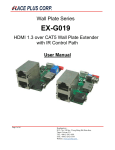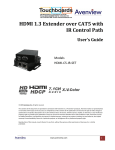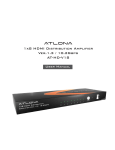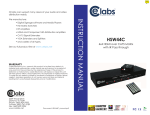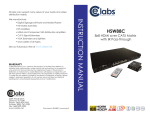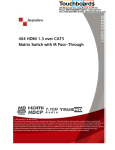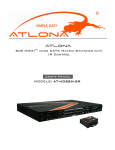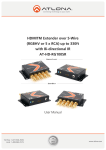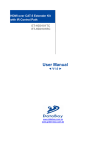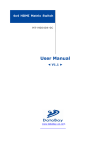Download Atlona AT-HD44M-SR Printer User Manual
Transcript
AtlonA 4x4 HDMI over CAT5 Matrix with IR Control Path AT-HD44M-SR User Manual TABLE OF CONTENTS 1. Introduction .................................................. 1 2. Features .................................................. 1 3. Specification .................................................. 2 4. Package Contents .................................................. 3 5. Connection Diagram .................................................. 3 6.1. AT-HD44M-S .................................................. 4 6.2. AT-HD44M-R .................................................. 5 7. DIP Switch .................................................. 6 8.1. IR Cables .................................................. 7 8.2. IR Sockets .................................................. 7 8.3. Definition of IR Earphone Jack .................................................. 7 8.4. Supported IR Data Format .................................................. 8 9. Hardware Installation .................................................. 9 6. Panel Descriptions 8. IR Control Path 10. Operation and IR Control 10.1. Source Side .................................................. 10 10.2. Display Side .................................................. 11 11. RS-232 Serial Port Control .................................................. 12 12. Firmware Update .................................................. 13 13. Notice .................................................. 15 14. Safety Information .................................................. 16 15. Warranty .................................................. 17 INTRODUCTION The AT-HD44M-SR 4x4 HDMI over CAT5 Matrix with IR Control Path provides the most flexible and cost effective solution in the market to route high definition video sources plus multi-channel (up to 7.1-channel) digital audio from any of the four HDMI sources to the remote displays at the same time. Through low cost CAT5/5e LAN cables, not only high quality video and audio can be transmitted to the display sites, but also users can switch among 4 HDMI sources using the push button or remote control. With single power design at the source site, each remote module is easily installed without power supply. Furthermore, the built-in IR extension function makes users at display site access the DVD player, PS3 or any HDMI equipped devices directly! FEATURES: • State-of-the-art Silicon Image (founder of HDMI) chipset embedded for upmost compatibility and reliability • HDMI 1.2a compliant • HDCP compliant • Allows any source to be displayed on multiple displays at the same time • Allows any HDMI display to view any HDMI source at any time • Supports 7.1 channel digital audio • Supports default HDMI EDID and learns the EDID of displays • The matrix master can switch every output channels to any HDMI inputs by push button, IR remote control, or RS-232 control • Allows controlling local HDMI sources such as DVD and TiVo by IR extender through control path at remote receiver • Allows to control main matrix center through control line at remote receiver • Extends video signal up to 35m (115 feet) over CAT5e at 1080p • Easy installation with rack-mounting and wall-mounting designs for master and receiver respectively 1 SPECIFICATIONS Technical Role of usage AT-HD44M-S AT-HD44M-R True 4x4 matrix & transmitter [TX] Receiver [RX] HDMI compliance HDMI 1.2a HDCP compliance Yes Video bandwidth Single-link 165MHz [4.95Gbps] Video support 480i / 480p / 720p / 1080i / 1080p60 Audio support Surround sound (up to 7.1ch) or stereo digital audio Transmission Full HD (1080p): 35m (115ft) [CAT5e] / 40m (130ft) [CAT6] HD (720p/1080i): 50m (165ft) [CAT5e] / 55m (180ft) [CAT6] Equalization N/A 8-level digital control Input TMDS signal 1.2 Volts [peak-to-peak] Input DDC signal 5 Volts [peak-to-peak, TTL] ESD protection [1] Human body model — ±15kV [air-gap discharge] & ±8kV [contact discharge] [2] Core chipset — ±8kV PCB stack-up 4-layer board [impedance control — differential 100 Input ; single 50 ] 4x HDMI; 1x RS-232 1x RJ-45 TMDS; 1x RJ-45 DDC; 1x IR socket for IR receiver Output 4x RJ-45 TMDS; 4x RJ-45 DDC; 5x IR socket for IR emitter 1x HDMI HDMI Input selection Push button / IR remote / RS-232 Push button / IR remote HDMI source control Controllable through IR control path from IR receiver at receiver sites Electro-optical characteristics: = 25o / Carrier frequency: 38kHz IR remote control HDMI connector Type A [19-pin female] RJ-45 connector WE/SS 8P8C with 2 LED indicators [TMDS & DDC channels] RS-232 connector DE-9 [9-pin D-sub female] Earphone jack for IR emitter cable [IR Main] All sources IR control [IR1~IR4] Individual channel IR control 3.5mm connector DIP switch [for MA-5144 only] Mechanical [SW1~SW4] 2-pin for EDID, audio mode & safe mode [SW Main] 4-pin operation mode & firmware update AT-HD44M-S AT-HD44M-R Housing Dimensions (L x W x H) Relative humidity Model 340 x 110 x 44mm [1’1.4”x4.3”x1.7”] Package Model 570 x 580 x 260mm [1’10.5”x1’10.9”x10.2”] 1220g [2.7 lbs] Package Fixedness Power supply Power consumption 85 x 90 x 25mm [3.3”x3.5”x1”] 545 x 230 x 110mm [1’9.5”x9.1”x4.3”] Carton Weight Earphone jack for IR receiver cable [IR] Receives IR control 180g [6.3 oz] 3.2 kg [7.0 lbs] 1U rack-mount with ears Wall hanging holes Wall-mount with screws 5V 6A DC Not necessarily required1 20 Watts [max] Operation temperature Storage temperature Relative humidity 1 Watt [max] (provided by MA-5144) o 0~40 C [32~104o F] -20~60o C [-4~140o F] 20~90% RH [no condensation] 1 The AT-HD44M-S has been tested extensively and found that it doesn’t require external power supply. If in rare situation you find it cannot work with the AT-HD44M-R, please use any +5V power adapter to plug in the power jack and see if it can work. If not, please contact your technical support for further service. 2 PACKAGE CONTENTS: 1. 1x AT-HD44M-S 2. 1x IR emitter cable1 3. 2x Rack-mounting ears 4. 1x IR remote1 5. 1x User Manual 6. 4x AT-HD44M-R 7. 4x IR receiver cable 8. 8x Wall-mounting screws 9. 1x 5V 6A power adapter 1 Additional IR remote control and IR emitter cable can be purchased as optional accessories to control the HDMI sources located separately. CONNECTION DIAGRAM PS3 Blu-Ray DVD HDMI Cable STB HDMI Camera HDMI Cable HDMI Cable HDMI Cable AT-HD44M-S Cat5e Cable AT-HD44M-R Cat5e Cable Cat5e Cable AT-HD44M-R HDMI Cable AT-HD44M-R HDMI Cable Cat5e Cable AT-HD44M-R HDMI Cable HDMI Cable IR Controller HDTV HDTV 3 HDTV HDTV PANEL DESCRIPTIONS AT-HD44M-S Front Panel 1. Power: Power indicator LED 2. IR: IR receiver 3. Input: Input source indicator LED 4. HP1–HP4: Connection status indicator LED for each output channel 5. Port1–Port4: Input source channels mapping LED for each output channel 6. Port1 Select–Port4 Select: Push button for selecting input channel Rear Panel 7. ON–OFF: Power ON/OFF 8. RS-232: RS-232 control port 9. +5V DC: 5V DC power jack 10. SW Main: DIP switches (see DIP Switch section in p.7) 11. SW1–SW4: DIP switch (see DIP Switch section in p.7) 12. IN1–IN4: HDMI inputs 13. IR1–IR4: IR extender jacks for individual HDMI source control 14. OUT1–OUT4: RJ-45 TMDS/DDC outputs for each output channel 15. IR Main: IR extender jack for all HDMI source control (default socket for IR emitter) 4 AT-HD44M-R Front Panel IN: Push button for switching input source channel in sequential order 1. EQ: Adjust the 8-level equalization control for HDMI signals. 0 – 7 = strongest – weakest. It is recommended to switch from 7 to 0 to find the optimal visual experience. 2. Source LED: Indicate input source 3. HDMI Out: Connect to HDTV with a HDMI cable 4. IR: Plug in IR receiver cable Rear Panel 6. +5V DC: 5V power jack (optional*) 7. TMDS: RJ-45 input for TMDS channel 8. DDC: RJ-45 input for DDC channel *AT-HD44M-R has been tested extensively and found that it doesn’t require external power supply. If in rare situation you find it cannot work with the AT-HD44M-S, please use any +5V power adapter to plug in the power jack and see if it can work. If not, please contact your technical support for further service. 5 DIP SWITCH SW1-SW4 for EDID/Audio DIP Switch Position Pin#1 Video Audio Description Pin#2 OFF OFF 1080p Stereo1 Default Mode2 – 1080p & stereo audio output for most HDTVs OFF ON 720p 1080i Stereo Safe Mode3 – Enforce the system output at 720p/1080i video and stereo audio for basic compatibility among HDTVs ON OFF Bypass4 Bypass EDID Learning Mode5 – for learning EDID from the display while playing any received HDMI audio format ON ON Bypass Stereo EDID Learning & Stereo Mode5 – for learning EDID from the display while enforcing stereo output if any HDTV cannot play surround sound normally Note: 1 2 If the HDTV shows video but without audio, please try to set audio mode to stereo. Factory default of SW1-SW4: Pin#1-OFF & Pin#2- OFF for 1080p with stereo. 3 If you encounter any unsolved audio/video output problem during system installation, please turn any SW1-SW4 to Pin#1-OFF & Pin#1-ON , for safe mode to enforce the most compatible 720p stereo output for system check. 4 Bypass means the matrix will maintain playing the original format of HDMI signals in video and audio. By setting at this mode, the users may encounter compatibility issue among different kinds of HDMI sources and displays. If you cannot get the audio and/or video output normally at the system installation, please change the DIP switch setting to default mode or even safe mode to verify the functionality of the device. 5 Set Pin#1 at ON first then connect the HDMI Input to HDTV through a HDMI cable. Wait for 20 seconds. The EDID learning procedure will be finished. If you want to learn the EDID from another HDTV, you must set Pin#1 at OFF first and repeat this procedure. SW Main for firmware update (for technical support only) DIP Switch Position Pin#1 Normal Operation Mode Firmware Update Mode Pin#2 Pin#3 Pin#4 6 OFF OFF ON OFF 7 ON ON OFF OFF Note: 6 Factory default for SW Main: Pin#1-OFF , Pin#2-OFF THIS SETTING AT ANYTIME FOR REGULAR USE! 7 Sequence for firmware update 1. Power off the AT-HD44M-SR. 2. Set the DIP switch position to Firmware Update Mode. 3. Power on the AT-HD44M-SR. 4. Power off the AT-HD44M-SR. 5. Set the DIP switch position to Normal Operation Mode. 6. Power on the AT-HD44M-SR. 6 , Pin#3-ON , Pin#4-OFF . PLEASE MAINTAIN IR CONTROL PATH: IR Cables IR Emitter Cable IR Receiver Cable IR Sockets AT-HD44M-S IR Main: The default location for IR emitter extension cable to transmit all IR command signals received from any of the four remote receivers to all of the HDMI sources. IR1: IR emitter extension cable connected here can only transmit IR command signals from the remote receivers that are setting at the input channel 1. IR2: IR emitter extension cable connected here can only transmit IR command signals from the remote receivers that are setting at the input channel 2. IR3: IR emitter extension cable connected here can only transmit IR command signals from the remote receivers that are setting at the input channel 3. IR4: IR emitter extension cable connected here can only transmit IR command signals from the remote receivers that are setting at the input channel 4. AT-HD44M-R IR: IR receiver cable connected here can receive all IR command signals from the IR remote controls of MA5144C and all other HDMI source machines. Definition of IR Earphone Jack IR Emitter IR Receiver Note: You can buy any IR extension cables in the market that are compatible to the definition of the IR sockets for the matrix if necessary for replacement use. 7 Supported IR Data Format Data Format NEC RC5 TOSHIBA MICOM CODE GRUNDIG CODE SONY 12 BIT CODE SONY 15 BIT CODE SONY 20 BIT CODE RCA CODE RCM CODE MATSUSHITA CODE MITSUBISHI CODE ZENITH CODE JVC CODE M50560-001P MN6125H MN6125L MN6014_C5D7 MN6014-C6D6 MC14457P LC7464(AHEA) GEMINI_CM Suitable + + + + + + + Not Recommended + + + + + + + + + + + + + + 8 HARDWARE INSTALLATION: AT-HD44M-S as master: 1. Connect all sources to HDMI Inputs on the 4x4 HDMI over CAT5 matrix master AT-HD44M-S 2. Connect each DDC output on the AT-HD44M-S to respective DDC input on the remote receiver AT-HD44M-R 3. Connect each TMDS output on the AT-HD44M-S to respective TMDS input on the remote receiver AT-HD44M-R 4. Connect IR emitter cable to the AT-HD44M-S and direct the IR emitter to the build-in IR receiver of the sources 5. Connect the +5V 6A DC power supply to the AT-HD44M-S 6. Power on all HDMI sources 7. Power on the AT-HD44M-S AT-HD44M-R as receiver: 1. Connect each HDMI output to HDMI displays 2. Connect the TMDS input on the AT-HD44M-R to the TMDS output on the AT-HD44M-S 3. Connect the DDC input on the AT-HD44M-R to the DDC output on the AT-HD44M-S 4. Connect IR receiver cable and place the IR receiver at the appropriate position that can receive the IR signals sent from the users 5. Use push button to adjust the EQ until the picture and sound are clear 9 OPERATION and IR CONTROL Source Side Method A: Push Button Push the switch button on the front panel, the source will be sequentially changed. Method B: IR Remote Control a. Please press to enter IR control mode Note: If AT-HD44M-S receives the IR commands, the LED will flash. If not, try again. b. Decide which output port to be controlled by pressing F1 to F4, and wait a few seconds for audio/video of next channel coming out after the channel switch command is sent. Note: If the setting is correct, the corresponding LED will flash. If not, please press output port select button or repeat step (a) and (b). F1 F2 F3 F4 HDMI output #1 HDMI output #2 HDMI output #3 HDMI output #4 c. Use or keys to select input source, and wait a few seconds for audio/video of next channel coming out after the channel switch command is sent. Note: If the setting is correct, the corresponding LED will flash. If there is no response, please wait until the LED stops flashing, and try again. Left button to switch channels in ascending order (1, 2, 3, 4, 1,...) Right button to switch channels in descending order (1, 4, 3, 2, 1,…) 10 Display Side Method A: Push button Push the switch buttons of respective output channels then the output channel will switch from HDMI source 1 to source 4 in sequential order, and wait a few seconds for audio/video of next channel coming out after the channel switch command is sent. Method B1: IR remote control for switching input channels Channel select switch must be set to zero. a. Press Power on button to enable IR control function. Note: AT-HD44M-R receives the IR command, the LED will flash. If not, try again. b. Press hot key for input source: F1 F2 F3 F4 HDMI output #1 HDMI output #2 HDMI output #3 HDMI output #4 Method B2: IR remote control for controlling the HDMI sources Users can use the corresponding IR remote to control respective DVD player or any HDMI compliant devices including AT-HD44M-S itself with IR control at any display site. 11 RS-232 SERIAL PORT CONTROL RS-232 transmission Format Bit Rate: 9600 Data Bits: 8 Parity: None Stop bits: 1 Flow Control: None Set Command The command set includes: A1~A4 setup the output of HP1 B1~B4 setup the output of HP2 C1~C4 setup the output of HP3 D1~D4 setup the output of HP4 VR send back firmware version => V3.01b ST send back device status [Input1 ON/OFF; Input2 ON/OFF; Input3 ON/OFF; Input4 ON/OFF; Output1: 1~4; Output2: 1~4; Output3: 1~4; Output4:1~4] P0 & P1 are not supported for At-HD44M because it can only be manually turned ON or OFF. All other non-supported commands will show “Error Command” Status Command Command Code Data Check SUM Response Get Status Check SUM Description Status 0x05 0x4d 0x4f 0x44 0xe5 0xaa 0x06 0x4d 0x41 0x51 0x44 0x29 Get Device Type (MA5144) 0x07 0x4d 0x41 0x53 0x57 0x04 0x43 0xaa 0x3 0x01~0xff 0x04~0x02 Get Device ID 0x08 0x4d 0x41 0x51 0x44 *0x01~0xFF 0x01 0x2e~0x2c 0xaa 0x06 port1 port2 port3 port4 0x06 + port1~port4 Get Source Mapping of Output Port 0x08 0x4d 0x41 0x51 0x44 *0x01~0xFF 0x04 0x30~0x2e 0xaa 0x08 0x56 0x33 0x2e 0x30 0x31 0x61 0x81 Software Version V.3.01a Check sum: Check sum = (Data value sum)%256 The check sum of response is not included 0xaa. 0x01 ~ 0xFF: This data is device ID. The Device ID saved in the device, if the device ID of the controlled device is 0xff , the device will ignore its own ID and carry out the commands. 12 FIRMWARE UPDATE Warning! There could be unexpected consequences resulted from inappropriate firmware update operation. Please do it with caution. 1. Please unzip the Matrix_Firmware_Update.zip into your designated folder. 2. Please turn off the power of the MATRIX and set DIP location of [SW Main] at Pin#1-ON , Pin#2-ON , Pin#3-OFF , & Pin#4-OFF . 3. Please execute the file Matrix_Firmware_Update.exe 4. In the pop-up window, at [Select Chip], please select W78E365. 5. In the pop-up window, at [Select File], please choose the BIN file in the designated folder, as shown in the picture. 6.In the pop-up window, please select the [File Format] to Binary. 13 7. Please make sure your PC has direct connection to the RS-232 port of the MATRIX, as shown in the picture (left), that in [Communication Setting] the onlne status should be “Wait to connect”. If the RS-232 connection is not firmly established, you will see the online status is “Disconnect.” If so, please check the RS-232 connection until the online status becomes “Wait to Connect.” 8. Please turn on the MATRIX. The firmware update process will automatically initiate. 9. The firmware update process is successful if you see the [Information] window pops up to inform you that the process is complete. If you see the [Error] window pops up, please turn off the MATRIX and turn it on again. If necessary, please redo the whole sequences 1-9. 10. The message “Program: OK!” means the firmware update process is successful. If you see the [Error] window pops up after the message [Program: OK!], please ignore it. 11. Turn off MATRIX. Set DIP location of [SW Main] at Pin#1-OFF Pin#3-ON , & Pin#4-OFF . 12. Turn the MATRIX back on and return to normal operation. 14 , Pin#2-OFF , NOTICE 1. If the DVI or HDMI device requires the EDID information, please use EDID Reader/Writer to retrieve and provide DVI/HDMI EDID information. 2. All HDMI over CAT5 transmission distances are measured using Belden 1583A CAT5e 125MHz LAN cable and ASTRODESIGN Video Signal Generator VG-859C. 3. The transmission length is largely affected by the type of LAN cables, the type of HDMI sources, and the type of HDMI display. The testing result shows solid LAN cables (usually in bulk cable 300m/1000ft form) can transmit a lot longer signals than stranded LAN cables (usually in patch cord form). Shielded STP cables are better suit than unshielded UTP cables. A solid UTP CAT5e cable shows longer transmission length than stranded STP CAT6 cable. For long extension users, solid LAN cables are your only choice. 4. EIA/TIA-568-B termination (T568B) for LAN cables is recommended for better performance. 5. To reduce the interference among the unshielded twisted pairs of wires in LAN cable, you can use shielded LAN cables to improve EMI problems, which is worsen in long transmission. 6. Because the quality of the LAN cables has the major effects in how long transmission distance will be made and how good is the received display, the actual transmission length is subject to your LAN cables. For resolution greater than 1080i or 1280x1024, a CAT6 cable is recommended. 7. If your HDMI display has multiple HDMI inputs, it is found that the first HDMI input [HDMI input #1] generally can produce better transmission performance among all HDMI inputs. 8. The AT-HD44M-SR has been tested extensively and found that it doesn’t require external power supply. If in rare situation you find it cannot work with the AT-HD44M-SR, please use any +5V power adapter to plug in the power jack and see if it can work. If not, please contact your technical support for further service. 9. Additional IR remote controls and IR emitter cables can be purchased as optional accessories to control the HDMI sources located separately. Performance Guide for HDMI over LAN Cable Transmission Performance rating Wiring Shielding Solid Unshielded (UTP) Shielded (STP) Stranded Unshielded (UTP) Shielded (STP) Termination CAT5 *** *** * * Type of LAN cable CAT5e **** *** ** * CAT6 ***** **** ** ** Please use EIA/TIA-568-B termination (T568B) at any time 15 SAFETY INFORMATION Avoid excessive humidity, sudden temperature changes or temperature extremes. Safeguards To reduce the risk of electric shock, do not expose this product to rain or moisture. If the wall plug does not fit into your local power socket, hire an electrician to replace your obsolete socket. Do not modify the wall plug. Doing so will void the warranty and safety features. Keep this product away from wet locations such as bathtubs, sinks, laundries, wet basements and swimming pools. Use only accessories recommended by ATLONA to avoid fire, shock or other hazards. Unplug the product before cleaning. Use a damp cloth for cleaning. Do not use cleaning fluid or aerosols, which could enter the unit and cause damage, fire or electrical shock. Some substances may also mar the finish of the product. This equipment should be installed near the socket outlet and the device should be easily accessible in case it requires disconnection. Precautions Never open or remove unit panels or make any adjustments not described in this manual. Attempting to do so could expose you to dangerous electrical shock or other hazards. It may also cause damage to your AT-HD44M-SR. Opening the product will void the warranty. FCC Regulations state that any unauthorized changes or modifications to this equipment not expressly approved by the manufacturer could void the user’s authority to operate this equipment. Operate this product using only the included external power supply. Use of other power supplies could impair performance, damage the product or cause fires. In the event of an electrostatic discharge, this device may automatically turn off. If this occurs, unplug the device, and plug it back in. Protect and route power cords so they will not be stepped on or pinched by anything placed on or against them. Be especially careful of plug-ins, or cord exit points from this product. 16 Do not attempt to service the unit. Instead disconnect it and contact your Authorized ATLONA reseller or contact ATLONA directly. WARRANTY LIMITED ONE-YEAR WARRANTY ATLONA by Lenexpo Electronics warrants only to the initial purchaser of this product for a period of one year from the date of purchase from an Authorized ATLONA Reseller, the product will be free of electrical and mechanical defects that materially affect the products operation as described in this users manual. Within this period, ATLONA will, at it’s sole option, repair or replace any components, which fail of normal use or refund the net original price. DISCLAIMER OF WARRANTY ALL IMPLIED WARRANTIES OF MERCHANTABILITY OR FITNESS FOR A PARTICULAR PURPOSE ARE LIMITED TO ONE YEAR FROM PURCHASE; ALL OTHER EXPRESS OR IMPLIED CONDITIONS, REPRESENTATIONS AND WARRANTIES, INCLUDING ANY IMPLIED WARRANTY OF NON INFRIGEMENT, ARE DISCLAIMED. Some jurisdictions do not allow limitations on how long an implied warranty lasts, so the above limitation may not apply to you. This warranty gives you specific legal rights, and you may also have other rights, which vary by jurisdiction. LIMITATION OF LIABILITY TO THE EXTENT NOT PROHIBITED BY LAW, IN NO EVENT WILL ATLONA OR ITS SUPPLIERS BE LIABLE FOR ANY LOST REVENUE, PROFIT OR DATA, OR FOR SPECIAL, INDIRECT, CONSEQUENTIAL, INCIDENTAL, OR PUNITIVE DAMAGES, HOWEVER CAUSED REGARDLESS OF THE THEORYOF LIABILITY, ARISING OUT OF OR RELATED TO THE USE OF OR INABILITY TO USE THE PRODUCT, EVEN IF ATLONA HAS BEEN ADVISED OF THE POSSIBILITY OF SUCH DAMAGES. IN NO EVENT ATLONA’S LIABILITY TO YOU, WHETHER IN CONTRACT, TORT (INCLUDING NEGLIGENCE),OR OTHERWISE, EXCEED THE AMOUNT PAID BY YOU FOR THE PRODUCT. The foregoing limitations will apply even if any warranty or remedy provided to you fails its essential purpose. Some jurisdictions do not allow the exclusion or limitation of incidental or consequential damages, so the above limitation of or exclusion may not apply to you. Disclaimer This document is provided for technical information for the user. It does not create any warranty with respect to the product, and does not modify or enhance the terms of the warranty that may accompany this product. ATLONA reserves the right to modify the information in this document as necessary. ATLONA holds no responsibility for any errors that may appear in this document. Customers should take appropriate action to ensuretheir use of the product does not infringe upon any patents. ATLONA respects valid patent rights of third parties. Trademarks and Copyrights All other product names or marks referenced herein are trademarks or registered trademarks of their respective owners. ATLONA 2151 O’toole Ave, Ste D San Jose CA 95131 Toll Free: 1-877-536-3976 International: 408-954-8782 FAX: 408-954-8792 Website: www.atlona.com E-MAIL: [email protected] 17