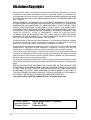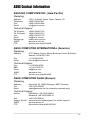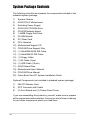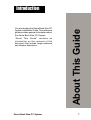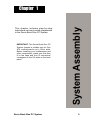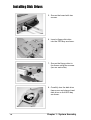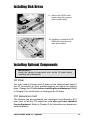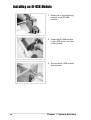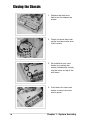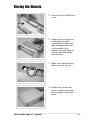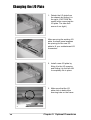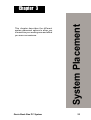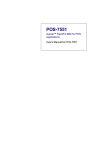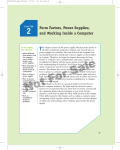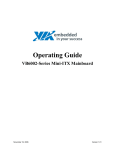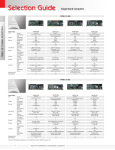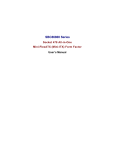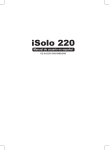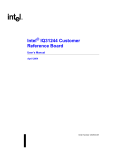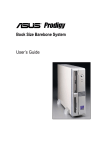Download Asus Genie Network Card User Manual
Transcript
® Genie Book Size PC System Installation Guide Disclaimer/Copyrights Checklist No part of this manual, including the products and software described in it, may be reproduced, transmitted, transcribed, stored in a retrieval system, or translated into any language in any form or by any means, except documentation kept by the purchaser for backup purposes, without the express written permission of ASUSTeK COMPUTER INC. (“ASUS”). ASUS PROVIDES THIS MANUAL “AS IS” WITHOUT WARRANTY OF ANY KIND, EITHER EXPRESS OR IMPLIED, INCLUDING BUT NOT LIMITED TO THE IMPLIED WARRANTIES OR CONDITIONS OF MERCHANTABILITY OR FITNESS FOR A PARTICULAR PURPOSE. IN NO EVENT SHALL ASUS, ITS DIRECTORS, OFFICERS, EMPLOYEES OR AGENTS BE LIABLE FOR ANY INDIRECT, SPECIAL, INCIDENTAL, OR CONSEQUENTIAL DAMAGES (INCLUDING DAMAGES FOR LOSS OF PROFITS, LOSS OF BUSINESS, LOSS OF USE OR DATA, INTERRUPTION OF BUSINESS AND THE LIKE), EVEN IF ASUS HAS BEEN ADVISED OF THE POSSIBILITY OF SUCH DAMAGES ARISING FROM ANY DEFECT OR ERROR IN THIS MANUAL OR PRODUCT. Product warranty or service will not be extended if: (1) the product is repaired, modified or altered, unless such repair, modification of alteration is authorized in writing by ASUS; or (2) the serial number of the product is defaced or missing. Products and corporate names appearing in this manual may or may not be registered trademarks or copyrights of their respective companies, and are used only for identification or explanation and to the owners’ benefit, without intent to infringe. The product name and revision number are both printed on the product itself. Manual revisions are released for each product design represented by the digit before and after the period of the manual revision number. Manual updates are represented by the third digit in the manual revision number. For previous or updated manuals, BIOS, drivers, or product release information, contact ASUS at http://www.asus.com.tw or through any of the means indicated on the following page. SPECIFICATIONS AND INFORMATION CONTAINED IN THIS MANUAL ARE FURNISHED FOR INFORMATIONAL USE ONLY, AND ARE SUBJECT TO CHANGE AT ANY TIME WITHOUT NOTICE, AND SHOULD NOT BE CONSTRUED AS A COMMITMENT BY ASUS. ASUS ASSUMES NO RESPONSIBILITY OR LIABILITY FOR ANY ERRORS OR INACCURACIES THAT MAY APPEAR IN THIS MANUAL, INCLUDING THE PRODUCTS AND SOFTWARE DESCRIBED IN IT. Copyright © 2001 ASUSTeK COMPUTER INC. All Rights Reserved. Product Name: Genie Book Size PC System Manual Revision: 1.00 E718 Release Date: February 2001 2 ASUS Contact Information Features ASUSTeK COMPUTER INC. (Asia-Pacific) Marketing Address: Telephone: Fax: Email: 150 Li-Te Road, Peitou, Taipei, Taiwan 112 +886-2-2894-3447 +886-2-2894-3449 [email protected] Technical Support Tel (English): Tel (Chinese): Fax: Email: Newsgroup: WWW: FTP: +886-2-2890-7123 +886-2-2890-7113 +886-2-2893-7775 [email protected] news2.asus.com.tw www.asus.com.tw ftp.asus.com.tw/pub/ASUS ASUS COMPUTER INTERNATIONAL (America) Marketing Address: Fax: Email: 6737 Mowry Avenue, Mowry Business Center, Building 2 Newark, CA 94560, USA +1-510-608-4555 [email protected] Technical Support Fax: BBS: Email: WWW: FTP: +1-510-608-4555 +1-510-739-3774 [email protected] www.asus.com ftp.asus.com.tw/pub/ASUS ASUS COMPUTER GmbH (Europe) Marketing Address: Fax: Email: Harkortstr. 25, 40880 Ratingen, BRD, Germany +49-2102-442066 [email protected] (for marketing requests only) Technical Support Hotline: MB/Others: +49-2102-9599-0 Notebook: +49-2102-9599-10 Fax: +49-2102-9599-11 Support (Email): www.asuscom.de/de/support (for online support) WWW: www.asuscom.de FTP: ftp.asuscom.de/pub/ASUSCOM 3 FCC/CDC Statements Safeguards Federal Communications Commission Statement This device complies with FCC Rules Part 15. Operation is subject to the following two conditions: • • This device may not cause harmful interference, and This device must accept any interference received including interference that may cause undesired operation. This equipment has been tested and found to comply with the limits for a Class B digital device, pursuant to Part 15 of the FCC Rules. These limits are designed to provide reasonable protection against harmful interference in a residential installation. This equipment generates, uses and can radiate radio frequency energy and, if not installed and used in accordance with manufacturer’s instructions, may cause harmful interference to radio communications. However, there is no guarantee that interference will not occur in a particular installation. If this equipment does cause harmful interference to radio or television reception, which can be determined by turning the equipment off and on, the user is encouraged to try to correct the interference by one or more of the following measures: • • • • Reorient or relocate the receiving antenna. Increase the separation between the equipment and receiver. Connect the equipment to an outlet on a circuit different from that to which the receiver is connected. Consult the dealer or an experienced radio/TV technician for help. WARNING! The use of shielded cables for connection of the monitor to the graphics card is required to assure compliance with FCC regulations. Changes or modifications to this unit not expressly approved by the party responsible for compliance could void the user’s authority to operate this equipment. Canadian Department of Communications Statement This digital apparatus does not exceed the Class B limits for radio noise emissions from digital apparatus set out in the Radio Interference Regulations of the Canadian Department of Communications. This class B digital apparatus complies with Canadian ICES-003. 4 Table of Contents Disclaimer/Copyrights ....................................................... 2 ASUS Contact Information ................................................ 3 FCC/CDC Statements ........................................................ 4 System Package Contents ................................................ 6 Introduction About This Guide ................................................... 7 Audience ............................................................................. 8 Contents Description ......................................................... 8 Chapter 1 System Assembly................................................... 9 Opening the Chassis ....................................................... 10 Installing Disk Drives ....................................................... 11 Installing Optional Components ..................................... 13 I/O Plate ........................................................................ 13 PCI Expansion Card ..................................................... 13 Installing an IR-USB Module ........................................... 14 Installing the Motherboard .............................................. 15 Closing the Chassis ......................................................... 16 Chapter 2 Optional Procedures ............................................ 19 Changing the I/O Plate ..................................................... 20 Installing a PCI Expansion Card ..................................... 21 Chapter 3 System Placement ............................................... 23 Horizontal Placement ...................................................... 24 Vertical Placement ........................................................... 25 5 System Package Contents The following checklist enumerates the components included in the standard system package. 1) 2) 3) 4) 5) 6) 7) 8) 9) 10) 11) 12) 13) 14) 15) 16) 17) 18) 19) 20) System Chassis ASUS POLO Motherboard Switching Power Supply ASUS 24X CD-ROM Drive CD-ROM Adapter Board 1.44MB Floppy Disk Drive IR-USB Module PCI Riser Card CPU Heatsink Motherboard Support CD CD-ROM Drive Support Disk (1) UltraDMA/33/66 IDE Cable (1) UltraDMA/33 IDE Cable (1) Floppy Cable (1) IR Cable (5-pin) (1) USB Cable (10-pin) ASUS Name Plate Motherboard User’s Manual CD-ROM Drive Manual Genie Book Size PC System Installation Guide Optional Components (not included in standard system package) 1) 2) 3) 56K PCI Modem Card DFP Connector with Cable (2) Foot Stands and (1) Plastic Panel Cover If you are assembling the system by yourself, make sure to prepare all the components before starting. It saves you a lot of time not having to hunt down components when you need them. 6 You are reading the Genie Book Size PC System Installation Guide. This reference guide provides general information about the Genie Book Size PC System. “About This Guide” contains an introduction on the contents of this document that include target audience and chapter description. Genie Book Size PC System About This Guide Introduction 7 Audience Checklist This guide is intended for experienced users and integrators with hardware knowledge of personal computers. Contents Description This installation guide contains the following parts: 1. Introduction: About This Guide This part contains an introduction on the contents of this document that include target audience and chapter description. It also lists the items included in the system package. 2. Chapter 1: System Assembly This chapter includes step-by-step instructions on how to install components in the Genie Book Size PC System. 3. Chapter 2: Optional Procedures This chapter tells how to install optional components and perform optional assembly procedures in the Genie Book Size PC System. 4. Chapter 3: System Placement This chapter describes the different system placement options to allow you to maximize your working area and afford you more convenience. 8 Introduction: About This Manual This chapter includes step-by-step instructions on how to install components in the Genie Book Size PC System. IMPORTANT: The Genie Book Size PC System chassis is suitable only for Flex ATX motherboards up to 20cm wide. Before installing your motherboard and other components, make sure that they fit in the case and the I/O connectors correspond to the I/O plate on the back panel. Genie Book Size PC System System Assembly Chapter 1 9 Opening the Chassis 1. Remove the two screws (indicated by black circles) on the back panel that secure the top cover to the chassis. 2. Slide the top cover towards the back panel, then lift it off the chassis. 3. Detach the front panel by lifting the holding tabs on top. 4. Remove the whole disk drive frame by holding it firmly as shown, and lifting it off the chassis. 10 Chapter 1: System Assemby Installing Disk Drives 1. Detach the CD-ROM frame by sliding it back for a quarter of an inch then lifting it up. 2. Carefully insert a slim CDROM drive into the frame as shown. 3. Secure the slim CD-ROM drive with two screws (one on each side). 4. Attach the slim CD-ROM adapter board to the back of the drive. Genie Book Size PC System 11 Installing Disk Drives 5. Secure the board with two screws. 6. Insert a floppy disk drive into the FDD bay as shown. 7. Secure the floppy drive to the frame using four screws (two on each side). 8. Carefully turn the disk drive frame over and place a hard disk drive on the HDD bay as shown. 12 Chapter 1: System Assemby Installing Disk Drives 9. Secure the HDD to the frame using four screws (two on each side). 10. Carefully re-install the CDROM drive frame to the main drive frame. Installing Optional Components IMPORTANT! Install the optional components such as the I/O plate before installing the motherboard. I/O Plate You may need to change the I/O plate on the chassis back panel if the I/O connectors on your motherboard do not match the existing plate. Change the I/O plate before installing the motherboard. Refer to Chapter 2 for instructions on changing the I/O plate. PCI Expansion Card The chassis can accommodate one expansion card through a PCI riser card. Install the PCI expansion card after you have installed the motherboard. Refer to Chapter 2 for instructions on expansion card installation. Genie Book Size PC System 13 Installing an IR-USB Module 1. Attach the L-type fastening bracket to the IR-USB module. 2. Install the IR-USB module to the USB slot on the front of the chassis. 3. Secure the IR-USB module with a screw. 14 Chapter 1: System Assemby Installing the Motherboard A FlexATX motherboard that measures 19.05cm (7.5in) x 19.05am (7.5in) fits into the Genie Book Size PC chassis. 1. Remove the riser card holder by lifting it up and unhooking it from the back panel frame. 2. Place the motherboard into the chassis as shown, and making sure that the I/O connectors fit the holes on the I/O plate. 3. Secure the motherboard with four screws on the areas indicated by circles. Genie Book Size PC System 15 Closing the Chassis 1. Replace the disk drive frame into the chassis as shown. 2. Check the drive frame tab on the front and make sure it fits in place. 3. Re-install the riser card holder by inserting the hooks (indicated by circles) into the holes on top of the slot frame. 4. Push down the riser card holder to secure the riser card in place. 16 Chapter 1: System Assemby Closing the Chassis 5. Remove the CD-ROM drive cover. 6. Replace the front panel by inserting the two tabs underneath the panel into their corresponding holes on the bottom of the chassis. Push the panel in until the top holding tabs click in place. 7. Make sure that the holding tabs on top are secure. 8. Replace the chassis top cover by sliding it towards the front panel until it fits in place. Genie Book Size PC System 17 Closing the Chassis 9. Ensure that the lock tab (indicated by circle) on the back panel goes through the hole at the back of the top cover. 10. Secure the top cover to the chassis using two screws. 18 Chapter 1: System Assemby This chapter tells how to install optional components and perform optional assembly procedures in the Genie Book Size PC System. Genie Book Size PC System Optional Procedures Chapter 2 19 Changing the I/O Plate 1. Detach the I/O plate from the chassis by sliding it to the right. (CAUTION: Be careful when removing the I/O plate. The tabs that secure it are tight.) After removing the existing I/O plate, the back panel exposes an opening for the new I/O plate to fit your motherboard I/O connectors. 2. Install a new I/O plate by fitting it to the I/O opening and sliding it to the left until it completely fits in place. 3. Make sure that the I/O plate slide in behind the securing tabs on the frame. 20 Chapter 2: Optional Procedures Installing a PCI Expansion Card 1. Lift the card locking tab to access the PCI expansion slot. 2. Remove the expansion slot metal cover by sliding it to the right. 3. Install the riser card to the connector on the motherboard. 4. Insert the golden fingers of the PCI expansion card into the riser card slot and push in firmly to seat the card. Genie Book Size PC System 21 Installing a PCI Expansion Card 5. For card stability, make sure that the card bracket end goes into the cleft on the slot frame. 6. Make sure that the notched end of the card bracket fits the protruding tabs on the slot frame. 7. Push down the card locking tab to secure the expansion card in place. 22 Chapter 2: Optional Procedures This chapter describes the different system placement options to allow you to maximize your working area and afford you more convenience. Genie Book Size PC System System Placement Chapter 3 23 Horizontal Placement Normally, you place the Genie Book PC system flat (horizontal) on the desk. The chassis comes with four rubber feet that prevent direct contact with the surface. 24 Chapter 3: System Placement Ver tical Placement You may also place the chassis in a vertical position to save space. If you desire to position the system this way, you need to purchase an optional pair of foot stands and a plastic panel cover for the bottom of the system chassis. Follow these steps to place the system in a vertical position. 1) Remove the four pieces of rubber feet on the bottom of the system chassis. 2) Attach the plastic panel cover to the bottom of the chassis. 3) Position the foot stands opposite the foot marks on the panel cover. 4) Stabilize the system by making sure that the foot stands are properly attached. Genie Book Size PC System 25 (This page was intentionally left blank.) 26 Chapter 3: System Placement