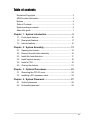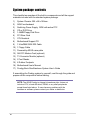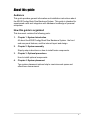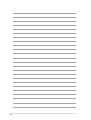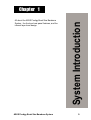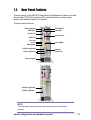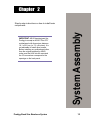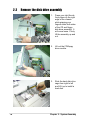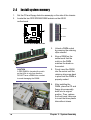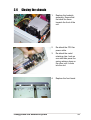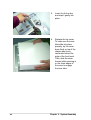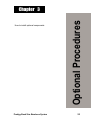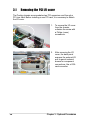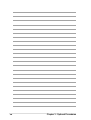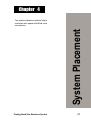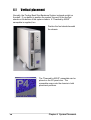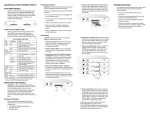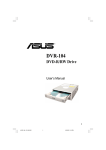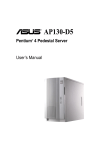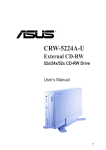Download Asus Book Size Barebone System Prodigy User`s guide
Transcript
® Prodigy Book Size Barebone System User’s Guide Disclaimer/Copyrights Checklist No part of this manual, including the products and software described in it, may be reproduced, transmitted, transcribed, stored in a retrieval system, or translated into any language in any form or by any means, except documentation kept by the purchaser for backup purposes, without the express written permission of ASUSTeK COMPUTER INC. (“ASUS”). ASUS PROVIDES THIS MANUAL “AS IS” WITHOUT WARRANTY OF ANY KIND, EITHER EXPRESS OR IMPLIED, INCLUDING BUT NOT LIMITED TO THE IMPLIED WARRANTIES OR CONDITIONS OF MERCHANTABILITY OR FITNESS FOR A PARTICULAR PURPOSE. IN NO EVENT SHALL ASUS, ITS DIRECTORS, OFFICERS, EMPLOYEES OR AGENTS BE LIABLE FOR ANY INDIRECT, SPECIAL, INCIDENTAL, OR CONSEQUENTIAL DAMAGES (INCLUDING DAMAGES FOR LOSS OF PROFITS, LOSS OF BUSINESS, LOSS OF USE OR DATA, INTERRUPTION OF BUSINESS AND THE LIKE), EVEN IF ASUS HAS BEEN ADVISED OF THE POSSIBILITY OF SUCH DAMAGES ARISING FROM ANY DEFECT OR ERROR IN THIS MANUAL OR PRODUCT. Product warranty or service will not be extended if: (1) the product is repaired, modified or altered, unless such repair, modification of alteration is authorized in writing by ASUS; or (2) the serial number of the product is defaced or missing. Products and corporate names appearing in this manual may or may not be registered trademarks or copyrights of their respective companies, and are used only for identification or explanation and to the owners’ benefit, without intent to infringe. The product name and revision number are both printed on the product itself. Manual revisions are released for each product design represented by the digit before and after the period of the manual revision number. Manual updates are represented by the third digit in the manual revision number. For previous or updated manuals, BIOS, drivers, or product release information, contact ASUS at http://www.asus.com.tw or through any of the means indicated on the following page. SPECIFICATIONS AND INFORMATION CONTAINED IN THIS MANUAL ARE FURNISHED FOR INFORMATIONAL USE ONLY, AND ARE SUBJECT TO CHANGE AT ANY TIME WITHOUT NOTICE, AND SHOULD NOT BE CONSTRUED AS A COMMITMENT BY ASUS. ASUS ASSUMES NO RESPONSIBILITY OR LIABILITY FOR ANY ERRORS OR INACCURACIES THAT MAY APPEAR IN THIS MANUAL, INCLUDING THE PRODUCTS AND SOFTWARE DESCRIBED IN IT. Copyright © 2002 ASUSTeK COMPUTER INC. All Rights Reserved. Product Name: Manual Revision: Release Date: 2 Prodigy Book Size Barebone System 1.01 E1099 August 2002 ASUS contact information Address: General Tel: General Fax: General Email: Features ASUSTeK COMPUTER INC. (Asia-Pacific) 150 Li-Te Road, Peitou, Taipei, Taiwan 112 +886-2-2894-3447 +886-2-2894-3449 [email protected] Technical Support MB/Others (Tel): Notebook (Tel): Desktop/Server (Tel): Support Fax: Support Email: Web Site: Newsgroup: +886-2-2890-7121 (English) +886-2-2890-7122 (English) +886-2-2890-7123 (English) +886-2-2890-7698 [email protected] www.asus.com.tw cscnews.asus.com.tw ASUS COMPUTER INTERNATIONAL (America) Address: General Fax: General Email: 6737 Mowry Avenue, Mowry Business Center, Building 2, Newark, CA 94560, USA +1-510-608-4555 [email protected] Technical Support Support Fax: General Support: Web Site: Support Email: +1-510-608-4555 +1-502-995-0883 www.asus.com [email protected] ASUS COMPUTER GmbH (Europe) Address: General Fax: General Email: Harkortstr. 25, 40880 Ratingen, BRD, Germany +49-2102-442066 [email protected] (for marketing requests only) Technical Support Support Hotline: Notebook (Tel): Support Fax: Support (Email): Web Site: MB/Others: +49-2102-9599-0 +49-2102-9599-10 +49-2102-9599-11 www.asuscom.de/de/support (for online support) www.asuscom.de 3 Notices Safeguards Federal Communications Commission Statement This device complies with FCC Rules Part 15. Operation is subject to the following two conditions: • This device may not cause harmful interference, and • This device must accept any interference received including interference that may cause undesired operation. This equipment has been tested and found to comply with the limits for a Class B digital device, pursuant to Part 15 of the FCC Rules. These limits are designed to provide reasonable protection against harmful interference in a residential installation. This equipment generates, uses and can radiate radio frequency energy and, if not installed and used in accordance with manufacturer’s instructions, may cause harmful interference to radio communications. However, there is no guarantee that interference will not occur in a particular installation. If this equipment does cause harmful interference to radio or television reception, which can be determined by turning the equipment off and on, the user is encouraged to try to correct the interference by one or more of the following measures: • Reorient or relocate the receiving antenna. • Increase the separation between the equipment and receiver. • Connect the equipment to an outlet on a circuit different from that to which the receiver is connected. • Consult the dealer or an experienced radio/TV technician for help. WARNING! The use of shielded cables for connection of the monitor to the graphics card is required to assure compliance with FCC regulations. Changes or modifications to this unit not expressly approved by the party responsible for compliance could void the user’s authority to operate this equipment. Canadian Department of Communications Statement This digital apparatus does not exceed the Class B limits for radio noise emissions from digital apparatus set out in the Radio Interference Regulations of the Canadian Department of Communications. This class B digital apparatus complies with Canadian ICES-003. 4 Table of contents Disclaimer/Copyrights .................................................................... ASUS contact information .............................................................. Notices ........................................................................................... Table of Contents ........................................................................... System package contents .............................................................. About this guide .............................................................................. 2 3 4 5 6 7 Chapter 1: System Introduction ............................................ 9 1.1 1.2 1.3 Front panel features ............................................................ 10 Rear panel features .............................................................. 11 Internal features .................................................................. 12 Chapter 2: System Assembly .............................................. 13 2.1 2.2 2.3 2.4 2.5 2.6 Opening the chassis ............................................................ Remove the disk drive assembly ......................................... Install the hard disk drive ..................................................... Install system memory ......................................................... Install a CPU ....................................................................... Closing the chassis ............................................................. 14 16 17 18 19 21 Chapter 3: Optional Procedures ......................................... 23 3.1 3.2 Removing the PCI I/O cover ................................................ 24 Installing a PCI expansion card ........................................... 25 Chapter 4: System Placement ............................................. 27 4.1 4.2 Vertical placement ............................................................... 28 Horizontal placement ........................................................... 29 5 System package contents This checklist enumerates all the built-in components and all the support materials included with the standard system package. 1) 2) 3) 4) 5) 6) 7) 8) 9) 10) 11) 12) 13) 14) 15) 16) 17) System Chassis: 305 x 88 x 385mm. ASUS motherboard Switching Power Supply, 165W with active PFC CD or DVD Drive 1.44MB Floppy Disk Drive PCI Riser Card CPU Heatsink Motherboard Support CD 1 UltraDMA/33/66 IDE Cable 1 Floppy Cable Powered-by ASUS name plate 56K PCI Modem Card (optional) TV Connector Module (optional) 2 Foot Stands 4 Rubber Footpads Motherboard User’s Manual Prodigy Book Size Barebone System User’s Guide If assembling the Prodigy system by yourself, read through the guide and prepare all the components before starting. NOTE: The ASUS Prodigy is shipped in barebone style: it does not include a CPU, a hard disk drive, DRAM, or any other peripherals except those listed above. If users have any problems with the hardware or software, please contact your dealer or distributor. 6 About this guide Audience This guide provides general information and installation instructions about the ASUS Prodigy Book Size Barebone System. This guide is intended for experienced users and integrators with hardware knowledge of personal computers. How this guide is organized This document contains the following parts: 1. Chapter 1: System Introduction All about the ASUS Prodigy Book Size Barebone System: the front and rear panel features, and the internal layout and design. 2. Chapter 2: System assembly Step-by-step instructions on how to install basic components. 3. Chapter 3: Optional procedures How to install optional components. 4. Chapter 4: System placement Two system placement options help to maximize work space and afford more convenience. 7 8 All about the ASUS Prodigy Book Size Barebone System: the front and rear panel features, and the internal layout and design. ASUS Prodigy Book Size Barebone System System Introduction Chapter 1 9 1.1 Front Panel Features The ASUS Prodigy Book Size Barebone System includes the ASUS motherboard, a power supply, a CD-ROM or DVD drive and a floppy disk drive built into in a dual-positional chassis. The front panel features: CD/DVD Control Button Power Button Power LED HDD LED CD-ROM / DVD Drive Floppy Drive I/O Panel, (behind door) “Powered by ASUS” name plate USB Ports (2&3) SPDIF out (optional) PCMCIA (optional) Microphone Headphone 6-pin 1394 (optional) 4-pin 1394 (optional) 10 On the lower right of the front panel a small door conceals Input and Output features: a fiber optical SPDIF out connector, two USB connectors (Ports 2&3), headphone and microphone connectors. Optional connectors include: a 4 or 6 pin 1394 and a PCMCIA slot. Pull the door to open it. Chapter 1: System Introduction 1.2 Rear Panel Features The rear panel of the ASUS Prodigy Book Size Barebone System includes the standard PC99 I/O connectors for external devices, power supply socket, and optional feature connectors. The rear panel features: PS/2 Keyboard USB (0&1) PS/2 Mouse LAN Port Serial Port Parallel Port VGA Port Line Out Line In Microphone Game/MIDI DVI-Out (optional) TV-Out (optional) Modem (optional) Power Supply DVI-Out (optional) S/PDIF (optional) NOTE The rear panel optional features may vary as shown in the above pictures. ASUS Prodigy Book Size Barebone System 11 1.3 Internal Features The figure below shows the system from above. The standard components are already installed. ASUS Motherboard CPU Cooler Power Supply PCI Riser Card 12 CD / DVD ROM Drive 3.5” Floppy Drive Chapter 1: System Introduction Chapter 2 IMPORTANT: ASUS has designed the Prodigy to accept an ASUS “Flex ATX” motherboard with dimensions between 19.1 x 22.9 cm, (or 7.5 x 9 inches). It is not advisable to install other boards. Before installing any motherboard other than the original supplied by ASUS, make sure that it fits into the case and the I/O connectors correspond to the openings on the back panel. Prodigy Book Size Barebone System System Assembly Step-by-step instructions on how to install basic components. 13 2.1 14 Opening the chassis 1. Remove the two screws on each end of the back panel. This frees the the top cover from the chassis. 2. Seperate the case and top cover: use your thumbs to pull it off, from the front to the back, then lift it off the chassis. 3. Open the case, lifting the top cover. Chapter 2: System Assemby Prodigy Book Size Barebone System 4. Lift the link-up bar to gain access to the components. 5. Gently detach the three front bezel hooks from the case front so that it may be removed. 6. Remove the front bezel and set it aside. 15 2.2 Remove the disk drive assembly 16 1. Press your right thumb firmly down on the right edge of the chassis while gripping your fingers under both sides of the CD and floppy disk drive assembly. It will come loose. Firmly lift the assembly up and out. 2. Lift out the CD/floppy drive module. 3. Slide the hard disk drive cage from right to left and lift it up to install a hard disk. Chapter 2: System Assemby 2.3 Install the hard disk drive 1. Carefully slip the hard disk drive into the cage. Ensure that the four screw holes are properly aligned. Tighten in the screws. 2. Slide the hard drive cage back into its original place. Connect the IDE cable to the primary IDE connector on the hard disk drive. Locate the P3 power cable and connect it to the hard disk drive. IDE Cable Power Cable (P3) (Red strip to Pin 1) Prodigy Book Size Barebone System 17 2.4 Install system memory 1. Set the CD and floppy disk drive assemply on the side of the chassis. 2. Locate the two DDR SDRAM DIMM sockets on the ASUS motherboard. 104 Pins 80 Pins ® 184-Pin DDR DIMM Sockets CAUTION A DDR DIMM is keyed with a notch so that it fits in only one direction. DO NOT force a DIMM into a socket to avoid damaging the DIMM. 18 3. Unlock a DIMM socket by pressing the retaining clips outward. 4. Align a DIMM on the socket such that the notch on the DIMM matches the break on the socket. 5. Firmly insert the DIMM into the socket until the retaining clips snap back in place and the DIMM is properly seated. 6. After installing the DIMM, place the CD and floppy drive assembly back into its original position. Then, replace the front bezel; take care to insert the three plastic tabs without stress. Chapter 2: System Assemby 2.5 Install a CPU 1. To install the CPU, it is necessary to remove the pre-installed heatsink assembly. 2. Press down and unhook the metal retaining clips on both sides of the metal heatsink. 3. Disconnect the CPU fan power cable if it is too short. 4. Lift the heatsink assembly up and out. Metal retaining clip CPU Fan power cable 5. Prodigy Book Size Barebone System Locate the CPU Socket 478 on the motherboard. 19 Socket Lever 90 - 100 6. Unlock the socket by pressing the socket lever sideways, then lift it up to a 90°-100° angle. NOTE Make sure that the socket lever is lifted up to 90°-100° angle, otherwise the CPU does not fit in completely. Gold Mark 7. Position the CPU above the socket such that its marked corner matches the base of the socket lever. 8. Carefully insert the CPU into the socket until it fits in place. CAUTION The CPU fits only in one correct orientation. DO NOT force the CPU into the socket to prevent bending the pins and damaging the CPU! 9. When the CPU is in place, press it firmly on the socket while you push down the socket lever to secure the CPU. The lever clicks on the side tab to indicate that it is locked. 20 Chapter 2: System Assemby 2.6 Closing the chassis Prodigy Book Size Barebone System 1. Replace the heatsink assembly. Ensure that the black fan faces towards the front of the unit. 2. Re-attach the CPU fan power cable. 3. Re-attach the metal retaining clips: hook on one side then press the spring retainer down on the other until it clicks into the slot. 4. Replace the front bezel. 21 22 5. Lower the link-up bar and snap it gently into place. 6. Replace the top cover. To make sure the inner tabs slide into place properly, lay the cover down flush on top of the chassis about one centimeter behind the edge of the front bezel. Then, slide the cover forward while pressing in on the lower edges of the cover to engage the inner tabs. Chapter 2: System Assemby How to install optional components. Prodigy Book Size Barebone System Optional Procedures Chapter 3 23 3.1 Removing the PCI I/O cover The Prodigy chassis accommodates two PCI expansion card through a PCI riser card. Before installing a new PCI card, it is necessary to detach the I/O cover. 24 1. To remove the I/O cover from the chassis, unfasten the screw with a Philips (cross) screwdriver. 2. After removing the I/O cover, the back panel exposes the external I/O port to permit external access for component connections, like a VGA card connector. Chapter 3: Optional Procedures 3.2 Installing a PCI expansion card Prodigy Book Size Barebone System 1. A PCI card is precisely sized for for easy alignment with both the onboard notches and the external I/O port. 2. Align and firmly plug the PCI card into the slot. 3. For card stability, make sure that the card bracket end goes into the cleft on the slot frame. 25 26 Chapter 3: Optional Procedures Chapter 4 System Placement Two system placement options help to maximize work space and afford more convenience. Prodigy Book Size Barebone System 27 4.1 Vertical placement Normally, the Prodigy Book Size Barebone System is placed upright on the desk. If you desire to position the system this way, fit the two foot stands on the bottom of the system chassis. A “Powered by ASUS” nameplate is supplied, too. Position the foot stands beneath the chassis. The “Powered by ASUS” nameplate can be placed on the I/O panel door. The nameplate snaps onto the chassis in both placement positions. 28 Chapter 4: System Placement 4.2 Horizontal placement The Prodigy may also be set-up in a horizontal position. The Prodigy is supplied with four rubber footpads to protect the chassis and the surface below. If you wish to place the system in the horizontal position, attach the four rubber footpads to the bottom of the chassis. Rubber footpad Prodigy Book Size Barebone System 29 30 Chapter 4: System Placement