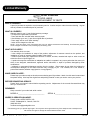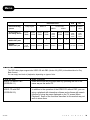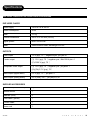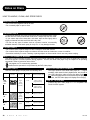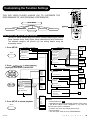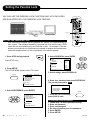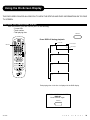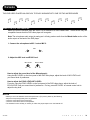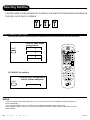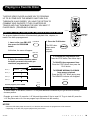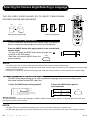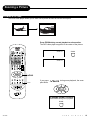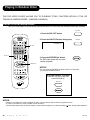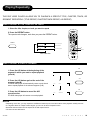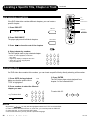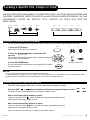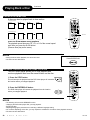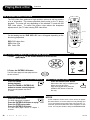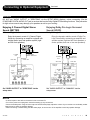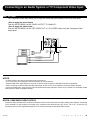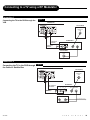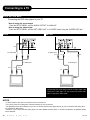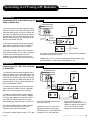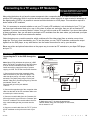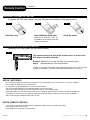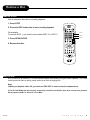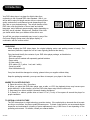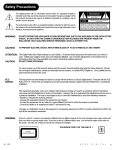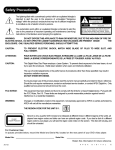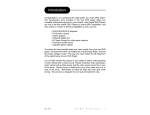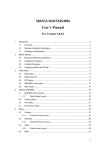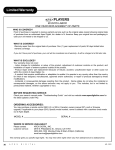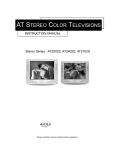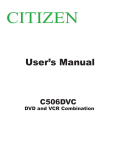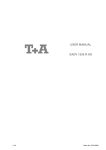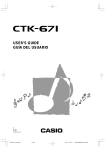Download Apex Digital AD-703A DVD Player User Manual
Transcript
Limited Warranty DVD PLAYER 90 DAYS LABOR ONE YEAR REPLACEMENT OF PARTS WHO IS COVERED? A proof of purchase is required to receive warranty service. A sales receipt or other document showing original date of purchase is considered proof of purchase. WHAT IS COVERED? Warranty repair is one (1) year limited warranty coverage: • 90 days from original date of purchase: - Parts and labor are included under warranty repair. • After 90 days up to one (1) year from original date of purchase. - Parts usage will be cover under warranty. - Labor will be charged at a flat rate. NOTE: If you don’t have proof of purchase, then your unit will be considered out-of-warranty. Out-of-warranty repairs will be charged at a flat labor rate, including any necessary parts. WHAT IS EXCLUDED? Your warranty does not cover: - Labor charges for installation or setup of the product, adjustment of customer controls on the product, and installation or repair of antenna systems outside of the product. - Product repair and/or part replacement because of misuse, accident, unauthorized repair or other cause not within the control of Apex Digital, Inc. - A product that requires modification or adaptation to enable it to operate in any country other than the country for which it was designed, manufactured, approved and/or authorized, or repair of products damaged by these modifications. - Incidental or consequential damages resulting from the product. (Some states do not allow the incidental or consequential damages, so the above exclusion may not apply to you. This includes, but is not limited to, prerecorded material, whether copyrighted or not copyrighted.) MAKE SURE YOU KEEP: Please keep your sales receipt or other document showing proof of purchase. Attach it to this owner’s manual and keep both nearby. Also keep the original box and packing material in case you need to return your product. BEFORE REQUESTING SERVICE: Please check your owner’s manual before requesting service. Adjustments of the controls discussed there may save you a service call. REMEMBER Keep a record of your model and serial number. MODEL # _____________________________ SERIAL # ____________________________ WHERE IS SERVICE AVAILABLE? Please contact: APEX DIGITAL, INC. 2919 E. Philadelphia St., Ontario, CA 91761 (909) 930-1239 [email protected] This warranty gives you specific legal rights. You may have other rights which vary from state/province to state/province. We reserve the rights to change the manual without further notice. 40 A P E X D I G I T A L AD-703A Memo DISCS AND OUTPUT SOUNDS DVD Video Discs Sound recording system Dolby Digital MPEG 2 48kHz Linear PCM 96kHz VCD CD MPEG/ PCM44. 1kHz Audio setting on the setting screen SPDIF /RAW SPDIF /RAW SPDIF /RAW SPDIF /PCM SPDIF /RAW SPDIF /PCM SPDIF /RAW SPDIF /PCM SPDIF /RAW SPDIF /PCM SPDIF /RAW SPDIF /PCM ANALOG AUDIO OUT jacks _____ o _____ o _____ o o _____ o Dolby Digital bitstream PCM (48kHz) MPEG 2 bitstream PCM (48kHz) PCM (48kHz) PCM (48kHz) _____ PCM (44.1kHz) PCM (44.1kHz) DIGITAL AUDIO OUT jack ON VIDEO CD This DVD video player supports the VIDEO CD with PBC (Version 2.0) (PBC) is the abbreviation for Play Back Control. You can enjoy two kinds of playbacks, depending on types of disc. TYPE OF DISC VIDEO CD without PBC (VERSION 1.1) HOW TO ENJOY Audio and movie can be played back by operating the unit in the same way as the audio CD. VIDEO CD with PBC (VERSION 2.0) In addition to the operation of the VIDEO CD without PBC, you can enjoy a playback with interactive software and software with search function by using the menu displayed on the TV screen (Menu Playback). Some of the functions described in this manual may not work in some discs. AD-703A A P E X D I G I T A L 39 Before Calling Service Personnel Check the following guide for the possible cause of a problem before contacting service. SYMPTOMS AND CORRECTION Cause Symptom • The power plug is disconnected • Connect the power plug into the wall outlet securely. No picture • The TV is not set to receive DVD output • The video cable is not connected securely • Select the appropriate video input mode on the TV so the picture from the DVD video player appears on the TV screen. • Connect the video cable into the jacks securely. • The equipment connected with the audio cable is not set to receive DVD signal output. • Select the correct input mode of the audio receiver so you can listen to the sound from the DVD video player. • The audio cables are not connected securely. • Connect the audio cable into the jacks securely. • The power of the equipment connected with the audio cable is turned off. • Turn on the equipment connected with the audio cable. • The setting of output sound type is not correct. • Set the audio setting correctly. The playback picture has occasional distortion • The disc is dirty. • Eject the disc and clean it. • It is in fast forward reverse playback. • Sometimes a small amount of picture distortion may appear. This is not malfunction. Brightness is unstable or noises are produced on playback pictures • The copy protection’s effect. • Connect the DVD video player to the TV directly. The DVD video player does not start playback • No disc is inserted. • Insert a disc. (Check that the DVD or VCD or audio CD indicator in the DVD displays is lit.) • An unplayable disc is inserted. • Insert a playback disc. (Check the disc type and color system). • The disc is placed upside down. • Place the disc with the playback side down. • The disc is not placed within the guide. • Place the disc on the disc tray correctly inside the guide. • The disc is dirty. • Clean the disc. • A menu is on the TV screen. • Press the SETUP button to turn off the menu screen. • The parental lock function is set. • Cancel the parental lock function or change the parental lock level. (The Pre-set password is 3308.) Buttons do not work • Power supply fluctuations or other abnormalities such as static electricity may interrupt correct operations. • Turn the power on or off with the POWER button. Or disconnect the power plug and insert it into the wall outlet again. • Check each button on the remote, make sure it is in normal position. The remote control does not work properly •The remote control is not pointed at the remote sensor of the DVD video player. • Point the remote control at the remote sensor of the DVD video player (left side). •The remote control is too far from the DVD video player. • Operate the remote control within about 7m. •The batteries in the remote control are exhausted. • Replace the batteries with new ones. No sound 38 Correction No power A P E X D I G I T A L AD-703A Specifications DVD VIDEO PLAYER/OUTPUTS/SUPPLIED ACCESSORIES DVD VIDEO PLAYER Power supply 120V AC 50 or 60 Hz Power consumption 20VA Mass 3.3 kg External dimensions 430 x 81 x 300 mm (W/H/D) Signal system MULTI/NTSC/PAL Laser Semiconductor laser, wavelength 650 nm OUTPUTS Video output 1.0 V (p-p), 75 Ω, negative sync., pin jack x 1 S video output (Y) 1.0 V (p-p), 75 Ω negative sync., Mini DIN 4-pin x 1 (C) 0.286 V (p-p), 75 Ω Component video output (Y) 1.0 V (p-p), 75 Ω negative sync., pin jack x 1 (Cr)/(Cb) 0.7 V (p-p), 75 Ω Audio output (digital audio) 0.5 V (p-p), 75 Ω, pin jack x 1 Audio output (analog audio) 2.0 V (rms), 330 Ω, pin jack(L,R) x 1 SUPPLIED ACCESSORIES Audio cable (red and white) 1 pair Remote control 1 Batteries (AAA) 2 Video cable (yellow) 1 S-Video cable 1 Power cord 1 AD-703A A P E X D I G I T A L 37 Notes on Discs HOW TO HANDLE, CLEAN, AND STORE DISCS. HANDLING DISCS • Do not touch the playback side of the disc. • Do not attach paper or tape to discs. CLEANING DISCS • Fingerprints and dust on the disc cause picture and sound deterioration. Wipe the disc from the center outward with a soft cloth. Always keep the disc clean. • If you cannot wipe off the dust with a soft cloth, wipe the disc lightly with a slightly moistened soft cloth and finish with a dry cloth. • Do not use any type of solvent such as a thinner, benzine, commercially available cleaners or anti-static spray for vinyl LP’s. It may damage the disc. STORING DISCS • Do not store discs in places subject to direct sunlight or near heat sources. • Do not store discs in places subject to moisture and dust such as a bathroom or near a humidifier. • Store discs vertically in a case. Stacking or placing objects on discs outside of their case may cause warping. ABOUT THIS OWNER’S MANUAL This owner’s manual explains the basic instructions of this DVD video player. Some DVD video discs are produced in a manner that allows specific or limited operation during playback. As such, the DVD video player may not respond to all operating commands. Refer to instruction notes of disc. may appear on TV screen during operation. means that the operation is not permitted by the DVD video player. PLAYABLE DISCS NOTES ON REGIONAL NUMBERS This DVD video player can play back the following discs. Disk Mark DVD video disc Contains Disc Size Audio + Video (moving pictures) 12 cm Maximum playback time Approx. 4 hours (single sided disc) The region number of this DVD video player is 1. If region numbers, which stand for their playable area, are printed on your DVD video disc, make sure the disc plays region 1 or ALL . Otherwise playback will not be allowed by the player (In this case, the DVD video player will display the message.) TYPE OF TV SYSTEM Connect this DVD video player to a TV compatible with PAL/3.58 NTSC system. Approx. 8 hours (double sided disc) Audio + Video (moving pictures) Video CD Audio CD 36 12 cm Approx. 74 minutes 8 cm Approx. 20 minutes 12 cm Approx. 74 minutes 8 cm (CD single) Approx. 20 minutes Audio A P E X D I G I T A L AD-703A Customizing the Function Settings SETUP THIS DVD VIDEO PLAYER ALLOWS YOU TO CUSTOMIZE THE PERFORMANCE TO YOUR PERSONAL PREFERENCES. SETUP MENU ENTER/PLAY GENERAL SETUP SPEAKER SETUP DOLBY PREFERENCES KARAOKE SETUP DIGITAL SETUP DISPLAYING THE SETUP MENU SCREEN The SETUP MENU screen asks you to select a setting category from General Setup, Speaker Setup, Dolby Digital Setup, Karaoke setup and Preferences. The selected category will provide you the setting details using the succeeding screen. 1. Press SETUP. - - SETUP MENU - - MAIN PAGE GENERAL SETUP SPEAKER SETUP DOLBY DIGITAL SETUP KARAOKE SETUP PREFERENCES SETUP EXIT SETUP GENERAL SETUP NORMAL/PS* NORMAL/LB WIDE - - GENERAL PAGE - TV DISPLAY TV TYPE ANGLE MARK T OSD LANG AUDIO OUT CAPTION SCR SAVER VIDEO OUT MAIN PAGE Setup Current Status MULTI NTSC* PAL ON* OFF ENGLISH* CHINESE ANALOG* SPDIF/RAW SPDIF/PCM GENERAL SETUP 2. Press to select category (highlight), then press PLAY/ENTER. ON OFF* - - SPEAKER SETUP PAGE - DOWNMIX MAIN PAGE ENGLISH* FRENCH SPANISH CHINESE JAPANESE PLAY ENTER --PREFERENCE PAGE-- T AUDIO SUBTITLE DISC MENU PARENTAL PASSWORD DEFAULTS S-VIDEO* YUV VIDEO Set Current Status LT/RT STEREO* LINE OUT* RF REMOD LOUD SPEAKER SETUP ENGLISH* FRENCH SPANISH CHINESE JAPANESE OFF - - DOLBY DIGITAL SETUP - OP MODE DUAL MONO DYNAMIC STEREO* L- MONO R- MONO MIX- MONO MAIN PAGE ENGLISH* CHINESE FRENCH SPANISH JAPANESE * DOLBY DIGITAL RELATED 2/8 OFF Setup Current Status MAIN PAGE - - KARAOKE PAGE - OP MODE KARAOKE SHIFT MAIN PAGE SET PREFERENCE FULL 6/8 4/8 ON OFF* Set Key Shift Mode Setup Current Status 3. Press SETUP to normal playback. SETUP 1. KID SAFE 2. G 3. PG 4. PG-13 5. 6. PG-R 7. NC-17 8. ADULT* CHANGE RESET AD-703A NOTES • Preset password is 3308 . • Highlighted function will be expanded at bottom of the screen. • The SETUP MENU screen disappears if you press the SETUP button while it is displayed. • Functions and menu may change without notice. * Factory defaults ** You must press STOP to set up PREFERENCES. A P E X D I G I T A L 35 Setting the Parental Lock YOU CAN USE THE PARENTAL LOCK FUNCTION ONLY WITH DVD VIDEO DISCS EQUIPPED WITH THE PARENTAL LOCK FEATURE. SETUP 3, 4, 5 ENTER/PLAY SETTING THE PARENTAL LOCK STOP DVD video discs equipped with the parental lock function are rated according to their content. The contents allowed by a parental lock level and the way a DVD video disc can be controlled may vary from disc to disc. For example, if the disc allowed, you could edit out violent scenes unsuitable for children and replace them with more suitable scenes, or lock out playback of the disc all together. 1. Press STOP during playback Press STOP once. 2. Press SETUP The SETUP MENU appears on the TV screen. 4. Select PARENTAL, press ENTER - - - PREFERENCE PAGE - - AUDIO 1. KID SAFE T SUBTITLE 2. G DISC MENU 3. PG PARENTAL 4. PG 13 PASSWORD 5. DEFAULTS 6. PG-R 7. NC-17 MAIN PAGE 8. ADULT PLAY ENTER SET PARENTAL CONTROL 5. Select ratings, press ENTER/PLAY SETUP - - SETUP MENU - - MAIN PAGE GENERAL SETUP SPEAKER SETUP DOLBY DIGITAL SETUP KARAOKE SETUP PREFERENCE EXIT SETUP 6. Enter your password then press ENTER/PLAY The pre-set password is 3308 PREFERENCES PAGE PASSWORD CHANGE PAGE 3. Select PREFERENCE, press ENTER. - - SETUP MENU - - MAIN PAGE GENERAL SETUP SPEAKER SETUP DOLBY DIGITAL SETUP KARAOKE SETUP PLAY ENTER PREFERENCE EXIT SETUP PREFERENCES PAGE 34 A P E X D I G I T A L OLD PASSWORD: NEW PASSWORD: CONFIRM PWD: SETUP 7. Press SETUP to exit setup, press PLAY to start TO CHANGE YOUR PASSWORD: 1. Follow step 4 to select password change. 2. Enter old password. 3. Enter new password. 4. Re-enter to confirm your new password. 5. Press ENTER. 6. Press SETUP. AD-703A Using the On-Screen Display THIS DVD VIDEO PLAYER ALLOWS YOU TO VIEW THE STATUS AND DISC INFORMATION ON TO YOUR TV SCREEN. CHECKING THE OPERATIONAL STATUS With this function, you can view on your TV, the following: - Current title - Track number - Total playing time DISPLAY Press DISPLAY during playback. Current Title DISPLAY TITLE 0:01:30 03/10 Current Chapter CHAPTER 01/02 Total Chapter Total Title TITLE 1:14:08 REMAIN CHAPTER 0:00:45 ELAPSED CHAPTER 0:16:22 REMAIN Total playing time of the disc is displayed in the DVD display. TO TURN OFF THE ON-SCREEN DISPLAY Press DISPLAY Again. DISPLAY AD-703A A P E X D I G I T A L 33 Continued Karaoke FUNCTIONS AVAILABLE IN THIS UNIT (SET WITH KARAOKE ON) DVD video VIDEO CD • Echo adjustment • Key adjustment • Echo adjustment • Key adjustment • Sound selection • Sound selection of left and right channel • Vocal cancel* • Vocal change* AUDIO *Vocal cancel: Eliminates the vocal sound centered from the sound stereo-recorded in a VIDEO CD. *Vocal change: When your vocal is entered through the microphone, the vocal part recorded in sound-multiplex is eliminated and your vocal will be heard. MUTE ECHO VOCAL ASSIST KEY * For DVD Karaoke disc: Press “AUDIO” for sound selection. * For VCD Karaoke disc: Press “VOCAL ASSIST” for sound selection. * For DVD, VCD Karaoke disc: Press “MUTE” to eliminate sound and vocal. Keep the microphone on. • The vocal cancel function may not work in some discs. • The vocal change function works with a disc recorded in sound-multiplex. 32 A P E X D I G I T A L AD-703A Karaoke THIS DVD VIDEO PLAYER ALLOWS YOU TO ENJOY KARAOKE WITH ONE OR TWO MICROPHONES HOW TO SETUP THE KARAOKE Make sure that the Karaoke discs are either a VCD Karaoke or a DVD Karaoke disc. These are the only two compatible formats that this DVD video player will recognize. Note: The microphone audio output is analog and will only produce audio from the Mixed Audio section of the audio output on the back of the DVD player. 1. Connect the microphone to MIC 1 or/and MIC 2. MIC 1 2 2. Adjust the MIC level and ECHO level. MIC LEVEL - + ECHO LEVEL - + How to adjust the sound level of the Microphone(s): Using the MIC LEVEL on the front panel of the DVD video player, adjust the knob of MIC LEVEL until your sound level of preference. How to adjust the ECHO LEVEL/KEY LEVEL: For echo, using the ECHO LEVEL on the front panel of the DVD video player, adjust the knob of ECHO LEVEL until your sound level of preference. For key, press KEY+/KEY- on remote control unit to adjust the key level. NOTICE • While you are in the Karaoke mode and experience a (Pi!) sound, please try the following: - Keep the microphone(s) away from any speakers. - Lower the sound level of the microphone. - Lower the sound level volume of the speaker . • The karaoke function will stay on unless you follow the proper steps to turn the karaoke off. AD-703A A P E X D I G I T A L 31 Selecting Subtitles THIS DVD VIDEO PLAYER ALLOWS YOU TO DISPLAY THE SUBTITLES FROM THOSE INCLUDED ON THE DISC, ON TO YOUR TV SCREEN. Good afternoon Bonsoir Buenas tardes HOW TO DISPLAY SUBTITLES You have the option to select a preferred subtitle from those included on the DVD video disc. Press the SUB-T button during playback. SUB-T SUBTITLE 1 1/03 SUBTITLE 2 2/03 SUBTITLE 3 3/03 SUB-T SUBTITLE OFF To TURN OFF the subtitles. Press the SUB-T during playback until the subtitles disappears. SUB-T SUBTITLE OFF NOTICE • Due to the nature of some DVD video discs, you may not be able to turn off the subtitles and they will appear on screen automatically. • As you press the SUB-T button, the subtitles may not appear immediately during some scenes. • If the subtitles continue to show on your TV even after the DVD has been turned off, please refer to the TVs close caption settings. 30 A P E X D I G I T A L AD-703A Playing in a Favorite Order THIS DVD VIDEO PLAYER ALLOWS YOU TO PROGRAM UP TO 99 ITEMS INTO THE MEMORY AND THEN PLAY THEM BACK IN ANY ORDER. YOU HAVE THE OPTION TO COMBINE YOUR FAVORITE, TITLES, CHAPTERS OR TRACKS AND PLAY THEM BACK THE WAY YOU WANT IT PLAYED BACK. (PROGRAM PLAYBACK) PROGRAM HOW TO SET TITLES, CHAPTERS, OR TRACKS IN A FAVORITE ORDER The program playback function will automatically playback titles, chapters, or tracks in the order preprogrammed. PROGRAM 1. Insert a disc, turn PBC OFF then press the PROGRAM button. At this time, the menu will appear. PBC OFF PROGRAM 3. Press the PLAY button The DVD video player starts memory playback. P 00:00 To CHANGE the programmed item: Press the STOP button, then follow step 1. 2. Using the numbered button, select the items you want in the order you want them programmed in. Program Position 1 Memory 1 PROGRAM P01:04 Memory 2 PROGRAM P02:09 Memory 3 PROGRAM P03:01 Memory 4 PROGRAM P04:03 To CANCEL the programmed item: Press the STOP button, then press the PLAY button. Track 4 on your CD To RESUME NORMAL PLAYBACK from memory playback Press the PBC OFF button during stop. The MEMORY indicator will disappear. PBC OFF CLEAR To reset program, press CLEAR. About the +10 Key: To select tracks 10 and above, use the “+10” key and additional numbered keys to go the sum of the keys choosen position. Example: go to track 12, press the “+10” Key and the number 2 Key to equal 12. To go to track 20, press the “+10” Key twice and so on. You can program up to 99 items into the memory. NOTICE • When the DVD video player is turned off, or if the discs are removed, the program item will be removed. • Depending on the disc, the program playback may not function. AD-703A A P E X D I G I T A L 29 Selecting the Camera Angle/Selecting a Language THIS DVD VIDEO PLAYER ALLOWS YOU TO SELECT FROM SEVERAL DIFFERENT ANGLES AND LANGUAGES. AUDIO ANGLE ANGLE 1 ANGLE 2 Good afternoon Buenas tardes Bonsoir Selecting a language Selecting the camera angle HOW TO CHANGE THE CAMERA ANGLE If the DVD video disc was recorded from multiple angles, you have the option to change the camera angle of the scene you are watching. Press the ANGLE button while playing back a scene recorded with multiple angles. • You may only press the ANGLE button when the angle icon is flashing on the DVD display. ANGLE • Each time you press the ANGLE button, the angle will change. 2/2 1/2 NOTICE • The angle function will not work on DVD video discs that does not contains recorded multiple angles. • During still playback, you are able to change the camera angle. However, when you resume to normal playback, the camera angle changes to the new settings. • The angle icon indicator will illuminate while playing back a title that contains at least one scene recorded from multiple angles. HOW TO SELECT A PLAYBACK AUDIO SETTING This DVD video player allows you to select a preferred language and sound recording system from those included on the DVD video disc. 1. Press the AUDIO button during playback AUDIO - 1/3 : AC - 3 5.1 ENGLISH Language 2. Press the AUDIO button again to cycle backwards AUDIO - 2/3 : AC - 3 5.1 ENGLISH AUDIO - 3/3 : AC - 3 5.1 SPANISH AUDIO - 1/3 : AC - 3 5.1 FRENCH AUDIO Dolby AC-3 Total Audio Channels Current Audio Position Recording systems This DVD video player uses the Dolby Digital/AC-3, MPEG 2, PCM and DTS recording systems. It cannot playback DVD video discs recorded in any other recording system. NOTICE • The player returns to the initial default settings, when you turn on the DVD video player or replace a disc. • The DVD video player plays a prior sound programmed on the disc, when you select a sound which is not included on the disc. 28 A P E X D I G I T A L AD-703A Zooming a Picture ZOOMING A PICTURE This DVD video player allows you to zoom into a picture as well as shift the zoom point. Press ZOOM during normal playback or slow-motion. The DVD video player magnifies in the center of the picture. ZOOM X 2 ZOOM ZOOM X 4 ZOOM If you press point shifts. during zoom playback, the zoom PLAY ENTER TO RESUME NORMAL PLAYBACK. Press ZOOM during zoom playback. ZOOM AD-703A A P E X D I G I T A L 27 Playing in Random Order THIS DVD VIDEO PLAYER ALLOWS YOU TO PLAYBACK TITLES, CHAPTERS WITHIN A TITLE, OR TRACKS IN RANDOM ORDER. (RANDOM PLAYBACK) PLAYING TITLES IN RANDOM ORDER This DVD video player will automatically choose the titles in a DVD video disc and play them back randomly. PBC OFF 1. Press the PBC OFF button 2. Press the SHUFFLE button during stop SHUFFLE SHUFFLE ON PBC OFF SHUFFLE 3. Press the ENTER/PLAY button The DVD video player will now start random playback. ENTER/PLAY NOTICE You must press the ENTER/PLAY button within 5 seconds after you press the SHUFFLE button. TO RESUME NORMAL PLAYBACK. Press PBC OFF during stop, then press ENTER/PLAY. PBC OFF NOTICE • While you are stopped the random playback function, it will not operate with the memory playback function. • In order for this function to work, the PBC must be turned off. • The DVD video player will go to another chapter or track and start playback, if you press the SKIP button during random playback. 26 A P E X D I G I T A L AD-703A Playing Repeatedly THIS DVD VIDEO PLAYER ALLOWS YOU TO PLAYBACK A SPECIFIC TITLE, CHAPTER, TRACK, OR SEGMENT REPEATEDLY. (TITLE REPEAT, CHAPTER/TRACK REPEAT, A-B REPEAT) HOW TO REPEAT A TITLE, CHAPTER, OR TRACK 1. Select the title, chapter, or track you want to repeat 2. Press the REPEAT button The repeat mode changes, each time you press the REPEAT button. REPEAT CHAPTER REPEAT ON Repeats the same chapter. TITLE REPEAT OFF Repeats the same title. REPEAT OFF Resumes normal playback. A-B REPEAT DVD video disc HOW TO REPEAT A SPECIFIC SEGMENT 1. Press the A-B button at the beginning of the segment in which you want to repeat playback (point A) A-B A to B SET A A-B 2. Press the A-B button again at the end of the segment (point B) The DVD video player will automatically return to point A and start to repeat playback of the selected segment (A-B). A to B SET B A-B 3. Press the A-B button to cancel the A-B repeat function A to B CANCELLED The DVD video player will resume to normal playback. NOTICE • • • • Depending on the disc, you may experience a difference between point A and the location where playback actually resumes. If a segment allows for multiple camera angles, you can not set the A-B repeat function. Be aware that some discs will not respond to the A-B repeat function. CD does not have this feature. AD-703A A P E X D I G I T A L 25 Locating a Specific Title, Chapter or Track Continued VIEW INDIVIDUAL CHAPTERS TITLE PBC OFF If the DVD video disc contains different chapters, you can locate a specific chapter. NUMBER BUTTONS 1. Press PBC OFF PBC OFF GOTO ENTER/PLAY PBC OFF 2. Press DVD DIGEST The player plays each individual chapters. 3. Press DVD DIGEST to show the rest of the chapters 4. Select chapter by numbers The DVD player start to play selected chapter. • Return to normal playback, Press PBC OFF again. • Digest only displays 9 chapters each time. • Some disc you may stop playback, then press PBC off. LOCATING A TITLE If a DVD video disc contains title numbers, you can locate a specific title by directly selecting a title number. 1. Press GOTO during playback Make sure that the space next to TITLE is highlighted. GOTO 3. Press ENTER The DVD video player starts playback from chapter 3 of the selected title 2. 2. Press numbers to select the title and chapter you want To select title 22: e.g. To select title 2 TITLE: 02 2 +10 +10 2 /02 CHAPTER: 03/03 NOTICE • By pressing you may shift the highlights between the TITLE and CHAPTERS. • In order to access the GOTO function on some disc, you must first press the PBC OFF. • To select the time, you can press the GOTO twice. • From the SETUP menu you may choose a preferred language. 24 A P E X D I G I T A L AD-703A Locating a Specific Title, Chapter or Track THE DVD VIDEO DISCS ARE NORMALLY DIVIDED INTO TITLES. THE TITLES ARE SUB-DIVIDED INTO CHAPTERS. MOREOVER, VIDEO CD, AUDIO CD and MP3 CD ARE DIVIDED INTO TRACKS. YOU CAN CONVENIENTLY LOCATE ANY SPECIFIC TITLE, CHAPTER, OR TRACK WITH THIS DVD VIDEO PLAYER. Chapter 1 Chapter 2 Chapter 1 TITLE 1 Chapter 2 Chapter 3 Track 1 Track 2 Track 3 Track 4 Track 5 TITLE 2 DVD Video Disc VIDEO CD/Audio CD LOCATING A TITLE USING THE TITLE MENU You can locate a specific title using the title menu function, if a DVD video disc contains a title menu. TITLE 1. Press the TITLE button Title 1 Title 2 Title 3 Title 4 On the TV screen, the title menu will appear. 2. Press the you want button to select the title You can also directly locate a specific title by pressing its assigned number with the number buttons. PLAY ENTER Example of a title menu. 3. Press the ENTER button This will cause the DVD video player to start playback from chapter 1 of the title selected . NOTICE • You may experience that some discs will not respond to this function. • If different instructions appear on the TV screen, follow those instructions. The instructions above are describing the basic procedure where the procedures may vary depending on the contents of the DVD video disc. LOCATING A SPECIFIC CHAPTER OR TRACK This DVD video player allows you to locate consecutive chapters or tracks. Press the SKIP or SKIP button repeatedly to display the requested chapter or track SKIP The DVD video player starts playback from the selected chapter or track. How to locate proceeding chapters or tracks • When you press the SKIP button, the DVD video player starts playback from the beginning of the proceeding chapter or track. How to locate succeeding chapters or tracks • When you press the SKIP button, the DVD video player starts playback from the beginning of the succeeding chapter or track. Notice: On some discs the titles may not display the sub-divided chapters. AD-703A A P E X D I G I T A L 23 Playing Back a Disc Continued PLAYING IN SLOW-MOTION A disc can also be played back in slow-motion. TV SCREEN (FORWARD) SF 2x 2X the normal speed SF 4x SF 8x 4X the normal speed 8X the normal speed SR 4x SR 8x PLAY normal speed TV SCREEN (REVERSE) SR 2x PLAY ENTER/PLAY 1/2 the normal speed 1/4 the normal speed 1/8 the normal speed normal speed SLOW Press the SLOW button during playback The playback speed becomes 1/2, 1/4, or 1/8 of the normal speed each time you press the SLOW button. (Reverse slow play as the same.) NOTICE • During the slow-motion playback, the sound is muted. • CD does not have this feature. TO RESUME NORMAL PLAYBACK. Press ENTER/PLAY. RESUMING PLAYBACK FROM THE SAME LOCATION This DVD video player allows you to stop playback and continue playback later from the same location on the disc. 1. Press the STOP button This will interrupt the playback and the DVD video player will memorize the location where you stopped playback. 2 2. Press the ENTER/PLAY button The DVD video player will resume the playback from the location where you stopped playback. 1 NOTICE • The following will cancel the RESUME function: - Unpluging the DVD video player after you stop playback. - Ejecting the disc. - Adjusting/changing the parental lock or selecting a different language setting. • On occasion depending on the disc, you may experience a difference of location where playback resumes. • CD does not have this feature. 22 A P E X D I G I T A L AD-703A Continued Playing Back a Disc ADVANCED PLAYBACK The DVD video player allows you to playback discs at various speeds.You may also resume playback from the location where you stopped playback. 2X 4X 6X 8X Slow Motion Frame by Frame Last Play ENTER/PLAY REW FWD PLAYING AT 2X, 4X, 6X, OR 8X THE NORMAL SPEED PAUSE/STEP You can play back a disc at 2x, 4x, 6x, or 8x the normal speed. Press the REW or FWD button during playback. The playback speed becomes 2x the normal speed. The playback speed changes, each time you press the REW or FWD button. REW: Fast reverse FWD: Fast forward TV SCREEN FF 2x 2x the normal speed FF 4x FF 6x FF 8x 4x the normal speed 6x the normal speed 8x the normal speed TO RESUME NORMAL PLAYBACK. Press ENTER/PLAY. • Video CD, Audio CD The rewind or forward playback alternates between 1x, 2x, 3x, 4x speed. NOTICE • The DVD video player will not playback sound and subtitles during scan reverse and forward playback of DVD video discs. The DVD video player will play sound during fast forward or fast reverse playback of audio CDs. • The speeds may vary slightly from disc to disc and the 2x, 4x, 6x, and 8x speeds are only approximate speeds. PLAYING FRAME BY FRAME Press the STEP button during playback. STEP The picture will advance one frame each time you press the STEP button. TO RESUME NORMAL PLAYBACK. Press ENTER/PLAY. NOTICE • During frame by frame playback, the sound is muted. • CD does not have this feature. AD-703A A P E X D I G I T A L 21 Playing Back a Disc Continued FOR A HIGHER QUALITY PICTURE The DVD video discs produces a high resolution picture as well as contains a lot of information. This causes periodical picture noise on the TV during playback. The noise will vary depending on the selected TV used with this DVD video player. To control the picture noise reduce the sharpness adjustment on your TV when viewing DVD video discs. POWER TITLE TITLE MENU AUDIO SUB-T 1 2 3 4 ANGLE GOTO 5 6 7 8 DISPLAY 9 0 +10 CLEAR MUTE SHUFFLE PROGRAM P/N PBC OFF VOL SETUP ENTER/PLAY ABOUT DVD VCD CD On the heading bar the DVD VCD CD icons will appear depending on the disc being playbacked. SLOW REPEAT A-B STEP RESUME ZOOM PAUSE DVD: DVD video discs VCD: Video CDs CD: Audio CDs STOP HOW TO START PLAYBACK FROM THE MENU SCREEN 1. Press or the number buttons to select the title. Title 1 Title 2 Title 3 Title 4 PLAY ENTER 2. Press the ENTER/PLAY button. The DVD video player will start playback from the title selected. HOW TO PAUSE PLAYBACK (STILL PLAYBACK) Press the PAUSE during playback. Press the PAUSE or ENTER/PLAY button to resume normal playback. During the still playback the sound is muted. HOW TO STOP PLAYBACK The DVD video player is stopped. Press the ENTER/PLAY button to replay. Press the STOP button twice. Press the ENTER/PLAY button. The DVD video player returns to chapter 1 or track 1. A P E X D I G I T A Press the OPEN/CLOSE button. Wait until the disc tray is completely open before removing any discs. After removing the discs, press the OPEN/CLOSE button to close the disc tray. NOTICE Press the STOP button. 20 HOW TO REMOVE THE DISC L At the completion of each movie a menu screen will appear. Be aware that the on-screen setup menu may damage your TV by permanently burning that image onto the screen. To avoid this, press the STOP button at the completion of each movie. You may also decide to setup the SCREEN SAVER. AD-703A Playing Back a Disc HOW TO PLAYBACK A DISC. Basic Playback (see page 10 -13 for connections details) How to playback DVD video discs or VIDEO CDs • Turn on the TV and choose the video input source which is connected to the DVD video player. How to enjoy the sound from the audio system • Turn on the audio system and choose the input source which is connected to the DVD video player. • Set the playback picture size respectedly to the ratio of the connected TV via the SETUP MENU displays. • Set the "AUDIO OUTPUT" to "ANALOG" via the SETUP MENU displays, if you do not have the necessary equipment to enjoy Dolby Digital (DTS) sound. 1. Press the POWER button displayed on the front panel. POWER The POWER indicator will illuminate red, as the DVD video player turns on. 2. Press the OPEN/CLOSE button. This will open the disc tray. Notice 3. Place the disc on the disc tray. Be sure the playback side is faced down. 4. Press ENTER/PLAY After closing the disc tray playback will start. As the DVD video player is reading the disc, a menu will appear on screen. • A disc may be damaged if it is not correctly placed on the guides in the disc tray, this may also cause the DVD video player to malfunction. • Do not force or place anything other than DVD video disc, VIDEO CD, audio CDs, or MP3 CD on the disc tray. Notice • The menu screen will appear automatically or you may access the menu screen by pressing the TITLE button. NOTICE • Moving the DVD video player during playback may cause damage to the disc as well as the player. • To open and close the disc tray, you may only use the OPEN/CLOSE button on the remote control or DVD video player. • Do not force or place anything other than DVD video disc, VIDEO CD, audio CD on the disc tray. AD-703A A P E X D I G I T A L 19 Connecting to Optional Equipment Continued WARNING DO NOT set "AUDIO OUTPUT" to "SPDIF/RAW" via the SETUP MENU displays, unless connecting (Via the PCM/DOLBY DIGITAL AUDIO OUT jack) a receiver that has the Dolby Digital/DTS decoding functions. Take precaution for high volume sounds may damage your speakers as well as your hearing. Enjoying 2 Channel Digital Stereo Sound (BETTER) Enjoying Dolby Pro Logic Surround Sound (GOOD) 2 Channel Digital Stereo Dolby Pro Logic Surround Enjoy the dynamic sound of 2 Channel Digital Stereo by connecting an amplifier equipped with a digital audio input and speaker system (right and left front speakers). Enjoy the dynamic realistic sound of Dolby Pro Logic Surround by connecting an amplifier and speaker system (right and left front speakers, a center speaker, and one or two rear speakers). 1 2 To VIDEO OUT To PCM/DOLBY DIGITAL AUDIO OUT To ANALOG AUDIO OUT 2 To VIDEO OUT Video cable Coaxial cable Audio cable Video cable To digital audio input Connection Example Amplifier equipped with digital audio input Front speaker (left) To video input Front speaker (right) TV Set "AUDIO OUTPUT" to "SPDIF/PCM" via the setup menu. To audio input Connection Example Amplifier equipped with Dolby Pro Logic Surround To video input Front speaker (left) Connect one or two speakers. The output sound from the rear speakers will be monaural even if you connect two rear speakers. Front speaker (right) TV Center speaker Rear speaker Set "AUDIO OUTPUT" to "ANALOG" via the setup menu. NOTICE • It will be helpful to also refer to the manual of the connected TV. • Turn off the power and unplug both units before setting up any connections. • Due to the wide dynamic range of sound output of the DVD video player, adjust the volume of your receiver to a comfortably modist listening level to avoid any speaker damage. • When connecting or disconnecting the DVD video player, be sure to turn off the amplifier to avoid any speaker damage. AD-703A A P E X D I G I T A L 18 Connecting to Optional Equipment Enjoy Dolby Digital or DTS (BEST) Dolby Digital/DTS Dolby Digital and DTS surround sound are currently what you hear when you go to movies. Now you can enjoy home theater, or concert like audio with the most amazing sound quality, in the comforts of your own home. Dolby Digital and DTS programming can deliver surround with five discrete full range channels plus a sixth channel for subwoofers. You can enjoy your APEX DVD with your Dolby Digital or DTS Digital Surround Sound System. All you need is to connect your DVD player to a Dolby Digital/DTS receiver, or a Dolby Digital Ready receiver with an external (AC-3) decoder. To VIDEO OUT dts To PCM/DOLBY DIGITAL AUDIO OUT How to setup the sound output • From the SETUP MENU displays, set the "AUDIO OUT PUT" to "SPDIF/RAW". This product incorporates copyright protection technology that is protected by method claims of certain U.S. patents and other intellectual property rights owned by Macrovision Corporation and other rights owners. Use of this copyright protection technology must be authorized by Macrovision Corporation, and is intended for home and other limited viewing uses only unless otherwise authorized by Macrovision Corporation. Reverse engineering or disassembly is prohibited. It is forbidden by law to copy, broadcast, show, broadcast on cable, play in public, and rent copyrighted material without permission. DVD video discs are copy protected, and any recordings made from these discs will be distorted. Manufactured under license from Dolby Digital Laboratories. " Dolby " and the Double-D symbol are trademarks of Dolby Laboratories. Confidential unpublished works. c 1992-1997 Dolby Laboratories, Inc. All rights reserved. " DTS " and " DTS Digital Out " are trademarks of Digital Theater System, Inc. NOTICE • Do not connect the PCM/DOLBY DIGITAL AUDIO OUT jack of the DVD video player to the AC-3 RF input of a Dolby Digital receiver. Instead, connect to the “DIGITAL” or “COAXIAL” input of a Dolby Digital/DTS receiver or Processor. The input of the A/V receiver is not compatible with the PCM/DOLBY DIGITAL AUDIO OUT jack and is primarily for Laserdiscs only. • Connect the PCM/DOLBY DIGITAL AUDIO OUT jack of the DVD video player to the "DIGITAL" or "COAXIAL" input of a Dolby Digital/DTS receiver or Processor. • It will be helpful to also refer to the manual of the connected TV. • Turn off the power and unplug both units before setting up any connections. • Due to the wide dynamic range of sound output of the DVD video player, adjust the volume of your receiver to a comfortably modist listening level to avoid any speaker damage. • When connecting or disconnecting the DVD video player, be sure to turn off the amplifier to avoid any speaker damage. 17 A P E X D I G I T A L AD-703A Connecting to an Audio System or TV Component Video Input BEST PICTURE The Component Video input allows you to enjoy the sound and picture quality of the DVD video discs. • How to setup the sound output From the SETUP MENU, set the "AUDIO OUTPUT" To "ANALOG". • How to setup the video output From the SETUP MENU, set the "SET VIDEO OUT" to "YUV VIDEO" when using the Component Video output jacks. 1 2 To Cb VIDEO OUT To Cr VIDEO OUT To Y VIDEO OUT To Cb VIDEO IN To Cr VIDEO IN To Y VIDEO IN NOTICE • It will be helpful to also refer to the manual of the connected TV. • Turn off the power and unplug both units before setting up any connections. • Keep the DVD video player away from any tuner or radio to avoid any static or distorted sound during a broadcast. • When connecting any disconnecting the DVD video player, be sure to turn off the amplifier to avoid any speaker damage. • Due to the wide dynamic range of sound output of the DVD video player, adjust the volume of your receiver to a comfortably modist listening level to avoid any speaker damage. NOTICE (COMPONENT VIDEO OUTPUT) Component input terminals when connected to selected TVs and monitors will produce a higher quality picture playback. Depending on the selected TVs and monitors, the wording of the component input terminals may vary. (ie:R-Y, Y, B-Y, etc.) If there are any fluctuations with the color played back adjust the TV or monitor to achieve the best audio and/or picture. AD-703A A P E X D I G I T A L 16 Continued Connecting to a TV using a RF Modulator Connection 3 Connecting the TV , DVD, VCR, and Cable or Satelite Box Figure 3 AD-800 (Back) Your TV (Back) UHF/Antenna IN Coaxial (V) (R) (L) RF-Modulator TV / Video Input Conntection L R V To TV Antenna (V) (L) TV /Audio Input Conntection (R) Your Cable/Satelite Box OUT IN Your VCR (Back) UHF/Antenna OUT Coaxial IN OUT To your Cable/Satelite connection 15 A P E X D I G I T A L AD-703A Connecting to a TV using a RF Modulator Connection 1 Connecting the TV to the DVD through the VCR Figure 1 AD-800 (Back) Your TV (Back) UHF/Antenna IN Coaxial (V) (R) (L) RF-Modulator TV / Video Input Conntection L R V To TV Antenna (V) (L) TV /Audio Input Conntection (R) Your VCR (Back) UHF/Antenna OUT Coaxial Connection 2 Connecting the TV to the DVD through the Cable or Satelite Box Figure 2 AD-800 (Back) Your TV (Back) UHF/Antenna IN Coaxial (V) (R) (L) RF-Modulator TV / Video Input Conntection L R V To TV Antenna (V) TV /Audio Input Conntection (L) (R) Your Cable/Satelite Box OUT IN To your Cable/Satelite connection AD-703A A P E X D I G I T A L 14 Connecting to a TV GOOD, BETTER, BEST Connecting the DVD video player to your TV. • How to setup the sound output From the SETUP MENU, set the “AUDIO OUTPUT” to “ANALOG”. • How to setup the video output From the SETUP MENU, set the “SET VIDEO OUT” to “S-VIDEO” when using the S VIDEO OUT jack. GOOD BETTER Yellow 1 1 2 2 Red White TV Video Input TV Video Input Black White Red TV Audio Input White Red Yellow TV Audio Input Red Black White Connect the DVD video player with the S Video cable, if the TV has an S video input. Do not connect the yellow video cable if using the S Video cable. NOTICE • It will be helpful to also refer to the manual of the connected TV. • Turn off the power and unplug both units before setting up any connections. • The playback picture will be distorted, if you do not connect the DVD video player directly to your TV because DVD video discs are protected by Macrovision. • Therefore, if you connect the DVD video player to a video cassette recorder (VCR), or TV/VCR combination, the playback picture will be distorted. 13 A P E X D I G I T A L AD-703A Continued Connecting to a TV using a RF Modulator Connection 2 Connecting the TV to the DVD through the Figure 2 Cable or Satelite Box DVD (Back) Your TV (Back) 1) Connect the three-terminal composite video cable to the back of your Apex DVD player. This cable has three prongs, one each in yellow, red, and white. The yellow prong will go into the jack labeled "Video Out"; the white prong will go into the jack labeled "Front-L"; the red prong will go into the jack labeled "Front-R". COAXIAL AUDIO OUT L 1 UHF/Antenna IN Coaxial (L) (R) 2 VIDEO OUT R RF-Modulator TV /Audio Input Conntection TV / Video Input Conntection L (V) R V To TV Antenna (V) (L) 2) Connect the opposite end of the compositevideo cable into the back of the RF modulator. Make sure to match up the colors correctly. 3) Connect a coaxial cable from the "Antenna Out" jack on the back of your Cable or Satellite receiver to the "Antenna" jack on the RF modulator. The coaxial cable is the one-wire, metal-ended type that you screw onto the VCR. (R) Your Cable/Satelite Box OUT IN To your Cable/Satelite connection 4) Connect a coaxial cable from the "To TV" jack on the RF modulator to the jack on the back of your TV. 5) Make sure your TV is set to the appropriate channel before using your DVD player. In most cases, this is channel 3 or 4. Connection 3 Connecting the TV , DVD, VCR, and Cable or Satelite Box 1) Connect the three-terminal composite video cable to the back of your Apex DVD player. This cable has three prongs, one each in yellow, red, and white. The yellow prong will go into the jack labeled "Video Out"; the white prong will go into the jack labeled "Front-L"; the red prong will go into the jack labeled "Front-R". Figure 3 (Back) Your TV (Back) COAXIAL AUDIO OUT L 1 (L) (R) 2 VIDEO OUT R RF-Modulator TV / Video Input Conntection (V) 2) Connect the opposite end of the compositevideo cable into the back of the RF modulator. Make sure to match up the colors correctly. 4) Connect a coaxial cable from the "Antenna Out" jack on the back of your VCR to the "Antenna" jack on the RF modulator. 5) Connect a coaxial cable from the "To TV" jack AD-703A L R V To TV Antenna (V) (L) TV /Audio Input Conntection (R) Your VCR (Back) Your Cable/Satelite Box OUT 3) Connect a coaxial cable from the "Antenna Out" jack on the back of your cable or satellite receiver to the "Antenna In" jack on the back of your VCR. The coaxial cable is the one-wire, metal-ended type that you screw onto the VCR. UHF/Antenna IN Coaxial UHF/Antenna OUT Coaxial IN IN OUT To your Cable/Satelite connection that the VCR is set to the appropriate channel, as well. This selector is usually on the back of your VCR. Consult your VCR manual for further information. on the RF modulator to the jack on the back of your TV. 6) Make sure your TV is set to the appropriate channel before using your DVD player. In most cases, this is channel 3 or 4. Also make sure A P E X D I G I T A L 12 Connecting to a TV using a RF Modulator Note: Not all RF Modulators are compatible with APEX Digital players. Please see our website for recommendations. Many older televisions do not have the newer component-video, composite-video, or s-video connections that optimize DVD technology. While it would be advised to purchase a newer television in order to take full advantage of the digital quality of DVD’s, it is possible to connect an older television to a DVD player. This connection requires a device called an RF modulator. First, it is necessary to ascertain whether or not your TV needs a RF modulator. Look at the back of your TV. If you see three input connectors lined up in a row, in the colors of yellow, red, and white, then you will not need an RF modulator. If you see a connector labeled "s-video", then you will not need an RF modulator. If you do not have either of these connectors, then you will need to purchase an RF modulator from the store where you purchased your Apex Digital DVD player or other home electronics retailers. Older televisions use a coaxial connection, which combines all of the video signal from an exterior source into a single line. This line is then translated by your TV into the picture you see. The RF modulator combines the output signals from the DVD player, or any other device, into the coaxial connection for use by your television. Below are written and pictoral instructions on the proper way to connect an RF modulator to your Apex DVD player and your TV. Connection 1 Connecting the TV to the DVD through the VCR Note: Many VCRs will distort the picture of a DVD player. This is NOT a malfunction of the DVD player or VCR. All DVD manufacturers are required to install macrovision copyright ciruritry to prevent copying via VCR. This is what causes the distortion. 1) Connect the three-terminal composite video cable to the back of your Apex DVD player. This cable has three prongs, one each in yellow, red, and white. The yellow prong will go into the jack labeled "Video Out"; the white prong will go into the jack labeled "Front-L"; the red prong will go into the jack labeled "Front-R". Figure 1 DVD (Back) Your TV (Back) COAXIAL AUDIO OUT L 1 UHF/Antenna IN Coaxial (L) (R) 2 VIDEO OUT R RF-Modulator TV /Audio Input Conntection TV / Video Input Conntection L (V) R V To TV Antenna (V) (L) (R) Your VCR (Back) UHF/Antenna OUT Coaxial 2) Connect the opposite end of the composite-video cable into the back of the RF modulator. Make sure to match up the colors correctly. 3) Connect a coaxial cable from the "Antenna Out" jack on the back of your VCR to the "Antenna" jack on the RF modulator. The coaxial cable is the onewire, metal-ended type that you screw onto the VCR. 5) Make sure your TV is set to the appropriate channel before using your DVD player. In most cases, this is channel 3 or 4. 4) Connect a coaxial cable from the "To TV" jack on the RF modulator to the jack on the back of your TV. AD-703A A P E X D I G I T A L 11 Continued Remote Control PREPARING THE REMOTE CONTROL To operate the DVD video player, you must first place the batteries in the remote control. 1 2 Open the cover. 3 Insert batteries (AAA size). Close the cover. Make sure to match the + and - on the batteries to the marks inside the battery compartment. OPERATING WITH THE REMOTE CONTROL Operating DVD video player with the remote control. 1 DISC 1 1 2 3 4 5 6 7 8 9 0 DISC 2 DISC 3 OPEN/CLOSE TITLE +10 DIGITAL AD-703 ON PLAY/ENTER OFF STOP 3 DISC STEP/ PAUSE 1 MIC LEVEL 2 _ _ + 1 MIC + AUDIO 2 30˚ SUB-T ANGLE The remote control must point at the remote sensor, in order for the DVD player to function correctly. MENU 30˚ Distance: Maximum of 7 m from the front of the remote sensor. Angle: Approximately 30˚ from each direction. *Please do not place the remote sensor towards any light source such as direct sunlight or illumination. The DVD video player will malfunction, if you do so. NOTICE (BATTERIES) FOLLOW INSTRUCTIONS BELOW BECAUSE INCORRECT USE OF BATTERIES MIGHT CAUSE THEM TO LEAK OR CORRODE. • Do not place the batteries in the wrong direction. • It is dangerous to charge/heat/open or short-circuit the batteries. • Do not leave dead batteries or mix old/new batteries in the remote control. • When not using the remote control for a long duration of time, remove the batteries. • When difficulties occur, with the remote control, or if the operating range becomes reduced, then replace the batteries. • If leakage from the battery occurs, wipe the battery liquid from the battery compartment, then replace the batteries. • With normal usage the batteries should last one year. NOTICE (REMOTE CONTROL) • The remote control should be aimed directly towards the remote sensor of the DVD video player. • Avoid dropping the remote control. • Avoid spilling any liquids and/or extreme heat. AD-703A A P E X D I G I T A L 10 Remote Control THE INSTRUCTIONS IN THIS MANUAL DESCRIBE THE FUNCTIONS ON THE REMOTE CONTROL. 1. TITLE 20. PBC OFF 2. POWER 21. SUB-T 1 17 18 2 3. SETUP 22. DISC1 19 3 20 4. DISPLAY 23. DISC2 5. AUDIO 24. DISC3 6. NUMBERS 25. MUTE 7. SHUFFLE 26. KEY + 8. PROGRAM 27. VOLUME 24 9. VOCAL ASSIST 28. ECHO + 25 4 5 21 22 6 23 26 10. GOTO 29. ECHO - 7 11. SLOW 30. KEY - 8 28 12. REPEAT 31. ENTER/PLAY 13. REVERSE 32. A-B 9 29 10 30 14. FORWARD 33. RESUME 15. PREVIOUS SKIP 34. P/N 16. STOP 35. ZOOM 17. MENU 36. FORWARD SKIP 18. OPEN/CLOSE 37. PAUSE/STEP 27 31 32 11 19. ANGLE 33 12 Press 1 , 2 or 3 anytime on the front panel or on the remote control unit, you can switch the disc inside the 3 disc changer. Press OPEN/CLOSE on the front panel, you can change the rest of two discs and it will not affect the disc that is currently playback. After you finish changing the two discs, press OPEN/CLOSE again and the loader will close and store that two discs inside the 3-disc changer. 34 13 35 14 36 15 37 16 NOTICE • Press OPEN/CLOSE in order to close the disc tray during playback. It will not close the disc tray automatically during playback. • A few seconds are needed during switching inside the 3-disc changer. 9 A P E X D I G I T A L AD-703A Remove a Disc REMOVE A DISC How to remove a disc that is currently playback. 1. Press STOP. 2. Press the DISC button that is not currently playback. For example: To remove DISC 1, you need to press either DISC 2 or DISC 3. DISC 1 DISC 2 DISC 3 3. Press OPEN/CLOSE. 4. Remove the disc. WHAT IS VCD? A VCD looks like an ordinary 5” CD with the same digital audio quality, plus good video capability. It is a new video format that offers a quality picture with over an hour of playing time. Note: 1)When you playback video CD, you must turn PBC OFF in order to stop the chapter/scene. 2) The AD-703A DVD player will only play “Comercially” made VCD and SVCD’s. Apex does not now of any software that will produce VCD’s or SVCD on a PC or MAC. AD-703A A P E X D I G I T A L 8 DVD Display The indicators vary depending on the kinds of discs you play. VIDEO CD/AUDIO CD indicator Dolby Digital indicator Chapter/track number indicator MEMORY indicator Repeat playback mode indicator PBC indicator Title number TITLE PBC CH/TRK TOTAL DSVCD PROG 1) ALL 2) DVD 3) DVD indicator Total playing Operating status indicator time indicator VCD Video discs DVD Video discs • When closing the disc tray: • When closing the disc tray: Example Example TITLE CH/ 3 1:0 • During playback: Example Example Playing chapter 3 DVD 0:00:02 Example PBC TRK 1:0 3 Playing track 3 Elapsed time of the current title Compact Disc • When closing the disc tray: Example • During playback: • During playback: Angle icon indicator VCD 8:08:88 Elapsed time of the current title TRK CD 0:00:02 3 Playing track 3 Elapsed time of the current title Some DVD video discs may not display the chapter numbers or elapsed time. • Other indicators When playing back the same title, chapter or track repeatedly. During memory playback. When playback is paused. When playing back the entire disc repeatedly. During shuffle playback. When playing back a specific segment repeatedly. (A-B repeat) When the camera angle can be changed. • Display directions OPEN 7 A P E X D I G I T A L CLOSE INITIAL STOP TITLE ROOT AD-703A Identification of Controls FRONT PANEL 1 2 4 3 9 1 POWER ON/OFF 6 PLAY/ENTER 2 DVD DISPLAY 7 STEP/PAUSE 3 DISC LOADING TRAY 8 NEXT 4 OPEN/CLOSE 9 PREVIOUS 5 STOP 5 6 8 7 REAR PANEL 3 2 5 1 AD-703A 4 1 S-VIDEO OUTPUT 2 COMPOSITE VIDEO OUTPUT 3 ANALOG AUDIO OUTPUT 4 DIGITAL AUDIO-COAXIAL OUTPUT 5 POWER CORD INPUT A P E X D I G I T A L 6 Table of Contents Safety Precautions ........................... 1 Playing in Random Order................... 22 Important Safety Instructions ........... 2 - 3 Zooming a Picture ............................. 23 Introduction ........................................ 4 Selecting the Camera Angle/ Selecting a Language ........................ 24 Identification of Controls .................... 6 Playing in a Favorite Order.................. 25 DVD Display ...................................... 7 Selecting Subtitles ............................. 26 Removing Disc & What is VCD? ........ 8 Karaoke ........................................... 27 - 28 Remote Control .................................. 9 - 10 Using the On-screen Display ............ 29 Connecting to a TV ............................ 11 Setting the Parental Lock ................... 30 Connecting to a TV using a RF Modulator ............................................................... 12 Customizing the Function Settings .... 31 Notes on Discs ................................... 32 Connecting to an Audio System or TV Component Video Input ................... 12 Connecting to Optional Equipment.... 13 - 14 Playing Back a Disc ........................... 15 - 18 Locating a Specific Title, Chapter or Track ................................ 19 - 20 Specifications ..................................... 33 Before Calling Service Personnel ...... 34 Memo ................................................ 35 Limited Warranty................................. 36 Playing Repeatedly ........................... 21 5 A P E X D I G I T A L AD-703A Introduction Your DVD video player is a player for digital video discs conforming to the universal DVD video standard. With it, you will be able to enjoy full-length movies with true cinema picture quality, and stereo or multichannel sound (depending on the disc, and on your playback setup). The unique features of this DVD video, such as selection of sound track and subtitle languages, and of different camera angles (again depending on the disc), are all included. What’s more, Parental Control lets you decide which discs your children will be able to see. You will find your player remarkably easy to use, by way of the On-Screen Display (setup menu) and player display, in combination with the remote control. UNPACKING When shipping the DVD video player, the original shipping carton and packing comes in handy. For maximum protection, repack the unit as it was originally packed at the factory. First check and identify the contents of your DVD video player package, as listed below: - DVD video player - Remote control handset with separately packed batteries - Power cable - S-Video cable (1) - RCA cables (3) (1 yellow, 1 red, and 1 white) - Owner’s manual - Size AAA batteries (2) If any item should be damaged or missing, please inform your supplier without delay. Keep the packaging materials, you may need them to transport your player in the future. WHERE TO LOCATE YOUR DVD A. Place the unit on a firm, flat surface. B. When you place this DVD video player near a radio, or VCR, the playback picture may become poor and/or distorted. In this situation, move the DVD video player away from the other units. C. Keep away from direct sunlight & domestic heating equipment. D. If placed in a cabinet, please allow at least 2.5 cm (1 inch) of free space all around the player for proper ventilation. TO OBTAIN A CLEAR PICTURE The DVD video player is a high technology, precision device. If the optical pick-up lens and disc drive parts are dirty or worn down, the picture quality becomes poor. To obtain a clear picture, we recommend regular inspection and maintenance (cleaning or parts replacement) every 1,000 hours of use depending on the operating environment. For details, contact your nearest dealer. AD-703A A P E X D I G I T A L 4 Important Safety Instructions 14. OBJECT AND LIQUID ENTRY - Care should be taken so that objects do not fall and liquids are not spilled into the units openings. Such situations could result in fire or electrical shock. 15. NON-USE PERIODS - The power cord of the unit should be unplugged, when not in use for a long time. 21. SAFETY CHECK - Ask the service technician to perform safety checks upon completion of the unit. 22. WALL AND CEILING MOUNTING - The unit should be mounted to a wall or ceiling only as recommended by the manufacturer. 16. DISC - Do not use a deformed, cracked, or heavily scratched disc. Using these disc will limit your viewing pleasure, and/or may damage the internal workings of your machine. 17. LIGHTING AND POWER SURGES - Use a power strip to help eliminate surges and spikes caused by lighting and static electric charges. 18. POLARIZATION OR GROUNDING - Precautions should be taken so that the polarization or grounding means of a unit is not defeated. To prevent electric shock match the wide blade of the plug to the wide slot of the outlet and fully insert. If the wide blade does not match up with the outlet try reversing the plug. 19. SERVICING - Do not attempt to service this unit yourself. Only qualified APEX service technicians should work on your DVD Player. 20. DAMAGE REQUIRING SERVICE - The unit should be serviced by qualified APEX authorized specialist when: A. The unit does not appear to operate normally or exhibits a marked change in performance. B. When the power supply cord or plug is damaged. C. If objects have fallen, or liquid has been spilled into the unit. D. If the unit has been exposed to water or rain. E. If the unit has been dropped or damaged in any way. AD-703A A P E X D I G I T A L 3 Important Safety Instructions CAUTION: PLEASE READ AND OBSERVE ALL WARNINGS AND INSTRUCTIONS GIVEN IN THIS OWNER’S MANUAL AND THOSE MARKED ON THE UNIT. PLEASE KEEP THIS MANUAL FOR FUTURE USE. This product was designed and manufactured to meet strict quality and safety standards. The safeguards incorporated in this unit will protect you if you observe the following procedures for installation, use, and service. There are, however, some installation and operation precautions which you should be aware of. 1. READ THE OWNER’S MANUAL - Follow all the operating and installation instructions. 2. RETAIN INSTRUCTIONS - The safety and operating instructions should be retained for future use. 3. PAY ATTENTION TO WARNINGS - All warnings on the appliances and in the operating instructions should be followed. 8. CLEANING - Unplug the unit from the wall outlet before cleaning. Do not use liquid cleaners or aerosol cleaners directly on the unit. Use a damp cloth for cleaning. 9. CARTS AND STANDS - The unit and cart combination should be moved with care. Quick stops, excessive force and uneven surfaces may cause the unit and cart combination to overturn. The unit should be used only with a cart or stand recommended by the manufacturer. 4. FOLLOW INSTRUCTIONS - Follow all operating instructions to achieve optimal use. 10. POWER-CORD PROTECTION - Power-supply cords should be routed so that they are not likely to be walked on or pinched by items places upon or against them. 5. POWER SOURCES - This product should only be operated from the type of power source indicated on the label. 11. OVERLOADING - Do not overload wall outlet, or extension cords. This can result in a risk of fire or electrical shock. 6. HEAT - This unit should be situated away from heat sources, such as amplifiers, radiators, stoves or any other units producing heat. 12. DISC TRAY - Keep your fingers well clear of the disc tray as it is closing. It may cause serious personal injury, or do damage to the machine. 7. WATER AND MOISTURE - Do not use this unit near water, for example: near the kitchen sink, a bath tub, washbowl, laundry tub, swimming pool, or in a wet basement. 2 A P E X D I G I T A L 13. WEIGHT - Do not place a heavy object (amplifier, receiver) on your DVD player. The object may fall, causing serious personal injury or death. AD-703A Safety Precautions The lightning flash with a arrowhead symbol within an equilateral triangle is intended to alert the user to the presence of uninsulated "dangerous voltage" within the product's enclosure that may be of sufficient magnitude to constitute a risk of electric shock to persons. ! WARNING RISK OF ELECTRIC SHOCK DO NOT OPEN AVIS RISQUE DE CHOC ELECTRIQUE NE PAS OUVRIR WARNING: TO REDUCE THE RISK OF ELECTRIC SHOCK, DO NOT REMOVE COVER (OR BACK). NO USER SERVICEABLE PART INSIDE. REFER SERVICING TO QUALIFIED SERVICE PERSONNEL. The exclamation point within an equilateral triangle is intended to alert the user to the presence of important operating and maintenance (servicing) instructions in the literature accompanying the appliance. WARNING: DO NOT EXPOSE THIS APPLIANCE TO RAIN OR MOISTURE, DUE TO THE HIGH RISK OF FIRE OR ELECTRIC SHOCK, DO NOT OPEN THE CABINET DANGEROUS HIGH VOLTAGES ARE PRESENT INSIDE THE ENCLOSURE. ONLY QUALIFIED SERVICE PERSONNEL SHOULD ATTEMPT THIS. CAUTION: TO PREVENT ELECTRIC SHOCK, MATCH WIDE BLADE OF PLUG TO WIDE SLOT, AND FULLY INSERT. ATTENTION: POUR EVITER LES CHOCS ELECTRIQUE, INTRODUIRE LA LAME LA PLUS LARGE DE LA FICHE DANS LA BORNE CORRESPONDANTE DE LA PRISE ET POUSSER JUSQU' AU FOUD. CAUTION: This Digital Video Disc Player employs a Laser System. To prevent direct exposure to the laser beam, do not try to open the enclosure. Visible laser radiation when open and interlocks defeated. The use of control adjustments or the performance of procedures other than those specified may result in hazardous radiation exposure. DO NOT STARE INTO BEAM. To ensure proper use of this product, please read this owner’s manual carefully and retain for future reference. Should the unit require maintenance, contact an authorized service location, or contact APEX Digital Inc. Only qualified service personnel should remove the cover. FCC NOTICE: This equipment has been tested and found to comply with the limits for a Class B digital device. Pursuant with the FCC Rules, Part 15. These limits are designed to provide reasonable protection against harmful interference in a residential installation. WARNING: Changes or modifications made to this equipment, not expressly approved by APEX or parties authorized by APEX will void all the manufacture warranties. THE REGION CODE FOR THE UNIT IS 1. CLASS 1 LASER PRODUCT Since it is very usual for DVD movies to be released at different times in different regions of the world, all players have region codes and disks can have an optional region code. If you load a disk of a different region code to your player, you will see the region code notice on the screen. The disk will not play, and should be unloaded. For Customer Use: In spaces provided below, record the Model and Serial No. located on the rear panel of your DVD video player. Model No. Serial No. Retain this information for future reference. AD-703A A P E X D I G I T A L 1