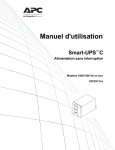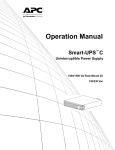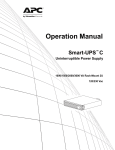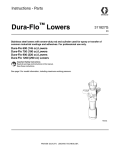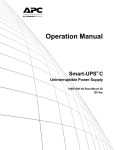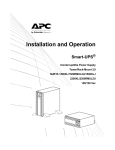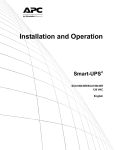Download APC SMC1000 Power Supply User Manual
Transcript
Operation Manual Smart-UPS™ C Uninterruptible Power Supply 1000/1500 VA Tower su0813a 120/230 Vac Product Description The APC™ by Schneider Electric Smart-UPS™ is a high performance uninterruptible power supply (UPS). It provides protection for electronic equipment from AC power blackouts, brownouts, sags, and surges, small AC fluctuations and large disturbances. The UPS also provides battery backup power for connected equipment until AC power returns to safe levels or the batteries are fully discharged. Safety and General Information Inspect the package contents upon receipt. Notify the carrier and dealer if there is any damage. Read the Safety Guide supplied with this unit before installing the UPS. • This UPS is intended for indoor use only. • Do not operate this UPS in direct sunlight, in contact with fluids, or where there is excessive dust or humidity. • Be sure the air vents on the UPS are not blocked. Allow adequate space for proper ventilation. • The battery typically lasts for two to five years. Environmental factors impact battery life. Elevated ambient temperatures, poor quality AC power, and frequent short duration discharges will shorten battery life. • Connect the UPS power cable directly to a wall outlet. Do not use surge protectors or extension cords. Specifications For additional specifications, refer to the APC Web site at www.apc.com. Operating 0° to 40° C (32° to 104° F) Temperature Storage -15° to 45° C (5° to 113° F) charge UPS battery every six months Maximum Elevation Operating 3,000 m (10,000 ft) Storage 15,000 m (50,000 ft) Humidity 0% to 95% relative humidity, non-condensing 0° to 40° C (32° to 104° F) Battery Type Maintenance free, sealed lead acid Smart-UPS C 1000/1500 VA 120/230 Vac Tower 1 Product Overview Front view 1 Display interface 2 Bezel su0453b 3 Battery 4 Internal battery connector cables Rear views 120 Vac 230 Vac 1 USB Port 2 Serial data port 3 Battery connector 4 Circuit breaker 5 UPS input 6 Outlets Installation For UPS installation information, refer to the Installation Guide for the Smart-UPS C 1000/1500 VA tower included with the UPS. The Installation Guide is also available on the Documentation CD included with the UPS and on the APC Web site, www.apc.com. 2 Smart-UPS C 1000/1500 VA 120/230 Vac Tower su0325e su0325d 7 Ground screw Operation Note: The UPS will charge to 90% capacity in the first three hours of normal operation. Do not expect full battery runtime capability during this initial charge period. 1. Connect equipment to the UPS. su0441b 2. Connect the UPS to a two-pole, three-wire, grounded source. Connect equipment to the UPS USB port: Connect to a computer to use power management software. Serial port: Connect a serial port cable (not supplied) to use power management software. Ground Screw: Connect the ground leads on transient voltage devices to the chassis ground screw(s), located on the rear panel of the UPS. Smart-UPS C 1000/1500 VA 120/230 Vac Tower 3 Power saving LCD screen The display interface can be configured to remain continuously illuminated or to extinguish after a period of inactivity to save electricity. 1. Continuous Illumination Mode: Press and hold the DISPLAY button for two seconds. The display will illuminate and the UPS will beep to confirm Continuous Illumination mode is activated. 2. Power Saving mode: Press and hold the DISPLAY button for two seconds. The display will extinguish and the UPS will beep to confirm Power Saving mode is enabled. While in Power Saving mode, the display will illuminate when a button is pressed. The display will extinguish after 60 seconds of inactivity. Sensitivity adjustment settings The UPS detects and reacts to line voltage distortions by transferring to battery backup power to protect connected equipment. In situations where either the UPS or the connected equipment is too sensitive for the input voltage level it is necessary to adjust the transfer voltage. 1. Connect the UPS to a AC power source. Be sure the UPS is turned off. 2. Press and hold the POWER button for six seconds. The load capacity bar will flash on and off, to indicate the UPS is in Program mode. 3. Press the POWER button again to scroll through the menu options. The UPS will beep to confirm the selection. When the UPS is in Sensitivity Configuration mode, the Sensitivity bar graph icons display the sensitivity level setting. See the examples here as a reference. Low sensitivity 1000/1500 VA 120 Vac: 97-136 Vac 1000/1500 VA 230 Vac: 196-265 Vac Use this setting with equipment that is less sensitive to fluctuations in voltage or waveform distortions. 4 Medium sensitivity 1000/1500 VA 120 Vac: 103-133 Vac 1000/1500 VA 230 Vac: 204-257 Vac Use this setting under normal operating conditions. High sensitivity (Default) 1000/1500 VA 120 Vac: 106-130 Vac 1000/1500 VA 230 Vac: 208-253 Vac Use this setting when connected equipment is sensitive to any minor fluctuations in voltage or waveform distortions. Smart-UPS C 1000/1500 VA 120/230 Vac Tower Status Indicators Display panel features 1000/1500 VA 230 Vac su0740c su0740b 1000/1500 VA 120 Vac 1 On Line/On Battery LED 4 Display interface 2 POWER ON/O FF button 5 DISPLAY button 3 Site Wiring/System Fault LED 6 MUTE button Note: Refer to Feature Reference Guide on page 8 in this manual for a detailed description of the front panel buttons and icons. LED status indicators Status LED Audible Indicator On Audible Indicator Terminates Power On The UPS is supplying AC power to connected equipment. The On Line/On Battery LED illuminates green. None On Battery The UPS is supplying battery power from the internal battery. The On Line/On Battery LED illuminates amber. The UPS beeps The beeping stops when AC power 4 times every 30 is restored or the MUTE button is seconds. pressed for 0.2 seconds. System Fault The UPS detects an internal system fault. System Fault LED Constant tone The alarm stops when the POWER ON/O FF button is pressed for 2 seconds. This creates a Fault Reset. None N/A illuminates red. Site Wiring Fault Site Wiring Fault LED flashes red. A building wiring fault has occurred. Do not operate the UPS. Contact a qualified electrical person to correct the building wiring fault. Smart-UPS C 1000/1500 VA 120/230 Vac Tower N/A 5 LCD status indicators Status LCD Icon Audible Alarms Audible Alarm Terminates On Battery The UPS is supplying battery power to the connected equipment. Beeps 4 times every 30 seconds. The beeping stops when AC power is restored or the UPS is turned off. AC Power Overload An overload condition has occurred while the UPS is operating on AC power. Constant tone The alarm stops when nonessential equipment is disconnected from the outlets or the UPS is turned off Battery Power Overload An overload condition has occurred while the UPS is operating on battery power. Constant tone The alarm stops when nonessential equipment is disconnected from the outlets or the UPS is turned off. Low Battery The UPS is supplying battery power to the connected equipment and the battery is near a total discharge state. Continuous beeping The beeping stops when AC power is restored or the UPS is turned off. Battery Fault The UPS is operating on AC power. The battery does not provide expected backup. The UPS will beep twice to indicate the battery is disconnected. The UPS will beep continuously for one minute every five hours to indicate that the battery should be replaced. Verify that the battery is securely connected. The battery is nearing the end of its service life and should be replaced. N/A Identify the fault message on the display and refer to System Faults in this manual. System Fault The UPS has experienced an internal fault. 120 Vac model: 230 Vac model: 6 Smart-UPS C 1000/1500 VA 120/230 Vac Tower Display interface features 1000/1500 VA 120 Vac 1000/1500 VA 230 Vac Description On Line: The UPS is supplying conditioned AC power to connected equipment. Green mode: The UPS is operating at the most efficient level by bypassing unused AVR components while acceptable AC voltage is present. The UPS will enter and exit Green mode automatically and will not compromise power protection. Load Capacity: The load capacity percentage is indicated by the number of load bar sections illuminated. Each bar represents 20% of the load capacity. Estimated Run Time / Min: This indicates the battery runtime minutes that remain if the UPS switches to battery power. Battery Charge: The battery charge level is indicated by the number of load bar sections illuminated. When all five blocks are illuminated, the battery is fully charged. Each bar represents 20% of the battery charge capacity. Overload: The equipment connected to the UPS is drawing more power than the voltage rating allows. Event: The event counter indicates the number of events that occurred to cause the UPS to switch to battery operation. Automatic Voltage Regulation (AVR): The UPS has an AVR boost feature that automatically regulates low levels of input voltage without using battery power. The 230 Vac model has an additional AVR trim feature that regulates high levels of input voltage. When the 120 Vac AVR icon is illuminated, the UPS is compensating for low input voltage whereas with the 230 Vac, the following happen: When illuminated, the UPS is compensating for low input voltage. When illuminated, the UPS is compensating for high input voltage. In: Input voltage. Out: Output voltage. System Faults: An internal system fault has occurred. The fault number will illuminate on the display. Refer to Display interface features on page 7. Mute: An illuminated line through the icon indicates that the audible alarm is disabled. Battery Fault: The icon will flash to indicate that the battery is disconnected. When the icon remains continuously illuminated the UPS has failed a Self-Test or the battery is near the end of its service life and should be replaced. Refer to LCD status indicators on page 6. On Battery: The UPS is supplying battery backup power to the connected equipment. Smart-UPS C 1000/1500 VA 120/230 Vac Tower 7 System Faults 1000/1500 230 Vac su0752a su0752b 1000/1500 120 Vac P00 Output Overload P01 Output Short Circuit P02 Output Over Voltage P04 Unit Over Temperature P06 AVR Relay Fault P13 Inverter Fault Note: Refer to the "Feature Reference Guide" on page 8 for a detailed description of the front panel buttons and icons. For more information on System Faults, contact customer support at the APC Web site, www.apc.com/support. Feature Reference Guide Function Button Timing UPS (seconds) Status Description Power Press the POWER ON/OFF button to turn on the UPS. The UPS will operate on AC power. If AC power is not available the UPS will operate on battery power. Press the POWER ON/OFF button to turn off the UPS. Power On 0.2 Off Power Off 2 On Status Inquiry 0.2 On Press to verify the status or condition of the UPS. The LCD will illuminate for 60 seconds. Power Saving mode Continuous Illumination 2 On The LCD will illuminate and the UPS will beep to confirm Continuous Illumination mode is activated. The LCD will extinguish and the UPS will beep to confirm that Power Saving mode is activated. While in Power Saving mode, the LCD will illuminate if a button is pressed or an event occurs, then extinguish after 60 seconds of no activity. Event Specific 0.2 On Disable any audible alarms caused by an event. Enable/Disable 2 On Sensitivity 6 Off Self-Test 2 On Event Reset 0.2 On Enable or disable the audible alarms. The Mute icon will illuminate and the UPS will beep once. The Mute feature will not activate unless the UPS is operating on battery power. The Load Capacity icon will flash to indicate the UPS is in Program mode. Use the POWER ON/OFF button to scroll through and select Low, Medium, and High sensitivity levels. The UPS will beep to confirm the selection. Refer to Sensitivity adjustment settings on page 4 in this manual. The UPS will automatically run a self-test of the internal battery when the UPS is turned on. A manual self-test can be run at any time while the UPS is operating. Press and hold the MUTE button, then press the DISPLAY button for 2 seconds until the system emits a short beep to indicate the UPS has started a Self-Test. When the Event screen is visible, press and hold the DISPLAY button, then press the POWER ON/OFF button to clear the AC failure event counter. Fault Reset 2 Fault Display Mute 8 After a fault has been identified, press the POWER ON/OFF button to remove the visual indication and return to standby status. Smart-UPS C 1000/1500 VA 120/230 Vac Tower Troubleshooting Problem and Possible Cause Solution The UPS will not turn on or there is no output. The UPS has not been turned on. Press the ON button once to turn on the UPS. The UPS is not connected to AC power. Be sure the power cable is securely connected to the UPS and to the AC power supply. The input circuit breaker has tripped. Disconnect nonessential equipment and reset the circuit breaker. The UPS shows very low or no AC input voltage. Check the AC power supply to the UPS by plugging in a table lamp. If the light is very dim, check the AC voltage. The battery is not securely connected. Be sure that all battery connections are secure. There is an internal UPS fault. Do not attempt to use the UPS. Unplug the UPS and have it serviced immediately. The UPS is operating on battery while connected to input AC power. The input circuit breaker has tripped. Disconnect nonessential equipment and reset the circuit breaker. There is very high, very low, or distorted input Move the UPS to a different outlet on a different circuit. Test the input voltage with line voltage. the AC voltage display. If acceptable to the connected equipment, reduce the UPS sensitivity. The UPS is emitting an audible beeping sound. The UPS is operating normally. None. The UPS is protecting the connected equipment. The UPS does not provide expected battery backup time. The UPS battery is weak due to a recent power outage or is near the end of its service life. Charge the battery. Batteries require recharging after an extended outage. Elevated ambient temperatures, poor quality AC power, and frequent short duration discharges will shorten battery life. If the battery is near the end of its service life, consider replacing the battery even if the replace battery icon is not illuminated. The UPS is experiencing an overload condition. Check the UPS load display. Unplug nonessential equipment, such as printers. The Fault LED is illuminated. The UPS displays a fault message and emits a constant beeping sound. Internal UPS fault. Do not attempt to use the UPS. Turn the UPS off and have it serviced immediately. If more than one fault is present the fault messages will be displayed alternately on display screen. The Replace Battery icon is illuminated. The battery has a weak charge. Allow the battery to recharge for at least four hours. Then, perform a self-test. If the problem persists after recharging, replace the battery. The replacement battery is not properly connected. Be sure the battery connector is securely connected. Site Wiring Fault LED is flashing. Wiring faults detected include missing ground, hot-neutral, polarity reversal, and overloaded neutral circuit. If the UPS indicates a site wiring fault, have a qualified electrician inspect the building wiring, applicable for 120 Vac units only. Smart-UPS C 1000/1500 VA 120/230 Vac Tower 9 Battery Replacement Always recycle used batteries. For information on recycling a used battery, refer to the Battery Disposal Information sheet included with the replacement battery. Replace used batteries with APC approved batteries. To order a replacement battery go to the APC Web site, www.apc.com. UPS Model Replacement Battery SMC1000/SMC1000I APCRBC142 SMC1500/SMC1500I RBC6 Service If the unit requires service, do not return it to the dealer. Follow these steps: 1. Review the Troubleshooting section of the manual to eliminate common problems. 2. If the problem persists, contact APC Customer Support through the APC Web site, www.apc.com. a. Note the model number and serial number and the date of purchase. The model and serial numbers are located on the rear panel of the unit and are available through the LCD display on select models. b. Call APC Customer Support and a technician will attempt to solve the problem over the phone. If this is not possible, the technician will issue a Returned Material Authorization Number (RMA#). c. If the unit is under warranty, the repairs are free. d. Service procedures and returns may vary internationally. Refer to the APC Web site for country specific instructions. 3. Pack the unit properly to avoid damage in transit. Never use foam beads for packaging. Damage sustained in transit is not covered under warranty. a. For the UPS, always DISCONNECT THE BATTERY before shipping in compliance with U.S. Department of Transportation (DOT) and IATA regulations. The battery may remain in the unit. b. Internal batteries may remain connected in the XLBP during shipment, (if applicable, not all units have XLBPs). 4. Write the RMA# provided by Customer Support on the outside of the package. 5. Return the unit by insured, pre-paid carrier to the address provided by Customer Support. Transport the unit 1. Shut down and disconnect all connected equipment. 2. Disconnect the unit from AC power. 3. Disconnect all internal and external batteries (if applicable). 4. Follow the shipping instructions outlined in the Service section of this manual. 10 Smart-UPS C 1000/1500 VA 120/230 Vac Tower Two-Year Factory Warranty This warranty applies only to the products you purchase for your use in accordance with this manual. Terms of warranty APC warrants its products to be free from defects in materials and workmanship for a period of two years from the date of purchase. APC will repair or replace defective products covered by this warranty. This warranty does not apply to equipment that has been damaged by accident, negligence or misapplication or has been altered or modified in any way. Repair or replacement of a defective product or part thereof does not extend the original warranty period. Any parts furnished under this warranty may be new or factory-remanufactured. Non-transferable warranty This warranty extends only to the original purchaser who must have properly registered the product. The product may be registered at the APC Web site, www.apc.com. Exclusions APC shall not be liable under the warranty if its testing and examination disclose that the alleged defect in the product does not exist or was caused by end user’s or any third person’s misuse, negligence, improper installation or testing. Further, APC shall not be liable under the warranty for unauthorized attempts to repair or modify wrong or inadequate electrical voltage or connection, inappropriate on-site operation conditions, corrosive atmosphere, repair, installation, exposure to the elements, Acts of God, fire, theft, or installation contrary to APC recommendations or specifications or in any event if the APC serial number has been altered, defaced, or removed, or any other cause beyond the range of the intended use. THERE ARE NO WARRANTIES, EXPRESS OR IMPLIED, BY OPERATION OF LAW OR OTHERWISE, OF PRODUCTS SOLD, SERVICED OR FURNISHED UNDER THIS AGREEMENT OR IN CONNECTION HEREWITH. APC DISCLAIMS ALL IMPLIED WARRANTIES OF MERCHANTABILITY, SATISFACTION AND FITNESS FOR A PARTICULAR PURPOSE. APC EXPRESS WARRANTIES WILL NOT BE ENLARGED, DIMINISHED, OR AFFECTED BY AND NO OBLIGATION OR LIABILITY WILL ARISE OUT OF, APC RENDERING OF TECHNICAL OR OTHER ADVICE OR SERVICE IN CONNECTION WITH THE PRODUCTS. THE FOREGOING WARRANTIES AND REMEDIES ARE EXCLUSIVE AND IN LIEU OF ALL OTHER WARRANTIES AND REMEDIES. THE WARRANTIES SET FORTH ABOVE CONSTITUTE APC’S SOLE LIABILITY AND PURCHASER’S EXCLUSIVE REMEDY FOR ANY BREACH OF SUCH WARRANTIES. APC WARRANTIES EXTEND ONLY TO PURCHASER AND ARE NOT EXTENDED TO ANY THIRD PARTIES. IN NO EVENT SHALL APC, ITS OFFICERS, DIRECTORS, AFFILIATES OR EMPLOYEES BE LIABLE FOR ANY FORM OF INDIRECT, SPECIAL, CONSEQUENTIAL OR PUNITIVE DAMAGES, ARISING OUT OF THE USE, SERVICE OR INSTALLATION, OF THE PRODUCTS, WHETHER SUCH DAMAGES ARISE IN CONTRACT OR TORT, IRRESPECTIVE OF FAULT, NEGLIGENCE OR STRICT LIABILITY OR WHETHER APC HAS BEEN ADVISED IN ADVANCE OF THE POSSIBILITY OF SUCH DAMAGES. SPECIFICALLY, APC IS NOT LIABLE FOR ANY COSTS, SUCH AS LOST PROFITS OR REVENUE, LOSS OF EQUIPMENT, LOSS OF USE OF EQUIPMENT, LOSS OF SOFTWARE, LOSS OF DATA, COSTS OF SUBSTITUENTS, CLAIMS BY THIRD PARTIES, OR OTHERWISE. NO SALESMAN, EMPLOYEE OR AGENT OF APC IS AUTHORIZED TO ADD TO OR VARY THE TERMS OF THIS WARRANTY. WARRANTY TERMS MAY BE MODIFIED, IF AT ALL, ONLY IN WRITING SIGNED BY AN APC OFFICER AND LEGAL DEPARTMENT. Warranty claims Customers with warranty claims issues may access the APC customer support network through the Support page of the APC Web site, www.apc.com/support. Select your country from the country selection pull-down menu at the top of the Web page. Select the Support tab to obtain contact information for customer support in your region. Smart-UPS C 1000/1500 VA 120/230 Vac Tower 11 12 Smart-UPS C 1000/1500 VA 120/230 Vac Tower APC Worldwide Customer Support Customer support for this or any other APC product is available at no charge in any of the following ways: • Visit the APC Web site to access documents in the APC Knowledge Base and to submit customer support requests. – www.apc.com (Corporate Headquarters) Connect to localized APC Web sites for specific countries, each of which provides customer support information. – www.apc.com/support/ Global support searching APC Knowledge Base and using e-support. • Contact the APC Customer Support Center by telephone or e-mail. – Local, country-specific centers: go to www.apc.com/support/contact for contact information. – For information on how to obtain local customer support, contact the APC representative or other distributors from whom you purchased your APC product. © 2012 APC by Schneider Electric. APC, the APC logo, and Smart-UPS are owned by Schneider Electric Industries S.A.S., American Power Conversion Corporation, or their affiliated companies. All other trademarks are property of their respective owners. EN 990-4493A 5/2012