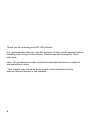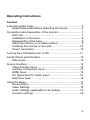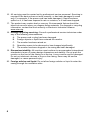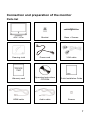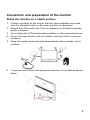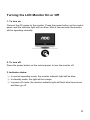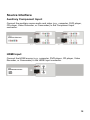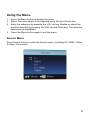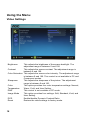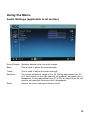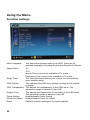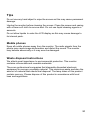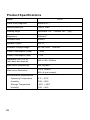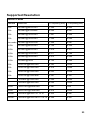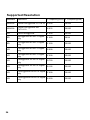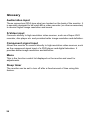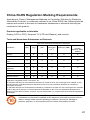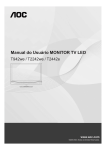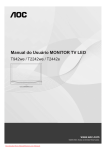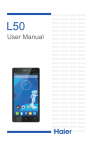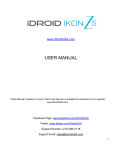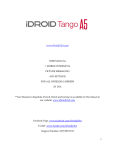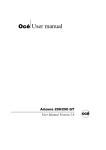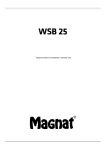Download AOC V27M Computer Monitor User Manual
Transcript
V27m 27” Multimedia Function Display Operating Instructions Thank you for choosing an AOC LCD Monitor. It is recommended that you read the contents of this manual carefully before installing and turning on the monitor. Please keep this manual for future reference. Note: Our products are under continuous development and are subject to change without notice. * The monitor may not be an exact match to the illustrations in this manual. But the monitor is the standard. 2 Operating Instructions Content Important safety notes ..............................................................5 Read these notes before operating the device. .................5 Connection and preparation of the monitor...............................7 Parts list.............................................................................7 Installation of the base.......................................................8 Disassembly of the base....................................................8 Stand the monitor on a stable surface. ..............................9 Installing the monitor on the wall .....................................10 Power connection ............................................................10 Turning the LCD Monitor On or Off.........................................11 Control Panel and Interface ....................................................12 Side panel........................................................................12 Source Interface .....................................................................13 Video/S-Video Input:........................................................14 Auxiliary Component Input:..............................................15 HDMI Input: .....................................................................15 PC Signal and PC Audio Input:........................................16 Earphone Jack:................................................................16 Using the Menu.......................................................................17 Source Menu ...................................................................17 Video Settings .................................................................18 Audio Settings (applicable to all modes)..........................19 Function settings .............................................................20 3 Tips.........................................................................................21 Product Specifications ............................................................22 Supported Resolution .............................................................23 Troubleshooting ......................................................................25 Glossary .................................................................................26 China RoHS Regulation Marking Requirements.....................27 4 Important safety notes Read these notes before operating the device. 1. 2. 3. 4. 5. 6. 7. 8. 9. 10. 11. 12. 13. Read these notes. Follow these notes. Heed all warnings. Operate as per instructions. Do not use this apparatus near water (for example, near the bathtub, kitchen sink, washbasin, washing machine, in a humid basement, or near the swimming pool). If the unit is accidentally splashed, please disconnect the power plug immediately and contact the authorized distributor. Only use a dry cloth for cleaning. Always unplug the monitor power cable before cleaning. Do not allow any hard object to touch the screen as this may cause permanent damage. Do not obstruct the vents and install the device in accordance with the manufacturer’s instructions. Do not install the device near heat sources such as electric heaters, radiators, ovens or any other heat source including amplifiers. Always use a polarized plug, or a plug with a ground connection. Polarized plugs have one wide and one narrow flat pin. Grounded plugs have two flat pins and one round grounding pin. The wider flat pin and round grounding pin are designed for safety. If the provided plug does not fit your outlet socket, consult an electrician for a replacement of the obsolete socket. Protect the power cord from being trodden upon or pinched, particularly near the plug and the point where it exits the apparatus. Only use accessories specified by the manufacturer. Use only with a cart, stand, tripod, bracket, or table specified by the manufacturer, or supplied with the apparatus. When a cart is used, use caution when moving the cart/apparatus combination to avoid the device being tipped over. 14. Use the correct power source as indicated on the label. Consult the distributor or the local power company if you are not sure about the power provided to your home. 15. Unplug the monitor during thunderstorms or if it will not be used for a long time. 5 16. All servicing must be carried out by professional service personnel. Servicing is required if the device does not work normally, or has been damaged in some way. For example, if the power cord has been damaged, if liquid has been spilled on it, it has been exposed to rain or moisture, or it has been dropped. 17. The product may contain lead or mercury. Environmental factors should be taken into account when you dispose these materials. For disposal or recycling information, contact the local authority or Electronic Industries Alliance: www.eiae.org. 18. Damage requiring servicing: Consult a professional service technician under any of the following circumstances: A. The power cord or plug has been damaged. B. Foreign objects or liquid have entered the monitor. C. The monitor has been rained on. D. Operation seems to be abnormal or has changed significantly. E. The monitor has been dropped or its casing has been damaged. 19. Dimensions/stability: All monitors must conform to recommended international standards in terms of casing design dimensions and stability. Do not push the monitor on the front of the casing or at the top, it may overturn and be damaged. Do not put electronic devices or toys on the casing, these may fall and be damaged, or cause personal injury. 20. Foreign articles and liquid: Do not allow foreign articles or liquid to enter the casing through the ventilation slots. 6 Connection and preparation of the monitor Parts list AOC V27m Bracket Base + Screws Cleaning cloth Power cord VGA cable Warranty card Operating Instructions CD-ROM Quick Installation Guide HDMI cable Audio cable Screws 7 Connection and preparation of the monitor Installation of the base Take the monitor and the base out of the carton and assemble them, as shown in the figure below: 1. Place the monitor face down on a soft cloth or pad on the table. Tighten the screws in the base to secure the base and bracket. 2. Inset the base into the hole on the bottom of the monitor. Disassembly of the base Inset a screw driver into the base mounting hole, press it downwards, and pull out the base. 8 Connection and preparation of the monitor Stand the monitor on a stable surface. 1. Choose a position for the monitor that has good ventilation and make sure the ventilation holes on the cover are clear of obstruction. 2. Ensure the LCD monitor has 15cm of clearance on all sides to provide proper ventilation. 3. Do not place the LCD monitor near a radiator or other powered devices. 4. Do not use open flames, such as candles, near the monitor to prevent accidents. 5. Keep the monitor away from high temperatures, direct sunlight, rain or moisture. 6. To prevent the monitor from tipping over secure it to the table as shown below. 9 Connection and preparation of the monitor Installing the monitor on the wall The monitor conforms to the wall-mounted VESA standard. Please refer to the instructions for product specifications and details. To ensure your own safety and that of the monitor, use only the specified wall-mounting bracket. Please note that wall mounting must be done by a professional technician. When the monitor is mounted on a wall it must be possible to access the connectors at the back. At least 6cm of clearance will be needed between the monitor and the wall to ensure that there is enough space to insert the connection cables. It is important that air should flow freely through the ventilation slots wherever the monitor is installed. Do not install the monitor in a confined space. Power connection Insert one end of the power cord into the “Power Input” socket on the back and plug the other end into a 220V power socket. The monitor consumes a small amount of power in standby mode. But it should be unplugged from the power socket if it is not to be used for some time. 10 Turning the LCD Monitor On or Off 1. To turn on: Connect the AC power to the monitor. Press the power button on the control panel, and the indicator light will turn blue. After a few seconds the monitor will be operating normally. 2. To turn off: Press the power button on the control panel, to turn the monitor off. 3. Indicator status: ①. In normal operating mode, the monitor indicator light will be blue. ②. In standby mode, the light will be orange. ③. In power-off mode, the monitor indicator light will flash blue three times and then go off. 11 Control Panel and Interface Side panel Volume + Volume - Menu Source Signal Source: Press button to enter the interface of signal source selections and press again to select the source needed. when menu is unavailable on display.Once menu occur, this key is used for confirmation purpose and select to confirm target you needed. Menu: Press to enter or exit the menu. ▲ ▼: When the menu appears on the screen, use these two buttons to select the desired option. Volume: With the menu displayed on the screen, press these two buttons to select the desired option. When no OSD menu is displayed on the screen, the controls will adjust sound volume. 12 Source Interface A device with multiple sources can be connected to your monitor. The figure below shows how to connect. Tip: If you want to wall mount your monitor, all cables must be connected to the monitor connectors first. Whenever an external device is connected to your monitor, please make sure the monitor is turned off. When connecting an external device, connect the cable to the connector with the same color. PC Signal and PC Audio Input Earphone Jack Component Input Video/S-Video Input 13 Source Interface Video/S-Video Input: Connect the Video or S-Video cable to the DVD player, CD player, Video Recorder, or Camcorder, etc. Audio Input: Connect the audio sources (e.g., computer, DVD player, CD player, Video Recorder, or Camcorder) to the Audio Input connector. Tip: Audio is shared between S-Video and Video. 14 Source Interface Auxiliary Component Input: Connect the auxiliary source audio and video (e.g., computer, DVD player, CD player, Video Recorder, or Camcorder) to the Component Input connector. HDMI Input: Connect the HDMI source (e.g., computer, DVD player, CD player, Video Recorder, or Camcorder) to the HDMI Input connector. 15 Source Interface PC Signal and PC Audio Input: Connect the PC to the PC input connector on the back of the monitor with a VGA cable. Also connect the audio cable between PC Audio Input of the monitor and the PC audio connector. Earphone Jack: Earphones can be connected to the Earphone jack. 16 Using the Menu 1. Press the Menu button to display the menu. 2. Select the menu option to be adjusted using the Up or Down key. 3. Enter the submenu by pressing the VOL Up key. Enable or adjust the function selected by pressing the VOL Up and Down key. The selected option will be highlighted. 4. Press the Menu button again to exit the menu. Source Menu Press Source button to enter the Source menu, including PC, HDMI, Video, S-video, Component. 17 Using the Menu Video Settings Brightness This adjusts the brightness of the screen backlight. The adjustment range is between 0 and 100. Contrast This adjusts the screen contrast. The adjustment range is between 0 and 100. Color Saturation This adjusts the screen color intensity. The adjustment range is between 0 and 100. This control is not available in PC and Component modes. Sharpness This adjusts the sharpness of the picture. The adjustment range is between 0 and 100. Color This option provides four color temperature settings: Normal, Temperature Warm, Cold, and User Setting. DNR This control is not available in PC mode. Image Mode This option provides four settings: Soft, Standard, Vivid, and User Setting. DCR Enable/disable Dynamic Contrast Ratio. Reset Restore the video settings to factory mode. 18 Using the Menu Audio Settings (applicable to all modes) Sound Quality Switches between the five audio modes. Bass This is used to adjust the bass strength. Treble This is used to adjust the treble strength. Equalizer The sound adjustment range is 0 to 60. During adjustment from 30 to 0, the sound from the right channel will gradually decrease until it disappears. During adjustment from 30 to 60, the sound from the left channel will gradually decrease until it disappears. Reset Restore the audio settings to factory mode. 19 Using the Menu Function settings Menu Language Aspect Ratio This sets the language used for the OSD. There are 24 available languages including English and Simplified Chinese. 4:3 16:9 Movie (This control is not available in PC mode.) Panorama (This control is not available in PC mode.) This sets the interval before your monitor will automatically enter standby mode. OSD Position This changes the OSD menu display position with 9 options available. OSD Transparency This adjusts the transparency of the OSD menu. The adjustment range is between 0 and 100. Display Time This adjusts the display time (in seconds) of the OSD menu. The adjustment range is between 0 and 60. Power Saving Enable/disable Power Saving. Power-On Recall: Enable/disable Power-On Recall. Reset Restores function settings to the factory default. Sleep Timer 20 Tips Do not use any hard object to wipe the screen as this may cause permanent damage. Unplug the monitor before cleaning the screen. Clean the screen and casing with a clean soft cloth to remove dust. Do not use liquid cleaning agents or aerosols. Do not allow liquids to enter the LCD display as this may cause damage to its internal parts. Mobile phones Keep all mobile phones away from the monitor. The radio signals from the phone may cause image deformation and distort the sound. The monitor may behave abnormally or it may even be damaged. Waste disposal instructions We attach great importance to environmental protection. This monitor contains recoverable and reusable materials. There are professional companies that dismantle discarded electronic equipment to recover recyclable material. This minimizes waste and also the amount of material that needs final disposal. The lamp tubes of this product contain mercury. Please dispose of this product in accordance with local laws and regulations. 21 Product Specifications Model V27m Panel Size (Diagonal) 686mm (27”) Native Resolution 1920 x 1080 Viewing Angle Horizontal 170° / Vertical 160° (Typ.) Brightness 300cd/m2 Contrast Ratio 60000:1 Speaker Output 3W x 2 Available Voltage Range AC100~240V Power Consumption (Load) ≦60W Power Consumption (Idle) ≦1W Dimension (W x H x D) (with base and bracket) 680 x 546 x 262mm Wall-mount Accessories Not included Wall-mount Dimension 100 x 100mm M4 x 4 pcs (screws) Environmental Requirements 22 Operating Temperature 0℃ ~ 35℃ Humidity 20% ~ 80% Storage Temperature -20℃ ~ 50℃ Humidity 10% ~ 90% 50/60Hz Supported Resolution Default PC Mode Standard Resolution H. Frequency(kHz) V. Frequency(kHz) VGA 640×480 @60Hz DMT 31.469 59.940 VGA 640×480 @67Hz MAC 35.000 66.667 VGA 640×480 @72Hz DMT 37.861 72.809 VGA 640×480 @75Hz DMT 37.500 75.000 Dos-mode 720×400 @70Hz DOS 31.469 70.087 SVGA 800×600 @56Hz DMT 35.156 56.250 SVGA 800×600 @60Hz DMT 37.879 60.317 SVGA 800×600 @72Hz DMT 48.077 72.188 SVGA 800×600 @75Hz DMT 46.875 75.000 SVGA 832×624 @75Hz 49.725 74.500 XGA 1024×768 @60Hz DMT 48.363 60.004 XGA 1024×768 @70Hz DMT 56.476 70.069 XGA 1024×768 @75Hz DMT 60.023 75.029 XGA 1024×768 @75Hz MAC 60.241 74.927 *** 1152×864 @75Hz DMT 67.500 75.000 *** 1280×960 @60Hz DMT 60.000 60.000 SXGA 1280×1024 @60Hz DMT 63.981 60.02 SXGA 1280×1024 @75Hz DMT 79.976 75.025 WXGA+ 1440×900 @60Hz CVT16:10 55.935 59.887 WXGA+ 1440×900 @60Hz RB CVT16:10 55.469 59.901 23 Supported Resolution Standard Resolution WSXGA 1680X1050 @60Hz CVT16:10 65.290 59.954 WSXGA 1680X1050 @60Hz RB CVT16:10 64.674 59.883 HD 1920×1080@60Hz 67.500 60.000 SD 480P@60Hz for SDTV Digital only 31.469 59.94 SD 576P@50Hz for SDTV Digital only 31.250 50.000 HD 720P@60Hz for HDTV Digital 45.000 only 60.000 HD 720P@50Hz for HDTV Digital 37.500 only 50.000 HD 1080i@60Hz for HDTV Digital 33.750 only 60.000 HD 1080i@50Hz for HDTV Digital 28.125 only 50.000 HD 1080P@60Hz for HDTV Digital 67.500 only 60.000 HD 1080P@50Hz for HDTV Digital 56.250 only 50.000 24 H. Frequency(kHz) V. Frequency(kHz) Troubleshooting Before calling our Customer Service, check this troubleshooting list to understand the symptoms and solutions to your problems. Symptoms Items to be inspected and measures to be taken No power Check whether the power cord of the monitor is plugged into the outlet. Unplug the monitor from the mains, wait for 60 seconds, plug it into the outlet again and turn it on. There is no need to take any action because the LCD panel A static colored spot is manufactured using high technology to display the refined appears on your TV picture details. Sometimes an inactive pixel can be screen. displayed as a static red, blue, green or black spot on the screen. This will not affect monitor performance. No image Adjust the contrast and brightness settings. Normal image but no Turn up the volume sound Check that a proper source is selected. Normal sound but poor color Adjust the contrast, saturation and brightness settings. Poor image quality When an external device (such as S-VHS video recorder or camcorder) is connected, the image quality may be poor. Turn off other external devices for the time being. Horizontal dotted line This may be caused by electronic interference such as a hair dryer or nearby fluorescent tube. Turn off the device. VGA mode does not work Check that the VGA connection is secure. Check that a proper signal source is selected. Check if you have selected the correct resolution for the PC. Check the video card settings of the PC. In VGA mode, black bars appear on the Set the PC refresh rate to 60Hz. top and bottom of the VGA display 25 Glossary Audio/video input These connectors (RCA-type plug) are located on the back of the monitor. It is specially designed to be used with a video recorder (or other accessories) to receive higher image resolution and sound. S-Video input Connects directly to high resolution video sources, such as a Super VHS recorder, disc player etc. and provides better image resolution and definition. Component signal input Allows the monitor to connect directly to high resolution video sources, such as the component signal input of a DVD player and digital television. It provides better image resolution and definition. Menu This is the function control list displayed on the monitor and used for adjustments. Sleep timer The monitor can be set to turn off after a fixed amount of time using this feature. 26 China RoHS Regulation Marking Requirements According to China's "Management Methods for Controlling Pollution by Electronic Information Products" or commonly referred to as China RoHS, the following lists the names and content of the toxic or hazardous substances or elements that may be contained in this product. Products applicable to this table Display (LCD or CRT), flat panel TV (LCD and Plasma), and monitor Toxic and Hazardous Substances or Elements Toxic and Hazardous Substances or Elements Lead (Pb) Mercury (Hg) Cadmium (Cd) Hexavalent Chromium (Cr6+) Polybro-minated biphenyls (PBB) Polybrominated diphenyl ethers (PBDE) Casing O O O O O O CRR Display X O O O O O LCD Display/ Lamp Tube X X O O O O Plasma Display X O O O O O Circuit Board Assembly* X O O O O O Power Adapter X O O O O O Power Cord/Cable X O O O O O Remote Control O O O O O O Part Name * The circuit board assembly includes the printed circuit board and its components, such as resistors, capacitors, integrated circuits, connectors, etc. O: Indicates that the toxic and hazardous substances contained in all of the homogeneous material for this part is below the “Limit Requirements Standard for the Toxic and Hazardous Substances in Electronic Information Products.”. X: Indicates that this toxic and hazardous substance contained in at least one of the homogeneous materials used for this part is above the “Limit Requirements Standard for the Toxic and Hazardous Substances in Electronic Information Products;” however, the part marked with “X” complies with the EU RoHS Regulations (exempted). This mark indicates the period (10 Years) that the toxic and hazardous substances or elements contained in this electronic information product will not leak or change under normal operating conditions. No serious damage to persons, property, or environment will occur when this product is used. 27