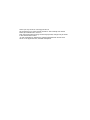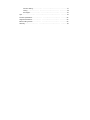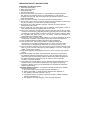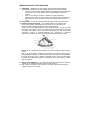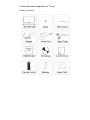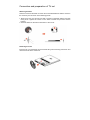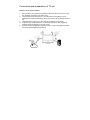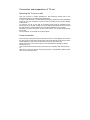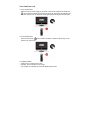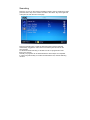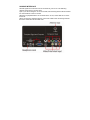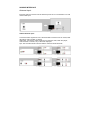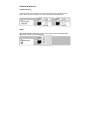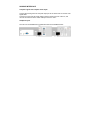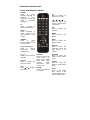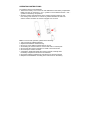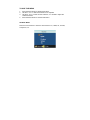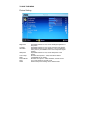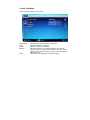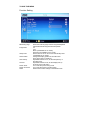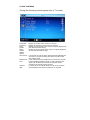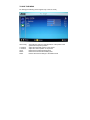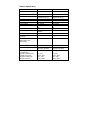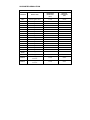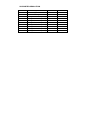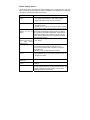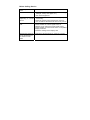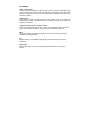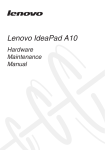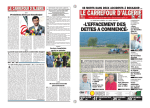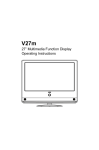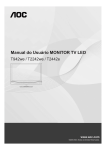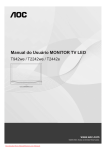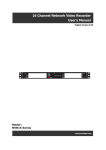Download AOC V24T User`s manual
Transcript
USER’S MANUAL Thank you very much for choosing the LCD TV. We suggest that you spend several minutes to read carefully this manual before you install and turn on the TV. Note: Since this product is being continuously improved, changes may be made to this manual without notice. *In case of discrepancy between the graphics attached herein and the ones shown on the physical screen, the latter shall prevail. USER’S MANUAL Table Of Contents ........................... .....3 Read before operating equipment..................... ....3 Connection and preparation of the TV set.................... ....5 Packing list...... ............................. ....5 Attaching the base.... ............................. .....6 Removing the base ......................... .... ....6 Place the TV on a solid surface.. ... ................ ....7 Mounting the TV set to a wall ....................... .....8 Power connection .......................... ... .....8 Turn On/Off the LCD.... ... ............... .... ... .....9 Searching.... .... .... .... .... .... .... .... .. ...10 About the control panel and interface..................... ......11 Pannel control knobs ......................... ..... ..11 Source Interface.... ......................... ........ . 12 Antenna input. .... ...................... ..........13 Video/S-terminal input ...................... ........ .13 Component input.... ..................... ..........14 HDMI input. .... .......................... ........14 Computer signal and computer audio input........... ........15 Headphone jack............................ .........15 Operating instructions. ......................... ......... .16 To use the remote control................... .......... 16 To install the remote control batteries... ...... ........... .17 To use the menu................. .......... .......... ..18 Source Menu................. ........ ........... .18 Picture setting................. ........ ........... .19 Sound setting (the same for all modes).......... ........... .20 Important safety instructions Function setting........... .................. .......21 Tuning............. ..................... ........22 PC images............ .................... .......23 Tips............... .......................... .......24 Product specification............ ................... ......25 Supported resolution........... ................... .......26 Before calling service.......... ................... .......28 Glossary............... ....................... .......30 IMPORTANT SAFETY INSTRUCTIONS Read before operating equipment 1. Read these instructions。 2. Keep these instructions。 3. Heed all warnings. 4. Follow all instructions. 5. Do not use the monitor near water, e.g. near a bathtub, washbowl, kitchen sink, laundry tub, swimming pool or in a wet basement. In case the unit accidently becomes wet, pull out the power plug immediately and then contact the authorized dealer. 6. Clean only with a dry cloth. Cut off the power before cleaning the TV. 7. Do not touch, press, scrub or knock the screen with any hard object, as the screen may be scratched or you could cause permanent damage. 8. Do not block any of the ventilation openings. Install in accordance with the manufacturers instructions. 9. Do not install near any heat sources such as radiators, heat registers, stoves, or other apparatus (including amplifiers) that produce heat. 10.Always use a P/N type grounding plug. The P/N type plug has two pins (a wider one and a narrower one), while the grounding type plug has two pins and a third grounding pin. Both the wider pin and the third pin are for safety purposes. When the provided plug does not fit into your outlet, consult an electrician for replacement of the obsolete outlet. 11.Protect the power cord from being walked on or pinched particularly at plugs, convenience receptacles, and the point where they exit from the apparatus. 12.Only use attachments/accessories specified by the manufacturer. 13.Use only with a cart, stand, tripod, bracket, or table specified by the manufacturer, or sold with the apparatus. When a cart is used, use caution when moving the cart/apparatus combination to avoid injury from tip-over. 14.The TV should be operated only from the type of power source indicated on the label. If you are not sure of the type of power supplied to your home, consult your dealer or local power company. 15.Unplug this apparatus during lightning storms or when unused for long periods of time 16.Refer all servicing to qualified service personnel. Servicing is required when the apparatus has been damaged in any way, such as power-supply cord or plug is damaged, liquid has been spilled or objects have fallen into apparatus, the apparatus has been exposed to rain or moisture, does not operate normally, or has been dropped. 17.This product may contain lead or mercury. Disposal of these materials may be regulated due to environmental considerations. For disposal or recycling information, please contact your local authorities or the Electronic Industries Alliance: www.eiae.org. 18.Damage Requiring Service – The appliance should be serviced by qualified service personnel when: A. The power supply cord or the plug has been damaged; or B. Objects have fallen, or liquid has been spilled into the appliance; or C. The appliance has been exposed to rain; or D. The appliance does not appear to operate normally or exhibits a marked change in performance; or E. The appliance has been dropped, or the enclosure damaged. IMPORTANT SAFETY INSTRUCTIONS 19. Tilt/Stability – All televisions must comply with recommended international global safety standards for tilt and stability properties of its cabinets design. y Do not compromise these design standards by applying excessive pull force to the front, or top, of the cabinet, which could ultimately overturn the product. y Also, do not endanger yourself, or children, by placing electronic equipment/toys on the top of the cabinet. Such items could unsuspectingly fall from the top of the set and cause product damage and/or personal injury. 20. Power Lines – An outdoor antenna should be located away from power lines. 21. Outdoor Antenna Grounding – If an outside antenna is connected to the receiver, be sure the antenna system is grounded so as to provide some protection against voltage surges and built up static charges. Section 810 of the National Electric Cord, ANSI/NFPA No. 70-1984, provides information with respect to proper grounding of the mats and supporting structure grounding of the lead-in wire to an antenna-discharge unit, size of grounding connectors, location of antenna-discharge unit, connection to grounding electrodes and requirements for the grounding electrode. See Figure below. EXAMPLE OF ANTENNA GROUNDING AS PER NATIONAL ELECTRICAL CODE Note to the CATV system installer: This reminder is provided to call the CATV system installer’s attention to Article 820-40 of the NEC that provides guidelines for proper grounding and, in particular, specifies that the cable ground shall be connected to the grounding system of the building, as close to the point of cable entry as practical. 22. Objects and Liquid Entry – Care should be taken so that objects do not fall and liquids are not spilled into the enclosure through openings. 23. This is Class I equipment, which must be connected to the power grid using a plug with protective grounding. Connection and preparation of TV set Packing Contents Connection and preparation of TV set Attaching the Base Take the TV set and the base out of the carton and assemble them with the screws in the accessory box as shown in the following picture: 1. Place the TV set on a piece of soft cloth or cushion on the desk with the front side facing down. Tighten the screws on the base to attach the pin base and the bracket. 2. Insert the base into the hole in the bottom of the TV set. Removing the base Insert the tip of a screwdriver into the bracket fixing hole and firmly press down and remove the base at the same time. Connection and preparation of TV set Place the TV on a solid surface 1. 2. 3. 4. 5. Ensure that the TV is placed in a position to allow free flow of air. Do not cover the ventilation openings on the back cover. Leave at least 15cm around the TV set. Otherwise, air-circulation may be inadequate and cause overheating, which may cause a fire or damage to the TV set. Never place the TV set in hot, oily humid or excessively dusty places. To prevent any unsafe situations, no naked flame sources, such as lighted candles, should be placed on or in the vicinity. Avoid heat, direct sunlight and exposure to rain or water. The equipment shall not be exposed to dripping or splashing. Connection and preparation of TV set Mounting the TV set to a wall This unit conforms to VESA standards for wall mounting. Please refer to the specification page for the wall hanging dimensions. In case of wall mounting, use the OEM wall hanging bracket and have specialized personnel carry out mounting in order to ensure your safety and to prevent damage to the TV set. To hang the TV set on the wall, all connecting wires must be inserted into the interface of the TV set first. At least a 6 cm gap must be kept between the TV set and the wall surface to ensure sufficient space for all the interfaces to be inserted. Wherever you place or hang the TV set, ensure that air can circulate freely through the air duct. Do not place the TV set inside an enclosed space. Power connection Insert one end of the power cord into the hole “Power In” of the adapter, and connect the other end to a 220V main supply socket, then insert the DC Power Out port of the power adaptor into the "Power In" hole in the lower rear part of the unit. Never place the TV set on the AC power cord. Otherwise, fire disaster or electric shock may occur. The TV set will still consume some power when it is in standby state while power is on. When the TV set is not used for a long period of time, it is preferable to pull the power cord out of the power socket. Turn On/Off the LCD 1. Turn on the LCD: Switch on the AC power supply on the back of the TV set and press the Power key on the remote controller or press the Power key on the panel. The indicator will turn blue and the LCD TV will enter normal operating mode several seconds later. 2. Turn off the LCD: Press the Power key on the remote controller or press the Power key on the panel to turn off the LCD. 3. Indicator status ①.Normal, the TV indicator turns blue. ②.Standby, the TV indicator turns orange. ③.Off, the blue TV indicator goes off after flashing three times. Searching Press the “TV” key on the remote controller to switch to the TV signal source, then press the “Menu” key on the remote controller or the “Menu” key on the right side of the panel to enter the main menu page. Press the Searching key or enter the searching page to search channels automatically. Suggestion: select Auto for the color system and DK for the sound system. To select automatic searching: It will search for all TV programs and save them to the memory. Normally TV programs can be watched after the above steps are completed. In case of any abnormality or to further understand the unit, read the following contents. About the control panel and interface PANNEL CONTROL KNOBS Input: Menu: CH▲/ : Vol ▲/ : Press this button to change input source. Press this button to display or exit the OSD menu. When the OSD menu appears, press these two buttons to select the item you want to execute; when no OSD menu appears, use to change channels in TV mode. When the OSD menu appears, press these two buttons to select or adjust the selected item; when no OSD menu appears, use to adjust the volume. SOURCE INTERFACE Several signal source devices can be connected to your TV set. The following diagram shows how to connect them. Tips: If you want to hang the TV set on the wall, all connecting wires must be inserted into the interfaces of the TV set first. Whenever a peripheral device is connected to the TV set, ensure that the TV set is turned off. When connecting a peripheral device, connect the cable to the connecting terminal that is the same color as the cable color. SOURCE INTERFACE Antenna Input: Insert the antenna connector into the antenna jack of the TV. The interface is a 75 Ω coaxial cable input. Video/S-terminal input: Connect the video signal source or S-terminal cable to a device such as a DVD, laser disc player, video recorder or camera. Audio input: Connect the audio signal source (computer, DVD, laser disc player, video recorder or camera, etc.) to the audio input port. Tips: The S-terminal audio is shared with the video and audio terminals。 SOURCE INTERFACE Component Input: Connect the sound and picture of the component signal source (DVD, laser disc player, video recorder or camera, etc.) to the component signal input port. HDMI: HDMI (High-Definition Multimedia Interface) can be used to connect the HDMI signal cable to the DVD player and other devices. SOURCE INTERFACE Computer signal and computer audio input: Connect the host signal to the computer input port at the back of the TV via the VGA signal cable. Connect one end of the PC audio cable to the PC audio input port of the TV, and connect the other end to the audio cable port of the PC host. Headphone jack: The user can use headphones by inserting the plug into the headphone jack. OPERATING INSTRUCTIONS TO USE THE REMOTE CONTROL POWER Press to power ON/OFF (standby) TV. (Note:TV is never completely power off unless physically unplugged.) CH Press to change TV channel up or down “∧”,“∨”,“<”,“>”, Press to adjust the various function items on the menu. TV Press to choose TV source mode directly. OK Press to display the submenu VIDEO Press repeatedly to toggle between AV and S-VIDEO source modes MENU: Press to open or exit MENU. WIDE Press to choose the display aspect. HDMI/PC Press to toggle between HDMI and PC source modes 。 DISPLAY Press to show the information about the input source or TV channel. Component Signal Press to choose Component source mode directly. 0~9、1-Press to enter channel numbers. PRE CH Press to display the previous channel VOL Press ∧ or ∨ to adjust the volume. SOURCE: Press to choose the input source : PC Signal input, HDMI input, Video input, S-Video input, Component input and TV input. NICAM Press to activate the TV sounds, PICTURE Press to switch the preset of video preset mode: SOUND Press to switch the preset of audio preset mode. Sleep Press to set sleep timer, setting 0~120 minutes before your TV turn off automatically. OPERATING INSTRUCTIONS To install the remote control batteries 1. Remove the battery cover. Insert two AAA batteries into the battery compartment. Make sure that you match the + and – symbols on the batteries with the + and – symbols in the battery compartment. 2. Point the remote controller directly to the remote receiving window on the front casing of the main unit. In case of any barriers between the main unit and the remote controller, the remote controller may not work. Note: To ensure safe operation, please do the following: 1. Use two AAA (#7) alkaline batteries. 2. Replace both batteries simultaneously. 3. Do not use a new battery together with an old one. 4. Avoid letting the remote come into contact with water or other liquids. 5. Do not place the remote controller in a humid or hot environment. 6. Do not drop the remote controller. 7. If the battery liquid leaks inside the remote controller, carefully clean the battery compartment and insert new batteries. 8. Improperly replacing batteries may also lead to an explosion hazard. 9. Dispose of used batteries according to the instructions on the battery. TO USE THE MENU 1. 2. 3. 4. Press the Menu button to display Main Menu. Use the V- or V+ to select the function to be adjusted. Use the P- or P+ to enter into the submenu, or to enable or adjust the selected function. Press the Menu button to exit the Main Menu. SOURCE MENU Press the Source button to enter the Source Menu: PC, HDMI, AV, S-Video, Component, TV. TO USE THE MENU Picture Setting Brightness Contrast Saturation Sharpness Color Temp. DNR Picture Mode DCR Reset Adjustable between 0-100, set the backlight brightness of the picture. Adjustable between 0-100, set the contrast of the picture. Adjustable between 0-100, adjust the color concentration of the picture. (unavailable for PC and Component Signal modes) Adjustable between 0-100, set the sharpness of the picture. Provides three options – Cold, Normal and Warm. (unavailable for PC mode) Provides four options – Mild, Standard, Vivid and User. Turn on/off dynamic contrast mode Restore the picture settings to the default mode. TO USE THE MENU Sound Setting (the same for all modes) Sound Mode Bass Treble Balance Reset Switch between the five preset sound modes Adjust the intensity of the bass Adjust the intensity of the treble Adjustable between 0-60. While adjusting in the range of 30-0, the sound of the right channel fades out to zero. While adjusting in the range of 30-60, the sound of the left channel fades out to zero. Restore the sound settings to the default setting. TO USE THE MENU Function Setting MENU language Image Ratio Sleep Timer OSD Position OSD Transp. Timeout Power Saver Power On Recall Reset Select the OSD language between English/Simplified Chinese/Russina/Portuguese/French/Spanish. 4:3 16:9 Movie (unavailable for PC mode) Panorama (unavailable for PC mode) Set the time for the TV set to enter the standby state (unavailable for PC mode) Change the display position of the OSD menu. There are a total of 9 positions. Adjustable between 0-10, set the transparency of the OSD menu. Adjustable between 5-60, set the display time (in seconds) of the OSD menu. Turn on/off the power saving mode Turn on/off the power on recall function Restore the function settings to the default mode. TO USE THE MENU Tuning (the following menus appear only in TV mode) Channel Nr. Frequency Color System Sound System Update Search Auto Search Manual Fine Tune Channel Skip Display the number of the current TV channel. Display the frequency of the current TV channel. Display the color system of the current TV signal. (displayed as Auto after automatic saving) Display the sound system of the current TV signal. (displayed as Auto after automatic saving) It is used for the user to search the channel automatically and save the TV program. Pressing the “Menu’ key will exit the Auto Search mode. Press and hold the Left or Right key for more than 3 seconds to enter the Manual Search mode; in case of program with signal, exit the Semi-Auto Search and save the current program in the current program number. It can be set as On and Off. When it is set as On, press the Channel Skip on the remote controller or on the panel TO USE THE MENU PC Setting (the following menus appear only in the PC mode) Auto Config H. Position V. Position Clock Phase Reset Automatically config the optimal position of the picture to the optimal time sequence position. Adjust the horizontal position of the picture Adjust the vertical position of the picture Eliminate the vertical interfering lines Eliminate the horizontal interfering lines Restore the function settings to the default mode Tips Care of the screen Do not rub or strike the screen with anything hard as this may scratch, mar, or damage the screen permanently. Unplug the screen before cleaning the screen. Dust the TV by wiping the screen and the cabinet with a soft, clean cloth. If the screen requires additional cleaning, use a clean, damp cloth. Do not use liquid cleaners or aerosol cleaners. Mobile telephone warning To avoid disturbances in picture and sound, malfunctioning of your TV, keep away your mobile telephone from the TV. End of life directives We are paying a lot of attention to produce environmentally friendly in green focal areas. Your new receiver contains materials which can be recycled and reused. At the end of its life specialized companies can dismantle the discarded receiver to concentrate the reusable materials and to minimize the amount of materials to be disposed of. Please ensure you dispose of your old receiver according to local regulations. Product Specification Model Display area V22t 546mm (21.5”) V24t 598mm (23.6”) Recommend frequency Visual angle 1920 x1080 Horizontal:170° Vertical:160°(Typ.) 250cd/m² 60000:1 2Wx2 PAL/NTSC (D/K,B/G,I)/(D/K,B/G,I ,M) 75Ω AC100-240V 50/60Hz 1920 x1080 Horizontal:170° Vertical:160°(Typ.) 300cd/m² 60000:1 2Wx2 PAL/NTSC (D/K,B/G,I)/(D/K,B/G,I, M) 75Ω AC100-240V 50/60Hz Power Consumption Power Consumption (Stand by) Dimensions (W)x(H)x(D) (mm) (with stand) ≤35W ≤1W ≤60W ≤1W 551.6x456x220.2 599.4x485.55x220.2 Table stand Wall Mounting Not include. 100 x100mm M4x4 pcs (Screws) Not include. 100 x100mm M4x4 pcs (Screws) 0℃~40℃ 15% to 90% -20℃~60℃ 15% to 90% 0℃~40℃ 15% to 90% -20℃~60℃ 15% to 90% Brightness Contrast Sound output Color systems Sound Systems Antenna input impedance Power Voltage Environmental Considerations: Operating Temperature Operating Humanity Storage Temperature Storage Humanity SUPPORTED RESOLUTION PRRESET PC MODE STANDARD RESOLUTION HORIZONTAL FREQUENCY (kHz) VERTICAL FREQUENCY (kHz) VGA 640×480 @60Hz DMT 31.469 59.940 VGA 640×480 @67Hz MAC 35.000 66.667 VGA 640×480 @72Hz DMT 37.861 72.809 VGA 640×480 @75Hz DMT 37.500 75.000 Dos-mode 720×400 @70Hz DOS 31.469 70.087 SVGA 800×600 @56Hz DMT 35.156 56.250 SVGA 800×600 @60Hz DMT 37.879 60.317 SVGA 800×600 @72Hz DMT 48.077 72.188 SVGA 800×600 @75Hz DMT 46.875 75.000 SVGA 832×624 @75Hz 49.725 74.500 XGA 1024×768 @60Hz DMT 48.363 60.004 XGA 1024×768 @70Hz DMT 56.476 70.069 XGA 1024×768 @75Hz DMT 60.023 75.029 XGA 1024×768 @75Hz MAC 60.241 74.927 *** 1152×864 @75Hz DMT 67.500 75.000 *** 1280×960 @60Hz DMT 60.000 60.000 SXGA 1280×1024 @60Hz DMT 63.981 60.02 SXGA 1280×1024 @75Hz DMT 79.976 75.025 WXGA+ 1440×900 @60Hz CVT16:10 55.935 59.887 WXGA+ 1440×900 @60Hz RB CVT16:10 55.469 59.901 SUPPORTED RESOLUTION WSXGA 1680X1050 @60Hz CVT16:10 65.290 59.954 WSXGA 1680X1050 @60Hz RB CVT16:10 64.674 59.883 HD 1920×1080@60Hz 67.500 60.000 SD 480P@60Hz for SDTV Digital only 31.469 59.94 SD 576P@50Hz for SDTV Digital only 31.250 50.000 HD 720P@60Hz for HDTV Digital only 45.000 60.000 HD 720P@50Hz for HDTV Digital only 37.500 50.000 HD 1080i@60Hz for HDTV Digital only 33.750 60.000 HD 1080i@50Hz for HDTV Digital only 28.125 50.000 HD 1080P@60Hz for HDTV Digital only 67.500 60.000 HD 1080P@50Hz for HDTV Digital only 56.250 50.000 Before Calling Service Please make these simple checks before calling service. These tips may save you time and money since charges for receiver installation and adjustments of customer controls are not covered under your warranty. Symptoms “Ghost” or image double No power Dots of constant color appear on the TV screen No sound or picture, and the red lamp on the front panel doesn’t go on No image appears Good picture but no sound No sound for some channels Sound is OK but color is poor Poor picture quality Items to Check and Actions to follow *This may be caused by obstruction to the antenna due to high rise buildings or hills. Using a highly directional antenna may inprove the picture. *Check that the TV’s AC power cord is plugged into the mains socket. *Unplug the TV, wait for 60 seconds. Then re-insert plug into the mains socket and turn on the TV again. No measures are required because the liquid crystal panel manufactured with high technology is able to show fine picture details. Sometimes, some inactive pixels may appear on the screen in the form of red, blue, green or black fixed dots. This does not affect the TV’s performance. Press the Power key on the remote controller or the front panel. Check the antenna connection on the back of the TV set for the correct connection with the TV set. It may be the Radio Station’s problem. Give other channels a try. Adjust the contrast and brightness settings. *Increase the VOLUME. *Check that the TV is not muted; press the button on the remote control. Check whether the correct TV system is selected. Adjust the contrast, saturation and brightness settings. When it is connected to other peripheral devices (e.g. S-VHS video recorder or camera) simultaneously, the quality of the picture will be poorer. Turn off other peripheral devices in this case. Before Calling Service Snowy picture and noise Horizontal dotted line Television not responding to remote control VGA mode doesn't work Black stripes appear on the top and bottom of the screen in VGA mode *Check the antenna connection *This may be caused by electrical interference (e.g. hairdryer, nearby neon lights, etc.) *Turn off the equipment. *Check whether the batteries are working. Replace if necessary *Clean the remote control sensor lens on the TV. *You can still use the buttons at the front of your TV. Check whether the VGA line connections are firm. Check whether the correct signal source is selected. If not, select the correct signal source. Check whether you have set the PC to a compatible display resolution. Check the settings of the display card Change the refresh frequency of the PC to 60 Hz. GLOSSARY Audio / Video Inputs Located on the rear and the front of the receiver these connectors (RCA phono type plug) are used for the input of audio and video signals. Designed for use with VCRs (or other accessories) in order to receive higher picture resolution and offer sound connection options. S-Video Input Allows direct connection of high-resolution video sources, such as a Super VHS videocassette recorder, Laser Disc player, etc. Provides improved picture resolution, sharpness, and clarity. Component signal Cr (Pr), Cb (Pb), Y Input: Connect the component signal source of audio and video (DVD player, Laser Disc player, videocassette recorder or camcorder) to the Component Input port. Menu An on-screen listing of feature controls shown on the TV screen that are made available for user adjustments. RF Radio Frequency or modulated signal design used as the carrier for television broadcasts. Sleep Timer Function with which you can set a time period after which the TV should turn itself off.