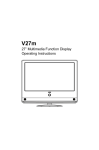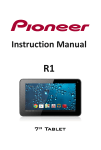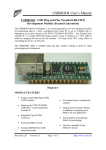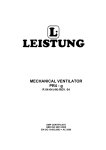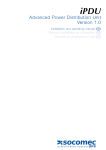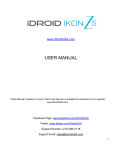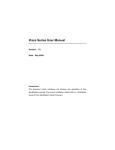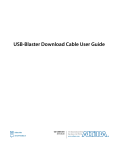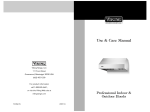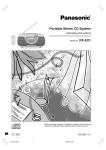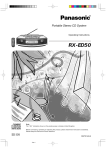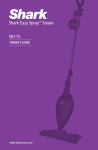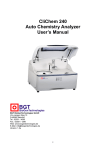Download i3TOUCH - Educorner
Transcript
i3TOUCH OPERATIONS MANUAL Contents Contents Safety precautions...................................................................................................................................................................... 2-4 Basic operation................................................................................................................................................................................ 5 Accessories....................................................................................................................................................................................... 5 •Installation....................................................................................................................................................................................... 6 - Connect monitor......................................................................................................................................................................... 6 - Connect satellite receiver or decoder.................................................................................................................................... 6 • Description for the keys on the front panel.......................................................................................................................... 7 • Rear panel interface................................................................................................................................................................. 8-9 • Remote control description.................................................................................................................................................... 10 • Source list.................................................................................................................................................................................... 11 Screen Menu.................................................................................................................................................................................. 12 - Picture.......................................................................................................................................................................................... 13 - Sound............................................................................................................................................................................................14 - Time.............................................................................................................................................................................................. 15 - Lock.............................................................................................................................................................................................. 16 - Setup............................................................................................................................................................................................ 17 - USB Mode................................................................................................................................................................................... 18 - Film Play....................................................................................................................................................................................... 19 • PC Mode (VGA input) specification........................................................................................................................................ 20 • Trouble shooting........................................................................................................................................................................ 21 • Safety precautions..................................................................................................................................................................... 22 Safety precautions Note: Please read this instruction manual carefully and place it at a place that is easily avaible. Please obey below installation and operation instructions. 1. Please read the safety precautions and operating instructions carefully before using the product. Please also keep this instruction manual for further use. 2. Please follow all the warning signs on both products and instruction manual. < > key on the front panel and remote control is unipolar switch, press this key to switch between on and standby mode when it is powered on: < < > to power off, and press < > key on the rear panel of the monitor is all-pole switch, press > to power on. Al-pole power switch: it can disconnect all the manual mechanical switches of network source at all levels except the one that protects grounding conductor. The contact seperation of each pole of the all-pole power switch. (Note: If there is no all-pole power switch with the monitor, then the power plug that connects with the monitor shall be used as the device for power off, the power plug schould be easy to be plugged.) 4. Please power off and unplug immediately when there is abnormal noise or smell inside the product, don’t uvse if it is coonfirmed to be abnormal and request professionals for maintenance. 5. Turn off the monitor and unplug the power cord when it is left unused for a long period, and disconnect the antenna in thunderstorm season. 6. Don’t watch monitor during a lightning storm, unplug the plug and antenna before thunderstorm so as to avoid a lightning strike. 7. Don’t place any flammable and explosive materials on the monitor set, cradles, electric stove, light bulbs, etc. can not be placed near the monitor set so as to avoid accidents. 8. Don’t let liquid or metal go into the monitor. If liquid or metal fall into the monitor, don’t turn on or use the monitor, request a professional service person to deal with it. 9. Don’t clean the product with chemical agent as the dissolvant may cause deterioration to the shell and damage the painted surface. If there is any dust or dirt, use a damp cloth to clean after turning off the monitor for ten minutes. Clean the screen with clean and soft cloth. Unplug the monitor power cord from the wall outlet before cleaning. Do not use liquid cleaners or aerosol cleaners. 10. Pay attention to water and moisture. Do not use the product near water, such as bathtub, washbasin, kitchen sink, laundry tub, swimming pool or in a wet basement. 11. Do not expose this product to dripping or splashing. No objects filled with liquids, such as vases, should be place on the product. 12. The power plug should be easy to be plugged. This product may be equipped with a polarized alternating current tine plug (a plug having one blade wider than the other). This plug will fit into the power outlet only in one way. This is a safety feature. If you are unable to inssert the plug fuly into the outlet, try reversing the plug. If the plug should still fail to fit, contact your electrician to 2 www.i3-learning.com replace your obsolete outlet. Do not defeat the safety purpose of the polarized plug. Additional warning: this product is equipped with a threewire grounding type plug which has grounding pins. This plug only fits into the grounding type outlet. This is a safety feature. If you are unableto insert the plug into the outlet, please contact your electrician to replace your obsolete outlet. Do not defeat the safety purpse of the plug. 14. The slots and openings in the cabinet are designed for ventilation so as to ensure reliable operation and protect it from overheating. These slots and openings must not be covered or blocked with newspaper, tablecloth or curtain, etc. Make sure there is some space around the product for sufficient ventilation. 15. This monitor can only be supplied by the power source and power voltage indicated on the marking label. If you are not sure about the type of power suppy and voltage to your house, please consult the dealer or the local power supply company. 16. The power,cable of this product in the accessory box is three point plug power cord (with ground protection), please check whether the ground terminal of the wall outlet is grounded before installing. The power cords should be routed properly to prevent people from stepping on them or objects from resting on them. 17. It is not allowed to put any sundries into the product through any openings, or maybe they will touch any dangerous voltage points or projecting parts and cause fire or electric shock. 18. Screen uneven aging, because of the physical characteristics of the plasma screen, it is not allowed to play static images r texts (such as CD-ROM games and connection with PC for a long time or watch monitor in 4:3 mode, or it may cause screen uneven aging, screen burn, remnant shade and even permanent damage to the display screen. To avoid screen uneven againning, please reduce the brightness and contrast when the monitor displays static images; If above cases appear, your display screen will not bear the guarranty (Pay attention to this problem for plasma monitor). 19. When the monitor stays at the static images for over 30 seconds and leaves a remnant shade, which is caused by the physical characteristics of the plasma, let the monitor play dymic pictures for two minutes, and it is normal if the remnant shade diappears, hereby declared (Play attention to this problem for plasma monitor)! 20. Don’t service the product by yourself. Removing covers can expose you to high voltage and other dangers. Contact the serviceman specified by the manufacturer if there is any repairs or maintenance. 21. Follow the operating instructions of the manufacturer when installing the product, only the accessories recommended by the manufacturer can be used. 22. The wall-mounted (if any) installation of this product is only applicable to the normal cement wall, solid wall or board wall which can bear the weight more than three times as the product, as for hanging and hoisting installation to the special wall (such as steel structure wall, hollow structure wall, glass wall and marble wall, etc.), the manufacturer recommends you to consider the safety before operating. The installation of thes special materials must be carried out by professionals, the manufacturer does not undertake these installations. 23. The important part with exclamatory mark on the rating label indicates that only the safety components (Components with this symbol near the circuit board) specified in the safety test documents can be used for replacement during the maintenance. Ask the manufacurer for components if there are no same components for replacement. i3TOUCH OPTICAL SENSE - operations manual 3 24. I class equipment can touch conductive parts and the protective earthing of the output socket should be reliably connected with the protective earthing terminal. 25. Protect the monitor from direct sunlight or other heat sources, place the monitor’s back to the sun so as to reduce the reflected light. 26. Don’t put the monitor together with magnets, motors, transformers, speakers and monitor. 27. Unplug the power plug and contact the distributor or service center when the monitor has smoke, abnormal noise or odd smell. 28. Don’t knock or scratch the monitor with any hard objects, don’t touch the screen with the fingers so as to avoid smears or scratches. 4 www.i3-learning.com Basic operation • On/Off 1. Use 100-240V AC as monitor power supply. 2. Please press the POWER key on the remote control when the monitor screen is not on. 3. Please press the POWER key on the remote control when you want to turn off the monitor temporarily. 4. Please disconnect the power outlet if you want to completely turn off the monitor. • Auto power off function 1. In monitor/AV mode, the monitor will switch to standby mode automatically if no signal is input in more than minutes. 2. In PC mode, the monitor will switch to standby mode automatically if it does not word for more than 5 minute. • Save before shutdown When PC signal source is used, please set the resolution of PC display card according to below modes; (1360x768 @60Hz, 1024x768@60Hz, 800x600 @60Hz, 1920x1080@60Hz) Accessories i3TOUCH OPTICAL SENSE - operations manual 5 Installation Connecting antenna or monitor broadcast networks Each USB touch connecting cable must be connected to interactive touch A port first. Then connect interactive touch B port. If not follow this active, then touch function will not appear. Connecting satellite receiver or decoder To receive the monitor programs of satellite network broadcast, monitor you must connect a satellite receiver with the LED monitor. At the same time, you also need to connect a decoder so as to receive the encoded signals. Use coaxial cable and connect it to: • Output socket of the decoder • Input socket of the monitor antenna If you want to connect the monitor with satellite receiver (or decoder) and video camera, follow below steps: • Connect the satellite receiver (or decorder) with video camera first • Then connect the video camera with the LED monitor, or connect the satellite receiver (or decoder) with the LED monitor directly. 6 www.i3-learning.com Descriptions for keys of the front panel No. Name 1 ( Power ) 2 If the menu hides, press this key to display OSD menu; if the menu displays, Menu 3 Description Switching key between monitor standby and on mode Signal source (monitor/Video) 4 press this key to exit the current menu. Switch among all the available input signal sources (monitor, Av1, S-VIDEO, COMPONENT1, COMPONENT2, HDMI1, HDMI2, VGA, USB) Adjust the sound output level of the speaker (same function as the <volume VOL +/- / > key on the remote control). In OSD menu, it is used to move the cursor leftward or rightward, or change the settings (same function as the cursor left/right key on the remote control). 5 Select the previous or next channel , (same function as the <channel CH / > key on the remote control). In OSD menu, it is used to move the cursor upward or downward (same function as the cursor up/ down hey on the remote control). 6 Exit (Optional) 7 Remote control 8 Power indicator Exit the menu or return to the previous menu (Some models do not have this key) Receive the signals sent by remote control. receive window A red light indicates it is in standy mode; A green light indicates it is in working mode Note: For reference only, please subject to the actual model. i3TOUCH OPTICAL SENSE - operations manual 7 Rear panel interface 3 2 1 10 11 4 12 5 13 6 7 9 8 14 19 20 21 23 22 24 No. Name 1 HDMI1 Description 2 HDMI2 3 SCART 4 PC Audio 5 VGA IN Input terminal for pc 6 SPDIF Digital audio coaxial output 7 HDMI3 Connect to the digital audio/video output terminal of the digital signal source 8 USB 9 CI CARD 10 EARPHONE 11 YPBPR 12 AV IN AUDIO L R 13 AV AUDIO L R 14 ON/OFF Power on/off 15 POWER SWITCH power Connect to the digital audio/video output terminal of the digital signal source equipment. Connect to the digital audio/video output terminal of the digital signal source equipment. Connect them to the Scart video output terminal. PC Audio input equipment. 8 www.i3-learning.com Multimedia USB, music, pictures and video support. CI Signal input Earphone signal output Connect every terminal to the component video. Video and Audio signal input. Video and Audio signal input (L R). Rear panel interface No. Name Description 16 AC OUT AC power input port (80W 2A) 17 SOUND BOX L R Connect the left/right speaker output 18 SW INSIDE OUTSIDE Switch=for the outer speaker, switch-for built-in speakers, switch O off 19 TOUCH1 TOUCH2 USB1corresponding VGA1;USB2 corresponding VGA2;USB3 TOUCH3 correspondingVGA3;The default status is USB1 20 RS232 RS232 Control interface 21 VGA1 Connect to PC D-Sub terminal 22 VGA2 Connect to PC D-Sub terminal 23 VGA3 Connect to PC D-Sub terminal 24 VGAOUT Link to the rest of the display device Note: For reference only, please subject to the actual model. i3TOUCH OPTICAL SENSE - operations manual 9 Remote Control POWER : Turn the MONITOR on/standby. MUTE : Press to mute the sound, press again or press VOL+ to unmute. NUMBER BUTTONS : Choose channel directely. Press number buttons and press OK button to play the channel. : Return to the previous channel viewed. P.MODE : Select the picture mode. S.MODE : Select the sound mode. NICAM : Press this key to select simple tone, stereo or bilingual mode/ only when it`s supported by broadcasting system. SOURCE : Press to display the input source menu. MENU : System setup menu. INFO : Display current mode information. OK : Confirm button for menu. EXIT : Exit the OSD menu. Cursor left/right /up/down : Cursor buttons used in menus. VOL+/- : Press ”VOL+/-”, you can adjust the volume. ASPECT : Press to see top half of page double size, Press again to see the bottom half of page double size. Press again for normal size. SLEEP : Standby timer. FREEZE : Holds the current picture. USB : Multimedia source signal fast switching. AUTO : Press to change the auto reduction mode. FAV : Display the favorite program list. EPG : Press to display EPG information (Electronic Program Guide). TEXT : Turn off/on the Teletext display. MIX : Press to display the picture and the teletext at the same time. HOLD : Hold on or off the current page display. INDEX : Press to return to the index/initial page. SIZE : Change the size of display in Teletext mode. REVEAL : Reveal or Hide the hidden words. SUBPAGE : Display a sub-page of upper options. : Open/Close program : Play/Pause program : Stop program : Fast reverse : Fast forward : Previous chapter : Next chapter AUDIO : In DVD source voice switching. GOTO : In DVD source press to cycle to a desired position. REPEAT : Press to change the playing mode. A-B : Repeat the segment between A and B. Colour buttons : Short cuts-follow the coloured links. Handle the remote control with care. Avoid falling off or being trampled or splashed with liquids. 10 www.i3-learning.com Source List Press Source button to show source list. Press button to choose the mode. Press OK button to enter the mode. i3TOUCH OPTICAL SENSE - operations manual 11 Screen Menu Press SETUP button to show, Picture, Sound, Time, Lock, Setup menu. Press OK button to select specific submenu and the adjustable value. In the submenu, press or button to select menu item. Programme Edit Press button to select Programme Edit, and then press OK button to enter menu. Signal Information Press button to select Signal Information, and then press OK button to Signal Information. CI Information Press 12 button to select CI Information, and then press OK button to see CI Information. www.i3-learning.com Picture Menu Picture Mode Press to select Picture Mode, and then OK button to enter. Press standard/ personal mode and press or button to select dynamic/ to adjust value. Colour Temp Press to select Colour Temp, and then OK button to ener and press button to slect cool/ normal/ warm mode. Noise Reduction Press to select Noise Reduction mode, and then OK to enter submenu. You can select off/low/middle/ high/default by pressing button. i3TOUCH OPTICAL SENSE - operations manual 13 Sound Menu Sound Mode Press to select Sound Mode, and then OK button, press button to select standard/music/ movie/sports/personal mode. Balance Press to select Balance, and then OK button to enter submenu, press button to adjust balance value. Surround Sound Press to select Surround Sound, and then OK button to enter submenu, then press button to select off/surround mode. AD Switch Press pressing 14 to select AD Switch, and then OK button to select on/off, and you can adjust AD volume value by button when AD switch is set to on. www.i3-learning.com Time Menu Clock Press to select Clock, and then OK button to set. Sleep Timer Press to select Sleep Timer, and then OK button to enter submenu, and press timer type. to select the sleep Auto Standby Press to select Auto Standby and then OK button to set and select off/3h/4h/5h etc. Time Zone Press to select Time Zone, and then OK button to enter submenu, and press time zone. or to adjust the i3TOUCH OPTICAL SENSE - operations manual 15 Lock Menu Lock System Press to select Lock System, and then OK button to select on/off to open and close the lock function. Set Password Press to select Set Password,and then OK button to input old password 0000° and set new password. Block Program Press to select Block Program, and then OK button to enter the submenu and then green button to choose lock/ unlock mode. Parental Guidance Press 16 to select Parental Guidance, and then OK button to select off/4/5/6/7/8 etc. www.i3-learning.com Setup Menu OSD Language Press to select OSD Language, and then OK button. Press or button to choose language choices. TT Language Press to select TT Language, and then OK button to enter submenu, and then press to select West/East/ Russian/Arabic/Farsi. Hearing Impaired Press to select Hearing impaired, and then OK button to select on/off. Aspect Ratio Press to select Aspect Ratio, and then OK button to enter submenu, and then press to select Auto/4:3/16:9/ Zoom1/Zoom2. Blue Screen Press to select Blue screen and OK button to select on/off. i3TOUCH OPTICAL SENSE - operations manual 17 USB Mode Press setup button to show Photo, Music, Film, Text. Press adjustable value. In the submenu, press Photo Show or button to choose specific menu and the button to choose menu item. Select C:\, press OK button to enter submenu. 1. Insert USB Port to USB entry. 2. Press to select photo, and then OK button to enter submenu. 3. Select C:\ press OK button to enter submenu 4. Select the specific photo, and press button to play, press button to play previous one, press to play next one. 5. Press Exit button to exit. Music Play Select C:\, press OK button to enter submenu. 1. Insert USB Port to USB entry. 2. Press to select music, and then OK button to enter submenu. 3. Select C:\, press OK button to enter submenu 4. Select the specific music, and press to play next one. 5. Press Exit button to exit. 18 www.i3-learning.com button to play, press button to play previous one, press Film Play Select C:\, press OK button to enter submenu. 1. Insert USB Port to USB entry. 2. Press to select film, and then OK button to enter submenu. 3. Select C:\, press OK button to enter submenu 4. Select the specific film, and press press button to play, press button to play previous one, to play next one. 5. Press Exit button to exit. Text Show Select C:\, press OK button to enter submenu. 1. Insert USB Port to USB entry. 2. Press to select text, and then OK button to enter submenu. 3. Select C:\, press OK button to enter submenu 4. Select the specific text, and press press button to play, press button to play previous one, to play next one. 5. Press Exit button to exit. i3TOUCH OPTICAL SENSE - operations manual 19 PC mode (VGA input) specification Serial Standard Resolution number 20 Refresh Pixel Horizontal Vertical fre- Horizontal/ rate frequency frequency quency (Hz) Vertical sync (Hz) (MHZz) (TTL) 1 VESA 640x480 60 25.175 31.5 60.00 N/N 2 VESA 640x480 72 31.500 37.9 72.00 N/N 3 VESA 640x480 75 31.500 37.5 75.00 N/N 4 VESA 800x600 56 36.000 35.1 56.00 P/P 5 VESA 800x600 60 40.000 37.9 60.00 P/P 6 VESA 800x600 72 50.000 48.1 72.00 P/P 7 VESA 800x600 75 49.500 46.9 75.00 P/P 8 VESA 1024x768 60 65.000 48.4 60.00 N/N 9 VESA 1024x768 70 75.000 56.5 70.00 N/N 10 VESA 1024x768 75 78.750 60.0 75.00 N/N 11 VESA 1280x960 60 108.000 60.0 60.00 N/N 12 VESA 1280x1024 60 108.000 64.0 60.00 P/P 13 VESA 1280x1024 75 135.000 80.0 75.00 P/P 14 VESA 1360x768 60 133.200 85.0 47.7 P/P 15 VESA 1920x1080 60 154.000 66.547 59.988 P/P www.i3-learning.com Trouble shooting Trouble shooting: Before contacting the serviceman. Before contact our after-sales service department, please check the product according to below instructions. If the faults can not be excluded in accordance with these instructions, please write down your TV’s model number and serial number, and contact the local distributor. • Check whether the power cord is connected to the AC power outlet, the There is no sound or picture. power outlet is electrified. • Check whether you press the <POWER> key on the front panel. • Check the brightness and contrast settings of the picture. • Check the volume. • Check the volume. Picture is normal, but there is • Check whether you press the <MUTE> key on the remote control. no sound. • Check the sound system. There is no picture, or the • Adjust the color setting. picture is black and white. • Check the color system. • Find out the devices that cause interference and move them to a place Sound and picture are interfered. Picture is not clear or deformed. Remote control is out of work that is far from the TV. • Put the TV’s power plug into another socket. • Check the direction, position and connection of the antenna. • Replace the batteries. • Clean the upper edge of the remote control. (Sensor window) • Check the battery contact The screen used as display screen contains sub-pixel which is generated by using advanced technology. But there may be some bright or dark pixels on the screen. These pixels shall not affect the performance of the products. Specification • Product name: LCD/Plasma/LED • Color system: PAL/SECAM • Audio system: B/G, D/K, l, l, l’ • Power: AC: 110V-240V • Frequency: 50/60 Hz • Maximum audio output power: 10W/8 Ωx2 Television (Note: Specifications are subject to change without prior notice. All pictures are for reference only.) i3TOUCH OPTICAL SENSE - operations manual 21 Safety precautions Requirements for Pollution Control Identification for Electronic Information Products The names of each poisonous or harmful substance or element present in this product, along with the symbol corresponding to the content of each of such substances and elements, are listed in the following table: Component name Poisonous or harmful substances or elements Lead (Pb) Mercury (Hg) Cadmium Hexavalent Polybro- Polybromi- (Cd) chrome minated nated diphe- (Cr6+) biphenyls nyl ethers (PBB) (PBDE) Casing Circuit board assembly Power cord/ adapter External signal cable LCD panel * : The circuit board components include a printed circuit board and its constituent parts and components, such as resistors, capacitors, integrated circuits, connectors, etc. : This symbol indicates that the content of the corresponding poisonous or harmful substance in all of the homogeneous materials constituting the corresponding component is below the limit specified in the Standard for the Content Limits for Poisonous or Harmful Substances in Electronic Information Products. : It indicates that in at least one homogeneous material of that component the content of this toxic substance exceeds the limit requirement specified in the Limit Requirements for Toxic or Harmful Substances in Electronic Information Products (SJ/T11363-2006). Note on the Environmentally Friendly Use Period When this electronic information product is used under the operating conditions specified in the operating instructions, the period in which the toxic or harmful substances or elements it contains do not leak out or cause pollution to the environment or serious damage to individuals or properties, is 10 years. 1. Where the MAINS plug or an appiance coupler is used as the disconnect device, the disconnect device shall remain readily operable. 2. The I class structural device should be connected to the power output socket with protected GND interlinkage. 22 www.i3-learning.com i3TOUCH OPTICAL SENSE - operations manual 23 BELGIUM-LUXEMBOURG NETHERLANDS FRANCE Nijverheidslaan 60 Duwboot 91 Parc d’activités de la Vallée 8540 Deerlijk 3991 CG Houten de l’Escaut Waka 1, n° 9 Belgium Netherlands 59264 Onnaing France T +32 (0)56 313 415 T +31 (0)30 6379387 T +33 (0)3 27 45 60 60 F +32 (0)56 313 688 F +31 (0)30 2547927 F +33 (0)3 27 45 60 70 USA GERMANY SCANDINAVIA 549 Ionia Ave. SW Lohrheidestraße 72 Lollandsvej 16 Grand Rapids, MI 49503 44866 Bochum 5500 Middelfart USA Germany Danmark T +616-451-7800 T +49 (0) 2327 960 50-0 T +45 64 41 04 90 F +616-451-9698 F +49 (0) 2327 960 50-50 F +45 64 41 17 47 AUTHORISED RESELLER WWW.I3-LEARNING.COM [email protected]