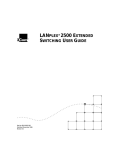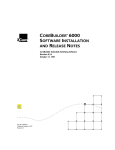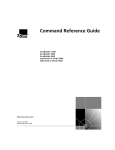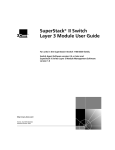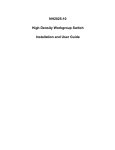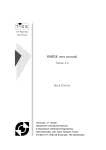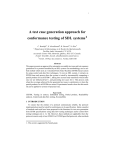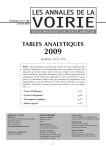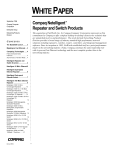Download 3Com 6000 Switch User Manual
Transcript
® Part No. 801-00257-000 Published December 1995 Revision 01 LANPLEX 6000 EXTENDED SWITCHING USER GUIDE 3Com Corporation ■ 5400 Bayfront Plaza ■ Santa Clara, California ■ 95052-8154 © 3Com Corporation, 1995. All rights reserved. No part of this documentation may be reproduced in any form or by any means or used to make any derivative work (such as translation, transformation, or adaptation) without permission from 3Com Corporation. 3Com Corporation reserves the right to revise this documentation and to make changes in content from time to time without obligation on the part of 3Com Corporation to provide notification of such revision or change. 3Com Corporation provides this documentation without warranty of any kind, either implied or expressed, including, but not limited to, the implied warranties of merchantability and fitness for a particular purpose. 3Com may make improvements or changes in the product(s) and/or the program(s) described in this documentation at any time. UNITED STATES GOVERNMENT LEGENDS: If you are a United States government agency, then this documentation and the software described herein are provided to you subject to the following restricted rights: For units of the Department of Defense: Restricted Rights Legend: Use, duplication or disclosure by the Government is subject to restrictions as set forth in subparagraph (c) (1) (ii) for restricted Rights in Technical Data and Computer Software clause at 48 C.F.R. 52.227-7013. 3Com Corporation, 5400 Bayfront Plaza, Santa Clara, California 95052-8145. For civilian agencies: Restricted Rights Legend: Use, reproduction or disclosure is subject to restrictions set forth in subparagraph (a) through (d) of the Commercial Computer Software - Restricted Rights Clause at 48 C.F.R. 52.227-19 and the limitations set forth in 3Com’s standard commercial agreement for the software. Unpublished rights reserved under the copyright laws of the United States. 3ComFacts, Ask3Com, CardFacts, NetFacts, and CardBoard are service marks of 3Com Corporation. 3Com and NETBuilder II are registered trademarks of 3Com Corporation. LANplex and Transcend are trademarks of 3Com Corporation. CompuServe is a registered trademark of CompuServe, Inc. 3Com registered trademarks are registered in the United States, and may or may not be registered in other countries. Other brand and product names may be registered trademarks or trademarks of their respective holders. Guide written, edited, and illustrated by Trish Crawford, Lynne Gelfand, Michael Jenness, Patricia Johnson, Michael Taillon, and Iain Young. CONTENTS ABOUT THIS GUIDE Introduction 1 How to Use This Guide 1 Conventions 2 LANplex 6000 Documentation 3 Documentation Comments 4 PART I 1 GETTING STARTED LANPLEX EXTENDED SWITCHING FEATURES About LANplex Extended Switching Using Menus to Perform Tasks 1-2 IP Menu 1-3 IPX Menu 1-4 AppleTalk Menu 1-5 2 1-1 INSTALLING EXTENDED SWITCHING SOFTWARE About Installing Software 2-1 Copying Software to a Hard Disk Copying to UNIX 2-2 Copying to DOS 2-3 Loading Software 2-4 2-1 PART II ABOUT ROUTING PROTOCOLS 3 ROUTING AND THE LANPLEX SYSTEM What is Routing? 3-1 LANplex in a Subnetted Environment 3-2 Integrating Bridging and Routing 3-3 Bridging/Routing Models 3-4 Traditional Bridging/Routing Model 3-4 LANplex Bridging/Routing Model 3-6 4 ROUTING WITH IP IP Routing and the OSI Model 4-1 The Elements of IP Routing 4-2 IP Addresses 4-2 Address Classes 4-3 The Subnet Part of the IP Address 4-3 Router Interfaces 4-4 Routing Table 4-5 Static Routes 4-6 Dynamic Routes Using RIP 4-6 Default Route 4-7 Address Resolution Protocol (ARP) 4-7 IP Routing Transmission Errors 4-9 IP Routing References 4-10 5 ROUTING WITH IPX IPX Routing in the NetWare Environment 5-1 Internet Packet Exchange (IPX) 5-2 Routing Information Protocol (RIP) 5-3 Service Advertising Protocol (SAP) 5-3 How IPX Routing Works 5-4 IPX Packet Format 5-4 IPX Packet Delivery 5-6 Sending Node’s Responsibility 5-6 Router’s Responsibility 5-7 The Elements of IPX Routing 5-8 Router Interfaces 5-8 Routing Tables 5-8 Generating Routes 5-9 Selecting the Best Route 5-10 Service Advertising Protocol (SAP) 5-10 Internetwork Service Information 5-10 SAP Packet Structure 5-11 Server Information Table 5-13 Server Information Maintenance 5-14 6 ROUTING WITH APPLETALK About AppleTalk 6-1 AppleTalk Network Elements 6-1 AppleTalk Networks 6-2 AppleTalk Nodes 6-2 Named Entities 6-2 AppleTalk Zones 6-3 Seed Routers 6-4 AppleTalk Protocols 6-4 Physical Connectivity 6-5 The Datagram Delivery Protocol (DDP) End-to-End Services 6-6 Transport Layer Protocols 6-6 The Session Layer Protocols 6-9 The Presentation Layer 6-10 About AARP 6-10 PART III 7 6-6 ADMINISTERING ROUTING PROTOCOLS ADMINISTERING IP ROUTING Administering Interfaces 7-1 Displaying Interfaces 7-3 Defining an Interface 7-3 Modifying an Interface 7-4 Removing an Interface 7-5 Administering Routes 7-5 Displaying the Routing Table 7-6 Defining a Static Route 7-7 Removing a Route 7-8 Flushing a Route 7-8 Setting the Default Route 7-8 Removing the Default Route 7-9 Administering the ARP Cache 7-9 Displaying the ARP Cache 7-9 Removing an ARP Cache Entry 7-10 Flushing the ARP Cache 7-10 Administering UDP Helper 7-11 Displaying UDP Helper Information 7-11 Defining a Port and IP Forwarding Address 7-12 Removing a Port and IP Forwarding Address 7-12 Setting the Hop Count Limit 7-13 Setting the BOOTP Relay Threshold 7-13 Enabling/ Disabling IP Forwarding 7-13 Setting the RIP Mode 7-14 Pinging an IP Station 7-15 Displaying IP Statistics 7-16 8 ADMINISTERING IPX ROUTING Administering Interfaces 8-2 Displaying IPX Interfaces 8-3 Defining an Interface 8-3 Modifying an Interface 8-4 Removing an Interface 8-4 Administering Routes 8-5 Displaying the Routing Table 8-6 Defining a Static Route 8-6 Removing a Route 8-7 Flushing Routes 8-7 Administering Servers 8-8 Displaying the Server Table 8-8 Defining a Static Server 8-9 Removing a Server 8-10 Flushing Servers 8-10 Setting IPX Forwarding 8-11 Setting the RIP Mode 8-11 Setting the Enhanced RIP Mode 8-12 Setting the SAP Mode 8-13 Displaying Statistics 8-14 Displaying IPX Summary Statistics 8-14 Displaying IPX RIP Statistics 8-15 Displaying IPX SAP Statistics 8-16 Displaying IPX Forwarding Statistics 8-17 9 ADMINISTERING APPLETALK ROUTING Administering Interfaces 9-2 Displaying AppleTalk Interfaces 9-3 Defining an Interface 9-3 Removing an Interface 9-4 Administering Routes 9-4 Displaying the Routing Table 9-5 Flushing all Routes 9-6 Administering the AARP Cache 9-6 Displaying the AARP Cache 9-7 Removing an Entry in the Cache 9-8 Flushing All Cache Entries 9-8 Displaying the Zone Table 9-8 Configuring Forwarding 9-10 Configuring Checksum 9-10 Pinging an AppleTalk Node 9-11 Viewing Appletalk Statistics 9-11 Displaying DDP Statistics 9-11 Displaying RTMP Information 9-13 Displaying ZIP Information 9-14 Displaying NBP Information 9-16 PART IV A APPENDIX TECHNICAL SUPPORT On-line Technical Services A-1 3Com Bulletin Board Service A-1 Access by Modem A-1 Access by ISDN A-2 World Wide Web Site A-2 ThreeComForum on CompuServe A-2 3ComFacts Automated Fax Service A-2 Support from Your Network Supplier A-3 Support from 3Com A-4 Returning Products for Repair A-4 INDEX ABOUT THIS GUIDE Introduction The LANplex 6000 Extended Switching User Guide provides information about the features included with the LANplex Extended Switching software. These features include IP, IPX, and AppleTalk routing. You will use this guide with the LANplex 6000 Administration Console User Guide when you work with the Administration Console. Audience description This guide is intended for the system or network administrator who is responsible for configuring, using, and managing the LANplex 6000 system. It assumes a working knowledge of local area network (LAN) operations and a familiarity with communications protocols used on interconnected LANs. If the information in the release notes shipped with your product differs from the information in this guide, follow the release notes. How to Use This Guide The following table shows where to find specific information. If you are looking for... Turn to... An overview of Extended Switching features Chapter 1 Information on how to install Extended Switching software Chapter 2 An overview of routing in the LANplex system Chapter 3 An overview of IP routing Chapter 4 An overview of IPX routing Chapter 5 An overview of AppleTalk routing Chapter 6 Information on how to administer IP routing Chapter 7 Information on how to administer IPX routing Chapter 8 Information on how to administer AppleTalk routing Chapter 9 Information on Technical Support Appendix A 2 ABOUT THIS GUIDE Conventions Table 1 and Table 2 list conventions that are used throughout this guide. Table 1 Notice Icons Icon Type Description Information Note Information notes call attention to important features or instructions. Caution Cautions alert you to personal safety risk, system damage, or loss of data. Warning Warnings alert you to the risk of severe personal injury. Table 2 Text Conventions Convention Description “Enter” vs. “Type” When the word “enter” is used in this guide, it means type something, then press the Return or Enter key. Do not press the Return or Enter key when an instruction simply says “type.” “Syntax” vs. “Command” When the word “syntax” is used in this guide, it indicates that the general form of a command syntax is provided. You must evaluate the syntax and supply the appropriate port, path, value, address, or string; for example: The following syntax specifies the time and date: mm/dd/yy hh:mm:ss When the word “command” is used in this guide, it indicates that all variables in the command have been supplied and you can enter the command as shown in text; for example: The following command enables Spanning Tree: bridge stpState enabled Text represented as screen display This typeface is used to represent displays that appear on your terminal screen, for example: Login: Text represented as commands (continued) This typeface is used to represent commands that you enter, for example: bridge stpState disabled LANplex 6000 Documentation 3 Table 2 Text Conventions (continued) Convention Description Keys When specific keys are referred to in the text, they are called out by their labels, such as “the Return key” or “the Escape key,” or they may be shown as [Return] or [Esc]. If two or more keys are to be pressed simultaneously, the keys are linked with a plus sign (+), for example: Press [Ctrl]+[Alt]+[Del]. Italics Italics are used to denote new terms or emphasis. LANplex 6000 Documentation The following documents comprise the LANplex 6000 documentation set. If you want to order a document that you do not have or order additional documents, contact your sales representative for assistance. ■ LANplex 6000 Unpacking Instructions Describe how to unpack your LANplex system. It also provides you with an inventory list of all the items shipped with your system. (Shipped with system) ■ LANplex 6000 Software Release Notes Provide information about the software release, including new features and bug fixes. It also provides information about any changes to the LANplex system’s documentation. (Shipped with system) ■ LANplex 6000 Planning Your Site Provides information on the planning requirements you should consider when preparing your site for a LANplex 6000 system. (Shipped with system/Part No. 801-00251-000) ■ LANplex 6000 Getting Started Describes all the procedures necessary for installing, cabling, powering up, configuring management access to, and troubleshooting your LANplex system. (Shipped with system/Part No. 801-00252-000) ■ LANplex 6000 Operation Guide Provides information to help you understand system management and administration, bridging, FDDI technology, and Token Ring technology. It also describes how these concepts are implemented in the LANplex system. (Shipped with system/Part No. 801-00253-000) 4 ABOUT THIS GUIDE ■ LANplex 6000 Administration Console User Guide Provides information about using the Administration Console to configure and manage your LANplex system. (Shipped with system/Part No. 801-00254-000) ■ LANplex 6000 Extended Switching User Guide Describes how the routing protocols are implemented in the LANplex system and provides information about using the Administration Console to configure and manage your routing protocols. (shipped with the option package/Part No. 801-257-000) ■ Command Quick Reference for the 6000 Administration Guide Contains all of the Administration Console commands for the LANplex system. (Shipped with the system/Part No. 801-000258-000) ■ LANplex 6000 Control Panel User Guide Provides information about using the LANplex 6000 control panel to configure and manage your LANplex system. (Shipped with system/Part No. 801-00255-000) ■ Module Installation Guides Provide an overview, installation instructions, LED status information, and pin-out information for the particular option module. (Shipped with individual modules) Documentation Comments Your suggestions are very important to us and will help make our documentation more useful to you. Please email comments about this document to 3Com at: [email protected] Please include the following information when commenting: Example: ■ Document title ■ Document part number (listed on back cover of document) ■ Page number (if appropriate) LANplex 6000 Planning Your Site Part No. 801-00128-000 Page 2-5 (chapter 2, page 5) I GETTING STARTED Chapter 1 LANplex Extended Switching Features Chapter 2 Installing Extended Switching Software 1 LANPLEX EXTENDED SWITCHING FEATURES This chapter provides an overview of the Extended Switching software, and describes the new enhanced Administration Console menus. About LANplex Extended Switching The LANplex Extended Switching software replaces your existing LANplex software and adds new functionality to your system. Extended Switching software contains all the features of standard LANplex software, in addition to routing capabilities with the following protocol support: ■ IP Routing (an enhanced version of IP from the standard system software) ■ IPX Routing ■ AppleTalk Routing For information on how to gain access to online help, to use scripts, and to exit from the Administration Console, see the LANplex 6000 Administration Console User Guide. 1-2 CHAPTER 1: LANPLEX EXTENDED SWITCHING FEATURES Using Menus to Perform Tasks When you gain access to the Administration Console, the top-level menu appears. The Extended Switching software contains two new top-level menus (IPX and AppleTalk) and enhancements to the IP menu option: Option Descriptions Options (These vary per level of access.) Menu options: -------------------------------------------------------------------system - Administer system-level functions ethernet - Administer Ethernet ports fddi - Administer FDDI resources tokenring - Administer Token Ring Resources bridge - Administer bridging ip - Administer IP ipx - Administer IPX appletalk - Administer Appletalk snmp - Administer SNMP analyzer - Administer Roving Analysis script - Run a script of console commands logout - Logout of the Administration Console Type ? for help. -------------------------------------------------------------------Select a menu option: The following sections show the new and enhanced menus provided with Extended Switching software. All other menu items appear in the LANplex 6000 Administration Console User Guide. Using Menus to Perform Tasks IP Menu 1-3 From the ip menu, you can view information about and configure Internet Protocol (IP) interfaces and routes. You can also administer the Address Resolution Protocol (ARP), the Routing Information Protocol (RIP), UDP Helper, IP Forwarding, and ping IP stations. See Figure 1-1. For example, to define a new IP interface, you would enter ip at the top-level menu, interface at the ip menu, then define at the interface menu. Top-Level Menu system ethernet fddi tokenring bridge ➧ ip ipx appletalk snmp analyzer script logout ip menu ➧ interface ➧ route ➧ arp ➧ udphelper forwarding rip ping statistics interface menu display define modify remove route menu display static remove flush default noDefault arp menu display remove flush udphelper menu display define remove hopCountLimit threshold Figure 1-1 IP Menu Hierarchy 1-4 CHAPTER 1: LANPLEX EXTENDED SWITCHING FEATURES IPX Menu From the ipx menu, you can view information about and configure Internet Packet Exchange (IPX) interfaces, routes, and servers. You can also administer the Routing Information Protocol (RIP), Enhanced RIP mode, Service Advertising Protocol (SAP), and statistics. See Figure 1-2. For example, to define a new IPX interface, you would enter ipx at the top-level menu, interface at the ipx menu, then define at the interface menu. Top-Level Menu system ethernet fddi tokenring bridge ip ➧ ipx appletalk snmp analyzer script logout ipx menu ➧ interface ➧ route ➧ server forwarding rip enhanced sap ➧ statistics interface menu display define modify remove route menu display static remove flush server menu display static remove flush statistics menu summary rip sap forwarding Figure 1-2 IPX Menu Hierarchy Using Menus to Perform Tasks AppleTalk Menu 1-5 From the appletalk menu, you can view information about and configure Appletalk interfaces, routes, and zones. You can also administer the Appletalk Address Resolution Protocol (AARP), Appletalk forwarding, and statistics. See Figure 1-3. For example, to define a new appletalk interface, you would enter appletalk at the top-level menu, interface at the AppleTalk menu, then define at the interface menu. Top-Level Menu system ethernet fddi tokenring bridge ip ipx ➧ appletalk snmp analyzer script logout appletalk menu ➧ interface ➧ route ➧ aarp zone forwarding checksum ping ➧ statistics interface menu display define remove route menu display flush aarp menu display remove flush statistics menu ddp rtmp zip nbp Figure 1-3 AppleTalk Menu Hierarchy 1-6 CHAPTER 1: LANPLEX EXTENDED SWITCHING FEATURES 2 INSTALLING EXTENDED SWITCHING SOFTWARE This chapter explains how to install Extended Switching software onto your system. Refer to the LANplex 6000 Release Notes for the latest system software installation information. About Installing Software When you upgrade to the Extended Switching Software, all configuration information is preserved. You can install a new version from any host running ftp. CAUTION: To run LANplex Extended Switching Software, you must have the LANplex Management Module Plus (LMM+) installed on your system. This new software does not run on the original LMM. To install or upgrade the system software, you must perform two tasks: ■ Copy the software from the diskette to your UNIX-based or DOS-based computer’s hard disk. ■ Load the system software from your computer’s hard disk to flash memory. Copying Software to a Hard Disk The software is distributed for both UNIX and DOS platforms. The following media types are used to distribute software releases: ■ UNIX tar format 3 1/2 -inch double-sided, high-density 1.44 MB diskette ■ DOS format 3 1/2 -inch double-sided, high-density 1.44 MB diskette The software files are compressed on the media. 2-2 CHAPTER 2: INSTALLING EXTENDED SWITCHING SOFTWARE Copying to UNIX The LANplex software for a UNIX-based hard disk is distributed on four floppy diskettes. Diskettes #1, #2, and #3 contain the LANplex software. Diskette #4 contains the SNMP MIBs. The SNMP MIBs, on diskette #4, are provided so that you can compile on 3rd party applications. To copy software to a UNIX hard disk, follow the instructions below: If the directory “/usr/lp6000R” does not exist on your computer, create the directory before proceeding. If your “/usr” directory is full, you can use a different directory. In this case, substitute the actual directory used for “/usr” in this and subsequent examples. 1 Insert diskette #1 into a disk drive (these instructions assume drive fd0). 2 Extract the first part of the LANplex software file using the following commands: cd /usr/lp6000R tar xvf /dev/rfd0 3 Remove diskette #1 using the following command: # eject 4 Insert diskette #2 into a disk drive and extract the second part of the file using the following commands: tar xvf /dev/rfd0 5 Remove diskette #2 using the following command: # eject The following files should be in your current default directory: ■ README1 ■ lp6000R00 ■ lp6000R01 ■ lp6000R02 ■ restore_lpxR Copying Software to a Hard Disk 2-3 6 Use the supplied script to decompress and restore the split file (lp6000R00, lp6000R01, and lp6000R02). # ./restore_lpxR See the README1 file for size and checksum information. Copying to DOS The LANplex software for a DOS-based hard disk is distributed on two floppy diskettes. Diskette #1 contains the LANplex software. Diskette #2 contains the SNMP MIBs. The SNMP MIBs, on diskette #3, are provided so that you can compile on 3rd party applications. To copy software to a DOS hard disk, follow the instructions below: If the directory “lp6000R” does not exist on your computer, create the directory before proceeding. 1 Insert diskette #1 into a disk drive (these instructions assume drive B:). 2 Copy the system software file to the directory of your computer using the following commands: cd lp6000R copy b:lp6000R.exe The file lp6000R.exe is a self-extracting archive. It decompresses and creates the loadable lanplex file. 3 Decompress the file using the following command: lp6000R This creates a file called lp6000R, which you can then load into flash memory. CHAPTER 2: INSTALLING EXTENDED SWITCHING SOFTWARE 2-4 Loading Software Before loading the system software on the LMM+, you must verify that the host machine, which has a copy of the updated system software, is connected to the system by one of the methods described in Chapter 3: Configuring Management Access to the System in the LANplex 6000 Administration Console User Guide. You can load the system software into flash memory while the system is operating. You do not need to bring the system down. After the flash install is completed, a reboot will put the newly-loaded software to use. If you are loading software from a PC, the ftp server must be running on the PC before beginning this procedure. How long will a software load take? Loading software into flash memory takes approximately 10 to 15 minutes to complete, depending on your network load. To load the system software: Top-Level Menu ➧ system ethernet fddi tokenring bridge ip ipx appletalk snmp analyzer script logout display ➧ softwareUpdate baseline serialPort password name time screenHeight consoleLock panelLock ctlKeys nvData reboot 1 From the top level of the Administration Console, enter: system softwareUpdate You are prompted for the Host IP address, Install file path name, User name, and Password. The current values are displayed in brackets [ ]. To use the value in brackets, press [Return]. The password field does not display what you enter. 2 Enter the IP address of the host machine from which you are installing the software (such as a Sun workstation or PC). In the following example, the IP address of the host is 192.9.200.96. 3 Enter the complete path and file name. For DOS system syntax, you must precede the full pathname with a forward slash (/). For example, if you are loading software from a DOS host, enter the following at the Install Filename prompt: /c:\lp6000R\lp6000R 4 Enter your user name. 5 Enter your password. You must enter a value for this field. Loading Software 2-5 See the following screen for an example of the software installation prompts. Host IP address [192.9.200.14]:192.9.200.96 Install file path name [/usr/lp6000R/lp6000R]: User name: ronnyk Password: After the software is loaded, you are notified that installation has been completed: Installation complete. If the LANplex executable software image stored in Flash is corrupted (for example, when a power failure occurs while you are updating software), contact 3Com Technical Support, as described in Appendix A. 2-6 CHAPTER 2: INSTALLING EXTENDED SWITCHING SOFTWARE II ABOUT ROUTING PROTOCOLS Chapter 3 Routing and the LANplex System Chapter 4 Routing with IP Chapter 5 Routing with IPX Chapter 6 Routing with AppleTalk 3 ROUTING AND THE LANPLEX SYSTEM This chapter shows how the LANplex system operates in a subnetted routing environment and describes the LANplex routing methodology — specifically, how the LANplex bridging and routing model compares with traditional models. What is Routing? Routing is the process of distributing packets over potentially dissimilar networks. A router (also called a gateway) is the machine that accomplishes this task. Routers are typically used to: ■ Connect enterprise networks together ■ Connect subnets (client/server networks) to the enterprise network Figure 3-1 shows where routes are typically used in a network. The LANplex system performs routing that connects subnets to the enterprise network, providing connectivity between devices within a workgroup, department, or building. CHAPTER 3: ROUTING AND THE LANPLEX SYSTEM 3-2 Connecting enterprise networks Connecting subnets to the enterprise Router FDDI Backbone Sales Router Marketing Router Engineering Router Bridge Bridge Bridge Bridge Bridge Figure 3-1 Traditional Architecture of a Routed Network LANplex in a Subnetted Environment The LANplex system allows you to fit Ethernet switching capability into highly subnetted environments. When you put the LANplex system into a subnetted network, it streamlines your network architecture and easily switches traffic between and within subnets over Ethernet and FDDI. See Figure 3-2. Router FDDI backbone Sales LANplex Engineering LANplex Figure 3-2 Subnetted Architecture with LANplex Switching Hubs Marketing What is Routing? Integrating Bridging and Routing 3-3 The LANplex system has bridging and routing integrated into the Ethernet/FDDI Switching Module (EFSM) and the Ethernet Switching Module (ESM). The Token Ring Switching Module (TRSM) supports bridging only. Multiple switch ports can be assigned to each subnet. See Figure 3-3. Traffic between ports assigned to the same subnet is switched transparently using transparent bridging or Express switching (described in the LANplex 6000 Operation Guide). Traffic traveling to different subnets is routed using one of the supported routing protocols. In the following descriptions of bridging and routing on the LANplex system, the term MAC address refers to a physical hardware address. The term network address refers to a logical address that applies to a specific protocol. Subnet 4 Ethernet/FDDI Switching Module Internal FDDI Ports Ethernet Ports Subnet 3 Subnet 1 Subnet 2 Figure 3-3 Multiple Ports per Subnets with the EFSM Because the LANplex model of bridging and routing allows several segments to be connected to the same subnet, you can increase the level of segmentation in your network without having to create new subnets or assign network addresses. Instead, you can use additional 3-4 CHAPTER 3: ROUTING AND THE LANPLEX SYSTEM Ethernet ports to expand your existing subnets. This is in contrast to more traditional forms of bridging and routing where, at most, one port is connected to any subnet. In the traditional model, if you want to increase the level of segmentation in your network, you must create additional subnets and assign new network addresses to your existing hosts. Bridging/Routing Models Traditional Bridging/Routing Model The way routing is implemented in the LANplex system differs from how bridging and routing usually coexist in a system. ■ Traditional Bridging/Routing Model — In this model, bridging and routing are peer entities; either a packet is bridged or routed. Packets belonging to recognized protocols are routed; all others are bridged. ■ LANplex Bridging/Routing Model — In this model, the bridge and router operate hierarchically on the module — routing over bridging. When a packet enters the system, the module first tries to bridge the packet. If the packet’s destination network address is not on the same subnet, then the module routes the packet. The bridge/router determines whether a packet should be bridged or routed based on the protocol to which the packet belongs. If the packet belongs to a recognized protocol, the packet is routed. Otherwise, it is bridged. In the traditional bridging/routing model, a packet is bridged as follows (see Figure 3-4): 1 The packet enters the bridge/router. 2 The bridge/router determines that the packet does not belong to a recognized routed protocol, so the packet is passed to the bridge. 3 The bridge examines the destination MAC address and forwards the packet to the port on which that address has been learned. Bridging/Routing Models Router 3-5 Bridge 3 2 Router vs. Bridge ? 1 Interfaces (ports) Networks Destination Host Transmitting Host Figure 3-4 Bridging in the Traditional Bridging/Routing Model In the traditional bridging/routing model, a packet is routed as follows (see Figure 3-5): 1 The packet enters the bridge/router. 2 The bridge/router determines that the packet belongs to a recognized routed protocol, so the packet is passed to the router. 3 The router examines the destination network address and forwards the packet to the interface (port) connected to the destination subnet. Router Bridge 3 2 Router vs. Bridge ? 1 Interfaces (ports) Networks Transmitting Host Destination Host Figure 3-5 Routing in the Traditional Bridging/Routing Model 3-6 CHAPTER 3: ROUTING AND THE LANPLEX SYSTEM LANplex Bridging/Routing Model The LANplex 6000 determines whether a packet should be bridged or routed using the destination MAC address. Before a host sends a packet to another host, it compares its own network address to the network address of the other host as follows: ■ If network addresses are on the same subnet, the packet is bridged directly to the destination host’s address. ■ If network addresses are on different subnets, the packet must be routed from one subnet to the other. In this case, the host transmits the packet to the connecting router’s MAC address. In the LANplex bridging/routing model, a packet is bridged as follows (see Figure 3-6): 1 The packet enters the module. 2 The packet’s destination MAC address is examined by the bridging layer. 3 The destination MAC address does not correspond to the MAC address of one of the module ports configured for routing. The bridging layer selects a segment (port) based on the destination MAC address and forwards the packet to that segment. Router Routing Layer 2 1 3 3 Router Interfaces Bridge 2 Bridging Layer 1 1 2 3 Subnets Transmitting Host Destination Host Figure 3-6 Bridging and the LANplex Bridging/Routing Model Bridging/Routing Models 3-7 In the LANplex bridging/routing model, a packet is routed as follows (see Figure 3-7): 1 The packet enters the module. 2 The packet’s destination address is examined by the bridging layer. 3 The destination address corresponds to the address of one of the module ports configured for routing (as opposed to a learned end-station address). The packet is passed to the router interface associated with the port on which the packet was received. 4 The routing layer: a Selects a destination interface based on the destination network address. b Determines the MAC address of the next hop (either the destination host or another gateway). c Passes the packet back to the bridging layer. 5 The bridging layer then selects a segment (port) based on the destination MAC address and forwards the packet to that segment. Router 4 Routing Layer 3 2 1 3 Router Interfaces Bridge 5 2 Bridging Layer 1 1 2 Transmitting Host Destination Host Figure 3-7 Routing in the LANplex Bridging/Routing Model 3 Subnets 3-8 CHAPTER 3: ROUTING AND THE LANPLEX SYSTEM 4 ROUTING WITH IP This chapter gives an overview of IP routing, specifically defining: IP Routing and the OSI Model ■ What IP routing involves ■ What elements are necessary for IP routers to effectively transmit packets ■ How IP routing transmission errors are detected and resolved An IP router, unlike a bridge, operates at the network layer of the OSI Reference Model. This means that it routes packets by examining the network layer address (IP address). Bridges use the data-link layer MAC addresses to make forwarding decisions. See Figure 4-1. OSI Reference Model Application Layer Presentation Layer Session Layer Transport Layer Network Layer IP RIP ICMP ARP Data-link Layer MAC Physical Layer Figure 4-1 OSI Reference Model and IP Routing 4-2 CHAPTER 4: ROUTING WITH IP When an IP router sends a packet over multiple physical networks, it does not know the complete path to a destination — only the next hop. Each hop involves the following: ■ The IP routing algorithm computes the next hop IP address (the next router interface) using the routing table entries. ■ ARP translates the next hop IP address into a physical MAC address. ■ The router sends the packet over the network to the next hop. These routing elements are described in more detail in the following section. The Elements of IP Routing IP Addresses IP Routers use the following elements to transmit packets in a subnetted environment: ■ IP addresses ■ Router interfaces ■ Routing tables ■ Address Resolution Protocol (ARP) IP addresses are 32-bit addresses composed of a network part (network on which the host is located) and a host part (the host on that network). See Figure 4-2. They differ from Ethernet and FDDI MAC addresses, which are unique hardware-configured 48-bit addresses. 32 bits IP Address network host The boundary between network and host depends on the class of IP address. Figure 4-2 IP Address Network Part and Host Part The IP address network part is assigned by a central agency, and the host part is assigned by each network’s administrator. All devices connected to the same network share the same IP address prefix (the network part of the address). The Elements of IP Routing 4-3 Address Classes The boundary of the network part and the host part depends on the class of network you are assigned by the central agency. The primary classes of IP addresses are Class A, Class B, and Class C. ■ Class A addresses — have seven bits for the network part and 24 bits for the host part. Although only a few Class A networks can be created, each can contain a very large number of hosts. ■ Class B addresses — have 14 bits for the network part and 16 bits for the host part. ■ Class C addresses — have 21 bits for the network part and eight bits for the host part. Each Class C network can only contain about 250 hosts, but many such networks can be created. The class of an IP address is designated in the high-order bits of the address. The Subnet Part of the IP Address In some environments, the IP address contains a subnet part. Subnetting allows a single Class A, B, or C network to be further subdivided internally while still appearing as a single network to other networks. The subnet part of the IP address is only visible to those hosts and gateways on the subnetted network. When an IP address contains a subnet part, a subnet mask is used to identify which bits are the subnet and which are the host. A subnet mask is a 32-bit number that uses the same format and representation as IP addresses. Each IP address bit corresponding to a one in the subnet mask is in the network/subnet part of the address. Each IP address bit corresponding to a zero is in the host part of the IP address. See Figure 4-3. 4-4 CHAPTER 4: ROUTING WITH IP Take the IP address IP Address Subnet & Host Network Apply the subnet mask Subnet Mask 1 1 1 1 1 1 1 1 1 1 1 1 1 11 11 11 1 1 1 1 1 00 0 0 0 00 0 Result = subnet and host boundary networ Network Subnet subn Host Figure 4-3 How a Subnet Mask is Applied to the IP Address An example of an IP address that includes the network, subnet, and host parts is 158.101.230.52 with a subnet mask of 255.255.255.0. This address is divided as follows: ■ 158.101 is the network part ■ 230 is the subnet part ■ 52 is the host part Router Interfaces A router interface is the connection between the router and a subnet. In traditional routing models, the interface would be the same as the port, since only one interface could exist per port. In the LANplex system’s IP routing, more than one port can be connected to the same subnet. Therefore, the router interface is the relationship between the ports and the subnets in your IP network. Each router interface has an IP address and a subnet mask. This address defines both the number of the network the router interface is attached to and its host number on that network. A router interface’s IP address serves two functions: ■ The IP address is used when sending IP packets to or from the router itself. ■ The IP address defines the network and subnet numbers of the segment connected to that interface. See Figure 4-4. The Elements of IP Routing 4-5 Network 2 Network 1 Interfaces 158.101.1.2 1 2 158.101.2.2 158.101.2.1 Router Interface 1 IP Address 158.101.1.1 3 158.101.3.2 158.101.3.1 Interface Network 3 Figure 4-4 Router Interfaces Routing Table A routing table allows a router or host to determine how to send a packet toward the packet’s ultimate destination. The routing table contains an entry for every destination network, subnet, or host to which the router or host is capable of forwarding packets. A router or host uses the routing table when the destination IP address of the packet it is sending is not on a network or subnet to which it is directly connected. The routing table provides the IP address of a router that can forward the packet toward its destination. The routing table consists of the following: ■ Destination IP Address — the destination network, subnet, or host ■ Subnet Mask — the subnet mask corresponding to the destination IP address ■ Metric — a measure of the “distance” to the destination (in the Routing Information Protocol (RIP), the metric is the number of hops) ■ Gateway — the IP address of the next hop router (the IP address of the interface through which the packet travels) ■ Interface — the interface number through which a packet must travel to reach that router Figure 4-5 shows the routing table of the router in Figure 4-4. 4-6 CHAPTER 4: ROUTING WITH IP Routing Table Destination IP Address Subnet Mask Metric Gateway Interface 158.101.1.1 255.255.255.0 1 158.101.1.2 1 158.101.2.1 255.255.255.0 1 158.101.2.2 2 158.101.3.1 255.255.255.0 1 158.101.3.2 3 default route 255.255.255.0 1 158.101.1.2 1 Figure 4-5 Example of a Routing Table Routing table information is generated and updated in the following ways: ■ Statically — You manually enter routes, which do not change until you change them (that is, they will not time out). ■ Dynamically — The router uses a routing protocol, such as RIP, to exchange information. Routes are recalculated at regular intervals. Static Routes A static route is one that you manually configure in the routing table. Static routes are useful in environments where no routing protocol is used, or where you want to override some of the routes generated with a routing protocol. Because static routes do not automatically change in response to network topology changes, you should manually configure only a small number of reasonably stable routes. Dynamic Routes Using RIP Automated methods of configuring routes help you keep up with a changing network environment, allowing routes to be reconfigured quickly and reliably. Interior Gateway Protocols (IGP), protocols that operate within networks, provide this automated method. The LANplex system uses RIP, one of the most widely used IGPs, to configure its routing tables dynamically. RIP operates in terms of active and passive devices. The active devices, usually routers, broadcast their RIP messages to all devices in a network or subnet; they update their own routing tables when they receive a RIP message. The passive devices, usually hosts, listen for RIP messages and update their routing tables; they do not send RIP messages. The Elements of IP Routing 4-7 An active router sends a RIP message every 30 seconds. This message contains both the IP address and a metric (the distance to the destination from that router) for each destination. In RIP, each router that a packet must travel through to reach a destination equals one hop. Default Route In addition to the routes to specific destinations, the routing table may contain an entry called the default route. The router uses the default route to forward packets that do not match any other routing table entry. A default route is often used in place of routes to numerous destinations all having the same gateway IP address and interface number. The default route can be configured statically, or it can be learned dynamically using RIP. Address Resolution Protocol (ARP) ARP is a low-level protocol used to locate the MAC address corresponding to a given IP address. This allows a host or router to make its routing decisions using IP addresses while it uses MAC addresses to forward packets from one hop to the next. Once the host or router knows the IP address of the next hop to the destination, the host or router must translate that IP address into a MAC address before the packet can be sent. To do this, the host or router first looks in its ARP cache, a table of IP addresses with their corresponding MAC addresses. Each device participating in IP routing maintains an ARP cache. See Figure 4-6. ARP Cache IP Address MAC Address 158.101.1.1 00308e3d0042 158.101.2.1 0080232b00ab Figure 4-6 Example of an ARP Cache If the IP address does not have a corresponding MAC address listed, the host or router broadcasts an ARP request packet to all the devices on the network. The ARP request contains information about the hardware and protocol. The two key elements of the ARP request are the target and 4-8 CHAPTER 4: ROUTING WITH IP source addresses for both the hardware (MAC addresses) and the protocol (IP addresses). See Figure 4-7. ARP Request 00802322b00ad Source Hardware Address 158.101.2.1 Source Protocol Address ? Target Hardware Address 158.101.3.1 Target Protocol Address Figure 4-7 Example of an ARP Request Packet When the devices on the network receive this packet, they examine it, and if their address is not the target protocol address, they discard the packet. When a device receives the packet and confirms that its IP address is the target protocol address, this device places its MAC address in the target hardware address field and sends the packet back to the source hardware address. When the originating host or router receives the ARP reply, it takes the new MAC address and places it in its ARP cache next to the corresponding IP address. See Figure 4-8. ARP Cache IP Address MAC Address 158.101.1.1 00308e3d0042 158.101.2.1 0080232b00ab 158.101.3.1 0134650f3000 Figure 4-8 Example of ARP Cache Updated with ARP Reply Once the MAC address is known, the host or router can send the packet directly to the next hop. IP Routing Transmission Errors IP Routing Transmission Errors 4-9 Because each router only knows about the next hop, it is not aware of problems that may be further “down the road” toward the destination. Destinations can be unreachable if: ■ Hardware is temporarily out of service ■ You inadvertently specify a nonexistent destination address ■ The router does not have a route to the destination network To help routers and hosts know of problems in packet transmission, an error-reporting mechanism called Internet Control Message Protocol (ICMP) provides error reporting back to the source when routing problems arise. ICMP is a required part of IP. Without ICMP, you could not tell if a delivery failure resulted from a local or remote malfunction. ICMP does the following: ■ Tests the reachability of nodes (ICMP Echo Request and ICMP Echo Reply) A host or gateway sends an ICMP echo request to a specified destination. If the destination receives the echo request, it sends an ICMP echo reply back to the original sender. This process tests that the destination is reachable and responding, and verifies that the major pieces of the transport system work. The ping command is often used to invoke this process. ■ Creates more efficient routing (ICMP Redirect) Many times the host route configuration specifies the minimal possible routing information needed to communicate (for example, the address of a single router). The host relies on routers to update its routing table. In the process of routing packets, a router may detect a host not using the best route. The router then sends the host an ICMP redirect, requesting that the host use a different gateway when sending packets to that destination. The next time the host sends a packet to that same destination, the host uses the new route. ■ Informs sources that a packet has exceeded its allocated time to exist within the network (ICMP Time Exceeded) 4-10 CHAPTER 4: ROUTING WITH IP IP Routing References Comer, Douglas E. Internetworking with TCP/IP Volume I: Principles, Protocols, and Architecture. Englewood Cliffs, New Jersey: Prentice Hall, Inc., 1991. Perlman, Radia. Interconnections: Bridges and Routers. Reading, Massachusetts: Addison-Wesley Publishing Company, Inc., 1992. Sterns, Richard. TCP/IP Illustrated, Volume 1 The Protocols. Addison-Wesley Professional Computing Services, 1992 RFC 791. Internet Protocol Specification. RFC 792. Internet Control Message Protocol Specification. RFC 1009. Requirements for Internet Gateways. RFC 1042. A Standard for the Transmission of IP Datagrams over IEEE 802 Networks. RFC 1058. Routing Information Protocol. RFC 1122. Requirements for Internet Hosts. 5 ROUTING WITH IPX This chapter provides an overview of IPX routing, specifically defining: IPX Routing in the NetWare Environment ■ What part IPX plays in the NetWare environment ■ How IPX works ■ What elements are necessary for IPX routers to transmit packets effectively NetWare is a network operating system (NOS) developed and introduced to the market by NovellTM, Inc. in the early 1980s. Much of the NetWare networking technology was derived from Xerox Network System (XNS) TM, a networking system developed by Xerox CorporationTM. As a network operating system environment, NetWare specifies the upper five layers of the OSI reference model. It provides file and printer sharing and supports various applications such as electronic mail and database access. NetWare is based on a client/server architecture where clients request certain services from servers such as file and printer access. Figure 5-1 illustrates a simplified view of NetWare’s better-known protocols and their relationship to the OSI reference model. 5-2 CHAPTER 5: ROUTING WITH IPX Application NetWare Control Protocol (NCP) Appplications Service Advertising Protocol (SAP) Routing Information Protocol (RIP) NetWare Shell (Client) Presentation Session Netbios SPX Transport Network IPX Data Link Media Access Protocols (Ethernet, FDDI) Physical Figure 5-1 NetWare Protocols and the OSI Reference Model The LANplex system uses the following protocols for routing in a Netware environment: Internet Packet Exchange (IPX) ■ Internet Packet Exchange (IPX) ■ Routing Information Protocol (RIP) ■ Service Advertisement Protocol (SAP) IPX is the primary protocol used for routing in a netware environment. This datagram, connectionless protocol does not require an acknowledgment for each packet sent. Any packet acknowledgment, or connection control, must be provided by protocols above IPX. IPX defines internetwork and intranode addressing schemes. IPX internetwork addressing is based on network numbers that are assigned to each interface in an IPX network. IPX intranode addressing is in the form of socket numbers. Since several processes are normally operating within a node, socket numbers provide a type of mail slot so that each process can distinguish itself to IPX. IPX Routing in the NetWare Environment Routing Information Protocol (RIP) 5-3 RIP allows the exchange of routing information on a NetWare network. IPX routers use RIP to dynamically create and maintain their routing tables. RIP allows a router to exchange routing information with a neighboring router. As a router becomes aware of any changes in the network layout, it broadcasts this information to any neighboring routers. IPX routers also send periodic RIP broadcast packets containing all routing information known to the router. These broadcasts synchronize all routers on the network and age those networks that might become inaccessible due to a router going down abnormally. Service Advertising Protocol (SAP) SAP provides routers and servers (that contain SAP agents) with a means of exchanging network service information. Through SAP, servers advertise their services and addresses. Routers gather this information and share it with other routers. This allows routers to dynamically create and maintain a database (server table) of network service information. Clients on the network can determine what services are available and obtain the network address of the nodes (servers) where they can access those services. Clients require this information to initiate a session with a file server. SAP allows a router to exchange information with a neighboring SAP agent. As a router’s SAP agent becomes aware of any change in the network server layout, it immediately broadcasts this information to any neighboring SAP agents. SAP broadcast packets containing all server information known to the SAP agent are also periodically sent. These broadcasts synchronize all servers on the network and age those servers that might become inaccessible due to any abnormal shut down of the router or server. 5-4 CHAPTER 5: ROUTING WITH IPX How IPX Routing Works IPX Packet Format A router operates at the network layer of the OSI Reference Model. This means that it receives its instructions to route packets from one segment to another from a network layer protocol. IPX, with the help of RIP and SAP, performs these network layer tasks. These tasks include addressing, routing, and switching information packets to move single packets from one location to another. This section describes the information included in an IPX packet that helps it get delivered and the IPX packet delivery process. The IPX packet format consists of two parts: a 30-byte header and a data portion. The network, node, and socket address for both the destination and source are held within the packet’s IPX header. Figure 5-2 shows the IPX packet format. Checksum (2 Bytes) Packet Length (2 Bytes) Transport Control (1 Byte) Packet Type (1 Byte) Destination Network (4 Bytes) Destination Node (6 Bytes) Destination Socket (2 Bytes) Source Network (4 Bytes) Source Node (6 Bytes) Source Socket (2 Bytes) Upper-layer Data Figure 5-2 IPX Packet Format How IPX Routing Works 5-5 The packet format consists of the following elements: ■ Checksum — The IPX packet begins with a 16-bit checksum field that is set to ones. ■ Packet Length — This 16-bit field contains the length, in bytes, of the complete network packet. This includes both the IPX header and the data. The IPX length must be at least 30 bytes. ■ Transport Control — This 1-byte field indicates how many routers a packet has passed through on its way to its destination. Packets are discarded when this value reaches 16. Sending nodes always set this field to zero when building an IPX packet. ■ Packet Type — This 1-byte field specifies the upper-layer protocol to receive the packet’s information. ■ Destination Network — This 4-byte field provides the destination node’s network number. When a sending node sets this field to zero, the destination node is assumed to be on the same local segment as the sending node. ■ Destination Node — This 6-byte field contains the physical address of the destination node. ■ Destination Socket — This 2-byte field contains the socket address of the packet’s destination process. ■ Source Network — This 4-byte field provides the source node’s network number. If a sending node sets this field to zero, it means the source’s local network is unknown. ■ Source Node — This 6-byte field contains the physical address of the source node. Broadcast addresses are not allowed. ■ Source Socket — This 2-byte field contains the socket address of the process that transmitted the packet. ■ Upper-Layer Data — The data field follows the destination and source fields. It contains information for the upper-layer processes. 5-6 CHAPTER 5: ROUTING WITH IPX IPX Packet Delivery On a NetWare network, the successful delivery of a packet depends on the proper addressing of the packet and the internetwork configuration. Packet addressing is handled in its Media Access Control (MAC) protocol header and IPX header address fields. To send a packet to another node, the sending node must know the complete internetwork address (network, node, and socket) of the node it wishes to send to. Once the sending node has the destination node’s address, it can proceed with addressing the packet. However, the way the MAC header of that packet is addressed depends on whether the sending and destination nodes are separated by a router. See Figure 5-3. Sending Node Router Network = 000000AA Node = 000000000001 Socket = 4003 Node 000000000020 Destination Node Node 000000000021 Network = 000000BB Node = 000000000003 Socket = 0451 MAC Header Destination Node = 000000000020 Source Node = 000000000001 MAC Header Destination Node = 000000000003 Source Node = 000000000021 IPX Header Checksum = Packet Length = Tranport Control = Packet Type = IPX Header Checksum = Packet Length = Tranport Control = Packet Type = Dest Network = Dest Node = Dest Socket = FFFF 011E 00 11 000000BB 000000000003 0451 Dest Network = Dest Node = Dest Socket = Source Network = 000000AA Source Node = 000000000001 Source Socket = 4003 Data FFFF 011E 01 11 000000BB 000000000003 0451 Source Network = 000000AA Source Node = 000000000001 Source Socket = 4003 Data Figure 5-3 IPX Packet Routing Sending Node’s Responsibility When a node wants to send information to another node with the same network number, the sending node can simply address and send packets directly to the destination node. However, if the two nodes have different network numbers, the sending node must find a router on its own segment that can forward packets to the destination node’s network segment. To find this router, the sending node broadcasts a RIP packet requesting the best route to the destination node’s network number. The router residing on the sending nodes segment with the shortest path to the destination How IPX Routing Works 5-7 segment responds to the RIP request. The router’s response includes its network and node address in the IPX header. If the sending node is a router rather than a workstation, the router can get this information from its internal routing tables and need not send a RIP request. Once the sending node knows the router’s node address, it can send packets to the destination node. Router’s Responsibility When a router receives an IPX packet, it handles the packet in one of the following methods: ■ If the packet is destined for a network number that the router is directly connected to, the router performs the following: a It places the destination node address from the IPX header in the destination address field of the MAC header. b It places its own node address in the source address field of the MAC header. c It increments the Transport Control field of the IPX header and transmits the packet on the destination node segment. ■ If the router is not directly connected to the segment that the final destination node resides on, it sends the packet to the next router in the path to the destination node as follows: a The router places the node address of the next router in the destination address field of the MAC header. This information is obtained from the Routing Information Table. b It places its own node address in the source address field of the MAC header. c It increments the Transport Control field in the IPX header and sends the packet to the next router. 5-8 CHAPTER 5: ROUTING WITH IPX The Elements of IPX Routing IPX routers use the following elements to transmit packets over an intranetwork: ■ Router interfaces ■ Routing tables ■ SAP Router Interfaces A router interface is the connection between the router and the network number (address). In traditional routing models, the interface would be the same as the port, since only one interface could exist per port. In the LANplex system’s IPX routing, more than one port can be connected to the network number. Therefore, the router interface is the relationship between the ports and the network number (address) in your IPX network. Each router interface has a network address. This address defines the network number that the router interface is attached to. A router interface’s IPX address serves two functions: ■ It is used when sending IPX packets to or from the router itself. ■ It defines the network number of the segment connected to that interface. Routing Tables A routing table holds information about all the network segments. It allows a router to send a packet toward its ultimate destination using the best possible route. The routing information table contains an entry for every network number that the router currently knows exists. A router uses the routing information table when the destination network number of the packet it is sending is not on a network to which it is directly connected. The routing information table provides the immediate address of a forwarding router that can forward the packet toward its destination. The routing table consists of the following elements: ■ Interface — Identifies the router’s interface that will be used to reach the specific network segment. ■ Address — Identifies the addresses for segments that the router currently knows exists. The Elements of IPX Routing 5-9 ■ Hops to Network — Provides the number of routers that must be crossed to reach the network segment. ■ Ticks to Network — Provides an estimate of the time necessary to reach the destination segment. ■ Node — The node address of the router that can forward packets to each segment. When set to all zeroes, the route is directly connected. ■ Aging Timer — The time since the network’s last update. Figure 5-4 shows a typical example of a routing information table. Routing Table Interface Address Hops Ticks Node Age 1 1 1 1 00-00-00-00-00-00 0 2 45469f30 1 1 00-00-00-00-00-00 0 2 45469f33 2 3 08-00-17-04-33-45 40 Figure 5-4 Routing Table Example Generating Routes The routing information table is generated and updated as follows: ■ Statically — You manually enter routes, which do not change until you change them (they do not time out). ■ Dynamically — The router uses RIP to exchange information. Routes are recalculated at regular intervals. Static Routes. A static route is one you manually configure in the routing table. Static routes are useful in environments where no routing protocol is used, or where you want to override some of the routes generated with a routing protocol. Because static routes do not automatically change in response to network topology changes, you should only manually configure a small number of reasonably stable routes. Dynamic Routes Using RIP. Automated methods of learning routes help you keep up with a changing network environment, allowing routes to be reconfigured quickly and reliably. Interior Gateway Protocols (IGP), protocols that operate within intranetworks, provide this automated method. The 5-10 CHAPTER 5: ROUTING WITH IPX LANplex system uses RIP (one of the most widely used IGPs), to dynamically build its routing tables. RIP operates in terms of active and passive devices. The active devices, usually routers, broadcast their RIP messages to all devices in a network; they update their own routing tables when they receive a RIP message. The passive devices, usually hosts, listen for RIP messages and update their routing tables; they do not send RIP messages. An active router sends a RIP message every 60 seconds. This message contains both the network number and the number of hops for each destination. In RIP, each router that a packet must travel through to reach a destination equals one hop. Selecting the Best Route On large networks, there may be multiple routes to a single network. The criteria that should be used by the routers in selecting the “best route” to a network when choosing between alternate routes are listed below: Service Advertising Protocol (SAP) ■ Select the route that requires the lowest number of ticks ■ If multiple routes exist with the number of ticks equal, select the route that also has the lowest number of hops ■ If multiple routes exist with both ticks and hops equal, the router is free to choose any of the routes as the “best” route The Service Advertising Protocol allows servers (for example, file servers, print servers, and gateway servers) to advertise their addresses and services. Through the use of SAP, adding and removing services on an internetwork becomes dynamic. As servers are booted up, they advertise their services using SAP. When they are brought down, they use SAP to indicate that their services are no longer available. Internetwork Service Information Using SAP, routers create and maintain a database of internetwork service information. This allows clients on the network to determine what services are available on the network and to obtain the internetwork address of the nodes (servers) where they can access those services. The Elements of IPX Routing 5-11 Workstations cannot initiate a session with a file server without first knowing the server’s address. SAP Packet Structure SAP uses IPX and the medium-access protocols for its transport. The packet structure allows for the following functions: ■ A workstation request for the name and address of the nearest server of a certain type ■ A router request for the names and addresses of either all the servers or all the servers of a certain type on the internetwork ■ A response to either a workstation or router request ■ Periodic broadcasts by servers and routers ■ Changed server information broadcasts Figure 5-5 provides an overview of the SAP packet structure. Notice that the packet structure is encapsulated within the data area of IPX. IPX Packet Format Server Entry Structure SAP Packet Structure IPX Header (30 Bytes) Packet Type = 4 Socket =452h Operation Server Entry (1) Data Service Type (2 Bytes) (2 Bytes) Server Name (48 Bytes) (64 Bytes) Network Address (4 Bytes) Node Address (6 Bytes) Socket Address (2 Bytes) Hops to Server (2 Bytes) . . . . Server Entry (n) (n <= 7) (64 Bytes) Figure 5-5 SAP Packet Structure A SAP packet consists of the following fields: ■ Operation — This field indicates the type of operation the SAP packet performs and can be set to one of the following values: 1=Request 2=Response 3=Get Nearest Server Request 5-12 CHAPTER 5: ROUTING WITH IPX 4=Get Nearest Server Response ■ Server Entry — Each server entry includes information regarding a particular server and consists of the following fields: ■ Service Type — This field identifies the type of service the server provides. Although IPX routers use SAP, routers typically do not act as servers and require no Server Type assignment. ■ Server Name — This field contains the 48 byte character string name that is assigned to a server. The Server Name, in combination with the Service Type, uniquely identifies a server on an internetwork. ■ Network Address — This field contains the server’s network address. ■ Node Address — This field contains the server’s node address. ■ ■ Socket Address — This field contains the socket number the server uses to receive service requests. Hops to Server — This field indicates the number of intermediate networks that must be passed through to reach the server associated with this field entry. Each time the packet passes through an intermediate network, the field is incremented by one. By using SAP, servers can advertise their services and addresses. The information that these servers broadcast is not directly used by clients but is collected by a SAP agent within each router on the server’s segment. The SAP agents store this information in a server information table. If the agents reside within a server, the information is also stored in their server’s bindery. The clients can then contact the nearest router or file server SAP agent for server information. The SAP broadcasts that servers and routers send are local broadcasts and, therefore, only received by SAP agents on their connected segments. However, SAP agents periodically broadcast their server information so that all SAP agents on the internetwork have information about all servers that are active on the internetwork. The Elements of IPX Routing 5-13 Server Information Table A server information table holds information about all the servers on the internetwork. It is this table that SAP agents use to store information received in SAP broadcasts. Figure 5-6 shows an example of a typical server information table. Server Table Interface Name Type Network Node 1 LPX1102 4 45469f33 1 LPX1103 4 2 LPX2001 4 Socket Hops Age 00-00-00-00-00-01 451 2 102 45469f44 00-00-00-00-00-01 451 5 65 45470001 00-00-00-00-00-01 451 4 33 Figure 5-6 Server Information Table The server information table provides the following information: ■ Interface — indicates which interface the information was received from ■ Server Name — the name of the server ■ Server Type — indicates the type of service provided ■ Network Address — the address of the network on which the server resides ■ Node Address — the node of the server ■ Socket Address — the socket number on which the server will receive service requests ■ Hops to Server — the number of intermediate networks that must be passed through to reach the server associated with this entry ■ Age of Server — the time since the last update for that server The server information table is either statically or dynamically generated and updated. Static Servers. A static server is one you manually configure in the server information table. Static servers are useful in environments where no routing protocol is used, or where you want to override some of the servers generated with a routing/servers protocol. Because static servers do not 5-14 CHAPTER 5: ROUTING WITH IPX automatically change in response to network topology changes, you should only manually configure a small number of servers. Dynamic Routes Using SAP. The automated method of adding and removing services help you keep up with a changing network environment, allowing servers to advertise their services and addresses quickly and reliably. SAP provides this automated method. As servers are booted up, they advertise their services using SAP. When servers are brought down, they use SAP to indicate that their services are no longer available. The information that these servers broadcast is not directly used by clients but instead is collected by a SAP agent within each router on the server’s segment. The SAP agents store this information in the server information table. Clients can then contact the nearest router or file server SAP agent for server information. Server Information Maintenance When a router’s SAP agent receives a SAP broadcast response indicating a change in the internetwork server configuration (for example, a server has gone down, been brought up, or is accessible through a better route), the agent must update its server information table and inform other SAP agents of these changes. To relay this information to the rest of the internetwork, the SAP agent immediately sends a broadcast to all of its directly connected segments except the segment from which the information was received. This broadcast packet contains information regarding the server change that occurred. This information is also reflected in all future periodic broadcasts. SAP Aging. Router SAP agents implement an aging mechanism to handle those conditions (for example, hardware failure, power glitch, power outage) that cause a SAP agent to go down suddenly without sending a DOWN broadcast. SAP agents maintain a timer for each entry in their server information table that keeps track of how much time has elapsed since information was received concerning a particular table entry. Since this information is either new or changed, the SAP agents that receive this information immediately pass it on and the change is quickly permeated throughout the internetwork. The Elements of IPX Routing 5-15 SAP Request Handling. When a SAP agent receives a general request, a SAP response packet containing information about all servers of any type known to the SAP agent is sent to the sending source. This response includes the same information sent out in a periodic broadcast. When the request is specific, the SAP agent sends a SAP response directly to the requesting node. This response contains information regarding all servers of the type asked for by the requesting source (as far as the router knows this information). 5-16 CHAPTER 5: ROUTING WITH IPX 6 ROUTING WITH APPLETALK This chapter provides an overview of AppleTalk routing, and specifically defines these topics: ■ Appletalk Network Elements ■ AppleTalk Protocols ■ About AARP About AppleTalk AppleTalk is a protocol suite defined by Apple Computer, Inc., for connecting computers and peripherals, and other devices on a network. AppleTalk protocols support most of the functions offered by the Open Standards Interconnection (OSI) reference model. The AppleTalk protocols work together to provide file and printer sharing, and different applications such as electronic mail and database access. All Macintosh computers have Appletalk connectivity options built into them, making it the de facto standard for Apple computer networks. AppleTalk Network Elements An AppleTalk network consists of different nodes in groups of networks in an AppleTalk internet. These nodes can include workstations, routers, and printers, or services for other computers, or clients. This section describes the different elements of an AppleTalk internet, which are as follows: ■ AppleTalk Networks ■ AppleTalk Nodes ■ AppleTalk Zones ■ Seed Routers 6-2 CHAPTER 6: ROUTING WITH APPLETALK AppleTalk Networks A network in an AppleTalk internet is a cable segment attached to a router. Each network is identified by a network number or range of network numbers. The network administrator assigns these numbers from a range of valid network numbers. Two AppleTalk network numbering systems are currently in use: nonextended (Phase 1) and extended (Phase 2). 3Com routers support extended network numbers. While the LANplex system will not translate Phase 1 packets to Phase 2 packets, it will route packets to a Phase 1 network. When a LANplex system router does this, it anticipates that a gateway exists between the two networks to translate the packets. An extended network can span a range of logical networks. Network numbers in an extended network consist of a range of numbers, such as 15-20. This numbering scheme allows for as many as 16,580, 608 nodes, although the actual cables will not support this many nodes. AppleTalk Nodes A node in a AppleTalk network is any addressable device, including workstations, printers, and routers. Nodes are physically attached to a network. All AppleTalk nodes are identified by a unique AppleTalk address that each node selects at initialization time. The address consists of the node’s network number and a unique node number. Named Entities When a device on the network provides a service for other users, the network administrator can give the device a name. The name appears on the Chooser of the Macintosh with an associated icon. For example, the Chooser of the Macintosh can include a printer icon. When you select the printer icon, several printer names can appear in a list, such as Laser1, Laser2, Laser3, etc. The Name Binding Protocol (NBP), described later in this chapter, translates device names into AppleTalk addresses. AppleTalk Network Elements AppleTalk Zones 6-3 An AppleTalk zone is a logical collection of nodes on an AppleTalk internet. A zone can include all nodes in a single network or a collection of nodes in different networks. You assign a unique name to each zone to identify it in the internet. Figure 6-1 illustrates the relationship between physical AppleTalk networks and logical AppleTalk zones. Network 8-8 Network 20-40 Router Router Network 47-47 Zone: Administration Zone: Accounting Router Zone: Marketing Figure 6-1 AppleTalk Networks and Zones Figure 6-1 shows an AppleTalk internet with three networks: 47-47, 20-40, and 8-8. Three AppleTalk zones span the networks in this internet: administration, accounting, and marketing. Network 20-40 includes two nodes in the administration zone and five nodes in the accounting zone. Network 47-47 includes a node from the accounting zone as well as the marketing nodes. Network 8-8 consists of nodes in the administration zone only. Creating zones within a network reduces the amount of searching a router has to do to find a resource on the network. For example, you may want to gain access to a printer on the network. Instead of searching the whole network for that printer, the router searches for it within a particular zone. 6-4 CHAPTER 6: ROUTING WITH APPLETALK You will gain access to the printer more quickly within the zone because the zone includes fewer devices than the entire internet. Seed Routers A seed router initializes the internet with AppleTalk configuration information including network numbers and zone names. The seed router broadcasts this information so that nonseed routers can learn it. You can designate a seed router through the Administration Console. Nonseed routers listen for a seed router and then take the configuration information from the first seed router they detect. After a nonseed router obtains the configuration information, it can participate in the network as if it were a seed router as well. AppleTalk Protocols AppleTalk protocols work together to ensure the seamless flow of information throughout the AppleTalk internet. Figure 6-2 shows a simplified view of AppleTalk protocols and their relationship to the OSI reference model. Together, these protocols provide the following services: ■ Physical Connectivity ■ End-to-End Services ■ Reliable Data Delivery AppleTalk Protocols 6-5 OSI Reference Model Application AppleTalk Filing Protocol (AFP) PostScript Presentation Session Transport AppleTalk Data Stream Protocol (ADSP) Zone Information Protocol (ZIP) Routing Table Maintenance Protocol (RTMP) Network Link Physical AppleTalk Echo Protocol (AEP) AppleTalk Session Protocol (ASP) Printer Access Protocoo (PAP) AppleTalk Transaction Protocol (ATP) Name Binding Protocol (NBP) Datagram Delivery Protocol (DDP) TokenTalk Link Access Protocol (TLAP) EtherTalk Link Access Protocol (ELAP) LocalTalk Link Access Protocol (LLAP) Token Ring Hardware Ethernet Hardware LocalTalk Hardware Figure 6-2 AppleTalk Protocols and the OSI Reference Model The AppleTalk six-layer protocol suite is not fully compliant with the OSI seven-layer reference model. However, AppleTalk provides many of the functions and services provided by OSI. Note that AppleTalk has no specific protocols for the application layer, since the lower levels provide printer and file service. Physical Connectivity The physical layer of the protocol stack defines the network hardware. You can use standard network hardware, such as that defined for Ethernet and token ring networks with AppleTalk. Apple has also defined its own network hardware, called LocalTalk, which uses a synchronous RS-422A bus for communications. The data link layer provides the interface between the network hardware and the upper layers of the protocol stack. The AppleTalk data link layer includes three link access protocols, or LAPs: TokenTalk LAP (TLAP), Ethernet LAP (ELAP), and LocalTalk Link Access Protocol (LLAP). 6-6 CHAPTER 6: ROUTING WITH APPLETALK The AppleTalk Address Resolution Protocol (AARP), which translates hardware addresses to AppleTalk addresses, also exists at the datalink layer because it is closely related to the Ethernet and token ring LAPs. This protocol is usually included in the definition of each LAP, so it does not appear in the reference model. Refer to the section “About AARP” for more information about this protocol. The Datagram Delivery Protocol (DDP) The network layer accepts data from the layers above it and divides the data into packets that can be sent over the network through the layers below it. One protocol is present at the AppleTalk network layer: the Datagram Delivery Protocol (DDP). The DDP transfers data in packets called datagrams. Datagram delivery is the basis for building other AppleTalk services, such as electronic mail. The DDP allows AppleTalk to run as a process-to-process, best-effort delivery system where the processes running in the nodes of interconnected networks can exchange packets with each other. End-to-End Services The transport layer and the session layer provide end-to-end services in the AppleTalk network. These services ensure that routers transmit data accurately between one another. Each layer includes four protocols that work together to support these services. This section describes all these protocols, and provides more detail for those that you can view using Administration Console. Transport Layer Protocols The four transport layer protocols are these: ■ The Routing Table Maintenance Protocol (RTMP) ■ The AppleTalk Echo Protocol (AEP) ■ The Apple Talk Transaction Protocol (ATP) ■ The Name Binding Protocol (NBP) The Routing Table Maintenance Protocol (RTMP). The RTMP maintains information about AppleTalk addresses and connections between different networks. The RTMP specifies that each router learns about new routes from the other routers and deletes routes after a certain period if the local router no longer broadcasts the route to the network. AppleTalk Protocols 6-7 Each router builds a routing table that is the basis of dynamic routing operations in an AppleTalk internet. Every ten seconds, each router sends an RTMP data packet to the network. Routers use the information that they receive in the RTMP broadcasts to build their routing tables. Each entry in the routing table contains these items: ■ The network range ■ The distance in hops to the destination network ■ The interface number of the destination network ■ The state of each port (good, suspect, bad, really bad) The router uses these items to determine the best path to forward a data packet to its destination on the network. The routing table contains an entry for each network that a datagram can reach within 15 hops of the router. The table is aged at set intervals as follows: 1 After a period of time, the RTMP changes the status of an entry from good to suspect. 2 After an additional period of time, the RTMP changes the status of an entry from suspect to bad. 3 After an additional period of time, the RTMP changes the status of an entry from bad to really bad. 4 Finally, the router will remove the entry of a nonresponding router with a really bad status from the table. The data in the routing table is cross-referenced to the Zone Information Table (ZIT). This table maps networks into zones. The section on the session layer protocols includes information about the Zone Information Table. Figure 6-3 represents a simple AppleTalk network and Table 6-1 shows the corresponding routing table. 6-8 CHAPTER 6: ROUTING WITH APPLETALK Network 5-5 802 Network 64-64 801 36 Network 18-20 Interface 2 200 24 Interface 1 Interface 3 Network 12-12 Network 103-103 Figure 6-3 A Simple AppleTalk Network Table 6-1 The Routing Table for Router 24 Network Range Distance Interface State 5-5 1 2 Good 12-12 3 3 Good 18-20 2 3 Good 103-103 0 1 Good 64-64 1 3 Good You can view the AppleTalk routing tables in your network through the Administration Console. The AppleTalk Echo Protocol (AEP). AppleTalk nodes use the AEP to send datagrams to other nodes in the network. The AEP causes the destination node to return, or echo, the datagram to the sending node. This protocol can determine whether a node is accessible before any sessions are started, and can enable users to estimate the round-trip delay time between two nodes. AppleTalk Protocols 6-9 The AppleTalk Transaction Protocol (ATP). ATP, along with the AppleTalk Data Stream Protocol (ADSP), ensures that DDP packets are delivered to a destination without any losses or corruption. The Name Binding Protocol (NBP). The NBP translates alphanumeric entity names to AppleTalk addresses. The NBP maintains a table that references the addresses of nodes and named entities that reside in that node. Because each node maintains its own list of named entities, the names directory within an AppleTalk network is not centralized. It is a distributed database of all nodes on the internet. The Session Layer Protocols The four session layer protocols are these: ■ The Zone Information Protocol (ZIT) ■ The AppleTalk Data Stream Protocol (ADSP) ■ The AppleTalk Session Layer Protocol (ASP) ■ The Printer Access Protocol (PAP) The Zone Information Protocol (ZIP). ZIP works with RTMP to maintain a table that maps network numbers to network zones for the entire AppleTalk internet. Network zones are the logical groupings of AppleTalk networks. The table created by ZIP is called the Zone Information Table (ZIT). The Administration Console allows you to view the zone information table by network number or network zone. ZIP creates a zone information table in each router. Each entry in the ZIT is a “tuple,” or pair, that includes a network number and a network zone name. When an NBP packet arrives at the router, it includes the zone name which the router compares with entries in the zone table. The router then matches the network number from the matching ZIT tuple to that in the RTMP table to find the interface where it can route the packets. 6-10 CHAPTER 6: ROUTING WITH APPLETALK The AppleTalk Data Stream Protocol (ADSP). The ADSP works with the ATP to ensure reliable data transmission. Unlike ATP, however, ADSP provides full-duplex byte-stream delivery. This means that two nodes can communicate simultaneously. ASDP also includes flow control, so that a fast sender does not overwhelm a slow receiver. The AppleTalk Session Protocol (ASP). The ASP passes commands between a workstation and a server once a connection is made between the two. ASP ensures that the commands are delivered in the same order as they were sent, and returns the results of these commands to the workstation. The Printer Access Protocol (PAP). The PAP maintains communications between a workstation and a printer, or print service. The PAP functions include setting up and maintaining a connection, transferring the data, and tearing down the connection on completion of the job. Like other protocols at the session layer, PAP relies on NBP to find the addresses of named entities. PAP also depends on ATP for sending data. The Presentation Layer About AARP The presentation layer maintains information about files, formats, and translations between formats. Two protocols are present at the presentation layer: the AppleTalk Filing Protocol (AFP) and PostScript. AFP provides remote access to files on the network. PostScript is a paged description language used by many printers. The AppleTalk Address Resolution Protocol (AARP) maps the hardware address of an AppleTalk node to an AppleTalk protocol address. It does this for both extended and nonextended networks. When a node on the network initializes, it randomly selects an AppleTalk address for itself. At the same time, it sends out 10 AARP probe packets. The probe packets determine whether any other nodes on the network are using the address it has chosen. If a node on the network is already using that address, the node randomly selects another address and sends out another probe packet. The AARP maintains an Address Mapping Table (AMT) with the most recently used hardware addresses and their corresponding AARP addresses. About AARP 6-11 If an address is not in this table, AARP sends a request to the protocol address and adds the hardware address to the table when the destination node replies. You can view this table, called the AARP Cache, through the Administration Console. 6-12 CHAPTER 6: ROUTING WITH APPLETALK III ADMINISTERING ROUTING PROTOCOLS Chapter 7 Administering IP Routing Chapter 8 Administering IPX Routing Chapter 9 Administering AppleTalk Routing 7 ADMINISTERING IP ROUTING This chapter describes how to set up your LANplex system to route packets using IP. For more information about how IP works, see Part II of this Guide. You can display and/or configure the following: ■ IP interfaces ■ Routes ■ Address Resolution Protocol (ARP) cache ■ UDP Helper ■ IP forwarding ■ Routing Information Protocol (RIP) ■ Ping ■ IP statistics Each switching module operates as a separate IP router. This means that each module has its own interfaces, routing table, ARP cache, and statistics. Administering Interfaces You define interfaces to establish the relationship between the ports on your switching modules and the subnets in your IP network. You must define one interface for each group of ports that are connected to the same subnet. This means that every switching module has one interface defined for each subnet to which it is directly connected. An IP interface has the following information associated with it: ■ IP Address This is the address specific to your network. It should be chosen from the range of addresses assigned to your organization. An interface’s IP address serves two functions. First, it is the address that is used when sending IP 7-2 CHAPTER 7: ADMINISTERING IP ROUTING packets to or from the switching module itself. Second, the IP address defines the network and subnet numbers of the segments connected to that interface. Packets to be forwarded by the switching module contain the IP addresses of the original source and the ultimate destination. ■ Subnet Mask A subnet mask is a 32 bit number that uses the same format and representation as IP addresses. The subnet mask determines which bits in the IP address are interpreted as the network number, the subnet number, and the host number. Each IP address bit corresponding to a 1 in the subnet mask is in the network/subnet part of the address. Each IP address bit corresponding to a 0 is in the host part of the IP address. ■ Broadcast Address This is the IP address to be used by the switching module when it broadcasts packets to other stations on the same subnet. In particular, this address is used for sending RIP updates. By default the switching module uses a directed broadcast (all ones in the host field). ■ Cost This is a number between one and fifteen that is used when calculating route metrics. Unless your network has special requirements, you should assign a cost of 1 to all interfaces. ■ Ports A single interface may contain several bridge ports. All of the ports corresponding to one interface share the same IP address, subnet mask, broadcast address, and cost. An ESM contains nine ports: one FDDI and nine Ethernet. The port indices are always the following: 1 = FDDI and 2 – 9 = Ethernet. An EFSM contains a maximum of eighteen ports: two FDDI and sixteen Ethernet. The port indices for the maximum configuration are the following: 1, 2 = FDDI and 3 – 18 = Ethernet. You do not have to include every switching module port in an interface (that is, some ports may remain unassigned). Packets will be bridged to and from unassigned ports. However, IP packets will not be forwarded to ports that are not assigned to any IP interface. Administering Interfaces Displaying Interfaces 7-3 You can display a table that shows all IP interfaces configured for each switching module in the system, including their parameter settings. To display IP interface information: Top-Level Menu system ethernet ➧ interface fddi route tokenring ➧ display arp bridge define udpHelper ➧ ip modify forwarding ipx remove rip appletalk ping snmp statistics analyzer script logout 1 From the Administration Console top-level menu, enter: ip interface display 2 Enter the slot(s) of the switching module(s) for which you want to display the interface information. Separate non-consecutive ports with commas (,). Enter a consecutive series of slots using a dash (-). As shown in the following example, the current configuration appears in the display. It contains IP forwarding and RIP information for that slot as well as the IP interface information. Slot 3 - IP forwarding is enabled, RIP is passive. Index 1 IP address 158.101.112.225 Defining an Interface Subnet mask 255.255.255.0 Cost 1 Ports (1-2=FDDI, 3-18=Ethernet) 3 When you define an interface, you define the interface’s IP address, subnet mask, broadcast address, cost, and the collection of switching module ports associated with the interface. To define an IP interface: Top-Level Menu system ethernet fddi ➧ interface display tokenring route bridge ➧ define arp ➧ ip udpHelper modify ipx forwarding remove appletalk rip snmp ping analyzer statistics script logout 1 From the top level of the Administration Console, enter: ip interface define 2 Enter the slot of the switching module for which you want to define an interface. You are prompted for the interface’s parameters. To use the value in brackets, press [Return] at the prompt. 3 Enter the IP address of the interface. 4 Enter the subnet mask of the network to which the interface is to be connected. 5 Enter the broadcast address to be used on the interface. 7-4 CHAPTER 7: ADMINISTERING IP ROUTING 6 Enter the cost value of the interface. 7 Enter the port(s) that you want to include in the interface. Separate nonconsecutive ports with commas (,). Enter a consecutive series of ports using a dash (-). See the example below: Select slot {3-4} [3-4]: 3 Enter IP address: 158.101.1.1 Enter subnet mask [255.255.0.0]: 255.255.255.0 Enter broadcast address [158.101.1.255]: Enter cost [1]: Enter ports (1=FDDI, 2-9=Ethernet) (1-9|all): 2-4,8 Modifying an Interface You may want to change the configuration of an interface you have already defined. To modify an IP interface: Top-Level Menu system ethernet fddi tokenring ➧ interface display route bridge define arp ➧ ip ➧ modify udpHelper ipx remove appletalk forwarding rip snmp analyzer ping statistics script 1 From the top level of the Administration Console, enter: ip interface modify 2 Enter the slot of the switching module for which you want to modify an interface. You are prompted for the interface parameters. Press [Return] at the prompts for the parameters you do not want to modify. logout 3 Modify the existing interface parameters by entering a new value at the prompt. Administering Routes Removing an Interface Top-Level Menu system ethernet ➧ interface fddi display tokenring route define arp bridge udpHelper modify ➧ ip forwarding ➧ remove ipx appletalk rip ping snmp analyzer statistics script logout 7-5 You may want to remove an interface if you no longer route on the ports associated with the interface. To remove an IP interface definition: 1 From the top level of the Administration Console, enter: ip interface remove 2 Enter the slot of the switching module from which you want to remove an interface. 3 Enter the index number(s) of the interface(s) you want to remove. Administering Routes Each switching module maintains a table of routes to other IP networks, subnets, and hosts. You can either make static entries in this table using the Administration Console or configure switching modules to use RIP to exchange routing information automatically. Each routing table entry contains the following information: ■ Destination IP Address and Subnet Mask These elements define the address of the destination network, subnet, or host. A route matches a given IP address if the bits in the IP address corresponding to the bits set in the route subnet mask match the route destination address. When forwarding a packet, if the switching module finds more than one routing table entry matching an address (for example, a route to the destination network and a route to the specific subnet within that network), it will use the most specific route (that is, the route with the most bits set in its subnet mask). ■ Routing Metric This metric specifies the number of networks or subnets that a packet must pass through to reach its destination. The switching module includes the metric in its RIP updates to allow other routers to compare routing information received from different sources. ■ Gateway IP Address This address tells the router how to forward packets whose destination address matches the route’s IP address and subnet mask. The switching module forwards such packets to the indicated gateway. 7-6 CHAPTER 7: ADMINISTERING IP ROUTING ■ Status The status of the route provides the information described in Table 7-1. Table 7-1 Route Status Status Description Direct Route to a directly connected network Static Route was statically configured Learned Route was learned using indicated protocol Timing out Route was learned but is partially timed out Timed out Route has timed out and is no longer valid In addition to the routes to specific destinations, the routing table may contain an additional entry called the default route. The switching module uses the default route to forward packets that do not match any other routing table entry. You may want to use a default route in place of routes to numerous destinations all having the same gateway IP address. Displaying the Routing Table You can display a switching module’s routing table to determine which routes are configured and if they are operational. To display the contents of the routing table: Top-Level Menu system ethernet fddi tokenring interface ➧ display bridge ➧ route static arp ➧ ip remove udpHelper ipx flush forwarding appletalk default rip snmp noDefault ping analyzer statistics script logout 1 From the Administration Console top-level menu, enter: ip route display 2 Enter the slot(s) of the switching module(s) for which you want to display the routing table. Separate non-consecutive slots with commas (,). Enter a consecutive series of slots using a dash (-). In the following example, routes for an ESM in slot 3 are displayed. The configuration of IP forwarding and RIP is indicated in the display. The default route is displayed as “Default Route”. Administering Routes 7-7 Slot 3 - IP forwarding is enabled, RIP is passive. Destination Default Route 10.0.0.0 129.213.0.0 137.39.0.0 139.87.0.0 Defining a Static Route Subnet mask -255.0.0.0 255.255.0.0 255.255.0.0 255.255.0.0 Metric 2 8 7 2 4 Gateway 158.101.112.250 158.101.112.254 158.101.112.254 158.101.112.250 158.101.112.254 Status Learned Learned Learned Learned Learned (RIP) (RIP) (RIP) (RIP) (RIP) Prior to defining static routes on a given switching module, you must define at least one IP interface. Static routes remain in the table until you remove them, or until you remove the corresponding interface. Static routes take precedence over dynamically-learned routes to the same destination. Static routes are not included in periodic RIP updates sent by the switching module. To define a static route: Top-Level Menu system ethernet fddi interface tokenring display bridge ➧ route ➧ static arp ➧ ip udpHelper remove ipx forwarding flush appletalk default rip snmp noDefault ping analyzer statistics script logout 1 From the top level of the Administration Console, enter: ip route static You are prompted for the route’s parameters. To use the value in brackets, press [Return] at the prompt. 2 Enter the slot of the switching module for which you want to define a static route. You are prompted for the route’s parameters. To use the value in brackets, press [Return] at the prompt. 3 Enter the destination IP address of the route. 4 Enter the subnet mask of the route. 5 Enter the gateway IP address of the route. A static route is defined in the following example: Select slot {3-4} [3-4]: 3 Enter destination IP address: 158.101.4.0 Enter subnet mask [255.255.0.0]: 255.255.255.0 Enter gateway IP address: 158.101.2.8 7-8 CHAPTER 7: ADMINISTERING IP ROUTING Removing a Route Top-Level Menu system ethernet fddi interface tokenring display bridge ➧ route static arp ➧ ip ➧ remove udpHelper ipx forwarding flush appletalk default rip snmp noDefault ping analyzer statistics script logout To remove a route: 1 From the top level of the Administration Console, enter: ip route remove 2 Enter the slot of the switching module for which you want to remove a static route. 3 Enter the destination IP address of the route. 4 Enter the subnet mask of the route. The route is immediately deleted from the routing table. Flushing a Route Flushing deletes all learned routes from the routing table. To flush all learned routes: Top-Level Menu system ethernet fddi tokenring interface display bridge ➧ route static arp ➧ ip remove udpHelper ipx ➧ flush forwarding appletalk default rip snmp noDefault analyzer ping statistics script logout Setting the Default Route 1 From the top level of the Administration Console, enter: ip route flush 2 Enter the slot of the switching module for which you want to delete the learned routes. All learned routes are immediately deleted from the routing table. The default route is used by the switching module to forward packets that do not match any other routing table entry. A switching module can learn a default route using RIP, or you can configure a default route statically. To statically configure the default route: Top-Level Menu system ethernet fddi tokenring interface display bridge ➧ route static arp ➧ ip remove udpHelper ipx flush forwarding appletalk ➧ default rip snmp noDefault analyzer ping statistics script logout 1 From the top level of the Administration Console, enter: ip route default 2 Enter the slot of the switching module for which you want to set a default route. Enter the gateway IP address of the route. The default route is immediately added to the routing table. Administering the ARP Cache Removing the Default Route Top-Level Menu system ethernet fddi tokenring interface display bridge ➧ route static arp ➧ ip remove udpHelper ipx flush forwarding appletalk default rip snmp ➧ noDefault ping analyzer statistics script logout Administering the ARP Cache Displaying the ARP Cache 7-9 If a switching module’s routing table does not contain a default route — either statically configured or learned using RIP — then it cannot forward a packet that does not match any other routing table entry. If this occurs, then the module drops the packet and sends an ICMP “destination unreachable” message to the host that sent the packet to notify it of the problem. To remove a default route: 1 From the Administration Console top-level menu, enter: ip route noDefault 2 Enter the slot of the switching module for which you want to remove the default route. The default route is immediately removed from the routing table. The switching modules use the Address Resolution Protocol (ARP) to find the MAC addresses corresponding to the IP addresses of hosts and other routers on the same subnets. Each device participating in routing maintains an ARP cache — a table of known IP addresses and their corresponding MAC addresses. You can display the contents of the ARP cache for each switching module in your LANplex system. To display the contents of the ARP cache: Top-Level Menu system ethernet fddi tokenring interface ➧ display route bridge remove ➧ arp ➧ ip flush udpHelper ipx forwarding appletalk rip snmp analyzer ping statistics script logout 1 From the Administration Console top-level menu, enter: ip arp display 2 Enter the slot(s) of the switching module(s) for which you want to display the ARP cache. Separate non-consecutive slots with commas (,). Enter a consecutive series of slots using a dash (-). 7-10 CHAPTER 7: ADMINISTERING IP ROUTING The contents of the ARP cache are displayed as shown in the example below. Slot 3- IP forwarding is enabled, IP Address MAC Address 158.101.1.112 08-00-1e-31-a6-2 158.101.1.117 08-00-1e-65-21-07 Slot 3- IP forwarding is enabled Removing an ARP Cache Entry Top-Level Menu system ethernet fddi interface tokenring display route bridge ➧ remove ➧ arp ➧ ip udpHelper flush ipx forwarding appletalk rip snmp ping analyzer statistics script logout Flushing the ARP Cache Top-Level Menu system ethernet fddi interface display tokenring route remove bridge ➧ arp ➧ flush ➧ ip udpHelper ipx forwarding appletalk rip snmp ping analyzer statistics script logout Interface 1 1 You may want to remove an entry from the ARP cache if the MAC address has changed. To remove an entry from the ARP cache: 1 From the top level of the Administration Console, enter: ip arp remove 2 Enter the slot of the switching module for which you want to remove an ARP cache entry. 3 Enter the IP address you want to remove. The address is immediately removed from the table. If necessary, the switching module will subsequently use ARP to find the new MAC address corresponding to that IP address. You may want to delete all entries from the ARP cache if the MAC address has changed. To remove all entries from the ARP cache: 1 From the top level of the Administration Console, enter: ip arp flush 2 Enter the slot of the switching module for which you want to remove all entries from the ARP cache. The ARP cache entries are immediately removed from the table. Administering UDP Helper Administering UDP Helper 7-11 UDP Helper allows you to send User Datagram Protocol (UDP) packets between routed networks. UDP Helper provides support for UDP services such as BOOTP or DHCP (Dynamic Host Configuration Protocol), that rely on the BOOTP relay agent. For example, by configuring the logical BOOTP port, you can boot hosts through the router. It also provides a relay agent for DHCP broadcasts. UDP packets that rely on the BOOTP relay agent are modified and then forwarded through the router. The following are the ports for the UDP services mentioned in this section on UDP Helper: ■ BOOTP (including DHCP) = 67 ■ TIME = 37 ■ DNS = 53 UDP Helper allows you to configure the amount of time a UDP packet is forwarded between subnetworks. UDP packets are discarded based on the hop count and seconds value only for BOOTP and DHCP. Displaying UDP Helper Information You can display the Hop and Threshold configuration and list the ports with their IP forwarding addresses that are defined for each switching module in your LANplex system. To display UDP Helper information: Top-Level Menu system ethernet fddi tokenring interface ➧ display route bridge define arp ➧ ip ➧ udpHelper remove ipx hopCountLimit appletalk forwarding threshold rip snmp analyzer ping statistics script logout 1 From the Administration Console top-level menu, enter: ip udpHelper display 2 Enter the slot(s) of the switching module(s) for which you want to display the UDP Helper information. Separate non-consecutive slots with commas (,). Enter a consecutive series of slots using a dash (-). The contents of the UDP Helper are displayed as shown in the example below. Slot 3- IP forwarding is enabled, BOOTP relay hopcount limit is 4, BOOTP relay threshold is 0. UDP port 67 forwarding address <158.101.1.112 7-12 CHAPTER 7: ADMINISTERING IP ROUTING Defining a Port and IP Forwarding Address Top-Level Menu system ethernet fddi interface tokenring display route bridge ➧ define arp ➧ ip ➧ udpHelper remove ipx forwarding hopCountLimit appletalk threshold rip snmp ping analyzer statistics script logout You can define port numbers and IP forwarding addresses for the UDP Helper. You can have up to 32 combinations of port numbers/IP forwarding addresses per router. You can also have multiple IP address entries for the same ports. To define port numbers and IP forwarding addresses: 1 From the top level of the Administration Console, enter: ip udpHelper define 2 Enter the slot of the switching module for which you want to define port numbers and IP forwarding addresses. 3 Enter the port numbers and IP forwarding addresses you want to define. Removing a Port and IP Forwarding Address Top-Level Menu system ethernet fddi interface tokenring route bridge arp ➧ ip ➧ udpHelper ipx forwarding appletalk rip snmp ping analyzer statistics script logout To remove a port number or IP forwarding address defined for UDP Helper: 1 From the top level of the Administration Console, enter: ip udpHelper remove display define 2 ➧ remove hopCountLimit threshold Enter the slot of the switching module for which you want to remove an port number/IP forwarding address. 3 Enter the UDP port number that you want to remove. 4 Enter the IP forwarding address that you want to remove. The port numbers/IP forwarding addresses are immediately removed. Enabling/ Disabling IP Forwarding Setting the Hop Count Limit 7-13 You can set the maximum hop count that a packet is forwarded through the router. The range is 0 through 16. The default is 4. To set the hop count limit: Top-Level Menu system ethernet fddi interface tokenring route bridge arp ➧ ip ➧ udpHelper ipx forwarding appletalk rip snmp ping analyzer statistics script logout 1 From the top level of the Administration Console, enter: ip udpHelper hopCountLimit display define 2 remove ➧ hopCountLimit threshold 3 Enter the BOOTP relay hop count limit. Setting the BOOTP Relay Threshold Top-Level Menu system ethernet fddi interface tokenring route bridge arp ➧ ip ➧ udpHelper ipx forwarding appletalk rip snmp ping analyzer statistics script logout Enter the slot of the switching module for which you want to set the hop count limit. display define remove hopCountLimit ➧ threshold You can set the maximum time limit that a packet is forwarded through the router. If zero is used as the value, the seconds field is ignored by the router. If a non-zero value is used, the router uses that value along with the hop count value to determine whether to forward the UDP packet. To set the BOOTP relay threshold: 1 From the top level of the Administration Console, enter: ip udpHelper threshold 2 Enter the slot of the switching module for which you want to set the BOOTP relay threshold. 3 Enter the BOOTP relay threshold. Enabling/ Disabling IP Forwarding IP forwarding default You can control whether a switching module forwards or discards IP packets addressed to other hosts. When you enable IP forwarding, the switching module acts as a normal IP router, forwarding IP packets from one subnet to another when required. When you disable IP forwarding, the switching module discards any IP packets not addressed directly to one of its defined IP interfaces. By default, IP forwarding is enabled on all switching modules. 7-14 CHAPTER 7: ADMINISTERING IP ROUTING To enable or disable IP forwarding: Top-Level Menu system ethernet fddi interface tokenring route bridge arp ➧ ip udpHelper ipx ➧ forwarding appletalk rip snmp ping analyzer statistics script logout 1 From the top level of the Administration Console, enter: ip forwarding 2 Enter the slot(s) of the switching module(s) for which you want to enable IP forwarding. Separate non-consecutive slots with commas (,). Enter a consecutive series of slots using a dash (-). 3 Enter the IP forwarding state (enable or disable). Setting the RIP Mode RIP default mode You can select a RIP mode that is appropriate for your network. RIP can operate in any of three modes: ■ Off — The switching module ignores all incoming RIP packets and does not generate any RIP packets of its own. ■ Passive — The switching module processes all incoming RIP packets and responds to explicit requests for routing information, but does not broadcast periodic or triggered RIP updates. ■ Active — The switching module processes all incoming RIP packets, responds to explicit requests for routing information, and broadcasts periodic and triggered RIP updates. By default, RIP operates in passive mode. To set the RIP operating mode: Top-Level Menu system ethernet fddi interface tokenring route bridge arp ➧ ip udpHelper ipx forwarding appletalk ➧ rip snmp ping analyzer statistics script logout 1 From the top level of the Administration Console, enter: ip rip 2 Enter the slot(s) of the switching module(s) for which you want to set the RIP mode. Separate non-consecutive slots with commas (,). Enter a consecutive series of slots using a dash (-). 3 Enter the RIP mode (off, passive, or active). To use the value in brackets, press [Return] at the prompt. Pinging an IP Station 7-15 See the example below: Select slot(s) (3-4|all) [3-4]: all Slot 3 - Select RIP mode (off,passive,active) [passive]: active Slot 4 - Select RIP mode (off,passive,active) [passive]: active Pinging an IP Station Ping uses the Internet Control Message Protocol (ICMP) echo facility to send an ICMP echo request packet to the IP station you specify. It then waits for an ICMP echo reply packet. Possible responses from ping are: ■ Alive ■ No answer ■ Network is unreachable A network is unreachable when there is no route to that network. To ping an IP station: Top-Level Menu system ethernet fddi tokenring interface route bridge arp ➧ ip udpHelper ipx forwarding appletalk rip snmp ➧ ping analyzer statistics script logout 1 From the top level of the Administration Console, enter: ip ping 2 Enter the IP address of the station you want to ping. IP Address: 192.9.200.40 You may receive one of the following responses: 192.9.200.40 is alive OR no answer from 192.9.200.40 For a remote IP address, you can also receive the following response: Network is unreachable 7-16 CHAPTER 7: ADMINISTERING IP ROUTING Displaying IP Statistics The IP statistics you can view are described in Table 7-2. Table 7-2 IP Statistics Field Description forwDatagrams Number of datagrams that the IP station attempted to forward inAddrErrors Number of datagrams that the IP station discarded because of an error in the source or destination IP address inDelivers Number of datagrams that the IP station delivered to local IP client protocols inHdrErrors Number of datagrams that the IP station discarded because the IP header contained errors inReceives Total number of IP datagrams received, including those with errors outNoRoutes Number of datagrams that the IP station discarded because there was no route to the destination outRequests Number of datagrams that local IP client protocols passed to IP for transmission To display IP statistics: Top-Level Menu system ethernet interface route fddi tokenring arp forwarding bridge rip ➧ ip ping ipx appletalk ➧ statistics snmp analyzer script logout 1 From the Administration Console top-level menu, enter: ip statistics 2 Enter the slot(s) of the switching module(s) for which you want to view IP routing statistics. Separate non-consecutive slots with commas (,). Enter a consecutive series of slots using a dash (-). Statistics are displayed, as shown in the example below: Slot 3 - IP forwarding is enabled, Slot 3- IP forwarding is enabled, inReceives 51213 forwDatagrams inDelivers 49743 3227 outNoRoutes inHdrErrors 273 7 Slot 4 - IP forwarding is enabled, RIP is active. inReceives forwDatagrams inDelivers 11 11 11 outNoRoutes 0 inHdrErrors 0 outRequests 2285 inAddrErrors 0 outRequests 20 inAddrErrors 0 8 ADMINISTERING IPX ROUTING This chapter describes how to set up your LANplex system to use the Internet Packet Exchange (IPX) protocol to route packets. For more information about how IPX works, see Part II of this Guide. You can display and/or configure the following: ■ IPX interfaces ■ Routes ■ Servers ■ IPX forwarding ■ Routing Information Protocol (RIP) ■ Enhanced RIP mode ■ Service Advertising Protocol (SAP) ■ IPX statistics Each Ethernet/FDDI Switching Module (EFSM) operates as a separate IPX router. This means that each module has its own interfaces, routing table, and statistics. IPX routing does not operate on the Ethernet Switching Module (ESM) or the Token Ring Switching Module (TRSM). 8-2 CHAPTER 8: ADMINISTERING IPX ROUTING Administering Interfaces You define interfaces to establish the relationship between the ports on your EFSMs and the network in your IPX network. You must define one interface for each group of ports that are connected to the same network. This means that every EFSM has one interface defined for each network to which it is directly connected. An IPX interface has the following information associated with it: ■ IPX Network Address This is a 4-byte address set by the network administrator. Each address within the network should be unique. ■ Cost This is the number between one and fifteen that is used when calculating route metrics. Unless your network has special requirements, such as the need for redundant paths, you should assign a cost of 1 to all interfaces. ■ Encapsulation Format There are four Ethernet encapsulation formats and two FDDI encapsulation formats used in IPX routing. The Ethernet encapsulation formats are Ethernet Type II, Novell 802.3 raw, 802.2 LLC, and 802.3 SNAP. The FDDI encapsulation formats are FDDI 802.2 and FDDI SNAP. The two FDDI encapsulation formats correspond to the Ethernet 802.2 LLC and 802.3 SNAP encapsulation formats. If you select either of these Ethernet encapsulation formats, the corresponding FDDI encapsulation format is automatically selected for shared Ethernet and FDDI ports. ■ Ports A single interface may contain several bridge ports. All of the ports corresponding to one interface share the same IPX address, cost, and encapsulation format. An EFSM contains a maximum of eighteen ports: two FDDI and sixteen Ethernet. The port indices for the maximum configuration are the following: 1,2 = FDDI; 3 – 18 = Ethernet. You do not have to include every EFSM port in an interface (that is, some ports may remain unassigned). Packets will be bridged to and from unassigned ports. However, IPX packets will not be forwarded to ports that are not assigned to an IPX interface. Administering Interfaces Displaying IPX Interfaces 8-3 You can display a table that shows all IPX interfaces and their parameter settings configured for each EFSM in the system. To display IPX interface information: Top-Level Menu system ethernet ➧ interface fddi route ➧ display tokenring server define bridge forwarding modify ip rip remove enhanced ➧ ipx appletalk sap statistics snmp analyzer script logout 1 From the Administration Console top-level menu, enter: ipx interface display 2 Enter the slot(s) of the EFSM(s) for which you want to display the interface information. Separate non-consecutive slots with commas (,). Enter a consecutive series of slots using a dash (-). As shown in the following example, the current configuration is displayed. It contains IPX forwarding and RIP and SAP information for that slot as well as IPX interface information. ot 3 - IPX forwarding is enabled, RIP is active, SAP is active Index 1 2 IPX Address 45469f30 5d41a110 Cost 1 1 Defining an Interface Format 802.2 802.2 Ports (1-2=FDDI, 3-18=Ethernet) 3-10 11-18 When you define an interface, you define the interface’s IPX address, cost, format, and the EFSM ports associated with the interface. To define an IPX interface: Top-Level Menu system ethernet ➧ interface fddi display route tokenring server ➧ define bridge forwarding modify ip rip remove enhanced ➧ ipx appletalk sap statistics snmp analyzer script logout 1 From the Administration Console top-level menu, enter: ipx interface define 2 Enter the slot of the EFSM for which you want to define an interface. You are prompted for the interface’s parameters. To use the value in brackets, press [Return] at the prompt. 3 Enter the IPX network address of the interface. 4 Enter the cost of the interface. 5 Enter the format of the interface. 8-4 CHAPTER 8: ADMINISTERING IPX ROUTING 6 Enter the port(s) that you want to include in the interface. Separate non-consecutive ports with commas (,). Enter a consecutive series of ports using a dash (-). See the example below: Select slot {3-4} [3-4]: 3 Enter Enter Enter Enter IPX Address: 0x45469f30 Cost: 1 Frame Format (Ethernet II: 0, 802.2: 1, Raw 802.3: 2, SNAP: 3): 1 ports(s) (1-2=FDDI, 3-18=Ethernet) (1-18|all): 3-10,13,16 Modifying an Interface You may want to change the configuration of an interface you have already defined. To modify an IPX interface: Top-Level Menu system ethernet ➧ interface fddi display route tokenring server define bridge forwarding ➧ modify ip rip remove enhanced ➧ ipx appletalk sap statistics snmp analyzer script logout Removing an Interface 1 From the Administration Console top-level menu, enter: ipx interface modify 2 Enter the slot of the EFSM for which you want to modify an interface. You are prompted for the interface parameters. Press [Return] at the prompts for which you do not want to modify the value. 3 Modify the existing interface parameters by entering a new value at the prompt. You may want to remove an interface if you no longer perform routing on the ports associated with the interface. To remove an IPX interface definition: Top-Level Menu system ethernet ➧ interface fddi display route tokenring server define bridge forwarding modify ip rip ➧ remove enhanced ➧ ipx appletalk sap statistics snmp analyzer script logout 1 From the Administration Console top-level menu, enter: ipx interface remove 2 Enter the slot of the EFSM from which you want to remove an interface. 3 Enter the index number(s) of the interface(s) you want to remove. Administering Routes Administering Routes 8-5 Each EFSM maintains a table of routes to other IPX networks. You can either use the Routing Information Protocol (RIP) to exchange routing information automatically or make static entries in this table using the Administration Console. Each routing table entry contains the following information: ■ Address The 4-byte IPX network address of a segment currently known to the router. ■ Hops The number of routers that must be crossed to reach the network segment. The maximum number of routers a packet can cross is fifteen. The maximum number of routers an IPX NetBIOS packet can cross is seven. ■ Tics An estimate of how long it will take the packet to reach this segment. A tic is approximately 55 milliseconds. ■ Node The 6-byte address of the router that can forward packets to the segment. A node address of all zeroes (00-00-00-00-00-00) means that the route is connected directly to the router. ■ Age This is the number of seconds that have elapsed since the last time the route was heard from. 8-6 CHAPTER 8: ADMINISTERING IPX ROUTING Displaying the Routing Table You can display the routing tables for the EFSMs in a system to determine which routes are configured and if they are operational. To display the contents of the routing table: Top-Level Menu system ethernet interface fddi ➧ route ➧ display tokenring server static bridge forwarding remove ip rip flush enhanced ➧ ipx appletalk sap statistics snmp analyzer script logout 1 From the Administration Console top-level menu, enter: ipx route display 2 Enter the slot(s) of the EFSM(s) for which you want to display the routing table. Separate non-consecutive slots with commas (,). Enter a consecutive series of slots using a dash (-). In the following example, routes are displayed. The configuration of IPX forwarding, RIP, and SAP is indicated in the display. Slot 3 - IPX forwarding is enabled, RIP is active, SAP is active Interface 2 2 2 Defining a Static Route Address 45469f02 c2c028ca aaaaaaaa Hops 5 4 6 Tics 6 28 671 Node 08-00-02-04-80-b6 08-00-02-04-80-b6 08-00-02-04-80-b6 Age 44 85 85 Prior to defining static routes on a given EFSM, you must define at least one IPX interface (see the section “Defining an Interface” on page 8-3). Static routes remain in the table until you remove them, or until you remove the corresponding interface. Static routes take precedence over dynamically-learned routes to the same destination. You can set up to 16 static routes. To define a static route: Top-Level Menu system ethernet interface fddi ➧ route display tokenring server ➧ static bridge forwarding remove ip rip flush enhanced ➧ ipx appletalk sap statistics snmp analyzer script logout 1 From the Administration Console top-level menu, enter: ipx route static 2 Enter the slot of the EFSM for which you want to define a static route. 3 Enter the 4-byte IPX network address of the route. 4 Enter the cost of the route. 5 Enter the interface number of the route. Administering Routes 8-7 6 Enter the node address of the route. A static route is defined in the following example: Select slot {3-4} [3-4]: 3 Enter Enter Enter Enter Removing a Route Top-Level Menu system ethernet interface fddi ➧ route display tokenring server static bridge forwarding ➧ remove ip rip flush enhanced ➧ ipx appletalk sap statistics snmp analyzer script logout Flushing Routes IPX address: 0x45469f30 Cost: 1 Interface number: 1 node address: 08-00-3e-22-15-78 To remove a route: 1 From the Administration Console top-level menu, enter: ipx route remove 2 Enter the slot of the EFSM for which you want to remove any static or dynamic route. 3 Enter the 4-byte IPX network address. The route is immediately deleted from the routing table. Flushing deletes all dynamically-learned routes from the routing table. To flush all learned routes: Top-Level Menu system ethernet interface fddi ➧ route display tokenring server static bridge forwarding remove ip rip ➧ flush enhanced ➧ ipx appletalk sap statistics snmp analyzer script logout 1 From the Administration Console top-level menu, enter: ipx route flush 2 Enter the slot of the EFSM for which you want to delete the learned routes. All learned routes are immediately deleted from the routing table. 8-8 CHAPTER 8: ADMINISTERING IPX ROUTING Administering Servers Each EFSM maintains a table of servers on other IPX networks. You can either use the Service Advertising Protocol (SAP) to exchange server information automatically or make static entries in this table using the Administration Console. Each server table contains the following information: ■ Name The user-defined name of the server. ■ Type The type of service provided by the server. ■ Node The 6-byte address of the server that can forward packets to the segment. ■ Socket The 2-byte socket address on which the server will receive service requests. ■ Hops The number of networks that must be crossed to reach the server. The maximum number is fifteen. ■ Age This is the number of seconds that have elapsed since the last time a server in the table was heard from. Displaying the Server Table Top-Level Menu system ethernet interface route fddi ➧ display tokenring ➧ server static bridge forwarding remove ip rip flush enhanced ➧ ipx appletalk sap statistics snmp analyzer script logout You can display the server tables for the EFSMs in a system to determine which routes are configured and if they are operational. To display the contents of the server table: 1 From the Administration Console top-level menu, enter: ipx server display 2 Enter the slot(s) of the EFSM(s) for which you want to display the server table. Separate non-consecutive slots with commas (,). Enter a consecutive series of slots using a dash (-). Administering Servers 8-9 In the following example, servers known to an EFSM in slot 3 are displayed. The configuration of IPX forwarding, RIP, and SAP is indicated in the display. Slot 3 - IPX forwarding is enabled, RIP is active, SAP is active Interface 2 2 Defining a Static Server Name Type Network GB201 39b 8c141bfe GB3COM2 39b af0bc60f Node Socket Hops 08-00-02-04-80-b6 8059 4 00-00-00-00-00-01 85fa 4 Age 73 85 Prior to defining static servers on a given EFSM, you must define at least one IPX interface (see the section “Defining an Interface” on page 8-3). Static servers remain in the table until you remove them, or until you remove the corresponding interface. Static servers take precedence over dynamically-learned servers to the same destination. You can have a maximum of eight static servers. To define a static server: Top-Level Menu system ethernet interface route fddi tokenring ➧ server bridge forwarding ip rip enhanced ➧ ipx appletalk sap statistics snmp analyzer script logout 1 From the Administration Console top-level menu, enter: display ➧ static remove flush ipx server static 2 Enter the slot of the EFSM for which you want to define a static server. 3 Enter the interface number of the server. 4 Enter the service type of the server. 5 Enter the service name of the server. 6 Enter the IPX network address of the server. 7 Enter the socket value of the server. 8 Enter the node address of the server. 9 Enter the number of hops to the server. A static server is defined in the following example: 8-10 CHAPTER 8: ADMINISTERING IPX ROUTING Select slot {3-4} [3-4]: 3 Enter Enter Enter Enter Enter Enter Enter Removing a Server Top-Level Menu system ethernet interface route fddi display tokenring ➧ server static bridge forwarding ➧ remove ip rip flush enhanced ➧ ipx sap appletalk statistics snmp analyzer script logout Interface number: 1 service type: 4 service name: gb201 IPX address: 0x8c14a238 socket: 0x8059 node address: 00-00-2e-f3-56-01 hops: 2 To remove a server: 1 From the Administration Console top-level menu, enter: ipx server remove 2 Enter the slot of the EFSM for which you want to remove any static or dynamic server. 3 Enter the service type of the server. 4 Enter the service name of the server. The server is immediately deleted from the server table. Flushing Servers Flushing deletes all dynamically-learned servers from the server table. To flush all learned servers: Top-Level Menu system ethernet interface route fddi display tokenring ➧ server static bridge forwarding remove ip rip ➧ flush enhanced ➧ ipx appletalk sap statistics snmp analyzer script logout 1 From the Administration Console top-level menu, enter: ipx server flush 2 Enter the slot of the EFSM for which you want to delete the learned server. All learned servers are immediately deleted from the server table. Setting IPX Forwarding Setting IPX Forwarding 8-11 You can control whether an EFSM forwards or discards IPX packets addressed to other routers. When you enable IPX forwarding, the EFSM acts as a normal IPX router, forwarding IPX packets from one network to another when required. When you disable IPX forwarding, the EFSM discards any IPX packets not addressed directly to one of its defined IPX interfaces. By default, IPX forwarding is disabled on all EFSMs. IPX forwarding default To enable or disable IPX forwarding: Top-Level Menu system ethernet interface route fddi tokenring server bridge ➧ forwarding ip rip enhanced ➧ ipx appletalk sap statistics snmp analyzer script logout 1 From the Administration Console top-level menu, enter: ipx forwarding 2 Enter the slot(s) of the EFSM(s) for which you want to enable or disable IPX forwarding. Separate non-consecutive slots with commas (,). Enter a consecutive series of slots using a dash (-). 3 Enter the IPX forwarding state (enabled or disabled). To use the value in brackets, press [Return] at the prompt. Setting the RIP Mode You can select a RIP mode that is appropriate for your network. RIP can operate in any of three modes: ■ Off — The EFSM ignores all incoming RIP packets and does not generate any RIP packets of its own. ■ Passive — The EFSM processes all incoming RIP packets, but does not broadcast periodic or triggered RIP updates, or respond to RIP requests. ■ Active — The EFSM processes all incoming RIP packets, responds to explicit requests for routing information, and broadcasts periodic and triggered RIP updates. 8-12 CHAPTER 8: ADMINISTERING IPX ROUTING RIP default mode By default, RIP is off. To set the RIP operating mode: Top-Level Menu system ethernet interface route fddi tokenring server forwarding bridge ip ➧ rip enhanced ➧ ipx appletalk sap statistics snmp analyzer script logout Setting the Enhanced RIP Mode Enhanced RIP default 1 From the Administration Console top-level menu, enter: ipx rip 2 Enter the slot(s) of the EFSM(s) for which you want to set the RIP mode. Separate non-consecutive slots with commas (,). Enter a consecutive series of slots using a dash (-). 3 Enter the RIP mode (off, passive, or active). To use the value in brackets, press [Return] at the prompt. Standard IPX RIP packets can include up to 50 route advertisements, but some routers allow up to 68. Enhanced RIP mode increases the number of entries in a RIP packet that the EFSM will accept, allowing the EFSM to have greater interoperability with routers that do not explicitly follow the IPX router implementation guidelines. By default, enhanced RIP is disabled on all EFSMs. To enable or disable enhanced RIP mode: Top-Level Menu system ethernet interface route fddi tokenring server forwarding bridge rip ip ➧ enhanced ➧ ipx appletalk sap statistics snmp analyzer script logout 1 From the Administration Console top-level menu, enter: ipx enhanced 2 Enter the slot(s) of the EFSM(s) for which you want to set the enhanced RIP mode. Separate non-consecutive slots with commas (,). Enter a consecutive series of slots using a dash (-). 3 Enter the enhanced RIP state (enabled or disabled). To use the value in brackets, press [Return] at the prompt. Setting the SAP Mode Setting the SAP Mode 8-13 You can select a SAP mode that is appropriate for your network. SAP can operate in any of three modes: ■ Off — The EFSM ignores all incoming SAP packets and does not generate any SAP packets of its own. ■ Passive — The EFSM processes all incoming SAP packets, but does not broadcast periodic or triggered SAP updates, or respond to SAP requests. Active — The EFSM processes all incoming SAP packets, responds to explicit requests for routing information, and broadcasts periodic and triggered SAP updates. SAP default mode By default, SAP is off. To set the SAP operating mode: Top-Level Menu system ethernet interface route fddi tokenring server forwarding bridge rip ip enhanced ➧ ipx appletalk ➧ sap statistics snmp analyzer script logout 1 From the Administration Console top-level menu, enter: ipx sap 2 Enter the slot(s) of the EFSM(s) for which you want to set the RIP mode. Separate non-consecutive slots with commas (,). Enter a consecutive series of slots using a dash (-). 3 Enter the SAP mode (off, passive, or active). To use the value in brackets, press [Return] at the prompt. 8-14 CHAPTER 8: ADMINISTERING IPX ROUTING Displaying Statistics The Administration Console allows you to display four types of IPX-related statistics: Displaying IPX Summary Statistics ■ IPX Summary statistics ■ IPX RIP statistics ■ IPX SAP statistics ■ IPX Forwarding statistics To display IPX summary statistics: 1 From the Administration Console top-level menu, enter: Top-Level Menu system ethernet interface route fddi ➧ summary tokenring server rip forwarding bridge sap rip ip forwarding enhanced ➧ ipx sap appletalk ➧ statistics snmp analyzer script logout ipx statistics summary 2 Enter the slot(s) of the EFSM(s) for which you want to view IPX statistics. Separate non-consecutive slots with commas (,). Enter a consecutive series of slots using a dash (-). Statistics appear as in the example below: Slot 3 - IPX forwarding is enabled, RIP is active, SAP is active Received 1170878 Transmitted 565099 Dropped 0 Msg Pool Empty 0 The IPX summary statistics you can view are described in Table 8-1. Table 8-1 IPX Summary Statistics Field Description Received Number of IPX packets received Transmitted Number of IPX packets transmitted Dropped Number of IPX packets dropped Msg Pool Empty Number of IPX RIP or IPX SAP messages delivered to the IPX application that are dropped due to resource limitations Displaying Statistics Displaying IPX RIP Statistics 8-15 To display IPX RIP statistics: 1 From the Administration Console top-level menu, enter: Top-Level Menu system ethernet interface route fddi summary tokenring server ➧ rip forwarding sap bridge rip ip forwarding enhanced ➧ ipx appletalk sap ➧ statistics snmp analyzer script logout ipx statistics rip 2 Enter the slot(s) of the EFSM(s) for which you want to view IPX RIP statistics. Separate non-consecutive slots with commas (,). Enter a consecutive series of slots using a dash (-). Statistics appear as in the example below: Slot 3 - IPX forwarding is enabled, RIP is active, SAP is active RIP Received 106195 RIP Transmitted 7929 RIP dropped 0 RIP Responses 100552 RIP Requests 5643 RIP Entries 2 The IPX RIP statistics you can view are described in Table 8-2. Table 8-2 IPX RIP Statistics Field Description RIP Received Number of IPX RIP packets received RIP Transmitted Number of IPX RIP packets transmitted RIP Dropped Number of IPX RIP packets dropped RIP Responses Number of IPX RIP Responses that have been processed RIP Requests Number of IPX RIP Requests that have been processed RIP Entries Number of routes in the routing table 8-16 CHAPTER 8: ADMINISTERING IPX ROUTING Displaying IPX SAP Statistics To display IPX SAP statistics 1 From the Administration Console top-level menu, enter: Top-Level Menu system ethernet interface route fddi summary tokenring server rip forwarding ➧ sap bridge rip ip forwarding enhanced ➧ ipx appletalk sap ➧ statistics snmp analyzer script logout ipx statistics sap 2 Enter the slot(s) of the EFSM(s) for which you want to view IPX SAP statistics. Separate non-consecutive slots with commas (,). Enter a consecutive series of slots using a dash (-). Statistics are displayed, as shown in the example below: Slot 3 - IPX forwarding is enabled, RIP is active, SAP is active SAP Received 1064015 SAP Transmitted 22493 SAP dropped 0 SAP Responses 1063532 SAP Requests 45 SAP Entries 0 SAP GNS Responses 0 SAP GNS Requests 438 The IPX SAP statistics you can view are described in Table 8-3. Table 8-3 IPX SAP Statistics Field Description SAP Received Number of IPX SAP packets received SAP Transmitted Number of IPX SAP packets transmitted SAP Dropped Number of IPX SAP packets dropped SAP Responses Number of IPX SAP Responses that have been processed SAP Requests Number of IPX SAP Requests that have been processed SAP Entries Number of servers in the server table SAP GNS Responses Number of IPX SAP Get Nearest Service Responses that have been received SAP GNS Requests Number of IPX SAP Get Nearest Service Requests processed Displaying Statistics Displaying IPX Forwarding Statistics 8-17 To display IPX Forwarding statistics: 1 From the Administration Console top-level menu, enter: Top-Level Menu system ethernet interface route summary fddi rip tokenring server forwarding sap bridge rip ip ➧ forwarding enhanced ➧ ipx appletalk sap ➧ statistics snmp analyzer script logout ipx statistics forwarding 2 Enter the slot(s) of the EFSM(s) for which you want to view IPX forwarding statistics. Separate non-consecutive slots with commas (,). Enter a consecutive series of slots using a dash (-). Statistics are displayed, as shown in the example below: The IPX forwarding statistics you can view are described in Table 8-4. Slot 3 - IPX forwarding is enabled, RIP is active, SAP is active Received 1335653 Transmitted 565105 Forwarded 0 Hdr Errors 13758 Hop Count Errors 0 Addr Errors 13758 No Routes 2 Misc Errors 411 NetBIOS Rx 150604 NetBIOS Tx 125781 Host Rx 1171190 Host Tx 565105 NetBIOS Max Hops 0 8-18 CHAPTER 8: ADMINISTERING IPX ROUTING Table 8-4 IPX Forwarding Statistics Field Description Received Number of IPX Forwarding packets received Transmitted Number of IPX Forwarding packets transmitted Forwarded Number of IPX packets forwarded by the IPX router Hdr Errors Number of IPX packets dropped due to IPX Network layer header errors Hop Count Errors Number of IPX packets dropped due to exceeded maximum transport control Addr Errors Number of IPX packet dropped due to IPX Address errors in network layer header No Routes Number of IPX packets dropped because the IPX route is unknown Misc Errors Number of multicasts attempted to be forwarded NetBios Rx Number of IPX NetBIOS packets received NetBios Tx Number of IPX NetBIOS packets transmitted NetBios Max Hops Number of IPX NetBIOS packets that exceeded the Transport control maximum Host Rx Number of IPX packets delivered to the IPX host’s RIP and SAP applications Host Tx Number of IPX packets transmitted from IPX host’s RIP and SAP applications ADMINISTERING APPLETALK ROUTING 9 This chapter describes how to set up your LANplex system to use the AppleTalk protocol to route packets. For more information on how AppleTalk routing works, see Part II of this Guide. You can display and/or configure the following: ■ AppleTalk interfaces ■ Routes ■ AARP cache ■ Zones ■ AppleTalk Forwarding ■ Checksum generation/verification ■ AppleTalk statistics Each Ethernet/FDDI Switching Module (EFSM) operates as a separate AppleTalk router. This means that each module has its own interfaces, routing table, and statistics. AppleTalk routing does not operate on the Ethernet Switching Module (ESM) or the Token Ring Switching Module (TRSM). 9-2 CHAPTER 9: ADMINISTERING APPLETALK ROUTING Administering Interfaces You define interfaces to establish the relationship between the ports on your EFSMs and the subnets in your network. You must define one interface for each group of ports that are connected to the same subnet. This means that every EFSM has one interface defined for each network to which it is directly connected. The maximum number of interfaces you can configure per router is 18. An AppleTalk interface has the following information associated with it: ■ Seed Interface You can configure the interface to be a seed interface or nonseed interface. Seed interfaces initialize the network with the configuration information the administrator enters (network range, address, zone name, and ports). Nonseed interfaces wait and listen for a seed interface and then take this configuration initialization information from the first seed interface they hear. After the nonseed interface obtains a network configuration, it begins to participate in the routing of the network. ■ Network Range A range of numbers used to designate a network segment’s identity. This allows the physical segment between two LANplex systems to be a range of multiple networks. ■ Address The AARP address based on the network range and the network node (1-253). ■ Zone The default zone name, as well as up to 15 additional defined zones. ■ Ports A single interface may contain several bridge ports. All of the ports corresponding to one interface share the same AppleTalk address, cost, and format. An EFSM contains a maximum of eighteen ports: two FDDI and sixteen Ethernet. The port indices for the maximum configuration are the following: 1,2 = FDDI; 3 – 18 = Ethernet. You do not have to include every EFSM port in an interface (that is, some ports may remain unassigned). Packets will be bridged to and from Administering Interfaces 9-3 unassigned ports. However, AppleTalk packets will not be forwarded to ports that are not assigned to an AppleTalk interface. Displaying AppleTalk Interfaces You can display a table that shows all AppleTalk interfaces and their parameter settings configured for each EFSM in the system. To display the AppleTalk interfaces defined on the router: Top-Level Menu system ethernet ➧ interface fddi route ➧ display tokenring aarp define bridge zone remove ip forwarding ipx checksum ➧ appletalk ping statistics snmp analyzer script logout 1 From the Administration Console top-level menu, enter: appletalk interface display 2 Enter the slot(s) of the EFSM(s) for which you want to display the interface information. Separate non-consecutive slots with commas (,). Enter a consecutive series of slots using a dash (-). An example of interfaces defined is shown below: Slot 2 - DDP forwarding is enabled. Index 1 2 3 Network Range 20112-20112 20124-20124 20125-20125 Defining an Interface Address 20112.27 20124.1 20125.1 State enabled enabled enabled Ports (1-2=FDDI, 3-18=Ethernet) 3 4-10 11-18 When you define an interface, you define the interface’s network range, zone name, and the EFSM ports associated with the interface. To define an AppleTalk interface: Top-Level Menu system ethernet ➧ interface fddi display route tokenring aarp ➧ define bridge zone remove ip forwarding ipx checksum ➧ appletalk ping statistics snmp analyzer script logout 1 At the Administration Console’s top-level menu, enter: appletalk interface define 2 Enter the slot of the EFSM for which you want to define an interface. You are prompted for the interface’s parameters. To use the value in brackets, press [Return] at the prompt. The following message appears: Configure seed interface? (n,y) [y]: 3 Enter n (no) or y (yes). 4 Enter the start of the network range associated with the interface. 9-4 CHAPTER 9: ADMINISTERING APPLETALK ROUTING 5 Enter the end of the network range associated with the interface. 6 Enter the default zone name. The default zone name is used by clients that have not been configured to use a particular zone. 7 Enter the zone name. You can enter up to 16 zone names per interface. 8 Type q after entering all the zone names. 9 Enter the ports you want to include on the interface. Separate non-consecutive ports with commas (,). Enter a consecutive series of ports using a dash (-). Removing an Interface You may want to remove an interface if you no longer perform routing on the ports associated with the interface. To remove an AppleTalk interface: Top-Level Menu system ethernet ➧ interface fddi display route tokenring aarp define bridge zone ➧ remove ip forwarding ipx checksum ➧ appletalk ping statistics snmp analyzer script logout 1 At the Administration Console’s top-level menu, enter: appletalk interface remove 2 Enter the slot of the EFSM from which you want to remove an interface. 3 Enter the index number(s) of the interface(s) you want to remove. The interface is no longer defined on the router. Administering Routes Each EFSM maintains a table of routes to other AppleTalk networks. The routing table is generated automatically by the Routing Table Maintenance Protocol (RTMP). RTMP defines the rules for exchanging information between routers so that the routers can maintain their routing tables, as well as the rules for the information contained within each routing table. Each routing table entry contains the following information: ■ Network Range A range of numbers used to designate a network segment’s identity Administering Routes ■ 9-5 Distance The distance in hops to the destination network ■ Interface The defined interface number ■ State The status (good, suspect, bad, or really bad) of each route Displaying the Routing Table You can display the routing tables for the EFSMs in a system to determine which routes are configured and if they are operational. To display the contents of the routing table: Top-Level Menu system ethernet interface fddi ➧ route ➧ display tokening aarp flush bridge zone ip forwarding ipx checksum ➧ appletalk ping statistics snmp analyzer script logout 1 From the Administration Console top-level menu, enter: appletalk route display 2 Enter the slot(s) of the EFSM(s) for which you want to display the routing table. Separate non-consecutive slots with commas (,). Enter a consecutive series of slots using a dash (-). An example of a routing table display is shown below: Slot 2 - DDP forwarding is enabled. Network Range 1-1 3 10-14 15-19 61 100-100 201-300 2010-2015 10009-10009 10010-10010 10060-10060 10110-10113 10116-10117 10118-10118 10119-10119 10120-10120 10122-10122 10310-10329 10410-10410 11010-11019 Distance 10 4 6 7 6 10 7 2 5 7 8 5 5 6 4 7 9 10 8 9 Interface 1 1 1 1 1 1 1 1 1 1 1 1 1 1 1 1 1 1 1 1 State good good good good good good good good good good good good good good good good good good good good 9-6 CHAPTER 9: ADMINISTERING APPLETALK ROUTING Flushing all Routes Top-Level Menu system ethernet interface fddi ➧ route display tokenring aarp ➧ flush bridge zone ip forwarding ipx checksum ➧ appletalk ping statistics snmp analyzer script logout Flushing deletes all dynamically learned routes from the routing table. To flush all learned routes: 1 At the Administration Console’s top-level menu, enter: appletalk route flush 2 Enter the slot(s) of the EFSM(S) for which you want to flush all learned routes. Administering the AARP Cache AARP allows hardware addresses to be mapped to an AppleTalk protocol address. AppleTalk uses dynamically assigned 24-bit addresses, unlike the statically-assigned 48-bit addresses used by Ethernet and token ring. To make the address mapping process easier, AARP uses an Address Mapping Table (AMT). The most recently used addresses are maintained in the AMT. If an address is not in the AMT, AARP sends a request to the desired protocol address and the hardware address is added to the table when the destination node replies. AARP is also responsible for registering a node’s dynamically assigned address on the network. This process is described below: ■ AARP randomly assigns an address. ■ AARP broadcasts AARP probe packets to this address to determine if another node is already using the address. ■ If there is no reply, the address becomes that node’s address. ■ If there is a reply, AARP repeats this process until an available address is discovered. In the Administration Console, you can: ■ Display the cache ■ Remove entries ■ Flush the cache Administering the AARP Cache Displaying the AARP Cache Top-Level Menu system ethernet interface route fddi ➧ display tokenring ➧ aarp remove bridge zone flush ip forwarding ipx checksum ➧ appletalk ping statistics snmp analyzer script logout 9-7 You can display the AARP cache for the EFSMs in a system to determine which routes are configured and if they are operational. To display the contents of the AARP cache: 1 From the Administration Console top-level menu, enter: appletalk aarp display 2 Enter the slot(s) of the EFSM(s) for which you want to display the server table. Separate non-consecutive slots with commas (,). Enter a consecutive series of slots using a dash (-). An example of an AARP cache display is shown below: Slot 2 - DDP forwarding is enabled. AARP Address 20112.125 20112.177 20112.192 20112.150 20112.1 20125.193 20125.76 20125.67 20124.41 20112.225 20112.135 20112.147 20112.132 20112.112 20112.148 20112.244 20112.21 20112.131 20124.35 20112.97 20112.4 20112.180 20112.108 20112.56 20112.110 20112.155 20112.243 20112.253 20125.104 20112.236 MAC Address 00-20-af-0b-e1-7c 00-00-89-01-91-f0 00-00-89-01-91-f3 00-00-89-01-8b-51 08-00-02-04-80-b6 08-00-07-d7-69-1f 08-00-07-66-62-9d 08-00-07-ee-10-a2 08-00-07-7c-c3-d8 00-20-af-0b-d8-f1 00-20-af-9e-68-62 00-00-94-41-de-79 08-00-09-7f-98-c5 08-00-07-7c-20-61 08-00-07-ac-56-4b 00-20-af-0b-ff-72 08-00-07-dc-e5-c4 08-00-07-54-88-b1 08-00-07-57-ec-58 08-00-07-9e-09-86 08-00-07-ec-98-3d 08-00-07-f7-cf-de 08-00-07-4f-74-7e 08-00-07-bc-10-fc 00-40-10-56-1a-b5 08-00-07-6c-88-77 08-00-07-66-72-c7 08-00-20-12-75-bf 08-00-07-66-2b-c2 00-80-3e-02-81-66 Interface 1 1 1 1 1 3 3 3 2 1 1 1 1 1 1 1 1 1 2 1 1 1 1 1 1 1 1 1 3 1 Age (secs) 211 20 6 18 31 388 862 851 864 270 174 26 24 121 1098 35 8932 397 368 1925 121 110 5833 120 110 5536 4940 70 848 3841 9-8 CHAPTER 9: ADMINISTERING APPLETALK ROUTING Removing an Entry in the Cache Top-Level Menu system ethernet interface route fddi display tokenring ➧ aarp ➧ remove bridge zone flush ip forwarding ipx checksum ➧ appletalk ping statistics snmp analyzer script logout Flushing All Cache Entries Top-Level Menu system ethernet interface route fddi display tokenring ➧ aarp remove bridge zone ➧ flush ip forwarding ipx checksum ➧ appletalk ping statistics snmp analyzer script logout Displaying the Zone Table To remove an AARP cache entry: 1 At the Administration Console’s top-level menu, enter: appletalk aarp remove 2 Enter the slot(s) of the EFSM(s) for which you want to remove the AARP cache entry. 3 Enter the AARP address at the prompt. The entry is removed. To flush all AARP cache entries: 1 At the Administration Console’s top-level menu, enter: appletalk aarp flush 2 Enter the slot(s) of the EFSM(s) for which you want to flush all AARP cache entries. AppleTalk allows for the logical grouping of nodes into zones to make navigation through the network easier. This is done with the Zone Information Protocol (ZIP). ZIP helps routers maintain a mapping of network numbers to zones in the entire network. To do this, ZIP creates and maintains a Zone Information Table (ZIT) in each router. The entries in this table match the network numbers with the zone names. Displaying the Zone Table 9-9 In the Administration Console, you can display the zone table either by network numbers or by zones. To display the zone table: Top-Level Menu system ethernet interface route fddi tokenring aarp bridge ➧ zone ➧ network ip forwarding ipx checksum ➧ zone ➧ appletalk ping statistics snmp analyzer script logout 1 From the Administration Console top-level menu, enter: appletalk zone display network OR appletalk zone display zone 2 Enter the slot(s) of the EFSM(s) for which you want to display the server table. Separate non-consecutive slots with commas (,). Enter a consecutive series of slots using a dash (-). Depending on the command entered, the zone table is displayed by network or zone. An example of each type of display is shown below: Zone Table by Network Numbers Slot 2 - DDP forwarding is enabled. Network 1-1 has 1 known zone Munich GmbH Network 3 has 1 known zone Ethernet A5D85800 Network 10-14 has 1 known zone Freds_Ethernet Network 15-19 has 1 known zone Freds_Token Network 61 has 1 known zone DevMacNet Network 100-100 has 1 known zone France Les Ulis Network 201-300 has 1 known zone Fred_Wilma Network 2010-2015 has 1 known zone NY Network 10009-10009 has 2 known zones Hemel NSOPS 3Com Arpeggio Network 10010-10010 has 1 known zone Marlow EUR Zone Table by Zones Slot 2 - DDP forwarding is enabled. Zone Holmdel is assigned to 2 networks 21105-21105 21010-21010 Zone NY is assigned to 2 networks 63535-63535 2010-2015 Zone Manchester UK is assigned to 1 network 10310-10329 Zone DC8 is assigned to 1 network 30110-30129 Zone Chicago is assigned to 1 network 22030-22030 Zone Startek-Enet1 is assigned to 1 network 20033-20033 Zone Startek-TR1 is assigned to 1 network 20037-20037 Zone Test GmbH is assigned to 1 network 12010-12012 Zone Madrid3Com is assigned to 1 network 14010-14029 Zone NSDEng is assigned to 1 network 32910-32910 9-10 CHAPTER 9: ADMINISTERING APPLETALK ROUTING Configuring Forwarding Top-Level Menu system interface ethernet route fddi tokenring aarp zone bridge ip ➧ forwarding ipx checksum ➧ appletalk ping statistics snmp analyzer script logout Configuring Checksum You can control whether the router forwards or discards AppleTalk packets addressed to other hosts. When you enable forwarding, the router processes packets as usual, forwarding AppleTalk packets from one subnet to another when required. When you disable IP forwarding, the router discards any AppleTalk packets not addressed directly to one of its defined interfaces. 1 At the Administration Console’s top-level menu, enter: appletalk forwarding 2 Enter the slot(s) of the EFSM(s) for which you want to enable AppleTalk forwarding. 3 Enter enable or disable at the prompt. Checksum is a simple method used for detecting errors in the transmission of data. Checksum generation totals the bytes comprising the data and adds this sum to the end of the data packet. Checksum verification allows you to verify the integrity of the data that is routed. You can enable or disable checksum generation and verification states. To enable or disable checksum generation/verification: Top-Level Menu system interface ethernet route fddi tokenring aarp zone bridge forwarding ip ipx ➧ checksum ➧ appletalk ping statistics snmp analyzer script logout 1 At the Administration Console’s top-level menu, enter: appletalk checksum 2 Enter enable or disable at the checksum generation prompt. 3 Enter enable or disable at the checksum verification prompt. Pinging an AppleTalk Node Pinging an AppleTalk Node The AppleTalk Echo Protocol (AEP) sends a datagram (an Echo Request) from one node to another, which causes the destination node to return or echo, the datagram (an Echo Reply) to the sender. This allows you to determine whether a node is accessible before any sessions are started. To ping an AppleTalk node: Top-Level Menu system ethernet interface route fddi tokenring aarp zone bridge forwarding ip checksum ipx ➧ appletalk ➧ ping statistics snmp analyzer script logout 1 At the Administration Console’s top-level menu, enter: appletalk ping You are prompted for a node address. 2 Enter the address of the node you want to ping. If the node is accessible, you receive a response. Viewing Appletalk Statistics Displaying DDP Statistics Top-Level Menu system ethernet interface route fddi ➧ ddp tokenring aarp rtmp zone bridge zip forwarding ip nbp checksum ipx ping ➧ appletalk ➧ statistics snmp analyzer script logout 9-11 You can view statistics specific to the following AppleTalk protocols: ■ Datagram Delivery Protocol (DDP) ■ Routing Table Maintenance Protocol (RTMP) ■ Zone Information Protocol (ZIP) ■ Name Binding Protocol (NBP) To display DDP statistics: 1 From the Administration Console top-level menu, enter: appletalk statistics ddp 2 Enter the slot(s) of the EFSM(s) for which you want to view AppleTalk statistics. Separate non-consecutive slots with commas (,). Enter a consecutive series of slots using a dash (-). 9-12 CHAPTER 9: ADMINISTERING APPLETALK ROUTING An example of summary statistics is shown below: Slot 2 - DDP forwarding is enabled. inReceives 131131 inForwards 113171 inLocals 17906 inNoRoutes 22 inNoClients 0 inTooShorts 0 inTooLongs 0 inShortDdps 0 inCsumErrors 0 inBcastErrors 0 inTooFars 0 inDiscards 54 outLocals 15600 The AppleTalk DDP statistics you can view are described in Table 9-1: Table 9-1 AppleTalk Statistics Field Description inReceives Total number of packets received, including those with errors inForwards Total number of packets forwarded, including those with errors inLocals Number of DDP datagrams for which this entity was their final DDP destination inNoRoutes Number of DDP datagrams dropped because a route could not be found inNoClients Number of DDP datagrams dropped because of an unknown DDP type inTooShorts Number of input DDP datagrams dropped because the received data length was less than the data length specified in the DDP header or the received data length was less than the length of the expected DDP header inTooLongs Number of input DDP datagrams dropped because they exceeded the maximum DDP datagram size inShortDdps Number of input DDP datagrams dropped because this entity was not their final destination and their type was short DDP inCsumErrors Number of DDP datagrams which were dropped because of a checksum error inBcastErrors Number of DDP datagrams for which this DDP entity was their final destination, and which were dropped because of a broadcast error (continued) Viewing Appletalk Statistics 9-13 Table 9-1 AppleTalk Statistics (continued) Displaying RTMP Information Field Description inTooFars Number of input datagrams dropped because this entity was not their final destination and their hop count would exceed 15 inDiscards Number of DDP Datagrams thrown out during the routing process outLocals Number of host-generated DDP datagrams To display RTMP statistics: 1 From the Administration Console top-level menu, enter: Top-Level Menu system ethernet interface route fddi summary tokenring aarp ➧ rtmp zone bridge zip forwarding nbp ip checksum ipx ➧ appletalk ping ➧ statistics snmp analyzer script logout appletalk statistics rtmp 2 Enter the slot(s) of the EFSM(s) for which you want to view RTMP statistics. Separate non-consecutive slots with commas (,). Enter a consecutive series of slots using a dash (-). An example of summary statistics is shown below: Slot 2 - DDP forwarding is enabled. inDatas 7204 inRequests 0 routeEqChgs 0 routeLessChgs 0 inVersionErrs 0 inOtherErrs 119 outDatas 4865 outRequests 6 routeDeletes routeOverflows 0 0 The RTMP statistics you can view are described in Table 9-2: Table 9-2 RTMP Statistics Field Description inDatas Number of good RTMP data packets received inRequests Number of good RTMP request packets received outDatas Number of good RTMP data packets sent outRequests Number of RTMP request packets sent (continued) 9-14 CHAPTER 9: ADMINISTERING APPLETALK ROUTING Table 9-2 RTMP Statistics (continued) Displaying ZIP Information Field Description routeEqChgs Number of times RTMP changes the Next Internet Router in a routing entry because the hop count advertised in a routing table was equal to the current hop count for a particular network routeLessChgs Number of times RTMP changes the Next Internet Router in a routing entry because the hop count advertised in a routing table was less than the current hop count for a particular network routeDeletes Number of times RTMP deletes a route because it was aged out of the table routeOverflows Number of times RTMP attempted to add a route to the RTMP table but failed due to lack of space inVersionErrs Number of RTMP packets received that were rejected due to a version mismatch inOtherErrs Number of RTMP packets received that were rejected for an error other than due to a version mismatch To display ZIP statistics: 1 From the Administration Console top-level menu, enter: Top-Level Menu system interface ethernet route fddi tokenring aarp zone bridge forwarding ip checksum ipx ➧ appletalk ping ➧ statistics snmp analyzer script logout appletalk statistics zip ddp rtmp ➧ zip nbp 2 Enter the slot(s) of the EFSM(s) for which you want to view ZIP statistics. Separate non-consecutive slots with commas (,). Enter a consecutive series of slots using a dash (-). Viewing Appletalk Statistics 9-15 An example of summary statistics is shown below: Slot 2 - DDP forwarding is enabled. inQueries 248 inReplies 14 inExReplies 0 inGniReplies 22 inLocalZones 30 inZoneLists 0 inObsoletes 0 inZoneCons 0 inZoneInvs 22 outQueries 9 outReplies 0 outGniReplies 182 outLocalZones 0 outZoneInvs outAddrInvs inGniRequests 182 inErrors 0 outExReplies outGniRequests 277 13 outZoneLists 30 The ZIP statistics you can view are described in Table 9-3: Table 9-3 ZIP Statistics Field Description inQueries Number of ZIP queries received inReplies Number of ZIP replies received inExReplies Number of ZIP extended replies received inGniRequests Number of ZIP GetNetInfo request packets received inGniReplies Number of ZIP GetNetInfo reply packets received inLocalZones Number of Zip GetLocalZones requests packets received inZoneLists Number of Zip GetZoneLists requests packets received inObsoletes Number of ZIP Takedown or ZIP Bringup packets received inZoneCons Number of times a conflict has been detected between this entity’s zone information and another entity’s zone information inZoneInvs Number of times this entity has received a ZIP GetNetInfo reply with the zone invalid bit set because the corresponding GetNetInfo request had an invalid zone name inErrors Number of ZIP packets received that were rejected for any error outQueries Number of ZIP queries sent (continued) 9-16 CHAPTER 9: ADMINISTERING APPLETALK ROUTING Table 9-3 ZIP Statistics (continued) Displaying NBP Information Field Description outReplies Number of ZIP replies sent outExReplies Number of ZIP extended replies sent outGniRequests Number of ZIP GetNetInfo packets sent outGniReplies Number of ZIP GetNetInfo reply packets sent out of this port outzoneInvs Number of times this entity has sent a ZIP GetNetInfo reply with the zone invalid bit set in response to a GetNetInfo request with an invalid zone name outAddrInvs Number of times this entity had to broadcast a ZIP GetNetInfo reply because the GetNetInfo request had an invalid address The NBP handles the translations between the numeric internet address and the alphanumeric entity names used by AppleTalk. To display NBP statistics: Top-Level Menu system ethernet interface route fddi ddp tokenring aarp rtmp zone bridge zip forwarding ➧ nbp ip checksum ipx ➧ appletalk ping ➧ statistics snmp analyzer script logout 1 From the Administration Console top-level menu, enter: appletalk statistics nbp 2 Enter the slot(s) of the EFSM(s) for which you want to view NBP statistics. Separate non-consecutive slots with commas (,). Enter a consecutive series of slots using a dash (-). An example of summary statistics is shown below: Slot 2 - DDP forwarding is enabled. inLkupReqs 3093 inErrors 0 inBcastReqs 611 inFwdReqs 5951 inLkupReplies 0 Viewing Appletalk Statistics 9-17 The NBP statistics you can view are described in Table 9-4: Table 9-4 NBP Statistics Field Description inLkupReqs Number of NBP Lookup Requests received inBcastsReqs Number of NBP Broadcast Requests received inFwdReqs Number of NBP Forward Requests received inLkupReplies Number of NBP Lookup Replies received inErrors Number of NBP packets received that were rejected for any error 9-18 CHAPTER 9: ADMINISTERING APPLETALK ROUTING IV APPENDIX Appendix A Technical Support A TECHNICAL SUPPORT 3Com provides easy access to technical support information through a variety of services. This appendix describes these services. On-line Technical Services 3Com offers worldwide product support seven days a week, 24 hours a day, through the following on-line systems: ■ ■ ■ ■ 3Com Bulletin Board Service 3Com Bulletin Board Service (3ComBBS) World Wide Web site 3ComForum on CompuServe® 3ComFactsSM automated fax service 3ComBBS contains patches, software, and drivers for all 3Com products, as well as technical articles. This service is available via modem or ISDN seven days a week, 24 hours a day. Access by Modem To reach the service by modem, set your modem to 8 data bits, no parity, and 1 stop bit. Call the telephone number nearest you: Country Data Rate Telephone Number Australia up to 14400 bps (61) (2) 9955 2073 France up to 14400 bps (33) (1) 69 86 69 54 Germany up to 9600 bps (49) (89) 627 32 188 or (49) (89) 627 32 189 Hong Kong up to 14400 bps (852) 2537 5608 Italy (fee required) up to 14400 bps (39) (2) 273 00680 Japan up to 14400 bps (81) (3) 3345 7266 Singapore up to 14400 bps (65) 534 5693 Taiwan up to 14400 bps (886) (2) 377 5838 U.K. up to 28800 bps (44) (1442) 278278 A-2 APPENDIX A: TECHNICAL SUPPORT Country Data Rate Telephone Number U.S. up to 28800 bps (1) (408) 980 8204 Access by ISDN ISDN users can dial-in to 3ComBBS using a digital modem for fast access up to 56 Kbps. To access 3ComBBS using ISDN, dial the following number: (408) 654-2703 World Wide Web Site Access the latest networking information on 3Com’s World Wide Web site by entering our URL into your Internet browser: http://www.3Com.com/ This service features news and information about 3Com products, customer service and support, 3Com’s latest news releases, selected articles from 3TECH™ (3Com’s award-winning technical journal) and more. 3ComForum on CompuServe 3ComForum is a CompuServe-based service containing patches, software, drivers, and technical articles about all 3Com products, as well as a messaging section for peer support. To use 3ComForum, you need a CompuServe account. To use 3ComForum: 1 Log on to CompuServe. 2 Enter go threecom . 3 Press [Return] to see the 3ComForum main menu. 3ComFacts Automated Fax Service 3Com Corporation’s interactive fax service, 3ComFacts, provides data sheets, technical articles, diagrams, and troubleshooting instructions on 3Com products 24 hours a day, seven days a week. Call 3ComFacts using your touch-tone telephone. International access numbers are: Country Telephone Number Hong Kong (852) 2537 5610 Support from Your Network Supplier Country Telephone Number U.K. (44) (1442) 278279 U.S. (1) (408) 727 7021 A-3 Local access numbers are available within the following countries: Support from Your Network Supplier Country Telephone Number Country Telephone Number Australia 800 123853 Netherlands 06 0228049 Belgium 0800 71279 Norway 800 11062 Denmark 800 17319 Portugal 0505 442607 Finland 98 001 4444 Russia (Moscow only) 956 0815 France 05 90 81 58 Spain 900 964445 Germany 0130 8180 63 Sweden 020 792954 Italy 1678 99085 U.K. 0800 626403 If additional assistance is required, contact your network supplier. Many suppliers are authorized 3Com service partners who are qualified to provide a variety of services, including network planning, installation, hardware maintenance, application training, and support services. When you contact your network supplier for assistance, have the following information ready: ■ Diagnostic error messages ■ A list of system hardware and software, including revision levels ■ Details about recent configuration changes, if applicable If you are unable to contact your network supplier, see the following section on how to contact 3Com. A-4 APPENDIX A: TECHNICAL SUPPORT Support from 3Com If you are unable to receive support from your network supplier, technical support contracts are available from 3Com. In the U.S. and Canada, call (800) 876-3266 for customer service. If you are outside the U.S. and Canada, contact your local 3Com sales office to find your authorized service provider: Country Telephone Number Country Telephone Number Japan (81) (3) 3345 7251 (61) (3) 653 9515 Mexico (525) 531 0591 0800 71429 Netherlands* 06 0227788 Brazil (55) (11) 546 0869 Norway* 800 13376 Canada (905) 882 9964 Singapore (65) 538 9368 Denmark* 800 17309 South Africa (27) (11) 803 7404 Finland* Australia (Sydney) (61) (2) 959 3020 (Melbourne) Belgium* 0800 113153 Spain* 900 983125 France* 05 917959 Sweden* 120 795482 Germany* 0130 821502 Taiwan (886) (2) 577 4352 Hong Kong (852) 868 9111 United Arab Emirates (971) (4) 349049 Ireland* 1 800 553117 U.K.* 0800 966197 Italy* 1678 79489 U.S. (1) (408) 492 1790 * These numbers are toll-free. Returning Products for Repair A product sent directly to 3Com for repair must first be assigned a Return Materials Authorization (RMA) number. A product sent to 3Com without an RMA number will be returned to the sender unopened, at the sender’s expense. To obtain an RMA number, call or fax: 10/25/95 Country Telephone Number Fax Number U.S. and Canada (800) 876 3266, option 2 (408) 764 7120 Europe 31 30 60 29900, option 5 (44) (1442) 275822 Outside Europe, U.S., and Canada (1) (408) 492 1790 (1) (408) 764 7290 INDEX Numerics 3Com Bulletin Board Service (3ComBBS) A-1 3Com sales offices A-4 3ComFacts A-2 A AARP 6-10 AARP cache administering 9-6 displaying 9-7 removing an entry from 9-8 address classes 4-3 IP 7-1 IP to MAC, translating 7-9 MAC 3-3 network 3-3 Address Resolution Protocol. See ARP Administration Console menu descriptions 1-2 top-level menu 1-2 ADSP 6-10 AEP 6-8 AppleTalk address resolution protocol (AARP) 6-10 checksum 9-10 configuring forwarding 9-10 data stream protocol (ADSP) 6-10 echo protocol (AEP) 6-8 interface, displaying 9-3 main menu 1-5 name binding protocol (NBP) 6-9 network layer 6-6 nodes 6-2 physical layer 6-5 printer access protocol (PAP) 6-10 protocols, about 6-1 protocols, and OSI levels 6-4 routing table maintenance protocol (RTMP) 6-6 routing tables 6-8 session layer protocol (ASP) 6-10 statistics, viewing 9-11 transaction protocol (ATP) 6-9 zone information protocol (ZIP) 6-9 zones 6-3 AppleTalk networks 6-2 extended 6-2 nonextended 6-2 AppleTalk node pinging an 9-11 AppleTalk routing 6-1 ARP cache 4-7 defined 4-7, 7-9 location in OSI reference model 4-1 reply 4-8 request 4-8 See also ARP cache 7-9 ARP cache 4-7, 7-9 displaying 7-9 displaying contents 7-9 flushing 7-10 removing an entry from 7-10, 7-12, 7-13 ASP 6-10 ATP 6-9 B BOOTP relay threshhold 7-13 bridge menus 1-3 bridging/routing LANplex model 3-4 traditional model 3-4 broadcast address 7-2 bulletin board service A-1 C checksum configuring AppleTalk 9-10 chooser, Macintosh 6-2 CompuServe A-2 2 INDEX conventions notice icons 2 text 2 cost of IP interface 7-2 See also metric G gateway IP address 7-5 routing table, and the 4-5 See also router D H datagram delivery protocol 6-6 datagrams, statistics 7-16 data-link layer 4-1 DDP statistics 9-11 default route, IP defined 4-7, 7-6 removing 7-9 setting 7-8 direct, route status 7-6 documentation for the LANplex system 3 DOS copying software to 2-3 software media 2-1 dynamic routes 4-6, 5-14 See also RIP See also SAP dynamic routes, IPX 5-9 hard disk copying software to 2-1 E extended network numbers 6-2 extended switching, overview 1-1 F fax service. See 3ComFacts flushing ARP cache 7-10 learned routes, AppleTalk 9-6 learned routes, IP 7-8 learned routes, IPX 8-7 for 8-8 forwarding configuring AppleTalk 9-10 ftp IP address 7-1 server in software load 2-4 I ICMP defined 4-9 echo (request and reply) 7-15 Echo Reply 4-9 Echo Request 4-9 ping and 7-15 Redirect 4-9 Time Exceeded 4-9 installing software 2-1 interface defining an IP 7-3 interface, AppleTalk defining an 9-3 displaying an 9-3 removing an 9-4 interface, IP displaying an 7-3 parts of 7-1 parts of an 7-2 removing definition 7-5 interface, IPX defining an 8-3 displaying an 8-3 modifying an 8-4 removing an 8-4 Interior Gateway Protocols (IGP) 4-6, 5-9 Internet address. See IP address Internet Control Message Protocol. See ICMP Internet Protocol. See IP intranetwork routing diagram 3-2 IP address translation 7-9 ARP cache 7-9 enabling forwarding 7-13 interface 7-1 main menu 1-3 pinging a station 7-15 INDEX RIP mode 7-14 routes 7-5 statistics, displaying 7-16 IP address address classes 4-3 configuring 7-3 defined 4-2 derived from 4-2 division of network and host 4-2 example 4-4 for IP interface 7-1 network layer and the 4-1 RIP, and 4-6 routing table, and the 4-5 software installation, and 2-4 subnet mask, and the 4-3 subnet part 4-3 IP forwarding configuring 7-13 IP interface address 7-1 broadcast address 7-2 cost 7-2 defining 7-3 displaying 7-3 removing definition 7-5 subnet mask 7-2 IP route default 7-6, 7-8 defining static 7-7 displaying table 7-6 gateway IP address 7-5 metric 7-5 removing from table 7-8 status 7-6 IP router transmission process 4-2 IP routing address classes 4-3 basic elements 4-2 ICMP 4-9 OSI reference model 4-1 references 4-10 router interface 4-4 routing table 4-5 transmission errors 4-9 IPX forwarding statistics, displaying 8-17 main menu 1-4 RIP statistics, displaying 8-15 SAP statistics 8-16 IPX routing and RIP 5-10 packet format 5-5 router interface 5-8 routing table 5-8 SAP, and 5-10 server table 5-13 L LANplex bridging/routing model 3-6 documentation 3 intranetwork router, as an 3-2 subnetting with 3-2 learned routes flushing AppleTalk 9-6 flushing IP 7-8 flushing IPX 8-7 learned, IP route status 7-6 M MAC address 3-3 ARP and 7-9 bridging in switching modules, and 3-6 compared to IP address 4-2 in ARP Request 4-8 located with ARP 4-7 use in IP routing 4-8 Macintosh, chooser 6-2 management IP interface 7-1 media types 2-1 menu AppleTalk main 1-5 bridge 1-3 IP main 1-3 IPX main 1-4 metric defined 4-5 in IP routing table 7-5 N name binding protocol 6-9 named entities 6-2 NBP 6-9 NetWare defined 5-1 OSI reference model, and the 5-2 protocols 5-1 to 5-3 network address 3-3 network layer, and IP address 4-1 3 4 INDEX network layer, AppleTalk 6-6 network numbers extended 6-2 nonextended 6-2 network supplier support A-3 nodes AppleTalk 6-2 nonextended network numbers 6-2 O on-line technical services A-1 OSI 6-5 OSI Reference Model AppleTalk routing and 6-5 IP routing and 4-1 IPX routing and 5-2 P PAP 6-10 physical layer, AppleTalk 6-5 pinging AppleTalk node 9-11 IP station 7-15 port including in IP interface 7-2 printer access protocol 6-10 protocol AppleTalk routing table maintenance 6-6 R references Comer 4-10 Perlman 4-10 routing RFCs 4-10 returning products for repair A-4 RIP active mode 7-14 broadcast address, and 7-2 default mode 7-14 defined 4-6, 5-10 displaying state 7-3 off mode 7-14 passive mode 7-14 route configuration, and 4-6, 5-9 setting mode 7-14 using for dynamic routes 5-9 RIP statistics IPX RIP 8-15 route, IP default 7-6 defining static 7-7 gateway address 7-5 metric 7-5 removing default 7-9 removing from table 7-8 status 7-6 subnet mask 7-5 route, IPX defining a static 8-6 removing a 8-7 router interface, IP described 4-4 diagram 4-5 routing table, and the 4-5 router interface, IPX described 5-8 routers, seed 6-4 routing and bridging in switching modules 3-4 and bridging, traditional model 3-4 implementation in LANplex 3-4 LANplex system, and the 3-1 to 3-7 See also IP routing, IPX routing, and AppleTalk routing Routing Information Protocol. See RIP routing table, IP contents 4-5, 7-5 default route 4-7 default route, setting 7-8 described 4-5 display routes 7-6 dynamic routes 4-6 example 4-6 flushing learned routes 7-8 metric 4-5 removing default route 7-9 removing route 7-8 static routes 4-6 routing table, IPX contents 5-8 described 5-8 displaying 8-6 dynamic routes 5-9 example 5-9 flushing learned routes 8-7 removing a route 8-7 static routes 5-9 routing table, AppleTalk 6-8 RTMP description of 6-6 INDEX S T SAP technical support A-1 ThreeComForum A-2 timing out, IP route status 7-6 transmission errors ICMP Redirect 4-9 reasons for 4-9 aging mechanism 5-14 packet structure 5-11 request handling 5-15 using for dynamic routes 5-14 SAP mode setting 8-13 SAP statistics, displaying 8-16 seed routers 6-4 segmentation, increasing 3-3 server defining a static IPX 8-8 server table contents 5-13 described 5-13 displaying 8-8 Service Advertisement Protocol. See SAP session layer protocols AppleTalk 6-9 software copying to hard disk 2-1 corrupted on install 2-5 installation 1-1, 2-1 loading time 2-4 static route, IP 4-6 defining 7-7 status of 7-6 static route, IPX 5-9 defining 8-6 static server, IPX defining a 8-8 statistics AppleTalk, viewing 9-11 IP 7-16 IPX forwarding 8-17 IPX SAP 8-16 ZIP, displaying 9-14 subnet mask defined 4-3 diagram 4-4 example 4-4 for IP address 7-2 in IP routing table 7-5 in routing table 4-5 subnetting defined 4-3 Ethernet switching and 3-2 subnet mask, and the 4-3 with the LANplex 3-2 U UNIX copying software to 2-2 software media 2-1 Z ZIP 6-9 statistics, displaying 9-14 zone information protocol (ZIP) 6-9 zone information table (ZIT) 6-9 displaying the 9-8 zone, AppleTalk default 9-4 example of 6-3 naming 9-4 5 6 INDEX LIMITED WARRANTY HARDWARE: 3Com warrants its hardware products to be free from defects in workmanship and materials, under normal use and service, for the following lengths of time from the date of purchase from 3Com or its Authorized Reseller: Internetworking products Network adapters Ethernet stackable hubs and Unmanaged Ethernet fixed port repeaters Power supply and fans in these stackable hubs and unmanaged repeaters Other hardware products Spare parts and spares kits One year Lifetime Lifetime Oneyearifnotregistered One year One year 0 days If a product does not operate as warranted during the applicable warranty period, 3Com shall, at its option and expense, repair the defective product or part, deliver to Customer an equivalent product or part to replace the defective item, or refund to Customer the purchase price paid for the defective product. All products that are replaced will become the property of 3Com. Replacement products may be new or reconditioned. Any replaced or repaired product or part has a ninety (90) day warranty or the remainder of the initial warranty period, whichever is longer. 3Com shall not be responsible for any software, firmware, information, or memory data of Customer contained in, stored on, or integrated with any products returned to 3Com pursuant to any warranty. SOFTWARE: 3Com warrants that the software programs licensed from it will perform in substantial conformance to the program specifications therefor for a period of ninety (90) days from the date of purchase from 3Com or its Authorized Reseller. 3Com warrants the magnetic media containing software against failure during the warranty period. No updates are provided. 3Com's sole obligation hereunder shall be (at 3Com's discretion) to refund the purchase price paid by Customer for any defective software products, or to replace any defective media with software which substantially conforms to 3Com's applicable published specifications. Customer assumes responsibility for the selection of the appropriate applications program and associated reference materials. 3Com makes no warranty that its software products will work in combination with any hardware or applications software products provided by third parties, that the operation of the software products will be uninterrupted or error free, or that all defects in the software products will be corrected. For any third party products listed in the 3Com software product documentation or specifications as being compatible, 3Com will make reasonable efforts to provide compatibility, except where the non-compatibility is caused by a “bug” or defect in the third party's product. STANDARD WARRANTY SERVICE: Standard warranty service for hardware products may be obtained by delivering the defective product, accompanied by a copy of the dated proof of purchase, to 3Com's Corporate Service Center or to an Authorized 3Com Service Center during the applicable warranty period. Standard warranty service for software products may be obtained by telephoning 3Com's Corporate Service Center or an Authorized 3Com Service Center, within the warranty period. Products returned to 3Com's Corporate Service Center must be pre-authorized by 3Com with a Return Material Authorization (RMA) number marked on the outside of the package, and sent prepaid, insured, and packaged appropriately for safe shipment. The repaired or replaced item will be shipped to Customer, at 3Com's expense, not later than thirty (30) days after receipt by 3Com. WARRANTIES EXCLUSIVE: IF A 3COM PRODUCT DOES NOT OPERATE AS WARRANTED ABOVE, CUSTOMER’S SOLE REMEDY SHALL BE REPAIR, REPLACEMENT, OR REFUND OF THE PURCHASE PRICE PAID, AT 3COM’S OPTION. THE FOREGOING WARRANTIES AND REMEDIES ARE EXCLUSIVE AND ARE IN LIEU OF ALL OTHER WARRANTIES, EXPRESS OR IMPLIED, EITHER IN FACT OR BY OPERATION OF LAW, STATUTORY OR OTHERWISE, INCLUDING WARRANTIES OF MERCHANTABILITY AND FITNESS FOR A PARTICULAR PURPOSE. 3COM NEITHER ASSUMES NOR AUTHORIZES ANY OTHER PERSON TO ASSUME FOR IT ANY OTHER LIABILITY IN CONNECTION WITH THE SALE, INSTALLATION, MAINTENANCE OR USE OF ITS PRODUCTS. 3COM SHALL NOT BE LIABLE UNDER THIS WARRANTY IF ITS TESTING AND EXAMINATION DISCLOSE THAT THE ALLEGED DEFECT IN THE PRODUCT DOES NOT EXIST OR WAS CAUSED BY CUSTOMER'S OR ANY THIRD PERSON'S MISUSE, NEGLECT, IMPROPER INSTALLATION OR TESTING, UNAUTHORIZED ATTEMPTS TO REPAIR, OR ANY OTHER CAUSE BEYOND THE RANGE OF THE INTENDED USE, OR BY ACCIDENT, FIRE, LIGHTNING, OR OTHER HAZARD. LIMITATION OF LIABILITY: IN NO EVENT, WHETHER BASED IN CONTRACT OR TORT (INCLUDING NEGLIGENCE) SHALL 3COM BE LIABLE FOR INCIDENTAL, CONSEQUENTIAL, INDIRECT, SPECIAL, OR PUNITIVE DAMAGES OF ANY KIND, OR FOR LOSS OF REVENUE, LOSS OF BUSINESS, OR OTHER FINANCIAL LOSS ARISING OUT OF OR IN CONNECTION WITH THE SALE, INSTALLATION, MAINTENANCE, USE, PERFORMANCE, FAILURE, OR INTERRUPTION OF ITS PRODUCTS, EVEN IF 3COM OR ITS AUTHORIZED RESELLER HAS BEEN ADVISED OF THE POSSIBILITY OF SUCH DAMAGES. Some states do not allow the exclusion of implied warranties or the limitation of incidental or consequential damages for consumer products, so the above limitations and exclusions may not apply to you. This warranty gives you specific legal rights which may vary from state to state. GOVERNING LAW: This Limited Warranty shall be governed by the laws of the state of California. 3Com Corporation 5400 Bayfront Plaza Santa Clara, CA 95052-8145 (408) 764-5000 1/1/94