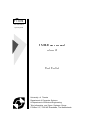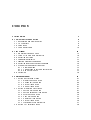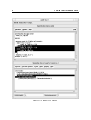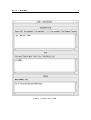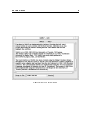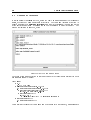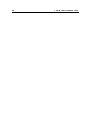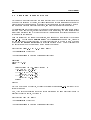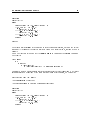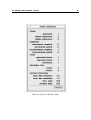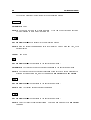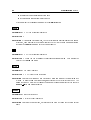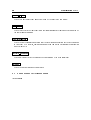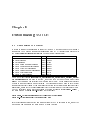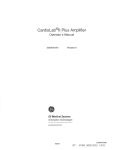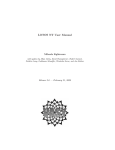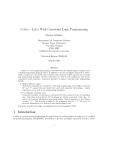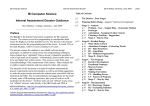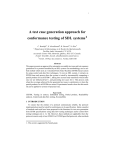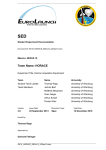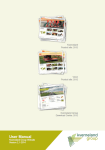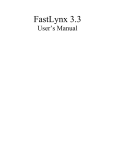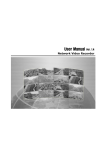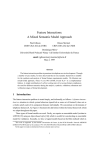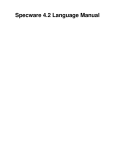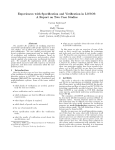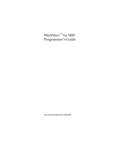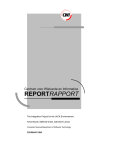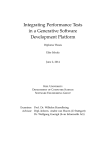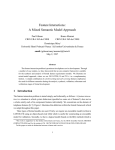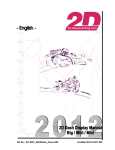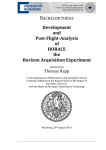Download T I O S SMILE user manual
Transcript
TIOS
Tele-Informatics
&
Open Systems
SMILE user manual
release 4.0
Henk Eertink
University of Twente
Department of Computer Science
& Department of Electrical Engineering
Tele-Informatics and Open Systems Group
P.O.Box 217, 7500 AE Enschede, The Netherlands
Contents
1 Introduction
2 A quick tour through SMILE
2.1
2.2
2.3
2.4
Specication and simulation tree
ADT Interface
Info window
Command interface
1
3
: : : : : : : : : : : : : : : : : : : : : : : : :
: : : : : : : : : : : : : : : : : : : : : : : : : : : : : : : : : : :
: : : : : : : : : : : : : : : : : : : : : : : : : : : : : : : : : : : : :
: : : : : : : : : : : : : : : : : : : : : : : : : : : : : : : : :
3 User Manual
3.1
3.2
3.3
3.4
3.5
3.6
3.7
Simulation trees and EFSMs
Using Tcl to build a simulation tree
Executing test cases
Instantiating variables
Ignoring behaviour expressions
Execution towards a behaviour expression
Proving that particular actions exist
3.7.1 Dening actions
3.7.2 Using actions to execute a specication
3.7.3 How does this work
3.8 Narrowing
13
: : : : : : : : : : : : : : : : : : : : : : : : : : :
: : : : : : : : : : : : : : : : : : : : : : :
: : : : : : : : : : : : : : : : : : : : : : : : : : : : : : : :
: : : : : : : : : : : : : : : : : : : : : : : : : : : : : : :
: : : : : : : : : : : : : : : : : : : : : : : : : :
: : : : : : : : : : : : : : : : : : : :
: : : : : : : : : : : : : : : : : : : : : : :
: : : : : : : : : : : : : : : : : : : : : : : : : : : : : :
: : : : : : : : : : : : : : : : :
: : : : : : : : : : : : : : : : : : : : : : : : : : : :
: : : : : : : : : : : : : : : : : : : : : : : : : : : : : : : : : : : : : :
4 Reference manual
4.1 SMILE Specication window
4.1.1 Simulate pull-down menu
4.1.2 Options pull-down menu
4.1.3 Misc pull-down menu
4.1.4 Help pull-down menu
4.2 SMILE Simulation Tree Window
4.2.1 Execute pull-down menu
4.2.2 Execute options pull-down menu
4.2.3 Event pull-down menu
4.2.4 Node pull-down menu
4.2.5 Display pull-down menu
4.2.6 Misc pull-down menu
4.2.7 Traversing the simulation tree
4.3 SMILE Adt Interface window
3
6
8
10
14
19
21
22
23
23
24
24
25
27
28
31
: : : : : : : : : : : : : : : : : : : : : : : : : : :
: : : : : : : : : : : : : : : : : : : : : : : : :
: : : : : : : : : : : : : : : : : : : : : : : : : :
: : : : : : : : : : : : : : : : : : : : : : : : : : :
: : : : : : : : : : : : : : : : : : : : : : : : : : :
: : : : : : : : : : : : : : : : : : : : : : : : :
: : : : : : : : : : : : : : : : : : : : : : : : : :
: : : : : : : : : : : : : : : : : : : : :
: : : : : : : : : : : : : : : : : : : : : : : : : : :
: : : : : : : : : : : : : : : : : : : : : : : : : : :
: : : : : : : : : : : : : : : : : : : : : : : : : :
: : : : : : : : : : : : : : : : : : : : : : : : : : :
: : : : : : : : : : : : : : : : : : : : : : :
: : : : : : : : : : : : : : : : : : : : : : : : : : :
31
31
33
34
35
35
35
38
40
42
43
43
45
46
ii
CONTENTS
4.3.1 ADT specication window
4.3.2 Goal window
4.3.3 Solution window
4.4 Info Window
4.5 Command Window
: : : : : : : : : : : : : : : : : : : : : : : : :
: : : : : : : : : : : : : : : : : : : : : : : : : : : : : : : :
: : : : : : : : : : : : : : : : : : : : : : : : : : : : : :
: : : : : : : : : : : : : : : : : : : : : : : : : : : : : : : : : : : :
: : : : : : : : : : : : : : : : : : : : : : : : : : : : : : : : :
5 Programming SMILE
5.1
5.2
5.3
5.4
Variables with special meaning
Commands
Predicates
Some example Tcl-programs
51
: : : : : : : : : : : : : : : : : : : : : : : : : :
: : : : : : : : : : : : : : : : : : : : : : : : : : : : : : : : : : : : :
: : : : : : : : : : : : : : : : : : : : : : : : : : : : : : : : : : : : : :
: : : : : : : : : : : : : : : : : : : : : : : : : : : :
6 Customizing SMILE
6.1
6.2
6.3
6.4
6.5
6.6
Customizing the display
Memory management
Narrowing constants
Setting constants for everybody
Out of Memory
Adding commands to SMILE
46
47
49
50
50
51
53
57
58
59
: : : : : : : : : : : : : : : : : : : : : : : : : : : : : :
: : : : : : : : : : : : : : : : : : : : : : : : : : : : : : :
: : : : : : : : : : : : : : : : : : : : : : : : : : : : : : : :
: : : : : : : : : : : : : : : : : : : : : : : : : :
: : : : : : : : : : : : : : : : : : : : : : : : : : : : : : : : : : :
: : : : : : : : : : : : : : : : : : : : : : : : : : :
59
60
60
61
61
62
Chapter 1
Introduction
SMILE stands for y bolic nteractive OTOS xecution. It is a tool that allows one
S
M
I
L
E
to execute a LOTOS specication, and to analyse the state/event space denoted by that
specication. It oers a number of functionalities:
Execution of arbitrary parts of the specication
Single stepping
Automatic symbolic execution
Analysis of the abstract data type part of a specication
Reports on executability of the abstract data type part
Translation of behaviour expressions into nite state machines
Execution towards a user-dened state
Ignoring certain components of the specication while executing
Verication of certain properties
Programmable evaluation strategies and analysis techniques
The tool is interactive, and needs an X11 display to run. It is usually invoked from the
LOTOS tool environment lite by means of the `Simulate' command.
This manual applies to SMILE version 4.0. It is organized as follows: rst, some terminology
is introduced by describing a simple SMILE-session. Then the algorithms used in SMILE
are explained in more detail in chapter 3. This allows the user to understand why certain
operations take more time than others, and how (s)he may be able to change the specication
such that execution is more ecient. Chapter 4 can be used as a reference manual, all
commands are explained there. In chapter 5 we will describe how SMILE can be programmed,
and how new commands can be added to the tool. Finally, in chapter 6 it is shown how the
tool can be customized for particular specications or displays.
2
Introduction
Throughout this manual, the following example specication will be used:
specification test[g] : noexit
library naturalnumber, boolean
endlib
type my_nat is naturalnumber
opns
_-_
1, 2, 3
eqns ofsort nat
forall x, y : nat
x - 0 = x;
0 - x = 0;
succ(x) - succ(y) = x - y;
1 = succ(0);
2 = succ(1);
3 = succ(2);
endtype (* my_nat *)
: nat, nat
:
-> nat
-> nat
behaviour
count_to_3 [g] (0)
where
process count_to_3[g](x : nat) : noexit:=
[x lt 3] -> g!x ; count_to_3 [g] (x + 1)
[] [x gt 3] -> g!x ; count_to_3 [g] (x - 1)
[] [x eq 3] -> g!x ; count_to_3 [g] (x)
endproc (* count_to_3 *)
endspec (* test *)
This specication contains one process, which counts down (or up, depending on the value
of the parameter) to 3, and, when it reaches 3, continues to output 3. It is clear that
the transition system of this process consists of only one state (parameterised with the free
variable ) and three transitions. This specication is available in the SMILE distribution,
as le demo-smile.lot and demo-smile.cr. The .lot-le is the (human-readable) LOTOS
le (displayed above), whereas the .cr-le is the pre-processed le that is generated by the
static semantics checker, and read by SMILE.
In this manual teletype font is used for user input and tool output, and bold font is used
for the names of commands (cf. the titles on the buttons or in the pulldown menus of the
user interface).
x
Chapter 2
A quick tour through SMILE
2.1 Specication and simulation tree
After starting SMILE, a new window is created. This window is depicted in gure 2.1.
The window has two main text areas, a number of pull-down menus containing various commands (the light-grey buttons), as well as two editable elds in which options can be set.
The various areas display the following information:
1. The error-line is used to display all error messages, warnings and diagnostics. This
is the line directly below the title (in the example it contains the message \Unfold:
ready after 1 steps").
2. The specication window contains the behaviour part of the specication. Initially,
only the process-headings are shown (where the top-level behaviour expression receives
the name of the specication). In the example, there was only one process dened, viz.
count to 3, and the specication was called test. The name of the current specication
le is printed in the title of this sub-window. In the example, the specication le was
demo smile.lot.
In the example, not only the headers of the dierent processes are shown, but also the
behaviour itself. This has been done by setting the Show behaviour option in the
Options pull-down menu.
The simulation of a certain behaviour expression (or process) can be started by selecting
the desired expression with the left mouse-button. The simulation is then started by
selecting the Start command in the Simulate-menu, or by pressing the Enter-key.
In the example in gure 2.1 a choice expression has been selected for simulation (it is
highlighted).
3. The simulation tree window contains the events that have been executed in the simulated
behaviour expression. Initially, this window is empty. After the Start-command has
been used to simulate a certain behaviour expression, the simulation tree contains the
string <root-node>, which corresponds to the root node of the simulation tree. A
4
A quick tour through SMILE
Figure 2.1: Main SMILE window
2.1 Specication and simulation tree
5
node in the simulation tree corresponds to a state in the specication. The root-node
corresponds to the behaviour expression that is currently being simulated. In each
state, usually some events are possible. These events are produced by unfolding each
individual node. A node is selected by clicking on the event that leads to it, and is
unfolded by selecting the Unfold command in the Execute pulldown menu, or by
pressing Enter on a selected event.
In gure 2.1 the root node has already been unfolded. This resulted in two events, of
which the second has been unfolded as well. All events have one predicate attached to
them. These predicates are displayed just below the event descriptions. The rst event is
a value oer at gate g with value succ(succ(succ(succ(Smile 11 0)))). As the value
of Smile 11 0 is not constrained with any predicate, this denotes an interaction with
any value larger than, or equal to, 4. The predicate denotes that the free variable x 0 is
now bound to that particular term. This event corresponds to the LOTOS expression [
x gt 3] ! g!x in the originally selected behaviour expression: SMILE has computed
that the condition [x gt 3] can only hold if x 0 is at least 4. x 0 is the variable that is
generated for the value identier x. Every value declaration in a behaviour expression
will result in the generation of a new variable-name; SMILE is symbolic, and continues
its computation with the variable instead of the concrete value. The variables that
are named Smile x y are generated by the tool; they denote arbitrary values of the
appropriate type.
The simulation (sub)tree associated with the resulting node of an event is displayed
below that particular event (with additional indentation). This can be seen at the
second event.
The tool sometimes adds an annotation to an event. Three dierent types of annotations
exist:
(* Recursion detected *) which means that the resulting state after this transition has already been visited on the path from the root node to the current event
(loop detected).
(* Analyzed elsewhere *) which means that the resulting state after this transition also occurs in another part of the simulation tree and will be expanded there.
This occurs for instance when a process consisting of two or more interleaved behaviour expressions is being simulated, say B=a;B1|||b;B2. It is then recognised
that the resulting state after having executed a;b is identical to the state which is
reached after having executed b;a.
(* Instantiated event *) which means that this event is produced from another
event using the Instantiate function.
In the example, the second event has the indication (* Recursion detected *). Here
SMILE has recognised that no new behaviour will ever occur when the resulting state
after this event is also analyzed. Events produced from the resulting state of the rst
event, on the other hand, will not have this annotation. If this node would be unfolded,
the resulting tree would look like
<root-node>
g !succ(succ(succ(succ(Smile_11_0))))
x_0 = succ(succ(succ(succ(Smile_11_0))))
6
A quick tour through SMILE
g !succ(succ(succ(succ(Smile_13_0))))
Smile_11_0 = succ(Smile_13_0)
g !succ(succ(succ(succ(Smile_14_0))))
Smile_13_0 = succ(Smile_14_0)
g !succ(succ(succ(0)))
Smile_13_0 = 0
g !succ(succ(succ(0)))
Smile_11_0 = 0
g !succ(succ(succ(0))) (* Recursion detected *)
g !succ(succ(succ(0)))
x_0 = succ(succ(succ(0)))
g !succ(succ(succ(0))) (* Recursion detected *)
As you may infer from this example, SMILE is not able to recognize that the recursive
call to count_to_3 if x gt 3 does not exhibit any new behaviour. This is because
SMILE cannot prove that changing the value of a parameter of a state does not inuence
the behaviour in that particular state. This subject is discussed in more detail in section
3.1.
But also note that the action that corresponds to the behaviour expression that predicate
x lt 3 is not present in the expansion, as SMILE is able to prove that the conjunction
of x lt 3 and x gt 3 is always false. The action denotations from which an event is
computed can be selected with the Find action prex command. This command is
in the Event pull-down menu, and is also bound to the F4-key.
The simulation tree can be saved (as well as the EFSM; cf. section 3.1). The Misc
pulldown menu in the simulation tree window contains functions for that.
4. The primary unfold options. Here two options that are used during the unfold-process
can be set. The Unfold depth denotes the maximal depth of the subtree that is
generated by each Unfold-command. The Narrowing power option inuences the
maximal time that is spent during the evaluation of predicates; as our algorithm is only
semi-decidable, a maximum value has to be supplied to prevent non-termination. A
large number of other options can be set from the Execute options pulldown menu.
The relative sizes of the sub-windows can be changed by dragging (with the mouse) the 2
grip between the simulation tree window and the specication window.
2.2 ADT Interface
The second major window is the Adt Interface, that contains a lot of functionality for the
analysis of the abstract data type part of the specication. It is popped up by means of the
Adt Interface command (in the Misc pull-down menu above the specication window), or
by the Instantiate command in the Event pull-down menu (or the F6-function key). The
layout of this window is depicted below, in gure 2.2. This window consists of four parts:
1. A status line, in which error messages and diagnostics are displayed. In the example,
the line is blank.
2.2 ADT Interface
7
Figure 2.2: SMILE adt{window
8
A quick tour through SMILE
2. The source window. In this window all kinds of information about the data type specication and about the instantiated event can be shown. In the example it contains the
denition of the operator gt. This operator is selected in the goal window, after which
the function List operations is called. If for instance the List equations button had
been pressed, the window would contain
x gt y = not ( x le y)
The other functions are described in the reference manual. The Path button is disabled
in this session. This is always the case if the adt{module is called using the Adt
Interface command; if the Instantiate command is used, the button is enabled.
3. The goal window. In this window the goal, i.e. a number of predicates, can be typed
for execution by the narrowing tool. Initially, this window is empty (when the Adt
Interface is used to pop-up this window), or contains the predicates from the root
node of the simulation tree to the selected event (when the Instantiate command
was used in the main SMILE window). The Add to Tree and Substitute in Tree
commands add the new goal to the selected event in the SMILE window. See section
4.3 for details.
4. The solution window. This window contains a solution for the goal typed in the goal
window (if it can be found), or an error message otherwise. In the example, it contains
the solution that x_8_0 can be any natural number larger than, or equal to, 4. (The
variables named ANY_<int> are generated by the narrowing tool). This window contains
a solution for every free variable in the goal. Solutions can be added to the goal by
pressing the Use button, after having selected a solution. Next solution generates
the next possible solution. If it would have been pressed in the example, the solution
window would contain the message `All solutions found'.
2.3 Info window
A third window that is used by SMILE is the Info window. This window is used to display
static information that is printed on request and can be saved to a le (e.g. the on-line help,
information derived from the simulation tree, etc.). The layout of the info window is shown
below, in gure 2.3.
The information in this window is not refreshed automatically by the tool. That is, if for
instance the Show Node command is used to display the behaviour expression related to a
certain state, and a new state is selected, the info window will not display automatically the
behaviour expression that corresponds to the newly selected state.
On-line help is always displayed in the info window. The on-line help function is bound to
the Help-key. The on-line help is context-sensitive; the displayed information depends on the
area on which the mouse pointer is when the Help-key is pressed.
2.3 Info window
9
Figure 2.3: SMILE info{window
10
A quick tour through SMILE
2.4 Command interface
It is also possible to program SMILE, using the Tool Command Language (Tcl; pronounce
tickle), developed by John Ousterhout at Berkeley. The command interface of SMILE is
popped up using the Command Interface command in the Misc pull down menu on top
of the specication window. Programming SMILE is explained in detail in chapter 5. The
window is displayed in gure 2.4, below.
Figure 2.4: SMILE command{window
The series of commands depicted in that gure leads to the following simulation tree when
our standard example is used:
<root-node>
g !x_0
(x_0 lt 3) = true
g !succ(succ(succ(succ(Smile_11_0))))
x_0 = succ(succ(succ(succ(Smile_11_0))))
g !succ(succ(succ(succ(Smile_12_0))))
Smile_11_0 = succ(Smile_12_0)
g !succ(succ(succ(0)))
Smile_11_0 = 0
g !succ(succ(succ(0))) (* Recursion detected *)
g !succ(succ(succ(0)))
x_0 = succ(succ(succ(0)))
As an arbitrary sequence of commands can be grouped into a procedure, using standard
2.4 Command interface
11
control-structures like while-loops, if-then-else statements, etc., and because these commands
can be bound to new buttons in the user interface of SMILE (see chapter 5), this allows one
to enhance the functionality of the tool quite simply, and user-friendly.
12
A quick tour through SMILE
Chapter 3
User Manual
This chapter will discuss some algorithms used in SMILE. First, the concepts of simulation
trees and extended nite state machines (EFSMs) will be explained. In section 3.2 we will
indicate how the evaluation strategy and the analysis of a simulation tree can be programmed
using Tcl-commands. Subsequently, some special execution mechanisms will be discussed,
that result in a partially generated tree. Partial evaluation basically amounts to generating
only a part of the possible transitions. This is useful, if one is not interested in the complete
simulation tree, either because it is too big to be analysed at once, or because only specic
properties need to be analysed. SMILE oers, besides manually single stepping, ve possible
methods for that:
1. Execution of test cases. A test case is seen as an arbitrary LOTOS behaviour expression.
Hence, it is possible to collect a number of test cases in one, large, LOTOS specication.
SMILE then allows one to combine the test case with an arbitrary other part of the
LOTOS specication. This is explained in subsection 3.3.
2. Supplying values for free variables. This is covered in section 3.4.
3. Ignoring behaviour expressions. This is covered in section 3.5.
4. Analysis of a particular part of the specication. Suppose we have a connection-oriented
protocol in which some parts of the data transfer phase have been changed. Then one
is usually particularly interested in that part of the specication. In section 3.6 we will
describe an evaluation mechanism that allows one to specify a target state, and SMILE
will subsequently produce a sequence of events that leads towards that particular target
state.
5. Proving that a particular event exists. SMILE also allows one to specify a particular
(series of) action(s). The tool then computes a trace that contains at least those specied
actions. How that can be done, is explained in section 3.7.
Finally, some details about the narrowing algorithm are given, that might help to understand
the behaviour of the tool in this respect. Also some hints with respect to a specication style
of abstract data types are given there, that may result in more executable specications. The
material presented in this chapter is covered in more detail in [EW 92, BE 93, Eer 94].
14
User Manual
3.1 Simulation trees and EFSMs
An (extended) nite state machine is a state machine in which the states are parameterised
with some free variables. Of course, the transitions possible in those states also depend on the
value of those free variables, and may update the free variables in the resulting state. SMILE
computes such extended nite state machines, and uses that as basic data{structures.
A simulation tree, on the other hand, is the result of executing some transitions in such a state
machine. That implies that, during execution of these transitions, the state instantiations
are actually performed and it is checked whether all transitions in the state are possible with
this particular initialisation.
Look for instance at the example specication, and suppose we simulate only the process
count_to_3. The command Complete EFSM (in the Execute pull down menu), results in
the computation of the state machine. This state machine can be written to a le by means
of the command Save EFSM as text (in the Misc pulldown menu). This le contains then
the specication (with the same name as the simulated process):
SPECIFICATION count_to_3 [g] (x_8_0: nat): noexit
(* EFSM generated by SMILE *)
(* EFSM corresponds to the full process definition *)
BEHAVIOUR
State1 [g] (x_8_0)
WHERE
PROCESS State1 [g] (x_8_1:nat): noexit
[(x_8_1 eq 3)] -> g !x_8_1 ;
State1 [g] (x_8_1)
[] [(x_8_1 gt 3)] -> g !x_8_1 ;
State1 [g] ((x_8_1 - 1))
[] [(x_8_1 lt 3)] -> g !x_8_1 ;
State1 [g] ((x_8_1 + 1))
ENDPROC
:=
ENDSPEC
Which is what would be expected, because the original process count to 3 is already in the
format of an EFSM.
Now, if the entire specication is selected for simulation and the same procedure is used to
generate the state machine, the result is
SPECIFICATION test [g]: noexit
(* EFSM generated by SMILE *)
(* EFSM corresponds to the full process definition *)
3.1 Simulation trees and EFSMs
15
BEHAVIOUR
State1 [g] (0)
WHERE
PROCESS State1 [g] (x_8_0:nat): noexit
[(x_8_0 eq 3)] -> g !x_8_0 ;
State1 [g] (x_8_0)
[] [(x_8_0 gt 3)] -> g !x_8_0 ;
State1 [g] ((x_8_0 - 1))
[] [(x_8_0 lt 3)] -> g !x_8_0 ;
State1 [g] ((x_8_0 + 1))
ENDPROC
:=
ENDSPEC
The state machine State1 is the same as in the previous specication, but only the initialisation of it is changed: the state machine is called with initial value 0, instead of with a
variable.
Now we will execute this EFSM. Set the unfold-depth to 10 and give the Unfold command.
The result is
<root-node>
g !0
g !succ(0)
g !succ(succ(0))
g !succ(succ(succ(0)))
(* Recursion detected *)
Apparently, SMILE has recognised that after having executed three transitions, it will never
encounter any new behaviour. If the state machine is now printed again, it will look like
SPECIFICATION test [g]: noexit
(* EFSM generated by SMILE *)
(* EFSM corresponds to the full process definition *)
BEHAVIOUR
State1 [g] (0)
WHERE
PROCESS State1 [g] (x_8_0:nat): noexit
[(x_8_0 eq 3)] -> g !x_8_0 ;
State1 [g] (x_8_0)
[] [(x_8_0 lt 3)] -> g !x_8_0 ;
State1 [g] ((x_8_0 + 1))
ENDPROC
:=
16
User Manual
ENDSPEC
where one of the transitions is deleted, because it has been proven, by exhaustive simulation,
that it does not correspond to any event in the simulation tree, and is therefore not necessary
to describe the semantics of the specication[Eer 94].
This illustrates the following: a simulation tree node always refers to exactly one state in
the state machine; an event in the simulation tree always refers to exactly one transition in
the state machine; a state in the state machine may relate to more than one node in the
simulation tree (State1 in the example relates to every node in the simulation tree); a state
in the state machine may not have a corresponding node in the simulation tree (suppose that
the transition with the predicate x gt 3 would result in an invocation of a complex process
P: then no transitions possible from P would ever occur in the simulation tree); a transition
in the state machine may relate to any number of events in the simulation tree.
Two nodes in the simulation tree are identied only if
1. they relate to the same node in the state machine
2. the predicates from the root node to both simulation tree nodes are equivalent.
3. the values of the free variables computed for the node in the state machine are equivalent.
Equivalent means that the predicates (or the values) must be identical, up to renaming of
variable names.
If during unfolding it is derived that the resulting node is equivalent to some other node, the
event leading to the resulting node is annotated with (* Analyzed elsewhere *) or, if it is
a loop, (* Recursion detected *).
By default, SMILE generates the state machines automatically. But this implies that a lot of
context information (values of free variables or constraints on free variables) is not used during
the expansion itself. This may in some cases lead to a degrading performance. Therefore, it
is possible to switch this feature o in the Execute Options pulldown menu, by means of
the Build EFSM as well option. Note that when no EFSMs are generated it is possible
that some states are expanded more than once. These kinds of information are displayed in
the statistics window , that is displayed using the Show statistics command in the Misc
pop-up menu on top of the simulation tree window. This window is displayed in gure 3.1.
The information in this window is subdivided into 5 groups:
States contains information about the number of states that has been generated. A state
is basically the behaviour expression that corresponds to a node in the simulation tree.
The value generated denotes the number of states that have been generated. reused
expansions is increased whenever a simulation tree node is unfolded that corresponds to
a state in the EFSM that has already been expanded (i.e. the transitions can be reused). The eld double expansions, on the other hand, is increased if a state is expanded
3.1 Simulation trees and EFSMs
Figure 3.1: SMILE statistics window
17
18
User Manual
for the second time; that is, the transitions that were initially produced could not be
re-used, because one of the following reasons:
Only a part of all possible transitions were generated. This happens when some
behaviour expression has been ignored (using the Ignore-command); see also section 3.5. Partial expansions are also produced by the commands Goto target
and Next target. The execute option Filter Inference system can be used to
ensure that target-driven execution does not exploit any lters, and hence, always
produces a complete evaluation.
The expansion has used some initialisation values for the free variables in the
state. This implies that for all other initialisations the state must be unfolded
again. This is called constrained expansion (see below), and only happens when
the Build EFSM as well option has been switched o.
Expansion contains information about the types of expansion that have been performed.
Complete expansion is the default: a state is completely expanded if all components
can be used (i.e. nothing is ignored), and no lter is applied. Otherwise, it is partially
expanded. Also, unconstrained expansion is the default behaviour: this implies that no
information about the values for the free variables of a state is used when expanding
that particular state. The option Build EFSM as well switches this behaviour to
constrained expansion, where all initialisations of state variables are used. This option
is particularly useful if one is sure that a particular state in the EFSM is never (or
seldomly) evaluated more than once, for instance because the specication is run in
parallel with a test-case. This can easily be detected: in that particular case, the reused
expansions counter in the States-section is 0. The option must be reset if the double
expansions counter increases rapidly.
EFSM This section contains information about the size of the EFSM. If a state is part of the
EFSM, and it is unfolded completely and unconstrained (default), then the generated
transitions (and the resulting states of those transitions) will be added to the EFSM.
In all other cases, the states and transitions will not be added to the EFSM. If the
counter expanded states is equal to generated states, the EFSM is complete. In that
case, writing the EFSM to a le will result in a specication that consists only of action
prex expressions, (generalized) choice expressions, process instantiations, and guards.
If the EFSM is not complete, it can still be written to a le, but then the states that
are not expanded will be represented by their corresponding behaviour expressions.
Simulation Tree The simulation tree section contains information about the size of the
generated simulation tree. The counter nodes is not increased if a node is equivalent
with some other node in the simulation tree, and is therefore annotated with either
(* Analyzed Elsewhere *) or (* Recursion Detected *).
System Information Contains information about the CPU usage and memory consumption
of SMILE. The time, total counter contains the execution time (both system and user)
in seconds of the current process. The time, this simulation contains the execution time of
the current evaluation. It is reset whenever the simulation of a new behaviour expression
is started. The time, this command counter contains the execution time since the last
Unfold, Goto Target, Next, or Complete EFSM command has been issued. The
3.2 Using Tcl to build a simulation tree
19
memory eld contains an indication about the amount of memory comsumed by the
dynamically created data structures of SMILE. This includes the size of simulation
tree, EFSM, original specication, etc; but excludes the memory used for the window
interface, for static (hash)tables, etc. The total amount of used memory can always be
displayed using the Unix ps {v command.
The counters also indicate in which phase the tool is during the unfolding of a particular
simulation tree node: First, the counter of generated transitions and states in the EFSM
will be updated. If that has been done, one of the counters of performed expansions will
be incremented. Then the transitions in the EFSM will be interpreted, resulting in events
in the simulation tree (the event counter is incremented for each generated event). As this
involves some checking of predicates, this might be time-consuming for large specications.
Finally, state matching is performed on the simulation tree, and the number of nodes in the
simulation tree is updated. This phase is usually quite fast, except when the number of nodes
that correspond to a single state is quite high (i.e. reused expansions or double expansions is
high). In the latter case, a large number of time consuming comparisons and evaluations of
value expressions must take place [Eer 94]. This is usually the case when a large part of the
system control information is coded in the data part of the specication, instead of in the
behavioural part.
3.2 Using Tcl to build a simulation tree
It is also possible to use the command-line interface of SMILE to start a simulation session, or
to unfold a certain simulation tree node. The command-line interface contains an interpreter
for the Tcl language[Ous 90, Ous 94]. To this language, we added a number of SMILE-specic
commands. These commands do not work directly on events, or simulation tree nodes, but
on an abstraction of that, viz. on so-called event identiers. An event identier is an integer
value, that uniquely denotes an event (and implicitly the resulting node of that event) in the
simulation tree. The special event identier 0 is used to denote the root node of the simulation
tree.
The basic commands that are added to Tcl are the following:
simulate process This command starts the simulation of the process that corresponds to
process-identier process. It corresponds to selecting that particular process with the
mouse, and issuing the Start-command. The command returns no value.
unfold event-identier This command returns a list of event identiers that correspond to
the children of the node that is denoted by event-identier. If that node has not been
unfolded, this will be done automatically.
unfolded event-identier This command returns a boolean value that indicates whether the
node corresponding to event-identier has been unfolded.
father event-identier This command returns the event identier of the parent node of
event-identier. It is an error if event-identier is 0.
20
User Manual
show event event-identier This command returns a Tcl list of three elements: the rst
element is the gate identier that corresponds to the event denoted by event-identier,
the second element is a list of value expressions that corresponds to the experiments of
that event, and the third element is a list of conditions that belong to the event.
In chapter 6, we will give a complete overview of all commands that have been added to
Tcl, and all variables that are shared between Tcl and SMILE. The major shared variable
is current event, that can be used to set and read the currently selected event in the X11interface. In gure 2.4 we already gave an example using some of these commands.
These basic commands can be used to build and, more importantly, analyze a simulation
tree. Notably on medium-size and large specications, it is often not possible to analyze a
simulation tree by hand. For instance, the following Tcl-program can be used to compute the
path from the initial node to the give node:
proc path {end} {
if {$end != 0}
then {
return [concat [path [father $end]] $end]
}
else {
return $end
}
}
where the square brackets [ and ] are used to denote the application of a Tcl-command,
$var denotes the dereferencing of a variable, and concat is the builtin Tcl-command for list
concatenation. This program can be typed immediately after the Smile -prompt, or loaded
automatically when starting up the tool (see also chapter 6).
For instance, checking whether an internal transition occurred on the path towards the currently selected event in the X11-interface can be programmed as follows:
>
proc has_gate {ev gate} {
return [ [ lindex [unparse_event $ev] 1 ] == $gate ]
}
proc count_internals {p} {
set c 0
foreach e $p {
if [has_gate $e "i" ] then {
incr $c
}
}
return $c
}
3.3 Executing test cases
21
expr [count_internals [path $current_event]] > 0
where the last line computes the desired result, using the previously dened commands path
and count internals .
Automatic unfolding of a complete simulation tree can similarly be programmed using the
unfold command. A complete overview of the Tcl language, its syntax, and command structure is given in [Ous 94]. This book is available on-line, see the newsgroup comp.lang.tcl
for details.
3.3 Executing test cases
A test case can be used quite conveniently to restrict the behaviour of the specication, viz.
by executing the parallel composition of the test case and the specication. This can be done
in SMILE by means of the Run Test command in the Simulate pull-down menu. This
command pops-up a new window. This window is displayed in gure 3.2.
Figure 3.2: Specify test pop-up window
In this window three values must be given: two behaviour expressions and a parallel operator.
Furthermore, two buttons are present: Start and Cancel. Start will start the simulation
on the newly created behaviour expression. This is equivalent with having specied that
particular behaviour expression in the original specication, selecting it, and pressing the
Simulate button. The Cancel button pops the pop-up window down.
The behaviour expressions can be entered by selecting the appropriate behaviour expression
in the specication window (leftmost mouse button), and pasting it into the text area (middle
mouse button). Pressing the leftmost mouse button in the text area of the behaviour expression elds will highlight the corresponding behaviour expression in the specication window.
Pressing the rightmost mouse button will delete the selection. The parallel operator may be
any LOTOS parallel operator, and must be literally typed in the appropriate text area.
22
User Manual
It is, in the current version, not possible to relate parameter values of both selected behaviour
expressions directly. This can only be done indirectly, by instantiating the root node of
the simulation tree (see section 3.4), and give identical values to the free variables of each
component of the initial state. It is not possible to relabel the test case (or the behaviour
expression) using the Run Test command.
SMILE currently contains no functionality to analyse the generated simulation tree automatically. If that is necessary (for instance, if a test case generates a huge tree with a lot
of branching), it is possible to program the evaluation from within the command interface.
Some examples are presented in chapter 5.
3.4 Instantiating variables
Instantiation of variables is a powerful technique that allows the SMILE user to play the
r^ole of the environment of the specication, by assigning a particular value to a variable that
has been dened on an event. It is more powerful than test execution, because values can be
assigned both to internally generated variables, and to variables that have been declared on
externally visible events. Values can even be assigned to free variables of state expressions
that are not visible in the simulation tree window. For instance, the LOTOS specication
choice x:nat [] i; g!x; stop
denes a value for x that is not observable. The state after the i-event already contains this
value, and this value can be inuenced by the SMILE user.
This works as follows:
The tool user rst has to select an event in the simulation tree. Then he can use the
Instantiate-function (in the Event-menu) to copy all conditions on the free variables of
the resulting state of that event to the ADT-window. Here, he can play with these predicates, add restrictions, or assign values to predicates by adding equations like
variable = value
The free variables of the resulting state can be obtained by the Free variables command
on top of the Adt window. These variables can be used to assign a value to. The actual
instantiation takes place using the command Add to tree or Substitute in tree. Then
all conditions and substitutions that are changed by the user are collected, and added to a
copy of the selected event (with its subtree). This copied tree then reects the events that
are possible using the values supplied by the user.
It is also possible to assign values to the free variables of the root node of the simulation tree,
by popping up the Adt interface using the Adt interface command in the Misc pulldown
menu of the specication window. If then the Add to tree or Substitute in tree commands
are used, the predicates are added to the root node of the simulation tree. In the reference
manual the dierence between the commands Add to tree and Substitute in tree is
explained in more detail.
3.5 Ignoring behaviour expressions
23
3.5 Ignoring behaviour expressions
In a large number of cases, a LOTOS speccation describes an arbitrary number of independent, identical, resources. For debugging purposes, it can be quite helpful to be able to
restrict this number to, e.g. 1. That can be done either by rewriting the specication, or
by means of the Ignore command. This command can be used to annotate an arbitrary
behaviour expression. If this behaviour expression is then evaluated, it will never produce
any transition: it is equivalent with stop. For instance, if we have a specication that is
structured as follows:
constraints [g] || resources [g] (s)
where process resources[g] (s: set) :noexit :=
[not(IsEmpty(s))] -> choice x:e [] [ x IsIn s] ->
(resource[g](x) ||| resources[g](Remove(x,s)) )
endproc
Then ignoring the recursive instantiation of resources will result in the evaluation of the spec
where it is assumed that there exists only one resource, for any non-empty set s. Another,
quite popular, use of this command is in the selection of arbitrary constraints. In the same
specication as above, the process constraints is usually dened as the interleaving of some
independent constraints. The Ignore command can in these cases be used to switch arbitrary
constraints on and o, while keeping all other constraints active. This is quite helpful when
debugging constraint oriented specications.
When a certain ignored behaviour expression is encountered when unfolding a node in the
simulation tree, then it is possible that not all events are generated. The nodes that are only
partially expanded contain a special event \..", that denotes that there might be more events
possible from this node.
3.6 Execution towards a behaviour expression
In a large number of cases, one does not want to execute the complete specication, but
merely wants to check that a certain state can be reached. For instance, in a connection
oriented protocol, one may want to check whether it is in fact possible to set-up a connection.
SMILE oers some functionalities for that. In the specication part of the main SMILE
window, it is possible to select a behaviour expression (say a DataRequest event), and use
this behaviour expression as a target behaviour expression. (Using the function Set in the
Target.. submenu of the Simulate pull-down menu.) If then the Goto Target command of
the Execute pull-down menu in the simulation tree window is used, SMILE tries to execute
the specication in such a way that the target behaviour expression is reached. (`Reaching'
a behaviour expression means that the generated unfolding contains events produced by that
behaviour expression). SMILE uses a specialized derivation system for that. This derivation
system computes only those events that lead directly towards the given target behaviour
expression (at least, it tries to compute those). The nodes are only partially unfolded. Hence,
24
User Manual
the special event \.." is also displayed in the simulation tree window, to indicate that there
might be more events possible from this node. The uninteresting parts are not evaluated
(for instance: a choice expression has two operands. In a large number of cases, only one
operand leads towards the target expression. In those cases, the algorithm will not evaluate
the other operand). Therefore, a partial expansion takes place. This is also reected in
the Expansion Info part of the statistics window. For each expanded state it is indicated
whether the expansion was complete or partial, and whether the environment has been taken
into account or not (constrained; see the previous section). Note that partially evaluated
states are not incorporated in the nite state machine. The analysis of which operands should
be evaluated and which should not, is performed on the specication text only. That implies
that values and synchronization(problem)s are not taken into account. This again means that
the computation of next events may fail. This is indicated in the statistics window in the
double expansions counter. If this happens quite often (and the Build EFSM as well
option has not been switched o), it is probably more ecient to switch the Filter inference
system execute-option o. This will result in a complete evaluation; the tool then uses the
staticly derived information only to select the most promising next event, it will not use that
information to perform partial evaluation. The event(s) resulting from the target behaviour
expression are indicated in the simulation tree by means of an indication >>.
3.7 Proving that particular actions exist
3.7.1 Dening actions
Besides automatically executing towards a certain behaviour expression, SMILE is also able
to validate whether a certain (sequence of) actions exists. Currently, the user interface to
this functionality is rather poor, and exists only in the command-line interface. An action ac
is dened by the following syntax:
ac = gate [ exp LIST ] [ \[" cond CHAIN \;" \]" ]
ac = gate \"
gate = j \ " j \exit"
exp = \!" value{expression
cond = value{expression \=" value{expression
Where a value{epression is an arbitrary value expression, and gate is an arbitrary gate identier. It is possible to use new variables in the actions, as long as it is always possible to map
the rst occurrence of a variable onto a unique sort name.
This implies that the following expressions can be used as actions:
g
1.
2.
3.
4.
5.
6.
i
g
g !x of int
g !y of int
g !3*x !x
exit !x of int
g !x [x lt 4; x gt z]
3.7 Proving that particular actions exist
7.
8.
25
i !x [x gt 3]
g *
This shows that the actions that SMILE accepts as target expressions are more powerful than
the LOTOS action denotations: it is possible to use values on internal events. The special
value * denotes an arbitrary number of arbitrary values. Hence, the last example matches
the actions 1, 2, 3, 4, and 6.
The commands that can be used in the command-line interface of SMILE, however, do not
operate directly on these actions. They rst must be parsed into an event identier by means
of the command parse action. This command returns an integer value: the event identier
that corresponds to the given action.
3.7.2 Using actions to execute a specication
SMILE tries to nd overlapping events for the given actions. An event is dened to be
overlapping with an action if it may synchronize with it using the LOTOS synchronization
rules (in this special case, we assume that i behaves like any other gate identier).
The function that locates a particular action is goto target, that is dened as follows:
goto target target-description event-identier This command starts the evaluation at the
node indicated by event-identier, and returns a list of event-identiers. Each generated
event identier has the same parent node (usually, only one event identier is being
generated), and conforms to the property that the target-description has contributed to
that event. For an action description, this means that the event overlaps with the given
action description.
A target-description td is more general than a simple action: it conforms to the following
syntax:
td : simple-target LIST
;
simple-target : process-identier
j integer LIST
;
where LIST denotes a Tcl-list (i.e. either a singular element, or a number of elements enclosed
in braces `f' and `g'. Each integer corresponds to a parsed action description (i.e. it is
possible to re-use a parsed action), and a process identier corresponds to the same evaluation
mechanism as outlined in the previous section. The list of integers denotes a target that
consists of any of the specied actions.
For instance, a sequence of 3 arbitrary actions labelled with g are derived as follows:
Smile> set action_name [parse_action "g *"]
Smile> goto_target { $action_name $action_name $action_name} $current_event
26
User Manual
28
Smile>
The goto target command in this fragment results in a simulation tree in which the event
denoted by event-identier 28 is reached by a trace containing tree events labelled with g from
$current_event. Note that the target description is a list of three elements, whereas each
element is a singular list. The following target expression (consisting of a target expression of
which the rst element is a list of two elements) can be used to locate an event that is either
labelled with g or h, starting from the initial node of the simulation tree:
Smile> goto_target { {[parse_action "g *"] [parse_action "h *"] } }
17
Smile>
0
Note that this evaluation mechanism is only useful if the simulation tree has not been unfolded
yet. If the simulation tree has already been unfolded, it is much more ecient to program
this using analysis functions over the simulation tree.
The function goto target computes only a few (usually, only one) event-identier(s) that
correspond to the given target expression. Sometimes, one may be interested in more than
one of these events. The command next can be used to compute another (list of) eventidentier(s) that also correspond to the last given target expression:
next This command can be used to continue the evaluation after the last goto target or
command, and produces a list of event identiers. Each produced event identier
has the same parent node, and corresponds to the last simple target description in the
target that has been used in the last goto target command.
next
If the simulation tree is nite, this implies that, for instance, all rst event identiers can be
found that correspond to a given action. The next Tcl-procedure computes such a complete
list of events:
proc find_all_sequences {action node } {
set result [ goto_target [parse_action $action] $node]
set new $result
while {[llength $new] >0 } {
set new [next]
set result [concat $result $new]
}
return $result
}
Hence, the command find all sequences "g *" $current event will generate all traces
that start at $current event and end with g, and do not contain any intermediate g-actions
(the algorithm stops at the node where the target has been reached; it will never examine
any events after such a node).
3.7 Proving that particular actions exist
27
The procedure find all sequences can easily be changed such that it also works on innite
simulation trees, by adding an (optional) limit to the length of result.
3.7.3 How does this work
The goto target command basically does two things:
1. It analyses each node in a collection of nodes (initially, only the node corresponding
to the parameter of goto target is in ), and tries to nd out how the target can be
reached from a node, using only its control structure (i.e. it abstracts from the concrete
data values). On the basis of that information, a certain cost is assigned to each node
(see below), and the tool selects the node with the lowest cost.
N
N
2. After a particular node has been selected for evaluation, this node is removed from
, and unfolded using the information computed in the rst phase. This computation
results in only a part of all possible events (only the necessary events are generated).
It is checked whether the target expression corresponds to the produced events. If that
is the case, the algorithm successfully returns with these events (that is the reason
that the produced events all correspond to a single node). The event-identiers of the
events that do not correspond to the target expression are added to , and the process
continues.
N
N
The next command simply continues this computation with the remaining elements in .
The eectiveness of this procedure can be inuenced in 3 dierent ways:
N
Not ltering the inference system. This results in the computation of all possible events
in phase 2. This is sometimes useful, because the tool is not always able to produce
all interesting events. The tool is able to detect this, and if that is done, the node
is re-inserted in the set after the events are produced, and marked such that when
it is selected again, it will be completely evaluated (instead of only partially). If this
happens often (this can be detected in the SMILE Statistics window), ltering should
be switched of to obtain a better performance. This can be done using the Filter
inference system execute-option in the simulation tree window, or by setting the
boolean Tcl-variable $partially evaluate. The variable corresponds directly to the
button (i.e. setting the X11-toggle button will update the variable, and vice-versa).
N
Inuencing the cost function. The cost function is based on analysis of the lters,
and counts the minimal number of action prex expressions that must be evaluated
before the goal expression is reached. Furthermore, it may also contain a recursion
operator (that represents the possibility that a LOTOS process is evaluated again to
obtain a new transition using new values). Each recursion-operator also plays a r^ole
in the cost function, because the probability that a necessary event is actually inferred
from a recursive instantiation is lower than the probability that it is inferred from a
node that has never been analysed earlier. The Tcl-variable recursion cost can be
used to set this value. Default value is 1 (i.e. recursion counts as one additional event).
28
User Manual
Another component in the cost-function is the number of times a state corresponding to
a particular node has already been used earlier (in another simulation tree node). This
value is multiplied with the value of the Tcl-variable reanalyze cost; its default value
is 3. Finally, it is possible to defer the analysis of nodes that have already been analysed
earlier, but might not have produced all necessary results. This is useful, because the
check that has been implemented in SMILE is rather weak; hence, in a large number
of cases this re-analysis does not produce any necessary events. The default behaviour
of SMILE is to prefer always a node that has not been analysed earlier above a node
that has been analysed, but whose evaluation resulted in this exception. The boolean
Tcl-variable postpone reevaluation can be reset if this behaviour is not wanted. Note
that in all cases the cost of a re-evaluated node will increase with $reanalyze cost, as
the (EFSM)-state will eectively be re-used.
Changing the evaluation strategy. It is still possible that the cost function does not
discriminate enough, such that more than one node has the same cost. In that case,
the node is selected that is inserted rst in the set (if the evaluation strategy is
breadth-rst), or last (if it is depth-rst). The evaluation strategy is set using the
boolean Tcl-variable breadth-first . (If the value of the variable is False, the strategy
is depth-rst). This variable is connected to the Execute option titled Breadth-rst
in the simulation tree window.
N
Note that this functionality is only helpful in proving that a certain action is possible, or
that a behaviour expression is used. It does not do any miracles with respect to state space
exploration: for specications that cannot be represented by nite EFSMs, it might even be
the case that the algorithm does not terminate at all, although a successful event may exist.
Use the Stop-command if you think that evaluation takes too much time.
Best results are obtained on specications in which the major control is in the behavioural
part, and not in the data types, and with simple targets (cf. the syntax of target expressions)
that result in traces of, say, maximal 10 events. If you are almost sure that the generated trace
will consist of more than 7 or 8 events, it is usually more ecient to split the target expression
into several sub-targets, and use a list of these sub-targets instead of a single simple-target.
3.8 Narrowing
SMILE incorporates a narrowing algorithm to compute whether a collection of predicates
has a solution or not. This algorithm works on the equations of the ADT specication.
This algorithm heavily depends on a strong distinction between constructor terms and functions. Functions are operations that occur on the outermost position of the lefthandside of an
equation. Constructors are operations that occur at outermost positions of sub-terms of the
lefthandside of an equation (i.e. they describe the pattern on which the function should operate). The algorithm works by assigning values to free variables in the predicate by unifying
a term in the predicate with the left-hand side of an equation in the specication. Then it assumes that the resulting values for the free variable(s) in the predicate are constructor terms.
Hence, the tool is not able to handle ADT specications eciently if the same operation is
used both as a function and as a constructor. Furthermore, it should be clear which equation
3.8 Narrowing
29
should be applied to a function term. Therefore, execution of specications in SMILE is
most ecient if the abstract data type part is constructive, and if no overlapping equations
occur(that is: two or more equations can be applied to one function-application).
The tool incorporates algorithms that check whether these requirements are met. The specication text in the ADT-interface window (use the Source File command in the Specication
part of the Adt window) is interspersed with warnings concerning the executability. The
following warnings may occur:
1. Constructor also used as function. This message is very serious. It indicates
a violation of the constructiveness of the specication. It is given near an equation,
in which one of the constructors is also used as a function somewhere else. The exact
function can be found by clicking each operation symbol consecutively, and pressing
the List equations button, to see whether any equations are given for that particular
operation. Solving this problem will lead to much better completeness of the narrowing
algorithm, and therefore in a smaller state space.
2. Equation overlaps with another equation. This message indicates that it is possible to apply two dierent equations to the same value expression. Therefore, it depends
on the strategy of the tool which equation is used, and this might lead to unnecessary
non-termination of the algorithm. The tool incorporates some heuristics: it applies the
easiest equation rst (measured by the complexity of the lefthandside of the equation).
But of course, this heuristic may fail .
3. Equation may overlap with another equation. In this case the tool was not able
to prove whether the equation overlaps or not. In most of the times, this has to do with
not being able to prove whether two conditions for equations may hold together or not.
4. Equations for this function may be nonterminating. This indicates possible nontermination of evaluation with these function. It contains a maybe clause, because the
tool applies narrowing to evaluate the righthandside of the equation. As narrowing is
semi-decidable, it may be the case that the equations in fact do terminate. But if you
know that the sorts on which the equations are dened are nite (for instance service
primitives, or some other enumeration types), then the warning is to be taken very
serious.
5. This constructor is not used in any equation. This either occurs because no
functions are dened over that particular type, or because the constructor has been
omitted from all equations (for instance because it was added later and the functions
were not updated accordingly).
6. Constructors missing in equations for this function. This indicates that this
particular function is only partially dened. If that is intended, there is of course no
problem at all. But if the function is used as a total function, the tool will produce
unexpected evaluation results.
:::
:::
:::
The narrowing algorithm is completely based on the equations in the abstract data type
specication. So if the functions are not completely specied, the tool will not be able to
handle the specication as you might have expected.
30
User Manual
More information about the implementation of narrowing, and an operational description of
the algorithm can be found in [EW 92].
Chapter 4
Reference manual
This chapter describes the commands of SMILE. All commands are given by the user by
clicking the leftmost mouse button on one of the command-buttons on the screen or in a
pull-down menu. Some commands are also bound to a (function) key. Where appropriate,
this is indicates at the command description. The parameter of a the command is either the
selection in the appropriate window (which can always be displayed by clicking the middle
mouse button in that window) or given in the control panel. We list the commands here
in the order they appear on the window: First we describe the commands on the SMILE
specication window, then the commands in the Simulation tree window, and nally the
commands in the ADT window. In the next chapter, we will describe the commands and
variables that have been added to Tcl, and can be used in the SMILE command window.
In the sequel, the phrase `selected node' refers to resulting simulation tree node of the selected
event in the simulation tree window, or to the root node if the string <root_node> is selected.
4.1 SMILE Specication window
4.1.1 Simulate pull-down menu
Simulate
Key binding: The Enter-key, when pressed in the specication window.
Parameters: The selection in the specication window.
Result: The current simulation tree in the simulation window is deleted. The selected
behaviour expression or process is transformed into a state. This state becomes the
root-node of the simulation tree. The name of the selected process is displayed in the
title bar of the simulation tree window. If the selection was not a process denition but
a behaviour expression, the title bar contains the phrase \Simulation Tree of a part of
pid", where pid is the process identier of the process in which the behaviour expression
is dened.
32
Reference manual
The selected behaviour is highlighted in the specication window.
Run Test
Parameters: None
Result: The specify test pop-up window appears. A test can be specied and executed.
This is discussed in more detail in section 3.3.
Quit
Key binding:
CTRL-C
when pressed in the specication window.
Result: Stop the current expansion and exits the simulator. Can be used any time, even
during start-up.
Target.. sub-menu
Set
Key binding:
CTRL-T
(when pressed in the specication window).
Parameters: The currently selected behaviour expression in the specication window.
Result: The currently selected behaviour expression becomes the new target behaviour expression. See also section 3.6, and the commands Goto Target and Next Target.
Show
Key binding:
CTRL-F
(when pressed in the specication window).
Result: Show the current target behaviour expression.
Reset
Key binding:
CTRL-R
(when pressed in the specication window).
Result: Clear the target behaviour expression. This command disables the Goto Target
command.
4.1 SMILE Specication window
33
Ignore.. sub-menu
Set
Key binding: CTRL-I (when pressed in the specication window).
Parameters: The currently selected behaviour expression in the specication window.
Result: The currently selected behaviour expression is ignored during unfolding (see also
the previous chapter). Note that more than one behaviour expression can be ignored
at the same time. An ignored behaviour expression is treated in the same way as stop:
no events are produced, and, hence, it is not able to synchronise with any ignored
behaviour expression.
Show
Key binding: CTRL-S (when pressed in the specication window).
Result: Show the next ignored behaviour expression.
Reset
Key binding: CTRL-D (when pressed in the specication window).
Parameters: The currently selected behaviour expression in the specication window.
Result: Use the currently selected behaviour expression again. This operation is the inverse
of Set. It is equivalent to a no-op if the currently selected behaviour expression is not
ignored.
4.1.2 Options pull-down menu
Show behaviour
If this option is set, the behaviour expressions of the processes are shown. This is
especially useful when the Find action prex command is used. The default is that
only the headers are shown, which allows a quick browse through the list of processes.
Show extensions
During the static semantics checking phase, each value identier is extended such that it
gets a unique name. Normally, these extensions are not shown. This may lead to some
confusion when trying to solve the predicates. Take for instance this correct LOTOS
behaviour expression:
34
Reference manual
choice x: nat [] [x=4] -> g? x: nat [x=3] ; stop
This will lead to an expansion which looks like:
g ? x_1 : nat
x_1 = 4;
x_1 = 3;
Now, one could wonder why the narrowing tool is not able to resolve this predicate. In
such a case, the extended identiers unparsing option should be used. This produces a
specication
choice x_4: nat [] [x_4 = 4] -> g? x_5: nat [ x_5=3] ; stop
and a simulation tree
g ? x_5_1 : nat
x_4_1 = 4;
x_5_1 = 3;
which makes the result immediately clear. The extensions _5 and _4 are arbitrarily
chosen here.
Setting this option forces a redisplay of both the specication window and the simulation
tree window. This toggle option also appears in the Display pull-down menu in the
simulation tree window.
4.1.3 Misc pull-down menu
Adt Interface
The Adt Interface window is popped-up. The `goal' window is cleared, and the Path
command will not work there.
Command Interface
The SMILE Command window is popped-up. Any Tcl-command can be typed there.
In that window, commands can be given to analyse the simulation tree, or to use special
execution mechanisms. See also a previous section on locating action denotations, and
the next chapter for an overview of the additional SMILE-specic commands.
4.2 SMILE Simulation Tree Window
35
4.1.4 Help pull-down menu
Help
Key binding: Pressing the Help key on any area or button in any window of SMILE will
give specic help on that area or command.
Result: The info window will pop-up and an appropriate help message will be printed in
that window.
4.2 SMILE Simulation Tree Window
4.2.1 Execute pull-down menu
Unfold
Key binding: The Enter key.
Parameters: The selected node in the simulation tree.
Options: There are a number of special options in the Execute options menu. The eect
of these options will be described in the next subsection. Two options can be set in the
main SMILE window: the Unfold depth and the Narrowing power.
The Unfold depth can be used to set the maximal depth of the generated tree. That
is how automatic execution is performed: setting the unfold depth to an extroardinary
value (say, 100000) will allow you to go to lunch, and when you return, SMILE has
either still busy computing a simulation tree, or has computed a complete tree. The
default value is 1.
The Narrowing power is a measure of the amount of time the tool is allowed to spend
when it evaluates each goal during the unfolding of a state, or the creation of an
EFSM. When set to 0, narrowing is switched o. The default value is 2. The option inuences the narrowing tool, by setting the maximum number of narrowing steps
and the maximum number of instantiations. The number of narrowing steps is 2000 narrowing power; the maximum number of instantiations is set to 25 narrowing power.
Increasing this value means that more values for the free variables are tried by the narrowing tool, before it runs out of bounds. If the narrowing tool cannot nd a solution
for the predicates corresponding to a certain event in the simulation tree, the events
will be prepended with a `{' sign. If checking those equations in the narrowing interface produces solutions (see the Instantiate command below), it might be useful to
increase the narrowing power. But if the predicates simply cannot be solved, increasing
the narrowing power simply implies that it takes more time to nd that they cannot be
solved, so some performance is actually lost in that case. For large specications with
complicated data types, the default value should be increased to, say, 20, depending on
the specication. Please experiment with this value, until the most optimal results are
obtained.
36
Reference manual
Result: Note that we assume that the Execute options have their default value. The eects
of these options are described in the next subsection.
The selected simulation tree will be unfolded up to the given depth. This results in a
simulation tree, that consists of a number of events, that are possibly annotated. The
events are displayed using additional indentation. If the rst `event' is the string \..",
this implies that the unfolding was only partial. This occurs if some ignored behaviour
expression (cf. the Ignore command) has been encountered.
Unfolding proceeds as follows: rst it is checked whether the state in the state-graph
corresponding to the to-be-unfolded node in the simulation tree is already expanded.
As explained in the previous chapter, this may be the case even if the node in the
simulation tree is not marked. If it has already been expanded, the counter reused
expansions will be increased. Otherwise, the state in the state graph will be expanded
rst, and one of the counters below expansion will be increased.
Then for each possible transition in the state-graph it is checked whether that particular
transition is possible from the current node in the simulation tree. This implies that the
way in which the current node in the simulation tree is reached is taken into account.
Progress is again indicated in the control panel: the number of events in the simulation
tree is being increased. Finally, all nodes that can be reached by the new events are
checked whether they match other, already generated, nodes. If this is not the case,
the number nodes in the Simulation Tree section is increased.
The tree is built using a breadth-rst evaluation strategy. This implies that rst all
events at depth 1 will be generated, then all nodes resulting from these events are
evaluated, etc. A node is not evaluated if it is annotated with either recursion detected,
or analyzed elsewhere (see below).
The generated events can be annotated as follows:
(* Recursion detected *) This means that the resulting node of this event is iden-
tical to some other node that is on the same path to the root node.
(* Analyzed elsewhere *) This means that the resulting node of this event is identical to some other node that is not on the same path to the root node.
{ (minus sign) This means that the tool is not able to prove whether there exists a
solution for the predicates that are associated with the collection of events from
the root node to the current event. Increasing the narrowing power might help.
The rst two annotations are listed after the gate and experiment, but before the list
of predicates; the third annotation is printed in front of the event.
Diagnostics: The current depth is displayed in the error line. If the maximal depth is
reached the message \Unfold: ready after steps" is printed.
If a non-guardedly well-dened specication is being simulated, a warning message
`Specication not guardedly well-dened' is printed in the error line. Not guardedly
well-dened means that a recursive call to a process is encountered before the process
executed an action prex expression. In that case, it is possible that the resulting
simulation tree contains only a subset of the behaviour which is actually possible, because every possible event contributed by the non-guarded recursive call is not there.
:::
4.2 SMILE Simulation Tree Window
37
This means that the resulting EFSM is probably not complete as well. See also the #
unguarded recursion execute option.
One step
Key Bindings: This function is bound to the right-arrow cursor key (usually labelled with
!).
This key-binding is only active when the mouse-cursor is in the simulation-tree
window.
Parameter: The currently selected node.
Result: The currently selected node is unfolded, but only one step. This function is usually
used only with the key-binding.
Goto target
Key Bindings: This function is bound to the CTRL-G key (and is only active when the
mouse cursor is in the simulation tree window).
Parameters: The currently selected node, and the currently selected target behaviour expression (see the Target pull-down menu, described in the previous subsection).
Result: See section 3.6. Basically, the selected node is partially unfolded up to an arbitrary
unfold depth, until the selected target behaviour expression is active. This might result
in unfoldings that contain the string \..". This string denotes that only a part of all
possible events have been computed. During unfolding, the value of the cost function
(cf. section 3.7) is displayed in the Message window (`Target at distance n'). If the
target expression has contributed to a particular event, this is indicated with the string
in front of that particular event. The function stops then, and prints the message
\Target Reached". If the target expression cannot be reached from the selected node,
this is reported by the message \Target cannot be reached".
>>
Next Target
Key Bindings: This function is bound to the CTRL-N key (and is only active when the
mouse cursor is in the simulation tree window).
Parameters: None.
Result: This function produces the next (set of) event(s) in which the target expression
has been active. It can only be used after the function Goto target has produced a
(set of) event(s) that corresponds to the target expression. It is the same as the Tcl
next command, described in section 3.7. The result of this function is similar to that
of Goto target, described above.
38
Reference manual
Until stable
Key Bindings: This function is bound to the CTRL-S key (and is only active when the
mouse cursor is in the simulation tree window).
Parameters: The currently selected node and the Unfold depth.
Result: This function unfolds the subtree below the parameter node, until each node is
stable. A node is stable, if it contains no outgoing events labelled with i. The maximum
length of the sequence of internal events that is executed can be set by the Unfold
depth.
Complete EFSM
Parameters The narrowing power (see Unfold).
Result The nite state machine corresponding to the currently simulated behaviour expres-
sion is made complete. That means that every state in the state machine is expanded.
Progress is indicated in the control-window, in the section titled `State-Graph Info'.
There the number of generated states and the number of expanded states is printed.
Additionally, also the number of generated transitions is printed there.
It is not always possible to derive a nite state representation of a LOTOS behaviour
expression. Some specications simply do not have a nite representation, because they
exploit one of the following LOTOS constructs: recursion over the parallel operator,
recursion in the lefthand side of the enable or disable operator. If these recursive calls do
not exist (and enough resources are available), a nite state machine will be produced
by SMILE.
Stop
Key Bindings: This function is bound to the Break key (on some keyboards, this key is
labelled with Pause).
Result: Any unfolding that is currently busy is interrupted and stopped.
4.2.2 Execute options pull-down menu
These options are active during the unfolding of a particular node, or when generating an
EFSM. Except for the # unguarded recursion option, they all correspond to boolean
values, and can therefore only be set or reset. When an option is set, this is indicated with a
2-mark in front of it.
The pull-down menu contains the following entries:
4.2 SMILE Simulation Tree Window
39
Rewrite Always
Default: False
Eect: Rewrite all value expressions in the events into their normal form.
Rewrite Minimal
Default: True
Eect: Rewrite the value expressions only if the result is smaller (in terms of the number
of operation symbols) than the original. This option is ignored if Rewrite Always is
set.
Disable state normalization
Default: False
Eect: By default, each generated state is normalized according to strong bisimulation congruence laws. Setting this option disables this normalization.
Filter Inference system
Default: True
Eect: This option is only used during target-driven execution. If set, it species that
only the interesting events will be generated. This may result in a large number of
re-evaluations. In those cases, this option can be switched o. See also section 3.6 and
section 3.7.
Substitute Unique solutions
Default: True
Eect: If set, the tool tries to nd a unique solution for the set of predicates. If such a
solution exists, the solution will be used instead of the predicate. This results in better
state matching. Setting this option implies that new variables can be introduced. These
are named `Smile <int>', and denote arbitrary values of the appropriate type.
Build EFSM as well
Default: True
40
Reference manual
Eect: If set, the tool will automatically build an extended nite state machine when unfolding behaviour expressions. This results in a better performance if the number of
states that is visited more than once is rather high. Unsetting this will result in a better
performance if the specication uses a lot of parameters that are bound to ground terms
instead of to arbitrary variables. If this option is not set, it is not possible to write an
EFSM (see Write EFSM).
Breadth-rst
Default: True
Eect: This switches the unfold-strategy from breadth-rst to depth-rst. `Breadth-rst'
means that all children of the current event are evaluated rst, then all grandchildren,
etc. Depth-rst, on the other hand, means that rst the rst child is evaluated, then
the rst child of that child, etc. This option is particularly important when doing
target-driven execution, as in that case only a part of the tree is generated.
Trace behaviour expressions
Default: False
Eect: If set, every behaviour expression that is evaluated is highlighted for 0.5 seconds.
This allows one to trace the evaluation of the tool in the specication window.
# Unguarded Recursion
Default: 0
Eect: Here one may set the number of times an unguarded recursive call must be executed.
Default is 0; i.e. an unguarded recursive call does not result in any event. If this limit
is exceeded, an error `Specication not guardedly well-dened' will be given (see also
Unfold).
4.2.3 Event pull-down menu
The commands in this menu have one parameter: the selected event in the simulation tree
window.
Hide
Key Bindings: This function is bound to the F2 key.
4.2 SMILE Simulation Tree Window
41
Result: The selected event in the simulation tree and its corresponding result-node are
hidden. This is indicated by the string `(* .. hidden event .. *)' in the simulation
tree window. Hidden events will not be unfolded. This function is especially useful
if the narrowing tool is not able to prove that the conjunction of certain predicates is
false. Hiding the event then allows a user to continue the simulation, but without being
bothered by the unreachable subtree.
If the selected event was already hidden, this function reveals the event again. If two
sibling events are hidden, only one indication (* .. hidden events .. *) will appear
at the beginning of that event list. If the Hide command is executed on this indication,
all hidden events will reappear.
Hidden events are a part of the nite state machine. They are only hidden in the userinterface; the generation of nite state machines completely relies on the power of the
inference system and the narrowing engine, it cannot be inuenced by the user (except
by setting the narrowing power).
Hide rest
Key Bindings: This function is bound to the F3 key.
Result: All events in the simulation tree are hidden, except the events on the path towards
the currently selected event. This is useful if a large subtree has been generated, but
one is only interested in one single trace. Then this function will remove the other
evenst from the screen. There is no easy way to un-do this function: every hidden event
can only individually be revealed (using the Hide-function).
Find action prex
Key Bindings: This function is bound to the F4 key.
Result: The action prex expression(s) which contributed to the selected event are high-
lighted in the specication window. If only the process headers are shown, the process
in which the action prex expression is dened is highlighted. Pressing the button again
shows the next action prex expression. The bell is rung when the last action prex
expression was highlighted.
Rewrite event
Key Bindings: The F5-key.
Parameters: The currently selected event.
Result: The value expressions in the selected event will be rewritten into their normal form.
42
Reference manual
Instantiate
Key Bindings: This function is bound to the F6 key.
Result: All predicates from the root-node to the selected event are collected and printed
in the `goal' sub-window of the `Adt Interface' window. The rst solution for these
predicates is printed in the `solution' part of that window. This allows the analysis of
the predicates, and also enables the SMILE user to add constraints to the event (like
giving values for certain variables). These new values can be added as new constraints
in the simulation tree using the command Add to Tree or Substitute in Tree in the
Adt Interface (see also sections 3.4 and 4.3).
4.2.4 Node pull-down menu
The entries in this menu use the resulting node of the currently selected event as parameter,
or the root node of the simulation tree if the string <root-node> is selected.
Identical node
Key Bindings: This function is bound to the F7 key.
Result: If the simulation tree node has been analysed elsewhere (an indication is added to
it), then the event leading to the identical node becomes the currently selected event.
Diagnostics If the node has not been analysed elsewhere an error message is given.
Show menu
Result: The initial events resulting from the currently selected node are shown in the info
window. If the selected node is not unfolded, nothing will be shown.
Show path
Result: The path from the root node of the simulation tree to the currently selected event
is printed in the info window.
Show node
Result: The behaviour expression that corresponds to the currently selected node is printed
in the info window, together with the computed values for the free variables in that
behaviour expression, and the predicates on these values.
4.2 SMILE Simulation Tree Window
43
4.2.5 Display pull-down menu
This pull-down menu contains 3 options, that can be set by clicking on them.
Show predicates
Default: True.
Eect: If set to False, the predicates in the simulation tree window are hidden for the user.
This means that only the structure of the event (the gate identier and the event-oers)
is displayed. If you have a constraint oriented specication this option is probably not
useful, as all events will have the same structure and only dier in their predicates.
But it is easier to see the structure of the simulation tree when the conditions are not
shown.
Show extensions
Default: False.
Eect: The extensions of the variables and value identiers are shown. This option is
identical to the Show extensions option in the Options menu of the specication
window, and is explained in more detail there.
Show intermediate results
Default: True.
Eect: During unfolding, the simulation tree is incrementally unparsed. That is, as soon
as the unfolding of a node has been computed, this is reected in the simulation tree
window. If this option is switched o, this is not done. This saves considerable execution
time (up to 50%) when both the simulation tree is large and the unfold depth is high.
4.2.6 Misc pull-down menu
Show statistics
Result: The SMILE Statistics window is popped up (see section 3.1).
Save EFSM as text
Result: A pop-up window appears in which a le name can be entered. When that is done,
an extended nite state machine (EFSM) representation of the state machine is printed
to the specied le. If the simulation tree has been completely unfolded (i.e. every
44
Reference manual
leaf node is either a deadlock node or is analyzed elsewhere), the transitions in the
state machine which are not part of the simulation tree are not written to this le. If
the simulation tree is not completely analyzed, the complete state machine is printed
to a le. Any states which are not unfolded are printed as (generally very complex)
behaviour expressions. The EFSM is printed as a plain, human-readable, LOTOS le.
The original data types are not present in this representation. See Save EFSM as .cr
for an option in which a complete representation is generated.
The generated EFSM is strong bisimulation equivalent with the simulated behaviour
expression. It is structured as follows:
the specication name is the name of the simulated process
the behaviour expression in the denition block of the specication is a process
instantiation of the rst state of the state graph.
all expanded states are denoted by a list of choice expressions, where each choice
expression consists of an optional generalized choice operator, followed by an optional list of guards, followed by an action denotation or exit, followed by either
stop or a process instantiation. example :
PROCESS state357 [ gate1 ] ( var: s ) : exit(s, bool) :=
(choice x:nat [] [x isin var] -> g!x [x lt 4] ; state1[g])
[]
(choice y:bool [] exit(var,y))
ENDPROC
all states which are not expanded are denoted by a behaviour expression. If such
states exist, the original process denitions are also added to the EFSM le (as a
process call may occur in the unexpanded states).
Save EFSM as .cr
Result: This function is similar as Save EFSM as text, except that the EFSM is written in .cr format. This implies that the nite state machine can be handled by any
other lite tool, if the specication name in the main lite window is set to the specied
EFSM-lename. The generated EFSM le contains the nite state machine, the original
processes (if the graph is not complete) and the original data type specication.
Save Tree
Result: A pop-up window appears in which a le name can be entered to which the simula-
tion tree is dumped in ASCII format. The structure which is dumped to a le is identical
to the structure displayed in the simulation tree window. This is especially useful for
very large simulation trees, which can easier be checked on paper or with a text editor,
than on a screen. Note that it might be even more ecient to use Tcl-commands to
analyze the simulation tree.
4.2 SMILE Simulation Tree Window
45
4.2.7 Traversing the simulation tree
In addition to the commands in the pull-down menu, it is also possible to use the cursor
keys to navigate through the simulation tree. The following functions are dened (only if the
mouse-pointer is actually inside the simulation tree window):
First son
Key: This function is bound to the !-key (R12).
Result: The rst son of the selected node is selected. If the selected node is not unfolded
yet, this button will unfold it exactly once (the installed unfold-depth is not checked).
This corresponds to the One step command in the Execute pull-down menu.
Last son
Key: This function is bound to the End-key (R13).
Result: The last son of the selected node is selected. If the selected node is not unfolded
yet, this button will unfold it exactly once (the installed unfold-depth is not checked).
Father
Key: This function is bound to the -key (R8).
Result: The event leading to the father node of the selected node is selected.
Next sibling
Key: This function is bound to the #-key (R14).
Result: The next event, belonging to the expansion of the same simulation tree node, is
selected. If the currently selected event is the last event of an expansion, the rst event
of the same expansion will be selected.
Previous sibling
Key: This function is bound to the "-key (R8).
Result: The previous event, belonging to the expansion of the same simulation tree node,
is selected. If the currently selected event is the rst event of an expansion, the last son
of the previous sibling of the father node will be selected.
46
Reference manual
Root
Key: This function is bound to the Home-key (R7).
Result: The root node of the simulation tree will be selected.
4.3 SMILE Adt Interface window
This window consists of three parts: the specication part, the goal window, and the solutions
window. The functions oered in each part will be discussed in separate sections.
4.3.1 ADT specication window
This window contains all kinds of information about the instantiated event, or about the
ADT specication.
Source le
Parameters: None.
Result: The attened data type denitions of the current specication are displayed in the
`source' window.
List Equations
Parameters: The current selection in the Source window. If nothing is selected there, then
the current selection in the Goal window is used. If also nothing is selected there, then
the previous selection is used.
Result : The parameter is supposed to be an operation identier. All equations for that
operation identier are printed. Note that, due to overloading of operation identiers,
there may be more equations than expected.
List Operations
Parameters: See List Equations, above.
Result: All denitions for the selected operation denition are given. Due to overloading,
there may be more than one.
4.3 SMILE Adt Interface window
47
Path
Parameters: The event which is currently being instantiated. See also the Instantiate
command dened in the previous section.
Result: The path from the root node to the event is printed. This enables one to see where
the variables in the goal are dened, and from which event they originate.
Remarks: This command is only enabled if the ADT-window is created (or refreshed) by
the Instantiate command.
Free variables
Parameters: The resulting state of the instantiated event. If the Adt-Window is popped
up using the Adt Interface command, the root node of the simulation tree is used as
a parameter.
Result: All free variables of the parameter state, with the corresponding sortnames, are
shown in the specication window. This can be useful to see which variables can be
instantiated in the goal window. Note that only the variables of the resulting state are
given, not all variables that have been used on the trace leading to the instantiated
event!
Diagnostics : If no process is being simulated, an error message is given.
Find Warning
Result: The text in the ADT source window is scanned to see if any warnings with respect
to the executability of the abstract data type specication are present. The text will
automatically scroll towards the next warning. The warnings are explained in section
3.8.
Dismiss
Result: The Adt Interface window is popped-down.
4.3.2 Goal window
In the `goal' subwindow predicates can be entered or edited. Predicates are separated by a
`;' symbol. Overloaded value identiers are not allowed. It must be possible to derive the
sort of an identier in the rst predicate in which it is used, except if it is a value identier
introduced during simulation. In that case, it is assumed that that value-identier has the
same sort as in the simulation tree.
48
Reference manual
It is possible to indicate that a value identier, or an operation, is of a specic sort using the
LOTOS ofsort construct, which may be abbreviated to `:'. The edit-commands which can
be used are the standard Motif text-edit commands. Notably, the middle mouse button can
be used to insert text from the clipboard, and typing new text removes the selected text.
Solve goal
Parameters : The typed in goal.
Result The goal is rst checked on syntax and static semantics errors. If that succeeds, the
narrowing tool is called on the goal and the result is placed in the Solution window.
The result may be one of the following:
A solution. This solution is then printed in the Solution window. The `Next
Solution' and `Use' buttons are enabled.
[Maybe no solution exists]. The narrowing tool was not able to nd solutions because the specication contains some semi-constructors (functions used as
constructors). See also section 3.8.
[No solution exists]. There exists no solution for the conjunction of the predicates.
[Found all solutions]. The goal is a tautology (i.e. is always true), or all
solutions are found (after having pressed the Next Solution button).
[Exception: Unknown solution]. The tool is not able to nd a solution for the
predicates. A more detailed description of the reason for this is given in the status
line. Reasons are: Argument stack overow, dump overow, heap overow, recursion overow, trail stack overow, variable symbol table overow, maximum number of narrowing steps reached, and maximum number of instantiations reached.
The last two error messages occur most, and have to do with the structure of the
specication. If you frequently get one of the other messages, which might happen on *very* large specications, it could help to increase some of the built{in
SMILE tables. How to do that is described in the next section.
Diagnostics: If the static semantics check fails on the given goal, an error message is
printed in the status line and the errors are indicated using comments in the aected
equation(s).
Rewrite goal
Parameters The typed goal.
Result The goal is checked with respect to the static semantics. Then the complete goal is
rewritten into normal form.
Diagnostics An error message is printed if the goal is not correct with respect to the static
semantics.
4.3 SMILE Adt Interface window
49
Add to Tree
Parameters The goal and the event which is instantiated in the SMILE main window. If
the Adt Interface was not called using the Instantiate button, the predicates are added
to the root node of the simulation tree.
Result The goal is checked with respect to the static semantics. If that does not fail,
the event is copied in the simulation tree (with its resulting behaviour), and the new
predicates are added to that particular event. Then the result node of the state is,
recursively, re-examined to check whether all the events are still possible. Impossible
events are pruned from the tree.
Diagnostics If there is no process under simulation, an error message is given. An error
message is also printed if the goal is not correct with respect to the static semantics.
Substitute in Tree
Parameters The goal and the event which is instantiated in the SMILE main window. If
the Adt Interface was not called using the Instantiate button, the predicates are added
to the root node of the simulation tree.
Result The goal is checked with respect to the static semantics. If that does not fail, the
event is copied in the simulation tree (with its resulting behaviour). The goal is viewed
(as much as possible) as a list of substitutions for specic variables. These substitutions
will be performed on the copied event. The result node of the event will be re-examined
to check whether all the events are still possible. Impossible events are pruned from the
tree.
Diagnostics If there is no process under simulation, an error message is given. An error
message is also printed if the goal is not correct with respect to the static semantics.
4.3.3 Solution window
Next solution
Parameters: None.
Result: The next solution for the goal is given. The output is described above, under the
command Solve goal.
Remarks: This function is only enabled if there was a previous solution and if the unfolding
is not busy.
Use
Parameters: The selected solution.
50
Reference manual
Result : the solution is added to the goal. This is useful if the narrowing tool loops in
producing solutions for only one variable. Then a solution for this particular variable
can be added to the goal and the goal can be solved again. If any other solutions exist,
they will be found in that case.
Diagnostics Tautologies, i.e. solutions of the form v = v cannot be added to the goal.
4.4 Info Window
This window can be manipulated using normal editing commands. Specic commands are:
Dump to File
Parameters : The lename typed in the area right next to the command button.
Result : The contents of the info window are written to the specied le.
Dismiss
This commands pops down the info window.
4.5 Command Window
This window contains only one command:
Dismiss
This commands pops down the command window.
The edit-area can be used in a xterm-like fashion: only the last line is editable. The prompt
Smile
changes into if the tool thinks that the command you entered is incomplete. The
commands that can be given in the text area are outlined in more detail in chapter 5.
>
>
Chapter 5
Programming SMILE
In the command window any Tcl command can be typed. A number of commands have been
added to Tcl that give access to the simulation tree and the basic functions of SMILE. Note
that these functions are still quite experimental. It is easily possible to extend the (basic)
command set with additional commands using the Tcl procedure denitions (see for instance
section 3.2 or section 3.7 for some examples).
The interface between the simulation tree and the command-line window is through the use
of integer values. Each event is numbered. The commands return a Tcl-list of these numbers,
that correspond to the events produced by the command. A `state' is indicated by the event
that has that particular state as end-point. The initial state is indicated with the special
event identier `0'.
The interface between SMILE and Tcl consists of a number of variables and commands. We
rst list all special variables, and subsequently all commands that are added to Tcl.
5.1 Variables with special meaning
Integer variables:
current event
This is the link between the command-line interface and the specication window. Reading
this variable returns an identier for the selected event (an integer); setting it sets the
selection in the specication window.
unfold depth
the depth of the tree generated by a single unfold-command
52
Programming SMILE
narrowing power
an estimate of the amount of time that is spent on the y by the adt-evaluator. Increasing
it implies that it might nd solutions where it could not nd them earlier, but it also
implies that it takes longer before a nonterminating evaluation stops.
unguarded recursion
the number of times a recursive call that is not guarded by at least one action prex
expression is evaluated.
recursion cost
The cost of performing a recursive process instantiation. Used during goal-oriented evaluation, for the determination of the cost of reaching the goal from the current state.
reanalyze cost
The cost of re-evaluating a state that has already been analyzed, but with dierent values
of the free variables. Also only interesting for goal oriented evaluation.
The eect of the last two variables is explained in more detail in section 3.7.
Boolean variables:
unparse incremental
Show intermediate results during the generation of (a large) simulation tree.
normalize states
Normalize the state expressions after unfolding.
partially evaluate
When performing goal-oriented execution, try to generate only the interesting events.
5.2 Commands
53
nd unique solutions
evaluate all predicates twice. If only one solution exist, use this solution instead of the
predicate.
create efsm
Build an extended nite state machine as a side-eect of the creation of a simulation tree.
breadth rst
Search strategy in the simulation tree. Especially useful for target-driven evaluation, and
non-terminating evaluations (yes, the tool stops when it almost runs out of memory).
postpone reevaluation
inuences the strategy used by goal-oriented evaluation. If `partially evaluate' is set, the
tool might not compute the events that it should have (this might seem strange, but never
mind). It detects this, and queues these states for re-evaluation. If this option is set,
re-evaluation is only performed if no `new' states are left. If it is not set, the system uses
its built-in strategy no matter whether it is a re-evaluation or not. This built-in strategies
is based on a static computation on the distance towards the target behaviour expression
(or action denotation). See also section 3.7.
Most of these variables are connected to the input lines or toggle options of the X-Window
interface. I.e. setting an option is immediately reected in the corresponding variable (and
the other way around).
5.2 Commands
The following commands are added to the standard Tcl-command set:
simulate
Parameters : a process identier
Return type :
Description : Starts the simulation of the given process. Starting the simulation has the
following side-eects:
54
Programming SMILE
all parsed action denotations are removed
all existing simulation resuls are removed
It is equivalent to the Start command in the Simulate menu.
ignore
Parameters : A Tcl list of process identiers
Return type :
Description : if no parameters are given, the list of all ignored process identiers is shown.
otherwise, each process in the process identier list will not be used during unfolding.
See also the Ignore command in the previous chapter.
use
Parameters : A Tcl-list of process identiers
Return type : re-use the list of parameter processes during unfolding. This undo's the
eect of the ignore command.
unfold
Parameters : An event-identier.
Return type : A Tcl-list of event identiers.
Description : unfold the given node. Similar as the Unfold command of the simulation tree
window. It uses the same option-setings, and returns the list of children of ONLY the
parameter node. This might be considered as a bug (because potentially a tree of depth
$unfold depth has been generated).
expand
Parameters : an event identier.
Return type : a list of event identiers.
Description : unfolds the given state, but only one step deep. Returns the children of that
state.
5.2 Commands
55
children
Parameters : an event identier.
Return type : a list of event identiers.
Description : returns the list of children if the state has been unfolded, if it has not been
unfolded, it returns an error.
father
Parameters : an event-identier
Return type : an event-identier
Description : returns the event identier corresponding to the source node of the parameter
event. It returns an error if the parameter is 0.
show event
Parameters : event-identier
Return type :
Description : highlights the event in the X11 user interface. Similar as setting the variable
current event.
identical node
Parameters : an event-identier.
Return type : event-identier.
Description : if the given state is equivalent with another state, the corresponding state is
returned. (See also the ags, below.) It is equivalent to the function Identical node
in the X11 interface.
overlap
Parameters : 2 event identiers
Return type : boolean
Description : returns true if both events denote an overlapping set of transitions, according
to the LOTOS synchronization rules ( i.e. g?x[x>4] overlaps with g?y[y<10])
56
Programming SMILE
match
Parameters : 2 event identiers
Return type : boolean
Description : returns True if both events denote the same set of transitions. This is implemented using structural comparison modulo variable names. Therefore, g
g?z, but g?x[x<10] does not match with g?x[x<10, x<20].
?y
matches
parse action
Parameters : string
Return type : action-identier.
Description : It parses `string' into an action. This is covered in more detail in section 3.7.
show action
Parameters : action-identier
Return type : a Tcl list.
Description : reverse operation of parse action. It returns a Tcl-list of three elements:
the rst is the gate identier, the second is a Tcl-list containing the experiments, and
the third component is a Tcl-list containing the predicate. An experiment is a triple,
where the rst element is either a `?'-symbol or a `!'-symbol, the second element is a
value expression, and the third element is the sort of the value expression. A predicate
is a singular list, containing only a string that corresponds to the unparsing of the
predicate.
goto target
Parameters : a target description (see section 3.7), an event-identier, and an optional
integer reecting the maximum length of the generated trace.
Return type : a Tcl-list of event identiers.
Description : this command evaluates the second parameter, until the target specied as
rst parameter is reached. The optional third parameter denotes the maximal number
of nodes that may be evaluated by this command. If it is not present, there is no
limit. A target is described in more detail in section 3.7. The tool rst generates an
initialization sequence for the rst target-element starting at the given state, and then
tries to generate an initialization sequence for the next element of the target, starting at
the last state of the rst initialization sequence, etc. The tool uses a depth-rst search
between each target-element. The search strategy for each subtarget can be controlled
5.3 Predicates
57
by the breadth rst option (see above). For instance, a sequence of three input events
starting from the initial node of the system can be computed as follows:
set a [parse\_action "input *"]
goto\_target {$a $a $a} 0
goto target returns the last event of the computed initialization sequence. In the rare
case that the last evaluation results in multiple events that reach the desired target, all
these events are returned.
next
Parameters :
Return type : a list of event identiers
Description : performs an explicit backtrack step in the goal-oriented execution mechanism to produce the next possible initialization sequence for the given target. See also
section 3.7.
5.3 Predicates
The following commands all accept an event/state as parameter, and return a ag (a boolean
value) that might have been set for that event/state. These predicates can be used to analyze
the events produced by the unfold or expand command, and in such a way allow one to
program one's own evaluation strategy.
analyzed elsewhere
True if the state is identical to another state, but the other state is not on the path from
the initial state to the parameter state
recursion detected
True if the state is identical to some other state that lies on the path from the initial state
to the parameter state
sync failed
True if partial evaluation of this state may not have computed all events.
58
Programming SMILE
hidden by user
True if this particular event has been hidden by the user (hide-command).
goal active
True if this event is the last event in an initialization sequence that has been computed by
the `goto-target' command.
predicates solved
True if the adt-evaluator has proven that there exists a substitution for the free variables
in this event. If it is False, evaluation has not been completed. Increasing the narrowing
power might help.
partially expanded
True if only a part of all children have been generated. It implies `unfolded'
unfolded
True if the given state has been unfolded.
5.4 Some example Tcl-programs
To be provided
Chapter 6
Customizing SMILE
6.1 Customizing the display
It is easy to change the appearance of (a part of) SMILE. This can be done by setting some
resources in the X window resource database using xrdb [1]. All resources are described in
the le $LITEDIR/$LITEARCH/lib/Smile. The most useful resources are:
resource name
class default value
smile*fontList
Font -*-helvetica-bold-r-*-*-12-*-*-*-*-*-*-*
smile*background
Pixel snow2
smile*foreground
Pixel black
smile*XmPushButton*background
Pixel snow1
smile*XmToggleButton*background Pixel snow1
smile*XmTextField*background
Pixel snow1
smile*XmCascadeButton*background Pixel snow1
smile*XmText*background
Pixel white
smile*XmtCli*background
Pixel white
The Motif widget classes XmPushButton, XmToggleButton, XmTextField, XmLabel, XmText
and XmCascadeButton are used by SMILE, as well as the Motif Power Tools widget class
XmtCli (the command-line interface is built using that widget). These classes can therefore
be used in a user's resource le specication. The class names can be used to set dierent
resources for dierent classes. If you want a specic button or text area to have another default
appearance, please check the general Smile le for the actual name of that particular widget.
The Adt Interface window may be addressed by setting a resource for smile.adt_object.,
the main window by smile.smile_object. So for instance
smile.smile_object*XmCascadeButton*foreground: ForestGreen
smile.adt_object*XmPushButton*foreground: Red
sets the foreground colours of the command buttons in the Adt Interface to red, and of the
pull-down menu-buttons in the main SMILE window to green.
60
Customizing SMILE
6.2 Memory management
Ecient memory management has been a key issue in the design of SMILE. Care has been
taken to use some good default values to make execution of medium sized LOTOS specications ( 3,000 lines) as ecient as possible. For that reason, a number of hash tables are used
internally. However, for much larger specications (or very complex specications) it might
be necessary to increase the sizes of the hashtables. (Also, if you use small specications on
a small machine, it might be useful to decrease the sizes). SMILEuses 4 dierent hashtables.
For this reason, SMILE reads a .smilerc le. This le can either be placed in the user's
home directory, or in the working directory of the user (where the latter takes precedence
over the rst). In this le, the default sizes of the hashtables can be overruled by specifying
one of the following values:
Resource
default value aected
SpecicationTable 50
symbol tables, initial specication
ExpansionTable 150
EFSM, Simulation tree
TempTable
20
temporary, cleared every expansion step
NarrowingTable 5
temporary, cleared every call to narrowing module
For instance, the size of the SpecicationTable can be set to 200 by placing the following line
in the .smilerc le in your home directory:
SpecificationTable
200
The actual sizes of the hashtables are a thousand times bigger than the actual values. Note
that increasing the sizes of hashtables when it is not necessary, increases the sizes of some
tables, and therefore the memory usage of the tool. This may lead to swapping of memory
pages, and therefore to a decreasing performance of the tool. On the other hand, if hashtables are quite overloaded (a lot of buckets with more than, say, 8 elements), it can be quite
rewarding in terms of execution speed to increase the size of the aected hashtable.
Some rudimentary information about the number of free entries in the dierent hashtables
can be generated by enabling the Memory command. This can be done using resources.
The following resource (see the Unix manual page of xrdb) can be set:
smile*mem_info.wcManaged: True
This will give you an additional command in the Misc-pull down menu of the specication
window. Pressing this button will give you an enormous amount of gures about the memory
consumption of SMILE. This contains also information about the relative sizes and the
amount of free entries in the hashtables.
6.3 Narrowing constants
It is possible to set a number of constants that have to do with the narrowing interpreter.
This can also be done in the .smilerc le(s). The following constants can be set:
6.4 Setting constants for everybody
Resource
TrailStackSize
HeapSize
CodeSize
61
default value
30000
400000
600000
aects
size of trailstack
size of the heap
amount of space for compilation
30 per equation needed.
MaxRecursion
1000
max. number of recursive steps. Used to handle
goals like succ(x) = x
MaxOpsyms
10000
max. number of operators
MaxVarsyms
2000
max. number of variables in a goal
MaxInstantiations 10000
max. number of substitutions for Solve Goal
MaxNarrSteps
1000000
max. number of narrowing steps for Solve Goal
SortNarrSteps
500
Number of narrowing steps used when sorting
individual equations in a goal.
Used to determine the evaluation order.
SortInstantiations 30
Instantiations used during goal sorting
SortSolutions
15
Solutions used during goal sorting
TestNarrSteps
10000
Amount of steps used during report generation
TestInstantiations 100
Reduced limit for report generation
MaxSolutions
20
limit for termination test (report generation)
Note that the value of the constants is set during the startup of SMILE. The Size{constants
increase some internal tables, and therefore aect the amount of memory used by the tool.
6.4 Setting constants for everybody
It is also possible to set some of the hash-table sizes or narrowing constants permanently, for
everybody that uses the tool. That can be done by placing the constant denitions in the le
$LITEDIR/$LITEARCH/lib/smile/.smilerc, or in the le $SMILELIB/.smilerc (the latter
takes precedence over the rst). These denitions are overruled by the values in the user's
own .smilerc le(s), but overrule the built-in default values.
6.5 Out of Memory
When SMILE runs out of memory, it will print an error message in the error line, and will try
to gently stop the current execution. In normal cases, this will succeed, and the user is able
to either free some system memory (by killing other applications), or to analyze the results
of the current session in the tool. This is done using a reserved block of memory. Sometimes,
however, this block of memory is not enough to nish the current operation. In that case,
SMILE will exit (unfortunately ).
:::
62
Customizing SMILE
6.6 Adding commands to SMILE
It is possible to program your own commands in Tcl, using any of the SMILE-specic additions to Tcl that are described in the previous section. To be able to use your own collection
of pre-dened Tcl-scripts, SMILE reads the following les after it has read the specication,
but before control is given to the X11-interface:
1.
2.
3.
4.
$LITEDIR/$LITEARCH/lib/smile/smile-init.tcl
$SMILELIB/smile-init.tcl
$HOME/smile-init.tcl
smile-init.tcl
Any procedures can therefore be automatically dened on start-up. It is even possible to
automatically start the evaluation of the specication using a script (because the les are
executed after the specication has been read).
It is also possible to add a new button to the X11-interface that calls a Tcl-function. This is,
however, slightly more complicated, because the le $LITEDIR/$LITEARCH/lib/Smile must
be edited for that purpose. Basically, it is necessary to add a new XmPushButton -widget
to the hierarchy (somewhere), and use the callback function TclCommandCB where you have
to supply the name of the command that has to be executed by the Tcl-interpreter as a
parameter of the callback. If you do not understand this, it is probably a good idea to ask
your local X-guru to help you out. The Smile resource le, however, could already help you a
lot in understanding how the procedure of creating a graphical resource le using Wcl works.
The result-value of the new command is written to the command-line interface of SMILE.
Acknowledgements
First versions of SMILE were built in the ESPRIT II project LOTOSPHERE. We would like
to thank all people in workpackage 2 of that project who contributed to the design of the
tool. In particular, Peter van Eijk(UT) and Jean-Bernard Saint(INRIA).
The narrowing tool has been designed and implemented by Dietmar Wolz from the Technical
University of Berlin. Without his contribution, SMILE would probably not exist at all. All
other parts of SMILE have been designed and implemented by Henk Eertink (University of
Twente).
SMILE is completely implemented (except for the user interface and the narrowing interpreter) using the termprocessor, a metatool designed and implemented by Axel Belinfante
and Peter van Eijk. This eased the implementation a lot.
The user interface of SMILE is designed using the Widget Creation Library, version 2.5. Wcl
is a public domain library that eases the implementation of X11 based user interfaces. It has
been developed by David E. Smyth, Jet Propulsion Labs, California Institute of Technology,
Pasadena, USA; and is available as contributed software in the X11R5 distribution from
MIT. SMILE also uses version 1.1.5 of the Motif widget set, as well as a few widgets and
convenience routines supplied in the Motif Power Tools package, available as shareware from
Dovetail Systems, Inc. The command line interface is based on the Tool command language,
designed by John Ousterhout at Berkeley, available also as public domain software.
SMILE is copyrighted software from the University of Twente, TIOS group, the Netherlands.
More Information
For more information about the functionalities of SMILE, do not hesitate to contact
LOTOS Tool development group
Dept. of Computer science, TIOS
University of Twente
PO Box 217
7500 AE Enschede, The Netherlands
[email protected]
Bibliography
[BE 93]
Ed Brinksma, Henk Eertink, Goal driven LOTOS execution, in Protocol Specication, Testing, and Verication 13, Liege (Belgium), North-Holland, 1993.
[Eer 94] Henk Eertink, Simulation Techniques for the Validation of LOTOS Specications,
PhD thesis, University of Twente, 1994 (to appear).
[EW 92] H. Eertink, D. Wolz, Symbolic Execution of LOTOS Specications, proceedings
of the FORTE '92 conference, Lannion, nov. 1992, North-Holland, 1992.
[Wolz 91] D. Wolz, Design of a Compiler for Lazy Pattern Driven Narrowing. Proceedings
of the 7th international workshop on the specication of abstract data types,
Springer LNCS 534, 1991.
[Ous 90] J.K. Ousterhout. Tcl: An embeddable command language. In Proceedings of the
1990 Winter USENIX Conference, pages 133{146, 1990.
[Ous 94] John K. Ousterhout. Tcl and Tk. Addison-Wesley, 1994 (to appear). Also available
using anonymous FTP. See newsgroup comp.lang.tcl .
Index
{, 36
.., 23
# Unguarded Recursion, 40
Add to Tree, 49
Adt Interface, 34
adt warnings, 29
analyzed elsewhere, 5, 36
analyzed elsewhere, 57
Breadth-rst, 40
breadth-rst, 28
breadth rst, 53
Build EFSM as well, 39
children, 55
Command Interface, 34
Complete EFSM, 38
cost function, 27
Create EFSM, 16
create efsm, 53
current event, 20, 51
customization, 59
depth-rst, 28
Disable state normalization, 39
Dismiss, 47, 50
display, 3
Display menu, 43
Dump to File, 50
EFSM, 14
error line, 3
event identier, 19
Event menu, 40
executability, 29
expand, 54
Father, 45
father, 19, 55
Filter Inference system, 39
Filter inference system, 24, 27
Find action prex, 41
Find Warning, 47
nd unique solutions, 52
nite state machine, 14
First son, 45
Free variables, 47
goal, 8
editing, 47
goal active, 58
Goto target, 37
goto target, 25
goto target, 25, 56
guardedly well-dened, 36
Help, 35
hidden by user, 57
Hide, 40
Hide rest, 41
Identical node, 42
identical node, 55
Ignore, 23
ignore, 54
menu, 33
reset, 33
set, 33
show, 33
Ignore menu, 33
incremental unparsing, 43
Instantiate, 22, 42
instantiated event, 5
Last son, 45
List Equations, 46
List Operations, 46
match, 56
Misc menu, 43
narrowing, 28
narrowing power, 35
narrowing power, 51
next, 26, 57
Next sibling, 45
Next solution, 49
Next Target, 26, 37
normalize states, 52
One step, 37
Options menu, 33
overlap, 55
parse action, 25, 56
partial, 23
expansion, 24
partially evaluate, 27, 52
partially expanded, 58
Path, 47
postpone reevaluation, 28, 53
predicates solved, 58
Previous sibling, 45
Quit, 32
reanalyze cost, 28, 52
recursion detected, 5, 36
recursion cost, 27, 52
recursion detected, 57
Reset, 32, 33
Rewrite Always, 39
Rewrite event, 41
Rewrite goal, 48
Rewrite Minimal, 39
Root, 46
Run Test, 21, 32
Save EFSM as .cr, 44
Save EFSM as text, 43
Save Tree, 44
Set, 32, 33
Show, 32, 33
Show behaviour, 33
Show extensions, 33, 43
Show intermediate results, 43
Show menu, 42
Show node, 42
Show path, 42
Show predicates, 43
Show statistics, 43
show action, 56
show event, 20, 55
Simulate, 31
simulate, 19, 53
simulation tree, 14
Solve goal, 48
Source File, 29
Source le, 46
specication window, 3
state identication, 5, 16
State menu, 42
statistics, 16
Stop, 38
Substitute in Tree, 49
Substitute Unique solutions, 39
sync failed, 57
target
action, 24
behaviour, 23
menu, 32
next, 26
reset, 32
set, 32
show, 32
Target menu, 32
Trace behaviour expressions, 40
Unfold, 35
unfold, 19, 54
depth, 35
unfold depth, 51
unfolded, 19, 58
unguarded recursion, 52
unparse incremental, 52
Until stable, 38
Use, 49
use, 54