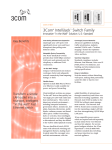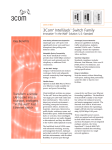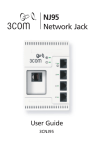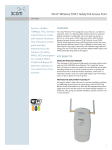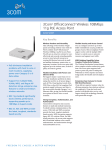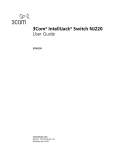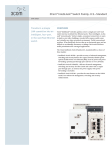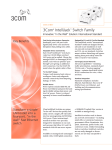Download 3Com 3CNJ90 Switch User Manual
Transcript
NJ90 Network Jack User Guide 3CNJ90 User Guide NJ90 Network Jack 3CNJ90 4-port 10/100 Mbps Unmanaged Ethernet Switch http://www.3com.com/ http://www.3com.com/productreg 150000038600A R01 Published February 2003 3Com Corporation 5500 Great America Parkway Santa Clara, California 95052-8145 U.S.A. Copyright © 2003 3Com Corporation. All rights reserved. No part of this documentation may be reproduced in any form or by any means or used to make any derivative work (such as translation, transformation, or adaptation) without written permission from 3Com Corporation. 3Com Corporation reserves the right to revise this documentation and to make changes in content from time to time without obligation on the part of 3Com Corporation to provide notification of such revision or change. 3Com Corporation provides this documentation without warranty, term, or condition of any kind, either implied or expressed, including, but not limited to, the implied warranties, terms or conditions of merchantability, satisfactory quality, and fitness for a particular purpose. 3Com may make improvements or changes in the product(s) and/or the program(s) described in this documentation at any time. If there is any software on removable media described in this documentation, it is furnished under a license agreement included with the product as a separate document, in the hard copy documentation, or on the removable media in a directory file named LICENSE.TXT or !LICENSE.TXT. If you are unable to locate a copy, please contact 3Com and a copy will be provided to you. UNITED STATES GOVERNMENT LEGEND If you are a United States government agency, then this documentation and the software described herein are provided to you subject to the following: All technical data and computer software are commercial in nature and developed solely at private expense. Software is delivered as “Commercial Computer Software” as defined in DFARS 252.227-7014 (June 1995) or as a “commercial item” as defined in FAR 2.101(a) and as such is provided with only such rights as are provided in 3Com’s standard commercial license for the software. Technical data is provided with limited rights only as provided in DFAR 252.227-7015 (Nov 1995) or FAR 52.227-14 (June 1987), whichever is applicable. You agree not to remove or deface any portion of any legend provided on any licensed program or documentation contained in, or delivered to you in conjunction with, this user guide. Unless otherwise indicated, 3Com registered trademarks are registered in the United States and may or may not be registered in other countries. 3Com and the 3Com logo are registered trademarks of 3Com Corporation. All other company and product names may be trademarks of the respective companies with which they are associated. Table of Contents Contents 1. NJ90 Package Contents 2. NJ90 Description 3. NJ90 Installation 1 2 3 Appendix A: NJ90 Specifications B: Wall Outlet Dimensions C: Setting up the Power Supply D: Setting up the Network Cabling at Your Site E: Troubleshooting the NJ90 F: Contacting Technical Support 5 7 8 12 13 14 Limited Warranty & Regulatory Compliance Information 17 List of Illustrations Fig.1 Fig.2 Fig.3 Fig.4 Fig.5 Fig.6 Fig.7 Fig.8 NJ90 Feature Description NJ90 Installation NJ90 Dimensions Wall Outlet (NEMA-WD6) Dimensions Using an Integrated Switch with Power over Ethernet Using a Multi-port Ethernet Power Supply Using a Single-port Ethernet Power Supply Using the 3Com Local Power Supply 2 3 5 7 8 9 10 10 NJ90 User Guide The 3Com Network Jack is a platform that provides connectivity at the edge of the network infrastructure. The NJ90 Network Jack, is a member of this family of products. The NJ90 Network Jack is a 4-port, un-managed Fast Ethernet switch that fits into most standard data port openings. The NJ90 Network Jack quadruples port connections where a single port (and cable) already exists in the wall. Expanding port connections with the 3Com Network Jack is a less expensive and less disruptive alternative to running additional cabling. Also, the 3Com Network Jack is installed in the wall, making it more secure and out of the way than deploying a remote desktop switch. The NJ90 Network Jack allows up to four networking devices, such as computers, printers, Voice over IP (VoIP) telephones, and scanners, each to be connected to the network via its own Ethernet port. The NJ90 needs no software to operate and no configuration. All ports feature 10/100 Mbps auto-negotiation, which configures the NJ90 Network Jack for 10 Mbps or 100 Mbps connections automatically. Before you begin installation, register your product at: www.3com.com/support 1. NJ90 Package Contents - Single Pack & Multi Pack The NJ90 Network Jack is available in single and 20-packs. Before you begin the installation, make sure you familiarize yourself with the following items, which are included with the NJ90: • • • • NJ90 Unit 6x32 screws (2 per NJ90) for mounting the NJ90 to the wall or office cubicle RJ-45 Male-to-Male coupler cable (1 per NJ90) for connecting the NJ90 unit to the Network Ethernet cable (required only in case your network cable is terminated with a female RJ-45 connector) User Guide (1 per package) 1 Installation Guide 2. NJ90 Description The following diagram shows the front view and the rear view of the NJ90 (see descriptions below) 3 1 4 5 6 2 Figure 1 - NJ90 Feature Description 1 Four Switching Ports 2 LED’s 3 4 Uplink Port Hook 5 Power socket 6 Strain Relief Channel 2 Allow up to four devices to be connected to the network. Indicates network connection and activity status. Indicates NJ90 power status. Connects NJ90 to the Network cable Secure the Coupler Cable with a tiewrap NJ90 can be powered from a local power supply (available for purchase separately from 3Com) Strain Relief Channel for the Local Power Cord 3. NJ90 Installation 3. NJ90 Installation 3.1 Install the NJ90 Network Jack. 3.2 Set up the power supply 3.1 - Install the NJ90 Network Jack Wall Wall To wiring closet To wiring closet Network cable Network cable RJ-45 coupler cable Figure 2 - NJ90 Installation Step 1: If the end of the network cable from the wiring closet is terminated with a female RJ-45 connector, use the RJ-45 coupler cable included in the package to connect the Network jack to the network cable (recommended installation). or If the end of the network cable from the wiring closet is terminated with a male RJ-45 connector, connect the network cable directly into the NJ90 uplink port. Step 2: (Optional) Thread a tie-wrap around the hook at the back and secure the RJ-45 coupler cable/Network cable. 3 Installation Guide Step 3: Mount the NJ90 Unit to the Wall or Cubicle Outlet with the screws provided. 3.2 - Set up the power supply : Selecting the power scheme and installing it: See Appendix C: Setting up the Power Supply (p.8). You can verify the NJ90 Network Jack Installation by checking the LED’s. LED Description •On - The NJ90 is connected to the network and a link has been established. (Lan) (Power) 4 •Blinking - Network Activity. •Off - There is no connection to the network. •On - The NJ90 is receiving power (local or via the network). •Off - The NJ90 is not receiving power. Appendix A: NJ90 Specifications Appendix A: NJ90 Specifications The NJ90 is a 4-port, un-managed Fast Ethernet switch that fits into most standard data port openings. The NJ90 allows up to four networking devices, such as computers, printers, Voice over IP (VoIP) telephones, and scanners, to be connected to the network via one Ethernet port. The NJ90 needs no software to operate and requires no configuration. All ports feature 10/100 Mbps auto-negotiation, which configures the NJ90 for 10 Mbps or 100 Mbps connections automatically. .91" .90" 4.50" 2.75" 1.81" Figure 3 - NJ90 Dimension Hardware NJ90 Power consumption 5 watts (max.) 10 Mbps Ethernet 10BASE-T Ethernet IEEE 802.3 industry standard for a 10 Mbps baseband CSMA/CD local area network Ethernet IEEE 802.3u industry standard for a 100 Mbps baseband CSMA/CD local area network Network Interface 100 Mbps Ethernet 100BASETX 5 Installation Guide Performance Auto-negotiation Environment Operating temperature Storage temperature Operating humidity Storage humidity Operating Altitude Storage Altitude Standards Conformance Communication speed (10 Mbps or 100 Mbps) and duplex mode (full or half) is determined through auto-negotiation with the attached devices. The NJ90 attempts to negotiate the fastest connection possible (100 Mbps full-duplex). 32º to 95º F (0º to 35º C) -22º to 194º F (-3º- to 90º C) 10-90% non-condensing 10-90% non-condensing 8,000 ft 20,000 ft IEEE 802.3 10BASE-T, 100BASE-TX and auto-negotiation Power Over Ethernet: IEEE 802.3af Packet Prioritization: 802.1p (QoS) Features Power Over Ethernet Local power supply Voice Over IP (VoIP) 6 Compatible with IEEE 802.3af Required for networks that do not support Power Over Ethernet Compatible with VoIP standard. Appendix B: Wall Outlet Dimensions Appendix B: Wall Outlet Dimensions Make sure the wall or cubicle opening where the NJ90 is being installed complies with the NEMA-WD6 standard, as described below. 1.750" (44.45 mm) 2.8125" (71.44 mm) 3.28125" (83.31 mm) reference Screw holes Figure 4 - Wall Outlet (NEMA-WD6) Dimensions 7 Installation Guide Appendix C: Setting up the Power Supply Power to the NJ90 can be supplied one of the following ways: 1. Over the network via an integrated switch that supports Power over Ethernet. 2. Over the network via a multi-port Ethernet power supply. 3. Over the network via a single-port Ethernet power supply. 4. Locally via a 3Com local power supply. Before you begin the installation, determine which type of power supply the NJ90 will use. NOTE: For a list of power supplies that support the NJ90, go to www.3com.com CAUTION: ONLY use the local power supply available from 3Com. Failure to do so may result in damage to the NJ90 Network Jack, or may result in a hazardous situation. 1) Using an Integrated Switch with Power over Ethernet You must have a switch on the network that provides Power over Ethernet, compliant to the IEEE 802.3af standard. Wiring closet To Network Jack Figure 5 - Using an Integrated Switch with Power over Ethernet 8 Appendix C: Setting up the Power Supply 2) Using a Multi-port Ethernet Power Supply To use a multi-port Ethernet power supply, you must connect the power supply to your network, as shown in figure 6 on page 9. The multi-port Ethernet power supply from 3Com connects to an existing Ethernet or Fast Ethernet infrastructure with standard Category 5 or Category 5e UTP cabling, and powers up to 24 NJ90 Network Jacks. Network switch Wiring closet To network hub/switch To Network Jack Multi-port Ethernet power supply Figure 6 - Using a Multi-port Ethernet Power Supply 3) Using a Single-port Ethernet Power Supply To use a single-port Ethernet power supply, connect the power supply to the network hub or switch and to the NJ90, as shown in figure 7. 9 Installation Guide Network switch Wiring closet To electrical outlet To network hub/switch To Network Jack Figure 7 - Using a Single-port Ethernet Power Supply 4) Using the 3Com Local Power Supply If your network does not support Power over Ethernet, or if you are not using a single-port or multi-port Ethernet power supply, you must purchase a local power supply from 3Com. To use the local power supply, make sure you have an electrical outlet near the site where the NJ90 will be installed. Figure 8 - Using the 3Com Local Power Supply 10 Appendix C: Setting up the Power Supply Installation Instructions: 1. Plug the power cable into the Network Jack. 2. Route the power cable through the stain relief fixture. 3. Secure the local power supply and cable to the wall. 4. Plug the Local Power Supply into the power source. NOTE: Completing these procedures in sequence will reduce issues during the installation process. The NJ90 works with the following Power Supplies. Updated information is available online at www.3com.com/products Component Integrated Switch with Power over Ethernet Multi-port Ethernet power supply (Uses Spare Pairs) Single-port Ethernet power supply (Uses Spare Pairs) Local power supply Purpose 3C Number(s) For providing Power over Ethernet to power up to 24 NJ90's For providing Power Over Ethernet to power up to 24 NJ90s. 3C17205 For providing Power over Ethernet to power a single NJ90. 3CNJPSE For locally powering a single NJ90; required if your network does not support Power Over Ethernet. 3CNJPSL 3CNJPSE24 11 Installation Guide Appendix D: Setting up the Network Cabling at Your Site The network cabling at your site (from the wiring closet to the wall or cubicle opening) may already be installed. If it is not, install the cabling following these general guidelines. CAUTION: It is recommended that a professional cable installer perform these procedures. Be sure to adhere to local safety and regulatory codes during the cable installation. 1. Connect one end of an Ethernet cable to your network. Usually, this connection is done in the Network wiring closet, via the patch panel. 2. Terminate the other end of the cable at the location where the NJ90 is being installed using a female RJ-45 connector. Refer to the connector manufacturer’s instructions for terminating the cable. Be sure to test the connector and verify it is working. To ensure proper horizontal cabling functionality, adhere to the following network cabling standards during installation: • ANSI/TIA/EIA-568 Commercial Building Telecommunications • ANSI/TIA/EIA-569 Commercial Building Standard for Telecom- Cabling Standard munications Pathways and Spaces 12 Appendix E: Troubleshooting the NJ90 Appendix E: Troubleshooting the NJ90 If you encounter problems with the NJ90: 1. Verify the NJ90 is receiving power by viewing the Power LED (it should be lit). If the Power LED is not lit, make sure: • The other end of the network cable is plugged into a system that provides Power over Ethernet according to IEEE 802.3af, if using Power over Ethernet. • The Local Power Supply is plugged into the NJ90 and into a working electrical outlet, if using Local power supply. 2. Verify the NJ90 is connected to the network properly by viewing the Link LED (it should be lit). If the Link LED is not lit, make sure the network cable: • Is terminated properly. Refer to the connector manufacturer’s instructions for terminating the cable. Be sure to test the connector and verify it is working. • Has a valid connection to the network. • Adheres to proper length and cabling specifications for your network. 3. Make sure the port on the switch to which the NJ90 is connected is configured as a standard MDI-X port. Make sure all cables connecting the NJ90 to the patch panel are straight-through cables (not crossover cables). 13 Installation Guide Appendix F: Contacting Technical Support 3Com provides easy access to technical support information through a variety of services. This section describes these services. Information contained in this section is correct at time of publication. For the most recent information, 3Com recommends that you access the 3Com Corporation World Wide Web site: www.3com.com. 90 Day Free Installation Support 3Com provides free installation and troubleshooting telephone support for this product for 90 days from the date of purchase. Hours of operation are subject to change. See “Support from 3Com” on page 15. Online Technical Services 3Com offers worldwide product support 24 hours a day, 7 days a week, through the following online systems: • World Wide Web site • 3Com Knowledgebase Web Services World Wide Web Site To access the latest networking information on the 3Com Corporation World Wide Web site, enter this URL into your Internet browser: http://www.3com.com/ This service provides access to online support information, such as technical documentation and a software library, as well as support options that range from technical education to maintenance and professional services. 3Com Knowledgebase Web Services This interactive tool contains technical product information compiled by 3Com expert technical engineers around the globe. Located on the World Wide Web at http:// knowledgebase. 3com.com, this service gives all 3Com customers and partners complementary, around-the-clock access to technical information on most 3Com products. 14 Appendix F: Contacting Technical Support Support from Your Network Supplier If you require additional assistance, consult your network supplier. Many suppliers are authorized 3Com service partners who are qualified to provide a variety of services, including network planning, installation, hardware maintenance, application training, and support services. When you contact your network supplier for assistance, have the following information ready: • • • • Product model name, part number, and serial number A list of system hardware and software, including revision levels Diagnostic error messages Details about recent configuration changes, if applicable If you are unable to consult your network supplier, see the following section on how to contact 3Com. Support from 3Com If you are unable to obtain assistance from the 3Com online technical resources or from your network supplier, 3Com offers technical telephone support services. To find out more about your support options, call the 3Com technical telephone support phone number: 847 262 0070 When you contact 3Com for assistance, have the following information ready: • • • • Product model name, part number, and serial number A list of system hardware and software, including revision levels Diagnostic error messages Details about recent configuration changes, if applicable Returning Products for Repair Before you send a product directly to 3Com for repair, you must first obtain an authorization number. Products sent to 3Com without authorization numbers will be returned to the sender unopened, at the sender’s expense. To obtain an authorization number, call: 847 262 0070 15 Installation Guide 16 3Com Corporation LIMITED WARRANTY The 3Com Corporation Limited Warranty and the Other Services described in this document supersede any such information that may be contained within your product user documentation. This warranty applies to customers located in the United States, Australia, Canada (except Quebec), Ireland, New Zealand, U.K., and other English language countries, and countries for which a translation into the local language is not provided HARDWARE: 3Com warrants to the end user (“Customer”) that thishardware product will be substantially free from material defects in workmanship and materials, under normal use and service, for the following length of time from the date of purchase from 3Com or its authorized reseller: Two (2) Years 3Com’s sole obligation under this express warranty shall be, at 3Com’s option and expense, to repair the defective product or part, deliver to Customer an equivalent product or part to replace the defective item, or if neither of the two foregoing options is reasonably available, refund to Customer the purchase price paid for the defective product. All products that are replaced will become the property of 3Com. Replacement products or parts may be new or reconditioned. 3Com warrants any replaced or repaired product or part for ninety (90) days from shipment, or the remainder of the initial warranty period, whichever is longer. SOFTWARE: 3Com warrants to Customer that each software program licensed from it, except as noted below, will, if operated as directed in the user documentation, substantially achieve the functionality described in the user documentation for a period of ninety (90) days from the date of purchase from 3Com or its authorized reseller. No updates or upgrades are provided under this warranty. 3Com's sole obligation under this express warranty shall be, at 3Com's option and expense, to refund the purchase price for the software product or replace the software product with software which meets the requirements of this warranty as described above. Customer assumes responsibility for the selection of the appropriate programs and associated reference materials. 17 Installation Guide 3Com makes no warranty or representation that its software products will meet Customer’s requirements or work in combination with any hardware or software products provided by third parties, that the operation of the software products will be uninterrupted or error free, or that all defects in the software products will be corrected. For any third party products listed in the 3Com software product documentation or specifications as being compatible, 3Com will make reasonable efforts to provide compatibility, except where the non-compatibility is caused by a "bug" or defect in the third party's product or from use of the software product not in accordance with 3Com’s published specifications or user manual. THIS 3COM PRODUCT MAY INCLUDE OR BE BUNDLED WITH THIRD PARTY SOFTWARE. THE WARRANTY PROVISIONS OF THIS DOCUMENT DO NOT APPLY TO SUCH THIRD PARTY SOFTWARE. IF A SEPARATE END USER LICENSE AGREEMENT HAS BEEN PROVIDED FOR SUCH THIRD PARTY SOFTWARE, USE OF THAT SOFTWARE WILL BE GOVERNED BY THAT AGREEMENT. FOR ANY APPLICABLE WARRANTY, PLEASE REFER TO THE END USER LICENSE AGREEMENT GOVERNING THE USE OF THAT SOFTWARE. OBTAINING WARRANTY SERVICE: Customer must contact a 3Com Corporate Service Center or an Authorized 3Com Service Center within the applicable warranty period to obtain warranty service authorization. Dated proof of purchase from 3Com or its authorized reseller may be required. A User Service Order (USO), Return Material Authorization (RMA) or Service Repair Order (SRO) number will be issued. This number must be marked on the outside of the package sent to 3Com’s Corporate Service Center. The product must be packaged appropriately for safe shipment and sent prepaid. It is recommended that returned products be insured or sent by a method that provides for tracking of the package. Responsibility for loss or damage does not transfer to 3Com until the returned item is received by 3Com. 3Com will retain risk of loss or damage until the item is delivered to Customer. For non-US Customers, the word 'prepaid' shall be omitted where this requirement is not permitted by law. The allocation of responsibility for loss or damage stated shall be subject to any mandatory legal requirements. 3Com shall not be responsible for any software, firmware, information, or memory data of Customer contained in, stored on, or integrated with any products returned to 3Com for repair, whether under warranty or not. 18 LIMITED WARRANTY WARRANTIES EXCLUSIVE, WARRANTY DISCLAIMER: TO THE FULL EXTENT ALLOWED BY LAW, THE FOREGOING WARRANTIES AND REMEDIES ARE EXCLUSIVE AND ARE IN LIEU OF ALL OTHER WARRANTIES, TERMS OR CONDITIONS, EXPRESS OR IMPLIED, EITHER IN FACT OR BY OPERATION OF LAW, STATUTORY OR OTHERWISE, INCLUDING, WITHOUT LIMITATION, WARRANTIES, TERMS OR CONDITIONS OF MERCHANTABILITY, FITNESS FOR A PARTICULAR PURPOSE, SATISFACTORY QUALITY, CORRESPONDENCE WITH DESCRIPTION, NONINFRINGEMENT AND QUIET ENJOYMENT, ALL OF WHICH ARE EXPRESSLY DISCLAIMED. 3COM NEITHER ASSUMES NOR AUTHORIZES ANY OTHER PERSON TO ASSUME FOR IT ANY OTHER LIABILITY IN CONNECTION WITH THE SALE, INSTALLATION, MAINTENANCE OR USE OF THIS PRODUCT. 3COM SHALL NOT BE LIABLE UNDER THIS WARRANTY IF ITS TESTING AND EXAMINATION DISCLOSE THAT THE ALLEGED DEFECT OR MALFUNCTION IN THE PRODUCT DOES NOT EXIST OR WAS CAUSED BY CUSTOMER'S OR ANY THIRD PERSON'S MISUSE, NEGLECT, IMPROPER INSTALLATION OR TESTING, UNAUTHORIZED ATTEMPTS TO OPEN, REPAIR OR MODIFY THE PRODUCT, OR ANY OTHER CAUSE BEYOND THE RANGE OF THE INTENDED USE, OR BY ACCIDENT, FIRE, LIGHTNING, POWER CUTS OR OUTAGES, OTHER HAZARDS, OR ACTS OF GOD. LIMITATION OF LIABILITY: TO THE FULL EXTENT ALLOWED BY LAW, 3COM ALSO EXCLUDES FOR ITSELF AND ITS LICENSORS AND SUPPLIERS ANY LIABILITY, WHETHER BASED IN CONTRACT OR TORT (INCLUDING NEGLIGENCE), FOR INCIDENTAL, CONSEQUENTIAL, INDIRECT, SPECIAL, OR PUNITIVE DAMAGES OF ANY KIND, OR FOR LOSS OF REVENUE OR PROFITS, LOSS OF BUSINESS, LOSS OF INFORMATION OR DATA, OR OTHER FINANCIAL LOSS ARISING OUT OF OR IN CONNECTION WITH THE SALE, INSTALLATION, MAINTENANCE, USE, PERFORMANCE, FAILURE, OR INTERRUPTION OF ITS PRODUCTS, EVEN IF 3COM OR ITS AUTHORIZED RESELLER HAS BEEN ADVISED OF THE POSSIBILITY OF SUCH DAMAGES, AND LIMITS ITS LIABILITY TO REPAIR, REPLACEMENT, OR REFUND OF THE PURCHASE PRICE PAID, AT 3COM'S OPTION. THIS DISCLAIMER OF LIABILITY FOR DAMAGES WILL NOT BE AFFECTED IF ANY REMEDY PROVIDED HEREIN SHALL FAIL OF ITS ESSENTIAL PURPOSE. Some countries, states, or provinces do not allow the exclusion or limitation of implied warranties or the limitation of incidental or consequential damages for certain products supplied to consumers, 19 Installation Guide or the limitation of liability for death or personal injury, so the above limitations and exclusions may be limited in their application to you. When the implied warranties are not allowed to be excluded in their entirety, they will be limited to the duration of the applicable written warranty. This warranty gives you specific legal rights which may vary depending on local law. GOVERNING LAW: This Limited Warranty shall be governed by the laws of the State of California, U.S.A., and by the laws of the United States, excluding their conflicts of laws principles. The United Nations Convention on Contracts for the International Sale of Goods is hereby excluded in its entirety from application to this Limited Warranty. 3Com Corporation, 5400 Bayfront Plaza, P.O. Box 58145, Santa Clara, CA 95052-8145 (408) 326-5000 Rev. 10/01/2002 Register Online: When you first call 3Com, we will collect customer and product information from you to determine warranty status. You can eliminate this step and speed your access to technical support by registering on-line at http://support.3com.com/registration/frontpg.pl 20 3Com Corporation 5500 Great America Parkway, P.O. Box 58145, Santa Clara, CA 95052-8145 U.S.A. www.3com.com 150000038600A R01