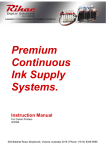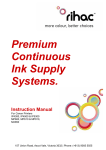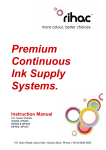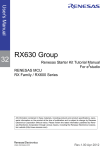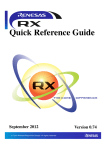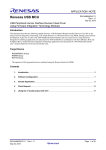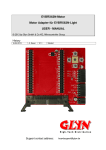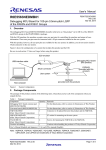Download Epson R310 Instruction manual
Transcript
Premium Continuous Ink Supply Systems. Instruction Manual For Epson Printers R200, R210, R230, R300 , R310, RX650 RX510, RX630 157 Union Road, Ascot Vale Victoria 3032 | Phone: (+613) 9005 5555 2 Installation Manual R200, R210, R230, R300 & R310 RX510, RX630, RX650 -100ml Series Version 4-2009 1) Printer pre-check. ................................................................................... 5 2) Preparing your new CISS for installation ................................................ 7 3) Preparing your ink reservoirs .................................................................. 7 4) Installing the CISS .................................................................................. 9 5) Tube set up – R series printer .............................................................. 10 6) Tube set up – RX series printers only................................................... 10 7) Tube Adjustments ..................................................................................11 8) Refilling your CISS ............................................................................... 12 9) Priming ................................................................................................. 13 10) Specific Instructions for Epson R310 Users ......................................... 15 11) Trouble Shooting .................................................................................. 15 12) Warranty ............................................................................................... 17 13) Warning ................................................................................................ 17 3 4 Instruction Manual Epson Continuous Ink Supply Systems R200, R210, R230, R300, R310, RX510, RX630 RX650 -100ml Series Congratulations on your purchase of a RIHAC Continuous Ink Supply System (CISS). Before using the system please read this manual carefully. It will help you install the system correctly and ensure trouble free printing. Great care is taken to prepare your CISS for trouble free installation. Your CISS has been primed and should be ready for immediate installation into your printer. Please be aware that some of the pictures in this manual may not represent the printer you are working with. Throughout the installation process please feel free to refer to our website for any troubleshooting or frequently asked question. www.rihac.com.au If you have any installation problems please contact us directly! Printer pre-check. 1) Before opening your CISS, please perform the following print tests to ensure your printer heads are in good condition. a) Perform a printer head clean. This is done by accessing your printer properties through the start menu on the bottom left of your screen and choosing the control panel. Go to printers and faxes and locate your printer. Right click your mouse button and choose Properties from the menu and then select Printing Preference located at the bottom of the general tab. Choose the maintenance tab and select Head Clean. (a). (b). b) After performing a head clean you must then perform a Nozzle Check. The computer will automatically ask you this, however if it does not, simply choose to perform a ‘Nozzle Check’ on the printer maintenance screen. 5 Your printer will print either of the following; A No missing lines. B Missing lines. If your printer has produced a perfect result (A), please attach a copy of the nozzle check to your purchase receipt as this will validate your warranty. You can now start to install your CISS. If your printer has printed with missing lines or uneven colouring (B) please repeat steps 1 a and b on page 5 again. If your second print is similar to the first, you more then likely have damaged printer heads and you will need them replaced before successfully installing a CISS. 6 2) Preparing your new CISS for installation Please ensure the following are present with your CISS. (1) Air filters x 6 (2) Double sided tape tabs (3) Syringe (4) 1 x large needle (5) 1x small needle Please contact RIHAC Digital Solutions if any of these items are missing b) Remove your CISS from the box and check the there are no leakages or cracks and that the silicon tubing is not damaged. 3) Preparing your ink reservoirs a) Carefully remove the small travel plugs on the CISS, leaving the filler plug in place. Travel Plug Filler Plug 7 b) Using the syringe with the large needle attached, remove any excess from the air chamber. Please discard this excess ink. Please ensure that you clean your syringe (using water) between each colour change to prevent cross contamination of inks. ! Excess ink in the air chamber can cause ink backflow and air in the silicon tubing. c) Insert all the air filters into each air reservoir. The larger end should be placed into the air reservoir. d) Place the CISS on the right hand side of the printer 8 4) Installing the CISS a) Turn on your printer and press cartridge change button on the printer. The cartridge holder will move into the middle of the printer. With the power still on, remove the power cable from the back of the printer. This will allow the printer head to move freely back and forth in the printer. Cartridge change button b) Open that cartridge holder and remove the old cartridges from the printer. Insert the new cartridges into your printer. Please ensure that the cartridges are placed in the correct coloured cartridge holder and that they have clicked into place. c) Close the cartridge holder ensuring not to twist any of the tubing. 9 5) Tube set up – R series printer a) Place the tube clip onto the front of the printer. It should be placed so that the back of the clip is slotted into the groove left by the CD printing tray. *Please be careful not to twist the tubing before connecting it to the printer. b) Run the tubing along the inside of the printer as shown below. Remove the backing to the tape on the second clip and place it as picture. 6) Tube set up – RX series printers only Remove the backing from the black attachment clip. Place the clip in the centre of the printer as shown. Please ensure not to twist the tubing when connecting. Attach the 2nd tubing clip to hold the silicone tubing on the external right hand side of the printer. Note: Do not let the scanner lid crush the silicone tubing. Please check this prior to operating the system 10 7) Tube Adjustments a) Adjustments to the tube length may be required. To check this, move the cartridge holder left and right to each end of the printer. It should reach both ends with ease. Check that the tubing is neither too long nor too short. The tubing should not interfere with the printer data wire nor should it fall down into the paper support. b) If required, adjust the tube length by gently pulling the silicon tubing through the clip in the direction required. PLEASE DON’T HAVE THE TUBING FITTED TOO TIGHTLY! c) Re insert power cable to the rear of your printer and perform a head clean and nozzle check as per steps 1 a and b on page 5. Please note that this may need to be performed several times to ensure excess air is removed from the lines. d) If your printer does not perform a perfect nozzle check please refer to the trouble shooting guide at the back of this manual Congratulations you have now successfully installed your new RIHAC Continuous Ink Supply. Caution Do not have the ink reservoirs raised higher or lower than the printer height. This will affect the ink flow to your printer and may cause your printer to flood with ink. 11 Refilling your CISS 8) Please ensure to keep topping up your CISS on a regular basis to avoid running it dry. Ink must be refilled prior to it reaching the refill line on the bottom of the ink reservoir otherwise you will need to re-prime your CISS as air will make its way down the silicone tubing. a) To refill each ink simply remove the air filters and replace the travel plugs for the colour in which you are refilling. Refill Line b) Remove the filler plug and carefully pour or syringe the correct coloured ink into the appropriate ink reservoir. c) Please ensure to double check the colour with the sticker located on the bottle and the top of the tank. Once filled, replace the filler plug then remove the travel plug replacing it with an air filter Quality refill inks can be purchased directly from Rihac at 157 Union Road, Ascot Vale Victoria 3032 – Phone (+613) 9005 5555 or at www.rihac.com.au Caution To ensure ink does not fill the air chamber when refilling your unit, it is imperative that the air filter is replaced with the travel plug and that both the travel plug and refill plug are not removed at the same time. 12 9) Priming Only prime your CISS after first installing it and performing 3 head cleans and nozzle checks. If excessive (10cm or more) of air is still present in the tubing please perform the following steps. It is highly recommended that you wear gloves as well as having some tissues handy to soak up excess ink and a bottle to syringe excess ink into. Priming your unit must be performed POST installation! i) Carefully remove the cartridges from you printer and place them nozzle up on a cleanable surface. ii) Using the syringe provided in your kit (with no needle attached) place it firmly over the cartridge ink disperse hole iii) Slowly pull back on the syringe. This will remove any air and some ink from you cartridge. iv) Dispose of any excess ink and repeat the process for any cartridges requiring priming. 13 10) Specific Instructions for Epson R310 Users a) In order to prevent the following warning message being displayed every time you print (“These cartridges are non genuine”) it is necessary for you to remove the Epson Status monitor software when using the R310 Printer (only applies to this model printer) b) Open your control panel by pressing the start menu button and choosing control panel. c) Select the “Add or Remove Programs” button d) When the list populates scroll down the list until you find “Epson printer Software” and press the ‘Change/Remove’ button. e) Once the pop-up box is displayed choose the ‘Utility’ tab. f) Wait for the list of check boxes to populate and uncheck the ‘Epson status monitor 3 (Epson Stylus Photo R310). By doing this you will remove the status monitor function and the message will no longer appear every time you print. The message may still appear when the cartridges reset. 14 11) Trouble Shooting – Contact RIHAC Digital Solutions on (+61)3 9005 5555 If any of the following trouble shooting suggestions do not fix your problems. DO NOT CONTACT THE PLACE OF PURCHASE a) Cartridge not recognized If the cartridge you have placed into the printer can not be recognized please remove the cartridges from the printer and re insert them. If you find that the cartridges are still not recognized please contact RIHAC Digital Solutions immediately as you may have a damaged or incorrect chip attached. b) Leaking Ink If your CISS appears to be leaking from the cartridges, please ensure that you do not have the ink reservoirs placed higher then the printer level. The CISS works on a vacuum and if raised gravity will take over and flood you printer. c) Poor Print Quality Please be aware that if you are running XP service pack 2 on your computer and are choosing to print from the windows photo printing wizard, your photo printing may appear very dark and may have a blue hue. This is due to the way in which Windows layers colours when printing photos. The solution is to use an alternate piece of software to print your photos. Some examples of these would be Epson or Adobe software. THIS IS NOT A CISS ISSUE! Not enough ink! i) If you are finding that colours seem to be missing or are printing poorly please ensure that you have placed the air valves into the travel plug holes as per page 8. ii) If your unit has excess air in the silicon tubing please perform a deep head clean followed by a nozzle check. If this does not remove the air from the tubing please refer to the Priming instructions on page13. iii) In some cases a small air bubble can position itself at the ink delivery position inside the cartridge. This can result in a few random missing lines during a nozzle check. This generally only occurs after initial installation or if the cartridges have been removed for some other reason. By leaving the unit for a few hours the bubble will dislodge on it’s own accord and no further action is required. iv) If no ink is being printed from the cartridge, please check that the cartridge micro filter has not been blocked. Rihac cartridges have 2 very fine micro filters that can become blocked if there are any impurities in the ink. To check that the cartridges are blocked, place the syringe without a needle attached into the bottom of the cartridge and try to draw back ink (as per priming instructions page 13). If this does not work then the cartridge is damaged and you will require a new cartridge. Please contact Rihac to send out a replacement. 15 Too much ink! v) Please ensure that you do not have your CISS placed higher then the printer level. The CISS works on a vacuum and if raised higher then the printer head, gravity will take over and flood you printer vi) Check your printer settings to ensure you have the correct setting for the paper you are using. If you choose photo paper when using plain paper or vice versa the print will be affected. d) Cartridge chip reset - Low ink. Your CISS has smart chips attached to the cartridges. These chips will automatically reset once the chips thinks that there is less then 10% of the useable ink left in the cartridge. If your system fails to reset please try to ‘Hard Reset’ the chips as follows: With your printer on, unplug the power lead on the back of your printer. Wait for approximately 4 minutes then reinsert the power cable and turn on you printer. If this fails to reset your cartridges please contact RIHAC Digital Solutions immediately to organise replacement cartridge chip to be sent out. e) Abnormal Grinding Noises. If your printer is making abnormal sounds or the printer head seems to be struggling to move from one end to the other please readjust the metal bracket which is holding the silicon tubing and check the length of the tubing as per page 5). f) Silicone tubing out of shape On some rare occasions the silicone tubing may have developed a ‘memory’ due to the way it has been packaged causing a kink in the tubing. Simply dip the silicone tubing in some hot water for a few seconds. This will soften the tubing and remove any kinks. Please be sure not to place the cartridges into the water g) Flashing Printer Lights – Service Call If your printer lights are flashing and a message appears stating that your printer requires a service then the counter on your printer wast ink pad may be at full capacity. Please contact RIHAC Digital Solutions and they can advise you on what needs to be done. 16 12) Warranty Please note that your CISS has a manufactures warranty of 3 months from date of purchase. Your warranty will be void if the system is incorrectly handled. This warranty does not cover printer hardware. Please ensure to retain your purchase receipt along with a copy of your nozzle check to assist with processing your claim. 13) Warning • Keep out of reach of children • Do not drink ink • Avoid ink contact with eyes • Store between 15-35°C • Do not store in direct sunlight • Once your CISS is installed NEVER raise it above your printer. * Please note that our inks are completely compatible with your Epson printer but are not manufactured by Epson. All brand names, trademarks and photos are property of their respective holders and are used for reference only. 17 18 19 • CIS Systems • High Grade UV Dye Inks • Pigment Inks 157 Union Road, Ascot Vale, Vic 3032 Web: www.rihac.com.au Email: [email protected] 20 Ph. (+613) 9005 5555 Fax (+613) 9326 1655