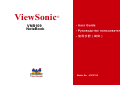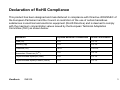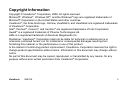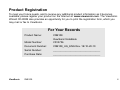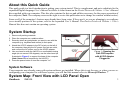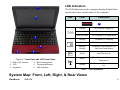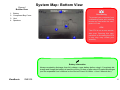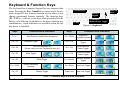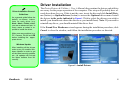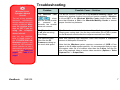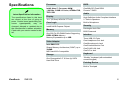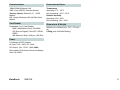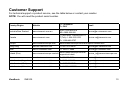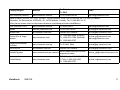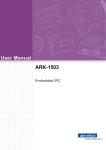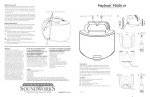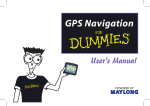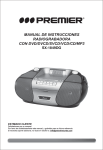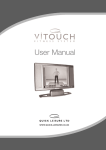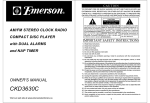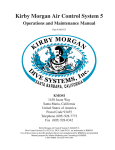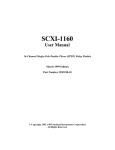Download ViewSonic VNB109 VS13756 Product specifications
Transcript
ViewSonic ® VNB109 NoteBook Model No. : VS13756 Important Safety Instructions 1. DO NOT press or touch the LCD Screen. DO NOT place the Notebook PC with small items, they may scratch LCD Screen or enter the Notebook PC. 2. DO NOT expose the Notebook PC to dirty or dusty environment. Keep the environment clean and dry. 3. DO NOT place the Notebook PC on uneven or unstable work surface. 4. DO NOT place or drop objects on the top of the Notebook PC. DO NOT shove any foreign objects into the Notebook PC. DO NOT cover the LCD Screen strongly. 5. DO NOT expose the Notebook PC to strong magnetic or electrical fields; DO NOT place the floppy disk near or on the Notebook PC, that may loss the data of the floppy disk. 6. DO NOT leave the Notebook PC facing the sun as it can damage the LCD Screen, especially in the car. 7. SAFE TEMP: This Notebook PC should only be used in environments with ambient temperatures between 5° C (41° F) and 35° C(95° F). 8. DO NOT expose the Notebook PC to or use near liquids, rain, or moisture. 9. Caution: risk of explosion if battery is replaced by an incorrect type. Dispose of used batteries according to the instructions. 10. DO NOT throw the Notebook PC in municipal waste. Check local regulations for disposal of electronic products. Please recycle the Battery Pack, and check with your Local Authority or retailer for recycling advice. ViewSonic VNB109 1 11. The Notebook PC and the Adapter may occur some heat during operating or charging. DO NOT leave the Notebook PC on your lap or any part of the body in order to prevent discomfort or injury from heat exposure. 12. INPUT RATING: Refer to the rating label on the Notebook PC and be sure that the by the manufacturer. 13. Checking the connections between the main unit and attachments before turning on the Notebook PC. 14. DO NOT use the Notebook PC during eating food avoid dirtying the Notebook PC. 15. DO NOT insert anything into the Notebook PC that may result in short circuit or damage the circuit. 16. Powering off the Notebook PC, if you want install or remove some external devices, which are not support hot-plug. 17. Disconnect the Notebook PC from the electrical outlet and remove any installed batteries before cleaning. And Keep it away from children. 18. DO NOT disassemble the Notebook PC, only a certified service technician should perform repairs on your computer. Otherwise, problem may result and the manufacturer should not hold responsibility for the damage. 19. Only use Battery Packs approved by the manufacturer or else damage may occur. 20. The Notebook PC has some little metal flake to disperse heat. DO NOT place the Notebook PC on soft objects (e.g.: bed, sofa, your lap), or else the Notebook PC may become hot and halt the system operating. ViewSonic VNB109 2 Declaration of RoHS Compliance This product has been designed and manufactured in compliance with Directive 2002/95/EC of the European Parliament and the Council on restriction of the use of certain hazardous substances in electrical and electronic equipment (RoHS Directive) and is deemed to comply with the maximum concentration values issued by the European Technical Adaptation Committee (TAC) as shown below: Substance Proposed Maximum Concentration Actual Concentration Lead (Pb) 0.1% < 0.1% Mercury (Hg) 0.1% < 0.1% Cadmium (Cd) 0.01% < 0.01% Hexavalent Chromium (Cr6+) 0.1% < 0.1% Polybrominated biphenyls (PBB) 0.1% < 0.1% Polybrominated diphenyl ethers (PBDE) 0.1% < 0.1% ViewSonic VNB109 3 Certain components of products as stated above are exempted under the Annex of the RoHS Directives as noted below: Examples of exempted components are: 1. Mercury in compact fluorescent lamps not exceeding 5 mg per lamp and in other lamps not specifically mentioned in the Annex of RoHS Directive. 2. Lead in glass of cathode ray tubes, electronic components, fluorescent tubes, and electronic ceramic parts (e.g. piezoelectronic devices). 3. Lead in high temperature type solders (i.e. lead-based alloys containing 85% by weight or more lead). 4. Lead as an allotting element in steel containing up to 0.35% lead by weight, aluminium containing up to 0.4% lead by weight and as a cooper alloy containing up to 4% lead by weight. ViewSonic VNB109 4 Copyright Information Copyright © ViewSonic® Corporation, 2009. All rights reserved. Microsoft®, Windows®, Windows NT®, and the Windows® logo are registered trademarks of Microsoft® Corporation in the United States and other countries. ViewSonic®, the three birds logo, OnView, ViewMatch, and ViewMeter are registered trademarks of ViewSonic® Corporation. Intel®, Pentium®, Celeron®, and Centrino® are registered trademarks of Intel Corporation. Award® is a registered trademark of Phoenix Technologies Ltd. AMI® is a registered trademark of American Megatrends Inc. Disclaimer: ViewSonic® Corporation shall not be liable for technical or editorial errors or omissions contained herein; nor for incidental or consequential damages resulting from furnishing this material, or the performance or use of this product. In the interest of continuing product improvement, ViewSonic® Corporation reserves the right to change product specifications without notice. Information in this document may change without notice. No part of this document may be copied, reproduced, or transmitted by any means, for any purpose without prior written permission from ViewSonic® Corporation. ViewSonic VNB109 5 Product Registration To meet your future needs, and to receive any additional product information as it becomes available, please register your product on the Internet at: www.viewsonic.com. The ViewSonic Wizard CD-ROM also provides an opportunity for you to print the registration form, which you may mail or fax to ViewSonic. For Your Records Product Name: VNB109 ViewSonic NoteBook ViewSonic Model Number: VS13756 Document Number: VNB109_UG_ENG Rev. 1B 10-20-10 Serial Number: _________________________________ Purchase Date: _________________________________ VNB109 6 Product disposal at end of product life ViewSonic is concerned about the preservation of our environment. Please dispose of this product properly at the end of its useful life. For the recycling information, please refer to our website: USA & Canada: http://www.viewsonic.com/company/green/recycle-program/ Europe: http://www.viewsoniceurope.com/uk/support/recycling-information/ Taiwan: http://recycle.epa.gov.tw/recycle/index2.aspx ViewSonic VNB109 7 About this Quick Guide This quick guide is a brief introduction to getting your system started. This is a supplement, and not a substitute for the expanded English language User’s Manual in Adobe Acrobat format on the Device Drivers & Utilities + User’s Manual disc supplied with your computer. This disc also contains the drivers and utilities necessary for the proper operation of the computer (Note: The company reserves the right to revise this publication or to change its contents without notice). Some or all of the computer’s features may already have been setup. If they aren’t, or you are planning to re-configure (or re-install) portions of the system, refer to the expanded User’s Manual. The Device Drivers & Utilities + User’s Manual disc does not contain an operating system. System Startup 1. Remove all packing materials. 2. Place the computer on a stable surface. 3. Securely attach any peripherals you want to use with the computer (e.g. keyboard and mouse) to their ports. 4. Attach the AC/DC adapter to the DC-In jack on the left of the computer, then plug the AC power cord into an outlet, and connect the AC power cord to the AC/DC adapter. 5. Use one hand to raise the lid/LCD to a comfortable viewing angle (do not exceed 120 degrees); use the other hand (as illustrated in Figure1) to support the base of the computer (Note: Never lift the computer by the lid/LCD). 6. Press the power button to turn the computer “on”. Figure 1 - Opening the Lid/LCD/Computer with AC/DC Adapter Plugged-In System Software Your computer may already come with system software pre-installed. Where this is not the case, or where you are reconfiguring your computer for a different system, you will find this manual refers to Microsoft Windows 7. System Map: Front View with LCD Panel Open ViewSonic VNB109 1 LED Indicators 1 The LED indicators on the computer display helpful information about the current status of the computer. Icon 2 Color Description 6 3 4 6 Orange DC Power is Plugged In Green The Computer is On Blinking Green The Computer is in Sleep Mode Orange The Battery is Charging Green The Battery is Fully Charged Blinking Orange The Battery Has Reached Critically Low Power Status Green Hard Disk Activity Green The Wireless LAN Module is Powered On Orange The Bluetooth Module is Powered On 5 Figure 2 - Front View with LCD Panel Open 1. Built-In PC Camera 2. LCD 3. Keyboard 4. Built-In Microphone 5. Touchpad & Buttons 6. LED Indicators Table 1 - LED Indicators System Map: Front, Left, Right, & Rear Views ViewSonic VNB109 2 Front Left The card reader allows you to use the most popular digital storage card formats: 1 3-in-1 Card Reader 2 4 3 6 5 7 Right 8 5 5 Rear MMC (MultiMedia Card) / RS MMC SD (Secure Digital) / Mini SD / SDHC/ SDXC MS (Memory Stick) / MS pro / MS Duo 11 9 10 12 The color is for reference only. It would be different by actual model. Figure 3 - Front, Left, Right & Rear Views 1. 2. 3. 4. 5. 6. LED Indicators Security Lock Slot DC-In Jack Vent 3 * USB 2.0 Ports Microphone-In Jack ViewSonic VNB109 7. 8. 9. 10. 11. 12. Headphone-Out Jack 3-in-1 Card Reader RJ-45 LAN Jack External Monitor Port Power Button Battery Overheating To prevent your computer from overheating make sure nothing blocks any vent while the computer is in use. 3 Figure 4 Bottom View 1. 2. 3. 4. System Map: Bottom View 1 Battery Component Bay Cover Vent Speakers Overheating To prevent your computer from overheating make sure nothing blocks any vent while the computer is in use. 3 CPU 2 4 The CPU is not a user serviceable part. Opening this compartment, or accessing the CPU in any way, may violate your warranty. 4 Battery Information Always completely discharge, then fully charge, a new battery before using it. Completely discharge and charge the battery at least once every 30 days or after about 20 partial discharges (see the expanded User’s Manual on the Device Drivers & Utilities + User’s Manual disc). ViewSonic VNB109 4 Keyboard & Function Keys The keyboard has a numeric keypad for easy numeric data input. Pressing the Fn + NumLk keys turns on/off the numeric keypad. It also features function keys to allow you to change operational features instantly. The function keys (F1 - F12 etc.) will act as hot keys when pressed while the Fn key is held down. In addition to the basic function key combinations, visual indicators are available when the hot key driver is installed. Function Keys Numeric Keypad 3.75G/HSPA Module Power Toggle Fn Key Figure 5 - Keyboard Keys Function/Visual Indicators Keys Fn + ~ Play/Pause (in Audio/Video Programs) Fn + F8/F9 Brightness Decrease/Increase Fn + F10 PC Camera Power Toggle Fn + F11 WLAN Module Power Toggle Fn + F12 Bluetooth Module Power Toggle Fn + NumLk Numeric Keypad Toggle Fn + ScrLk Scroll Lock Toggle Caps Lock Caps Lock Toggle Fn + F1 Fn + F2 Fn + F3 Touchpad Toggle Turn LCD Backlight Off (Press a key to or use Touchpad to turn on) Mute Toggle Fn + F4 Fn + F5/F6 Sleep Toggle Volume Decrease/ Increase Fn + F7 Display Toggle NumLk & ScrLk Function/Visual Indicators Table 2 - Function Keys & Visual Indicators ViewSonic VNB109 5 Driver Installation Driver Installation General Guidelines As a general guide follow the default on-screen instructions for each driver (e.g. Next > Next > Finish) unless you are an advanced user. In many cases a restart is required to install the driver. The Device Drivers & Utilities + User’s Manual disc contains the drivers and utilities necessary for the proper operation of the computer. This setup will probably have already been done for you. If this is not the case, insert the disc and click Install Drivers (button), or Option Drivers (button) to access the Optional driver menu. Install the drivers in the order indicated in Figure6. Click to select the drivers you wish to install (you should note down the drivers as you install them). Note: If you need to reinstall any driver, you should uninstall the driver first. If the Found New Hardware wizard appears during the installation procedure, click Cancel to close the window, and follow the installation procedure as directed. Make sure any modules (e.g. PC Camera, WLAN are ON before installing the appropriate driver. Windows Update After installing all the drivers make sure you enable Windows Update in order to get all the latest security updates etc. (all updates will include the latest hotfixes from Microsoft). Figure 6 - Install Drivers ViewSonic VNB109 6 Troubleshooting Wireless Device Operation Aboard Aircraft The use of any portable electronic transmission devices aboard aircraft is usually prohibited. Make sure the wireless modules are OFF if you are using the computer aboard aircraft. Use the key combinations to toggle power to the 3.75G/HSPA/WLAN/ Bluetooth modules, and check the LED indicator/ visual indicator to see if the modules are powered on or not (see Table 1 on page2 and Table 2 on page5 ). ViewSonic VNB109 Problem The Wireless indicators Possible Cause - Solution LAN show that the WLAN module is powered on, however the module does not connect. The WLAN module is turned off in the Windows Mobility Center. The computer’s wireless function keys will not function properly if Wireless is turned OFF in the Windows Mobility Center control panel. Make sure that Wireless is ON in the Windows Mobility Center to ensure proper function key behavior. The Bluetooth module is off after resuming from Sleep. The Bluetooth module’s default state will be off after resuming from the Sleep power-saving state. Use the key combination (Fn + F12) to power on the Bluetooth module after the computer resumes from Sleep. The captured video files from the PC Camera are taking up too much disk space. Note that capturing high resolution video files requires a substantial amount of disk space for each file. Note that the Windows system requires a minimum of 15GB of free space on the C: drive system partition. It is recommended that you save the capture video file to a location other than the C:drive, limit the file size of the captured video or reduce video resolution (Options > Video Capture Pin... > Output Size). 7 Specifications Latest Specification Information The specifications listed in this here are correct at the time of going to press. Certain items (particularly processor types/speeds) may be changed, delayed or updated due to the manufacturer's release schedule. Check with your service center for detail. Processor BIOS Intel® Atom™ Processor N455 One 8Mb SPI Flash ROM Phoenix™ BIOS 1.66 GHz, 512KB L2 Cache, 667MHz FSB, TDP:5.5W Display Audio Core Logic High Definition Audio Compliant Interface 2 * Built-In Speakers Built-In Microphone Intel® NM10 Express Chipset Security Memory Kensington Lock Slot BIOS Password One 200 Pin SO-DIMM Socket Supporting DDR2 667MHz Memory Interface 10.1” (25,6cm) WSVGA TFT LCD Memory Expandable up to 2GB Video Adapter Intel GMA 3150 Shared Memory Architecture (DVMT) up to 384MB MS DirectX® 9.0 compatible Storage One Changeable 2.5" 9.5mm (h) SATA Hard Disk Drive Three USB 2.0 Ports One Headphone-Out Jack One Microphone-In Jack One External Monitor Port One RJ-45 LAN Jack One DC-in Jack Keyboard “WinKey” keyboard (with embedded numeric keypad) Pointing Device Built-in Touchpad ViewSonic VNB109 8 Communication Environmental Spec 10Mb/100Mb Ethernet LAN 300K Pixel USB PC Camera Module (Factory Option) Bluetooth 2.1 + EDR Module 802.11b/g/n Wireless LAN Half Mini-Card Module Temperature Operating: 5°C - 35°C Non-Operating: -20°C - 60°C Card Reader Relative Humidity Operating: 20% - 80% Non-Operating: 10% - 90% Dimensions & Weight Embedded 3-in-1 Card Reader MMC (MultiMedia Card) / RS MMC SD (Secure Digital) / Mini SD / SDHC/ SDXC MS (Memory Stick) / MS pro / MS Duo 266mm (w) x 185mm (d) x 19.7 - 27.1mm (h) 0.93kg (with 24.42WH Battery) Power Full Range AC/DC Adapter AC Input: 100 - 240V, 50 - 60Hz DC Output: 19V, 1.57A/ 1.58A (30W) Removable 3 Cell Smart Lithium-Ion Battery Pack, 24.42WH ViewSonic VNB109 9 Customer Support For technical support or product service, see the table below or contact your reseller. NOTE: You will need the product serial number. Country/Region Website T = Telephone F = FAX Email Australia/New Zealand www.viewsonic.com.au AUS= 1800 880 818 NZ= 0800 008 822 [email protected] Canada www.viewsonic.com T (Toll-Free)= 1-866-463-4775 T (Toll)= 1-424-233-2533 F= 1-909-468-3757 [email protected] Europe www.viewsoniceurope.com www.viewsoniceurope.com/uk/Support/Calldesk.htm Hong Kong www.hk.viewsonic.com T= 852 3102 2900 [email protected] India www.in.viewsonic.com T= 1800 11 9999 [email protected] Ireland (Eire) www.viewsoniceurope.com/uk/ www.viewsoniceurope.com/uk/ support/call-desk/ [email protected] Korea www.kr.viewsonic.com T= 080 333 2131 [email protected] Latin America (Argentina) www.viewsonic.com/la/ T= 0800-4441185 [email protected] Latin America (Chile) T= 1230-020-7975 [email protected] T= 01800-9-157235 [email protected] www.viewsonic.com/la/ Latin America (Columbia) www.viewsonic.com/la/ ViewSonic VNB109 10 Country/Region Website T = Telephone F = FAX Email Latin America (Mexico) www.viewsonic.com/la/ T= 001-8882328722 [email protected] Renta y Datos, 29 SUR 721, COL. LA PAZ, 72160 PUEBLA, PUE. Tel: 01.222.891.55.77 CON 10 LINEAS Electroser, Av Reforma No. 403Gx39 y 41, 97000 Mérida, Yucatán. Tel: 01.999.925.19.16 Other places please refer to http://www.viewsonic.com/la/soporte/index.htm#Mexico Latin America (Peru) www.viewsonic.com/la/ T= 0800-54565 [email protected] Macau www.hk.viewsonic.com T= 853 2870 0303 [email protected] Middle East ap.viewsonic.com/me/ Contact your reseller [email protected] Puerto Rico & Virgin Islands www.viewsonic.com T= 1-800-688-6688 (English) T= 1-866-379-1304 (Spanish) F= 1-909-468-3757 [email protected] [email protected] Singapore/Malaysia/ Thailand www.viewsonic.com.sg T= 65 6461 6044 [email protected] South Africa ap.viewsonic.com/za/ Contact your reseller [email protected] United Kingdom www.viewsoniceurope.com/uk/ www.viewsoniceurope.com/uk/ support/call-desk/ United States www.viewsonic.com ViewSonic VNB109 T (Toll-Free)= 1-800-688-6688 T (Toll)= 1-424-233-2530 F= 1-909-468-3757 [email protected] [email protected] 11 Limited Warranty VIEWSONIC® NOTEBOOK What the warranty covers: ViewSonic warrants its products to be free from defects in material and workmanship during the warranty period. If a product proves to be defective in material or workmanship during the warranty period, ViewSonic will, at its sole option, repair or replace the product with a similar product. Replacement Product or parts may include remanufactured or refurbished parts or components. The replacement unit will be covered by the balance of the time remaining on the customerís original limited warranty. ViewSonic provides no warranty for the third-party software included with the product or installed by the customer. How long the warranty is effective: ViewSonic NoteBook products are warranted for (1) year from the first consumer purchase for parts and labor. User is responsible for the back up of any data before returning the unit for service. ViewSonic is not responsible for any data lost. Who the warranty protects: This warranty is valid only for the first consumer purchaser. What the warranty does not cover: 1. Any product on which the serial number has been defaced, modified or removed. 2. Damage, deterioration or malfunction resulting from: ViewSonic VNB109 12 a. Accident, misuse, neglect, fire, water, lightning, or other acts of nature, unauthorized product modification, or failure to follow instructions supplied with the product. a. Any damage of the product due to shipment. a. Removal or installation of the product. a. Causes external to the product, such as electrical power fluctuations or failure. a. Use of supplies or parts not meeting ViewSonicís specifications. a. Normal wear and tear. a. Any other cause which does not relate to a product defect. 3. Any product exhibiting a condition commonly known as ìimage burn-inî which results when a static image is displayed on the product for an extended period of time. 4. Removal, installation, one way transportation, insurance, and set-up service charges. How to get service: 1. For information about receiving service under warranty, contact ViewSonic Customer Support (Please refer to Customer Support page). You will need to provide your productís serial number. 2. To obtain warranty service, you will be required to provide (a) the original dated sales slip, (b) your name, (c) your address, (d) a description of the problem, and (e) the serial number of the product. 3. Take or ship the product freight prepaid in the original container to an authorized ViewSonic service center or ViewSonic. 4. For additional information or the name of the nearest ViewSonic service center, contact ViewSonic. ViewSonic VNB109 13 Limitation of implied warranties: There are no warranties, express or implied, which extend beyond the description contained herein including the implied warranty of merchantability and fitness for a particular purpose. Exclusion of damages: ViewSonicís liability is limited to the cost of repair or replacement of the product. ViewSonic shall not be liable for: 1. Damage to other property caused by any defects in the product, damages based upon inconvenience, loss of use of the product, loss of time, loss of profits, loss of business opportunity, loss of goodwill, interference with business relationships, or other commercial loss, even if advised of the possibility of such damages. 2. Any other damages, whether incidental, consequential or otherwise. 3. Any claim against the customer by any other party. 4. Repair or attempted repair by anyone not authorized by ViewSonic. Effect of state law: This warranty gives you specific legal rights, and you may also have other rights which vary from state to state. Some states do not allow limitations on implied warranties and/or do not allow the exclusion of incidental or consequential damages, so the above limitations and exclusions may not apply to you. ViewSonic VNB109 14 Sales outside the U.S.A. and Canada: For warranty information and service on ViewSonic products sold outside of the U.S.A. and Canada, contact ViewSonic or your local ViewSonic dealer. The warranty period for this product in mainland China (Hong Kong, Macao and Taiwan Excluded) is subject to the terms and conditions of the Maintenance Guarantee Card. For users in Europe and Russia, full details of warranty provided can be found in www.viewsoniceurope.com under Support/Warranty Information. 4.3: ViewSonic NoteBook Warranty ViewSonic VNB109 NB_LW01 Rev. 1a 02-11-09 15