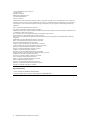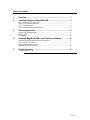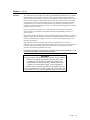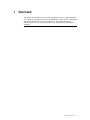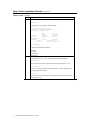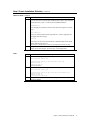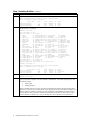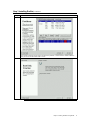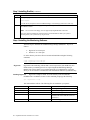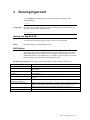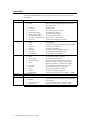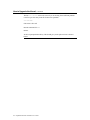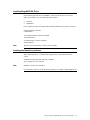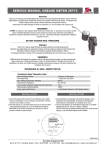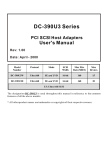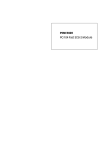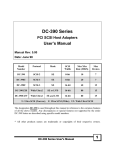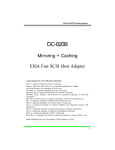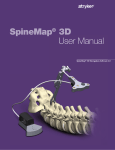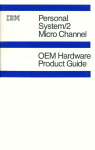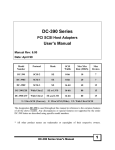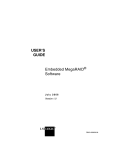Download Compaq Mega-Post User`s guide
Transcript
MegaRAID IDE (ATA/66) and MegaRAID IDE 100 (ATA/100) Linux Installation User's Guide MAN-795-LNX 12/13/00 © Copyright 2000 LSI Logic Corporation All rights reserved. LSI Logic Corporation RAID Storage Adapters Division 6145-D Northbelt Parkway Norcross, GA 30071 This publication contains proprietary information which is protected by copyright. No part of this publication can be reproduced, transcribed, stored in a retrieval system, translated into any language or computer language, or transmitted in any form whatsoever without the prior written consent of the publisher, LSI Logic Corporation. LSI Logic Corporation acknowledges the following trademarks: Intel is a registered trademark of Intel Corporation. Sytos Plus is a registered trademark of Sytron Corporation. MS-DOS, and Microsoft are registered trademarks of Microsoft Corporation. Windows 95, Microsoft Windows and Windows NT are trademarks of Microsoft Corporation. SCO, UnixWare, and Unix are registered trademarks of the Santa Cruz Operation. Inc. Novell NetWare is a registered trademark of Novell Corporation. IBM, AT, VGA, PS/2, and OS/2 are registered trademarks and XT and CGA are trademarks of International Business Machines Corporation. MegaRAID is a registered trademark of LSI Logic Corporation. NEC is a registered trademark of Nippon Electric Corporation. Sony is a registered trademark of Sony Corporation. Toshiba is a registered trademark of Toshiba America Corporation. Archive and Python are registered trademarks of Archive Corporation. Quantum is a registered trademark of Quantum Corporation. Seagate is a registered trademark of Seagate Corporation. SyQuest is a trademark of SyQuest Corporation. Panasonic is a registered trademark of Panasonic Corporation. Hewlett-Packard is a registered trademark of Hewlett-Packard Corporation. Amphenol is a trademark of Amphenol Corporation. Siemens is a registered trademark of Siemens Corporation. Oki is a trademark of Oki Products International. Hitachi is a registered trademark of Hitachi Corporation. AMP is a trademark of AMP Corporation. Fujitsu is a registered trademark of Fujitsu Corporation. MaxOptix is a registered trademark of MaxOptic Corporation. Wangtek is a trademark of Wangtek Corporation. Revision History 11/1/00 Initial Linux Installation Documentation. 12/13/00 Changed name of product from HyperDisk to MegaRAID IDE. ii MegaRAID IDE Linux Installation User's Guide Table of Contents 1 Overview ........................................................................................ 1 2 Installing RedHat on MegaRAID IDE ............................................ 3 Step 1 Download the Required Files .......................................................................................3 Step 2 Create Installation Diskettes .........................................................................................3 Step 3 Installing RedHat...........................................................................................................6 Step 4 Installing the Monitoring Software............................................................................ 10 3 Running Hyperconf...................................................................... 11 Working with MegaRAID IDE.............................................................................................. 11 RAID Options ........................................................................................................................ 11 Information............................................................................................................................. 12 4 Installing MegaRAID IDE on an Existing Installation ................ 13 Installing MegaRAID IDE on an Existing Installation......................................................... 13 How to Upgrade the Kernel................................................................................................... 21 Installing MegaRAID IDE Driver ......................................................................................... 13 Installing the Monitoring software........................................................................................ 15 5 Trouble Shooting ......................................................................... 17 Common Problems................................................................................................................ 17 Preface iii Preface The MegaRAID IDE PCI Bus Master IDE RAID Disk Array Controller provides a cost-effective way to achieve higher transfer rates and reliability. LSI Logic's MegaRAID IDE controller supports two IDE channels and up to four drives. It supports the following drive modes: PIO 0-4, DMA 0-2, and Ultra DMA 0-4. The RAID levels supported are RAID 0, and RAID 1. The highest data transfer rate in UDMA mode 4 is 66 MBs, and in UDMA mode 5 is 100 MBs. This manual describes the MegaRAID IDE (ATA/66) and MegaRAID IDE 100 (ATA/100) IDE controller. Limited Warranty The buyer agrees if this product proves to be defective, that LSI Logic is obligated only to repair or replace this product at LSI Logic’s discretion according to the terms and conditions of the warranty registration card that accompanies this product. LSI Logic shall not be liable in tort or contract for any loss or damage, direct, incidental or consequential resulting from the use of this product. Please see the Warranty Registration Card shipped with this product for full warranty details. Limitations of Liability LSI Logic shall in no event be held liable for any loss, expenses, or damages of any kind whatsoever, whether direct, indirect, incidental, or consequential (whether arising from the design or use of this product or the support materials provided with the product). No action or proceeding against LSI Logic may be commenced more than two years after the delivery of product to Licensee of Licensed Software. Licensee agrees to defend and indemnify LSI Logic from any and all claims, suits, and liabilities (including attorney’s fees) arising out of or resulting from any actual or alleged act or omission on the part of Licensee, its authorized third parties, employees, or agents, in connection with the distribution of Licensed Software to end-users, including, without limitation, claims, suits, and liability for bodily or other injuries to end-users resulting from use of Licensee’s product not caused solely by faults in Licensed Software as provided by LSI Logic to Licensee. Cont’d iv MegaRAID IDE Linux Installation User's Guide Preface, Continued Package Contents You should have received: • • • • • a MegaRAID IDE RAID Adapter Card a MegaRAID IDE User's Guide software license agreement CD/diskette(s) with the MegaRAID IDE software a warranty registration card Technical Support If you need help installing, configuring, or running the MegaRAID IDE Controller, call LSI Logic technical support at 770-246-8600. Before you call, please complete the MegaRAID IDE Problem Report form on the next page. Web Site We invite you to access the LSI Logic world wide web site at: http://www.lsilogic.com. Preface v MegaRAID IDE Problem Report Form Customer Information Name Company Address City/State Country email address Phone Fax Motherboard: Operating System: Op. Sys. Ver.: MegaRAID IDE Driver Ver.: Network Card: Other disk controllers installed: Description of problem: MegaRAID IDE Information Today’s Date Date of Purchase Invoice Number Serial Number Number of Channels Cache Memory Firmware Version BIOS Version System Information BIOS manufacturer: BIOS Date: Video Adapter: CPU Type/Speed: Steps necessary to re-create problem: 1. 2. 3. 4. MegaRAID IDE Configuration MegaRAID IDE Primary Master MegaRAID IDE Primary Slave MegaRAID IDE Secondary Master MegaRAID IDE Secondary Slave Raid Mode, Stripe Size Array #0 Configuration Array #1 Configuration vi MegaRAID IDE Linux Installation User's Guide System Memory: Other adapter cards installed: Preface, Continued Disclaimer This manual describes the operation of the LSI Logic MegaRAID IDE RAID Disk Array Controller. Although efforts have been made to assure the accuracy of the information contained here, LSI Logic expressly disclaims liability for any error in this information, and for damages, whether direct, indirect, special, exemplary, consequential or otherwise, that may result from such error, including but not limited to the loss of profits resulting from the use or misuse of the manual or information contained therein (even if LSI Logic has been advised of the possibility of such damages). Any questions or comments regarding this document or its contents should be addressed to LSI Logic at the address shown on the cover. LSI Logic provides this publication “as is” without warranty of any kind, either expressed or implied, including, but not limited to, the implied warranties of merchantability or fitness for a specific purpose. Some states do not allow disclaimer of express or implied warranties or the limitation or exclusion of liability for indirect, special, exemplary, incidental or consequential damages in certain transactions; therefore, this statement may not apply to you. Also, you may have other rights which vary from jurisdiction to jurisdiction. This publication could include technical inaccuracies or typographical errors. Changes are periodically made to the information herein; these changes will be incorporated in new editions of the publication. LSI Logic may make improvements and/or revisions in the product(s) and/or the program(s) described in this publication at any time. Requests for technical information about LSI Logic products should be made to your LSI Logic authorized reseller or marketing representative. Disclaimer LSI Logic certifies only that this product will work correctly when this product is used with the same jumper settings, the same system configuration, the same memory module parts, and the same peripherals that were tested by LSI Logic with this product. The complete list of tested jumper settings, system configurations, peripheral devices, and memory modules are documented in the LSI Logic Compatibility Report for this product. Call your LSI Logic sales representative for a copy of the Compatibility Report for this product. Preface vii FCC Regulatory Statement This device complies with Part 15 of the FCC Rules. Operation is subject to the following two conditions: (1) this device may not cause harmful interference, and (2) this device must accept any interference received, including interference that may cause undesired operation. Warning: Changes or modifications to this unit not expressly approved by the party responsible for compliance could void the user's authority to operate the equipment. Note: This equipment has been tested and found to comply with the limits for a Class B digital device, pursuant to Part 15 of the FCC Rules. These limits are designed to provide reasonable protection against harmful interference in a residential installation. This equipment generates, uses and can radiate radio frequency energy and, if not installed and used in accordance with the instructions, may cause harmful interference to radio communications. However, there is no guarantee that interference will not occur in a specific installation. If this equipment does cause harmful interference to radio or television reception, which can be determined by turning the equipment off and on, try to correct the interference by one or more of the following measures: 1) 2) 3) 4) Reorient or relocate the receiving antenna. Increase the separation between the equipment and the receiver. Connect the equipment into an outlet on a circuit different from that to which the receiver is connected. Consult the dealer or an experienced radio/TV technician for help. Shielded interface cables must be used with this product to ensure compliance with the Class B FCC limits. LSI Logic MegaRAID IDE PCI IDE RAID Disk Array Controller Model Number: Series 795 FCC ID Number: viii MegaRAID IDE Linux Installation User's Guide 1 Overview The purpose of this document is to provide clear instructions on how to install RedHat 6.1 or 6.2 on IDE drives attached to the LSI Logic IDE RAID Controller known as MegaRAID IDE. This document caters to all levels of Linux users. This includes beginning to advanced Linux users. For this reason, advanced users will find parts of this document elementary. Chapter 1 Overview 1 2 MegaRAID IDE Linux Installation User's Guide 2 Installing RedHat on MegaRAID IDE The following steps are required to successfully install the RedHat based Linux Operating System on MegaRAID IDE: Step 1 2 3 4 Description Download the required files Create installation diskettes (two) Installing RedHat Installing the monitoring software Step 1 Download the Required Files Download the required files from the LSI Logic web site located at http://www.lsilogic.com. The files are listed below: File HYPERCONF-1.0-3.I386.RPM Boot.img Post.img Postsmp.img KERNEL-2.2.16-22-i686.RPM Note: Description This file is a RedHat Package Manager (RPM) file. It contains the MegaRAID IDE Monitoring software. RPM files are discussed in depth in Chapter 4. These files are used to create the boot floppies used for the installation. They are the following: This file is a RedHat Package Manager (RPM) file. It contains modules required to complete the installation of the Operating System. New versions of the above files will be made available. The new files will have the same basic name. For example: HYPERCONF-1.0-2.I386.RPM will be replaced by HYPERCONF-1.0-4.I386.RPM. Step 2 Create Installation Diskettes Step 2 requires a second system with either Microsoft Windows 95/98 or a UNIX based Operating System and two formatted floppy diskettes. The required Installation Diskettes are created on this second system. Chapter 2 Installing RedHat On MegaRAID 3 Step 2 Create Installation Diskettes, Continued Windows 95/98 , Continued Steps 1 Description Go to the directory were the files are located. DIR<enter> The following is an example of what will appear: Volume in drive C has no label Volume Serial Number is XXXX-XXXX Directory of C:\LINUX_BOOT\ . <DIR> 10-11-00 .. <DIR> 10-11-00 boot.img 1,474,560 10-05-00 post.img 1,474,560 10-05-00 postsmp.img RAWRITE 14,305 07-28-96 4 file(s) 2,966,128 bytes 2 dir(s) 9,929,000 bytes free C:\LINUX_BOOT\ The files listed should be as follows: 2 Boot.img Post.img Postsmp.img Rawrite.exe Once you have confirmed the files are in the same directory, type the following command followed by <enter> to create the two installation diskettes: RAWRITE<enter> You will then be prompted to enter the name of the boot image file. Type BOOT.IMG<enter> Next, you will be prompted for the target disk drive. Insert a floppy disk into the floppy disk drive and type A<enter> Do not remove the disk until the command prompt returns and the floppy disk drive light goes out. Cont’d 4 MegaRAID IDE Linux Installation User's Guide Step 2 Create Installation Diskettes, Continued Windows 95/98 , Continued Steps 3 Description After you have successfully created the first diskette, insert the second disk. You can now start to create the post installation disk. Type the same command again followed by <enter> to create the second installation diskette: RAWRITE<enter> You will again be prompted to enter the name of the boot image file. This time type post.IMG<enter> Next, you will be prompted for the target disk drive. Insert a floppy disk into the floppy disk drive and type A<enter> 4 Once again, do not remove the disk until the command prompt returns and the floppy disk drive light goes out. If you have a dual processor system use postsmp.img instead of post.img Congratulations! You should now have two floppies. Windows 95/98 can no longer access these floppies. Proceed to Step 3 Installing RedHat. Linux Steps 1 Description Create the boot floppy using the following command: dd if=/dev/fd0 of=boot.img [root@localhost install]# dd if=/dev/fd0 of=boot.img 2880+0 records in 2880+0 records out [root@localhost install]# 2 Create the Post Installation floppy using the following command: dd if=/dev/fd0 of=post.img [root@localhost install]# dd if=/dev/fd0 of=Oct5/amiboot.img 2880+0 records in 2880+0 records out [root@localhost install]# 3 Congratulations! You should now have two floppies. Proceed to Step 3 Installing RedHat. Chapter 2 Installing RedHat On MegaRAID 5 Step 3 Installing RedHat Steps 1 2 3 4 5 6 Description Create a RAID array using the MegaRAID IDE BIOS. Remove all hard disk drives from your system not physically attached to MegaRAID IDE. In your system BIOS, change the boot sequence in such a way that the first boot device is the floppy and the second boot device is the SCSI device. Boot your system using the boot floppy and the RedHat CD disc in your CD-ROM drive. Note: The boot floppy is the first disk you created using the AMIBOOT.IMG image. Make sure you are booting from the floppy. Check the light on the floppy drive is on during boot up. Do not interrupt the boot process until you reach the first part of the installation (the language selection screen). If you cannot use the mouse do not continue with these instructions but proceed to section Installing the Operating System in TEXT mode. At the first screen, which prompts you to select your language preference, do not click “Next” but instead press the <CTRL><ALT><F2> keys at the same time. This will bring you to a shell prompt bash#. Note: This is the only way to partition the array. It cannot be done later in the installation. At the shell prompt bash#, use FDISK to partition the drive. Type the following command to partition the array: Bash# fdisk /dev/mr0 This will prompt you with the following screen: The number of cylinders for this disk is set to 19589. There is nothing wrong with that, but this is larger than 1024, and could in certain setups cause problems with: 1) software that runs at boot time (e.g., LILO) 2) booting and partitioning software from other OSs (e.g., DOS FDISK, OS/2 FDISK) Command (m for help): 7 Type <m> and hit <enter> for a list of commands. This will return the following screen Command action a toggle a bootable flag b edit bsd disklabel c toggle the dos compatibility flag d delete a partition l list known partition types m print this menu n add a new partition o create a new empty DOS partition table p print the partition table q quit without saving changes s create a new empty Sun disklabel t change a partition's system id u change display/entry units v verify the partition table w write table to disk and exit x extra functionality (experts only) Command (m for help): Cont’d 6 MegaRAID IDE Linux Installation User's Guide Step 3 Installing RedHat, Continued Steps 8 Description Select the <p> command to see if any partitions exist in the array. If any partitions exit, you must delete them and create three new partitions. The example below shows the <p> command to see the partition(s) in the RAID and the <d> command to delete the previous partition(s). To confirm that no partitions exist, use the <p> command again. Command (m for help): p Disk /dev/amiraid/ar0: 16 heads, 63 sectors, 19589 cylinders Units = cylinders of 1008 * 512 bytes Device Boot /dev/amiraid/ar0p1 Start 1 End 19589 Blocks 9872824+ Id 83 System Linux Command (m for help): d Partition number (1-4): 1 Command (m for help): p Disk /dev/amiraid/ar0: 16 heads, 63 sectors, 19589 cylinders Units = cylinders of 1008 * 512 bytes Device Boot Start End Blocks Id System Command (m for help): 9 Create three (3) new partitions on the array. Two will be native Linux partitions. One of the two will be greater than 750 MB and will be used to hold the system files. The other will be less than 250 MB and will be used to hold the boot files. The third partition will be a SWAP partition and will be less than 250 MB. To create a partition, use the <n> command. In the example given below, it shows the use of the <n> command to create three primary partitions. One 2000 MB and two 250 MB in size. Command (m for help): n Command action e extended p primary partition (1-4) p Partition number (1-4): 1 First cylinder (1-19589, default 1): Using default value 1 Last cylinder or +size or +sizeM or +sizeK (1-19589, default 19589): +2000M Command (m for help): n Command action e extended p primary partition (1-4) p Partition number (1-4): 2 First cylinder (4065-19589, default 4065): Using default value 4065 Last cylinder or +size or +sizeM or +sizeK (4065-19589, default 19589): +250M Command (m for help): n Command action e extended p primary partition (1-4) p Partition number (1-4): 3 First cylinder (4573-19589, default 4573): Using default value 4573 Last cylinder or +size or +sizeM or +sizeK (4573-19589, default 19589): +250M Cont’d Chapter 2 Installing RedHat On MegaRAID 7 Step 3 Installing RedHat, Continued Steps Description Command (m for help): p Disk /dev/amiraid/ar0: 16 heads, 63 sectors, 19589 cylinders Units = cylinders of 1008 * 512 bytes Device Boot /dev/amiraid/ar0p1 /dev/amiraid/ar0p2 /dev/amiraid/ar0p3 10 Start 1 4065 4573 End 4064 4572 5080 Blocks 2048224+ 256032 256032 Id 83 83 83 System Linux Linux Linux You should now have three partitions. You must convert one of these partitions to a SWAP partition. To do this, use the <t> command. Command (m for help): t Partition number (1-4): 2 Hex code (type L to list codes): l 0 Empty 1 FAT12 2 XENIX root 3 XENIX usr 4 FAT16 <32M 5 Extended 6 FAT16 7 HPFS/NTFS 8 AIX 9 AIX bootable a OS/2 Boot Manag b Win95 FAT32 c Win95 FAT32 (LB e Win95 FAT16 (LB f Win95 Ext'd (LB 10 OPUS 11 Hidden FAT12 12 Compaq diagnost 14 Hidden FAT16 <3 16 Hidden FAT16 Hex code (type L to Changed system type 17 Hidden HPFS/NTF 5c Priam Edisk 18 AST Windows swa 61 SpeedStor 1b Hidden Win95 FA 63 GNU HURD or Sys 1c Hidden Win95 FA 64 Novell Netware 1e Hidden Win95 FA 65 Novell Netware 24 NEC DOS 70 DiskSecure Mult 3c PartitionMagic 75 PC/IX 40 Venix 80286 80 Old Minix 41 PPC PReP Boot 81 Minix / old Lin 42 SFS 82 Linux swap 4d QNX4.x 83 Linux 4e QNX4.x 2nd part 84 OS/2 hidden C: 4f QNX4.x 3rd part 85 Linux extended 50 OnTrack DM 86 NTFS volume set 51 OnTrack DM6 Aux 87 NTFS volume set 52 CP/M 93 Amoeba 53 OnTrack DM6 Aux 94 Amoeba BBT 54 OnTrackDM6 a0 IBM Thinkpad hi 55 EZ-Drive a5 BSD/386 56 Golden Bow list codes): 82 of partition 2 to 82 (Linux swap) a6 a7 b7 b8 c1 c4 c6 c7 db e1 e3 e4 eb f1 f4 f2 fd fe ff OpenBSD NeXTSTEP BSDI fs BSDI swap DRDOS/sec (FATDRDOS/sec (FATDRDOS/sec (FATSyrinx CP/M / CTOS / . DOS access DOS R/O SpeedStor BeOS fs SpeedStor SpeedStor DOS secondary Linux raid auto LANstep BBT Command (m for help): p Disk /dev/amiraid/ar0: 16 heads, 63 sectors, 19589 cylinders Units = cylinders of 1008 * 512 bytes Device Boot /dev/amiraid/ar0p1 /dev/amiraid/ar0p2 /dev/amiraid/ar0p3 11 Start 1 4065 4573 End 4064 4572 5080 Blocks 2048224+ 256032 256032 Id 83 82 83 System Linux Linux swap Linux The final command that we will use is <w> and that will write the partition table. Command (m for help): w 12 Press <CTRL><ALT><F7> to return to the installation window. Proceed to load RedHat. Stop when it gives you the option to partition your drive manually or automatically. The window will prompt you with the following options: • • Remove data Manually Partition Select to manually partition your drive. Click Next and the Disk Druid window will appear showing all the partitions in your array. If you created a RAID 1 array spanning across two drives with three partitions, you will see a total of six partitions even though you only created three (using FDISK). The reason for this is because a RAID 1 array exists when you mirror the information on one drive to another. Since you have created a partition in a RAID 1 array, what you actually did is create a partition on each of the drives. Cont’d 8 MegaRAID IDE Linux Installation User's Guide Step 3 Installing RedHat, Continued Steps 13 14 Description Click on Edit and assign mount points to the first three partitions. Continue with the normal installation until you come to the boot disk creation screen. Press <CTRL><ALT><F2> when you reach the following boot disk creation screen: Cont’d Chapter 2 Installing RedHat On MegaRAID 9 Step 3 Installing RedHat, Continued Steps 15 Description At the prompt type Bash# runpinst You will then be prompted to enter the AMIPINST floppy. Insert this floppy and hit the <enter> key. When the prompt returns and the floppy drive light turns off, press <CTRL><ALT><F7> to return to the installation window. 16 Note: Do not create a boot floppy. It is not supported by MegaRAID IDE at this time. Click Next, then Exit and Reboot. Remove the floppy and the RedHat CD while your system is rebooting. When your system boots-up, log in as root. Step 4 Installing the Monitoring Software The final step is to install the two RedHat Package Manager (RPM) files. Thy are as follows: • • Hyperconf-1.0-2.i386.rpm Kernel-2.2.16-3.i386.rpm. Go to the directory were these files are located and install them using the following command: # rpm –I Kernel-2.2.16-3.i386.rpm. # rpm –I Hyperconf-1.0-2.i386.rpm Hyperconf Hyperconf is the monitoring software that is use to keep track of your RAID array. It is installed when you install hyperconf-1.0.2.rpm using the RedHat Package Manager (RPM). This software allows you to monitor the status of you RAID array. It will also allow you to set a number of variables that will determine the behavior of you RAID array. Installing Hyperconf Hyperconf is simple to install. Go to the directory where the RPM file HYPERCONF-1.0.2.RPM is located. At the command prompt type the following: rpm –I hyperconf-1.0.2.rpm This will install the software. The following files are installed on your system: File 10 Location HYPERCONF8.RZ README HYPERCONF SPY USR/MAN8/ USR/DOC/HYPERCONF-1.0.2/ /USR/SBIN/ /RC.D/INIT.D/ SPYD /USR/SBIN/ MegaRAID IDE Linux Installation User's Guide Description Man Page for Hyperconf README for Hyperconf Executable for Hyperconf Batch file that loads SPYD (Soft link is created to RC3.D to start the service in run level 3) Damon for Hyperconf 3 Running Hyperconf To run MegaRAID IDE simply log on as super user and type the following at the command prompt: Hyperconf Getting Help The easiest way to get help on Hyperconf is to access the Man Page. This can be done by typing the following at the command prompt: Man Hyperconf Working with MegaRAID IDE To activate the menu in Hyperconf, press the <F10> key on your keyboard. Note: Hyperconf cannot be navigated using the mouse RAID Options You cannot create or delete a RAID array using Hyperconf. This can only be done in the BIOS utility during boot-up. However, there are a number of options that you can set to determine the behavior of you RAID array. For example, if one of your drives in a Mirror RAID array fails, you can choose the action that will take place. File Menu Select Options This will show you the options that are available and their current status. Option Error Polling Interval [] sec Error Threshold [] When Error Threshold Is Reached Fail Drive [] Start Automatic rebuilding [] Check Array for Rebuild at Start up [] When Rebuilding error threshold is reached stop rebuilding [] When consistency error found Delete activity log file [] Activity log file size [] KB Description The length of time that can elapse between each status check of the RAID array. Enter a value for the number of compare errors a drive can have before it is marked as having failed. Check this box if you want a drive to be marked as having failed when it has reached the error threshold + 1. Start to rebuild a drive automatically if a drive fails. Check the status of the array at start up to see if a drive has failed and a Rebuild is required. Check this box if you wish to stop rebuilding if the error threshold has been surpassed. Make the contents of all drives identical. A consistency check will examine both drives in RAID 1 to ensure that the information on both drives are identical. If they are not identical, checking this box will synchronize the information on both drives. Check this box to delete the activity log file. Enter a value for the maximum size (in KB) the activity log file can grow. Chapter 3 Running Hyperconf 11 Information To obtain information about your system, press the <F10> and <Tab> keys to access Information. Item Controller Array Physical Drives Error Log Activity Log Mirror 12 Description Here you will find information concerning the controller. The fields areas follows: This is model of the MegaRAID IDE controller that you • Model have in your system The BUS number • PCI BUS The PCI number • PCI number The version of the driver software • Driver Version The Primary Base Address • Primary Base Address The Primary Control Address • Primary Control Address The Secondary Base Address • Secondary Base Address The Secondary Control Address • Secondary Control Address The IRQ that is assigned to your device • IRQ Level Here you will find information concerning the Array. The fields areas follows: The RAID level • Model The status of the RAID. Online, Degraded or FAIDED. • Status The stripe size on the RAID. • Stripe size The capacity of the RAID. • Capacity The directory where the RAID is mounted. • Mount Point The controller that the RAID belongs to. • Controller The drives that are in the RAID. • Physical Drives Here you will find information concerning the Physical Drives. The fields areas follows: The manufacture model of the drive. • Model The Serial number of the drive. • Serial Number The Version of the firmware that is on the drive. • Firmware Revision The status of the drive. It will read online or offline • Status depending on whether on not the drive is available. The total number of compare errors on the drive. • Error Count The controller that the drive is attached to. • Controller The array to which the drive belongs • Array The capacity of the drive in gigabytes • Capacity The transfer mode of the drive e.g. UDMA 2 = 33Mb/s • Transfer Mode Log the RAID errors Logs activity on the RAID such as the RAID going degraded. Mirror options include the following: Allows the user to start a manual rebuild if a RAID has • Rebuild gone degraded Allows for a manual start of a consistency check. • Consistency Check Log the status of a rebuild or consistency Check. • Activity status MegaRAID IDE Linux Installation User's Guide 4 Installing MegaRAID IDE on an Existing Installation Installing MegaRAID IDE on an Existing Installation If you have RedHat installed on your system and want to add additional storage, these are the steps that you should follow. • • • Upgrade the Linux Kernel to provide support for MegaRAID IDE Install MegaRAID IDE drive(s) Install the monitoring software How to Upgrade the Kernel The standard Redhat installation installs kernel 2.2.14-5. Redhat Linux kernel 2.2.14-5.0 does not come with support for the CMD chip on the MegaRAID IDE Card. The kernel must be updated to kernel 2.2.16-22-MegaIDE. This kernel is only available on the LSI Logic web site at http://www.lsilogic.com. To upgrade the kernel, follow the steps below: Step 1 Log on to your system as a super user and go to the /usr/src directory. Find a soft link called "Linux" and remove it by using "rm Linux". Once the soft link is removed, copy the 2.2.16-MegaIDE kernel to this directory. Extract the file using “tar –zxvf linux-2.2.16-MegaIDE.tgz. Create a softlink to this directory with the command ln –s linux-2.2.16-MegaIDE linux Step 2 In the directory /usr/src/linux run the command "make menuconfig". Under block devices make sure the following options are selected: <*>CMD640 chipset bugfix/support <*>CMD640 enhanced support <*>Generic PCI bus-master DMA support <*>CMD64X chipset support Exit menuconfig saving the configuration. Run the following commands: "make clean" "make depend" "make bzImage" "make modules" "make modules_install" "cp /usr/src/linux/arch/i386/boot/bzImage /boot/2.2.16-MegaIDE" Step 3 The final steps involves editing the file lilo.conf. This file can be found in the directory /etc. Open the file using the vi editor with the following command "vi /etc/lilo.conf" and add the following lines to the file: image =/boot/2.2.16 label =2.2.16 read-only root=/dev/hda5 Chapter 4 Installing MegaRAID IDE on an Existing Installation 13 How to Upgrade the Kernel, Continued The line root=/dev/hda5 will not be correct if you are booting from a different partition. Look for a previous entry in the file for the correct partition. root=/dev/hda? Exit and save lilo.conf. Run the command "lilo –v" Reboot. At the boot prompt hit the tab key. This should give you the option to boot to the new kernel. 14 MegaRAID IDE Linux Installation User's Guide Installing MegaRAID IDE Driver Download the zipped driver file for RedHat 6.1 and 6.2 from the LSI Logic web site (http://www.lsilogic.com ). It contains the following files: • • Amiraid.o MAKEDEV Create a directory called /usr/src/linux/drivers/block/amiraid and copy the above files to it. Run the following command: "./MAKEDEV" To load Hyperconf driver run the command: "insmod amiraid.o" To unload the driver run the command: "rmmod amiraid" Note: The driver will not load unless you have created a RAID. Installing the Monitoring software The monitoring software is contained in the zipped driver you download in the last section. Install the monitoring software using the command: "rpm –I hyperconf-1.0-x.i386.rpm" Note: Substitute x for the version number. For instructions on how to use the monitoring software see Chapter 3 Running Hyperconf. Chapter 4 Installing MegaRAID IDE on an Existing Installation 15 16 MegaRAID IDE Linux Installation User's Guide 5 Trouble Shooting Common Problems Problem Hyperconf does not show any information. I have saved my options in Hyperconf but it does not do what I ask of it. When I load the driver amiraid.o I get an error that the driver was not compiled for this kernel. Possible Solution(s) Make sure you have created a RAID, Hyperconf cannot report on what does not exist. Check to make sure the daemon (spyd) is running. You can do this but entering the following command pidof spyd . The number of the process should be return. If no number is returned the spyd is not running. Spyd can be started by entering the command spyd. Spyd is only started at boot time for run level 3. Force the driver to load using the command insmod –f amiraid.o Chapter 5 Troubleshooting 17 18 MegaRAID IDE Linux Installation User's Guide