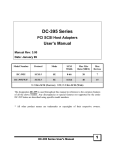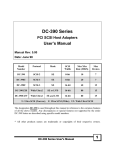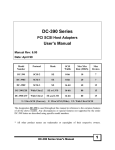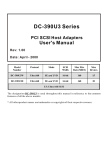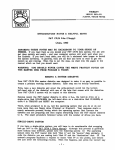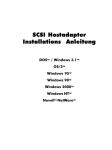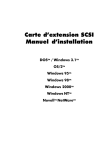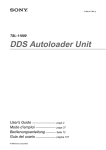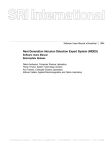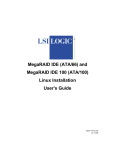Download Tekram Technology DC-820B User's Manual
Transcript
EISA Fast SCSI Caching Adapter DC-820B Mirroring + Caching EISA Fast SCSI Host Adapter Acknowledgements of the following trademarks: Intel is a registered trademark of Intel Corporation. Adaptec, ASPI, and AHA 1540/1542 are registered trademarks of Adaptec. Novell and NetWare are trademarks of Novell, Inc. Sytos Plus is a registered trademark of Sytron Corporation. ARCserve/Solo are registered trademarks of Cheyenne Corporation. MS-DOS, Xenix, Windows, and Microsoft are registered trademarks of Microsoft Corporation. SCO Unix and SCO Xenix are registered trademarks of Santa Cruz Operation Inc. ISC is a registered trademark of UNIX System Laboratories, Inc. USL is a registered trademark of Interative Systems Corporation. Unix is a registered trademark of America Telephone and Telegraph Company Bell Laboratories. OS/2 is a registered trademark of International Business Machines Corporation. NCR is a registered trademark of National Cash Register Corporation. Mylex is a registered trademark of Mylex Corporation. Music Box is a trademark and Trantor a registered trademark of Trantor Systems, Ltd. (other trademarks shown are the property of their respective owners) 1 EISA Fast SCSI Caching Adapter FCC Compliance Statement: This equipment has been tested and found to comply with limits for a Class B digital device, pursuant to Part 15 of the FCC rules. These limits are designed to provide reasonable protection against harmful interference in residential installations. This equipment generates, uses, and can radiate radio frequency energy, and if not installed and used in accordance with the instructions, may cause harmful interface to radio communications. However, there is no guarantee that interference will not occur in a particular installation. If this equipment does cause interference to radio or television equipment reception, which can be determined by turning the equipment off and on, the user is encouraged to try to correct the interference by one or more of the following measures: . Reorient or relocate the receiving antenna . Move the equipment away from the receiver . Plug the equipment into an outlet on a circuit different from that to which the receiver is connected . Consult the dealer or an experienced radio/television technician for additional suggestions Only equipment certified to comply with Class B should be attached to this equipment, and must have shielded interface cables. The FCC requires the user to be notified that any change or modifications to the equipment by the user not expressly approved by the grantee or manufacturer could void the user's authority to operate such equipment. Each DC-820B is equipped with an FCC compliance label which shows only the FCC Identification number: FCC ID: KHADC-820B This device complies with Part 15 of the FCC rule. Operation is subjected to the following two conditions: 1). this device may not cause harmful interference and 2). this device must accept any interference received, including interference that may cause undesired operation. 2 EISA Fast SCSI Caching Adapter QuickInstallationGuide . Install the cache DRAM - Sec 1.4 . Set your SCSI HDD's ID to 0 and 1 (if available) . Plug the adapter onto your system & Cabling . Power on the SCSI device(s) & then the system Enter the mainboard's CMOS setup & set the Drive C:/D: to Non-installed for SCSI HDDs. (Shadow Adapter's ROM BIOS for optimal performance) CONFIG the system for the first time or Set Adapter/Device Options? Yes No . ECU - Sec 1.6 Install Driver? Yes . DOS - Sec 0.1: A:> INSTALL . NetWare - Chap 3 . UNIX - Chap 4 No Re-boot the system & Play!!! YY 3 EISA Fast SCSI Caching Adapter Table of Contents Chapter 0 INTRODUCTION ....................................................... 6 0.1 Easy DOS Driver Installation Software (INSTALL.EXE) ............................... 7 Chapter 1 HARDWARE SETUP ............................................... 12 1.1 Board Layout and Jumper Setting ......................................................... 12 1.2 Checking the Terminators on the SCSI Bus ............................................ 13 1.3 Cable Connection (CN1, CN2, & CN3) .................................................... 14 1.4 Cache DRAM Installation ...................................................................... 14 1.5 Powering Up and Entering the System CMOS BIOS Setup ....................... 14 1.6 Running the ECU . ............................................................................... 15 1.6.1 DC-820B Adapter Hardware Options ................................ ...................................................17 1.6.2 DC-820B Adapter Firmware Options ............................... ....................................................19 1.6.3 DC-820B SCSI Device Options ................................. ............................................................23 1.7 TOOLBME.EXE Utility & Disk Mirroring Initialization ................................ 26 Chapter 2 ASPI DRIVER FOR DOS .......................................... 32 2.1 Installing the ASPI Driver ...................................................................... 2.2 Installing the DISKDRV.SYS Driver ........................................................ 2.3 Disk Partition Utility ............................................................................. 2.4 CHKDRIVE.EXE Utility .......................................................................... 2.5 Installing the CD-ROM Driver ................................................................ 2.6 Installing Tape Streamer (DAT) ............................................................. 33 33 36 37 38 38 Chapter 3 NetWare Drivers ..................................................... 40 3.1 ASPI Drivers for NetWare ..................................................................... 41 3.2 Duplexing Utility .................................................................................. 44 Chapter 4 UNIX LOCK/UNLOCK Driver Packages .................... 46 4.1 SCO UNIX V3.2.2 ................................................................................. 46 4.2 ISC UNIX V3.2 ..................................................................................... 47 4 EISA Fast SCSI Caching Adapter Appendix A. Technical Specification ....................................... 50 Appendix B. Product Support Form ........................................ 52 Appendix C. General Troubleshooting Tips ............................. 54 5 EISA Fast SCSI Caching Adapter Chapter 0 Introduction The DC-820B is an intelligent multi-tasking SCSI (Small Computer System Interface) bus to EISA bus host adapter. Up to six DC-820B adapters can be installed in one system with each adapter supporting up to seven SCSI devices. In addition, the DC-820B offers hardware-based disk mirroring under all operating systems in order to further safeguard your valuable data. Another feature, the Disconnect/Reconnect, minimizes the performance downgrade during multi-tasking operations. The DC-820B effectively reduces disk access times by way of its on-board co-processor which handles most of the disk access chores to relieve the burden of the mainboard’s CPU. Through its multi-tasking support, the DC820B manages the SCSI sub-system efficiently and smoothly. The on-board cache facilitates increased DTR (Data Transfer Rate) and markedly reduces direct read/write accesses to the storage subsystem, thus prolonging the lifetime of your drives. This feature applies to fixed disks or removable media devices, such as removable cartridge, MO (Magneto-Optical) and Floptical drives. The DC-820B is both I/O register and command compatible with the AHA 1540/1542 series, and able to run with built-in Adaptec drivers. The following are the operating systems that allow you to do so: n n n n n n n 6 MS-DOS (through BIOS INT 13H) OS/2 1.31/2.X SCO ODT V1.X/2.0 ISC UNIX V3.2 USL UNIX SVR 4.2 Solaris OS V2.1 PICK 5.2.4 n n n n n n n Windows 3.X/NT SCO UNIX V3.2.X SCO XENIX V2.3.X AT&T UNIX SVR4.X Sunsoft NextStep V3.1 QNX V2.15 Banyan VINES(R) 5.00 EISA Fast SCSI Caching Adapter All versions of MS-DOS support two hard disk drives without adding device drivers. If MS-DOS 5.0 is used, the DC-820B BIOS can handle up to eight devices, including fixed disk and removable media, by enabling the DOS 5 Support enable/disable option during the ECU (EISA Configuration Utility) setup process. The driver diskettes shipped along with your DC-820B include ASPI (Advanced SCSI Programming Interface) drivers for DOS, NetWare drivers, and UNIX LOCK/UNLOCK utility for removable media devices. Also, the DC-820B comes with a utility program (TOOLBME.EXE) which provides low-level format, mirroring initialization, and disk image copy/compare functions. By implementing the ASPI drivers for DOS, the DC-820B recognizes devices formatted by other adapters, such as Adaptec and Mylex, or formats devices that will be recognized by other makers’ host adapters. A software program, INSTALL.EXE, is included in the driver diskette to ease the DOS driver installation. Further details can be found in the next section. 0.1 Easy DOS Driver Installation Software (INSTALL.EXE) The DOS driver diskette provides an INSTALL.EXE file to ease the driver installation for your SCSI devices. The driver installation will be necessary if: 1. more than two HDDs installed and without DOS 5 Support enabled (sec.1.6.2) or 2. SCSI device(s) other than HDD installed. This software program provides you the information about the adapter and your SCSI devices. After choosing the device(s) which you want to install with the driver(s), this program will update the CONFIG.SYS and AUTOEXEC.BAT files. Further information about drivers and step-by-step installation procedures can be found in the Chapter 2 ASPI DRIVER FOR DOS. The following screens display the procedures of this software: 1). Firstly, this screen shows the information about adapter number (HA#0), I/O port address (Base 330H), DMA channel (DMA 5), interrupt level (IRQ 11), and SCSI ID (ID 7). In this case, there is only one adapter available. If 7 EISA Fast SCSI Caching Adapter more than one adapter co-existing in the system, then you must select which adapter you want to work with. The System has the following Host Adapter(s) 1 DC-820B HA#0 Base 330H DMA 5 IRQ 11 ID 7 2). This screen provides the information of the SCSI devices controlled by the chosen adapter (HA#0). After selecting, more detailed information about each device can also be found. For example, we select the Fujitsu drive: 8 EISA Fast SCSI Caching Adapter 3) The following screen provides you the information about how many SCSI devices installed in the system and requires you to answer if to install the driver(s) or not: The next following screen requires you to specify the directory pathname for the device drivers: If your system has CD-ROM device(s) and want to install the driver, another screen will pop up and require you to assign the pathname for MSCDEX.EXE. 9 EISA Fast SCSI Caching Adapter And then you go on to assign the first drive letter for the CD-ROM drive(s) used by the MSCDEX.EXE. In this case, Drive: F is reserved to the first CD-ROM drive. 4). After confirmation, this installation program will modify both the CONFIG.SYS and AUTOEXEC.BAT files. 5). After all these are done, re-boot the system and the driver(s) will then be auto-loaded. 10 EISA Fast SCSI Caching Adapter 11 EISA Fast SCSI Caching Adapter Chapter 1 HARDWARE SETUP Before plugging the DC-820B into your system, make sure all jumpers on the card are correctly set according to instructions outlined in section 1.1. Also take care that the SCSI ID number (0-6) of each SCSI device is set properly for the host adapter (ID 7) (if necessary, check the user manuals for the respective devices). Correct cable connections and termination are also necessary for the adapters to function flawlessly. Refer to the following section, Board Layout and Jumper Setting, for the exact location and setting of jumpers. 1.1 Board Layout and Jumper Setting The following figure illustrates the jumper and connector locations for the DC-820B. JP1 TO LED TO SPKERJP2 1 1 TO SC SI D I SK D R I VE TO FLOPPY DISK DRIVE CN3 Active Terminator CN2 1 1 Floppy Enable Active Terminator 1 CPU J P3 FDC Fast CN1 SCSI-II FIRMWARE.1 Chip External SCSI 82 D C3-55 820B Connector FIRMWARE.2 BAMSI ICC 8 2 3 55 BIOS BMIC DC-820B SCSI Device Activity LED Indicator (JP1) JP1 is used to indicate the activity of SCSI devices controlled by the DC820B and should be connected to the cable leading to HDD LED on the front panel of your system case. This LED also flashes some diagnostics codes right after power-up. Refer to Appendix C for more details. 12 EISA Fast SCSI Caching Adapter Warning: Do not power-down the system while this LED is still active. Doing so may result in loss of data as the contents of the cache buffer have not been completely written to the disk. Mirroring Beeper (JP2) JP2 is used to issue the warning beep through a speaker when an error occurs during the process of disk mirroring. It can be connected to the SPEAKER in the front panel of your system or to another speaker complying with the same specification of the system’s SPEAKER. Floppy Enable/Disable (JP3) JP3 is shorted to enable the floppy controller of the DC-820B. Note that only one floppy controller can be enabled in the system. If another floppy controller in the system cannot be disabled, then JP3 should be left open (floppy controller disabled). 1.2 Checking the Terminators on the SCSI Bus In order to stabilize the SCSI bus only two sets of resistor array terminators should be installed — one at each end. Since DC-820B equips with Active Terminators on board and can be selected to Enable or Disable by entering the ECU utility of your mainboard, you don't need to open your cabinet to do the adjustment (refer to Sec. 1.6.2 for Controller Terminator option). The following explains the terminators installation: 1. Only internal devices are connected to the DC-820B: Leave terminators mounted on both the host adapter (i.e., Enable) and the last device connected to the internal SCSI cable. Remove the terminators on all devices connected in between. 2. Only external devices are connected to the DC-820B: Leave terminators mounted on both the host adapter (i.e., Enable) and the last device connected to the external SCSI cable. Remove the terminators on all devices connected in between. 3. Both internal and external devices are connected to the DC-820B: Remove terminators on the host adapter (i.e., Disable) and leave the other sets of terminators mounted on the last devices connected to the internal and 13 EISA Fast SCSI Caching Adapter external cables, respectively. As in the above case, remove the terminators from all devices connected in between. Store the terminators in a safe place for future use, if necessary. 1.3 Cable Connection (CN1, CN2, & CN3) There are three connectors on your DC-820B: CN1, CN2, and CN3. External SCSI drive(s) connector (CN1): This 50-pin high density SCSI-2 connector is for connecting external SCSI devices. Internal SCSI drive(s) connector (CN2): The 50-pin flat cable should connect to CN2 with its colored stripe, normally red, aligning with Pin 1 of CN2. Floppy interface connector (CN3): The 34-pin flat cable should be connected to CN3 with its colored edge, normally red, aligning with Pin 1 of CN3. Note that improper cable connections may damage both the drives and host adapter. 1.4 Cache DRAM Installation The DC-820B features four SIMM sockets, arranged as one single memory bank. 256KB/1MB/4MB fast page mode SIMMs are required, with a minimum access time of 80ns or faster. All four SIMM sockets must be installed with SIMMs of same size, thus three cache sizes are available: 1MB, 4MB, and 16MB. Also, you are allowed to leave all the SIMM banks empty, i.e., Not-Installed or 0MB, if you don't intend to add any Cache DRAM for the time being. 1.5 Powering Up and Entering the System CMOS BIOS Setup When the DC-820B is inserted in an available EISA bus master slot and the jumpers and cables are properly set, first turn on the power of your external SCSI devices and then the main system power. When installing a SCSI drive as drive C: (or D:), set the CMOS HDD drive type as not-installed. Note that IDE (Intelligent Drive Electronics)/ST506/ ESDI (Enhanced Small Device Interface) drives always take precedence over SCSI drives. That means if one IDE/ST506/ESDI drive has already been 14 EISA Fast SCSI Caching Adapter installed, you can only install the SCSI drive with SCSI ID 0 as drive D:. If two IDE/ST506/ESDI drives already exist, no SCSI drives can be installed as C: or D:. When no IDE/ST506/ESDI drive exists, two SCSI drives with SCSI ID’s 0 and 1 can be installed as drives C: and D:, respectively. When in the DOS environment with the DOS 5 Support enable/disable option enabled, the above limitations do not apply. Refer to the next section for further details on this feature. For the best performance, enable the Advanced CMOS ROM shadowing option in order to speed up the DC-820B’s operation. This can be done in most system BIOSes by enabling the shadowing of the adapter ROM location in upper memory (between C8000h and DFFFh) corresponding to the DC-820B’s BIOS ROM address. If more than one DC-820B is installed in the system, only one of them needs to be enabled and shadowed as each host adapter’s ROM commands are identical. Any of the installed adapters’ addresses may be selected — which offers some flexibility when optimizing utilization of UMBs (Upper Memory Blocks) with DOS 5 or third party memory managers. When finished, save the setup information and re-boot the system. 1.6 Running the ECU The DC-820B requires you to run the EISA Configuration Utility (ECU) for setting the proper Interrupt level, Adapter BIOS address, I/O port address, Direct Memory Access (DMA) channel, and other firmware options. It also supports the DOS 5.0 option to handle up to eight drives. SCSI device options, such as Cacheable, Parity Checking, Synchronous Negotiation, Disconnect/Reconnect, Mirroring, and maximum transfer rate, can also be set in this utility. Before running this program, copy !TRM0820B.CFG and TRM0820B.OVL (or ACF20SU.EXE, in case of AMI ECU) from the diskette shipped along with your DC-820B to the ECU diskette provided with the mainboard. Also, make sure that the interrupt levels and addresses of every I/O adapter in your system are different from each other. For optimum compatibility with the AHA 1540/1542 series, the following guidelines are recommended. In this way, you can use the Adaptec device drivers that are built into the operating systems: 15 EISA Fast SCSI Caching Adapter 1. 2. 3. Set I/O port address as 330H. Set the SCSI ID as 0 and 1 for fixed disk drives. Device drivers are needed for other SCSI devices, such as removable cartridge, re-writable optical disk (MO), tape streamer, DAT, and CDROM. 4. If the DC-820B coexists with an AHA 1540/1542 adapter, you must set the I/O port address as 330H for Adaptec’s adapter and choose an I/O port other than 330H for this DC-820B. More information can be referenced in the following sections. For DOS3.3/4.0/5.0/6.0 environments, the DOS 5 support enable/disable option provides you an opportunity to enhance some functions: 1. The limitations for both the I/O port 330H and SCSI ID starting from 0 no longer exist. 2. As for DOS 5.0/6.0, the DC-820B can control up to 8 devices through DC-820B’s BIOS, such as fixed disk and removable media devices. To run the MCS ECU, type CF. Choose the DC-820B EISA SCSI Host Adapter to select the desired options. There are three fields providing assorted options for Hardware, Firmware, and SCSI devices. As for the AMI ECU, type CFG to set the options for Hardware and Firmware , and then run the utility ACF20SU.EXE for SCSI device option setting, if necessary. 16 EISA Fast SCSI Caching Adapter 1.6.1 DC-820B Adapter Hardware Options This field allows you to select the Interrupt level, Adapter BIOS address, I/O port address, and DMA channel. Since most options in this category are Adaptec-compatible, some enhanced options will be pointed out specifically. Interrupt level selection: IRQ 11 - default. This option selects the host adapter interrupt channel. Note that no other adapters may use the same level. When you run out of available interrupts, you may enable the DOS 5 support enable/disable option (refer to next subsection) and choose the Interrupt level selection as Disabled. This Disabled option is only valid for DOS environments and all the SCSI devices have to be directly controlled by 17 EISA Fast SCSI Caching Adapter BIOS INT 13H. Device drivers have no effect if this Disabled option is chosen. * WARNING (if coexists with IDE HDD) * IRQ14 is used by the Primary IDE IRQ Channel & IRQ15 is used by the Secondary IDE IRQ Channel Host Adapter BIOS ADDRESS: DC000H - default. This option selects the starting address of the 16KB memory block for DC-820B’s BIOS. Each location can only be assigned to one individual adapter. If you install more than one DC-820B in the system, you only need to select one BIOS address for one of the DC-820Bs and leave the option Disabled for the other DC820Bs. This is because the host adapter BIOS will also service the other DC820Bs that select Disabled as the option. By doing this, you are able to save 16KB memory (for EMM386 or QEMM386) for each DC-820B that selects the Disabled option. When your DC-820B co-exists with an intelligent IDE adapter that has on-board BIOS, you have to choose an address higher than that of the IDE adapter, in which case you should reset the IDE adapter’s BIOS to a lower address. I/O port definition: 330H - default. This option selects the starting address of the block of four I/O ports employed by the DC-820B. Also, be sure that no other adapters use the same I/O port. For UNIX systems, you have to choose 330H for the host adapter that controls the bootable drive with the SCSI ID as 0. This is also true for DOS3.3/4.0/5.0 systems without enabling the DOS 5 support enable/disable option. The Slot specific I/O XC00H option is for the condition of no other available I/O ports. The X of XC00H stands for the I/O slot number and can be referenced in the ECU. For instance, if your DC-820B is at slot 5 and chooses the Slot specific I/O XC00H option, it will employ 5C00H as its starting I/O port address. Also, the DC-820B’s drivers need to be added for assorted operating systems other than DOS. As for DOS systems, you have to enable the DOS 5 support enable/disable option and let BIOS INT 13H handle your SCSI devices. Since up to six DC-820Bs can be installed in the system, the scanning priority depends on their I/O port addresses, i.e., from I/O port 330H -> 334H -> 230H -> 234H -> 130H -> 134H -> Slot specific I/O XC00H. Also, the scanning sequence within the DC-820B would be from SCSI ID 0 to 18 EISA Fast SCSI Caching Adapter SCSI ID 7. These scanning rules apply to an environment with multiple adapters or devices. DMA Channel Definition: DMA 5 - default. This option is a pseudofunction for Adaptec compatibility. Since some software packages do require a DMA channel, there are four channels available: DMA 5/6/7/0. If you need to choose the DMA channel be sure that there is no conflict with other adapters. 1.6.2 DC-820B Adapter Firmware Options This field allows you to select the Cache line size, Cache DRAM test, Host Adapter SCSI ID, DOS 5 Support, and Power ON delay for SCSI devices. Cache line size: 16KB/8KB/4KB. This option allows you to change the size, in kilobytes, of cache lines. Depending on total cache memory size installed, you may wish to experiment with the different values to obtain optimum performance. The table below provides some suggested cache line sizes for different operating systems and installed cache memory sizes. 19 EISA Fast SCSI Caching Adapter Cache Size 1MB 4MB 16MB DOS/Windows 4KB/line 16KB/line 16KB/line NetWare 4KB/line 16KB/line 16KB/line UNIX 4KB/line 8KB/line 16KB/line Cache DRAM test: Suppressed/Simplified/Full test. Suppressed test is the default option and would just skip the test on cache DRAM to save time for system boot-up. Full test on cache DRAM includes regular pattern, random pattern, and address pattern tests. Choosing the Simplified test option would only activate the regular pattern test. Host Adapter SCSI ID: 0-7. The default ID of DC-820B is 7. Each device, including the DC-820B, must have its own individual SCSI ID. If any conflict occurs, check the device menu for proper ID setting. DOS 5 Support enable / disable: Under DOS environments, the devices connected to the DC-820B can be controlled through BIOS INT 13H or device drivers. There are some limitations for devices serviced by BIOS INT 13H, such as the I/O port has to be set as 330H and the SCSI ID must start from 0. This option enables you to overcome the above limitations. Two options available are as follows: 1). Disabled (default) When this option is chosen, you can only handle two drives through BIOS INT 13H. Be sure that the SCSI IDs of these two drives must start from 0 and make sure to set 330H as your I/O port address. All other SCSI devices, such as fixed disk (more than two), removable cartridge, re-writable optical disk (MO), tape streamer, DAT, and CD-ROM, should be controlled by device drivers. When devices are under the control of BIOS INT 13H, IDE drives always have higher priorities over SCSI drives. The following is an example describing all the combinations: 20 EISA Fast SCSI Caching Adapter Device Case 0 Case 1 Case 2 IDE HDD 0 none drive C: drive C: IDE HDD 1 none none drive D: SCSI device 0 (SCSI ID = 0) drive C: drive D: (*) SCSI device 1 (SCSI ID = 1) drive D: (*) (*) *: Not recognized by BIOS INT 13H, if existing. Can only be controlled by device driver. Case0: No IDE drive exists. You must set the SCSI ID as 0 for bootable drive and 1 for the other. Case1: The IDE drive is recognized as drive C:. And you must set the SCSI ID as 0 for this SCSI drive (D:). Case2: No more SCSI device can be controlled by BIOS INT 13H. 2) Enabled This option can only be enabled for MS-DOS 3.3/4.0/5.0 and NetWare duplexing environments. Do not activate it under other operating systems. Under DOS 5.0, you are able to control up to eight devices controlled by BIOS INT 13H, such as IDE/ESDI/ST506/SCSI fixed disk, removable cartridge, and re-writable optical disk (MO). As for the DOS 3.3/4.0, you can only control up to two drives. This option occupies 1KB of conventional memory space as the scratch-pad memory, i.e., 639KB-640KB. Also, this option may cause some virus-protection software or hardware to issue a false alarm. To set this option as Enabled you are able to coexist with an Adaptec SCSI adapter, but you have to leave 330H for Adaptec’s adapter and switch the DC-820B’s I/O port to some other address. Aside from this, you have to add the necessary device driver(s). The following is an example under MS-DOS 5.0 with the option enabled: To simplify the example, each device is defined as having only one DOS partition, i.e., two devices for drives C:/D:, four devices for drives C:/D:/E:/ 21 EISA Fast SCSI Caching Adapter F:, and so on. The following demonstrates the case of one IDE adapter with two IDE HDD drives and two DC-820Bs with seven SCSI drives. Also, refer to the I/O port definition for more scanning details. IDE DC-820B DC-820B (I/O port 330H) (I/O port 230H) ================================================= C: E: (SCSI ID 1) G: (SCSI ID 2) D: F: (SCSI ID 4) H: (SCSI ID 3) I: (SCSI ID 4) J: (SCSI ID 5) * (SCSI ID 6) *: Unrecognized. This is the last device in the scanning sequence and is beyond the maximum of eight devices. Need device driver. If any device(s) among E: through J: is a removable medium, you still have a chance to access the unrecognized drive, which is over the limit of the maximum eight devices. Let’s say that drive F: is an MO device. You can then set the BIOS INT 13H device option as HD (refer to the next subsection for more details). In this way, the DC-820B’s BIOS INT 13H won’t sense its existence and the new eight devices’ scanning sequence would be rearranged as follows: IDE DC-820B DC-820B (I/O port 330h) (I/O port 230h) ================================================= C: E: (SCSI ID 1) F: (SCSI ID 2) D: * (SCSI ID 4) G: (SCSI ID 3) H: (SCSI ID 4) I: (SCSI ID 5) J: (SCSI ID 6) *: This Unrecognized device can be accessed if controlled through a device driver. It is required to enable this option in order to work with drive capacity over 1GB under DOS environment. Refer to MAX DOS disk Capacity in the next sub-section. 22 EISA Fast SCSI Caching Adapter Power ON delay for SCSI devices: 30 - 120 seconds. The 30 seconds power-on delay default is applicable to most drives. Since some slower drives may fail to respond within the default power-on delay duration, you may extend this time duration in order to give sufficient time for start-up. Controller Terminator: There are two SCSI active terminators mounted on the top right-hand conner of the board. They can be selected to either Installed or Removed by setting this option to Enable or Disable. 1.6.3 DC-820B SCSI Device Options This field allows you to select the Cacheable device, Parity Checking, Synchronous Negotiation, Disconnect/Reconnect, Max DOS disk capacity, Mirrored to SCSI ID, DOS device type, and Max Synchronous transfer rate. Also, the lower screen displays the device information related to each SCSI ID. If you are using the AMI ECU, you have to run the ACF20SU.EXE utility located on the driver diskette after completing the ECU setup. 23 EISA Fast SCSI Caching Adapter Cacheable device: Yes/No. This option is only valid for fixed disk, removable cartridge, re-writable optical disk (MO) and Floptical. The removable media device with Yes option must insert the media before the system bootup for caching algorithm to work properly. When the No option is chosen, both the data transfer requests and commands are passed directly to the drive itself. Parity Checking: Yes/No. This option defaults to enabled, i.e., Yes. If set as No, the DC-820B won't perform the parity checking on the SCSI bus. For some devices that do not implement the parity function, you have to disable this option. Synchronous Negotiation: AT/PA/NO. AT is for Active Synchronous negotiation, in this mode DC-820B will initiate SCSI synchronous negotiation when the system boots up. If the PA, Passive Synchronous Negotiation, mode is chosen, another SCSI device instead of DC-820B must initiate the negotiation. NO (default), Asynchronous Negotiation mode, is for the transfer to be done asynchronously, which is normally at a lower rate and not related to the timing constraints of SCSI devices. Disconnect/Reconnect: Yes/No. Yes is the default option and allows the SCSI device to be off-line by freeing the SCSI bus when performing multitasking operation. In this way, the DC-820B can simultaneously process multiple operations on the SCSI bus and thus improve the SCSI bus’ efficiency in the multiple device environment. Max DOS disk capacity: 1G/1.5G/2G/3G/4.5G. 1G is the default option and compatible with AHA 1540/1542 series, that means you can directly port the drive with AHA 1540/1542 series format to the DC-820B. For operating systems other than DOS and NetWare, you must choose the 1G option. Also, to activate options other than 1G, i.e., 1.5G/2G/3G/4.5G, you have to enable the DOS 5 Support enable/disable in the Adapter Firmware Options first. The following is the parameter translation information corresponding to each option (512B/sector): 1G 1.5G 2G 3G 4.5G 24 = = = = = 64 heads and 32 sectors, maximum 1GB 64 heads and 48 sectors, maximum 1.5GB 128 heads and 32 sectors, maximum 2GB 128 heads and 48 sectors, maximum 3GB 192 heads and 48 sectors, maximum 4.5GB EISA Fast SCSI Caching Adapter Mirrored to SCSI ID: NO/1-7. This disk mirroring function is implemented by the DC-820B’s firmware and works for all operating systems. This option needs two and only two drives and is selected from the slave drive’s point of view. The SCSI ID number you choose stands for the master drive that you want to mirror to. The NO option may stand for two meanings: either this drive (master) mirrors to another drive or no mirroring operation is on this drive at all. So, from the example shown on the setup screen, we can tell that the fixed drive with SCSI ID 1 (slave) is mirrored to another fixed drive with SCSI 0 (master). The MO with SCSI ID 2 has NO as its option and is not involved in any mirroring activity. When the mirror function is enabled, the mirror-pair related to this operation would be seen as one. That means a WRITE operation would be performed on both the master and slave drives. On the other hand, a read operation would only access the data from the master drive and not the slave. Since a duplicate copy of the master drive would reside on the slave drive, data security is ensured in case one of the pair is damaged. One condition of this option is that the slave drive must have at least the same storage capacity as the master drive. Besides setting this option properly, you still have to run a utility program (TOOLBME.EXE) to set up the mirroring initialization. Refer to the next section for more details about TOOLBME.EXE. BIOS INT 13H device: HD/HDRM/No. HD (default) option is for fixed disk drives controlled by BIOS INT 13H and will be ignored if no device is installed. HDRM option is for fixed disk and removable disk drives controlled by BIOS INT 13H. The No option is for drives controlled by the DC820B’s device driver instead of INT 13H. Note that removable disk drives with the HDRM option selected can only function as fixed disks and are not allowed to change media. Also, if you set the option as HD for a removable media device, it can only be recognized by adding a device driver instead of being controlled through BIOS INT 13H. MAX Sync Xfer rate: 10.0 - 2.00 MB/sec. DC-820B supports the 10.00 MB/sec as its highest data transfer rate to work with SCSI devices complying with Fast SCSI protocol. The DC-820B will negotiate an optimum speed depending on the transfer rate of each device under your chosen option. 25 EISA Fast SCSI Caching Adapter 1.7 TOOLBME.EXE Utility & Disk Mirroring Initialization TOOLBME.EXE is a utility program performing the functions of Low-Level Format, Disk Copy, Disk Compare, and Mirroring Initialization. Since it is a DOS-formatted utility, you have to execute it either under DOS or from a bootable DOS diskette for Non-DOS environments. View all SCSI devices: This module enables access to the information about how many host adapters (HA) and SCSI devices (No.) are in the whole SCSI subsystem. Also, it provides each SCSI device with information about its SCSI ID (ID), Capacity, device type (Dev-Type), and Device-Name. The Mirror field indicates the mirror pair status for each drive. The ? signifies that no mirroring activity is associated. The mirroring pair devices are marked to the same alphabetical character. 26 EISA Fast SCSI Caching Adapter This screen gives us the information about the adapter-0 has five SCSI devices (ID ranging from 0 to 4) and the FUJITSU M2614S/MAXTOR LXT-200S joined as a mirror pair. Low level format utility: Since most of the SCSI drives are already preformatted when shipped from their manufacturers, you can skip this section except in the following situations: n Disk drive is damaged n Disk drive has not been formatted with 512B/block After selecting the desired device with confirmation, the low-level-format will proceed then. Under normal circumstances, it is both unnecessary and inadvisable to do low-level formatting. Also, executing this utility will erase all information and data on the drive. Mirror pair initialization: The pair of mirroring drives are defined in the Mirrored to SCSI ID option of the DC-820B SCSI Device Option when executing the ECU. This module helps you prepare the necessary procedures before performing disk mirroring and restore the data once one of the mirrorpair drives is in trouble. By executing this initialization utility, you are able to make an exact duplicate of the master drive. Note that this initialization 27 EISA Fast SCSI Caching Adapter always duplicates the Master Disk to the Backup Disk (slave). If one of the Mirror-Pair drives is malfunctioning, you can try to adjust the proper Master-Backup relation by selecting the Mirrored to SCSI ID in the ECU and then execute this module to put things in order. Followed by the Mirrored to SCSI ID setting in the previous sub-section, you still need to properly set the mirror initialization options: Firstof all, you have to set the mirror-pair drives, one to Master Disk and the other to Backup Disk, by pressing the <Space Bar>. The menu will then require you to choose one of the two options: to delete the data in just the Backup Disk or both of them for initialization. If the data in the Master Disk drive is useful, then you should let the option be N. The initialization will then just delete the data in the Backup Disk drive and leave the Master Disk intact. After selecting N, the screen will look like this: 28 EISA Fast SCSI Caching Adapter If both the Master and Backup Disk drives are new or contain useless data, you may key in Y instead to proceed the initialization: 29 EISA Fast SCSI Caching Adapter Disk image copy utility: This module copies the data from the Source Disk to the Target Disk on a drive-to-drive basis. Still, you have to set the copypair drives, one to Source Disk and the other to Target Disk, by pressing the <Space Bar>. Disk image compare utility: This module compares the data of the Source Disk with that of the Target Disk on a drive-to-drive basis. Still, you have to set the compare-pair drives, one to Source Disk and the other to Target Disk, by pressing the <Space Bar>. 30 EISA Fast SCSI Caching Adapter Adapter Error Log utility: This module provides the I/O error log information for the devices controlled by the DC-820B(s). When this module is selected, the screen will display the information of I/O port address corresponding to each adapter, which is an Adaptec adapter or its compatible. You may then further go through the specific adapter for viewing the Read/ Write error log information for all devices attached to it. This error log information screen will show the times of error logged during the whole device access history. Note that only the DC-820B and its series are able to record the times of error. There is a count limit of 31 for both read and write error logs. If one of them exceeds 31, the DC-820B will issue a warning message through the beeper connected to it by keeping beeping. This also implies some defects, such as bad sector(s), may reside in the device, and you should do something about it. Also, you need to reset the counter by choosing Yes to clear all log data and resume the logging function. Note that the log data is stored in the EEPROM of the DC-820B and not able to be erased by turning the power off. Since this log utility cannot sense the SCSI ID change among your devices, you have to take care of the SCSI ID consistency regarding to each device for correct logging. 31 EISA Fast SCSI Caching Adapter Chapter 2 ASPI Driver for DOS This chapter describes the ASPI (Advanced SCSI Programming Interface) driver installation for DOS and some other useful utility programs under this ASPI environment: 1. The ASPI driver, ASPIBME.SYS, provides the basic communication interface for the host adapter device driver and DOS operating system. It supports up to six coexisting host adapters, and the ASPI interface for Sytos (Plus), ARCserve/Solo tape subsystems, fixed disk, removable cartridge, MO, Floptical, CD-ROM, CD-Changer and scanner. 2. The DISKDRV.SYS is for installing valid DOS partitions as logical drives with those SCSI devices not controlled by BIOS INT 13H. It supports Fixed disk, Removable Cartridge, Re-writable Optical Disk (MO) and Floptical. It also enables you to recognize data formats used by other adapter manufacturers. 3. TFDISK.EXE is a DOS compatible disk partition utility program. It allows you to choose several popular translation modes to port your DC820B partition to other manufacturers’ adapters. This provides you great flexibility for drive portability to other adapters. 4. CHKDRIVE.EXE is a utility for checking the physical drive and its logical status. 5. ASPICD.EXE is the device driver for CD-ROM and CD-Changer devices. DOS uses the ASPI driver as a software interface to communicate with SCSI devices. The peripheral driver will talk to ASPI interface instead of host adapter hardware. Under this architecture, multiple devices can share the host adapter without conflict. The ASPI driver is typically installed under the following situations: n Multiple adapters coexist (up to six) n SCSI devices not controlled by BIOS INT 13H n install removable media n interface to Tape, CD-ROM and other SCSI devices 32 EISA Fast SCSI Caching Adapter 2.1 Installing the ASPI Driver With ASPI driver, ASPIBME.SYS, installed, you are able to run or install the following drivers and utilities: n TFDISK.EXE: Disk partition utility in this diskette n DISKDRV.SYS: Disk driver in this diskette n AFDISK.EXE: Disk partition utility from Adaptec n ASPIDISK.SYS: Disk driver from Adaptec n ASPICD.SYS: CD-ROM and CD-Changer driver n SYTOS PLUS: Tape backup program from SYTRON CORP. n SYTOS V3.x: Tape backup program from SYTRON CORP. n ARCserve/Solo: Tape backup program from Cheyenne CORP. Other utilities/drivers conforming to the ASPI standard may also be used. Before installing, copy the drivers and utilities into a proper directory, e.g., C:\ASPI. Install the DC-820B properly and add a line in CONFIG.SYS: device=c:\aspi\aspibme.sys The DC-820B is able to coexist with other host adapter in the same system. When it co-exists with Adaptec’s adapter, you must set the I/O port address as 330H for Adaptec’s adapter to ensure proper operation. Of course, you should not set the I/O address as 330H for your DC-820B under this circumstance. 2.2 Installing the DISKDRV.SYS Driver DISKDRV.SYS is the driver for creating valid DOS partitions as logical drives with those disk drives not controlled by BIOS INT 13H. DISKDRV.SYS controls up to eight SCSI devices, such as fixed disk, removable cartridge, re-writable optical disk and Floptical. Since DISKDRV.SYS scans the parameters from the master boot record of your drives automatically, it is possible to install drives previously used with other SCSI adapters without any inconsistency. Using the /d option, you are able to reserve up to 9 logical drives for each SCSI device. Also, you have to keep the number of total partitions (logical 33 EISA Fast SCSI Caching Adapter drives) reserved with the driver within 16. This option is important for removable media devices. If you do not reserve enough logical drives for your removable media, it may cause some of the logical drives to go unrecognized. To install, add a line after ASPI driver in the CONFIG.SYS: device=c:\aspi\aspibme.sys —> device=c:\aspi\diskdrv.sys /d n1 n2 n3 ... n8 n1 logical drives are reserved for 1st physical drive n2 logical drives are reserved for 2nd physical drive n3 logical drives are reserved for 3rd physical drive .... n nx: x = 1 .. 8 and the value of nx ranges from 0 to 9 n nx=0: DC-820B scans the number of logical drives automatically n the ordering of physical drives starts from primary to secondary and SCSI ID from 0 to 7 It is recommended that DOS 4.x or DOS 5.0 be used. For DOS 3.x, logical drive capacity is limited to 32M bytes or less. Logical drive scanning sequence The scanning sequence of SCSI devices that DISKDRV.SYS follows is starting from adapter #0, SCSI ID = 0, primary partition, and then extended partition. Also refer to the I/O port definition for more scanning details. The following is an example of the scanning sequence with two DC-820Bs. The first one (adapter 0) controls two floppy drives, two BIOS INT 13H controlled SCSI HDDs, one MO device with three logical partitions (drives), and one SCSI HDD. The second one (adapter 1) controls one SCSI HDD with one logical partition, that also is the primary partition. The commands in the CONFIG.SYS would be like this: device=c:\aspi\aspibme.sys -> device=c:\aspi\diskdrv.sys /d 3 0 0 34 EISA Fast SCSI Caching Adapter Drive A: Floppy drive Drive B: Floppy drive Drive C: Adapter 0, SCSI ID 0 (BIOS INT 13H controlled HDD) Drive D: Adapter 0, SCSI ID 1 (BIOS INT 13H controlled HDD) Drive E: Adapter 0, SCSI ID 4, Primary DOS (MO) Drive F: Adapter 0, SCSI ID 4, Extended DOS logical drive (MO) Drive G: Adapter 0, SCSI ID 4, Extended DOS logical drive (MO) Drive H: Adapter 0, SCSI ID 5, Primary DOS (HDD) Drive I: Adapter 1, SCSI ID 2, Primary DOS (HDD) Note: If you enable the DOS 5 support in ECU, you will be able to install up to eight drives without installing device drivers. Of course, your DOS version must be 5.0 or above. The CHKDRIVE.EXE utility can be used to check the logical drives controlled by DISKDRV.SYS. Refer to CHKDRIVE.EXE section. LOCK/UNLOCK of removable media LOCK/UNLOCK functions are crucial for data integrity and need to be supported by drivers. To prevent the data from being destroyed by improper operation of your devices, it is recommended to use the DOS 4.x or DOS 5.0 SHARE utility for automatic LOCK/UNLOCK. This can be done by adding “share.exe” to your “AUTOEXEC.BAT” file. After adding the “share.exe” file, the system will LOCK your medium when opening a file and UNLOCK it when closing the file. For removable media, the cartridge can be retrieved at any time if no file is opened. Cartridge change is transparent to the user. DOS logical drive information will be updated automatically every time you change the cartridge. 35 EISA Fast SCSI Caching Adapter 2.3 Disk Partition Utility TFDISK.EXE is a DOS-compatible disk partition program for modifying or creating a partition table. Valid DOS partitions can be created by DOS FDISK for drives controlled by BIOS INT 13H or TFDISK.EXE for drives controlled by device driver. To run this program, you have to install ASPI drivers first, i.e., add two lines in CONFIG.SYS file: device=c:\aspi\aspibme.sys device=c:\aspi\diskdrv.sys It enables you to transfer the DC-820B drives to other adapters by selecting a proper parameter translation method. For instance, if you choose the Adaptec translation mode, then the drives partitioned by the DC-820B can be transferred to other Adaptec host adapters. The flexibility of different translation modes is convenient when porting your drives to other manufacturers’ adapters. Partitioning can be done by simply typing TFDISK.EXE at the DOS prompt. Its four options are shown below: Automatic translation method (default) This method reads parameters from the master boot records of drives previously used with other adapters and uses these parameters as DC-820B’s parameters. In this way, you are able to do the right translation for installing other drives used with other SCSI adapters before without any inconsistency. If no parameters exist in the master boot record or in the case of a new drive, the Adaptec translation method will be employed. Adaptec translation method This method partitions the drive to work with other Adaptec adapters. Heads = 64 Sectors = 32 Cylinders = xxx depends on drive’s capacity 36 EISA Fast SCSI Caching Adapter Special translation method This method partitions the drive to work with other Tekram adapters. Heads = 8/16/32/48 Sectors = 26/32/48/63/64/128/192 Cylinders = xxx depends on drive’s capacity (The head # and Sector # will be calculated automatically, and can not be modified manually.) Mylex translation method This method partitions the drive to work with Mylex or Ultrastor adapters. Heads = 16 Sectors = 63 Cylinders = xxx depends on drive’s capacity After partitioning the disk, it is necessary to reboot the system for proper operation. For removable devices, you can use /d parameter with DISKDRV.DSK to reserve logical drives. After partitioning the disk by executing TFDISK.EXE, just make a disk change (i.e., retrieve the cartridge and then insert again) to DOS. You can use CHKDRIVE.EXE to verify that the partition has been changed. 2.4 CHKDRIVE.EXE Utility This utility can be used to check the physical drive and its logical status under Device-driver mode. It provides information about the drive’s SCSI ID, manufacturer, model number, capacity, and drive status. This utility is quite useful for checking if the functions of removable media are as expected, such as media change movement. Drive status can be reserved, unformatted, or usable: Reserved: Stands for the logical drive(s) reserved by DISKDRV.SYS’s /d option which do not exist. For example, if (nx) for this specific device is three and only two logical partitions do exist, then the last one logical partition reserved by /d option would be marked as “reserved”. Unformatted: Means this drive still needs to be formatted by the DOS FORMAT utility to become a usable one. 37 EISA Fast SCSI Caching Adapter Usable: Means this drive is all right to work with. 2.5 Installing the CD-ROM Driver ASPICD.EXE is a driver for CD-ROM and CD-Changer devices. Besides that, you still need one more execution file, mscdex.exe, which can be acquired from Microsoft. The following shows the driver installation: n Add a line after ASPI driver, device= c:\aspi\aspibme.sys -> device= c:\aspi\aspicd.exe /d:cdrom0 Note 1: if for Trantor's Music Box, you have to add one more option as follows: device= c:\aspi\aspicd.exe /d:cdrom0 /mb Note 2: if your CD-ROM is compatible with other manufacturer and not recognized, you have to add one more option /t:XXX, XXX: short for compatible manufacturer name. For example: if your DEC CD-ROM CDU-541 is compatible with SONY CDU-541 and not recognized by the previous command, you can try add one more option as follows: device= c:\aspi\aspicd.exe /d:cdrom0 /t:SON n Add a line in AUTOEXEC.BAT file: -> c:mscdex.exe /d:cdrom0 /m:12 2.6 Installing Tape Streamer (DAT) After installing the ASPIBME.SYS driver, your DC-820B is able to support the following tape backup subsystems. n n n SYTOS PLUS SYTOS V3.x ARCserve/Solo Tape backup program from SYTRON CORP. Tape backup program from SYTRON CORP. Tape backup program from Cheyenne CORP. Note that your ASPI driver only provides the interface for tape systems, and you must purchase the desired tape backup software program separately. 38 EISA Fast SCSI Caching Adapter 39 EISA Fast SCSI Caching Adapter Chapter 3 NetWare Drivers The DC-820B supports drivers for NetWare V3.10/3.11/3.12/SFT-III/4.00/ 4.01 under separate directories to support fixed disks, removable media, and tape subsystems. <NetWare.40X> This directory supports drivers for NetWare V4.00/4.01: n NV40XBME.DSK supports SCSI devices, such as Fixed drive, Removable Cartridge, and Re-writable Optical Disk (MO), and provides interface to ASPITRAN.DSK module n NV40XBME.DDI is the installation configuration file ASPITRAN.DSK is the ASPI interface for devices other than disk, like tape, DAT or CD-ROM, to work under NetWare n <NetWare.31X> This directory supports drivers for NetWare V3.11/3.12/SFT-III: n n NV31XBME.DSK supports SCSI devices, such as Fixed drive, Removable Cartridge, and Re-writable Optical Disk (MO), and provides interface to ASPITRAN.DSK module ASPITRAN.DSK is the ASPI interface for devices other than disk, like tape, DAT or CD-ROM, to work under NetWare <NetWare.310> This directory supports driver for NetWare V3.10: n NV310BME.DSK supports SCSI devices, such as Fixed drive, Removable Cartridge, and Re-writable Optical Disk (MO), and provides interface to ASPITRAN.DSK module n ASPITRAN.DSK is the ASPI interface for devices other than disk, like tape, DAT or CD-ROM, to work under NetWare 40 EISA Fast SCSI Caching Adapter n BELOW16.DSK is the memory allocator routine for buffer below 16 megabyte under NetWare V3.10. This file will be auto-loaded during installation. The similar function is default supported under NetWare V3.11. 3.1 ASPI drivers for NetWare A). This sub-section explains major installation procedures for V4.00/4.01: After seeing a message block showing "Scanning for available drivers ..." during the installation, you'll find a list of default supported drivers. Press <Ins> key to install the driver, NV40XBME.DSK, from drive A:. Press <F3> key to specify the path: >A:\NETWARE.40X. Select the NV40XBME.DSK and press the <Enter> for loading this driver. Press another <Return> key to proceed the setting for I/O port address and IRQ. B). This second sub-section introduces how to install driver modules, NV31XBME.DSK and ASPITRAN.DSK, and also the supports for both tape streamer and removable media devices. The ASPI driver installation procedures for V3.11/3.12/SFT-III and V3.10 are the same, except the command "load nv31xbme" is replaced by "load nv310bme" for NetWare V3.10. The following part of the section takes the NetWare V3.11 as the example for introduction. Installing the DC-820B drivers First copy the two files, NV311BME.DSK and ASPITRAN.DSK, from the NetWare driver diskette that comes with your DC-820B to the directory where the server program resides. After booting up the NetWare operating system, load the DC-820B driver by typing at the prompt :load nv311bme <Return> ASPITRAN.DSK will be automatically loaded first, as shown on the console. The system then prompts you to select the I/O slot number of your DC-820B. If you forget this number, you can access it by entering the ECU. After 41 EISA Fast SCSI Caching Adapter choosing the I/O slot number, the screen will display information about the configuration of the adapter selected: Host Adapter I/O Port Address Interrupt Level Adapter SCSI ID Slot Number = DC820B = 330 (Hex) = 11 =7 =5 In case that two or more DC-820Bs are present, you have to load the same driver by typing “load nv311bme” as many times as the number of DC-820B adapters installed. To simplify the booting procedure thereafter, you may want to edit STARTUP.NCF file by adding the line: load nv311bme slot=X Replace the ‘X’ with an appropriate number. Refer to the NetWare manual for the procedure to edit this STARTUP.NCF file. Server-based backup/restore support The server-based back-up/restore utility comes with the NetWare system itself. Through the DC-820B’s ASPI drivers, you are able to use this utility with the tape sub-system. To run this utility, at the NetWare prompt type: :load tsa <Return> :load sbackup <Return> The Sbackup screen will appear. Input user name as requested and then select the device driver. Be sure to select the item HP DIBI-2 Tape Driver regardless of which type of tape drives you are using. Refer to the NetWare manual regarding Server Backup for detailed backup/restore procedures. Removable media support Removable media devices, including Magneto-Optical (MO), differ from fixed hard disks in that the media can be changed dynamically. Due to the caching capability of the NetWare operating system, it is hazardous if a file system (thus a disk) in operation is abruptly changed without the operating system being notified. Should this happen the file system will inevitably be corrupted. Another problem arises if a new disk (file system) is inserted. 42 EISA Fast SCSI Caching Adapter Somehow the operating system must be informed of the change and new disk geometry be passed on in order that the new file system is recognized. For proper installation, be sure to follow the procedure below when using removable media devices. [Mounting a file system] To mount a file system on removable media, insert the medium and wait for the drive to spin up. At the NetWare prompt, type :load monitor <Return> 1. Select Disk Information 2. Select the corresponding drive with removable media 3. Move the inverted cursor bar to the item Removable Drive Mount Status: and press <Return> to mount the device Note: If the status is mounted already, then dismount and mount it again by pressing 4 consecutive <Return> to make sure the operating system gets the correct disk geometry. 4. Exit monitor 5. The message shown on the console informing you of the new media geometry looks like this: *** (DC820B#3/ID#5) Removable media: hds=64 sec=32 cyls=120 *** (This indicates that your DC-820B is installed in slot 3 and your device has a capacity 120MB with SCSI ID 5.) 6. At the NetWare prompt, type: :mount volume_name_as_desired Then the file system is mounted and the device is locked. Any attempt to eject the media while the file system is mounted produces no effect. If the volume name of the new medium is unknown, you are able to check it by selecting the item Volume Options after typing the following command at the NetWare prompt, :load install <Return>. [Dismounting a file system] To dismount a file system on removable media, at the NetWare prompt, type: :dismount volume_name_as_desired <Return> :load monitor <Return> 43 EISA Fast SCSI Caching Adapter 1. Select Disk Information 2. Select the corresponding drive with removable media 3. Move the inverted cursor bar to the item Removable Drive Mount Status: and choose dismount to dismount the device 4. Media ejection is now possible. 3.2 Duplexing Both Mirroring and Duplexing are referred to as mirroring in the NetWare operating system. Duplexing involves two drives on two separate host adapters, while Mirroring is associated with two drives but on the same single adapter. Before enabling the duplexing function, be sure to load the driver NV311BME.DSK two times. Since hardware mirroring of your DC-820B takes effect under all operating systems, it makes no sense to enable both the NetWare’s mirroring and the adapter’s hardware mirroring at the same time. However, to avoid possible adapter failure, the duplexing function is a feasible solution. Refer to Mirrored to SCSI ID in Chapter 1 for more details about hardware mirroring. Further information about this subject can be found in the NetWare manual. 44 EISA Fast SCSI Caching Adapter 45 EISA Fast SCSI Caching Adapter Chapter 4 UNIX LOCK/UNLOCK Driver Packages This chapter introduces the installation procedures of UNIX LOCK/UNLOCK support for removable media devices. It is especially important for removable media devices that employ the caching capability supported by the DC-820B. 4.1. SCO UNIX V.3.2.2 This SCO UNIX driver is in the SCO/ISC UNIX drivers’ diskette. Since its driver diskette is UNIX-formatted and cannot be read from DOS, you may refer to the latest information in the README.TXT file on the DOS/NetWare driver diskette, if necessary. A similar function is default supported in the SCO UNIX V3.2.4. Also refer to the README.TXT file for installation procedures, if your driver diskette is a 3"1/2 (720KB) one. Driver installation To install the driver, insert a working copy of the UNIX driver diskette in drive A: 1. 2. 3. 4. 5. 6. 7. To prepare the installation for 360KB driver diskette, you must type: cd /dev mv dsk/f0 dsk/f0.org ; mknod dsk/f0 b 2 132 mv rdsk/f0 rdsk/f0.org ; mknod rdsk/f0 c 2 132 At the prompt, type: installpkg Press <Enter> to install from floppy driver 0 Press <Enter> to install the driver Press <Enter> to confirm that SCO UNIX is being installed To have the newly built UNIX take effect, reboot the system To restore the status changed in step 0, you have to type: cd /dev mv dsk/f0.org dsk/f0 mv rdsk/f0.org rdsk/f0 Driver removal 46 EISA Fast SCSI Caching Adapter The procedure is the same as ISC UNIX V3.2 (refer to Sec 4.2). Removable media support This driver supports removable media like the Magneto-Optical drive. Upon successful installation, two utility files rmount and rumount will be found under /etc to replace original “mount” and “umount” commands. These two files lock/unlock the medium before/after the file system is mounted/unmounted, preventing accidental replacement of the medium. 4.2 ISC UNIX V 3.2 The ISC UNIX driver is on the SCO/ISC UNIX drivers’ diskette. As stated in the SCO section, refer to the latest information in the README.TXT file of DOS/NetWare driver diskette. Driver Installation To install the driver, insert a working copy of the UNIX driver diskette in drive A: 1. At the prompt, type: sysadm <Enter> 2. Enter SYSTEM ADMINISTRATION and choose the softwaremgmt option by typing: 5 <Enter> 3. Enter softwaremgmt and choose installpkg option by typing: 1 <Enter> 4. Enter the density of the diskettes you are installing from and choose the 360 KB (5"1/4 double density) option by typing: 2 <Enter> 5. Press <Enter> to install the driver 6. Press <Enter> to confirm that ISC UNIX is being installed 7. Press <Enter> to reboot the system To ensure that the driver is properly installed, type the following command to check the driver listing: displaypkg <Return> 47 EISA Fast SCSI Caching Adapter Driver Removal To remove the driver, follow these procedures: 1. At the prompt, type removepkg 2. Type the corresponding number of: “EISASC Lock/Unlock Driver Package” 3. Press <Enter> to remove the driver 4. Press <Enter> to reboot Removable Media Support This driver supports removable media like Magneto-Optical drives. Upon successful installation, two utility files rmount and rumount will be found under /etc to replace original “mount” and “umount” commands. These two files lock/unlock the medium before/after the file system is mounted/unmounted, preventing accidental replacement of medium. 48 EISA Fast SCSI Caching Adapter 49 EISA Fast SCSI Caching Adapter Appendix A: Technical Specifications Performance n n n n n n n n n n n Cache DRAM sizes: Not-Installed/1MB/4MB/16MB Hardware Disk mirroring support High speed 32-bit bus master, burst data transfer up to 33 MB/sec Fully support SCSI-I and Fast SCSI-II protocols AHA 1540/1542 series compatible Compatible with major operating systems Software porgrammable Active Terminators for easiest adjustment w/o opening the cabinet Coexists with other SCSI, ESDI, or IDE adapters Support up to eight drives for DOS 5.0 without adding drivers Support maximum DOS disk capacity of 4.5GB Cacheable devices: Fixed disk, removable cartridge, re-writable optical disk (MO) and Floptical devices Technical n n n n n n n 50 Microprocessor: EISA bus master protocol chip: Maximum EISA bus data transfer rate: 80C186-16 Intel BMIC 82355 33MB/sec bus master with burst mode Maximum Fast SCSI II bus data Xfer rate: 10MB/sec (synchronous) 5MB/sec (asynchronous) Maximum SCSI devices installable: 42 SCSI devices Maximum floppy drives supported: 2 (360K, 720K, 1.2M, 1.44M, and 2.88M) Selectable I/O port & Interrupt: 6 EISA Fast SCSI Caching Adapter Functional n n n Enhanced SCSI I/O protocol: Multi-threaded & Multi-tasking support, Enhanced mailbox structure breaking 16MB bus master addressing limit, and Scatter/Gather data transfer support EISA Auto-configuration support Easy DOS driver installation software (INSTALL.EXE) helps you install the needed driver(s) by updating the CONFIG.SYS and AUTOEXEC.BAT automatically 51 EISA Fast SCSI Caching Adapter Appendix B: Product Support Form The following information should be provided to your supplier in writing to obtain technical support assistance: 0. Ever try General Troubleshooting Tips in Appendix C and without success? Yes? ____ No? ____ 1. DC-820B Information n Serial # n Purchase Date n Firmware Version # n BIOS Version # n Driver Installed : : : : : ________________________ ________________________ ________________________ ________________________ ________________________ 2. System Hardware Configuration (please list the manufacturer/model/chip and SCSI ID of each device) n Motherboard Speed : _____________________ n Motherboard DRAM/SRAM : _____________________ n Video card : _____________________ n Hard disk/Floppy card : 1. _____________________ 2. _____________________ n Network card : _____________________ n Hard disk drive(s) : 1. _____________________ (SCSI) 2. _____________________ 3. _____________________ 4. _____________________ n Floppy drive(s) : 1. _____________________ 2. _____________________ n Other devices : 1. _____________________ (IDE/ESDI) 2. _____________________ 3. _____________________ 4. _____________________ 52 EISA Fast SCSI Caching Adapter n Other SCSI device(s) : 1. 2. 3. 4. _____________________ _____________________ _____________________ _____________________ 3. System Software Configuration (please list the version) n Operating System : _____________________ n Application Program : _____________________ 4. Detailed description of error messages and symptoms: 5. Provide information of CONFIG.SYS, AUTOEXEC.BAT, and ECU options 53 EISA Fast SCSI Caching Adapter Appendix C: General Troubleshooting Tips Most controller errors are traceable to external factors, such as conflicts with other installed cards, bad or incorrectly configured drives, loose cables, or other installation errors. A device list concerning the limitations, such as cannot work with 10MB/sec SCSI synchronous transfer rate, or problems caused by the devices themselves can be found in the DEVICE.LST file. Please also note the DOS 5 support feature in your DC-820B. Your system is able to control up to eight drives through BIOS INT 13H without adding device drivers. If more than two SCSI drives (and not running under DOS 5.0), more than one adapter, or other SCSI devices need to be installed, such as removable media, tape, or CD-ROM, you should install the device drivers. When trouble occurs in your system, you can always try to verify the possible causes by changing various components in your system, such as I/O card, DRAM SIMM, CPU, or motherboard. Also I/O port conflicts happen frequently when multiple I/O cards are installed. The following are general guidelines for some specific error conditions: 0. The LED connected to JP1 flashes some diagnostics signals after power up. The following shows the flash frequency of each fatal error condition: n One short flash: DC-820B’s CPU error n Two short flashes: SCSI chip error n Three short flashes: BMIC (82355) error n Four short flashes: DC-820B’s SRAM error n Five short flashes: DC-820B’s EPROM checksum error 1. Under BIOS INT 13H (not more than two hard disk drives installed for Non-DOS 5 support environment): n if the SCSI ID set properly (ID=0 for the first drive and ID=1 for the second drive) and the I/O port set to 330H 54 EISA Fast SCSI Caching Adapter 2. No BIOS message from DC-820B appears on the screen: n ROM address conflicting with other I/O card(s) -> check the ROM addresses of all the I/O cards and make sure none are conflicting n VGA card with “Fast Address Decode” option enabled -> this may cause all I/O cards that employ 8-bit ROM BIOS, DC-820B included, not to be recognized. Please disable this option, if possible. 3. Missing operating system (normally happens in drives previously used with other adapters): n Under BIOS (INT 13H) -> please refer to guideline 1. If correct, then go on to perform partitioning by using the DOS FDISK command 4. FDC error: n Could be more than one FDC enabled -> make sure only one FDC is enabled 5. Devices not recognized: n Check if the cabling and terminators are properly installed n Some specific drives, such as Hitachi's, need more power-on delay time. Try to set the Power ON Delay for SCSI Devices option to a longer dealy. 6. Cannot access your adapter when executing the ECU: n Could be installed in a slot not supporting the bus master -> refer to the mainboard menu and install your adapter into a bus-master supporting slot 7. Possible incompatibility problems when enabling the DOS 5 support option in ECU: n Due to the condition of occupying the 1KB (639KB-640KB) memory space, some software programs, such as virus-protection programs, may issue false alarms. 8. Surprisingly fast "FORMAT" means not completed ?: n The "FORMAT" is actually done. Due to that the time-consuming command (READ VERIFY) is ignored to improve the performance, your drive will respond to the FORMAT command very quickly. 55 EISA Fast SCSI Caching Adapter This is also a common measure used by other caching adapters, such as Mylex, to improve the performance. Of course, if you turn the cache off, i.e., set the "Cacheable device" option to "No", and you'll find things are back to they used to be. 9. Wait for about 30 seconds during power up of the system if the medium not inserted in the removable media device: n This is correct. To shorten the waiting time you can either insert the medium or set the "Cacheable device" to "No" in the ECU diskette or ACF20SU.EXE before powering up the system. 10. Hang very soon after the ECU setup: n For some specific drives, such as NEC 384, Seagate ST3283N, & Alps DR312D, you need to setup the Max Sync Xfer Rate option to 5MB/sec instead of 10MB/sec (default). 56