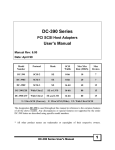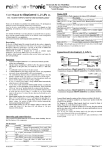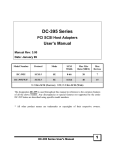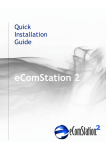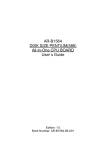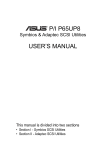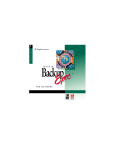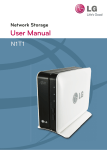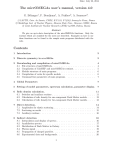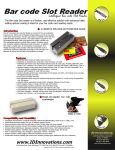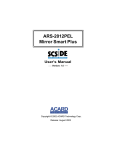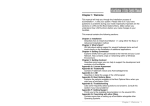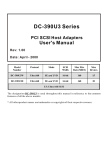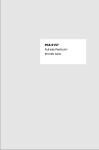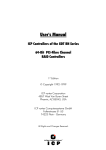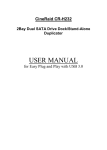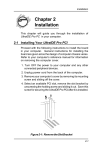Download DC-390 Series
Transcript
DC-390 Series PCI SCSI Host Adapters User’s Manual Manual Rev: 5.00 Date: June 98 Model Number Protocol Mode SCSI Width Max Xfer Rate (MB/S) Max Devices DC-390 SCSI-2 SE 8-bit 10 7 DC-390U SCSI-3 SE 8-bit 20 7 DC-390F SCSI-3 SE 16-bit 40 15 DC-390U2B Wide Ultra2 SE or LVD 16-bit 80 15 DC-390U2W Wide Ultra2 SE and LVD 16-bit 80 15 U: Ultra SCSI (Narrow); F: Ultra SCSI (Wide); U2: Wide Ultra2 SCSI The designation DC-390 is used throughout this manual in reference to the common features of all the above models. Any discrepancies or special features not supported by the entire DC-390 Series are described using specific model numbers. * All other products names are trademarks or copyrights of their respective owners. DC-390 Series User’s Manual 1 FCC Compliance Statement This equipment has been tested and found to comply with limits for a Class B digital device, pursuant to Part 15 of the FCC rules. These limits are designed to provide reasonable protection against harmful interference in residential installations. This equipment generates, uses, and can radiate radio frequency energy, and if not installed and used in accordance with the instructions, may cause harmful interface to radio communications. However, there is no guarantee that interference will not occur in a particular installation. If this equipment does cause interference to radio or television equipment reception, which can be determined by turning the equipment off and on, the user is encouraged to try to correct the interference by one or more of the following measures: • • • • Reorient or relocate the receiving antenna Move the equipment away from the receiver Plug the equipment into an outlet on a circuit different from that to which the receiver is connected Consult the dealer or an experienced radio/television technician for additional suggestions Only equipment certified to comply with Class B should be attached to this equipment, and must have shielded interface cables. The FCC requires the user to be notified that any change or modifications to the equipment by the user not expressly approved by the grantee or manufacturer could void the user's authority to operate such equipment. Each DC-390 is equipped with an FCC compliance label which shows only the FCC Identification number: FCC ID: KHADC-390. This device complies with Part 15 of the FCC rule. Operation is subjected to the following two conditions: 1) This device may not cause harmful interference and 2) This device must accept any interference received, including interference that may cause undesired operation. DC-390 Series Tested to Comply with FCC Standards For Home or Office Use 2 DC-390 Series User’s Manual Award BIOS with built-in NCR SCSI BIOS & DC-390 Controllers – Possible Compatibility Problem: Why and when the problem occurs The built-in SCSI BIOS feature incorporated into some mainboards with Award BIOS is meant to control NCR/Symbios Logic-based SCSI adapters that have no BIOS of their own. Since the DC-390 controllers use Symbios SCSI chips, some mainboards with built-in NCR or Symbios Logic SCSI BIOS may detect these cards and load their own BIOS to control them. This happens because Award BIOS checks only the Vendor ID (NCR/Symbios) and Class Code (SCSI device) to determine if a suitable adapter exists to enable the built-in SCSI BIOS. This situation can arise with mainboards equipped with either of the following: • Earlier versions of Award BIOS with NCR SCSI BIOS support • NCR (Symbios) V3.0 SCSI BIOS built-in (supports only 53C810/20 chips) How to verify if you have this problem This problem can be verified by observing which BIOS banner is displayed upon bootup. If an NCR or Symbios Logic BIOS banner is displayed, the problem exists. If only the Tekram BIOS banner is displayed, there should be no problem. If the NCR or Symbios Logic banner is observed, take out the DC-390 and make sure that the banner goes away. This will verify that the built-in SCSI BIOS is being loaded to control the Tekram card. If this is the case, try the following solutions: Solutions 1. See if there is a way to set the built-in or “on-board” SCSI BIOS to “Disabled” instead of “Enabled” or “Auto” in the mainboard’s BIOS Setup. This is the easiest solution if such an option is available. If not, see if a BIOS upgrade for the mainboard is available with this option. 2. Remove the built-in SCSI BIOS from the mainboard’s Award BIOS using PROG.ZIP – available at http://www.tekram.com or ftp://ftp.tekram.com. This file contains the following files: PROG.BAT Batch file used to remove built-in NCR SCSI BIOS or restore original mainboard BIOS. This is written by Tekram. AWDFLASH.EXE Utility to retrieve or program mainboard BIOS. CBROM.EXE Utility to remove built-in NCR SCSI BIOS from mainboard BIOS’s binary file. DC-390 Series User’s Manual 3 TABLE OF CONTENTS 1. INTRODUCTION.................................................................................6 2. HARDWARE SETUP ..........................................................................7 2.1 2.2 2.3 2.4 2.5 3. CONFIGURING YOUR SCSI CARD.................................................. 14 3.1 3.2 4. Easy DOS Driver Installation Software (INSTALL.EXE) ................................ 28 Installing the ASPI Driver............................................................................... 31 Installing the TRMDISK.SYS Driver .............................................................. 31 Disk Partition Utility....................................................................................... 33 Installing the CD-ROM Driver........................................................................ 34 Installing Tape Streamer (DAT) ...................................................................... 35 NETWARE DRIVERS ....................................................................... 36 5.1 4 Setting the System BIOS................................................................................. 14 Running the PCU (PCI Configuration Utility).................................................. 15 3.2.1 Show Adapter Information .................................................................. 16 3.2.2 Set Adapter Options............................................................................ 17 3.2.3 Set Devices Options ............................................................................ 22 3.2.4 Show SCSI Devices ............................................................................. 25 3.2.5 Low Level Format Utility .................................................................... 26 3.2.6 Verify Disk Utility............................................................................... 26 DOS ASPI DRIVERS & UTILITIES ................................................... 27 4.1 4.2 4.3 4.4 4.5 4.6 5. Board Layout.................................................................................................... 8 Setting the Jumpers......................................................................................... 11 Setting the SCSI IDs....................................................................................... 11 Checking the Terminators on the SCSI Bus ..................................................... 12 Cable Connection ........................................................................................... 13 ASPI Drivers for NetWare .............................................................................. 37 5.1.1 NetWare 4.xx...................................................................................... 37 5.1.2 NetWare 3.xx...................................................................................... 39 5.1.3 Server-based Backup/Restore Support ................................................. 40 5.1.4 Removable Media Support .................................................................. 40 5.1.5 Mounting a File System....................................................................... 40 DC-390 Series User’s Manual 5.2 6. OS/2 DRIVERS................................................................................. 42 6.1 6.2 6.3 6.4 7. 7.3 New Windows NT Installation ........................................................................ 46 Adding the Driver to an Existing NT System ................................................... 47 7.2.1 For NT Versions 3.x and 3.5x.............................................................. 47 7.2.2 For NT Versions 4.x............................................................................ 48 Removing the SCSI Host Adapter from the System ......................................... 48 7.3.1 For NT Versions 3.x and 3.5x.............................................................. 48 7.3.2 For NT Versions 4.x............................................................................ 48 WINDOWS 3.X DRIVERS ................................................................. 49 8.1 8.2 9. New OS/2 Installation..................................................................................... 42 Adding the Driver to an Existing OS/2 System ................................................ 43 Un-installing the Driver .................................................................................. 44 Command-Line Switches for TMSCSIM.ADD................................................ 45 WINDOWS NT DRIVERS.................................................................. 46 7.1 7.2 8. 5.1.6 Dismounting a File System.................................................................. 41 Duplexing ...................................................................................................... 41 Driver Installation........................................................................................... 49 Driver Un-installation ..................................................................................... 49 WINDOWS 95/98 DRIVERS.............................................................. 50 9.1 9.2 9.3 Installing the Windows 95 Driver.................................................................... 50 Installing the Windows 95 OSR2 Driver.......................................................... 51 Installing the Windows 98 Driver.................................................................... 52 10. SCO UNIX DRIVERS ........................................................................ 53 10.1 New SCO UNIX Installation........................................................................... 53 10.2 Adding the Driver to an Existing SCO UNIX System ...................................... 54 APPENDIX ............................................................................................... 55 A. B. C. D. Specifications ................................................................................................. 55 Product Support Form..................................................................................... 56 General Troubleshooting Tips......................................................................... 57 Flash BIOS Programming Utility .................................................................... 60 DC-390 Series User’s Manual 5 1. INTRODUCTION The DC-390 series is a SCSI (Small Computer System Interface) bus to PCI bus host adapter, which complies to the PCI 2.1 specification with Plug-&-Play (PnP) readiness. By using the Disconnect/Reconnect technique, performance degradation during multitasking operations is prevented. Other enhanced SCSI-2 features such as scatter-gather and command-tag queuing are supported. The DC-390U2B/W is a 16-bit, Low Voltage Differential (LVD) / Single Ended (SE) Ultra2 SCSI solution. DC-390U2W can support both the legacy Fast SCSI and Ultra SCSI as well as the newest LVD Ultra2 SCSI without down-grading the Ultra2 performance. The DC-390 series supports ASPI (Advanced SCSI Programming Interface) managers for the following operating systems to assure operation with popular third party applications: • MS-DOS • Windows 3.x/95/98/NT • OS/2 2.0/WARP 3.0/4.0 • NetWare 3.x/4.x Device drivers are also supported for the following major operating systems for compatibility with a full range of SCSI peripherals including CD-ROMs, Photo CDs, tape backups, scanners, removable media and SCSI hard drives: • MS-DOS • Windows 3.x (& WFWG 3.x) • Windows NT 3.x/4.0 • Windows 95/98 • OS/2 2.0/WARP 3.0/4.0 • NetWare 3.x/4.x • SCO Unix 3.2v4.x & OpenServer 5.0 • UnixWare 1.1 (SVR4.2 version1) * UnixWare, Slackware/RedHat Linux, and FreeBSD drivers can be accessed via www.tekram.com or ftp.tekram.com/scsi. Most SCSI Adapters require device drivers to support more than 2 hard drives under DOS. The DC-390 series, however, provides special support to handle up to eight devices, including fixed disks and removable media under MS-DOS 5.0/6.x, without the need for device drivers (More than 2 drives support). The on-board menu-driven setup and jumperless design of the DC-390 series allow you to configure the host adapter, SCSI devices, and BIOS-related parameters without opening your computer. The DC-390 series also provides a utility program that supports low-level formatting. And with the help of the DOS driver installation software (INSTALL.EXE), the drivers are easily installed and the CONFIG.SYS and AUTOEXEC.BAT files are automatically updated. The fully intelligent solution provided by the DC-390 PCI to SCSI Host Kit is ideal for multitasking environments such as OS/2, NetWare, Unix, Microsoft Windows 95 and Windows NT, as well as next generation operating systems such as Microsoft Windows 98. 6 DC-390 Series User’s Manual 2. HARDWARE SETUP Static Precautions Static electricity can be a serious danger to the electronic components on this board. To avoid damage caused by electrostatic discharge, observe the following precautions: ü Don’t remove the board from its anti-static packaging until you are ready to install it into a computer case. Also, handle add-in cards and modules by the edges or mounting bracket. ü Before you handle the board in any way, touch a grounded, anti-static surface, such as an unpainted portion of the system chassis, for a few seconds to discharge any built-up static electricity. Before plugging the DC-390 series adapter into your system, make sure all jumpers on the card are correctly set according to the instructions outlined in section 2.2. Also take care that the SCSI ID number (0-6 for DC-390/390U; 0-15 for DC-390F/390U2B/390U2W) of each SCSI device is set properly for the host adapter (Section 2.3). The maximum devices that can be installed on each model are show below: Model # DC-390 DC-390U DC-390F DC-390U2B DC-390U2W Max. Devices Number 7 7 15 * 15 15 * • For DC-390F, up to fifteen 16-bit and/or 8-bit SCSI single ended (SE) devices can be connected. Up to seven of these can be 8-bit. And only two of the three SCSI connectors, either Internal or External, can be used to connect SCSI devices at any given time. • For DC-390U2B, mixing Fast/Ultra devices with Ultra2 devices brings the entire SCSI bus to Ultra SCSI speed and cable requirements. • For DC-390U2W, it is recommended that you keep your Ultra2 devices separate from your non Ultra2 devices. Mixing Ultra2 devices with non Ultra2 devices will bring the Ultra2 devices to Ultra SCSI performance level. Correct termination and cable connections are also necessary for SCSI adapters to function properly (Section 2.4 and 2.5). DC-390 Series User’s Manual 7 2. HARDWARE SETUP 2.1 Board Layout The following figures illustrate the jumper and connector locations for the DC-390 Series PCI SCSI Host Adapters: 8 DC-390 Fast SCSI-2 adapter DC-390U Ultra SCSI-3 adapter DC-390 Series User’s Manual 2. HARDWARE SETUP DC-390F Ultra Wide SCSI-3 adapter DC-390U2B Wide Ultra2 SCSI adapter DC-390 Series User’s Manual 9 2. HARDWARE SETUP DC-390U2W Wide Ultra2 SCSI adapter For DC-390U2B/W: When any SE device is connected on the Ultra2 connector(s) (J1 and/or J2), all the LVD devices on the connector(s) will be down-graded to SE performance. Therefore, it is recommended that non-Ultra2 devices are not to be used on DC-390U2B. For DC-390U2W, non-Ultra2 devices should be kept on connectors CN1 and CN. 10 DC-390 Series User’s Manual 2. HARDWARE SETUP 2.2 Setting the Jumpers DC-390: JP1 (LED); JP2 (ROM) DC-390U/390F/390U2B/390U2W: JP1 (LED) SCSI Device Activity LED Indicator (JP1) JP1 is used to indicate activity of the SCSI devices controlled by the DC-390 series adapter, and should be connected to the cable leading to the Hard Drive LED on the front panel of your computer case. ROM BIOS jumper (JP2/DC-390 only) You can install a maximum of 4 DC-390s in the same system. However, early mainboard BIOS cannot initialize adapter PCI ROM when multiple DC-390s are installed (Newer mainboard BIOS should not have this problem). When this occurs, set JP2 to Enabled for the first adapter, and Disabled for all additional DC-390s. The BIOS of the first DC-390 will control all others installed. 2.3 Setting the SCSI IDs Each SCSI device attached to the SCSI card, as well as the card itself, must be assigned a unique SCSI ID number. SCSI ID 7 is preset to the SCSI card, giving it the highest priority on the SCSI bus. The SCSI IDs of your peripheral devices are usually set with jumpers or with a switch on the peripheral. Refer to the peripheral manufacturer’s manual to determine the ID of each device and how to change it. Any SCSI device with SCAM (SCSI Configured AutoMatically) can assign its own SCSI ID dynamically and resolves SCSI ID conflicts automatically. You do not need to manually assign SCSI IDs to theses peripherals. See page 21 to enable SCAM support. DC-390 Series User’s Manual 11 2. HARDWARE SETUP 2.4 Checking the Terminators on the SCSI Bus In order to stabilize the SCSI bus, only two sets of terminators can be installed - one at each end of the SCSI bus. The DC-390 series is equipped with Active Terminators that automatically switch from Enabled to Disabled or vice versa by scanning the devices connected on the SCSI bus. So, manual termination adjustment is not required. The following explains the terminator configuration of other devices on the SCSI bus: 1. When only internal devices are connected to the DC-390 series adapter: Leave the terminator mounted on the last device only, with the SCSI card being the first SCSI device. Remove terminators on all other devices connected in between. 2. When only external devices are connected to the DC-390 series adapter: Leave the terminators mounted on the last device only. Since external SCSI devices are daisy chained, this would be the device without another SCSI cable plugged into it. Remove terminators on all other devices connected in between. 3. When both internal and external devices are connected to the DC-390 series adapter: Leave only the terminators mounted on the last internal device and the last external device. As in the above case, remove the terminators from all other devices connected in between. Note1: For DC-390F only: When both Narrow (8-bit) and Wide (16-bit) devices are connected to the Wide SCSI connector (either Internal or External), arrange the devices so that a Wide device with termination enabled is at the end of the bus. A Narrow device at the end of the bus can have termination problems in this case, since the Wide bus is 16-bit and the terminator on the Narrow device is only effective for the lower 8-bit (not the whole 16-bit). Note2: DC-390U2B/W only: Since the termination of internal Ultra2 devices are set to disabled at the factory and cannot be changed, special Ultra2 internal SCSI ribbon cables with a terminator installed at the end are specified for the operation with Ultra2 SCSI devices. Note3: There are two types of termination available on SCSI devices, active and passive. Active termination is strongly recommended to ensure system integrity, particularly when devices with high transfer rates are being used. A SCSI CD-ROM drive usually comes with a passive terminator. For proper termination, it is recommended that you keep this terminator disabled, i.e. avoid connect the CD-ROM drive at the end of the SCSI bus 12 DC-390 Series User’s Manual 2. HARDWARE SETUP 2.5 Cable Connection Model # External Internal DC-390 CN1: 50-pin; 8-bit CN2: 50-pin; 8-bit DC-390U CN1: 50-pin; 8-bit CN2: 50-pin; 8-bit DC-390F* CN1: 68-pin; 16-bit (wide) CN2: 68-pin; 16-bit (wide) CN3: 50-pin; 8-bit DC-390U2B J1: 68-pin; 16-bit (wide Ultra2) J2: 68-pin; 16-bit (wide Ultra2) DC-390U2W J2: 68-pin; 16-bit (wide Ultra2) CN1: 50-pin; 8-bit CN2: 68-pin; 16-bit (wide) J1: 68-pin; 16-bit (wide Ultra2) * Only two of the three connectors can be used to connect SCSI devices at the same time. External SCSI connector: This high density D-type SCSI connector is for connecting external SCSI devices. Internal SCSI connector: The internal flat cable should connect to the internal SCSI connector with its colored stripe, normally red, aligned with Pin 1 of the connector. Maximum length of the SCSI bus is determined by the number of devices and the data transfer rate. The following table summarizes the maximum allowable cable lengths for the DC-390 series: Model # SCSI Type Data Xfer Max. # of Max. Cable Length Rate Devices DC-390 SCSI-2 10 MB/Sec 8 3 meters (9.8 feet) DC-390U/F Ultra SCSI 20/40 MB/Sec 4 3meters (9.8 feet) DC-390U/F Ultra SCSI 20/40 MB/Sec 8 1.5 meters (4.9 feet) DCWide Ultra2 80 MB/Sec 16 12.5 meters (41 feet) 390U2B/U2W SCSI • If there are internal devices connected, the internal cable length must be included in the measurement of SCSI bus length. • For DC-390U2B, mixing Fast/Ultra devices with Ultra2 devices brings the entire SCSI bus to Ultra SCSI speed and cable requirements. • For DC-390U2W, it is recommended that you keep your Ultra2 devices on connectors J1 and J2, non Ultra2 devices on CN1 and CN2. Mixing Ultra2 devices with non Ultra2 devices will bring the Ultra2 devices to Ultra SCSI performance level. DC-390 Series User’s Manual 13 3. CONFIGURING YOUR SCSI CARD 3.1 Setting the System BIOS After the DC-390 is inserted in an available PCI-BUS slot and the jumpers and cables are properly set, first turn on the power to your external SCSI devices and then power on the system. When installing a SCSI drive as drive C: (or D:), set the CMOS HDD drive type according to the IDE drive installed. The CMOS HDD is NOT related to SCSI HDD. Note: With most mainboards, IDE (Intelligent Drive Electronics)/ST506 and ESDI (Enhanced Small Device Interface) drives always take precedence over SCSI drives. That means that if one IDE/ST506/ESDI drive has already been installed, you cannot install the SCSI drive as drive C:. If two IDE/ST506/ESDI drives already exist, no SCSI drives can be installed as C: or D:. However, if your mainboard BIOS has multiple boot options, such as “boot from SCSI device”, this will allow the system to boot from any bootable SCSI device connected to the DC-390 series controller. Since the mainboard BIOS will automatically shadow the PCI adapter’s BIOS, there is no need to set the shadow option between C800 and DFFF. This option is for ISA adapter ROM only. The I/O Base Address and IRQ ROM shadow addresses are also assigned by the mainboard BIOS automatically. You do not need to worry about it. Just Plug & Play and enjoy it. Right after exiting the system BIOS CMOS setup, the following message will pop up and prompt you to enter the PCI Configuration Utility to configure the card: TEKRAM DC-390 PCI-SCSI Controller BIOS v3.00 Date: 1998-4-20 Installed at IOPORT = 6800h, IRQ =10 - Level triggered BIOS ROM mapped at C800h << Press F2 or F6 to enter configuration Menu >> ID-LUN:6-0 MICROP 2217-15MZ1001905HQ30 Fixed disk 1678MB ==> C: (80h) C/H/S=214/253/63, Xfer Rate=10.0MB/Sec, Sync Offset=15Bytes ID-LUN:3-0 SONY CD-R CDU924S 1.1d CD-ROM Xfer Rate=4.0MB/Sec, Sync Offset=15Bytes SCSI BIOS installed ! 14 DC-390 Series User’s Manual 3. CONFIGURING YOUR SCSI CARD 3.2 Running the PCU (PCI Configuration Utility) Since the DC-390 series is PCI compliant with Plug-&-Play (PnP) readiness, the system should allocate the proper Interrupt Level, Adapter BIOS Address and other settings automatically. Still, entering the PCU allows you to view more information and set additional options for both the DC-390 series adapter and the SCSI Devices. Utilities for verifying bad blocks and low level formatting are also included. Another alternative is to run the provided DOS utility program UTIL.EXE, which performs the same functions as the PCU does. Note: UTIL.EXE may be the only way to change options in the configuration of DC-390 series adapter in the event that either a) The DC-390’s BIOS is disabled OR b) The option “F2 or F6 Function During Bootup” is disabled. It also allows you to modify your settings without rebooting to enter the PCU. When running UTIL.EXE, it’s best to boot clean from a DOS floppy disk. After powering up the system, the DC-390's BIOS will show a message indicating its BIOS version with a date code and information about the IOPORT address, IRQ number and address that the ROM BIOS is mapped at. Upon pressing the <F2> or <F6> key, the following screen will pop up: Select An Adapter To Setup DC-390 >>>> BUS#00 DEV#0C IOPORT = 9600h IRQ = 11 If two or more adapters are installed, choose the desired adapter to proceed with the configuration. After pressing <Enter>, the SCSI bus will be reset and the SCSI IDs for all devices installed on the SCSI bus will be scanned. A selection table for further operations will be shown as follows: Function Selection Show Adapter Information Set Adapter Options Set Devices Options Show SCSI Devices Low Level Format Verify Disk The sections that follow contain detailed descriptions of the above options. DC-390 Series User’s Manual 15 3. CONFIGURING YOUR SCSI CARD 3.2.1 Show Adapter Information This screen displays detailed information about the SCSI chip, ROM BIOS address, I/O port address, IRQ, PCI interrupt line, etc. The information about the SCSI Chip, IRQ Trigger Type and Data Xfer Type is provided by the DC-390 series adapter itself. The rest of the information in this table is provided by the mainboard's BIOS, which should support the PCI PnP specification. This information cannot be modified. Adapter Information SCSI Chip …………………... Bus Type ……………………. Bus# ………………………… Device# ……………………... Function# ……………………. BIOS ROM mapped at ……... IO Address ………………….. PCI Interrupt Line ………….. IRQ# ………………………... IRQ Trigger Type …………... Data Xfer Type ……………... 16 AM53C974A PCI Bus 00h 0Ch 00h CC00h 96000h INTA# 11 Level triggered PCI Bus Master DC-390 Series User’s Manual 3. CONFIGURING YOUR SCSI CARD 3.2.2 Set Adapter Options Set Adapter Options Adapter SCSI ID ………………………. Boot Device ID ………………………… Boot Device LUN ……………………... Boot From CD-ROM ………………….. INT13 Extension ……………………… Greater Than 1G Support ……………... More Than 2 Drives Support ………… Removable Media as BIOS Device …. Immediate Return on SEEK Command… Scan All LUN For Devices…………… Active Negation ……………………….. Power on RESET SCSI Bus ………….. Delay Before BIOS scans device ……… Max Number of Tagged Commands … SCAM Support ….…………………….. F2 or F6 Function During Bootup ……. SCSI ID 7 SCSI ID 0 LUN 0 Disabled Enabled Enabled Enabled Boot only Disabled Disabled Enabled Enabled 3 sec 32 Enabled Enabled -- Default -- Default -- Default -- Default -- Default -- Default -- Default -- Default -- Default -- Default -- Default -- Default -- Default -- Default -- Default -- Default Pressing <F8> will reset all the settings to their default values. Adapter SCSI ID: 0-7. The default ID for the DC-390 series adapter is 7. It is recommended not to change this default value of 7, as it gives the adapter the highest priority on the SCSI bus. However, if you have two adapters on the same SCSI bus, you should give one of them a currently unassigned ID. Note: For DC-390F/390U2B/U2W, sixteen SCSI IDs 0-15 are available. If there is any 8-bit device connected on the SCSI bus, avoid setting the adapter SCSI ID to the number 8 or larger otherwise you may run into difficulties. Boot Device ID: SCSI ID 0 (default) – 7 (DC-390/DC-390U) or 15 (DC-390F/390U2B/ 390U2W). This option allows you to boot from any bootable devices connected. To ensure proper operation, see the following notes: • If a bootable IDE drive is installed in the system: The IDE drive will boot by default before any SCSI devices. This is a function of the mainboard’s BIOS. To boot from a SCSI device in this case, a setting in the mainboard BIOS such as “Boot From SCSI” must be available. DC-390 Series User’s Manual 17 3. CONFIGURING YOUR SCSI CARD • Booting from a removable SCSI device: The above applies. Also, the setting Removable media as BIOS device (see page 20) should be set to “Boot drive only” * • Booting from a SCSI CDROM: The setting Boot From CD-ROM (see below) must be “Enabled” (for CD-Changer, Boot Device LUN may need additional configuration). This setting takes precedence over the boot device setting in the mainboard’s BIOS. (*) Since removable media with 2048 Byte/sector is not supported by the system BIOS, this type of media won’t be accepted as a Bootable device by the system. Boot Device LUN: LUN 0 (default) - 7. If the SCSI device you wish to boot from has a LUN number other than 0, this option must be set for the specific LUN number in addition to setting the Boot Device ID for the SCSI ID number. Boot From CD-ROM: Disabled/Enabled. When enabled, the option will be given to boot from CD-ROMs detected by the controller as bootable. This setting takes precedence over any settings in the mainboard BIOS such as “boot from IDE”. The Boot Device ID and Boot Device LUN (if LUN is not 0) settings can be adjusted to ensure proper operation. If these options are left on the default, the bootable CD-ROM with the lowest SCSI ID / LUN number will boot if there is more than one bootable CD-ROM. Note: Don’t confuse these settings with the “Boot From CD-ROM” option in the mainboard’s BIOS setup, which is relevant only to ATAPI CD-ROMs. INT13 Extension: Enabled (default)/Disabled. When enabled, the DC-390 will support more than 1024 cylinders for use with operating systems supporting the INT13 Extension. The conventional INT 13H disk interface supports a maximum of only 1024 cylinders. For operating systems such as Win95 OSR2 or later, supporting INT13 Extension, the DC-390 will support >1024 cylinders by using the Command Packet Mechanism instead of the cylinder/head/sector mechanism and thus work with SCSI disks greater than 8GB. • For operating systems not supporting the INT13 Extension this option will be ignored. • This setting is not to be confused with Greater Than 1GB Support, which simply remaps the device’s parameters to compensate for the 1024 cylinder limit. Greater Than 1GB Support can handle drives up to 8GB in size due to fact that the maximum cylinders/heads/sectors is 1024/255/63 = 8GB. INT13 Extension supports drives beyond 8GB in supported operating systems by using the Command Packet Mechanism. Greater Than 1G Support: Enabled/Disabled. FAT (File Allocation Table) file system Operating Systems such as DOS have traditionally imposed a barrier on the number of cylinders supported (1024). The option "Greater Than 1GB Support" in the Tekram BIOS should be enabled if any device has more than 1024 cylinders IF you are using a FAT file system (DOS, Windows 3.X, Windows 95). Some Operating Systems such as OS/2 and Windows NT can use either FAT or HPFS/NTFS respectively. For these Operating Systems, 18 DC-390 Series User’s Manual 3. CONFIGURING YOUR SCSI CARD the Greater Than 1GB Support feature only needs to be enabled if FAT is to be used as the file system. *NTFS and HPFS do not impose a 1024 cylinder limit. • Netware and UNIX are two Operating Systems that do not have a 1024 cylinder barrier and therefore do not require that Greater Than 1GB Support be enabled. • If your HDD was formatted without Greater Than 1GB Support enabled originally, you will have to backup the data and re-FDISK the drive in order to use the maximum capacity under DOS or any Operating System using FAT. • Enabling the Greater than 1G support option will reassign the parameters to 512Bytes per Sector, 63Sectors and 255Heads for SCSI disk drives with a capacity larger than 1 GByte. This allows the operation of hard drives with a capacity up to 8GByte with operating systems such as DOS, Windows 95, etc. • For drives smaller than 1GByte, the 64Head/32Sector translation scheme will always be employed, regardless of this option being enabled or not. More Than 2 Drives Support: Enabled/Disabled. When enabled, this option provides support of up to eight devices (controlled by BIOS INT 13H ), such as IDE/ESDI/ST506/ SCSI fixed disks, removable cartridges, and re-writable optical disks (MO) without the need for device drivers under DOS 5.0 or above. This setting may be disabled under other operating systems than DOS. Under DOS environments, the devices connected to the DC390 can be controlled through BIOS INT 13H or device drivers. When the option “Included in BIOS Scan” is set to Yes, that device is controlled by BIOS INT 13H. If this option is set to No, that device must be controlled through device drivers. The two options for More Than 2 Drive Support are as follows: • Enabled (default) Under DOS 5.0 or above, the ability to control up to eight devices, controlled by BIOS INT 13H is provided. Devices controlled could be IDE/ESDI/ST506/SCSI fixed disks, removable cartridges, and re-writable optical disks (MO). • Disabled When this option is disabled, only the number of drives in your mainboard CMOS setup are supported without drivers. All other devices such as fixed disks (over two), removable cartridges, re-writable optical disks (MO), tape streamers, DATs, and CD-ROMs, would require device drivers. When devices are under the control of BIOS INT 13H, IDE drives always have higher priorities over SCSI drives. The following is an example describing all the combinations: DC-390 Series User’s Manual 19 3. CONFIGURING YOUR SCSI CARD * Device Case 0 Case 1 Case 2 IDE HDD 0 none Drive C: Drive C: IDE HDD 1 none None Drive D: SCSI Device 0 Drive C: Drive D: (*) SCSI Device 1 Drive D: (*) (*) Number of drives supported by CMOS (2) has been reached. Device driver must be used for this device. Case 0: Case 1: Case 2: No IDE drives. Two SCSI drives can be controlled with BIOS INT 13H. One IDE drive is installed as drive C:. One SCSI drive can be controlled through BIOS INT 13H. Two IDE drives are installed as C: and D:. Since the maximum number of drives supported by the CMOS (2) has been reached, no more SCSI device can be controlled by BIOS INT 13H. Removable media as BIOS device: Disabled/Boot drive only/All devices. A BIOS device here is a device that can be controlled via BIOS INT 13H, meaning that it does not need a device driver and can be bootable. However, when used as a BIOS device, the full removability of removable media devices is not preserved. The following constraints apply: a) The Device can only work as a fixed disk, i.e. media change is not allowed. b) The Media must be inserted before the system boots-up. c) Only media with 512 Bytes/sector is supported. Disabled Boot drive only (default) All Disks If this option is disabled, the removable media devices will not be used as BIOS devices. This setting allows only the removable media installed as Drive C: to work as a BIOS device, thereby allowing it to boot. As stated above, this device would function as a hard drive, not a removable. However, installing the provided device driver on this bootable drive would enable full removability for other removable media devices installed. Enables all removable disk drives to work as BIOS devices. Enable More than 2 drives support if necessary. Note1: Generally, unless a Removable device is to be used as a boot drive, this setting should be kept at its default, and the driver TRMDISK.SYS should be used to control removable devices. 20 DC-390 Series User’s Manual 3. CONFIGURING YOUR SCSI CARD Note2: For a removable media device to boot properly, you’ll have to use DOS FDISK partitioning utility and FORMAT it under DOS with the /S switch. Win95’s FORMAT will treat the removable media as a Super Floppy, i.e., with no partition table, and thus the disk will not be bootable. Immediate return on SEEK command: Disabled(default)/Enabled. Enable this option to bypass the BIOS SEEK command. Scan all LUN for devices: Disabled(default)/Enabled. Each SCSI ID can have up to eight Logic Unit Numbers (LUN: 0-7). With this option enabled, all the LUNs for all SCSI IDs on the SCSI bus will be scanned and recognized as BIOS Devices. If Disabled, only LUN0 of each SCSI ID will be scanned and recognized as a BIOS device. Active Negation: Enabled(default)/Disabled. Enable this option to enhance the noise immunity on the SCSI bus. Power on RESET SCSI Bus: Enabled(default)/Disabled. When enabled, the SCSI BIOS is reset upon initialization. Delay before BIOS scans Device: 3 - 120 seconds. The default is a 3-second delay before the BIOS starts to scan for SCSI devices during initialization. This amount of time is enough for most devices to get ready for proper operation. Since some older hard drives may need more time to spin up, you may need to extend the delay for those devices. Max number of tagged commands: 2/4/8/16/32 (default). The setting of this option depends largely on your application software. In general, a larger number of tagged commands results in better random disk access performance. SCAM Support: Disabled (default) / Enabled SCAM (SCSI Configured AutoMatically) is the new SCSI Plug and Play protocol. When enabled, the DC-390 will auto assign a SOFT ID for SCAM supported devices, thus, the user is not required to re-arrange the SCSI ID jumpers to resolve conflicts. Refer to the device manual or enter Show_SCSI_Devices, Sec. 2.5.4, in PCU for more SCAM support information. F2 or F6 Function During Bootup: Disabled/Enabled (default). This setting determines whether or not the user can access the DC-390’s BIOS via the F2 or F6 keys during system boot. When disabled, the option to enter the PCU will not be displayed, in which case the only way to configure the DC-390’s settings will be to run the UTIL.EXE program in the \DOS directory on the driver diskette. You may want to disable this setting to prevent users from using potentially damaging functions such as the low-level format. DC-390 Series User’s Manual 21 3. CONFIGURING YOUR SCSI CARD 3.2.3 Set Devices Options This sub-menu allows you to change options for each device on the SCSI bus. Device information related to each SCSI ID is displayed in the lower portion of the screen. DC-390: SCSI ID #0 #1 #2 #3 #4 #5 #6 #7 Parity Checking Allow Disconnection Send START UNIT Command Tagged Command Queuing Synchronous Negotiation Max Sync Xfer Rate Included in BIOS Scan Yes No No Yes Yes 10.0 Yes Yes Yes No Yes Yes 10.0 Yes Yes Yes No Yes Yes 10.0 Yes Yes Yes No Yes Yes 10.0 Yes Yes Yes No Yes Yes 10.0 Yes Yes Yes No Yes Yes 10.0 Yes Yes Yes No Yes Yes 10.0 Yes Yes Yes No Yes Yes 10.0 Yes SCSI ID 0 1 2 3 4 5 6 7 22 Model DEC DSP3107LS FUJITSU M2513A SONY CD-R CDU924S NEC CD-ROM DRIVE:462 IOMEGA ZIP 100 Device Type Fixed disk Optical disk CD-ROM CD-ROM Removable disk WANGTEK Tape drive 5525ES SCSI M74H Capacity 1021 M 604 M 121 M 95 M DC-390 Series User’s Manual 3. CONFIGURING YOUR SCSI CARD DC-390F/390U/390U2B/390U2W: MaxSyncXferRate replaced with MaxSyncXfers. Wide Negotiation added: SCSI ID #0 #1 #2 #3 #4 #5 #6 #7 Parity Checking Allow Disconnection Send START UNIT Command Tagged Command Queuing Wide Negotiation Synchronous Negotiation Max Sync Xfers Included in BIOS Scan Yes No No Yes Yes Yes 20.0 Yes Yes Yes No Yes Yes Yes 20.0 Yes Yes Yes No Yes Yes Yes 20.0 Yes Yes Yes No Yes Yes Yes 20.0 Yes Yes Yes No Yes Yes Yes 20.0 Yes Yes Yes No Yes Yes Yes 20.0 Yes Yes Yes No Yes Yes Yes 20.0 Yes Yes Yes No Yes Yes Yes 20.0 Yes SCSI ID 0 1 2 3 4 5 6 7 Model SEAGATE ST31230W FUJITSU M2513A SONY CD-R CDU924S NEC CD-ROM DRIVE:462 IOMEGA ZIP 100 Device Type Fixed disk Optical disk CD-ROM CD-ROM Removable disk WANGTEK Tape drive 5525ES SCSI M74H Capacity 1010 M 604 M 121 M 95 M * For DC-390F/390U2B/390U2W: Press <Tab> to see the next screen for SCSI ID 8-15, if available. * For DC-390U: "Wide Negotiation" is always set to “No” and cannot be changed. Parity Checking: Yes/No. This option defaults to enabled, i.e., Yes. If set to No, the DC-390 won’t perform parity checking. For devices that do not implement the parity function, you should disable this option. Allow Disconnection: Yes/No. Yes is the default option and allows a SCSI device to go offline, thereby freeing the SCSI bus when performing multi-tasking operations. In this way, the DC-390 can simultaneously process multiple operations on the SCSI bus and thus improve efficiency in a multiple device environment. Send START UNIT Command: Yes/No (default). Some specific drives require additional spin-up commands to start their motors during system initialization. These devices would require that this setting be set to Yes. However, most drives will spin up their motors automatically during power up, and would not require the START UNIT Command. Some drives have a jumper to enable/disable this option. DC-390 Series User’s Manual 23 3. CONFIGURING YOUR SCSI CARD Note: Enabling this feature would reduce the load on your computer's power supply by allowing the DC-390 to turn on SCSI devices one at a time during system initialization, starting from the lowest SCSI ID. However, each device would be required to support this option. Tagged Command Queuing: Yes/No (default). The Yes option is useful for enhancing overall system performance under multi-tasking operating systems such as OS/2, Windows NT and Unix. Wide Negotiation: Yes/No. This option is ignored when the DC-390U, a non-Wide SCSI adapter, is installed. It is suggested that you enable this option, i.e., Yes, for 16-bit Wide SCSI devices in order to gain the best performance and that you disable it for 8-bit devices for less compatibility problems. Synchronous Negotiation: Yes/No. Yes (default) is for Active Synchronous Negotiation. In this mode the DC-390 series adapter will initiate SCSI synchronous negotiation when the system boots up. NO, Asynchronous Negotiation mode, is normally at a lower rate and not related to timing. MAX Sync Xfer Rate (for DC-390): 10.0 - 2.00 MB/sec. The DC-390 supports 10.00 MB/sec as the highest data transfer rate for compatibility with SCSI devices complying with the Fast SCSI-II protocol. The DC-390 will negotiate an optimum speed depending on the transfer rate of each device under the chosen option. MAX Sync Xfers (for DC-390U/390F/390U2B/390U2W): Model # SCSI width Byte/Xfer Max Sync Xfer (MXfer/sec) Max Sync Xfer Rate (MB/sec) DC-390U2B/ DC-390U2W 16-bit 2 40 80 DC-390F 16-bit 2 20 40 DC-390U 8-bit 1 20 20 Included In BIOS Scan: Yes (default)/No. When set to Yes, the DC-390’s BIOS will scan and display the device’s information during system bootup. HDD scanned by the BIOS will be controlled by BIOS INT 13H (See More Than 2 Drives Support). When set to No, the DC390 will not scan the device and device drivers will be needed to control it. You may set this option to No for SCSI ID(s) without device(s) connected to speed up the device scanning during boot. But, beware that any connected device will not be scanned and recognized by the BIOS when this option is set to No. So, if any connected devices are not presented in DC-390’s BIOS display message during bootup, check this option first. 24 DC-390 Series User’s Manual 3. CONFIGURING YOUR SCSI CARD 3.2.4 Show SCSI Devices This sub-menu provides general information for all devices on the SCSI bus: Select A Device For Display Device Information ID-LUN 0-0 ID-LUN 1-0 ID-LUN 4-0 SEAGATE ST32171N FUJITSU M2513A IMPRIMIS94241-7 0280 1000 1275 You can see more detailed information by selecting the desired drive: SCSI Device Information Vender ID ………………………………… Product ID ………………………….….…. Product Revision level …………………. Device Type ……………………………… SCSI Version …………………………….. Synchronous Transfer ………………….. Linked Command ………………………… Tagged Command Queuing ……………. SCAM Protocol …………….……………. SCSI Bus Width …………………………. Disk Capacity …………………………….. Bytes Per Sector ………………………….. SEAGATE ST32171N 0820 Fixed disk SCSI-II Supported Supported Supported Supported 8 Bits 2061MB 512 You can then move on to other drives to view their information: SCSI Device Information Vender ID ………………………………… Product ID ………………………….….…. Product Revision level …………………. Device Type ……………………………… SCSI Version …………………………….. Synchronous Transfer ………………….. Linked Command ………………………… Tagged Command Queuing ……………. SCAM Protocol …………….……………. SCSI Bus Width …………………………. Disk Capacity …………………………….. Bytes Per Sector ………………………….. FUJITSU M2513A 1000 Optical disk SCSI-II Supported Not Supported Supported Not Supported 8 Bits 604 MB 2048 DC-390 Series User’s Manual 25 3. CONFIGURING YOUR SCSI CARD 3.2.5 Low Level Format Utility Since most SCSI drives are already pre-formatted when shipped from their manufacturers, you can skip this section except in the following situations: • A disk drive is damaged • The disk drive has not been formatted with the 512B/block parameter After selecting the desired device and confirming the operation, the low-level format will proceed. Under normal circumstances, it is both unnecessary and inadvisable to perform lowlevel formatting. Executing this utility will erase all information on the drive. 3.2.6 Verify Disk Utility This utility is used to detect bad blocks on the chosen disk. With your confirmation, the bad blocks detected can be reassigned for future operations. The SCSI VERIFY command is nondestructive, and therefore won't destroy the data on the drive. 26 DC-390 Series User’s Manual 4. DOS ASPI DRIVERS & UTILITIES This chapter describes in detail the various ASPI Drivers and Utility programs that are provided with the DC-390 Host Adapter Kit for use under the DOS operating system. To get up and running quickly under DOS, see Section 4.1 - Easy DOS Driver Installation Software for easy installation instructions. The major ASPI Drivers and Utilities are: • ASPI.SYS: The ASPI (Advanced SCSI Programming Interface) driver that provides the basic communication interface for the host adapter and the DOS operating system. It supports up to four coexisting host adapters, and is compatible with peripheral drivers for Sytos (Plus), ARCserve/Solo tape subsystems, fixed disks, removable cartridges, MO drives, Flopticals, CD-ROMs, CD-Changers and Scanners. • TRMDISK.SYS: This driver is for controlling those SCSI devices not supported by BIOS INT 13H (See More Than 2 Drives Support and Included in BIOS Scan). These devices would primarily be fixed disks, removable cartridges, re-writable optical disks (MO) and flopticals. It allows the creation of valid partitions on these devices for use as logical drives, and also recognizes data formats used by other adapter manufacturers. • TRMCD.SYS: The device driver for CD-ROM and CD-Changer devices. This driver is loaded after ASPI.SYS in the CONFIG.SYS file. • TFDISK.EXE: A DOS-compatible disk partitioning utility program for SCSI hard disks, removable media, and magneto-optical drives that are not managed by the BIOS of the DC-390 (Those managed by TRMDISK.SYS). • UTIL.EXE: Allows configuration of the PCU from DOS (as opposed to re-booting the system and pressing the <F2> key). DOS uses the ASPI manager as a software interface to communicate with SCSI devices. The specific peripheral driver then talks to the ASPI interface instead of the host adapter hardware. Under this architecture, multiple devices can share the host adapter without conflict. The ASPI driver is typically installed under the following situations: • Multiple adapters coexist (up to four) • SCSI devices not controlled by BIOS INT 13H are installed (CD-ROMs) • Devices that use removable media are installed • An interface to Tape Drives, CD-ROMs and other SCSI devices is needed Example: You could operate 7 SCSI Hard Disks under MS-DOS with no ASPI drivers loaded, as long as More Than 2 Drives Support is Enabled. If you were to add a CD-ROM or tape drive, however, you would need to install the ASPI drivers. DC-390 Series User’s Manual 27 4. DOS ASPI DRIVERS & UTILITIES 4.1 Easy DOS Driver Installation Software (INSTALL.EXE) The DOS driver diskette provides an INSTALL.EXE file in the \DOS directory to provide easy driver installation for your SCSI devices. Under DOS, the driver installation will be necessary if either: a) More than two Hard Drives are installed and "More Than 2 Drives Support" is disabled (sec.3.2.2), or b) A SCSI device other than a Hard Drive is installed (CD-ROM, etc.) This software program provides you with information about the adapter and your SCSI devices. After choosing the device(s) that you want to install drivers for, Install will update the CONFIG.SYS and AUTOEXEC. BAT files automatically. Further information about drivers and step-by-step installation procedures can be found in Chapter 3: DOS ASPI DRIVERS & UTILITIES. The following screens illustrate the DOS driver install procedure: 1. To begin, this screen displays information about the adapter number (HA#0), I/O port address (Base E400H), interrupt level (IRQ 11), and SCSI ID (ID 7). In this case, there is only one adapter installed. If there are two or more adapters coexisting in your system, select which adapter you want to work with. The system has the following Host Adapter(s) 1 2. DC-390 HA#0 Base E400H IRQ 11 ID7 This screen provides information regarding the SCSI devices controlled by the chosen adapter (HA#0). The system has the following SCSI devices: 3. Dev# HA# SCSI ID# Vendor ID Product ID Revision Level 0 1 2 0 0 0 0 1 3 FUJITSU MAXTOR NEC M2614S LXT-200S CD-ROM DRIVE: 04 0607 2.11 1.0 After selecting a device, more detailed information is displayed. For example, selecting the Fujitsu drive brings up a window like so: 28 DC-390 Series User’s Manual 4. DOS ASPI DRIVERS & UTILITIES 4. The following screen provides information on the number of SCSI devices installed and asks if you want to install the drivers: Note: Only install the ASPI Hard Disk Driver if you have a removable device, such as an M.O. drive, or if More than 2 drives support is Disabled. Current System Has 2 Disk Drives (including Removal and Optical Device) 1 CD-ROM Devices 0 Tape Device (including QIC Tape Drive and DAT) Do You Want to install ASPI Manager ? (Y/N) ----------------------- Y Do You Want to install Hard Disk Driver ? (Y/N) -------------------- Y Do You Want to install CD-ROM Driver ? (Y/N) --------------------- Y 5. The following screen specifies the directory path for the device drivers. This directory can have any name you choose. The default path would be C:\DC390 (for DC-390) or C:\DC390W (for DC-390U/390F/390U2B/390U2W). For this example we'll use C:\DCSCSI: This Installation Program will copy some Device Drivers and Utility to the following directory C:\DCSCSI Press Enter to accept the default directory 6. If you have one or more CD-ROMs installed in your system and choose to install the ASPI CD-ROM Driver, the next screen will require you to specify the path to MSCDEX.EXE. Type in the path to MSCDEX - normally C:\DOS or C:\WINDOWS. If you choose the default path of C:\DCSCSI, you need to copy MSCDEX.EXE from C:\DOS (or the directory where it resides) to C:\DCSCI after the driver installation is complete. DC-390 Series User’s Manual 29 4. DOS ASPI DRIVERS & UTILITIES Please Key in the PathName where MSCDEX.EXE Resides C:\DCSCSI ENTER ---- Accept the Pathname ESC ---- Abort Install MSCDEX.EXE 7. You would then assign the first drive letter to be reserved for the CD-ROM drive(s). In this case, Drive: F is reserved for the first CD-ROM drive: 8. After confirmation, the installation program will modify both the CONFIG.SYS and AUTOEXEC.BAT files. This installation program will modify system CONFIG.SYS by adding the following lines: DEVICE=C:\DCSCSI\ASPI.SYS DEVICE=C:\DCSCSI\TRMDISK.SYS DEVICE=C:\DCSCSI\TRMCD.EXE /D:CDROM0 Installation also modifies AUTOEXEC.BAT by adding the following lines: C:\DCSCSI\MSCDEX /D:CDROM0 /L:F /M:12 Press ENTER to make change to CONFIG.SYS and AUTOEXEC.BAT and Exit Installation Program ! Press ESC to Abort Change and Exit Installation Program ! 9. After this, re-boot the system. The installed drivers will then be loaded. 30 DC-390 Series User’s Manual 4. DOS ASPI DRIVERS & UTILITIES 4.2 Installing the ASPI Driver With the ASPI driver ASPI.SYS installed, you are able to run or install the following utilities and drivers: • TFDISK.EXE: Disk partitioning utility on the DC-390 series driver diskette • TRMDISK.SYS: Disk driver on the DC-390 series driver diskette • AFDISK.EXE: Disk partitioning utility from Adaptec • ASPIDISK.SYS: Disk driver from Adaptec • TRMCD.SYS: CD-ROM and CD-Changer driver on the DC-390 driver diskette • SYTOS PLUS: Tape backup program from SYTRON CORP. • SYTOS V3.x: Tape backup program from SYTRON CORP. • ARCserve/Solo: Tape backup program from Cheyenne CORP. Other utilities/drivers that conform to the ASPI standard may also be used. Installation Procedure 1. Turn on the system and boot into DOS. 2. Insert the DC-390 Driver Disk1 into your floppy drive. 3. Copy the drivers and utilities into a properly named directory, e.g., C:\ASPI. 4. Add a line in the CONFIG.SYS: DEVICE=C:\ASPI\ASPI.SYS 4.3 Installing the TRMDISK.SYS Driver TRMDISK.SYS is used to create valid DOS partitions and logical drives with those disks not controlled by BIOS INT 13H. Generally, this driver is needed only for Removable devices. Remember, by default Hard Drives are controlled by BIOS INT 13H (More Than 2 Drives Support Enabled), whereas removable devices are not controlled by BIOS INT 13H (Removable Media as BIOS Device Disabled). TRMDISK.SYS controls up to eight SCSI devices, such as fixed disks, removable cartridges, re-writable optical disks and Flopticals. Since TRMDISK.SYS automatically scans the parameters from the master boot record of your drives, it is possible to install drives previously used with other SCSI adapters without any inconsistency. DC-390 Series User’s Manual 31 4. DOS ASPI DRIVERS & UTILITIES Using the /d option, you have the ability to reserve up to 9 logical drives for each SCSI device. However, you must keep the total number of partitions (logical drives) reserved by the driver to within 16. This option is important for removable media devices. If you do not reserve enough logical drives for your removable media, some of the logical drives may go unrecognized. To install, add a line after ASPI driver in the CONFIG.SYS: DEVICE=C:\ASPI\ASPI.SYS DEVICE=C:\ASPI\TRMDISK.SYS /d n1 n2 n3 ... n8 • n1 logical drives are reserved for 1st physical drive n2 logical drives are reserved for 2nd physical drive . . n8 logical drives are reserved for 8th physical drive • • • • The value of nx (x = 1 .. 8) ranges from 0 to 9 nx=0: DC-390 scans the number of logical drives automatically The order of drives starts from primary partition to secondary and SCSI ID 0 to 7 It is recommended that DOS 4.x or higher be used. For DOS 3.x, logical drive capacity is limited to 32M bytes. The logical drive scanning sequence of TRMDISK.SYS starts with adapter #0 - SCSI ID=0 - primary partition, then moves on to the extended partition. • Example The following is an example of the scanning sequence with two DC-390s installed. The first one (adapter 0) controls two floppy drives, two BIOS INT 13H controlled SCSI HDDs, one MO device with three logical partitions (drives), and one SCSI HDD. The second adapter (1) controls one SCSI HDD with one primary partition that is seen as logical partition G:. The CONFIG.SYS would look like this: DEVICE=C:\ASPI\ASPI.SYS DEVICE=C:\ASPI\TRMDISK.SYS /d300 32 Drive A: Floppy drive Drive B: Floppy drive Drive C: Adapter 0, SCSI ID 0 (BIOS INT13h controlled HD) Drive D: Adapter 0, SCSI ID 1 (BIOS INT13h controlled HD) Drive E: Adapter 0, SCSI ID 4, Primary DOS (MO) Drive F: Adapter 0, SCSI ID 4, Extended DOS Logical drive (MO) Drive G: Adapter 0, SCSI ID 4, Extended DOS Logical drive (MO) Drive H: Adapter 0, SCSI ID 5, Primary DOS (HD) Drive I: Adapter 1, SCSI ID 2, Primary DOS (HD) DC-390 Series User’s Manual 4. DOS ASPI DRIVERS & UTILITIES Note: With the More Than 2 Drives Support option enabled in the PCU, you will be able to install up to eight drives without installing device drivers. Of course, your DOS version must be 5.0 or higher. LOCK/UNLOCK functions are crucial for data integrity of removable devices and need to be supported by drivers. To prevent the data from being destroyed by improper operation of your devices, it is recommended to use the DOS 4.x or higher SHARE utility for automatic LOCK/UNLOCK support. This can be done by adding SHARE.EXE to your AUTOEXEC.BAT file. After loading share.exe, the system will LOCK your media when opening a file and UNLOCK it when closing the file. This means that removable media can be ejected and changed at any time as long as no file is opened. This change is transparent to the user, and DOS logical drive information will be updated automatically every time the cartridge is changed. 4.4 Disk Partition Utility TFDISK.EXE is a disk-partitioning program for modifying or creating partition tables under DOS. Valid DOS partitions can be created by DOS FDISK only for drives controlled by BIOS INT 13H. Drives controlled by TRMDISK.SYS must use TFDISK.EXE. After you partition a disk device with TFDISK you must also run the DOS FORMAT command on the device before you can use it. To run this program, you have to install the ASPI drivers first, then add a line after ASPI driver, i.e., add two lines to the CONFIG.SYS file: DEVICE=C:\ASPI\ASPI.SYS DEVICE=C:\ASPI\TRMDISK.SYS To partition a disk, simply type TFDISK.EXE at the DOS prompt (NOT the MS-DOS Prompt under Windows). Two translation methods are available, depending on the disk space: <1GB or >1GB. • <1GB Translation Method: Heads = 64 Sectors = 32 Cylinders= XXX - Depends on drive’s capacity. • >1GB Translation Method: Two methods available: • Using default disk parameters: This method reads and uses the parameters from the master boot record of drives used previously with other adapters. If no previous settings are available, the 64Head/32 Sector parameter scheme is used. Heads = 64 Sectors = 32 DC-390 Series User’s Manual 33 4. DOS ASPI DRIVERS & UTILITIES Cylinders= XXX – Depends on drive’s capacity. • Using 255 heads, 63 sectors parameters: Heads = 255 Sectors = 63 Cylinders = XXX – Depends on drive’s capacity. After partitioning the disk, you must also choose "Create Logical Drive" to assign a DOS drive letter to the partition. Then, exit and re-boot the system. 4.5 Installing the CD-ROM Driver TRMCD.SYS is the driver for CD-ROM and CD-Changer devices. To enable a CD-ROM under DOS, you will also need MSCDEX.EXE, which is supplied with MS-DOS 6.0 or higher. This program can be acquired from Microsoft separately. 1. Add a line after the ASPI driver, DEVICE = C:\ASPI\ASPI.SYS DEVICE = C:\ASPI\TRMCD.SYS /d:cdrom0 Note 1: For Trantor's Music Box, you have to add one more option as follows: DEVICE= C:\ASPI\TRMCD.SYS /d:cdrom0 /mb Note 2: If your CD-ROM is compatible with another manufacturer and not recognized, you have to add one more option /t:XXX, XXX: Short for compatible manufacturer name. For example: If your DEC CD-ROM CDU-541 is compatible with the SONY CDU-541 and not recognized by the previous command, you can try to add the following option: DEVICE= C:\ASPI\TRMCD.SYS /d:cdrom0 /t:SON 2. Add a line in the AUTOEXEC.BAT file: C:\DOS\MSCDEX.EXE /d:cdrom0 /m:12 Note: 34 In the above example, C:\DOS is the directory containing the file MSCDEX.EXE. DC-390 Series User’s Manual 4. DOS ASPI DRIVERS & UTILITIES 4.6 Installing Tape Streamer (DAT) After installing the ASPI.SYS driver, the DC-390 can support the following tape backup subsystems under DOS. • SYTOS PLUS Tape backup program from SYTRON CORP. • SYTOS V3.xTape backup program from SYTRON CORP. • ARCserve/SoloTape backup program from Cheyenne CORP. Note that the ASPI driver only provides the interface for tape systems. You must purchase the desired tape backup software program separately. DC-390 Series User’s Manual 35 5. NETWARE DRIVERS The DC-390 supports drivers for NetWare V3.11/3.12/SFT-III/4.00/4.01/4.02/4.1x. These are located under separate directories on the software diskette: NetWare.4XX This directory contains drivers for NetWare V4.00/4.01/4.02/4.1x: • NV4XXBMP.DSK supports SCSI devices, such as Fixed Disks, Removable Cartridges, and Re-writable Optical Disks (MO), and provides an interface to the ASPITRAN.DSK module • NV4XXBMP.DDI is the driver definition information file that provides setup information to NetWare during installation. • ASPITRAN.DSK is an ASPI transport layer driver that provides an interface for the operation of devices other than Fixed Disks, such as Tape Drives, DATs or CD-ROMs under NetWare. NetWare.31X This directory contains drivers for NetWare V3.11/3.12/SFT-III: • NV31XBMP.DSK supports SCSI devices, such as Fixed Disks, Removable Cartridges, and Re-writable Optical Disks (MO), and provides an interface to the ASPITRAN.DSK module • ASPITRAN.DSK is an ASPI transport layer driver that provides an interface for the operation of devices other than Fixed Disks, such as Tape Drives, DATs or CD-ROMs under NetWare. 36 DC-390 Series User’s Manual 5. NETWARE DRIVERS 5.1 ASPI Drivers for NetWare 5.1.1 NetWare 4.xx This subsection explains major installation procedures for NetWare Versions 4.00/4.01/ 4.02/4.1x: 1. After seeing a message block showing "Choose the server Drivers - Disk Driver" during the installation, you'll find a list of default supported drivers. Press the <Ins> key to install an unlisted driver, i.e., NV4XXBMP.DSK for the DC-390, from drive A:. Press the <F3> key to specify the path: A:\NETWARE.4XX. Select the NV4XXBMP.DSK and press <Enter> to load this driver. 2. The install program will then require you to install additional server drivers. You may see a message stating that the driver did not load in the time allowed. Following that, you should see a message like that below: LOAD C:\NWSERVER\NV4XXBMP.DSK Loading module NV4XXBMP.DSK DC-390 PCI SCSI Adapter Driver For NetWare V4.xx Version 1.51 April 24, 1995 Auto-loading module ASPITRAN.DSK Tekram SCSI Adapter NetWare 386 ASPI Transport Layer Version 1.51 April 24, 1995 Supported Slot values are 12 Note: This slot number is SLOT and MAINBOARD dependent. 3. Write down the slot number for use *below and press <Enter> to proceed. Further along, the console screen will display the message: "Edit File As Necessary: STARTUP.NCF". Modify the file as follows: load NV4XXBMP.DSK port=E800 int=A load ASPICD.DSK int=0 int1=0 dma=0 dma1=0 Modify to: load NV4XXBMP.DSK SLOT=12 (Note: use the slot number *above) load ASPICD.DSK int=0 int1=0 dma=0 dma1=0 DC-390 Series User’s Manual 37 5. NETWARE DRIVERS In case where two or more DC-390 series adapters are present in the system, the driver must be loaded once for each card by typing “load NV4XXBMP” as many times as there are DC-390 series adapters installed. For example, to add another DC-390 to the previous configuration, the command: “load C:\NWSERVER\NV4XXBMP.DSK” would be issued at the system console prompt one more time. The following message would then appear: Loading module NV4XXBMP.DSK DC-390 PCI SCSI Adapter Driver For NetWare V4.xx Version 1.51 April 24, 1995 Auto-loading module ASPITRAN.DSK Tekram SCSI Adapter NetWare 386 ASPI Transport Layer Version 1.51 April 24, 1995 Supported Slot values are 11 Slot = 11 Write down the slot number for use below. This would be the 2nd DC-390 series adapter Slot Number. Press <Enter> to continue: DC-390: BUS#00 DEV#0B FUN#0 Adapter SCSI ID: 7 I/O Port Address : E800h Interrupt Level: 10 Then, modify the STARTUP.NCF as follows: load NV4XXBMP.DSK port=E800 int=A load ASPICD.DSK int=0 int1=0 dma=0 dma1=0 load NV4XXBMP.DSK port=E400 int=A Modify to: load NV4XXBMP.DSK SLOT=12 (Note: 12 - slot number for 1st DC-390) load ASPICD.DSK int=0 int1=0 dma=0 dma1=0 load NV4XXBMP.DSK SLOT=11 (Note: 11 - slot number for 2nd DC-390) 38 DC-390 Series User’s Manual 5. NETWARE DRIVERS 5.1.2 NetWare 3.xx This subsection covers the installation of the driver module NV31XBMP.DSK for NetWare Versions 3.XX. 1. First copy the two files, NV31XBMP.DSK and ASPITRAN.DSK, from the DC-390 NetWare/DOS/Windows driver diskette to the directory on the hard disk where the server program resides. After booting up the NetWare operating system, load the DC-390 driver by typing the following at the console prompt: :load nv31xbmp <Return> ASPITRAN.DSK is automatically loaded, showing the following message: Loading module NV31XBMP.DSK DC-390 PCI SCSI Adapter Driver For NetWare V3.11/3.12/SFT-III Version 1.51 April 24, 1995 Auto-loading module ASPITRAN.DSK Tekram SCSI Adapter NetWare 386 ASPI Transport Layer Version 1.51 April 24, 1995 Supported Slot values are 9 Slot = 9 Note: This slot number is SLOT and MAINBOARD dependent 2. Write down this slot number for use *below and press <Enter> to proceed: DC-390: BUS#00 DEV#09 FUN#0 Adapter SCSI ID: 7 I/O Port Address : D000h Interrupt Level: 11 3. To simplify the booting procedure, modify the STARTUP.NCF as follows: LOAD NV31XBMP port=FC00 int=A Modify to: LOAD NV31XBMP SLOT=9 (Note: use the slot number *above) Note: Refer to the NetWare manual for information on the procedure to edit the STARTUP.NCF file. In a case where two or more DC-390s are present in the system, the driver must be loaded once for each card by typing “load NV31XBMP” as many times as there are DC-390 adapters installed. (The procedure is similar to that for NetWare 4.x.) DC-390 Series User’s Manual 39 5. NETWARE DRIVERS 5.1.3 Server-based Backup/Restore Support The server-based backup/restore utility, Sbackup, comes with the NetWare OS. The DC390's ASPI drivers provide an interface between this utility and the tape subsystem. To run Sbackup, at the NetWare prompt type: :load tsa410 <Return> :load sbackup <Return> The Sbackup screen will appear. Input the user name as requested and select the device driver. Be sure to select the item HP DIBI-2 Tape Driver regardless of which type of tape drive you are using. Different versions of NetWare may have slight differences in their procedures for running Sbackup. For example, under NetWare 3.12 you may have to execute the following procedures instead: load tapedai; load tsa312, load sbackup, key in username, and then select DIBI-2 DAI Tape Drive. So, refer to the NetWare manual regarding Server Backup for detailed backup/restore procedures. 5.1.4 Removable Media Support Removable media devices, including Magneto-Optical (MO) Disks, differ from Fixed Disks in that the media can be dynamically changed (ejecting and inserting disks while the system is running). Due to the caching capability and file structure of the NetWare operating system, it is hazardous to change a file system (disk) in operation without the operating system being notified. Should this happen, the file system would probably be corrupted. Another problem arises when a new disk (file system) is inserted. The operating system needs to be informed of the change and the new disk geometry passed on in order for the new file system to be recognized. In NetWare terms, these problems deal with the mounting and dismounting of file systems on removable devices. The following procedures illustrate how these problems can be overcome: 5.1.5 Mounting a File System To mount a file system on removable media, insert the cartridge and wait for the disk to spin up. At the NetWare prompt, type :load monitor <Return> 1. 2. Select Disk Information Select the corresponding drive with removable media 3. Move the inverted cursor bar to the item Removable Drive Mount Status: and press <Return> to mount the device 40 DC-390 Series User’s Manual 5. NETWARE DRIVERS Note: If the status is mounted already, then dismount and mount it again by pressing 4 consecutive <Return> to make sure the operating system gets the correct disk geometry. Exit monitor 4. The message shown on the console informing you of the new media geometry looks like this: HA@E800h, ID-LUN@4-0) Removable media: cyls=120 hds=64 sec=32 (This indicates that your DC-390 is installed with I/O port E800H, and your device has a capacity of 120MB with SCSI ID 4. ISC stands for PCI SCSI Controller.) 5. At the NetWare prompt, type: :mount volume_name_as_desired At this point the file system is mounted and the device is locked. Any attempt to eject the media while the file system is mounted will have no effect. If the volume name of the new media is unknown, it can be checked by selecting the item Volume Options after typing :load install <Return> at the NetWare prompt. 5.1.6 Dismounting a File System To dismount a file system on removable media, type: :dismount volume_name_as_desired <Return> :load monitor <Return> 1. 2. Select Disk Information Select the corresponding drive with removable media 3. Move the inverted cursor bar to the item Removable Drive Mount Status: and choose dismount to dismount the device Media ejection is now possible. 4. 5.2 Duplexing Both Mirroring and Duplexing are referred to as mirroring in the NetWare operating system. Duplexing involves two drives on two separate host adapters, while Mirroring is associated with two drives on a single host adapter. Before enabling the duplexing function, be sure to load the driver NV4XXBMP.DSK two times for NetWare 4.xx (or NV31XBMP.DSK for NetWare 3.1x). Further information about this subject can be found in the NetWare manual. DC-390 Series User’s Manual 41 6. OS/2 DRIVERS This chapter provides driver installation and un-installation instructions for IBM OS/2 v2.x and Warp 3.0/4.0. There are three driver files under the \OS2DRV directory on the software diskette: • TMSCSIM.ADD is the DC-390's OS/2 Adapter Device Driver that is fully compatible with OS/2 v2.x and Warp 3.0 • TMSCSIM.DDP contains installation instructions used by TMSCSIM.EXE • TMSCSIM.EXE is the program that searches for the DC-390 and determines its configuration 6.1 DC-390 <-> DC-390U/F TMSCSIM.ADD <-> TMSCSIW.ADD TMSCSIM.DDP <-> TMSCSIW.DDP TMSCSIM.EXE <-> TMSCSIW.EXE New OS/2 Installation The following procedures are for a new OS/2 installation or upgrading to a newer version of OS/2. To add a DC-390 to an existing OS/2 system, see next section. 1. Make a copy of the OS/2 Setup Disk 1. Label this disk "DISK 1A" - The original DISK 1 will not be used again in these procedures. 2. Copy the file TMSCSIM.ADD from the directory \OS2DRV on the Tekram driver disk to the root directory of "DISK 1A" made in step 1. 3. Edit the CONFIG.SYS of DISK 1A. At the end of the file, add the following line: BASEDEV=TMSCSIM.ADD * * * For OS/2 Warp 4.0 Only * * * Edit the CONFIG.SYS of DISK 1A and change the line: BASEDEV=QL510.ADD to: REM BASEDEV=QL510.ADD • 42 OS/2 Warp 4.0 may detect the DC-390 as a QL510 SCSI card and load the QL510.ADD driver. The system can hang if this driver is loaded with the Tekram driver at the same time. The above step disables the QL510 driver. DC-390 Series User’s Manual 6. OS/2 DRIVERS Then, add one more line at the end of the CONFIG.SYS: SET COPYFROMFLOPPY=1 4. Remove DISK 1A and insert the OS/2 Installation diskette. Boot from this disk to begin the OS/2 installation. 5. A blue screen will prompt for the OS/2 DISK 1. Insert DISK 1A instead and proceed with the installation. The driver for the DC-390 will be loaded automatically. * * For OS/2 Warp 4.0 Only * * * When "Remove the diskette and press Enter to restart the workstation and continue the installation." appears, press F3 to activate the command prompt, use TEDIT to open \CONFIG.SYS , and modify the line BASEDEV=QL510.ADD to REM BASEDEV=QL510.ADD Then exit the command prompt and continue as instructed. When the system configuration screen comes up, click the SCSI icon at left side of SCSI Adapter Support. In the Select SCSI adapter list, deselect the "QLogic QLA510 adapter" and leave as None unless you have another SCSI adapter installed in your system. 6.2 1. Adding the Driver to an Existing OS/2 System Double click the "Device Driver Install" Icon. * This icon is located in the System Setup folder under OS/2 2.X/3.X * Under OS/2 4.X, this icon resides in the System Setup -> Install/Remove folder. 2. Insert the DC-390 Driver diskette in the floppy drive. 3. Change the SOURCE directory to A:\OS2DRV and click SET. 4. Change the DESTINATION directory to OS2\BOOT or OS2 (for OS/2 version 2.x only) and click SET. 5. Select Install and then Exit to complete the driver installation. * * * For OS/2 Warp 4.0 Only * * * OS/2 Warp 4.0 may detect the DC-390 as a QL510 SCSI card and load the QL510.ADD driver. The system can hang or Trap if this driver is loaded with the Tekram driver at the same time. DC-390 Series User’s Manual 43 6. OS/2 DRIVERS If there is a problem, check the CONFIG.SYS on the hard drive for the line: BASEDEV=QL510.ADD If this line exists, change it as follows: BASEDEV=QL510.ADD to: REM BASEDEV=QL510.ADD You may also install the driver manually: 1. Copy the file TMSCSIM.ADD from the directory \OS2DRV on the Tekram driver disk to the directory C:\OS2. 2. Edit C:\ CONFIG.SYS. At the beginning of the file, add the following line: BASEDEV=TMSCSIM.ADD Note1: If OS/2 is booting from an IDE drive, the line: BASEDEV=TMSCSIM.ADD must appear after the line that loads the IDE driver (e.g. IBM1S506.ADD) in the CONFIG.SYS Note2: If your OS/2 is installed to IDE drive from SCSI CD-ROM drive, TMSCSIM.ADD will be located at the first line in C:\CONFIG.SYS after installation. Before booting OS/2 from IDE drive, modify the file C:\CONFIG.SYS as described in Note1. 6.3 1. Un-installing the Driver Edit the C:\CONFIG.SYS file. Modify the line: BASEDEV=TMSCSIM.ADD to: REM BASEDEV=TMSCSIM.ADD 2. Re-boot the system. 44 DC-390 Series User’s Manual 6. OS/2 DRIVERS 6.4 Command-Line Switches for TMSCSIM.ADD BASEDEV=TMSCSIM.ADD [/Universal switch] [/Adapter ID [/Unit switch]] [Universal switch] An option that applies to all adapters: MO - Do not change MO device type to DASD type when reporting to Device Manager. TMSCSIM.ADD default: Change MO device type to DASD. [Adapter ID] A:x, where x (starts from 0) is the order number of the adapter that was found in the system. [Unit switch] An option that applies to device(s) unit: I - Ignore the specified adapter. DM - Enable DASD manager support (default). !DM - Disable DASD manager support. SM - Enable SCSI manager support (default). !SM - Disable SCSI manager support. Example: BASEDEV=TMSCSIM.ADD /MO /A:0 /!DM:1 /A:1 /!SM:2,3 This will prevent OS2DASD.DMD from controlling device with SCSI ID 1, and prevent OS2SCSI.DMD from accessing device with SCSI ID 2,3 and keep all MO device type from changing to DASD type. DC-390 Series User’s Manual 45 7. WINDOWS NT DRIVERS This chapter provides driver installation and un-installation procedures for Windows NT v3.x/4.x. There are two driver directories under the \WINNT directory of the driver diskette, one is for NT 3.1/3.5 and the other is for NT 3.51/4.x: \WINNT\3_51-4_x \WINNT\3_1-3_5 Trm390.sys: (*) Trm390.sys: (*) Oemsetup.inf: Device driver for NT 3.51 & 4.x Device information file Oemsetup.inf: Device driver for NT 3.1 & 3.5 Device information file (*) trm390w.sys for DC-390U/F/U2B/U2W And two others are under the root directory: • • TXTSETUP.OEM (Text Setup File) DCSCI (Text Setup Tag File) 7.1 New Windows NT Installation The following is the procedure for installing the Tekram adapter driver while installing Windows NT. 1. Insert the Microsoft Windows NT Setup Diskette for CD-ROM installation into drive A: and boot from this disk. Note: If you do not have the Windows NT Setup diskettes, you can create them from the Windows NT CD-ROM: a) First, prepare three blank formatted 3.5" floppy diskettes. Boot your system in DOS. b) Change to the CD-ROM drive. c) Then change to the i386 directory. d) Type: WINNT /OX This will generate three setup diskettes for Windows NT. 2. The first screen of the NT setup program will show: “Welcome to Setup..." Press "ENTER" to continue. 3. The next screen will show: "Windows NT provides two Setup methods ....." Press "C" to run the custom setup. 4. Press "S" to skip mass storage device detection. The next screen will show: “Setup has recognized the following SCSI Adapters in your computer: (none).” Choose to configure an additional SCSI adapter by pressing "S", and continue with the following steps: 46 DC-390 Series User’s Manual 7. WINDOWS NT DRIVERS 5. On the next screen, NT will show various drivers. Choose: "Other (Required disk provided by a hardware manufacturer)" and press ENTER. 6. NT will prompt for the "Manufacturer-supplied support disk". Insert the DC-390 driver diskette in drive "A" and press ENTER. 7. NT will check the floppy and show: "Tekram DC-390 NT 3.51 & 4.x PCI SCSI Driver Ver. XXX" "Tekram DC-390 NT 3.1 & 3.5 PCI SCSI Driver Ver. XXX" Select the NT version you want to install and press "ENTER". 8. After NT scans the hardware and finds the controller, it will display: “Setup has recognized the following SCSI Adapters in your computer:" "Tekram DC-390 PCI SCSI Adapter Ver. XXX" Press ENTER to continue and copy the driver files. 7.2 Adding the Driver to an Existing NT System 7.2.1 For NT Versions 3.x and 3.5x 1. From the Main Program group, double click the Windows NT Setup icon. 2. From the "Option" pull-down menu, select "Add/Remove SCSI Adapters". 3. Click the "Add" button and select "Other (Requires a disk form a hardware manufacturer)". 4. NT will prompt you to insert the "Manufacturer-supplied support disk". Insert the DC390 driver diskette into drive A: and type in the path: A:\WINNT\3_1-3_5 (For NT versions 3.1 and 3.5) A:\WINNT\3_51-4_x (For NT versions 3.51 and 4.0) 5. Windows NT will show: "Tekram DC-390 PCI SCSI Adapter Ver. XXX". Select "OK" 6. Windows NT will display "Adapter: Tekram DC-390 PCI SCSI Adapter Ver. XXX" Select "Install". At this point, if the specified driver has already been installed, NT will display "The drivers for this adapter are already on the system" Select "Current" if you want to use existing driver, or select "New" if you want to replace or upgrade the current driver. 7. Select "OK" to return to the Windows NT Setup program. 8. Shut Down and restart the system. DC-390 Series User’s Manual 47 7. WINDOWS NT DRIVERS 7.2.2 For NT Versions 4.x 1. 2. 3. 4. In Control Panel, double click the "SCSI Adapters" icon. Click on the "Drivers" Tab. Click the "ADD" button. Select "Have Disk". 5. 6. Insert the DC-390 Driver Disk in drive A: and type in the path: \WINNT\3_51-4_x Windows NT will show: "Tekram DC-390 PCI SCSI Adapter Ver. XXX". Select "OK" At this point, if the specified driver has already been installed, NT will display the following message: “The drivers for this adapter are already on the system" Select "Current" if you want to use existing driver, or select "New" if you want to replace or upgrade the current driver then enter in the path to the driver files: A:\WINNT\3_51-4_x Restart the system. 7. 7.3 Removing the SCSI Host Adapter from the System 7.3.1 For NT Versions 3.x and 3.5x 1. 2. 3. 4. From the Main Program group, double click the Windows NT Setup icon. From the "Option" pull-down menu, select "Add/Remove SCSI Adapters". Select the specific SCSI adapter you want to remove. Click the Remove button to delete the adapter. 7.3.2 For NT Versions 4.x 1. 2. 3. 4. In Control Panel, double click the "SCSI Adapters" Icon. Click on the "Drivers" Tab. Select the driver you wish to remove and click "Remove". Select Yes to remove the driver. 48 DC-390 Series User’s Manual 8. WINDOWS 3.X DRIVERS This chapter provides installation and un-install procedures for the DC-390 Windows 3.x driver. Note: This driver is for use with all versions of Windows 3.0 or higher, as well as Windows for WorkGroups 3.11 or higher. The primary purpose of this driver is to enable the option of 32-Bit Disk Access under the above mentioned environments. Both Windows AND the Tekram ASPI Drivers must be installed FIRST before beginning this procedure. Run DOSINST to install the Tekram ASPI Drivers. 8.1 1. 2. 3. 4. 8.2 Driver Installation Make sure that Windows 3.x is up and running properly. Insert the driver disk into your floppy drive. Enter Main Group, go to File Manager then run A:\WINDRV\INSTALL.EXE (if the driver disk is in a:) Reboot to load the driver. Driver Un-installation 1. The original SYSTEM.INI file, which is under the Windows directory, will be renamed to SYSTEM.001 during the Driver Installation. To un-install the driver, rename the SYSTEM.INI file to another name such as SYSTEM.TEK, then rename SYSTEM.001 back to SYSTEM.INI. 2. Restart Windows for the changes to take effect. DC-390 Series User’s Manual 49 9. WINDOWS 95/98 DRIVERS This chapter provides installation procedures for the DC-390 series Windows 95/98 drivers. Windows 95/98 must first be installed before beginning this procedure. There are two driver files under the \WIN95_98 directory on the driver diskette: • TRM390.MPD: Windows 95/98 driver file (TRM390W.MPD for DC-390U/F/U2B/ U2W) • SCSI.INF: Information file 9.1 Installing the Windows 95 Driver For DC-390 Since the DC-390 PCI SCSI Adapter uses the AMD SCSI Chip, Windows 95 will detect the card as an AMD PCI SCSI Controller and install that driver during Windows 95 Setup. To replace the AMD driver with the Tekram driver follow these steps: 1. 2. 3. 4. 5. 6. 7. 8. Open the Control Panel and double-click the System Icon. Click the Device Manager Tab and double-click "SCSI Controllers". Select "AMD PCI SCSI" and click "Properties". Click the Driver Tab and choose "Change Driver". Click "Have Disk" and insert the DC-390 Driver Disk. Type in the path: A:\WIN95_98 Click "OK". Select "Tekram DC-390 PCI SCSI" and click "OK" to install the driver. For DC-390F/U/U2B/U2W Windows 95 will prompt you to add the device driver after scanning the PCI Bus and finding the DC-390F/U/U2B/U2W SCSI Host Adapter. Insert the driver disk and specify the path as A:\WIN95_98. The Windows 95 setup wizard will read the files from the diskette and install the device driver for the adapter and reboot the system. If Windows 95 does not prompt you for the driver diskette, continue with the installation (This should not affect the success of the installation). After Windows 95 is loaded, go to the Control Panel - System - Device Manager. Click on Other Devices - SCSI Controller. Click on the Driver Tab, and choose "Change Driver". Click "Have Disk" and insert the Tekram driver disk. Specify the path as A:\WIN95_98. 50 DC-390 Series User’s Manual 9. WINDOWS 95/98 DRIVERS 9.2 Installing the Windows 95 OSR2 Driver The driver installation procedures are slightly different for the new Windows 95 “B” (OSR2). The Windows 95 version is indicated under Control Panel – System. 1. Open the Control Panel and double-click the “Add New Hardware” Icon. The “Add New Hardware Wizard” will appear. 2. Choose “No” for “Do you want Windows to search for your new hardware?” 3. Select “SCSI Controllers” for “Hardware Types”. 4. Click "Have Disk" and insert the DC-390 Driver Disk. 5. Type in the path: A:\WIN95_98 and click OK. 6. After the driver is installed, open the Control Panel and double-click the System Icon 7. Click the Device Manager Tab and double-click "SCSI Controllers" (DC-390) or “Other Devices” (DC-390F/U/U2B/U2W). 8. Select "AMD PCI SCSI" (DC-390) or “SCSI Controller” (DC-390F/U/U2B/U2W) and click "Properties". 9. Click the Driver Tab and choose "Update Driver". The “Update Device Driver Wizard” will appear. 10. Choose “No” for “Do you want Windows to search for your new driver?” 11. Select “Tekram DC-390(U/F/U2B/U2W) PCI SCSI” and Finish. 12. Click "OK" to complete. DC-390 Series User’s Manual 51 9. WINDOWS 95/98 DRIVERS 9.3 Installing the Windows 98 Driver Windows 98 will detect the DC-390 series PCI SCSI Adapter as an AMD or Symbios PCI SCSI Controller and install its built-in driver during Windows 98 Setup. To replace the driver with the Tekram driver, follow these steps: 1. 2. 3. 4. 5. 6. Open the Control Panel and double-click the System Icon. Click the Device Manager Tab and select "SCSI Controllers". Select "Symbios Logic 895IU PCI SCSI Adapter" (for DC-390U2B/U2W) “Tekram DC-390U/F PCI SCSI Adapter” (for DC-390U/F) “AMD PCI SCSI Controller” (for DC-390) and click "Properties". Click the Driver Tab and choose “Update Driver”. The “Update Device Driver Wizard” will appear. Click Next. Select “Search for a better driver than the one your device is using now (Recommended)” and click Next. Select “Specify a location” and insert the Tekram Driver Disk into your floppy drive. 7. 8. 9. Type in the path: A:\WIN95_98 Click "Next". Select "Tekram DC-390(U/F/U2B/U2W) PCI SCSI Adapter" and click "Finish" to install the driver. 10. Restart the system. 52 DC-390 Series User’s Manual 10. SCO UNIX DRIVERS This chapter explains how to install the SCO UNIX Boot Time Loadable Driver (BTLD) for Tekram PCI SCSI adapter DC-390. Two different installation procedures will be described separately. Use the one that fits your environment: • • SCO UNIX has been installed on a non-SCSI boot drive SCO UNIX is to be installed from scratch on a SCSI drive attached to a DC-390 host adapter The example used throughout this chapter is for DC-390 under SCO Unix 3.2v4.x. The following is the table for mapping different driver names used for DC-390 series under either SCO Unix 3.2v4.x or SCO OpenServer 5.0: SCO Unix 3.2v4.x SCO OpenServer 5.0 DC-390 tps tps5 DC-390U/F tpsw tpsw5 10.1 New SCO UNIX Installation with DC-390 as the primary SCSI adapter 1. 2. Insert the system diskette N1 and boot up. When the boot prompt is shown: Boot : Type the following command to proceed: link (* for using DC-390 with SCO OpenServer 5.0.4, substitute the [ link ] command with [ restart link="tps5" disable=ams ]; for using DC-390U/F with SCO OpenServer 5.0.4, substitute the [ link ] command with [ restart link="tpsw5" disable=slha ]. The “ams” is the O.S. built-in AMD SCSI driver and “slha” is Symbios driver. *) 3. When the system asks for the name of the driver package, type tps 4. (* If you’re not using DC-390 under SCO Unix3.2v4.x, check the table in the previous page for corresponding command. *) The system will keep booting from floppy N1, then request to have the driver diskette inserted. Insert the SCO driver disk. After the driver is successfully loaded, follow the normal procedures to install SCO UNIX. During the installation process, the driver diskette may need to be inserted again as instructed. DC-390 Series User’s Manual 53 10. SCO UNIX DRIVERS Once the system reboots with the driver successfully installed, messages similar to the following will be displayed: device address vector dma comment —————————————————————————————————— %DC390 Tekram PCI SCSI adapter driver(V2.0) %+adapter 0x9000-0x9100 11 ha=0/id=7 at bus=0/dev=5/func=0 %++device id=0/lun=0/disk/206MB/”IBM ...” %++device id=2/lun=0/tape/”WANGTEK ...” 10.2 Adding the Driver to an Existing SCO UNIX System with non-SCSI boot drive 1. 2. Boot SCO UNIX into administration (single user) mode. It is required to make a backup copy of the working UNIX kernel in case a hazardous condition should arise. Use the following command to make the copy diskette first: cp /unix /unix.ok 3. Insert the BTLD driver diskette into the floppy drive and start the installation by typing: installpkg 4. The screen will then show the driver package description: NAME DESCRIPTION tps Tekram DC390 PCI SCSI Host Adapter (V2.0) (* If you’re not using DC-390 under SCO Unix3.2v4.x, check the above table for corresponding command. *) 5. 6. 7. Type the following command to install the driver: tps A series of messages will be displayed. The procedure is completed. If any SCSI device is to be added (it is NOT necessary to have the hardware actually connected !!), now is the time to do it. Refer to the SCO UNIX administrator’s manual for how to add SCSI devices to the system. Note: It is important that when you are asked to input the driver prefix, enter tps in response, and proceed as normal. Or, you can manually edit the SCSI device configuration file /etc/conf/cf.d/mscsi. 8. After the devices are added, rebuild the kernel as instructed. If you do not plan to add any devices, in order to rebuild the kernel, type the following commands: cd /etc/conf/cf.d ./link_unix 9. Reboot the system for the changes to take effect. 54 DC-390 Series User’s Manual APPENDIX A. Specifications PCI Features • • • • • PCI Specification Revision 2.1 compliant with full PnP support by host adapter's BIOS High speed 32-bit PCI bus master DMA transfers of up to 132 Mbyte/sec in burst mode Direct glueless interface to 33MHz, 32-bit PCI bus Support for Scatter-Gather DMA data transfers Multiple-byte DMA FIFO for low bus latency SCSI Features Model No. SCSI-I 4 4 4 4 4 SCSI Protocol SCSI-II SCSI-3 4 4 4 4 4 4 4 4 4 Ultra2 Max. sync. data Xfer rate Max. Devices 7 7 15 15 15 DC-390 10 DC-390U 20 DC-390F 40 4 DC-390U2B 80 4 DC-390U2W 80 • Boot ROM support • On-chip state machine to control the SCSI sequences in hardware • Patented programmable GLITCH EATER™ Circuitry on REQ# and ACK# inputs (DC390 only) • Programmable Active Negation on REQ#, ACK# and data outputs • Target Command Set Support • Single-Ended 48mA outputs to drive the SCSI bus directly • Supports Low-Voltage Differential (LVD) signaling (DC-390U2B/U2W only) Overall Features • • • • • • • • Supports Flash BIOS (except DC-390) Level Triggering support allows multiple adapters to share a single interrupt Coexists with other SCSI, ESDI, or IDE adapters Supports up to eight drives in DOS 5.0/6.x without the need for device drivers Complete software driver support for all major PC operating systems User friendly utility for quick and easy adapter installation and system configuration Fully static design for low frequency and low power operation State-of-the-art submicron CMOS process technology DC-390 Series User’s Manual 55 B. Product Support Form The following information may be required by your supplier in order to obtain technical support assistance: 1. Have you tried the General Troubleshooting Tips in Appendix C without success? Yes? ____ No? ____ 2. DC-390 Information - Serial # : - Purchase Date : - Firmware Version : - BIOS Version : - Driver Installed : ________________________ ________________________ ________________________ ________________________ ________________________ 3. System Hardware Configuration (please list the manufacturer/model/chip and SCSI ID of each device) - Motherboard Speed : _____________________ - MB DRAM/SRAM : _____________________ - Video card : _____________________ - Hard disk/Floppy card 1 : _____________________ 2 : _____________________ - Network card : _____________________ - Hard disk drive(s) : 1 : _____________________ (SCSI) 2 : _____________________ 3 : _____________________ 4 : _____________________ - Floppy drive(s) : 1 : _____________________ 2 : _____________________ - Other devices : 1:_____________________ (IDE/ESDI) 2:_____________________ 3:_____________________ 4: _____________________ - Other SCSI device(s): 1: _____________________ 2: _____________________ 3: _____________________ 4: _____________________ 4. System Software Configuration (please list the version) - Operating System : _____________________ - Application Program : _____________________ 5. Detailed description of error messages and symptoms with information on CONFIG.SYS, AUTOEXEC.BAT, and PCU options 56 DC-390 Series User’s Manual C. General Troubleshooting Tips Most controller errors are traceable to external factors, such as conflicts with other installed cards, bad or incorrectly configured drives, loose cables, improper SCSI termination, or other installation errors. To troubleshoot SCSI problems, try simplifying your hardware configuration by removing some devices from the system and then adding them back one at a time. For slow external SCSI devices you may also try to set the “Sync Negotiation” to “No”, i.e., Async, or decrease the transfer rate to a lower speed within DC-390’s PCU. Look for the latest information on Tekram SCSI Controllers as well as the newest drivers on the Tekram web site at http://www.tekram.com or ftp://ftp.tekram.com. The following are general guidelines for some specific error conditions: 1. The error: "WARNING: 64Heads, 32 Sectors Parameter is expected...." pops up after the DC-390 BIOS: • The most likely cause of this error message is using the DC-390 with a drive that has been formatted with a different controller. Try toggling the setting: Greater Than 1G Support in the PCU. • If the above solution does not work, you must boot from a floppy and run FDISK.EXE to delete the partitions. Then, re-Fdisk and Format the drive to make it compatible with the DC-390. 2. The BIOS Message of the DC-390 never appears on the screen: • Check if you have any other cards in the system that could be using BIOS addresses C800 - DC00. If you do, one of these cards may be conflicting with the BIOS of the DC390. Take out the suspect cards and see if the BIOS for the DC-390 comes up. If it does, change the address on the conflicting card. 3. The <<< Press F2 or F6 …>>> BIOS Message is missing after BIOS upgrade: • After BIOS upgrade there will be no <<<Press F2 …>>> message shown along with DC-390’s BIOS message during next bootup, since the setting for “F2 or F6 Function During Bootup” is set to “Disabled”. To enable this display you need to execute \DOS\UTIL.EXE from the DOS/NetWare driver diskette and set the “F2 or F6 Function During Bootup” in “Set Adapter Options” to “Enabled”. 4. When the system attempts to boot, the error: "Missing Operating System" pops up: • If you are using a drive that has been formatted with a different controller, try changing the Greater Than 1G Support option in the DC-390 BIOS. If you still get the error, you must re-Fdisk and Format the drive to get it to boot normally. DC-390 Series User’s Manual 57 C. General Troubleshooting Tips 5. A connected device is not recognized by the DC-390: • If the device is a hard drive, particularly an older one, there may not be a sufficient delay time specified in the DC-390 PCU. You can tell if this is the case by simply warm booting the computer after the drive has had plenty of time to spin up. If the controller sees the drive then, go into the DC-390 BIOS and increase the setting: Delay Before BIOS Scans Device. • Make sure the option “Included in BIOS Scan” is set to “Yes” for that device ID. • If the device is not a hard drive or the above solution does not work, first check to see if any device is recognized. Try devices one at a time to make sure the cable or card is not bad. If there is one device that will not be seen, check the SCSI ID and terminators. The SCSI ID should not be on 7. If a SCSI device is not seen by the card, keep in mind that it is very unlikely a fault with the card itself. The card should identify any properly connected SCSI device. 6. Possible incompatibility problems when enabling the More Than 2 Drives Support option in the PCU: • Due to the condition of occupying the 1KB (639KB-640KB) of memory space, some software, such as anti-virus programs may issue false alarms. 7. System Hangs very soon after the PCU setup: • For some specific drives, such as the NEC 384, Seagate ST3283N, & Alps DR312D, set the Max Sync Xfer Rate option to 5MB/sec instead of 10MB/sec (default). 8. The Message: "No BIOS Disk Found! SCSI BIOS Not Installed!" is displayed by the DC-390 BIOS: • This message is normal when only a CD-ROM device is installed. Since this type of device uses device drivers, the DC-390's BIOS is not installed. 9. "No Valid SCSI Device Found!" is displayed during boot-up: • If this message is generated by the driver TRMDISK.SYS, you probably do not need it in CONFIG.SYS. Remember, this driver is only for Removable Devices (and HDs if More Than 2 Drives Support is Disabled). 10. SCSI device is not presented in the DC-390’s BIOS message during bootup: • Check that the Included In BIOS Scan option in “Set Device Options” is set to Yes or not. Setting this option to Yes will enable the DC-390’s BIOS to re-scan this device during the next bootup. 11. DC-390 with RICOH CD-R RO-1420C: (DC-390U/F are O.K.) The RO-1420C may wrongly generate a SCSI parity error during its reselection phase. SCSI adapters based on the NCR 53CF94 SCSI core can hang up if this condition occurs, since the 53CF94 DOES check SCSI parity during the reselection phase. The following SCSI controllers have been tested to confirm the above observation: 58 DC-390 Series User’s Manual C. General Troubleshooting Tips • • • DC-390: PCI SCSI controller based on AMD 53C974A (SCSI core is 53CF94) DC-300B: ISA SCSI controller based on NCR 53CF94 IN-9100: PCI SCSI controller by INITIO, based on PCI bus master controller and 53CF94 Procedures for correcting this problem: 1. Set "Parity Checking" for all IDs to "No" in "Set Devices Options" setup menu (* recommended *). Or 2. Set "Allow Disconnection" for the ID corresponding to RO-1420C to "No" in the "Set Devices Options" setup menu. (This method may affect the overall SCSI bus performance). The following controllers do not exhibit this problem when combined with the RO-1420C, since their associated SCSI cores IGNORE any SCSI parity error during the SCSI reselection phase. • AHA-2940: Adaptec PCI SCSI controller • DC-390U/F: PCI Ultra/Wide SCSI controller by TEKRAM based on 53C875 DC-390 Series User’s Manual 59 D. Flash BIOS Programming Utility Flash BIOS is featured on DC-390 series with the exception of DC-390 (The word “FLASH” on the adapter’s BIOS chip indicates flash support) . Updating the DC-390U/F/U2B/U2W BIOS Code is made easy with the TRMFLASH.EXE Utility, which can be found in the <BIOS> directory of the driver disk. Since the DC-390U/F (board versions 1.1/2.2 and later) and DC-390U2B/U2W feature FLASH BIOS, it is not necessary to change the actual BIOS chip in order to upgrade the SCSI BIOS. The user can simply re-program the old BIOS using the TRMFLASH.EXE Utility as follows: 1. First, boot the system with DOS or to “Safe Mode” under Windows 95. If you are booting DOS from a hard drive or floppy disk, press [F5] when the message “Starting MS-DOS…” appears on the screen. If you are booting Windows 95, press the [F8] key, and select the “Safe mode command prompt” option. This will assure that the system is running in “real mode” with no device drivers loaded. This is the only correct way to run the TRMFLASH Utility program. 2. There are (2) important files needed to re-program the BIOS. The first is “TRMFLASH.EXE” which is the FLASH BIOS Programming Utility. The second file needed is the updated “BIN” file which contains the actual BIOS code. This file will have the extension [.bin], such as “INT13.BIN”. Make sure these files are on the diskette or hard drive in the same directory. 3. Start the TRMFLASH Utility by changing to the directory where the two required files exist and typing: TRMFLASH and pressing [ENTER]. 4. The TRMFLASH Utility Screen appears. You will be asked for the file name to program. Type in the name of the new BIOS (.bin) file and hit [ENTER]. 5. The program will then ask if you want to backup the old BIOS. This is recommended in case there are any problems with the new “.bin” file. Enter the name of the new backup file (such as “backup.bin”) and press [ENTER]. 6. At this time the system will prompt you for final confirmation before beginning programming. The Utility can be aborted at this time by hitting “n”. To begin programming, hit “y”… When the Flash programming starts, a bar indicator will show the progress of the programming operation. After successful completion, hit the reset button or power off the computer. After BIOS upgrade, there will be no <<<Press F2 …>>> message shown along with DC390’s BIOS message during next bootup. To enable this display you need to execute \DOS\UTIL.EXE from the DOS/NetWare driver diskette and set the “F2 or F6 Function During Bootup” in “Set Adapter Options” to “Enabled”. 60 DC-390 Series User’s Manual