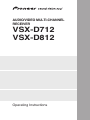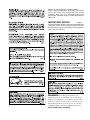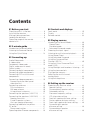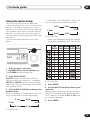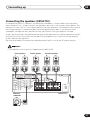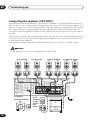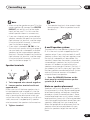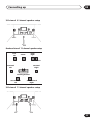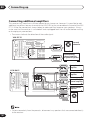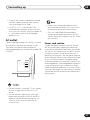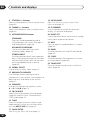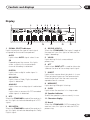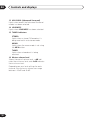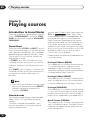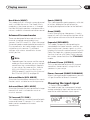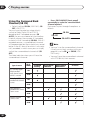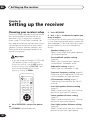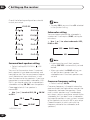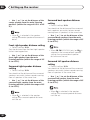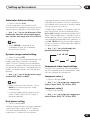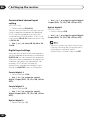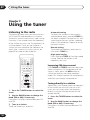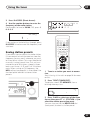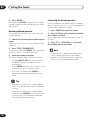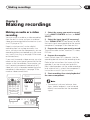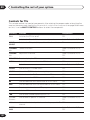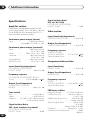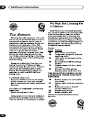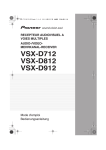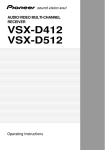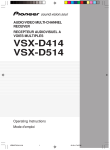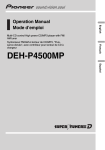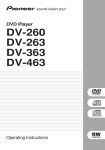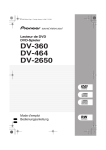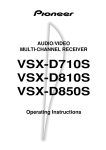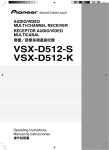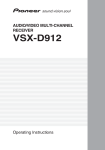Download Audio Pro AVD-303 Operating instructions
Transcript
AUDIO/VIDEO MULTI-CHANNEL RECEIVER VSX-D712 VSX-D812 Operating Instructions Thank you for buying this Pioneer product. Please read through these operating instructions so you will know how to operate your model properly. After you have finished reading the instructions, put them away in a safe place for future reference. IMPORTANT NOTICE H006AEn The serial number for this equipment is located in the rear panel. Please write this serial number on your enclosed warranty card and keep it in a secure area. This is for your security. WARNING: Handling the cord on this product or cords associated with accessories sold with the product will expose you to lead, a chemical known to the State of California and other governmental entities to cause cancer and birth defects or other reproductive harm. Wash hands after handling. Manufactured under license from Dolby Laboratories. "Dolby", "Pro Logic", "Surround EX", and the double-D symbol are trademarks of Dolby Laboratories. "DTS" ,"DTS-ES Extended Surround" and "Neo:6" are trademarks of Digital Theater Systems, Inc. Contents 01 Before you start 04 Controls and displays Checking what’s in the box. . . . . . . . . . . . . . Installing the receiver . . . . . . . . . . . . . . . . . . Making cable connections . . . . . . . . . . . . . . Loading the batteries. . . . . . . . . . . . . . . . . . . Operating range of the remote control unit . . . . . . . . . . . . . . . . . . . . . . . . . . . 6 6 6 6 05 Playing sources 7 02 5 minute guide Introduction to home theater . . . . . . . . . . . . 8 Listening to Surround Sound . . . . . . . . . . . . 9 Using the Quick Setup . . . . . . . . . . . . . . . . 13 03 Connecting up Audio/Video cords . . . . . . . . . . . . . . . . . . . . S-video cables . . . . . . . . . . . . . . . . . . . . . . . Component video cords . . . . . . . . . . . . . . . Digital audio coaxial cords/ Optical cables . . . . . . . . . . . . . . . . . . . . . . . Connecting digital components . . . . . . . . . Connecting audio components . . . . . . . . . Connecting DVD multi-channel components . . . . . . . . . . . . . . . . . . . . . . . . . Connecting video components. . . . . . . . . . Connecting to the front panel video terminal . . . . . . . . . . . . . . . . . . . . . . Connecting antennas . . . . . . . . . . . . . . . . . FM wire antenna . . . . . . . . . . . . . . . . . . . . AM loop antenna. . . . . . . . . . . . . . . . . . . . Using external antennas . . . . . . . . . . . . . Connecting the speakers (VSX-D712) . . . . Connecting the speakers (VSX-D812) . . . . Speaker terminals . . . . . . . . . . . . . . . . . . . A and B speaker systems . . . . . . . . . . . . . Hints on speaker placement . . . . . . . . . . Connecting additional amplifiers . . . . . . . . AC outlet . . . . . . . . . . . . . . . . . . . . . . . . . . . . Power cord caution . . . . . . . . . . . . . . . . . . Operating other Pioneer components . . . . Front panel . . . . . . . . . . . . . . . . . . . . . . . . . . 29 Display . . . . . . . . . . . . . . . . . . . . . . . . . . . . . 31 Remote control. . . . . . . . . . . . . . . . . . . . . . . 33 15 15 15 15 16 17 18 19 19 20 20 20 20 21 22 23 23 23 26 27 27 28 Introduction to Sound Modes . . . . . . . . . . . Stereo/Direct . . . . . . . . . . . . . . . . . . . . . . . Standard mode . . . . . . . . . . . . . . . . . . . . . Advanced Surround modes . . . . . . . . . . . Choosing the input signal . . . . . . . . . . . . . . Listening to multi-channel playback . . . . . Using Stereo/Direct . . . . . . . . . . . . . . . . . . . Using Advanced Surround . . . . . . . . . . . . . Using the Surround Back Channel (SB CH) . . . . . . . . . . . . . . . . . . . . . Using the Virtual Surround Back mode (VSB). . . . . . . . . . . . . . . . . . . . . . . . . . Using Midnight and Loudness listening . . Using the tone controls . . . . . . . . . . . . . . . . Playing other sources . . . . . . . . . . . . . . . . . Selecting the multi-channel analog inputs . . . . . . . . . . . . . . . . . . . . . . . . Using the sleep timer . . . . . . . . . . . . . . . . . 36 36 36 37 37 38 39 39 40 41 42 42 42 43 43 06 Setting up the receiver Choosing your receiver setup . . . . . . . . . . . Speaker setting . . . . . . . . . . . . . . . . . . . . . Surround back speaker setting . . . . . . . . Subwoofer setting . . . . . . . . . . . . . . . . . . . Crossover frequency setting. . . . . . . . . . . LFE attenuator setting. . . . . . . . . . . . . . . . Front left speaker distance setting . . . . . Center speaker distance setting . . . . . . . Front right speaker distance setting . . . . Surround right speaker distance setting . . . . . . . . . . . . . . . . . . . . . Surround back speaker distance setting . . . . . . . . . . . . . . . . . . . . . 44 45 46 46 46 47 47 47 48 48 48 Surround left speaker distance setting . . Subwoofer distance setting . . . . . . . . . . . Dynamic range control setting. . . . . . . . . Dual mono setting . . . . . . . . . . . . . . . . . . . Component video input settings . . . . . . . Surround back channel input setting (VSX-D812 only) . . . . . . . . . . Digital input settings . . . . . . . . . . . . . . . . . Manually calibrating your listening area (MCACC). . . . . . . . . . . . . . . . . . . . . . . . Setting separate channel levels for listening modes . . . . . . . . . . . . . . . . . . . . . . 48 49 49 49 49 50 50 51 52 07 Using the tuner Listening to the radio . . . . . . . . . . . . . . . . . . Improving FM stereo sound . . . . . . . . . . . Tuning directly to a station . . . . . . . . . . . . Saving station presets . . . . . . . . . . . . . . . . . Naming station presets. . . . . . . . . . . . . . . Listening to station presets. . . . . . . . . . . . 54 54 54 55 56 56 08 Making recordings Making an audio or a video recording . . . . 57 09 Controlling the rest of your system Setting the remote to control other components . . . . . . . . . . . . . . . . . . . . . . . . . 58 Selecting preset codes directly . . . . . . . . . . 58 Clearing all the remote control settings . . . 59 Direct function . . . . . . . . . . . . . . . . . . . . . . . 59 Controls for TVs. . . . . . . . . . . . . . . . . . . . . . . 60 Controls for other components . . . . . . . . . . 61 Preset Code List . . . . . . . . . . . . . . . . . . . . . . 63 10 Additional information Troubleshooting . . . . . . . . . . . . . . . . . . . . . . 65 Resetting the main unit . . . . . . . . . . . . . . . . 67 Specifications . . . . . . . . . . . . . . . . . . . . . . . . 68 Cleaning the unit . . . . . . . . . . . . . . . . . . . . 69 01 Before you start Chapter 1: Before you start Checking what’s in the box Making cable connections Please check that you've received the following supplied accessories: Make sure not to bend the cables over the top of this unit (as shown in the illustration). If this happens, the magnetic field produced by the transformers in this unit may cause a humming noise from the speakers. • AM loop antenna • FM wire antenna • AA/R6 dry cell batteries x2 • Remote control • These operating instructions Installing the receiver Please note the following points: • Do not place objects directly on top of this unit. This prevents proper heat dispersal. • When installing on a rack, shelf, etc., be sure to leave more than 8 inches (20 cm.) of space above the receiver. 6 En Loading the batteries Before you start 01 Incorrect use of batteries may result in such hazards as leakage and bursting. Observe the following precautions: • Never use new and old batteries together. • Insert the plus and minus sides of the batteries properly according to the marks in the battery case. • Batteries with the same shape may have different voltages. Do not use different batteries together. • When disposing of used batteries, please comply with governmental regulations or environmental public instruction’s rules that apply in your country or area. Operating range of the remote control unit The remote control may not work properly if: • There are obstacles between the remote control and the receiver's remote sensor. • Direct sunlight or fluorescent light is shining onto the remote sensor. • The receiver is located near a device that is emitting infrared rays. • The receiver is operated simultaneously with another infrared remote control unit. 30 30 23ft (7m) 7 En 02 5 minute guide Chapter 2: 5 minute guide Introduction to home theater You are probably used to using stereo equipment to listen to music, but may not be used to home theater systems that give you many more options (such as surround sound) when listening to soundtracks. Home theater refers to the use of multiple audio tracks to create a surround sound effect, making you feel like you're in the middle of the action or concert. The surround sound you get from a home theater system depends not only on the speakers you have set up in your room, but also on the source and the sound settings of the receiver. DVD-Video has become the basic source material for home theater due to its size, quality, and ease of use. Depending on the DVD, you can have up to seven different audio tracks coming from one disc, all of them being sent to different speakers in your system. This is what creates a surround sound effect and gives you the feeling of ‘being there’. This receiver will automatically decode Dolby Digital, DTS, or Dolby Surround DVD-Video discs, according to your speaker setup. In most cases, you won’t have to make changes for realistic surround sound, but other possibilities (like listening to a CD with multi-channel surround sound) are explained in Playing sources on page 36. 8 En 02 5 minute guide Listening to Surround Sound This receiver was designed with the easiest possible setup in mind, so with the following quick setup guide, you should have your system hooked up for surround sound in no time at all. In most cases, you can simply leave the receiver in the default settings. Be sure to complete all connections before connecting this unit to the AC power source. 1 Hook up your DVD player. For surround sound, you’ll want to hook up using a digital connection from the DVD player to the receiver. You can do this with either a coaxial, or an optical connection (you don’t need to connect both). If you hook up using an optical cable, you should refer to Digital input settings on page 50 to assign the optical input to DVD. Use a video cord to connect the video output on your DVD player to the receiver using the jacks as shown in the illustration. 2 Hook up your TV. Use a video cord to connect your receiver to the TV using the jacks as shown in the illustration. Optical cable VIDEO IN Video cord TV DIGITAL OUT DIGITAL OUT Coaxial cable OPT This receiver* OPT AM LOOP 2 (CD-R/TAPE/MD) OPT IN DIGITAL OUT CENTER FM UNBAL 75 Ω AUX (TV / SAT) DVD PLAYER COAX CD IN OPT OUT ANTENNA COAX 41 0 ¡¢ 7 8 Î 3 (DVD /LD) OUT MONITOR OUT IN CONTROL IN 1 TV / SAT (TV / SAT) IN ASSIGNABLE DIGITAL IN 1 STANDBY/ON VCR / DVR 2 (CD-R/TAPE/MD) OPT 2 (CD) DVD 7.1CH INPUT SURROUND OPT 1 ASSIGNABLE DIGITAL IN SUB W. COAX DVD / LD FRONT 2 (CD) IN IN 1 (DVD OUT /LD) IN PLAY R AUDIO DVD player L VCR / DVR OUT DVD 7.1CH REC INPUT IN CD-R / TAPE / MD COAX OUT VIDEO IN IN TV/ SAT IN MONITOR OUT SUB W. DVD / LD IN PREOUT S-VIDEO R L R L Y SURROUND BACK S P E A A K E IN R S R FRONT PREOUT COMPONENT VIDEO ASSIGNABLE ( D V D / LD) IN ¥ L L SURROUND BACK MONITOR OUT PB L PR Y CENTER PB (T V / SAT) IN ø PR R SURROUND BACK L R FRONT R SURROUND CENTER R SURROUND L R FRONT L VIDEO OUT SINGLE SEE INSTRUCTION MANUAL B MONITOR OUT SUB WOOFER DVD / LD FRONT VIDEO OUT IN DVD 7.1CH REC INPUT IN CD-R / TAPE / MD S PREOUT * The illustration shows the VSXD812, but DVD connections for the VSX-D712 are the same. Video cord 3 Connect your speakers. A complete setup of speakers is shown here (six speakers for the VSX-D712, and eight for the VSX-D812), but everyone’s home setup will vary. Simply connect the speakers you have in the manner shown below. The receiver will work with just two stereo speakers (the front speakers in the diagram) but using at least three speakers is recommended, and a complete setup is best. 9 En 02 5 minute guide Make sure you connect the speaker on the right to the right terminal and the speaker on the left to the left terminal. Also make sure the positive and negative ( +/–) terminals on the receiver match those on the speakers. • Use speakers with a nominal impedance of 8 Ω to 16 Ω. • If you’re not using a subwoofer, change the front speaker setting (see Speaker setting on page 45) to large. Front speakers L Center speaker R OUT Surround speakers C LS RS OUT CD MONITOR OUT VCR / DVR OUT OUT SURROUND DVD 5.1CH INPUT IN Y CONTROL OPT IN 1 TV / SAT (TV / SAT) IN ASSIGNABLE DIGITAL IN COAX DVD / LD FRONT 2 (CD) IN 1 (DVD OUT /LD) IN PLAY R AUDIO L Powered subwoofer SW 10 PB PR OUT VIDEO VCR / DVR OUT IN IN DVD 5.1CH REC INPUT IN CD-R / TAPE / MD COAX En IN TV/ SAT IN MONITOR OUT SUB WOOFER DVD / LD IN PREOUT SURROUND BACK S-VIDEO S P E A A K E R S R FRONT L CENTER Y PB (T V / SAT) IN ø PR R SURROUND L R FRONT L AC OUTLET B VSX-D712 02 5 minute guide Front speakers L Center speaker R CENTER UB W. OPT CD IN OPT OUT VCR / DVR 2 ANTENNA OUT MONITOR OUT TV / SAT (TV / SAT) IN COAX DVD / LD FRONT 2 (CD) IN IN 1 (DVD OUT /LD) IN AUDIO VCR / DVR IN IN TV/ SAT IN MONITOR OUT SUB W. DVD / LD IN PREOUT PLAY R OUT VIDEO OUT DVD 7.1CH REC INPUT IN CD-R / TAPE / MD COAX S-VIDEO L L R IN CONTROL IN 1 R RS SBL SBR DVD 7.1CH INPUT SURROUND (CD-R/TAPE/MD) OPT ASSIGNABLE DIGITAL IN LS AUX IN DIGITAL OUT Surround back speakers Surround speakers C PREO COMPONENT VIDE ASSIGNABLE L L SURROUND BACK MONITOR OUT L Y SURROUND BACK S P E A A K E R S R FRONT PB L PR CENTER Y PB (T V / SAT) IN ø PR R SURROUND BACK L R FRONT R SURROUND CENTER R SURROUND L R FRONT L AC OUTLET SINGLE B SEE INSTRUCTION MANUAL VSX-D812 Powered subwoofer SW INPUT Passive subwoofer or single surround back speaker TV VSX-D812 only • When using the speaker on your TV as the center speaker (C), connect the CENTER PREOUT jack on this unit to the audio input jack on your TV. In this case the center speaker shown is unnecessary. 11 En 02 5 minute guide • If you are using only one surround back speaker, connect the positive wire to the right channel (+) terminal, and the negative wire to the left channel (–) terminal (shown below). • If you select subwoofer (SB SW) in the Surround back speaker setting on page 46 you can hook up a subwoofer instead of speakers to the surround back speaker terminals. Connect the wires just as above (and as shown below), connecting the positive wire to the right channel (+) terminal, and the negative wire to the left channel (–) terminal. Surround back speaker (or subwoofer) VSX-D812 R SURROUND BACK L 4 Plug in the receiver and switch it on, followed by your DVD player, your subwoofer and the TV. Make sure you’ve set the video input on your TV to this receiver. Check the manual that came with the TV if you don’t know how to do this. Also make sure that DVD/LD is showing in the receiver’s display, indicating that the DVD input is selected. If it isn’t, press DVD/LD on the remote control to set the receiver to the DVD input. 5 Press QUICK SETUP on the front panel to specify your speaker setup, room size and listening position. Use the MULTI JOG dial to select and ENTER to confirm your selection. See Using the Quick Setup on page 13 if you’re unsure about the settings. 6 Play a DVD, and adjust the volume to your liking. There are several other sound options you can select. See Introduction to Sound Modes on page 36 for more on this. See also Choosing your receiver setup on page 44 for more setup options. • Depending on your DVD player or source discs, you may only get digital 2 channel stereo and analog sound. In this case, the listening mode must be set to STANDARD (it should already be set—see Listening to multi-channel playback on page 38 if you need to do this) if you want multi-channel surround sound. 12 En 02 5 minute guide Using the Quick Setup You can use the Quick Setup to get your system up and running with just a few button presses. The receiver automatically makes the necessary settings after you have selected your speaker setup, room size and listening position. If you want to make more specific settings, refer to Choosing your receiver setup on page 44. Use the front panel controls for the steps below. If a subwoofer wasn’t detected in step 2, you can cycle between the following choices: 2.0ch 3.0ch 4.0ch 7.0ch* 6.0ch 5.0ch * VSX-D812 only • Check the table below to find the speaker setup that corresponds with your system. MULTI JOG ENTER MASTER VOLUME ADVANCED SURROUND STEREO/ DIRECT SIGNAL SELECT MIDNIGHT/ LOUDNESS SPEAKERS SB CH MODE TONE PHONES SURR. QUICK SETUP DOWN MULTI JOG LISTENING MODE UP VIDEO INPUT FL DIMMER S-VIDEO VIDEO L AUDIO R 1 If the receiver is off, press STANDBY/ON to turn the power on. The STANDBY indicator goes out. 2 Press QUICK SETUP. SW DET flashes in the display while the receiver checks your setup for a subwoofer. SW YES or SW NO confirms the subwoofer check, then the display prompts you to select your speaker setup. 3 Use the MULTI JOG dial to choose your speaker setup. When a subwoofer was detected in step 2, you can cycle between the following choices: 2.1ch 3.1ch * VSX-D812 only 4 Press ENTER. 5 Use the MULTI JOG dial to choose your room size. Depending on the distance of your speakers from the listening position, choose between small, medium, or large (S, M or L), M being an average-sized room. 6 Press ENTER. 4.1ch 7.1ch* 6.1ch 5.1ch * VSX-D812 only 13 En 02 5 minute guide 7 Use the MULTI JOG dial to choose your listening position. Cycle between the following choices: FWD MID BACK FWD – If you are nearer to the front speakers than the surround speakers MID – If you are equal distance from the front and surround speakers BACK – If you are nearer to the surround speakers than the front speakers 8 Press ENTER to confirm your setup. The display shows the speaker setup, room size and listening position that you’ve selected. 14 En 03 Connecting up Chapter 3: Connecting up Component video cords • Before making or changing any connections, switch off the power and disconnect the power cord from the AC outlet. Audio/Video cords Use audio/video cords (not supplied) to connect the audio/video components and a video cord to connect the monitor TV. Use component video cords to get the best possible color reproduction of your video source. The color signal of the TV is divided into the luminance (Y) signal and the color (PB and PR) signals and then output. In this way, interference between the signals is avoided. Connect from the component video jacks on the rear of the receiver to the component video jacks on the video component you are hooking up. Connect red plugs to R (right), white plugs to L (left), and the yellow plugs to VIDEO. Y Be sure to insert completely. R PB Green L PR Blue VID Red EO Digital audio coaxial cords/ Optical cables S-video cables Use S-video cables (not supplied) to get clearer picture reproduction than regular video cords. Connect from an S-video jack on the rear of the receiver to an S-video jack on the video component you are hooking up. Commercially available digital audio coaxial cords (standard video cords can also be used) or optical cables (not supplied) are used to connect digital components to this receiver. Be sure to insert completely. Digital audio coaxial cord (or standard video cord) Optical cable Be sure to insert completely. SV IDE O 15 En 03 Connecting up Connecting digital components The easiest way to hook up this receiver for surround sound is to use a digital input. You can do this by either coaxial or optical connections (you do not need to do both). The quality of these two types of connections is the same but since some digital components only have one type of digital terminal, it is a matter of matching like with like (for example, the coaxial output from the component to coaxial input on the receiver). The VSX-D712 has three digital inputs on the rear panel (two coaxial inputs and an optical input) and the VSX-D812 has four (two coaxial inputs and two optical inputs). Connect your digital components to the rear panel as shown below. There is one digital output jack which is marked DIGITAL OUT. If you connect this to the optical input on a digital recorder (currently these include MD, DAT and CD-R) you can make direct digital recordings with this unit. When connecting your equipment, always make sure the power is turned off and the power cord is disconnected from the AC outlet. • The arrows indicate the direction of the signal. CD recorder DIGITAL OUT DIGITAL IN This receiver* AM LOOP VSX-D812 only DIGITAL OUT Satellite tuner DIGITAL OUT IN AUX IN CD OPT OPT OUT VCR / DVR 2 TV / SAT COAX DVD / LD FRONT 2 (CD) IN IN 1 (DVD OUT /LD) IN PLAY R AUDIO L R OUT VCR / DVR IN IN TV/ SAT IN MONITOR OUT SUB W. DVD / LD IN PREOUT S-VIDEO 16 COMPONENT VIDEO MONITOR O L Y SURROUND BACK S P E A A K E R S DIGITAL OUT COAX * The illustration shows the VSX-D812, but connections for the VSX-D712 are the same. En DVD 7.1CH INPUT L R IN VIDEO OUT DVD 7.1CH REC INPUT IN CD-R / TAPE / MD COAX DVD player OUT MONITOR OUT CONTROL 1 DIGITAL OUT COAX ANTENNA IN (TV / SAT) IN CD player SUB W. SURROUND (CD-R/TAPE/MD) OPT ASSIGNABLE DIGITAL IN CENTER FM UNBAL 75 Ω R FRONT PB L 03 Connecting up • If you have an LD player, you need to make special connections to ensure you can play 2 RF format LDs on your system. If this is the case, hook up your DVD or LD player directly to an RF demodulator using both the 2 RF output and either a coaxial or optical digital connection. We also recommend hooking up your digital components to analog audio jacks as well. Make sure the RF demodulator digital in switch is set correctly (optical or coaxial depending on the connection). See the component's instruction manual if you are unsure about its input and output jacks. Connecting audio components To begin set up, connect your analog audio components (such as a cassette deck) to the jacks. For components you want to record with, you need to hook up four plugs to the receiver (a set of stereo inputs and a set of stereo outputs), but for components that only play, you only need to hook up one set of stereo plugs. You must also hook up your digital components to analog audio jacks if you want to record to/from digital components (like an MD) to/from analog components. See page 16 for more on digital connections. When connecting your equipment, always make sure the power is turned off and the power cord is disconnected from the AC outlet. • The arrows indicate the direction of the signal. This receiver* O OUTPUT CD player AM LOOP L R OPT CD IN OPT OUT VCR / DVR 2 OUT MONITOR OUT TV / SAT COAX DVD / LD FRONT 2 (CD) IN IN 1 (DVD OUT /LD) IN PLAY R AUDIO L OUT VIDEO VCR / DVR OUT IN IN DVD 7.1CH REC INPUT IN CD-R / TAPE / MD COAX R DVD 7.1CH INPUT L R IN CONTROL (TV / SAT) IN ASSIGNABLE DIGITAL IN ANTENNA IN 1 REC PLAY SUB W. SURROUND (CD-R/TAPE/MD) OPT CD-R/Tape/MD deck CENTER FM UNBAL 75 Ω AUX IN DIGITAL OUT TV/ SAT IN MONITOR OUT SUB W. DVD / LD IN PREOUT S-VIDEO COMPONENT VIDEO ASSIGNABLE ( D V D / LD) IN ¥ L MONITOR OUT L Y SURROUND BACK S P E A A K E R S R FRONT PB L PR Y CENTER PB (T V / SAT) IN ø PR R SURROUND BACK L R FRONT SU R S SINGLE SEE INSTRUCTION MANUAL * The illustration shows the VSX-D812, but connections for the VSX-D712 are the same. 17 En 03 Connecting up Connecting DVD multi-channel components If you prefer to use a seperate component for decoding DVDs, you can connect a decoder or a DVD player with multi-channel analog outputs to the multi-channel inputs of this receiver. When connecting your equipment, always make sure the power is turned off and the power cord is disconnected from the AC outlet. • The arrows indicate the direction of the signal. This receiver* AM LOOP SUB W. DVD 7.1CH INPUT SURROUND OPT CD IN OPT OUT VCR / DVR 2 (CD-R/TAPE/MD) OPT ANTENNA OUT MONITOR OUT 1 TV / SAT COAX DVD / LD FRONT 2 (CD) IN IN COAX 1 (DVD OUT /LD) IN PLAY R AUDIO L L PREOUT COMPONENT VIDEO ASSIGNABLE ( D V D / LD) IN ¥ MONITOR OUT VCR / DVR IN IN TV/ SAT IN MONITOR OUT SUB W. DVD / LD IN PREOUT S-VIDEO L ( D V D / LD) IN ¥ L L SURROUND BACK PREOUT SURROUND BACK L VSX-D812 only L SURROUND BACK Y PB PR OUT VIDEO OUT DVD 7.1CH REC INPUT IN CD-R / TAPE / MD R R IN CONTROL IN (TV / SAT) IN ASSIGNABLE DIGITAL IN CENTER FM UNBAL 75 Ω AUX IN DIGITAL OUT S P E A A K E R S R FRONT L CENTER Y Y PB PR PB PR (T V / SAT) IN ø R R SURROUND FRONT V / SAT) IN ø BACK L R(T SURROUND R SURROUND BACK L R CENTER R SURROUND CENTER FRONT L SURROUND R FRONT RSURROUND OUTPUT OUTPUT SURROUND FRONT FRONT R L L R SINGLE SEE INSTRUCTION MANUAL R L L SURROUND BACK OUTPUT L R L AC OUTLET SUB WOOFER OUTPUT CENTER OUTPUT VIDEO OUTPUT AC OUTLET B B R DVD/multi-channel decoder with multi-channel analog output jacks * The illustration shows the VSX-D812, but connections for the VSX-D712 are the same. • The multi-channel input can only be used when DVD 5.1 ch (or DVD 7.1 ch) is selected (see page 43). • If the component you are connecting (to the VSX-D812) only has one surround back channel output, change the Surround back channel input setting (page 50) to SB 1ch IN. 18 En 03 Connecting up Connecting video components Connect your video components to the jacks as shown in the illustration. With digital video components (like a DVD player), you must use the connections shown on this page for the video signal, but in order to hear a digital source (like a DVD) you should hook up the audio to a digital input (see page 16). It is also a good idea to hook up your digital components with analog audio connections (see page 17). For better quality video, you can hook up using the component video jacks or the S-video jacks (quality descends in this order) on the rear of the receiver instead of the regular video jacks. Make sure they are connected to the video component using the same kind of connection. When connecting your equipment, always make sure the power is turned off and the power cord is disconnected from the AC outlet. • The arrows indicate the direction of the signal. Video deck INPUT This receiver* OUTPUT TV tuner (or Satellite tuner) AM LOOP VIDEO L R CD IN OPT OUT VCR / DVR 2 VIDEO TV / SAT COAX DVD / LD FRONT 2 (CD) IN IN DVD 7.1CH INPUT COMPONENT VIDEO OUT 1 IN (DVD OUT /LD) IN SUB W. DVD / LD IN PREOUT PLAY AUDIO TV/ SAT IN MONITOR OUT S-VIDEO L Y S P E A A K E R S IN L R R PREOUT ASSIGNABLE ( D V D / LD) IN ¥ L SURROUND BACK L L SURROUND BACK OUT VCR / DVR VIDEO L MONITOR OUT L R IN VIDEO DVD 7.1CH REC INPUT IN CD-R / TAPE / MD COAX R L OUT R MONITOR OUT CONTROL 1 DVD or LD player ANTENNA IN (TV / SAT) IN ASSIGNABLE DIGITAL IN SUB W. SURROUND OPT (CD-R/TAPE/MD) OPT OUTPUT CENTER FM UNBAL 75 Ω AUX IN DIGITAL OUT OUTPUT VIDEO PB FRONT R L INPUT PR CENTER Y PB (T V / SAT) IN ø PR R FRONT R SURROUND BACK L R SURROUND CENTER R SURROUND L SINGLE SEE INSTRUCTION MANUAL VIDEO R TV (monitor) * The illustration shows the VSX-D812, but connections for the VSX-D712 are the same. Connecting to the front panel video terminal Front video connections are accessed via the front panel using the VIDEO button. There are standard audio/video jacks as well as an S-video jack. Hook them up the same way you made the rear panel connections. SIGNAL SELECT MIDNIGHT/ LOUDNESS SPEAKERS SB CH MODE TONE QUICK SETUP MULTI JOG VIDEO INPUT S-VIDEO VIDEO L AUDIO R Video camera (etc.) V L R VIDEO OUTPUT 19 En 03 Connecting up Connecting antennas Antenna snap connectors Connect the AM loop antenna and the FM wire antenna as shown below. To improve reception and sound quality, connect external antennas (see Using external antennas below). Always make sure that the receiver is switched off and unplugged from the wall outlet before making or changing any connections. Twist the exposed wire strands together and insert into the hole, then snap the connector shut. 3/8 in. (10mm) Using external antennas AM loop antenna To improve FM reception Connect an external fm antenna. AM LOOP DIGITAL OUT OPT CD IN OPT OUT VCR / DVR 2 (CD-R/TAPE/MD) OPT MONITOR OUT IN CONTROL IN 1 TV / SAT (TV / SAT) IN ASSIGNABLE DIGITAL IN ANTENNA OUT COAX DVD / LD FRONT 2 (CD) IN IN 1 (DVD OUT /LD) IN AUDIO 75Ω coaxial cable VCR / DVR OUT PLAY R OUT VIDEO IN IN DVD 7.1CH REC INPUT IN CD-R / TAPE / MD COAX FM wire antenna FM UNBAL 75 Ω AUX IN L TV/ SAT IN MONITOR OUT SUB W. DVD / LD IN PREOUT AM LOOP S-VIDEO FM UNBAL 75 Ω ANTENNA FM wire antenna To improve AM reception Connect the FM wire antenna and fully extend vertically along a window frame or another suitable place that gives good reception. Connect a 15-18 feet length of vinyl-coated wire to the AM antenna terminal without disconnecting the supplied AM loop antenna. AM loop antenna For the best possible reception, suspend horizontally outdoors. Assemble the antenna and connect to the receiver. Attach (if necessary) and face in the direction that gives the best reception. Outdoor antenna 15–18 ft. (5–6m) AM LOOP ANTENNA 20 En FM UNBAL 75 Ω Indoor antenna (vinyl-coated wire) 03 Connecting up Connecting the speakers (VSX-D712) A complete setup of six speakers (including the subwoofer) is shown below, but everyone’s home setup will vary. Simply connect the speakers you have in the manner shown below. The receiver will work with just two stereo speakers (the front speakers in the diagram) but using at least three speakers is recommended, and a complete setup is best. If you’re not using a subwoofer, change the front speaker setting (see Speaker setting on page 45) to large. Make sure you connect the speaker on the right to the right terminal and the speaker on the left to the left terminal. Also make sure the positive and negative ( +/–) terminals on the receiver match those on the speakers. Be sure to complete all connections before connecting this unit to the AC power source. • Use speakers with a nominal impedance of 8 Ω to 16 Ω. Front speakers L Center speaker R OUT Surround speakers C LS RS OUT CD MONITOR OUT VCR / DVR OUT OUT SURROUND DVD 5.1CH INPUT IN Y CONTROL OPT IN 1 TV / SAT (TV / SAT) IN ASSIGNABLE DIGITAL IN COAX DVD / LD FRONT 2 (CD) IN IN COAX 1 (DVD OUT /LD) IN PLAY R AUDIO L Powered subwoofer SW VCR / DVR OUT DVD 5.1CH REC INPUT IN CD-R / TAPE / MD PB PR OUT VIDEO IN IN TV/ SAT IN MONITOR OUT SUB WOOFER DVD / LD IN PREOUT SURROUND BACK S-VIDEO S P E A A K E R S R FRONT L CENTER Y PB (T V / SAT) IN ø PR R SURROUND L R FRONT L AC OUTLET B VSX-D712 21 En 03 Connecting up Connecting the speakers (VSX-D812) A complete setup of eight speakers (including the subwoofer) is shown below, but everyone’s home setup will vary. Simply connect the speakers you have in the manner shown below. The receiver will work with just two stereo speakers (the front speakers in the diagram) but using at least three speakers is recommended, and a complete setup is best for surround sound. If you’re not using a subwoofer, change the front speaker setting (see Speaker setting on page 45) to large. Make sure you connect the speaker on the right to the right terminal and the speaker on the left to the left terminal. Also make sure the positive and negative ( +/–) terminals on the receiver match those on the speakers. Be sure to complete all connections before connecting this unit to the AC power source. • Use speakers with a nominal impedance of 8 Ω to 16 Ω. Front speakers L Center speaker R CENTER UB W. OPT CD IN OPT OUT VCR / DVR 2 ANTENNA OUT MONITOR OUT TV / SAT (TV / SAT) IN COAX DVD / LD FRONT 2 (CD) IN IN 1 (DVD OUT /LD) IN AUDIO VCR / DVR IN IN TV/ SAT IN MONITOR OUT SUB W. DVD / LD IN PREOUT PLAY R OUT VIDEO OUT DVD 7.1CH REC INPUT IN CD-R / TAPE / MD COAX S-VIDEO L L R IN CONTROL IN 1 R RS PREO COMPONENT VIDE ASSIGNABLE L L SURROUND BACK MONITOR OUT L Y SURROUND BACK S P E A A K E R S R FRONT PB L PR CENTER Y PB (T V / SAT) IN ø PR R SURROUND BACK L R FRONT R SURROUND CENTER R SURROUND L R INPUT 22 En Passive subwoofer or single surround back speaker FRONT L AC OUTLET SINGLE B SEE INSTRUCTION MANUAL VSX-D812 Powered subwoofer SW SBL DVD 7.1CH INPUT SURROUND (CD-R/TAPE/MD) OPT ASSIGNABLE DIGITAL IN LS AUX IN DIGITAL OUT Surround back speakers Surround speakers C TV SBR 03 Connecting up • When using the speaker on your TV as the center speaker (C), connect the CENTER PREOUT jack on this unit to the audio input jack on your TV. In this case the center speaker shown is unnecessary. • The speaker terminals also accept single banana plugs. (Refer to speaker manual for details.) • If you are using only one surround back speaker, connect the positive wire to the right channel (+) terminal, and the negative wire to the left channel (–) terminal (see illustration on page 12). • If you select subwoofer (SB SW) in the Surround back speaker setting on page 46 you can hook up a subwoofer instead of speakers to the surround back speaker terminals. Connect the positive wire to the right channel (+) terminal, and the negative wire to the left channel (–) terminal (see illustration on page 12). Speaker terminals 1 2 3 3/8 in. (10mm) 1 Twist exposed wire strands together. 2 Loosen speaker terminal and insert exposed wire. Make sure that all the bare speaker wire is twisted together and inserted fully into the speaker terminal. If any of the bare speaker wire is touching the back panel when you switch the unit on, the power may cut off as a safety measure. Use good quality speaker wire to connect the speakers to the receiver. 3 Tighten terminal. A and B speaker systems The receiver has two speaker systems: A and B. A is the main system supporting the full speaker setup. If you switch on both A and B speaker systems, only the front speakers and the (active) subwoofer will be audible. No sound will come from the center, surround, or surround back speakers, but multi-channel sources will be down-mixed to the active speakers so no sound will be lost. Similarly, if you choose just the B system you‘ll only hear the front speakers connected to the B system and multi channel sources will be downmixed to these two speakers. • Press the SPEAKERS button on the front panel to switch between speaker systems (A, B or both). Hints on speaker placement Speakers are usually designed with a particular placement in mind. Some are designed to be floorstanding, while others should be placed on stands to sound their best. Some should be placed near a wall; others should be placed away from walls. We have provided a few tips on getting the best sound from your speakers (following), but you should also follow the guidelines on placement that the speaker manufacturer provided with your particular speakers to get the most out of them. 23 En 03 Connecting up • Place the front left and right speakers at equal distances from the TV. • When placing speakers near the TV, we recommend using magnetically shielded speakers to prevent possible interference, such as discoloration of the picture when the TV is switched on. If you do not have magnetically shielded speakers and notice discoloration of the TV picture, move the speakers farther away from the TV. Overhead view of 5.1 channel speaker setup Front Left Front Right Subwoofer Surround Left Surround Right • Place the center speaker above or below the TV so that the sound of the center channel is localized at the TV screen. • If possible, place the surround speakers slightly above ear level. Center Listening Position 3-D view of 5.1 channel speaker setup • Try not to place the surround speakers further away from the listening position than the front and center speakers. Doing so can weaken the surround sound effect. • To achieve the best possible surround sound, install your speakers as shown below. Be sure all speakers are installed securely to prevent accidents and improve sound quality. Overhead view of 6.1 channel speaker setup • If you choose to install the center speaker on top of the TV, be sure to secure it with putty, or by other suitable means, to reduce the risk of damage or injury resulting from the speaker falling from the TV in the event of external shocks such as earthquakes. Front Left Center Front Right Subwoofer Surround Left Surround Right Listening Position Single Surround Back 24 En 03 Connecting up 3-D view of 6.1 channel speaker setup Overhead view of 7.1 channel speaker setup Front Left Front Right Center Subwoofer Surround Left Surround Right Listening Position Surround Back Left Surround Back Right 3-D view of 7.1 channel speaker setup 25 En 03 Connecting up Connecting additional amplifiers This receiver has more than sufficient power for any home use, however it is possible to add additional amplifiers to every channel on the VSX-D812 or the surround back channel of the VSXD712. Make the connections shown below to add amplifiers to power your speakers. Always make sure that the receiver is switched off and unplugged from the wall outlet before making or changing any connections. • The arrows indicate the direction of the audio signal. VSX-D712 AM LOOP DIGITAL OUT IN AUX IN CD OUT VCR / DVR CENTER SUB WOOFER FM UNBAL 75 Ω COMPONENT VIDEO OPT ANTENNA OUT IN OPT 1 2 (CD) IN 1 (DVD OUT /LD) IN IN SUB WOOFER AUDIO DVD / LD IN PREOUT SURROUND BACK PLAY R TV/ SAT IN MONITOR OUT DVD 5.1CH REC INPUT IN CD-R / TAPE / MD COAX VCR / DVR OUT IN DVD / LD FRONT S-VIDEO L INPUT Y PB PR Y OUT VIDEO IN TV / SAT (TV / SAT) IN COAX Powered subwoofer ASSIGNABLE ( D V D / LD) IN ¥ MONITOR OUT L SURROUND DVD 5.1CH INPUT IN CONTROL ASSIGNABLE DIGITAL IN R MONITOR OUT R S P E A A K E R S FRONT PB (T V / SAT) IN ø CENTER L PR R SURROUND L R FRONT L AC OUTLET B Surround back channel amplifier or powered speaker ANALOG IN ANALOG IN L VSX-D812 R ANALOG IN OPT DIGITAL OUT OPT (TV / SAT) IN ¥ (CD-R/ ø CD / TAPE / MD) OPT OUT VCR / DVR 2 (CD-R/TAPE/MD) OPT FM UNBAL 75 Ω S P E A A K E R S COAX 2 (CD) IN COAX 1 (DVD OUT /LD) IN R AUDIO L TV / SAT R DVD / LD FRONT MONITOR OUT OUT L L SURROUND BACK L R Surround channel amplifier MONITOR OUT IN PPB B FRONT VIDEO L IN PPRR CONTROL CENTER OUT YY PPBB (T V / OUT SAT) IN ø PR VCR / BACK L R R SURROUND DVR R FRONT R SURROUND CENTER R SURROUND L R FRONT ANALOG IN Surround back channel amplifier ANALOG IN Center channel amplifier L IN AC OUTLET IN DVD 7.1CH REC INPUT IN CD-R / TAPE / MD PLAY PREOUT COMPONENT ASSIGNABLE ( D V D / LD) IN ASSIGNABLE ¥ VIDEO COMPONENT 1 2 VIDEO MONITOR OUT DIGITAL OUT ANTENNA Y IN 1 (TV / SAT) IN ASSIGNABLE DIGITAL IN AM LOOP OPT AUX IN Front channel amplifier TV/ SAT SINI N G L E MONITOR OUT SEE INSTRUCTION MANUAL SUB W. DVD / LD IN PREOUT B S-VIDEO INPUT Powered subwoofer • To hear sound only from the pre-outs, disconnect any speakers that are connected directly to the receiver. 26 En 03 Connecting up • If you’re not using a subwoofer, change the front speaker setting (see Speaker setting on page 45) to large. • VSX-D712 only – If you connect to a surround back speaker, make sure the Surround back speaker setting on page 46 is switched on and set to the proper speaker size. • Make sure no exposed speaker wire is touching the rear panel, this may cause the receiver to turn off automatically. • This unit should be disconnected by removing the power plug from the wall socket when not in regular use (ex. when on vacation). AC outlet Power supplied through this outlet is turned on and off by the receiver's power switch. Total electrical power consumption of connected equipment should not exceed 100 W (0.8 A). AC OUTLET SWITCHED 100 W MAX 0.8 A MAX Power cord caution Handle the power cord by the plug. Do not pull out the plug by tugging the cord and never touch the power cord when your hands are wet as this could cause a short circuit or an electric shock. Do not place the unit, a piece of furniture, etc., on the power cord, or pinch the cord. Never make a knot in the cord or tie it with other cords. The power cords should be routed such that they are not likely to be stepped on. A damaged power cord can cause a fire or give you an electrical shock. Check the power cord once in a while. When you find it damaged, ask your nearest Pioneer authorized service center or your dealer for a replacement. • Do not connect a monitor, TV set, heater, or similar appliance to this unit’s AC outlet. • Do not connect appliances with high power consumption to the AC outlet in order to avoid overheating and fire risk. This can also cause the receiver to malfunction. 27 En 03 Connecting up Operating other Pioneer components By connecting a control cord (optional), you can point the remote controls of other Pioneer components at the receiver’s remote sensor. The remote control signals are received by the remote sensor of this unit, and sent to the other devices via the CONTROL OUT terminals on the receiver. CONTROL OUT IN IN CONTROL OUT Receiver Remote control unit 28 En Other Pioneer products with CONTROL terminals Connect to CONTROL terminal of other compatible Pioneer products 04 Controls and displays Chapter 4: Controls and displays Front panel 1 2 4 3 5 6 MULTI JOG DVD/LD TV/SAT CD CD-R/ TAPE/MD VCR/DVR VIDEO ENTER TUNER AUX MASTER VOLUME STANDBY UP DOWN STANDBY/ON PULL OPEN PHONES 8 7 9 10 STATION TUNING 11 STANDARD ADVANCED SURROUND 12 13 14 15 16 17 STEREO/ DIRECT SIGNAL SELECT MIDNIGHT/ LOUDNESS SPEAKERS SB CH MODE TONE VIDEO INPUT LISTENING MODE TUNER EDIT CLASS BAND MPX INPUT ATT QUICK SETUP MULTI JOG PHONES SURR. FL DIMMER MULTI JOG S-VIDEO 24 23 22 21 20 19 1 STANDBY/ON Switches the receiver between on and standby. 2 Input select buttons Press to select an input source. 3 STANDBY indicator Lights when the receiver is in standby mode. 4 Remote sensor Receives the signals from the remote control. VIDEO L AUDIO R 18 5 ENTER 6 MULTI JOG dial The MULTI JOG dial performs a number of tasks. Use it to select options after pressing TONE, QUICK SETUP or TUNER EDIT. 7 MASTER VOLUME 8 PHONES jack Use to connect headphones. When the headphones are connected, there is no sound output from the speakers. 29 En 04 Controls and displays 9 STATION +/– buttons Selects station presets when using the tuner (page 55). 18 VIDEO INPUT See Connecting to the front panel video terminal on page 19. 10 TUNING +/– buttons Selects the frequency when using the tuner (page 54). 19 FL DIMMER Use this button to make the fluorescent display (FL) dimmer or brighter. 11 LISTENING MODE buttons 20 INPUT ATT Use to attenuate (lower) the level of an analog input signal to prevent distortion. STANDARD Press for Standard decoding and to switch between the various Pro Logic II and Neo:6 options (page 38). ADVANCED SURROUND Use to switch between the various surround modes (page 39). STEREO/DIRECT Switches between direct and stereo playback. Direct playback bypasses the tone controls and channel levels for the most accurate reproduction of a source (page 39). 12 SIGNAL SELECT Use to select an input signal (page 37). 13 MIDNIGHT/LOUDNESS Use Midnight when listening to movie soundtracks at low volume. Use Loudness to boost the bass and treble at low volume (page 42). 14 SPEAKERS Use to cycle through the speaker system: A B A+B (page 23) 15 SB CH MODE Selects the surround back channel mode (page 40) and the Virtual Surround Back (VSB) mode (page 41). 16 TONE Press this button to access the bass and treble controls, which you can then adjust with the MULTI JOG dial (page 42). 17 QUICK SETUP See Using the Quick Setup on page 13. 30 En 21 MPX Press to receive a radio broadcast in mono (page 54). 22 BAND Switches between AM and FM radio bands (page 54). 23 CLASS Switches between the three banks (classes) of station presets (page 55). 24 TUNER EDIT Press to memorize and name a station for recall (page 55). 04 Controls and displays Display 1 2 3 4 11 12 1 SIGNAL SELECT indicators Lights to indicate the type of input signal assigned for the current component: AUTO Lights when AUTO signal select is on. SB Depending on the source, this lights when a signal with surround back channel encoding is detected. DIGITAL Lights when a digital audio signal is detected. 2 DIGITAL Lights when a Dolby Digital encoded signal is detected. ANALOG Lights when an analog signal is detected. DTS Lights when a source with DTS encoded audio signals is detected. 2 DTS When the STANDARD mode of the receiver is on, this lights to indicate decoding of a DTS signal. 3 2 DIGITAL When the STANDARD mode of the receiver is on, this lights to indicate decoding of a Dolby Digital signal. 13 5 6 7 14 8 9 10 15 16 4 2 PRO LOGIC II When the (STANDARD) Pro Logic II mode of the receiver is on, this lights to indicate Pro Logic II decoding. 5 VIR.SB Lights during Virtual surround back processing. 6 ATT Lights when INPUT ATT is used to attenuate (reduce) the level of the analog input signal. 7 DIRECT Lights when source direct playback is in use. Direct playback bypasses the tone controls and channel levels for the most accurate reproduction of a source. 8 MIDNIGHT Lights during Midnight listening. 9 SLEEP Lights when the receiver is in sleep mode. 10 Speaker indicator Shows the speaker system currently in use. 11 Character display 12 Neo:6 When the (STANDARD) NEO:6 mode of the receiver is on, this lights to indicate NEO:6 processing. 31 En 04 Controls and displays 13 ADV.SURR. (Advanced Surround) Lights when one of the Advanced Surround modes has been selected. 14 LOUDNESS Lights when LOUDNESS has been selected. 15 TUNER indicators STEREO Lights when a stereo FM broadcast is being received in auto stereo mode. MONO Lights when the mono mode is set using the MPX button. TUNED Lights when a broadcast is being received. 16 Master volume level Shows the overall volume level. ---dB indicates the minimum level, and - 0 dB indicates the maximum level. Depending on your level settings for each channel, the maximum volume can range between –10 dB and –0 dB. 32 En 04 Controls and displays Remote control RECEIVER Switches the remote to control the receiver (used to select the features such as SLEEP, MCACC SETUP, etc). Also use this button to set up surround sound (page 44, page 51). 10 11 RECEIVER SOURCE INPUT SELECT 1 12 MULTI CONTROL 2 DVD/LD TV / SAT VCR/DVR TV CONT CD CD-R/TAPE TUNER RECEIVER STEREO/ DIRECT MIDNIGHT/ LOUDNESS ADVANCED STANDARD SURROUND CH SELECT 3 LEVEL TEST TONE EFFECT FL DIMMER 3 STANDARD Press for Standard decoding and to switch between the various Pro Logic II and Neo:6 options (page 38). MUTE RECEIVER CONTROL 4 MASTER VOLUME TOP MENU MENU SETUP 5 5 TUNE ST 6 ST ENTER GUIDE SUBTITLE AUDIO TUNE MCACC SETUP 7 SLEEP RETURN BAND DTV ON/OFF DTV INFO DISPLAY CLASS D.ACCESS MPX DISC 1 2 3 ENTER 13 +10 8 4 5 6 7 8 9 CHANNEL INPUT SELECT TV 9 VOLUME MIDNIGHT/LOUDNESS Switches to Midnight or Loudness listening (page 42). CH SELECT Selects a speaker when setting up the surround sound of the receiver (page 52). 0 CONTROL CHANNEL ADVANCED SURROUND Use to switch between the various surround modes (page 39). STEREO/DIRECT Switches between direct and stereo playback. Direct playback bypasses the tone controls and channel levels for the most accurate reproduction of a source (page 39). INPUT ATT T.EDIT DTV MENU RECEIVER CONTROL buttons 14 RECEIVER 1 RECEIVER This switches between standby and on for this receiver. 2 MULTI CONTROL buttons Press to select control of other components (see Controlling the rest of your system on page 58). LEVEL +/– Adjusts the levels of the surround sound of the receiver (page 52). TEST TONE Sounds the test tone when setting up the surround sound of the receiver (page 52). MUTE Mutes the sound (or restores the sound if it has been muted). EFFECT +/– Adds or subtracts the amount of effect with different advanced surround modes (page 39). 33 En 04 Controls and displays FL DIMMER Dims or brightens the display. 4 MASTER VOLUME +/– Use to set the listening volume. 5 Receiver and component control buttons (Press the corresponding MULTI CONTROL button first to access). These controls function according to the component you’ve selected. TOP MENU Displays the disc ‘top’ menu of a DVD. DTV MENU Displays menus on a digital TV. AUDIO Changes the audio language or channel with DVD discs. MCACC SETUP Use to setup your speaker system using the multi-channel acoustic calibration system. MENU Displays the disc menu of DVD-Video discs. It also displays TV and DTV menus. INPUT ATT Attenuates (lowers) the level of an analog input signal to prevent distortion. T.EDIT Use to memorize and name a station for recall using the STATION +/– buttons (page 55). GUIDE Displays the guides on a digital TV. SUBTITLE Displays/changes the subtitles included in multilingual DVD-Video discs. SLEEP Use to put the receiver in sleep mode and select the amount of time before the receiver turns off. 34 En 6 (TUNE +/–, ST +/–) /ENTER Use the arrow buttons when setting up your surround sound system (see page 44). Also used to control DVD menus/options and for deck 1 of a double cassette deck player. Use the TUNE +/– buttons to find radio frequencies and use ST +/– to find preset stations (page 55). 7 Component/Tuner control buttons The main buttons (, , etc.) are used to control a component after you have selected it using the MULTI CONTROL buttons. The tuner/DTV controls above these buttons can be accessed after you have selected the corresponding MULTI CONTROL button (TUNER or TV/SAT (when connected to DTV)). RETURN Returns to the last screen selected when using a digital TV tuner. BAND DTV ON/OFF Switches between the tuner AM and FM bands (page 54). Also switches a digital TV on/off (page 60). DTV INFO Use to bring up information screens on a digital TV. DISPLAY Use to switch the display between the station preset name and the frequency for the tuner. CLASS Switches between the three banks (classes) of radio station presets (page 55). MPX Switches between stereo and mono reception of FM broadcasts. If the signal is weak then switching to mono will improve the sound quality (page 54). Controls and displays 04 D.ACCESS After pressing, you can access a radio station directly using the number buttons (page 54). 8 Number buttons Use the number buttons to directly select a radio frequency (page 54) or the tracks on a CD, DVD, etc. 9 CHANNEL +/– Use to select channels when using a VCR, DVR, etc. Also use to skip tracks backward or forward on CDs, DVDs, etc. 10 INPUT SELECT Use to select the input source. 11 LED This lights when a command is sent from the remote control. 12 SOURCE Press to turn on/off other components connected to the receiver. 13 DISC (ENTER) The button’s use depends on the component selected. It can be used to enter commands for TV or DTV, and can also be used to select a disc in a multi-CD player. 14 TV CONTROL buttons These buttons are dedicated to control the TV assigned to the TV CONT button. Thus if you only have one TV to hook up to this system assign it to the TV CONT MULTI CONTROL button. If you have two TVs, assign the main TV to the TV CONT button. Use to turn on/off the power of the TV. (TV CONTROL) INPUT SELECT Use select the TV function. CHANNEL +/– Use to select channels. VOLUME +/– Use to adjust the volume on your TV. 35 En 05 Playing sources Chapter 5: Playing sources Introduction to Sound Modes You can identify Dolby Digital software by the There are three basic sound options: Stereo/ Direct (STEREO/DIRECT), Standard (STANDARD) or Advanced Surround (ADVANCED SURROUND). 1 or marks. Most Dolby Surround software is marked 3, but unmarked software may also incorporate Dolby Surround. Depending on the source and the sound mode you have selected, you may not get sound from the surround back speakers in your setup. For more on this, refer to Using the Virtual Surround Back mode (VSB) on page 41 and Using the Surround Back Channel (SB CH) on page 40. Stereo/Direct When you select STEREO or DIRECT, you will hear the source through just the front left and right speakers (and possibly your subwoofer depending on your speaker settings). Dolby Digital and DTS multichannel sources are downmixed to stereo. In STEREO, you’ll hear the audio with your surround settings and you can still use the Midnight, Loudness, and Tone control functions. With DIRECT, you will bypass all effects and surround settings so that the audio remains as close to the source audio signal as possible. Choose one of the following to add depth to a 2 channel source: Pro Logic II Movie (MOVIE) This mode gives 5.1 channel surround sound. It is suitable for movies, especially those recorded in Dolby Surround. The channel separation and movement of surround effects is comparable to Dolby Digital 5.1. Pro Logic II Music (MUSIC) This mode gives 5.1 channel surround sound and is suitable for music. The surround effect is more enveloping than Pro Logic II Movie. • If you switch on Midnight listening, Loudness, or the Tone controls when DIRECT is selected, the receiver automatically switches to STEREO. Standard mode The Standard mode can be used to decode Dolby Digital, DTS, and Dolby Surround sources. The other surround sound options (next column) can add multi-channel sound to regular stereo sources. 36 En Pro Logic (PROLOGIC) This mode gives 4.1 channel surround sound. It is less sensitive to the quality of the source material, so may be useful when Pro Logic II Movie/ Music modes don’t give good results. Neo:6 Cinema (CINEMA) This mode gives 6.1 channel surround sound and is suitable for movies. The Neo:6 Cinema mode delivers good channel separation for movie soundtracks. 05 Playing sources Neo:6 Music (MUSIC) Sports (SPORTS) This mode gives 6.1 channel surround sound and is suitable for music. The Neo:6 Music mode plays the stereo source as is through the front left/right speakers, and generates a natural, ambient surround and center sound. This is designed for sports programs with alot of action, adding to the excitement by bringing background action to the forefront. Advanced Surround modes These are designed to be used with multichannel surround sound audio/visual sources (like DVDs and LDs). Most Advanced Surround modes are designed to be used with film soundtracks, but some modes are also suited for music sources. Try different settings with various soundtracks to see which you like. • Depending on the source and the sound mode you have selected, you may not get sound from the surround back speakers in your setup. For more on this, refer to Using the Virtual Surround Back mode (VSB) on page 41 and Using the Surround Back Channel (SB CH) on page 40. Advanced Movie (ADV. MOVIE) Simulates the relaxed environment of a movie theater, and is suitable for watching movies. Advanced Music (ADV. MUSIC) Simulates the acoustic environment of a large concert hall and is suitable for music or musical sources. TV Surround (TV. SURR.) This mode produces surround sound for both mono and stereo TV sources. It is useful for older movies recorded with mono soundtracks. Game (GAME) Useful when playing video games. It works especially well with sound moving from left to right in game software with alot of movement. Expanded (EXPANDED) This mode is especially designed to give sound depth to stereo sources, and lets you hear two-channel (stereo) signals as simulated multi-channel surround sound. Use with Dolby Pro Logic for a stereo surround effect. You can also use with Dolby Digital sources for a wider stereo field than the STANDARD modes. 6-Channel Stereo (6-STEREO) This can be selected to give multi-channel sound to a stereo source, using all of the speakers in your setup. Phones Surround (PHONES SURROUND) When listening through headphones, you can still get the effect of overall surround. Choosing the input signal • Default setting: AUTO You need to hook up a component to both analog and digital inputs on the rear of the receiver to select between input signals. STANDARD ADVANCED SURROUND STEREO/ DIRECT SIGNAL SELECT MIDNIGHT/ LOUDNESS SPEAKERS SB CH MODE TONE PHONES SURR. INPUT ATT QUICK SETUP MULTI JOG LISTENING MODE VIDEO INPUT FL DIMMER S-VIDEO VIDEO L AUDIO R 37 En 05 Playing sources • Press SIGNAL SELECT (front panel) to select the input signal corresponding to the source component. Each press cycles through the options as follows: Listening to multi-channel playback RECEIVER INPUT SELECT AUTO MULTI CONTROL DVD 5.1 ch/ DVD 7.1 ch DIGITAL DVD/LD TV / SAT VCR/DVR CD CD-R/TAPE TUNER TV CONT STANDARD ANALOG The AUTO setting automatically switches to DIGITAL if a digital source is detected, otherwise the signal select will be ANALOG. DVD 5.1ch (VSX-D712) and DVD 7.1ch (VSXD812) will only appear when DVD/LD is selected. When set to DIGITAL or AUTO, 2 DIGITAL lights when a Dolby Digital signal is input, and DTS lights when a DTS signal is input. • This receiver can only play back Dolby Digital, PCM (32kHz–96 kHz) and DTS digital signal formats (however, only the VSX-D812 can decode DTS 96kHz/24 bit signal formats). With other digital signal formats, set to ANALOG. • You may get digital noise when a LD or CD player compatible with DTS is playing an analog signal. To prevent noise, make the proper digital connections (page 16) and set the signal input to DIGITAL. • Some DVD players don’t output DTS signals. For more details, refer to the instruction manual supplied with your DVD player. 1 Switch on the playback component. 2 Turn on the power of the receiver. 3 Select the source you want to playback. Use the MULTI CONTROL buttons (or INPUT SELECT). 4 Press STANDARD. If the source is Dolby Digital, DTS, or Dolby Surround encoded, the proper decoding format will automatically be selected and shows in the display. If you are listening to a two channel source, each press changes the display as follows: MOVIE (2 Pro Logic II) MUSIC MUSIC (2 Pro Logic II) (Neo:6) CINEMA (Neo:6) PROLOGIC Refer to page 36 for more details about each mode. 38 En 05 Playing sources 5 Start playback of the component you selected in step 1. • You can’t use the STANDARD mode with 96kHz PCM or DTS 96kHz/24-bit stereo sources. Using Stereo/Direct When you select STEREO or DIRECT, you will hear the source through just the front left and right speakers (and possibly your subwoofer depending on your speaker settings). Dolby Digital and DTS multichannel sources are downmixed to stereo. See page 36 for more on these modes. • Press STEREO/DIRECT repeatedly to switch between the two options. Refer to page 37 for more details about each surround effect. • If you press ADVANCED SURROUND when the headphones are connected, the PHONES SURROUND mode will automatically be selected. • You can’t use the Advanced Surround listening modes with 96kHz PCM or DTS 96kHz/24 bit signal formats. • The Advanced Surround effects can be adjusted in the range of 10 to 90 by pressing EFFECT +/– . The effect level can be set for each Advanced Surround mode. The Standard (STANDARD) mode cannot be changed. • If you switch on Midnight listening, Loudness, or the Tone controls when DIRECT is selected, the receiver automatically switches to STEREO. Using Advanced Surround When you select one of the Advanced Surround options, Dolby Pro Logic, Dolby Digital and DTS decoding is done automatically corresponding to the input signal. Use Advanced Surround to add effects to the surround sound. • Press ADVANCED SURROUND repeatedly to cycle the sound options. Each press changes the display as follows: ADV. MOVIE ADV. MUSIC TV SURR. 6-STEREO SPORTS EXPANDED GAME 39 En 05 Playing sources Using the Surround Back Channel (SB CH) • Press SB CH MODE (front panel) repeatedly to cycle the surround back channel options. Each press cycles through the options as follows: • Default setting: SB ON (VSX-D812), SB OFF (VSX-D712) You can have the receiver automatically switch to Dolby Digital EX or DTS-ES decoding for 6.1 encoded sources (SB AUTO), or you can choose to listen to other kinds of sources (for example, 5.1 encoded material) with 6.1 encoding (SB ON). With 5.1 encoded sources, a surround back channel will be generated, but the material may sound better in the 5.1 format for which it was originally encoded, in which case you can simply switch the surround back channel off (SB OFF). The table indicates when you will hear the surround back channel. SB ON SB OFF SB AUTO • You can’t use the surround back channel if the Surround back speaker setting on page 46 is set to SB or SB SW (VSXD812 only). • You can’t hear the surround back channel with DTS 96kHz/24 bit sources. ADVANCED SURROUND STANDARD Type of source SB CH MODE DTS-ES/Dolby Digital Matrix encoded multi-channel sources with 6.1 surround ON Dolby Digital/DTS encoded multi-channel sources AUTO ON AUTO Dolby Digital/DTS encoded stereo sources, Stereo sources ON AUTO Analog 2-channel (stereo) source ON AUTO 40 En STANDARD decoding MOVIE/MUSIC/ PROLOGIC NEO:6 CINEMA/ NEO:6 MUSIC All modes 05 Playing sources Using the Virtual Surround Back mode (VSB) Selecting this mode allows you to hear a virtual back channel through your surround speakers. For example, you can choose to listen to sources with no surround back channel information (for example, 5.1 encoded material) with emulated 6.1 encoding (VSB ON). Sometimes the material may sound better in the 5.1 format for which it was originally encoded. In this case you can have the receiver only apply this effect to 6.1 encoded sources like Dolby Digital EX or DTSES (VSB AUTO), or you can simply switch it off (VSB OFF). Each press cycles through the options as follows: VSB ON VSB OFF VSB AUTO • You can’t use the Virtual Surround Back mode if the Speaker setting on page 45 is set to S . The table indicates when you will hear the virtual surround back channel. • You can only use the Virtual Surround Back mode if the Surround back speaker setting on page 46 is set to SB or SB SW (VSX-D812 only). • Press SB CH MODE (front panel) repeatedly to cycle the virtual surround back channel options. • You can’t adjust the surround back channel level when you’re listening to the virtual surround back channel. Type of source DTS-ES/Dolby Digital Matrix encoded multi-channel sources with 6.1 surround Dolby Digital/DTS encoded multi-channel sources Virtual Surround Back mode STANDARD STANDARD decoding MOVIE/MUSIC/ PROLOGIC ADVANCED SURROUND NEO:6 CINEMA/ NEO:6 MUSIC All modes ON AUTO ON AUTO Dolby Digital/DTS encoded stereo sources, Stereo sources ON AUTO Analog 2-channel (stereo) source ON AUTO 41 En 05 Playing sources Using Midnight and Loudness listening The Midnight listening feature allows you to hear effective surround sound of movies at low volume levels. The effect automatically adjusts according to the volume at which you’re listening. The Loudness listening feature can be used to get good bass and treble from music sources at low volume levels. 1 Press TONE to select the frequency you want to adjust. Each press switches between BASS and TREBLE. 2 Use the MULTI JOG dial to change the amount of bass or treble as necessary. Wait about five seconds for your changes to be input automatically. • Press MIDNIGHT/LOUDNESS. Each press cycles through the effects as follows: • You can only use the tone controls when STEREO/DIRECT is selected. DIRECT will switch to STEREO when the tone controls are used. MIDNIGHT • The tone controls affect SPEAKER A only. They can’t be used when SPEAKER A is switched off. Off LOUDNESS Playing other sources • You can’t use MIDNIGHT/LOUDNESS when DVD 5.1 ch/DVD 7.1 ch has been selected, or when listening to a DTS 96kHz/24 bit source. RECEIVER INPUT SELECT MULTI CONTROL DVD/LD TV / SAT VCR/DVR CD CD-R/TAPE TUNER TV CONT Using the tone controls Depending on what you are listening to, you may want to adjust the bass or treble using the front panel tone control. MULTI JOG ENTER MASTER VOLUME SIGNAL SELECT MIDNIGHT/ LOUDNESS SPEAKERS SB CH MODE TONE QUICK SETUP DOWN MULTI JOG UP 1 Turn on the power of the playback component. VIDEO INPUT S-VIDEO VIDEO L AUDIO R 2 Turn on the power of the receiver. 3 Select the source you want to playback. Use the MULTI CONTROL buttons (or INPUT SELECT). 42 En 05 Playing sources 4 Start playback of the component you selected in step 1. • When playback from the multi-channel inputs is selected, you can’t use the INPUT ATT, TONE, and MIDNIGHT/ LOUDNESS buttons, as well as the STANDARD, ADVANCED SURROUND, and STEREO/DIRECT sound modes. Selecting the multi-channel analog inputs If you have connected a decoder or a DVD player with multi-channel analog outputs to this receiver (page 18), you must select the analog multi-channel inputs for surround sound playback. • When playback from the multi-channel inputs is selected, only the volume and channel levels can be set. Using the sleep timer DVD/LD TV/SAT VCR/DVR VIDEO CD CD-R/ TAPE/MD TUNER AUX TUNING STATION STANDBY STANDBY/ON STANDARD ADVANCED SURROUND STEREO/ DIRECT PHONES SURR. PULL OPEN LISTENING MODE TUNER EDIT CLASS MPX BAND INPUT ATT FL DIMMER MULTI JOG PHONES The sleep timer switches the receiver into standby after a specified amount of time so you can fall asleep without worrying about the receiver being left on all night. Use the remote control to set the sleep timer. 1 Press RECEIVER. 2 Press SLEEP repeatedly to set the sleep time. STANDARD ADVANCED SURROUND STEREO/ DIRECT SIGNAL SELECT MIDNIGHT/ LOUDNESS SPEAKERS SB CH MODE TONE PHONES SURR. INPUT ATT 90 min 60 min VIDEO INPUT FL DIMMER S-VIDEO 1 QUICK SETUP MULTI JOG LISTENING MODE VIDEO L AUDIO R Off 30 min Press DVD/LD. 2 Press SIGNAL SELECT repeatedly to select DVD 5.1ch/DVD 7.1ch. To cancel playback from the multi-channel inputs, use the SIGNAL SELECT button to select a different input signal. • You can check the remaning sleep time at any time by pressing SLEEP once. Pressing repeatedly will cycle through the sleep options again. • You can also switch off the sleep timer simply by switching off the receiver. 43 En 06 Setting up the receiver Chapter 6: Setting up the receiver Choosing your receiver setup 2 To ensure the best possible surround sound, be sure to complete the following set up operations. This is particularly important when using DTS and Dolby surround. You only need to make these settings once (unless you change the placement of your current speaker system or add new speakers, etc.). Refer to the following pages for details on each of the settings. 3 Use or to choose the option you want to adjust. It will be easiest to adjust each of the settings in turn, following the order below (and on the following pages). The current setting is shown for each option as you cycle through the display. • If you are using the Pioneer S-FCRW230/ 730 speaker system, make sure the Subwoofer setting is set to YES and the Speaker setting is set to FS-CS-SS. You’ll also have to change the Crossover frequency setting to 200Hz. Press RECEIVER. Speaker setting (page 45) Specify the number and type of speakers you have connected. Surround back speaker setting (page 46) Specify your surround back speaker/ surround back subwoofer setup. Subwoofer setting (page 46) Specify how the subwoofer is used. Crossover frequency setting (page 46) Determine which frequencies will be sent to the subwoofer (or large speakers). RECEIVER RECEIVER LFE attenuator setting (page 47) Choose the attenuator level for the LFE channel. Front left speaker distance setting (page 47) Specify the distance from your listening position to your front left speaker. ENTER 1 Press RECEIVER to turn the power on. The STANDBY indicator goes out. 44 En Center speaker distance setting (page 47) Specify the distance from your listening position to your center speaker. Front right speaker distance setting (page 48) Specify the distance from your listening position to your front right speaker. 06 Setting up the receiver Surround right speaker distance setting (page 48) Specify the distance from your listening position to your surround right speaker. Surround back speaker distance setting (page 48) Specify the distance from your listening position to your surround back speakers. Surround left speaker distance setting (page 48) Specify the distance from your listening position to your surround left speaker. Subwoofer distance setting (page 48) Specify the distance from your listening position to your subwoofer. Dynamic range control setting (page 49) Compress the dynamic range of the sound track. Dual mono setting (page 49) Isolate one channel when listening to discs with dual mono encoding. Component video input settings (page 49) Specify the components to be assigned to the component video inputs (below). • Component video 1 input setting • Component video 2 input setting Surround back channel input setting (VSX-D812 only) (page 49) Specify the number of surround back inputs you have connected. Digital input settings (page 50) Specify the components to be assigned to the digital inputs (below). • Coaxial digital input 1 setting • Coaxial digital input 2 setting • Optical digital input 1 setting 4 Use or to adjust the setting. The setting is entered automatically. 5 Repeat steps 3 and 4 to adjust other setup options. 6 When you’re done, press ENTER to exit. • The setting display is automatically exited after 3 minutes of inactivity. Speaker setting • Default setting: FL-CS-SS (If a subwoofer is detected when you turn the receiver on, the default is FS-CS-SS.) You must let the receiver know how many speakers you have, and how big they are. The size you choose (large or small) determines how much bass is sent from the receiver to the speakers. In the display, F, C, and S refer to front, center, and surround speakers respectively. Speaker size is denoted as L for large speakers, S for small speakers, and (asterisk) if no speaker is connected. • If the cone size (diameter) of the speaker is larger than 5 inches, set the speaker size to L. • If you’re not using a subwoofer, we recommend setting the front speakers to L. • Cycle through the available choices using or and choose a configuration that matches your speaker setup. • Optical digital input 2 setting (VSXD812 only) 45 En 06 Setting up the receiver One of the following configurations should match your setup: • To select SB L, you must have SL selected in the Speaker setting. FS-CS-SS FL-C -S FS-CS-S FL-C -SS FS-C -SS FL-C -SL FS-C -S FL-CS-S FL-CL-SL FL-CS-SS FL-CL-SS FL-CS-SL FL-CL-S Subwoofer setting (VSX- You must let the receiver know if surround back speaker(s) have been connected, and how big they are. The size you choose (large or small) determines how much bass is sent from the receiver to the speakers. If you have connected a surround back subwoofer (VSXD812), you should select the surround back subwoofer setting (SB SW) from the options. Choose (asterisk) if no speaker is connected. • Use or to select SB S, SB , SB SW or SB L. SB S SB L * VSX-D812 only 46 En SB SB SW* • Use or to select subwoofer YES, PLUS or NO. YES PLUS NO Surround back speaker setting • Default setting: S (VSX-D812), D712) You can choose whether the subwoofer is used or not. Use the plus (PLUS) setting for extra bass. • If you chose the small front speaker setting, SW YES is automatically set and locked. • When you select the PLUS setting, you will get the bass sounds from the subwoofer even if the front speakers are set to L. Crossover frequency setting • Default setting: 100 Hz Crossover frequency is the point where the receiver divides the high and low sounds (the frequencies) between the speakers. Since most smaller speakers can’t handle deep bass tones, you can send these sounds to the subwoofer (or if you don’t have a subwoofer, the large (L) speakers in your system) instead of the speakers set to small (S) in your setup. Choose the point at which you want the frequency routed to the subwoofer (or L speakers). 06 Setting up the receiver We recommend setting this to 200Hz if your S speakers are smaller bookshelf-type speakers. • Use or to specify the crossover frequency for your small speakers (100 Hz, 150 Hz or 200 Hz). 100Hz • Use or to set the attenuation level (0 dB, 10 dB or dB(∞)). 0 dB 10 dB ∞ (displays ) 150Hz 200Hz • When ∞ is selected ( appears in the display), LFE cannot be heard. 100Hz Sends bass frequencies below 100 Hz to the subwoofer (or L speakers). Front left speaker distance setting 150Hz Sends bass frequencies below 150 Hz to the subwoofer (or L speakers). Sets the distance from the front left speaker to the listening position. 200Hz Sends bass frequencies below 200 Hz to the subwoofer (or L speakers). • Default setting: 10 ft. • Use or to set the distance of the front left speaker from the main listening position (within the range of 0.5 ft. to 45 ft.). Center speaker distance setting • If all speakers (front, center, and surround) are set to L, the crossover frequency can’t be set because there are no S speakers ( appears in the display). LFE attenuator setting • Default setting: 0 dB Dolby Digital and DTS audio sources include ultra-low bass tones. Set the LFE attenuator as necessary to prevent the ultra-low bass tones from distorting the sound from the speakers. • Default setting: 10 ft. The center speaker is normally placed directly in the front of the listening room and closer to the listening position than the front speakers. This means that the sound from the center speaker will be heard before the front speakers. To prevent this, set the center speaker distance setting to delay the sound from the center speaker so that the sound from the front and center speakers will be heard at the same time. 47 En 06 Setting up the receiver • Use or to set the distance of the center speaker from the main listening position (within the range of 0.5 ft. to 45 ft.). • When C is selected in the speaker setting, the center speaker distance can’t be set. Surround back speaker distance setting • Default setting: 10 ft. You should set the distance of the surround back speakers accurately to hear sounds coming from all speakers at the same time. • Use or to set the distance of the surround back speakers from the main listening position (within the range of 0.5 ft. to 45 ft.). Front right speaker distance setting • Default setting: 10 ft. Sets the distance from the front right speaker to the listening position. • Use or to set the distance of the front right speaker from the main listening position (within the range of 0.5 ft. to 45 ft.). Surround right speaker distance setting • Default setting: 10 ft. You should set the distance of the surround speakers accurately to hear sounds coming from all speakers at the same time. • Use or to set the distance of the surround right speaker from the main listening position (within the range of 0.5 ft. to 45 ft.). • When S is selected in the speaker setting, the surround speaker distance can’t be set. 48 En • When SB SW (VSX-D812 only) or SB is selected in the surround back speaker setting, the surround back speaker distance can’t be set. Surround left speaker distance setting • Default setting: 10 ft. You should set the distance of the surround speakers accurately to hear sounds coming from all speakers at the same time. • Use or to set the distance of the surround left speaker from the main listening position (within the range of 0.5 ft. to 45 ft.). • When S is selected in the speaker setting, the surround speaker distance can’t be set. 06 Setting up the receiver Subwoofer distance setting • Default setting: 10 ft. Like your speakers, you should set the distance of the subwoofer accurately to hear sounds from all speakers at the same time. • Use or to set the distance of the subwoofer from the main listening position (within the range of 0.5 ft. to 45 ft.). • When SW NO is selected in the subwoofer setting, the subwoofer distance can’t be set. Dynamic range control setting language on one channel and a different language on the other. With this setting you can choose which channel in the dual mono setting you want to listen to. If Dolby Digital mode is switched on, you will hear the channel you have selected (either ch1 or ch2) through your center speaker. With Dolby Digital mode off, or if you don’t have a center speaker, you will hear the channel you have selected through both front speakers. In the L ch 1.R ch2 setting, the left front speaker will play channel 1 and the right front speaker will play channel 2. • Use or to cycle through the possible dual mono settings. L ch 1.R ch2 • Default setting: OFF Dynamic range is the difference between the loudest and softest sounds in any given signal. With this setting, you can compress the dynamic range, so that low level sounds can be heard more easily (sounding relatively louder) yet louder sounds won’t be too overbearing. • Use or to set the dynamic range control (OFF, MAX, or MID). ch2 ch1 Component video input settings Here you tell the receiver what components you have hooked up to the component video jacks on the back of the receiver. Component video 1: • Default settings: DVD • When listening at low volumes, set to MAX for maximum dynamic range compression. • Dynamic range control is effective only when a Dolby Digital or DTS signal is being played back. • Use or to assign the component video 1 input (DVD, TV, VCR or OFF). Component video 2: • Default setting: TV • Use or to assign the component video 2 input (DVD, TV, VCR or OFF). Dual mono setting • Default setting: ch1 The dual mono setting can only be used when listening to Dolby Digital and DTS signals with dual mono encoding. It is sometimes used when it is necessary to have one 49 En 06 Setting up the receiver Surround back channel input setting (VSX-D812 only) • Default setting: SB 2ch IN You only have to make this setting if you are using a seperate component for decoding DVDs, and the component has only one surround back channel output. If this is the case, select SB 1ch IN, otherwise leave it set to SB 2ch IN. • Use or to select SB 2ch IN or SB 1ch IN. Digital input settings Here you tell the receiver what components you have hooked up to the coaxial and optical DIGITAL IN jacks on the back of the receiver. After you assign a component to a digital jack, whenever you select that component, (for example, a DVD player) the receiver automatically changes to the digital input setting and DIGITAL shows in the display. Coaxial digital 1: • Default settings: DVD • Use or to assign the coaxial digital 1 input (DVD, TV, CD, CDR, VCR or OFF). Coaxial digital 2: • Default setting: CD • Use or to assign the coaxial digital 2 input (DVD, TV, CD, CDR, VCR or OFF). Optical digital 1: • Default settings: TV 50 En • Use or to assign the optical digital 1 input (DVD, TV, CD, CDR, VCR or OFF). Optical digital 2 (VSX-D812 only) • Default setting: CDR • Use or to assign the optical digital 2 input (DVD, TV, CD, CDR, VCR or OFF). • You can’t assign two inputs to the same function. For example, assigning input 1 to the default setting of input 2 automatically switches input 2 to OFF. 06 Setting up the receiver Manually calibrating your listening area (MCACC) You can use the Multi-Channel Acoustic Calibration (MCACC) system to fine tune your speaker levels and channel delay. These are calibrated according to the distance from your left front speaker to the listening position. You will hear a series of test tones that will allow you to set the speaker levels and channel delay to your liking. The advantage of doing this is that you can achieve an overall balance defined by the front speakers (the main speakers for home theater). 1 Press RECEIVER. 2 Press MCACC SETUP. The MCACC system uses the left front speaker as a reference point to calibrate the speaker level and channel delay. The front left speaker tone and the target speaker (the one that you’re trying to adjust) tone will sound in turns, so you can judge which needs to be louder. 3 Use and to adjust each channel level in turn, pressing ENTER to go to the next channel when you’re done. The test tone is output in the following order (depending on the speaker setting): R C LS SW SB RS • You must complete the Speaker setting on page 45 before using the MCACC setup. 4 Specify the distance from the front left speaker to your listening position using and then press ENTER. RECEIVER ENTER MCACC SETUP 5 Use and to adjust the delay for each channel in turn, pressing ENTER to go to the next channel when you’re done. Listen to the reference channel and use it to measure the target channel. Stand facing the two speakers with your arms outstretched pointing at each speaker. Try to make the two tones sound as if they are arriving simultaneously at a position slightly in front of you and between your arm span. • These test tones can be loud, so take care that there is no one in the room who will be startled by the noise. 51 En 06 Setting up the receiver The test tone for channel delay is output in the same order as step 5: R SW C SB LS RS After you have completed all the channels in your speaker setup, the volume level returns to normal and COMPLETE, then RESUME shows in the display. Setting separate channel levels for listening modes • Default setting: 0 dB In addition to the MCACC setup, you can also set relative channel levels from the listening position using the method below. Using CH SELECT (see tip below), it is also possible to set separate channel levels for each of the listening modes. • Using the MCACC system to set up your speaker system will overwrite any previous settings you had for the STANDARD or ADVANCED SURROUND modes. ADVANCED STANDARD SURROUND CH SELECT LEVEL TEST TONE MASTER VOLUME 1 Press STANDARD or ADVANCED SURROUND. 2 Press TEST TONE to output the test tone. The test tone is output in the following order (depending on the speaker setting): L C R RS SW LS SB • If you don’t hear a test tone from one of your speakers, please refer to Speaker setting on page 45 and Surround back speaker setting on page 46 to make sure you have correctly specified your speaker setup. 52 En Setting up the receiver 06 3 Press MASTER VOLUME +/– to adjust the volume to an appropriate level. 4 Use LEVEL +/– to adjust the speaker levels in turn. You should hear the test tone at the same volume from each speaker when seated in the main listening position. The channel level range is ± 10 dB. 5 When you’re done, press TEST TONE to turn off the test tone. The receiver returns to the Standard mode. • The speaker volume can be adjusted without outputting the test tone by pressing CH SELECT and then using LEVEL +/–. However, you can only adjust the level of the speakers currently active in the mode you’re listening to. You can set separate levels for the STANDARD, STEREO and DVD 5.1 ch/DVD 7.1 ch modes, as well as for each ADVANCED SURROUND mode. • Since the subwoofer transmits an ultralow frequency its sound may seem quieter than it actually is. • Using test tones to set up your speaker system will overwrite any previous settings you had for the STANDARD or ADVANCED SURROUND modes. 53 En 07 Using the tuner Chapter 7: Using the tuner Listening to the radio The following steps show you how to tune in to FM and AM radio broadcasts using the automatic (search) and manual (step) tuning functions. If you already know the frequency of the station you want, see Tuning directly to a station below. Once you are tuned to a station you can memorize the frequency for recall later—see Saving station presets on page 55 for more on how to do this. Automatic tuning To search for stations in the currently selected band, press and hold TUNE +/– for about a second. The receiver will start searching for the next station, stopping when it has found one. Repeat to search for other stations. Manual tuning To change the frequency one step at a time, press TUNE +/–. High speed tuning Press and hold TUNE +/– for high speed tuning. Release the button at the frequency you want. TUNER Improving FM stereo sound MASTER VOLUME TUNE If the TUNED or STEREO indicators don't light when tuning to an FM station because the signal is weak, press the MPX button to switch the receiver into mono reception mode. This should improve the sound quality and allow you to enjoy the broadcast. TUNE BAND DTV ON/OFF MPX 1 Press the TUNER button to select the tuner. 2 Use the BAND button to change the band (FM or AM), if necessary. Each press switches the band between FM and AM. 3 Tune to a station. There are three ways to do this: 54 En Tuning directly to a station Sometimes, you'll already know the frequency of the station you want to listen to. In this case, you can simply enter the frequency directly using the number buttons on the remote control. 1 Press the TUNER button to select the tuner. 2 Use the BAND button to change the band (FM or AM), if necessary. Each press switches the band between FM and AM. 07 Using the tuner 3 Press D.ACCESS (Direct Access). STATION 4 Use the number buttons to enter the frequency of the radio station. For example, to tune to 106.00 (FM), press 1, 0, 6, 0, 0. STEREO FM TUNING STANDARD ADVANCED SURROUND STEREO/ DIRECT SIGNAL SELECT MIDNIGHT/ LOUDNESS PHONES SURR. LISTENING MODE TUNER EDIT CLASS BAND MPX INPUT ATT FL DIMMER MULTI JOG TUNED SP A 106.00 If you make a mistake halfway through, press D.ACCESS twice to cancel the frequency and start over. TUNER Saving station presets If you often listen to a particular radio station, it's convenient to have the receiver store the frequency for easy recall whenever you want to listen to that station. This saves the effort of manually tuning in each time. This unit can memorize up to 30 stations, stored in three banks, or classes, (A, B and C) of 10 stations each. When saving an FM frequency, the MPX setting (see page 54) is also stored. Use the front panel controls to store station presets. MULTI JOG ENTER MASTER VOLUME TUNE INPUT ATT T.EDIT ST ST ENTER TUNE BAND DTV ON/OFF CLASS MPX 1 Tune to a station you want to memorize. See Listening to the radio on page 54 for more on this. 2 Press T.EDIT (TUNER EDIT). The display shows ST. MEMORY, then a blinking memory class. MASTER VOLUME / SIGNAL SELECT MIDNIGHT/ LOUDNESS SPEAKERS SB CH MODE TONE QUICK SETUP DOWN MULTI JOG UP STEREO VIDEO INPUT S-VIDEO VIDEO L AUDIO R A- TUNED SP A 99.50 3 Press CLASS to select one of the three classes then press ST +/– (STATION +/–) to select the station preset you want. You can also use the the MULTI JOG dial (front panel) to select a station preset. 55 En 07 Using the tuner 4 Press ENTER. After pressing ENTER, the preset class and number stop blinking and the receiver stores the station. Naming station presets For easier identification, you can name your station presets. 1 Choose the station preset you want to name. See Listening to station presets below for how to do this. 2 Press T.EDIT (TUNER EDIT). The display shows ST. NAME, then a blinking cursor at the first character position. 3 Input the name you want. Names can be up to four characters long. • Use the MULTI JOG dial (front panel) or the ST +/– buttons (remote) to select characters. • Press ENTER to confirm a character. If no character is input, a space is input. • The name is stored when ENTER is pressed after choosing the fourth character. • To erase a station name, simply repeat steps 1-3 and input four spaces instead of a name. • Once you have named a station preset, you can press DISPLAY when listening to a station to switch the display between the name and the frequency. 56 En Listening to station presets You will need to have some presets stored to do this. See Saving station presets on page 55 if you haven’t done this already. 1 Press TUNER to select the tuner. 2 Press CLASS to select the class in which the station is stored. Press repeatedly to cycle through classes A, B and C. 3 Press ST +/– (STATION +/–) to select the station preset you want. • If the receiver is left disconnected from the AC power outlet for an extended period, the station memories will be lost and will have to be reprogrammed. 08 Making recordings Chapter 8: Making recordings Making an audio or a video recording 1 Select the source you want to record. Use the MULTI CONTROL buttons (or INPUT SELECT). You can make an audio or a video recording from the built-in tuner, or from an audio or video source connected to the receiver (such as a CD player or TV). Keep in mind you can’t make a digital recording from an analog source or viceversa, so make sure the components you are recording to/from are hooked up in the same way (see Connecting up on page 15 for more on connections). If you want to record a video source, you also need use the same type of connection for the source as for the recorder. For example, you can’t record a component hooked up to Svideo jacks with a recorder hooked up to the component video outputs (see page 19 for more on video connections). 2 Select the input signal (if necessary). Press SIGNAL SELECT (front panel) to select the input signal corresponding to the source component (see page 37 for more on this). 3 Prepare the source you want to record. Tune to the radio station, load the CD, video, DVD etc. 4 Prepare the recorder. Insert a blank tape, MD, video etc. into the recording device and set the recording levels. Refer to the instructions that came with the recorder if you are unsure how to do this. Most video recorders set the audio recording level automatically—check the component’s instruction manual if you’re unsure. 5 Start recording, then start playback of the source component. INPUT SELECT MULTI CONTROL DVD/LD TV / SAT VCR/DVR CD CD-R/TAPE TUNER CD TV/SAT VCR/DVR VIDEO CD-R/ TAPE/MD TUNER AUX TV CONT STATION STANDBY STANDBY/ON PULL OPEN TUNER EDIT MULTI JOG PHONES STANDARD ADVANCED SURROUND STEREO/ DIRECT SIGNAL SELECT MIDNIGHT/ LOUDNESS SPEAKERS SB CH MODE TONE PHONES SURR. • The receiver's volume, balance, tone (bass, treble, loudness), and surround effects have no effect on the recorded signal. QUICK SETUP MULTI JOG LISTENING MODE INPUT ATT CLASS VIDEO INPUT FL DIMMER S-VIDEO VIDEO L AUDIO R 57 En 09 Controlling the rest of your system Chapter 9: Controlling the rest of your system Setting the remote to control other components There are several ways to set your remote to control the other components in your system. The easiest way to do this is to assign the component’s manufacturer preset code (starting on page 63) to one of the MULTI CONTROL buttons on the remote control. Selecting preset codes directly MULTI CONTROL DVD/LD TV / SAT VCR/DVR TV CONT CD CD-R/TAPE TUNER RECEIVER The buttons can be set to control the following components: Button Controllable Components DVD/LD: TV/SAT: VCR/DVR: CD: CD-R/TAPE: DVD or LD player TV or Satellite tuner VCR or Digital Video Recorder CD player CD Recorder, Tape deck or MD player TV or Cable TV tuner FM/AM tuner TV CONT: TUNER: • The remote control will exit an operation after 1 minute of inactivity. MASTER VOLUME TUNE ST ST ENTER TUNE 1 While pressing the RECEIVER button, press and hold the 1 button. The LED blinks. 2 Press the MULTI CONTROL button for the component you want to control. The LED lights. 3 Use the number buttons to enter the preset code (see page 63) The LED blinks again. 58 En Controlling the rest of your system If the correct code has been input the power of the component being input will turn on or off. The power of the component being input will only turn on or off if that component is able to be turned on directly by remote control. • You can only input a code for the component type written on each MULTI CONTROL button (except RECEIVER and TUNER). • Even if you don’t input a preset code for the TV (TV/SAT MULTI CONTROL button) you will be able to control your TV using the dedicated TV CONTROL on the remote if you have assigned it to the TV CONT button. • You may not be able to use a particular code even if it is listed on page 63. • The remote control buttons will not be able operate other equipment unless preset with the method above. 4 Repeat steps 2 through 3 to try a different code, or to enter a code for another component you want to control. 5 When you’re done, press RECEIVER. Direct function • Default setting: ON You can use the direct function feature to control one component using the remote control while at the same time, using your receiver to playback a different component. This could let you, for example, use the remote control to set up and listen to a CD on the receiver and then use the remote control to rewind a tape in your VCR while you continue to listen to your CD player. When direct function is on, any component you select (using the MULTI CONTROL buttons ) will be selected by both the receiver and the remote control. When you turn direct function off, you can operate the remote control without affecting the receiver. 1 While pressing the RECEIVER button, press and hold the 4 button. The LED blinks. 2 Press the MULTI CONTROL button for the component you want to control. The LED lights. 3 Use the number buttons to enter either 1 (direct on) or 2 (direct off). The LED blinks again. Clearing all the remote control settings 4 Repeat steps 2 through 3 for the other components you want to control. You can clear all presets and restore the factory default settings. 5 • While pressing the RECEIVER button, press and hold the 0 button for three seconds. The LED blinks three times indicating the settings have been restored to the factory presets. 09 When you’re done, press RECEIVER. • You can’t use direct function for TUNER. 59 En 09 Controlling the rest of your system Controls for TVs This remote control can control components after entering the proper codes or teaching the receiver the commands (see Setting the remote to control other components on page 58 for more on this). Use the MULTI CONTROL buttons to select the component. Button(s) Function Components TV Switches the DTV on or off. DTV Switches the TV or CATV between standby and on. Cable TV/Satellite TV/TV INPUT SELECT Switches the TV input. (Not possible with all models.) TV CHANNEL +/– Selects channels. Cable TV/Satellite TV/TV/ DTV VOLUME +/– Adjust the TV volume. Cable TV/Satellite TV/TV/ DTV TOP MENU Press to display the DTV menu. DTV MENU Select different menus from the DTV functions. DTV Select the menu screen. Cable TV/Satellite TV/TV AUDIO Use to switch DTV audio tracks DTV GUIDE Use as the GUIDE button for navigating DTV Use to choose the BLUE commands on a DTV menu. DTV Use to choose the GREEN commands on a DTV menu. DTV Use to choose the RED commands on a DTV menu. DTV Use to choose the YELLOW commands on a DTV menu. DTV Press to get information on DTV programs. DTV Switches DTV on or off. DTV Use to select closed captioning with DTV. DTV Number Buttons Use to select a specific TV channel. Cable TV/Satellite TV/TV/ DTV +10 button Use to add a decimal point when selecting a specific TV DTV channel. ENTER/ DISC 60 En Use to enter a channel. Cable TV/Satellite TV/TV/ DTV 09 Controlling the rest of your system Button(s) Function Components & Select or adjust and navigate items on the menu screen. DTV ENTER ENTER brings up the DTV menus. Press to select or adjust and navigate items on the menu Cable TV/Satellite TV/TV/ screen. DTV • The four TV CONTROL buttons on the remote control are dedicated to control the TV assigned to the TV CONT button. Thus if you only have one TV to hook up to this system assign it to the TV CONT MULTI CONTROL button. If you have two TVs, assign the main TV to the TV CONT button. Controls for other components This remote control can control these components after entering the proper codes or teaching the receiver the commands (see Setting the remote to control other components on page 58 for more on this). Use the MULTI CONTROL buttons to select the component. Button (s) Function Components SOURCE Press to switch the component between standby and on. CD/MD/CD-R/VCR/DVD/LD/ DVR player/Cassette deck Press to return to the start of the current track. Repeated presses skips to the start of previous tracks. CD/MD/CD-R/DVD/LD player Play the reverse side of the tape on a reversible deck. Cassette deck Press to advance to the start of the next track. Repeated presses skips to the start of following tracks. CD/MD/CD-R/DVD/LD player Play the forward side of the tape on a reversible deck. Cassette deck Pause playback or recording. CD/MD/CD-R/VCR/DVD/LD/ DVR player/Cassette deck Start playback. CD/MD/CD-R/VCR/DVD/LD/ DVR player/Cassette deck Hold down for fast forward playback. CD/MD/CD-R/VCR/DVD/LD/ DVR player/Cassette deck Hold down for fast reverse playback. CD/MD/CD-R/VCR/DVD/LD/ DVR player/Cassette deck Stops playback (on some models, pressing this when the CD/MD/CD-R/VCR/DVD/LD/ disc is already stopped will cause the disc tray to open). DVR player/Cassette deck 61 En 09 62 En Controlling the rest of your system Button (s) Function Components Number buttons Directly access tracks on a program source. CD/MD/CD-R/VCR/LD player Use the number buttons to navigate the on-screen display. DVD/DVR player +10 button Selects tracks higher than 10. (For example, press +10 then 3 to select track 13.) CD/MD/CD-R/VCR/LD player ENTER/ DISC Changes the search mode. DVD Chooses the disc. Multiple CD player Use as the ENTER button. VCR Displays the setup screen for DVR players. DVR player Changes sides of the LD. LD player MENU Displays menus concerning the current DVD or DVR you DVD/DVR player are using. Pauses the tape. Cassette deck Stops the tape. Cassette deck ENTER Starts playback. Cassette deck / Fast rewinds/fast forwards the tape. Cassette deck & Navigates DVD menu/options. ENTER DVD/DVR Player CHANNEL +/– VCR/DVD/DVR Player Selects channels. TOP MENU Displays the disc ‘top’ menu of a DVD. DVD/DVR Player AUDIO Changes the audio language or channel. DVD/DVR Player GUIDE Displays/changes the subtitles on multilingual DVDs. DVD/DVR Player 09 Controlling the rest of your system Preset Code List You should have no problem controlling a component if you find the manufacturer in this list, but please note that there are cases where codes for the manufacturer in the list will not work for the model that you are using. There are also cases where only certain functions may be controllable after assigning the proper preset code. • The TV, STB and DTV codes can only be set to the TV/SAT or TV CONT button. DVD Manufacturer Code TOSHIBA 001 SONY 002 PANASONIC 003 JVC 004 SAMSUNG 005 SHARP 006 AKAI 007 RCA 009, 011 DENON 003, 010 HITACHI 012 PHILIPS 013 ZENITH 014 SONY 016 (video game) LOEWE 013 GOLDSTAR 014 MICROSOFT 017(Videogame) PIONEER 000, 003, 008, 111 LD Manufacturer Code SONY 101 PANASONIC 105, 106 PHILIPS 104 KENWOOD 103 MITSUBISHI 100 RCA 107 PIONEER 100,111(DVDLD) TV TV / SAT GE 601, 608, 607, 610, 617, 602, 628 ,618 PHILIPS 607 SONY 604 PANASONIC 607, 608, 622 TOSHIBA 605, 602, 626, 621 SHARP 602, 619, 627 HITACHI 606, 610, 624, 625, 618 SANYO 621, 614 MITSUBISHI 609, 610, 602, 621 GOLDSTAR 610, 623, 621, 602 JVC 613, 623 RADIOSHACK610, 623, 621, 602 FUNAI 658 GRANDIENTE 630 LOEWE 607 PIONEER 600 STB (SATELLITE/ CATV) TV / SAT TV CONT Manufacturer Code JERROLD 711, 701, 702, 712, 704, 713 , 703, 714, 716, 715 S.ATLANTA 705, 706, 708, 709 ZENITH 707, 717, 710 PIONEER 700 TV CONT Manufacturer Code RCA 601, 610, 615, 616, 617, 618 , 661, 662 , 609 ZENITH 603, 620 MAGNAVOX 607, 610, 603, 612, 629 On digital STB TV / SAT TV CONT ManufacturerCode RCA 201, 203 SONY 202 ECHOSTAR 205 PRIMESTAR 206 BELL 208 PIONEER 200, 207, 231 DTV TV / SAT TV CONT Manufacturer Code PIONEER 229, 207 PANASONIC 230 TUNER Manufacturer Code PIONEER 500 VCR Manufacturer Code ORION 445, 446, 424 FUNAI 441 RCA 401, 406, 408, 414, 405,413,411,415, 460 , 461,462,463,435 ZENITH 403, 404, 417 MAGNAVOX 414, 408, 426, 403 FISHER 410, 426, 412, 427, 425, 420 PANASONIC 408 , 432 , 433 TOSHIBA 405, 409, 426 JVC 428, 430, 429, 408, 414 , 431, 407 HITACHI 408, 401, 406, 436, 434 SONY 416, 417, 404, 408, 457, 458 , 459 MITSUBISHI 409,420,421,422, 423, 424,408,407,456 SANYO 410,412, 425, 435 SHARP 402, 418, 419, 456 GOLDSTAR 411, 409 OPTIMUS 408, 432, 433, 402, 418, 419 GRADIENTE 441 LOEWE 414, 432 KENWOOD 456 PIONEER 400 DVD Recorder Manufacturer Code PIONEER 456 TAPE Manufacturer Code DENON 810 FISHER 813 JVC 802 KENWOOD 804, 807 MARANTZ 821 ONKYO 808, 809 OPTIMUS 800 SONY 801, 806 TEAC 805 TECHNICS 803 YAMAHA 811, 812 PIONEER 800 CD Manufacturer Code DENON 309, 346 JVC 303 KENWOOD 310, 311, 321 MARANTZ 323, 312, 324, 346 ONKYO 320, 308, 307 OPTIMUS 300 PHILIPS 312, 322, 346 RCA 302, 319, 313 SANYO 313 63 En 09 Controlling the rest of your system SONY 301, 316, 317, 318 TEAC 305, 306, 327, 324, 325 TECHNICS 304, 326 64 En YAMAHA 315 , 314 , 328, 347 PIONEER 300, 345 MD Manufacturer Code SONY 901 KENWOOD 903 SHARP 902 TEAC 904 ONKYO 905 DENON 906 PIONEER 900, 902, 907 Additional information 10 Chapter 10: Additional information Troubleshooting Incorrect operations are often mistaken for trouble and malfunctions. If you think that there is something wrong with this component, check the points below. Sometimes the trouble may lie in another component. Investigate the other components and electrical appliances being used. If the trouble cannot be rectified even after exercising the checks listed below, ask your nearest Pioneer authorized service center or your dealer to carry out repair work. Problem Remedy The power does not turn on. • Connect the power plug to the wall outlet. • Disconnect the power plug from the outlet, and insert again. • Make sure there are no loose strands of speaker wire touching the rear panel. This could cause the receiver to shut off automatically. • If the STANDBY indicator blinks and the power shuts off automatically, take the unit to your nearest Pioneer authorized service center or your dealer for servicing. No sound is output when a function is selected. • Make sure the component is connected correctly (refer to Connecting up on page 15). • Press MUTE on the remote control to turn muting off. • Adjust the MASTER VOLUME. No image is output when a function is selected. • Make sure the component is connected correctly (refer to Connecting up on page 15). • Select the correct component (use the MULTI CONTROL buttons). Considerable noise in radio broadcasts. • Tune in the correct frequency. • Connect the antenna (refer to page 20). • Route any loose cables away from the antenna terminals and wires. • Fully extend the FM wire antenna, position for best reception, and secure to a wall. • Connect an outdoor FM antenna (refer to page 20). • Adjust the direction and position for best reception. • Connect an additional internal or external AM antenna (refer to page 20). • Turn off the equipment causing the noise or move it away from the receiver. • Place the antenna farther away from the equipment causing the noise. 65 En 10 Additional information Problem Remedy Broadcast stations cannot be • Connect an outdoor antenna (refer to page 20). selected automatically. No sound from surround or center speakers. • Refer to Speaker setting on page 45 to check the speaker settings. • Refer to Manually calibrating your listening area (MCACC) on page 51 to check the speaker levels. • Connect the speakers properly (refer to page 21 or page 22). No sound from surround back speakers. • Refer to Surround back speaker setting on page 46 to check the surround back speaker settings. • Refer to Using the Surround Back Channel (SB CH) on page 40 to make sure the SB CH MODE and the sound mode are set for surround back sound. No sound from subwoofer. • Make sure the subwoofer is switched on. • If the subwoofer has a volume knob, make sure it’s turned up. • Switch the Subwoofer setting on page 46 to YES or PLUS. • Switch the LFE attenuator setting on page 47 to 0 dB or 10 dB. • The Dolby Digital or DTS source you are listening to does not have an LFE channel. Noise during playback of a cassette deck. • Move the cassette deck further from your receiver, until the noise disappears. Sound is produced from other components, but not from LD or DVD player. • Set the SIGNAL SELECT to AUTO, DIGITAL or ANALOG according to the type of connections made. (refer to page 37). • Set the digital input settings correctly (refer to page 50). • Make digital connections (refer to page 16) and set the SIGNAL SELECT to DIGITAL (refer to page 37). • Refer to the instruction manual supplied with the DVD player. No sound is output or a noise • Set the digital volume level of the player to full, or to the neutral is output when software with position. DTS is played back. When a search is performed • This is not a malfunction, but be sure to turn the volume down to by a DTS compatible CD prevent the output of loud noise from your speakers. player during playback, noise is output. 66 En Can’t operate the remote control. • Replace the batteries (refer to page 6). • Operate within 23 feet ( 7 m), 30° of the remote sensor on the front panel (refer to page 7). • Remove the obstacle or operate from another position. • Avoid exposing the remote sensor on the front panel to direct light. The display is dark or off. • Press FL DIMMER on the remote control repeatedly to return to the default. Additional information 10 • If the unit does not operate normally due to external effects such as static electricity disconnect the power plug from the outlet and insert again to return to normal operating conditions. Resetting the main unit Use this procedure to reset all the receiver’s settings to the factory default. Use the front panel controls to do this. 1 Switch the receiver on. 2 While holding down the TONE button, press and hold the STANDBY/ON button for about three seconds. 3 When you see RESET? appear in the display, press the TONE button. OK? shows in the display. 4 Press TONE once more to confirm. OK appears in the display to indicate that the receiver has been reset to the factory default settings. 67 En 10 Additional information Specifications Signal-to Noise Ratio EIA, at 1 W (1 kHz) Amplifier section CD, VCR/DVR, CD-R/TAPE/MD, DVD/LD, TV/SAT. . . . . . . . . . . . . . . . . . . . . 79 dB Continuous average power output of 100 watts* per channel, min., at 8 ohms, from 20 Hz to 20,000 Hz with no more than 0.2 %** total harmonic distortion (front). Video section Input (Sensitivity/Impedance) Continuous power output (stereo) VCR/DVR, DVD/LD, TV/SAT . . . . . . 1 Vp-p/75 Ω Front. . . . . . . . . . . . . . . . . . . . 100 W per channel (20–20,000 Hz, THD 0.2 %, 8 Ω) Output (Level/Impedance) VCR/DVR, MONITOR OUT . . . . . . . 1 Vp-p/75 Ω Continuous power output (surround) Front. . . . . . . . . . . . . . . . . . . . 100 W per channel (1kHz, 1.0 %, 8 Ω) Center . . . . . . . . . . . . . 100 W (1kHz, 1.0 %, 8 Ω) Surround . . . . . . . . . . . . . . . . 100 W per channel (1kHz, 1.0 %, 8 Ω) Surround Back . . . . . . . . . . . 100 W per channel (VSX-D812 only) (1kHz, 1.0 %, 8 Ω) Frequency response VCR/DVR, DVD/LD, TV/SAT MONITOR. . . . . 5 Hz to 7 MHz dB Signal-to-Noise Ratio. . . . . . . . . . . . . . . . . 55 dB Component video section Input (Sensitivity/Impedance) Input (Sensitivity) CD, VCR/DVR, CD-R/TAPE/MD, DVD/LD, TV/SAT . . . . . . . . . . . . . . 200 mV/47 kΩ DVD/LD, TV/SAT. . . . . . . . . . . . . . . . 1 Vp-p/75 Ω Output (Level/Impedance) Frequency response CD, VCR/DVR, CD-R/TAPE/MD, DVD/LD, TV/SAT . . . . . . . . . . . . . 5 Hz to 100,000 Hz MONITOR OUT. . . . . . . . . . . . . . . . . 1 Vp-p/75 Ω dB Output (Level/Impedance) VCR/DVR REC, CD-R/TAPE/ MD REC . . . . . . . . . . . . . . . . . . . . 200 mV/2.2 kΩ Tone control Bass . . . . . . . . . . . . . . . . . . . . . . ± 6 dB (100 Hz) Treble . . . . . . . . . . . . . . . . . . . . . ± 6 dB (10 kHz) Loudness . . . . +6.5 dB/+3 dB (100 Hz/10 kHz) (at volume level -50 dB) Signal-to-Noise Ratio (IHF, short circuited, A network) CD, VCR/DVR, CD-R/TAPE/MD, DVD/LD, TV/SAT . . . . . . . . . . . . . . . . . . . . . 96 dB 68 En Frequency response DVD/LD, TV/SAT MONITOR. . . . 5 Hz to 40 MHz dB Signal-to-Noise Ratio. . . . . . . . . . . . . . . . . 55 dB FM tuner section Frequency Range. . . . . . . 87.5 MHz to 108 MHz Usable Sensitivity . . . . . . . . Mono:13.2 dBf, IHF (1.3 µV/ 75 Ω) 50 dB Quieting Sensitivity. . . . . . Mono: 20.2 dB . . . . . . . . . . . . . . . . . . . . . . . . . . .Stereo: 38.6 dBf Signal-to-Noise Ratio. . . . . . . . . . . Mono: 73 dB (at 85 dBf) Stereo: 70 dB (at 85 dBf) Distortion . . . . . . . . . . . . . .Stereo: 0.5 % (1 kHz) Alternate Channel Selectivity . . . . . . . . . . 60 dB (400 kHz) 10 Additional information Stereo Separation . . . . . . . . . . . . . 40 dB (1 kHz) Frequency Response. . . . . . . . . 30 Hz to 15 kHz (±1 dB) Antenna Input (DIN) . . . . . . . .75 Ω unbalanced AM tuner section Frequency Range. . . . . . . . 530 kHz to 1,700 kHz Sensitivity (IHF, Loop antenna). . . . . . 350 µV/m Selectivity . . . . . . . . . . . . . . . . . . . . . . . . . . 25 dB Signal-to-Noise Ratio. . . . . . . . . . . . . . . . . 50 dB Antenna . . . . . . . . . . . . . . . . . . . . .Loop antenna Cleaning the unit • Use a polishing cloth or dry cloth to wipe off dust and dirt. • When the surface is dirty, wipe with a soft cloth dipped in some neutral cleanser diluted five or six times with water, and wrung out well, and then wipe again with a dry cloth. Do not use furniture wax or cleansers. • Never use thinners, benzine, insecticide sprays or other chemicals on or near this unit, since these will corrode the surface. Miscellaneous Power Requirements. . . . . . . . . AC 120 V, 60Hz Power Consumption VSX-D812 . . . . . . . . . . . . . . . . . . .300W, 420 VA VSX-D712 . . . . . . . . . . . . . . . . . . .260W, 340 VA In standby . . . . . . . . . . . . . . . . . . . . . . . . 0.5 W AC Outlet . . . . . . . . . 100 W MAX. (SWITCHED) Dimensions . . . 420 (W) x 158 (H) x 401 (D) mm (16-9/16 (W) x 6-4/16 (H) x 15-6/16 (D) in.) Weight (without package) VSX-D812 . . . . . . . . . . . . . . . . . 10.5 kg (23.1 lb) VSX-D712 . . . . . . . . . . . . . . . . . . 9.0 kg (19.8 lb) Furnished parts AM loop antenna . . . . . . . . . . . . . . . . . . . . . . . . FM wire antenna . . . . . . . . . . . . . . . . . . . . . . . . AA/R6 dry cell batteries . . . . . . . . . . . . . . . . . Remote control . . . . . . . . . . . . . . . . . . . . . . . . . These operating instructions . . . . . . . . . . . . . 1 1 2 1 1 • Specifications and the design are subject to possible modifications without notice, due to improvements. * Measured pursuant to the Federal Trade Commission’s Trade Regulation rule on Power Output Claims for Amplifiers. ** Measured by Audio Spectrum Analyzer. 69 En 10 70 En Additional information Additional information 10 71 En Published by Pioneer Corporation Copyright©2002 Pioneer Corporation All rights reserved PIONEER CORPORATION 4-1, Meguro 1-Chome, Meguro-ku, Tokyo 153-8654, Japan PIONEER ELECTRONICS (USA) INC. P.O. BOX 1540, Long Beach, California 90810-1540, U.S.A. TEL: (800) 421-1404 PIONEER ELECTRONICS OF CANADA, INC. 300 Allstate Parkway, Markham, Ontario L3R OP2, Canada TEL: (905) 479-4411 PIONEER EUROPE NV Haven 1087, Keetberglaan 1, B-9120 Melsele, Belgium TEL: 03/570.05.11 PIONEER ELECTRONICS ASIACENTRE PTE. LTD. 253 Alexandra Road, #04-01, Singapore 159936 TEL: 656-472-1111 PIONEER ELECTRONICS AUSTRALIA PTY. LTD. 178-184 Boundary Road, Braeside, Victoria 3195, Australia, TEL: (03) 9586-6300 PIONEER ELECTRONICS DE MEXICO S.A. DE C.V. Blvd.Manuel Avila Camacho 138 10 piso Col.Lomas de Chapultepec, Mexico,D.F. 11000 TEL: 55-9178-4270 K002E <TNGZW/02L00001> Printed in <XRB3020-A>