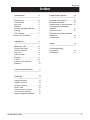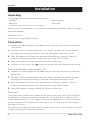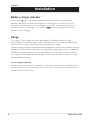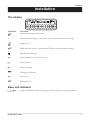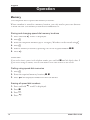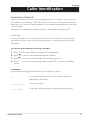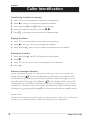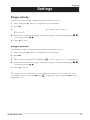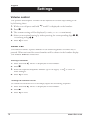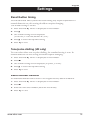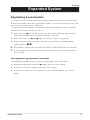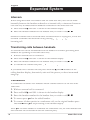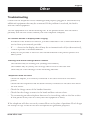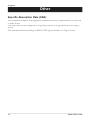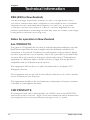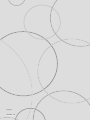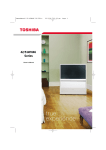Download Doro 727 Troubleshooting guide
Transcript
������ �� �������� ����� Manual doro 727 9 1 2 3 4 1 2 ��� 3 ��� 4 ��� 5 ��� 6 ��� 7���� 8 ��� 9���� * 0 # 8 7 6 5 1 Redial/Pause and Scroll button 6 Erase/Mute button 2 Recall/Intercom button 7 Programming/Hands free button 3 Talk button 8 Caller ID/Scroll button 4 * and Ringer on/off button 9 Phone Book memories 5 # and Key Lock button Index Installation 4 Unpacking........................... 4 Connection ......................... 4 Belt clip ............................... 5 Battery ................................ 5 Battery charge indicator ..... 6 Range ................................. 6 The display ......................... 7 Base unit indicator .............. 7 Operation 8 Making a call....................... 8 Receiving a call .................. 8 Redial function.................... 8 Key lock .............................. 8 Mute button......................... 9 Paging................................. 9 Timer................................... 9 Hands free function ............ 9 Memory............................... 10 Caller Identification 11 Settings 13 Expanded system English 16 General information............ 16 Multiple handsets................ 16 Registering a new handset . 17 De-registering another handset ............................... 17 Intercom calls ..................... 18 Transferring calls between handsets ............................. 18 Conference ......................... 18 Other 19 Troubleshooting in general ............................ 19 Guarantee........................... 21 Ringer melody .................... 13 Ringer volume .................... 13 Volume control.................... 14 Direct call............................ 14 Recall button timing............ 15 Tone/pulse dialling.............. 15 Reset handset defaults....... 15 www.doro.com 3 English Installation Unpacking The package should include the following items: - Handset - Mains adapter - Base unit - Line cord - 2 batteries (Ni-MH AAA 1.2V 600 mAh) Models with an extra handset (+1) also include an additional handset, batteries, charger and mains adapter*. IMPORTANT! Only use with the supplied power adaptor/s. Connection 1. Connect the mains adapter to the y socket of the base unit and to an electrical wall socket. 2. Carefully remove the handset battery cover. Insert the batteries into the handset ensuring correct battery polarity is observed, and replace the battery cover. 3. Place the handset in the base unit, with the keypad facing outwards. Once the handset is correctly positioned in the base unit, a beep will be heard. 4. Leave the handset to charge initially for 24 hours before use. 5. Connect the line cord to the T socket on the base unit and a network wall socket. Only for models with an extra handsets (+1): 6. Connect the mains adapter to the y socket of the base unit and to an electrical wall socket. 7. Carefully remove the handset battery cover. Insert the batteries into the handset ensuring correct battery polarity is observed, and replace the battery cover. 8. Place the handset in the base unit, with the keypad facing outwards. Once the handset is correctly positioned in the base unit, a beep will be heard. 9. Leave the handset to charge initially for 24 hours before use. Please note! Under power failure conditions this telephone will not operate. Please ensure that a separate telephone not dependent on local power is available for emergency use. Do not place the base unit close to other electrical equipment such as TV sets, computer screens, Spark equipment, fans etc. This will minimize the risk of interference. Do not place the base unit in areas where it will be exposed to direct sunlight or other major heat sources. The earpiece of the handset may attract small ferromagnetic objects such as staples and pins, care should be taken when placing the handset near these items. 4 www.doro.com Installation English Belt clip A belt clip is fitted to the back of the handset, allowing the handset to be attached to a belt, shirt pocket or similar. Battery The telephone is supplied with environmentally friendly nickel metal hydride (NiMH) batteries – 2 x AAA 1.2V. As with all batteries, performance may degrade over time; should you notice that the standby time has reduced considerably or there are signs of leakage, the batteries should be replaced. Fully-charged batteries will last for approx 100 hours in standby or 10 hours call time (does not apply when hands free function is used). These operation times apply at normal room temperature. Full battery capacity will be achieved once the batteries have been charged 4-5 times, completely discharged batteries will take about 10 hours to fully recharge. Please note that the battery indicator in the display will flash while the handset is located in the base unit and will not stop when the battery is fully charged. The base unit has an automatic charging mechanism that prevents the batteries from being overcharged or damaged by prolonged charging. It is better for handsets to be recharged every other night, rather than after each call. Please note! To ensure and maintain good charging of the handset batteries we recommend that the base and handset charge contacts are cleaned regularly, ie monthly, with a pencil eraser and/or a soft dry cloth. The recharging system used in this model may result in the handset and the batteries warming up. This is normal and will not harm the equipment. When the telephone is installed for the first time, the batteries must be charged for 24 hours before using the telephone. Use original batteries only. The guarantee does not cover any damage caused by incorrect use of batteries. Please dispose of any batteries in a responsible and environmentally friendly manner. www.doro.com 5 English Installation Battery charge indicator The symbol ] in the display indicates when it is time to recharge the batteries, during a call when the battery is running low a warning tone will be heard. If the handset is not recharged at this time, the phone will cease to function until it is recharged. The symbol | will be displayed when the battery is fully charged. Range The range of the telephone varies depending on different factors in the surrounding enviroment. Radio waves transmiting the call may be hindered by obstructions or signal reflections that can reduce the range Specified ranges require unobstructed transmission between the handset and the base unit. In such ideal conditions the telephones range can be up to 300 metres. In densely populated areas, houses, apartments, etc. the range will be reduced. Try to get the best range by relocating the base unit, the ideal location is a high and unobstructed place. Out of range warning If during a call the handset is carried too far from the base unit a warning tone will be heard. Unless the handset is moved closer to the base unit within a few seconds the call will be lost. 6 www.doro.com Installation English The display Indicator Function Network Message indication. 6 Shown within range of the base unit. Flashes when out of range. Ringer off. q Indicates that a call is connected. Flashes when the phone rings. Hands free function. 5 New number(s) in Caller ID log. b Phone Book. z Mute function. | Charging indicator. N Key Lock INT Internal Call Base unit indicator 7 /q Light illuminated while charging; flashes during a call/registration. www.doro.com 7 English Operation Important! Please note when programming all references to press = to press once and then immediately release the button. Making a call 1. Enter the required telephone number. Mistakes can be erased using C . 2. Press q the telephone number will now be dialled. 3. Press q again to terminate the call. Receiving a call 1. Wait for the handset to ring. 2. Press qto answer the call. 3. Press q to terminate the call. Please note! If the telephone cannot connect to a line, a warning tone will be heard. The problem may be due to the batteries running low, the handset being too far from the base unit or all of the transmission channels being engaged. Redial function The 10 most recently dialled numbers can easily be redialled using r . 1. Repeatedly press r to scroll to the desired telephone number. 2. Press q the displayed number will now be dialled. Key lock This function locks the push buttons on the handset to prevent unintentional usage. 1. Press and hold N until the display shows N . 2. To deactivate the key lock press and hold N again. Calls can still be received even if the key lock is active. When the call is fi nished the handset returns to locked mode. 8 www.doro.com Operation English Mute button The microphone can be muted during a call by pressing C . Press C again to re-activate the microphone. The display will show z as long as the function is active. Paging Pressing J on the base unit will activate the paging signal on the handset. This function is used to help locate the handset or to page the person carrying the handset. The signal will stop automatically after a while or if any button on the handset is pressed. The page can also be cancelled by pressing J on the base unit again. Timer Within approximately 10 seconds after the connection of a call, a timer will be shown on the display. The timer is a simple way to help you keep track of how long the call lasts. Hands free function The hands free button is located on the front of the handset, this allows calls to be made without having to hold the handset. If you wish you can switch between handset and hands free during a call. 1. Enter the required telephone number. Mistakes can be erased using C . 2. Press q the telephone number will now be dialled. 3. When the call is connected press . The hands free function will be activated and the conversation can be heard through the speaker. 4. Place the handset on an a hard flat surface, e.g. a table. 5. Speak towards the microphone on the lower front edge of the handset(max 1 metre away). 6. The volume can be adjusted during a call - see volume control on page 14. 7. To switch to normal handset conversation press . again. 8. To switch back to hands free press 9. Press q to terminate the call. Please note! Please remember that in hands free speaker mode it is only possible for one person at a time to talk. The switchover between speaker and microphone is automatic and dependent on the sound level of the incoming call and the microphone respectively. It is therefore essential that there are no loud noises in the immediate vicinity of the telephone, as this will disrupt the speaker function. www.doro.com 9 English Operation Memory This telephone has 10 speed dial memory locations. When a number is stored in a memory location, you only need to press two buttons to make the call. The memory locations are numbered 0-9. Storing and changing speed dial memory locations 1. Press and hold º until P is displayed. 2. Press b . 3. Enter the telephone number (up to 24 digits). Mistakes can be erased using C . 4. Press b . 5. Select a memory location by pressing one of the keypad numbers 0 - 9 . 6. Press º. Please note! If you need to insert a pause in the telephone number, press and hold 0 until the display shows P. If you need to change a number, store the new number in the same location as the old one. Dialling using speed dial memories 1. Press b . 2. Enter the required memory location, 0 - 9 . 3. Press q the displayed number will now be dialled. Erasing all speed dial numbers 1. Press and hold º until P is displayed. 2. Press 0 . 3. Press b . 4. Press º. 10 www.doro.com Caller Identification English Explanation of Caller ID Caller ID allows you to see who is calling before you answer a call or see who has called in your absence. The call log will store up to 20 telephone numbers, when the log is full the oldest number will be deleted automatically as the new call is logged. New calls are indicated in standby mode on the handset display by *. Please note! In order for numbers to be shown, you must subscribe to the Caller ID service provided by your network operator and a current subscription in place. Contact your operator for more information. Retrieving and dialling incoming numbers 1. 2. 3. 4. Press *. The last number received will be displayed. Press 8 to scroll to the desired telephone number. Press 9 to show the time and date the call was received. Press q to dial the displayed number, or press C to return to standby mode. Messages Apart from showing phone numbers, the display can show: It is an International call or a call from a PBX (no information received). The list is empty. Time/date information not transmitted or received. www.doro.com 11 English Caller Identification Transferring numbers to memory 1. 2. 3. 4. 5. Press *. The last number received will be displayed. Press 8 to scroll to the desired telephone number. Press and hold b until b flashes in the display. Enter the required memory location, 0 - 9 . Press b . The telephone will return to standby mode. Erasing Numbers 1. Press *. The last number received will be displayed. 2. Press 8 to scroll to the desired telephone number. 3. Press and hold C until a beep is heard, the number will be deleted Erasing all numbers 1. Press and hold º until P is displayed on the handset. 2. Press 0 . 3. Press *. NO CLIP will now be displayed on the handset. 4. Press º. Network message indication If new information exists on a network service, eg, a voice mail system, the display will show . Access the information/messages in accordance with the instructions provided by your network operator. After accessing all of the new information/messages the indicator in the display will be turned off automatically by the network. However if this does not happen, or you do not subscribe to a network voice mail system, the indication can be cancelled from the display by pressing and holding C for a few seconds while in standby mode. Please Note! In order for the network voice mail to operate, you must subscribe to this service and/or have it activated by your network operator. Contact your operator for more information. 12 www.doro.com Settings English Ringer melody There are several handset ringer melodies to choose from. 1. Press and hold º until P is displayed on the handset. 2. Press 5 . 3. The current setting will be displayed ((♫ 1=type 1, ♫ 2=type 2... ♫ 9=type 9). 4. Select your required setting by either pressing the corresponding digit 1 - 9, or scrolling using 8 / 9. 5. Press º to save. Ringer volume The handset ringer volume can be adjusted to different levels. 1. Press and hold º until P is displayed on the handset. 2. Press 6 . 3. The current setting will be displayed ( =off, o=min, o o o o o=maximum). 4. Select your required setting by either pressing the corresponding digit 1 - 5 , or scrolling using 8 / 9. 5. Press º to save. The ringer can be switched on or off while the handset is not in use. To turn the ringer off press and hold * until is displayed. Press and hold * to turn ringer back on. www.doro.com 13 English Settings Volume control The speaker and earpiece volume can be adjusted in several steps during a call by following these. 1. While on a call press and hold º until P is displayed on the handset. 2. Press 4 . 3. The current setting will be displayed (o=min, o o o o o=maximum). 4. Select your required setting by either pressing the corresponding digit 1 - 5 , or scrolling using 8 / 9. 5. Press º to save. Direct Call This function allows a preset number to be dialled regardless of which key is pressed. When activated the stored number will be shown in the handset display. The number must be stored first. Storing a Number 1. Press and hold º until P is displayed on the handset. 2. Press 3 . 3. Enter the required telephone number (up to 24 digits). Use C to erase or make changes. 4. Press º to save. Turning the function on/off To switch this function on or off simply repeat the following sequence. 1. Press and hold º until P is displayed on the handset. 2. Press 2 . 3. Press º to save. 14 www.doro.com Settings English Recall button timing In some advanced PBX systems the recall timing may require adjustment. In normal domestic use, this setting should not require changing. The normal setting is 100 ms. 1. Press and hold º until P is displayed on the handset. 2. Press R. 3. The current setting will be displayed ( S=100 ms, L=300 ms/600ms AU/NZ). 4. Press R to select the required setting. 5. Press º to save. Tone/pulse dialling (UK only) You can select either tone or pulse dialling, the standard setting is tone. In normal domestic use this setting should not require changing. 1. Press and hold º until P is displayed on the handset. 2. Press 7 . 3. The current setting will be displayed (P=pulse, T=tone). 4. Press R to select the required setting. 5. Press º to save. Reset handset defaults An individual handset can be reset to the original factory default condition. 1. Press and hold º until P is displayed on the handset. 2. Press 9 . 3. Enter the units PIN number (0000 for this model). 4. Press º to save. www.doro.com 15 English Expanded System General information DECT (Digital Enhanced Cordless Telephone) is a digital method of transmission for cordless telephones. You can: - Use up to 5 handsets with the same base unit. Make internal calls (intercom) and transfer calls between connected handsets using the same base unit. Connect (register) up to 4 base units with the same handset. This model is also GAP (Generic Access Profi le) compatible, which means that the handset and the base unit can both be used with most other GAPcompatible units irrespective of manufacturer. However, the GAP protocol does not guarantee all functions will work. Multiple handsets The multiple handset function has numerous practical applications, e.g. employees in an office can have several handsets linked to the same base unit. They can all answer incoming calls, make outgoing calls, use the handsets internally as an intercom system, and also transfer external calls between the handsets. One external call and one internal call can be active simultaneously. To be able to use extra handsets with a base unit, you must register the handset. Registration enables the handset to know which base unit it belongs to. On registration, the handset is allocated a specific handset number, e.g. 2. This number is also used for internal calls between handsets. When you purchased the telephone, the handset was pre-registered with the accompanying base unit. The handset has the handset number 1, which is shown in the display in standby mode. Refer to the Registration chapter for more information. If you wish to use several handsets with one base unit, you should ensure that the base unit is centrally positioned in order to evenly divide the base units range among the handsets. 16 www.doro.com Expanded System English Registering a new handset To enable the use of more than one handset a registration has to be performed. Every new handset must be registered in order to use the current base unit, each base unit can handle up to 5 handsets. On registration the handset is allocated a handset number for use on the new base unit, the handset numbers are 1-5. 1. Press and hold J on the base unit until Q starts flashing. Registration mode will remain active for approximately 3 minutes. 2. Press and hold both 8 and 9 together until you hear a long beep. 3. Select the base unit you wish to register by pressing the corresponding number button 1 - 4 . 4. When PIN is displayed, enter the units PIN number (0000 for this model). 5. If the registration is successful the handset will return to standby mode in a few seconds. De-registering another handset Any additional handset can easily be de-registered from a base unit. 1. Simultaneously press and hold 8 and c until you hear a beep. 2. Enter the units PIN number (0000 for this model). 3. When HS is shown in the display, enter the handset number you wish to delete. www.doro.com 17 English Expanded System Intercom When using more than one handset with the same base unit, calls can be made internally between the handsets referred to as internal calls, or intercom. Intercom calls can only be made between handsets connected to the same base unit 1. Press and hold I until HS- is shown in the handset display. 2. Enter the handset number for the handset that you wish to call, 1 - 5 . Should an external call be received while an intercom call is in progress, a tone will be heard. Terminate the intercom call by pressing q, press qagain to answer the incoming call. Transferring calls between handsets An external call can be transferred from one handset to another (providing both handsets are operating on the same base unit). 1. While an external call is connected. 2. Press and hold I until HS- is shown in the handset display. 3. Enter the handset number for the handset that you wish to call, 1 - 5 . 4. To transfer the external call press q on the calling handset. If you decide not to transfer the call press and hold I until INT flashes in the calling handsets display, alternatively wait until the person you have intercomed hangs up. Conference A conference call allows two handsets and an external caller to be on line at the same time. 1. While an external call is connected. 2. Press and hold I until HS- is shown in the handset display. 3. Enter the handset number for the handset that you wish to call, 1 - 5 . 4. To answer press q on the called handset. 5. To connect all three parties in a conference call, on the original handset press and hold 9 until q stops flashing in the handset display. Press q on either handset to terminate the conference call, the other handset can then continue the conversation with the external party. 18 www.doro.com Other English Troubleshooting Check that the telephone cord is undamaged and properly plugged in. Disconnect any additional equipment that may be connected. If the problem is resolved, the fault is with the other equipment. Test the equipment on a known working line. If the product works then the fault is probably with the line. Please inform your local telephone company. No number shown in display when ringing - In order for this feature to function, you must subscribe to the Caller Identification service from your network provider. - If - - - - shows in the display, the call may be an international call (no data received), or from a private or withheld number. - It may not be possible to receive Caller ID information if the phone operates in a PBX system. Warning tone while talking/cannot connect - The batteries may be running low (recharge the handset). - The handset may be (nearly) out of range. Move closer to the base unit. - There may be a new message on the answering machine. Telephone does not work - Check the adapter, is it correctly connected to the base unit and to the mains power? - Check that the telephone cord has been correctly connected to the base unit and to the line socket. - Check the charge status of the handset batteries. - Check that the charge contacts in the hand and base unit are clean. - Try connecting another telephone known to be in working order to the line socket. If that phone works, then it is likely that the equipment is faulty. If the telephone still does not work, contact Doro or the place of purchase. Don’t forget the receipt or copy of the invoice will be required for guarantee purposes. www.doro.com 19 English Other Specific Absorption Rate (SAR) This telephone complies with applicable international safety requirements for exposure to radio waves. The SAR value of this telephone is no greater than 0.02 W/kg (measured over 10g of tissue). The maximum limit according to WHO is 2W/kg (measured over 10g of tissue). 20 www.doro.com Other English Australia and New Zealand Products permitted for connection to the telephone network are marked with in Australia and in New Zealand. These marks indicate the products comply with the regulations and can be used without concern in the country of purchase. If you believe this product is malfunctioning, please refer to the relevant section and/or consult the troubleshooting guide in this manual to ensure that you have followed the instructions carefully. As an alternative you can visit our web site for FAQ’s or send an e-mail for a prompt reply. Electro Magnetic Radiation (EMR) This telephone complies with applicable safety requirements for exposure to radio waves. The mean power of this telephone is not greater than 10 mW. This is below the 20mW limit at which testing is required. Guarantee This product is guaranteed for a period of 12 months from the date of purchase. Should you experience difficulties with the product, please contact us for assistance. If the product is then found to be faulty you will be asked to return it directly to us with a copy of the purchase receipt. This guarantee shall not apply to a fault caused by an accident or a similar incident or damage, liquid ingress negligence, abnormal usage, not reasonably maintained or any other circumstances on the purchaser’s part. Furthermore, this guarantee shall not apply to a fault caused by a thunderstorm or lightning, excessive or any other voltage fluctuations or faults on the telephone line. (As a matter of precaution, we recommend disconnecting the telephone during a thunderstorm). This guarantee does not affect your statutory rights. AUSTRALIA DORO Australia Pty Ltd PO Box 6760 Baulkham Hills BC NSW 2153 Australia Consumer Support Ph: Ph: 1300 885 023 Fax: (02) 8853-8489 Email: [email protected] Web site: www.doro.com.au www.doro.com NEW ZEALAND Atlas Gentech (NZ) Limited Private Bag 14927 Panmure Auckland New Zealand Consumer Support Ph: 0900-500-25 (Toll Call) Fax: (09) 574-2722 Email: [email protected] 21 English Technical information REN (RN for New Zealand) The REN (Ringer Equivalence Number) or (RN) is of significance only if you wish to connect more than 1 telephone to your telephone line. A standard telephone line has a maximum REN capacity of 3 (RN of 5). It is possible to connect 3 devices with a REN of 1 (RN of 1) with no degradation to the product’s performance. Exceeding this limit may cause the volume of the ringer in any phone to decrease or not ring at all. Notes for operation in New Zealand ALL PRODUCTS The grant of a Telepermit for any item of terminal equipment indicates only that Spark has accepted that the item complies with the minimum conditions for connection to its network. It indicates no endorsement of the product by Spark, nor does it provide any sort of warranty. Above all, it provides no assurance that any item will work correctly in all respects with another item of Telepermitted equipment of a different make or model, nor does it imply that any product is compatible with all of Sparks network services. This equipment shall not be set to make automatic calls to the Spark “111“ Emergency Service. This equipment may not provide for the effective hand-over of a call to another device connected to the same line. This equipment should not be used under any circumstances that may constitute a nuisance to other Spark Customers. CND PRODUCTS If a charge for local calls is unacceptable, the “DIAL“ button should NOT be used for local calls. Only the 7 digits of the local number should be dialled from your telephone. DO NOT dial the area code digit or the “0“ prefi x. 22 www.doro.com English Version 1.0