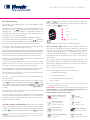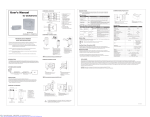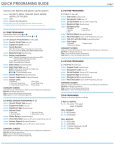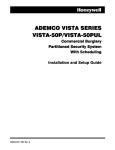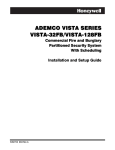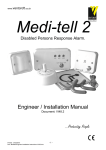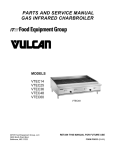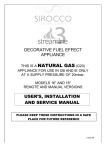Download Visonic POWERMAX REMOTE - PROGRAMMER SOFTWARE Installation manual
Transcript
PowerMax+ Q u ick Fit K it E as y St a r t G u id e STOP! a ll P re En r ol le d , P re ady - P ro g r a m m e d , R e t n oI st Make a cup of tea, and spend the next five minutes reading this information”. Introduction Welcome to PowerMax+, the wireless Home Security solution. This guide provides some step by step information that will help you get the system up and running. Before you begin you should know that this kit is supplied with the transmitters pre-enrolled and pre-programmed with the most common settings. Additionally, each transmitter is labelled with its zone or fob number on the rear plastic. Following this guide will help you make basic configuration changes, for more detailed information please refer to the full programming guide included within the kit. Finally….we have included a trouble shooting section to this guide. BEFORE you ring the support line have a look through as most common problems are listed here. Whilst in any of the menus (user or installer) the following keys will help you navigate the systems:– returns you to the start of the main menu. – takes you back to the previous menu – scrolls forward in the menu – scrolls back in the menu 2) Choose a location to mount your control panel, making sure it is at least 1m from any large metallic objects e.g. Radiators, or RF equipment e.g. WiFi transmitters. Additionally ensure there is access to a mains power supply and telephone line if required. Remove the bracket from the main control panel by undoing the screw located at the bottom of the panel. Mark and fix as required using three fixing points. Once done install the transformer, remove the Euro plug and connect to the mains point via a 3pin plug (not supplied) or for EN-50131 systems an unswitched fuse spur (not supplied) LL This is a professional product and is not suitable for DIY installation 1 Keypad cover (closed) 2 Control keys 3 Display 4 1) To Access the installer mode via the user menu. Press until the display shows “User settings”, then press and enter the user code. Once in the user menu press twice until the display shows installer mode, then press followed by the installer code. LL Default codes are :- User 1111 / Installer 9999. Luminous indicators 5 Microphone 6 Built-in siren 7 Battery compartmemt cover (closed) 8 Bracket screw 3 4 6 2 1 5 7 8 3) (Optional) Connect the Powermax to the telephone line via terminals 2 & 5 on the BT socket, and the “Line” terminals on Powermax. Alternatively, if you have a standard plug-in phone lead remove the clear plastic (RJ11) plug and use the centre two cores of the cable to connect to the line terminals (there is no difference which way around these are connected). LL If Broadband (ADSL) is enabled on the premises phone line then you will need to fit a filter. Available from most wholesalers. LL Wireless PIR’s have a two minute sleep timer to save battery life – On initial power up the unit will go through a self test (LED flashing) then enter a walk test mode. If the PIR has gone into sleep mode make each room vacant for two minutes or open and close the lid before carrying out the walk test. MCT-320 Door Contact has a built in reed switch, for use with the magnet supplied. MCT-320 4) Power-up the PowerMax by connecting the battery first, which fits in to the compartment on the main panel, then connect the lead from the transformer to the 9VAC terminals. LL The backup battery may take an hour to reach full capacity, during this period the panel will report “CPU Low Battery”. LL Depending the status of the panel and accessories the display will show [READY – MEMORY] or [NOT READY – MEMORY]. At any time you can press the status button on to find out the faults/ the keyfob, or repeatedly press memory conditions that are outstanding. To install the main transmitter to the door or window frame, ensuring that the curved edge is facing the opening section. The magnet should be installed on the opening section no more than 5mm from the transmitter. LL If the gap between the MCT-320 and magnet is to great use the 7mm plastic spacer, provided within the kit, to increase the height of the magnet. • • Zone 1 - Front Door Contact. ‘Delay 1’ to start the Entry timer Zone 2 - Hall PIR. ‘Perimeter Follow’ to allow user to walk through during entry time to disarm MCS-730 Wireless Siren is installed using the four fixing screws provided. Note the fifth screw should be fitted for the back tamper (EN50131 MCS-730 Grade 2 installations) using the fixing point in the centre below the peizo siren. The MCS-730 can be fitted with a second battery for extended life and also has a comfort LED which can be enabled/disabled via the jumper link in the battery compartment. See MCS-730 manual for more information. • Zone 3 - Living Room PIR ‘Perimeter’ which will trigger the alarm once armed LL Important – The panel selector link inside the MCS battery compartment must be in the PM+ position. • Zone 4 - Upstairs PIR ‘Interior’ which will only trigger when armed in the Away mode LL Note up to two MCS sirens can be fitted to the PowerMax. 5) Before you Install the Accessories we recommend that you carry out a diagnostic check which is in section 7 of this guide. Each device is labelled with its zone number. Make sure you note this before installing. Additionally each sensor supplied in this kit is pre- programmed for the following: PIR motion sensors should be sited to ensure that they do not face into direct sunlight, windows, strong sources of heat and cold (i.e. heaters, radiators, cold drafts or ventilators). They should also be mounted at the correct height (between 1.8 – NEXT/ 2.4m) in a position, for K-985 MCW PET sensors, away from stairs and that does not allow animals to move within 1m of the device. To install, remove the cover, unclip the PCB, drill and fit in to position being careful not to over tighten the screw and distort the backplate. Then refit the PCB in to the back plate ensuring the back tamper switch sits on to the metal spring. Enrol additional devices by firstly removing from their packaging and opening the cases near the Powermax. Then, whilst in installer mode (see section 1 Accessing the Installer mode) press until ‘Enrolling’ is shown, press then:For PIR Movement sensors, Door Contact, Glassbreaks, hand held panic buttons etc :- • Press • until you get to the next available zone (as default Press this will be zone 5) which will be indicated by having no black marker on the right of the screen. • • Press until [Enrol Sensors] is show on the screen. Press . At [Set Sensitivity] press , then again. . ‘Transmit now’ will be on screen. Add the battery supplied to the sensor you wish to enrol to this zone. Q u ick Fit K it E as y St a r t G u id e • Trigger a tamper on the sensor, trigger the input (for universal or aux input on door contacts) or press button (for hand held devices) to initiate a transmission. • Remove battery from transmitter, press enrol an additional device. , then to LL If a sensor has already been enrolled in another zone a long error tone will be heard and the sensor will not be accepted again. LL PIR’s have back tampers which require both the front and back tamper switch to be pressed simultaneously during enrolling. 6) Defining the Zone Types will allow you to program what happens when alarm sensors are triggered in the armed Away & Home modes, whilst also being able to allocate a zone name and chime setting. This section is only used for the Movement Sensor and Door Contact. You should be in the installer mode, press next until [Zone , and enter the zone number Definitions] is shown. Press you need to program followed by again. and the existing setting will At the screen Zone Type press be shown, press to scroll to the next option then press and again once you find the zone type required. • Interior—This zone will be turned off during the Home set (ideal for Landing and bedroom detectors). • Interior Follower—This zone will allow access in the delay mode (without triggering the alarm), and will also be turned off during the Home set mode (Ideal for Hall sensors that need to be off during the night). • Perimeter—This zone will trigger during the Away and Home mode (ideal for Living rooms, Kitchens etc). • Perimeter Follower—Same as above but allows access through the detector during the delay mode (ideal for Hallways). • Delay 1 & 2—These zones will start an entry timer when activated during the Away or Home mode (ideal for the front and back door which are being used as entry and exit points). LL Note: There are many more zone types. Please refer to the installation manual for more information. The next screen allows you to pick the [Zone Name]. As previously, to enter the menu then press to scroll through press the library until you find the name required then press and again to confirm. to enter the chime option and select whether Finally, press you would like this to be Off, Melody or Zone name type. 7) The diagnostic testing feature is a useful tool for determining the signal strength from the sensors deployed on site. This should be carried out before and after you have installed the system. Whilst in installer mode main menu :- • Press • again (to test sensors) and ‘Diag. Testing’ will be Press on screen. • Now walk around the premises and trigger the sensors (see note below). • key to cycle through the zone Once completed use the and check that all signals are ether ‘Good’ or ‘Strong’. If any sensors show ‘poor’ re-site to a better position. until the screen shows ‘Diagnostics’, then press . If a wireless siren is on the system then you can perform a remote diagnostic check by selecting [WL Siren Test] in the Diagnostic twice. menu and pressing LL If you find a sensor is out of range consider using a MCX-600 repeater. When powered via 12VDC this will boost signals received from transmitters. 8) PowerMax has an onboard voice dialler which optionally, can be used to contact your customer in the event of an alarm activation or alert. • • • • • • To enable, whilst in installer mode main menu :until the screen shows [Define Coms], then press Press until [20.Report>PRVT] is shown, then press . . until [All (-op/cl)] is shown. We recommend you press This reports all alarm and tamper events to the user but not when the system is armed or disarmed (for information on the other options consult the programming guide). Press twice. Phone numbers can be set in the installer mode (Define Coms - option 17) or via the user settings The House Identification is a recorded message played when Powermax calls the user to notify them of an alarm. To record this message ensure you are still in the installer mode:- • Press next until ‘Define Voice’ then press will display ‘House Identity’. • To record the message press and hold the [2] button then say the house ID e.g. “Mr & Mrs Smith, Blacksmith Cottage, Truro.”. • Press [5] to listen to the message you recorded. and the screen Q u ick Fit K it E as y St a r t G u id e 9) Trouble Shooting Q – Display - The system display shows [NOT READY] or [NOT READY - TROUBLE] then , whilst in the menu will allow you to access the programming option. Remember if you are changing a setting you need to press the key twice. A – There is a fault outstanding, press the status button on any keyfob or press the button repeatedly and listen to each message. Any “…Alarm” messages i.e. “Hall Tamper Alarm” can be ignored however, zone and tamper open messages need to be addressed i.e. “Hall Tamper OPEN”. Q - Tamper - I have fitted a sensor with cover close but the system is saying the tamper is OPEN, what is wrong ? A - Typically this can happen on PIR sensors when the back plate is not fitted well or the PCB board is incorrectly positioned. Remove the PCB and check that the back tamper clicks when you refit it, then replace the cover again listening for the tamper to click. Q – Siren - The internal siren will sound on the control panel but will not sound the external siren A - This is due to the abort time found in the Installer mode‘Define Panel’-menu 5. If this is set to above 0 seconds it will delay the external siren and telephone communications. 1 Away 2 2 Home 3 3 Disarm 4 4 Aux 1 +2 Panic (if enabled) 3 1 2 4 Q – Display - How do I clear the [READY - MEMORY] message? A – Press the status button on the Keyfob or press repeatedly to review the memory condition. Start the ARMING process then disarm the system. The memory prompt should be cleared. 1 User operation is via the keypad or keyfob (supplied). When receiving a phone call from the Powermax System the user will hear the House ID message followed by the type of activation. The call must be acknowledged to prevent the system contacting other Key-holders. To acknowledge press the “2” button on the telephone keypad or “6” if you would like to listen and talk through the PowerMax. Refer to your user guide for more options. You can also control the PowerMax remotely by ringing in. To do this call the PowerMax / House phone number, let it ring twice then hang up. Wait 20 seconds, then call again. You will hear a modem type tone, then :- Q – Communication - I have entered the private phone numbers but the panel does not dial when the system is triggered. Press ‘*’, then your user code, followed by ‘#’ A – You need to also enable option 20 in the define Coms menu. See section 8 for more details. • • • • Q – Panic – I am pressing the keyfob or panel panic buttons but nothing happens. A – You need to enable this facility to operate. In installer mode press until you see [Define Panel] then press . Press next until [12: Panic Alarm] then press then press to select the type (Silent or Audible) pressing , to confirm. Q – Diagnostics – When I test the devices the diagnostic screen says certain devices are [NOT OK] A – Each time you enter the Diagnostic menu the previous reading are cleared and system needs to see a new signal from the device. Simply repeat the test but make sure the device is triggered (tamper or alarm) You are now logged in and can use commands like:*, 1, # to Disarm the system *, 3, # to Arm the system *, 9, # to investigate the system status *, 99,# to log off LL For more options and instructions on how to ring in to the system consult the User guide. NEED HELP? Trade customer only call Visonic Product Support on 0870 7300830 or email [email protected]. End users should contact their place of purchase. Other products in the Visonic range:MCT-220 – Single push button Deal for panic or emergency applications MCT-550 Flood Sensor 11) User Setting and Operation. Within the user settings Detects early signs of flooding within the home MKP-150 Two way keypad MCM-140 Single way keypad you can add/delete keyfobs, set time and date, program phone numbers etc. To select any of these options enter the user menu by pressing until [User Settings] is shown, then . Pressing MCT-442 CO Sensor With inbuilt sounder, a must for every home MCT-124 – Double push PowerMax and Next are registered trademarks of Visonic Ltd. Other names are the property of their owners. Visonic reserves the right to change information or specifications without notice. D-302607 (Rev.00) MCT-425 Optical Smoke Detector Tower-20 MCW LPCP approved Wireless External detector Handheld panic button