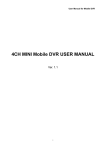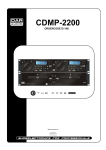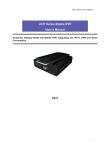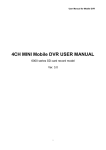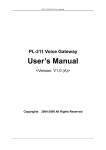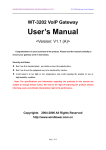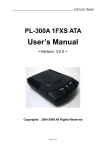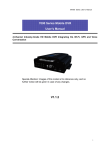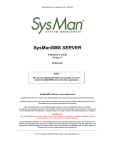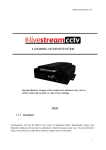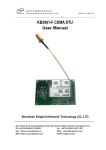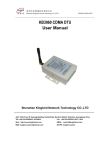Download Recoda 4CH MINI Mobile DVR User manual
Transcript
User Manual for Mobile DVR 4CH Mobile DVR USER MANUAL 1 User Manual for Mobile DVR Contents 1. System Introduction....................................................................................................................................... 4 1.1. Features.............................................................................................................................................. 4 1.2. Appearance ........................................................................................................................................ 5 1.3. Remote Control ................................................................................................................................. 6 1.4. Front panel ......................................................................................................................................... 7 1.5. 1.4.1. LED indicators:...................................................................................................................... 7 1.4.2. Others .................................................................................................................................... 7 Back panel ......................................................................................................................................... 8 2. Specifications ................................................................................................................................................ 8 3. Technique Parameters .................................................................................................................................... 9 4. GUI .............................................................................................................................................................. 10 5. 4.1. Login................................................................................................................................................ 10 4.2. System Main Interface ..................................................................................................................... 11 4.3. Video Records Playback .................................................................................................................. 11 4.4. System Settings ............................................................................................................................... 12 4.4.1. Basic Settings ...................................................................................................................... 13 4.4.2. Recording Settings ............................................................................................................... 13 4.4.3. Power Management ............................................................................................................. 16 4.4.4. Alarm Settings ..................................................................................................................... 17 4.4.5. Security Settings .................................................................................................................. 20 4.4.6. Network Settings: ................................................................................................................ 20 4.5. System Info ...................................................................................................................................... 24 4.6. Management Tools........................................................................................................................... 24 4.6.1. Log Management ................................................................................................................. 25 4.6.2. SD Card Management.......................................................................................................... 26 4.6.3. Default Settings ................................................................................................................... 27 4.6.4. Config Management ............................................................................................................ 27 4.6.5. System Upgrade ................................................................................................................... 28 Installation guideline ................................................................................................................................... 30 5.1. SYSTEM HTTV 5.0 ..................................................................................................... 30 5.1.1. HTTV 5.0 A .................................................................................................30 5.1.2. HTTV 5.0 B ................................................................................................................................. 31 2 User Manual for Mobile DVR 5.2. 6. 7. 5.2.1. Power Cable ......................................................................................................................... 31 5.2.2. GPS Antenna........................................................................................................................ 32 5.2.3. AV input /output cable ......................................................................................................... 32 5.2.4. Alarm input and output cable .............................................................................................. 33 Device Upgrade Guideline .......................................................................................................................... 34 6.1. HTTV5.0X-RFS- (Document system)upgrade .............................................................. 34 6.2. HTTV5.0X-APP- (Application program)upgrade ......................................................... 35 6.3. MCU upgrade .................................................................................................................................. 35 3G User Guideline ....................................................................................................................................... 36 7.1. Working System Representation...................................................................................................... 36 7.2. Parameter Settings ........................................................................................................................... 36 7.3. 8. Cables .............................................................................................................................................. 31 7.2.1. Network Setting ................................................................................................................... 36 7.2.2. Wireless setting .................................................................................................................... 38 7.2.3. Statues check out ................................................................................................................. 38 PC software setting .......................................................................................................................... 38 F.A.Q ........................................................................................................................................................... 39 3 User Manual for Mobile DVR 1. System Introduction 1.1. Features H.264 main profile Video compression format; Support 1 to 4 channels video input. Adopt 10bit video decoder processor to ensure picture quality, and each video channel is attached with an independent video decoder to avoid disturbing from each other. Industrial grade design: all electronic components conform to industrial standard through the entire design, including the special connectors dedicated for mobile DVR. Built-in GPS, G sensor (optional). Built-in wireless module like 3G (EVDO, HSPA, HSDPA), GPRS, WiFi (optional). Support IP call function (optional). G.726 audio compression, 4CH audio input, 1CH audio output. With the special UPS technology, the DVR will work for another 10 to 15 sec after power failure, which makes the device shut down normally and keep the file safe Real time recording: 100f/s (PAL); 120f/s (NTSC). Recording resolution: CIF/ 2CIF/ D1 optional, maximum support 2CH of D1 + 2CH of CIF. 6CH alarm input (Level input), 1CH alarm output (Relay output) RS232 interface for remote control; RJ45 10M/100M Ethernet port. Video recording mode: Auto, alarm, timed and manual recording. The video file format is ASF. The file can be played by general media player VLC or our customized software which support 1 channel or 4 channels synchronous playback Storage: Maximum 1pcs 2.5” hard disk with removable hdd housing plus 1pcs 32 GB SD card. Support HDD heater funtion, and SD card connector import from Japan Quick start-mode: the device will turn to working in 25 sec after power on. Other start- or close- mode including ACC on, timed turn on/off, manual boot/shutdown the device. Voltage supply range is from 8V to 36V, the DVR is compatible with the most of vehicles. Power output is 12V/1.5A. Energy- efficient design, the power consumption is less than 5W with normal operating state. With anti-vibration and anti-high temperature protection, the quality of video files is always guaranteed Operating temperature: -25℃ to +70℃ All materials and PCB production conform to RoHs standard. Elegant and industrial design: Mini size, for easy installation, more concealing. 4 User Manual for Mobile DVR Dimensions: 160(W) x200(H) x62(D) mm Weight: 2200g 1.2. Appearance Front view: Back view: 5 User Manual for Mobile DVR 1.3. Remote Control KEY Function To activate the device 【LOGIN】 To enter system settings. 【0-9】 【0-9】: Under the configuration mode, 0~9 stand for numbers; under the playback mode, 1, 2, 3 and 4 are for switching between related single channel, and the number 5 is for 4 channels synchronous playback 【-】【+】 For data setting 【DEL】 Backspace 【EXIT】 Return to the previous interface 【ENTER】 Enter button ▲, up, down, left, right , , left and right buttons are use for decreasing or increasing volume 【GOTO】 Select time period for playing video 【INFO】 To display system info under monitoring mode With the backward playing button, the video files can be played with 2/4/8/16 times speed. Press ‘play’ button to get a normal speed play. Play button With the forward playing button, the video files can be played with 2/4/8/16 times speed forwardly. Press ‘play’ button to get a normal speed play. Record button Stop button is to stop the normal playing and return back to the playlist interface Pause button. Pause the normal playing. 【F1】 For HTTV 5.0 B only. Under monitoring mode,it is user to display the info of G-sensor, GPS, wireless module, SIM card, dial-up and so on. 【F2】 Single channel monitor, display terrace situation 【F3】 Reserve 6 Picture User Manual for Mobile DVR 1.4. Front panel 1.4.1. LED indicators: 【PWR】Power LED:LED light means system has powered on 【ALM】Alarm LED 【REC】Record LED: LED Light means device is recording 【HD】HDD, light on means load successfully. Lights off means load failure. Flicker means video recording. 【GPS】GPS signal 【ERR】Error prompt 【V-Loss】Video Loss 【HTR】Heater 【SD】SD card. Light on means load successfully. Lights off means load failure. Flicker means video recording. 【NET】Network 1.4.2. Others 【IR】Infrared receiving terminal 【LOCK】HDD Lock, device cannot to start without lock 【MIC】MIC input 【EAR】EAT output 7 User Manual for Mobile DVR 1.5. Back panel ● 【PWR】Power connector ● [2] ● 【EXTEND I/O】Extend I/O connector 【GPS】GPS antenna connector ● 【RJ45】Network connector ● 【AV IN】AV inpurt connector ● 【AV OUT】AV output connector ● [2] ● [2] 【WIFI】WIFI antenna connector 【3G】3G antenna connector [2]::GPS 、WIFI and 3G antenna use for device M705B 2. Specifications Function Item Description Channel 1-4 channels Resolution Recording System Support CIF、HD1、D1 resolution, compatible with 2CH of D1 & 2CH of CIF. fps: 1 to 25f/s/ch adjustable (PAL) or 30f/s/ch (NTSC) . Video Quality 1-5 levels, 1 is the highest level and 5 is the lowest level. OSD Overlays information such as date time and vehicle ID, vehicle number SD card REC Recording Mode Support two SD card recycle recording. Automatically switch to the other one when the first SD card was full, and the data will be automatically overwritten . The default setting is auto recording after power on. Timed recording and alarm recording are supported. Preview Support 1 channel and 4 channels preview. Disk Data Support SD cards overwritten function. 8 User Manual for Mobile DVR overwritten Playback System GUI Video Search Playback Graphical User Interface Search video files anytime per day, type(n/a) and target SD card. Support 1 to 4 channels playback. Support forward and backword play at the speed of: x 2,x4,x8,x16. Setup system parameters with the remote control. Support up to 6 channels alarm input. Alarm Input Record duration after alarm can be set in system Output GPS Support up to 1 channels alarm output, level signal. GPS module can be built-out device HTTV 5.0 B, the GPS info will be recorded synchronous;HTTV 5.0 A Support external GPS module RJ45 Ethernet port. Selectable with innor 3G wireless transfer, WCDMA, Optional Function Pre-record 10 seconds ahead of the alarm. Network EVDO, HSPA,TD-CDMA.ETC. (GPRS, EDGE, WiFi for customized), 。 HTTV 5.0 B supports several wireless modules such as 3G and WIFI G Sensor Built in G-sensor is available with HTTV 5.0 A and HTTV 5.0 B System auto power on/off: Power Settings Others 1,Vehicle acc on/off---system auto power on after acc on, system power off according to the delay time (up to 240min, default 5min) after acc off. 2,Preset time---Only according to time preset table. Power-off With the power-off protection, all data can be saved safely and the recording can protection be closed normally after power failure. 3. Technique Parameters System Processor/System Hisilicon Hi3512 H.264 main profile Linux(2.6) Security Two level password protections for administrators and users OSD Character-overlap on record video with date, vehicle ID Video/Audio& Alarm Video Input/Output Input: 4 CVBS, 1.0Vp-p, 75Ω; Output: 1 CVBS, 1.0Vp-p, 75Ω Video Stream Standard Standard ISO14496-10 Revi Function 1 channel or 4 channel revi mode Audio Input/Output Input: 4 channel Audio Recording Synchronized with video Output: 1 channel 9 User Manual for Mobile DVR Audio Compression G.726 5KB/s Alarm Input/Output 6 channels input;1 channel output Video Recording Recording Resolution D1/HD1/CIF, MAX:2 channels of D1 and 2 channels of CIF Record Quality 1-5 levels, 1 is the highest level and 5 is the lowest level. Record Mode Default: Auto Record. Other modes: Timed and Alarm Record (Optional) Record Storage Maximum support one 32GB SD card and one 2.5 inch hard disk. Record Search Record Playback Search Video Record according to record time, record mode and record storage device etc. Max support 4 channels playback synchronous. Others Communication Interface RS232 interface for remote control; RJ45 10M/100M Ethernet port. Wireless Transfer Built-in 3G (WEVDO,CDMA200,TD-SCDMA) or optional GPRS,WIFI and EDGE Module GPS and G-Sensor built-in Temperature/Humidity Normal Temperature: 0℃ ~ +50℃ Heater: -25℃ ~ +50℃ Humidity: 20% to 80% 4. GUI 4.1. Login LOGIN DEV ICE NO :00000 USER NAME :user / admin PASSWORD : ****** LOGIN CANCEL Factory Default Username: admin Factory Default Admin Password: 888888 Factory Default User Password: 111111 10 User Manual for Mobile DVR Attention: If the administer closed security setting, you will directly go to the main menu without login. 4.2. System Main Interface The main interface will be displayed on the screen when you login successfully, it contains 4.3. Video Records Playback Select ‘Playback’ icon with left/right/up or down key and press ‘enter’ key to get below interface REC SEARCH 01 02 03 04 05 06 07 08 09 10 11 12 13 14 15 16 17 18 19 20 21 22 23 24 25 26 27 28 29 30 REC TYPE:ALL/ALARM DISK SELECT:SD/HDD DATE:2009/05/27 START TIME:00:00 END TIME:23:59 SEARCH Note: System will highlight the valid recording info in yellow color 11 31 User Manual for Mobile DVR "REC TYPE": press the【Enter】 button to select All or Alarm. The default setting is All. “DISK SELECT ": press the【Enter】 button to select the SD card: The default setting is SD1. "DATE": Default is current day. Press digit keys to reset "START TIME": Press digit keys to setup the start time, default setting is 00:00. "END TIME": Press digit keys to setup the end time, default setting is 23:59. "SEARCH": Take curser move to "SEARCH" and press the【Enter】 key to see the result. SEARCH RESULT DATE: 2009/05/27 TYPE RES START END CH SIZE Normal Alarm Normal Alarm D1 D1 CIF CIF 15:30 15:30 15:30 15:30 16:00 16:00 16:00 16:00 1 2 3 4 154M 53M 100M 98M UP DOWN FIRST LAST Press direction keys to view recording information, press 【Enter】 to play , press【ESC】 to return back; Press direction keys to select "FIRST", "UP", "NEXT", "LAST", and press 【ENTER】 to enter the corresponding page. 4.4. System Settings SYSTEM SETUP 12 User Manual for Mobile DVR 4.4.1. Basic Settings BASIC SETUP Three type:Y/M/D, D/M/Y, M/D/Y DATE TYPE:Y/M/D TIMEZONE:GMT +08(00~+12 / -01~-12 ) DATE:2009/05/27 09:01:30 IDLE TIME: 30(s)(Default 30 senconds) DEVICE NO :11111 (Default 30 senconds) COMPANY NAME:Company Name VEHICLE NO:00000 DRIVER NAME:Driver Name BUS LINE NO:Line number SAVE “DATE TYPE”: year/month/day, day/month/year or month/day/year. Press 【ENTER】 to select. “TIMEZONE”: Default GM+08, can selectable with 【-】【+】or 【ENTER】 "DATE": Alterable with number button. "TIME": The same setup as “DATE”. "OPR TIMEOUT": All system Interface closed time, default time is 30s, range 30s—3600s. Press digit keys to setup the operating closing time. "DEV NUM": It refers to the device ID. Press digit keys to setup the ID. While the client uses only one remote control for multi device, please setting with different device number and password. Device number should be 5 number, rename please push ’DEL’ to clear up the record, end enter the new device number. "COMPANY NAME", "VEHICLE NO", "DRIVER NAME",”LINE NUM”: Press 【Enter】 key to get the keyboard window displayed, and use left/right/up/down/enter key to setup. Select “SAVE” and press 【ENTER】to save the settings. 4.4.2. Recording Settings Recording data setting 13 User Manual for Mobile DVR RECORD SETUP SYSTEM:PAL/NTSC RECORD MODE:AUTO/TIMED/ ALARM/MANUAL RESOLUTION:D1/HD1/CIF AUDIO :ON/OFF TIME SLICE:15/30/45/60 (M) BITRATE:D1(2048 /2000 /1600 /1400 /1200 /1000 / 800 /600)HD1(1500 /1300 /1100 /900 /800 /700 /600 /500)CIF(1200 /1000 /800 /700/ 600/ 500/ 400 /300) OVER WRITTEN:ON/OFF SD FUNCTION:NO REC/MIRR REC/ LOST REC CHANNEL CH1( CH1(1~4) 1~4) QUALITY 1(1~5) 1~5) TIME LIST ALARM DELAY:30(30~1800S) FRAME RATE 25/30 SUB-STREAM RECORD ON/OFF SAVE "SYSTEM ": Press 【ENTER】 key to select PAL or NTSC "RECORD MODE": AUTO / Timed / Manual, default AC record, press 【ENTER】 to select. "RESOLUTIONS": Press the【ENTER】to select D1, HD1 or CIF, default D1. Please note 4 channels will be set Synchronously, e.g. if you set “CIF”, the CIF resolution will apply to all channels; However if you set the resolution as D1, this setting will apply to ch1 and ch2+ CIF will apply to ch3 and ch4. The resolution doesn’t relate with the below “Channel” “Quality” “Frame Rate””Record” directly. Default 1600KBPS, alterable with【ENTER】or【-】【+】. "AUDIO ": Audio recording On / Off switch, press the【ENTER】to select. "AUDIO INPUT": LINE IN / MIC, press the【ENTER】to select. "TIME SLICE": There are 4 types of time period for continued recording, they are 15/30/45 and 60 minutes. Press the【ENTER】key to modify this setting. "CHANNEL", "QUALITY", "FRAME RATE", "RECORD": Those four keys are for the configuration of every single channel, press the【ENTER】key to set up. "OVERWRITTEN": Overwritten on/off switch. Press the【ENTER】 key to select. "ALARM DELAY ": Set alarm delay between 30 seconds ~ 1800 seconds, press digit keys to setup "GOP": I-frame interval. Press digit keys to set “BITRATE”: Press digit keys to select. Default 1600kbps, alterable with 【ENTER】or 【-】【+】 "TIME LIST": 2 time periods can be set for a day; the DVR will automatically make video records according to the setting. This function is available only with the timed recording mode. Press the【ENTER】key to enter below setting interface. SD card: cannot recording/ mirror recording/ recording loss, please press 【ENTER】 1) Cannot recording: The device can only recording against HDD, if the HDD is full, the SD card cannot save the video record. 2) Mirror recording: main stream recording on HDD, sub-stream recording on SD card at the same time (There are three situations that may lead video record failure: 14 User Manual for Mobile DVR 1. While HDD do not record, the SD card cannot have video record 2. SD card is not available 3. HDD is not available, SD card cannot record) 3) data loss: HDD error or HDD not available, SD card main stream record. Attention: HDD priority while both HDD and SD card is available. Four channel, image quality from level 1 to level 5, the highest is level 1, the lowest is level 5, Frame rate PAL: 1-25 frame, NTSC: 1-30 frame., the frame rate can be choose to open or closed while recording. RECORD TIME LIST DATE EVERYDAY MONDAY TUESDAY WEDNESDAY THURSDAY FRIDAY SATURDAY SUNDAY TIME 1 TIME 2 00:00-00:00 00:00-00:00 00:00-00:00 00:00-00:00 00:00-00:00 00:00-00:00 00:00-00:00 00:00-00:00 00:00-00:00 00:00-00:00 00:00-00:00 00:00-00:00 00:00-00:00 00:00-00:00 00:00-00:00 00:00-00:00 SAVE Note: System will auto start recording within the period in “Timed” setup. Sub-streaming set: Cursor move to “Sub-streaming” and press【ENTER】key enter to the following interface, 15 User Manual for Mobile DVR SUB-STREAM SETUP RESOLUTION: RESOLUTION:CIF/QCIF QUALITY: QUALITY:Medium/High/Low SITS RATE: 24/32/48/56/64/80/96/112/128/160/176/200/280 FRAME RATE: 01/01/01/02/02/03/04/05/07/10/13/15/20 SAVE "Resolution": CIF/ QCIF selectable. Image quality: Medium/ High/ Low "Bit Rate": 24/32/48/56/64/80/96/112/128/160/176/200/280 bits. Press 【ENTER】 key to enter Default is 96 bit, press 【ENTER】 key to enter "Frame Rate": 01/01/01/02/02/03/04/05/07/10/13/15/20 frame Default is 10f, press【ENTER】 key to enter. Click ’SAVE’ to save the configuration. 4.4.3. Power Management POWER SETUP POWER MODE: DELAY POWER OFF: DELAY TIME: POWER ON TIME: POWER OFF TIME: TIME /ACC ON/OFF 5(MIN) HH:MM:SS HH:MM:SS SAVE "Power mode": start up and shut down mode by pressing 【ENTER】 key to select. 16 User Manual for Mobile DVR TIME: DVR will auto power on/off according to the preset time table. ACC: System will auto power on/off according to vehicle acc switch on/off signal. "DELAY POWER OFF": When this function is on, the DVR will continue making record for a while as per the configuration. When this function is off, the DVR will shut down when ACC is off. Press ‘enter’ key to select. “TIME”: off---Shut down system at once. Press 【ENTER】key to select. "DELAY TIME": Press digit keys to select. The range is between 3 and 240mins. Use key 【Del】to cancel, number button to enter in. "POWER ON TIME": Press digit keys to select. "POWER OFF TIME": Press digit keys to select. 4.4.4. Alarm Settings ALARM SETUP INPUT ENABLE PWL RECORD FUNCTION I /01 ON HIGH ON LEFT/RIGHT I /02 ON HIGH OFF MIDDLE I /03 ON LOW ON BRAKE I /04 OFF LOW OFF FRONT I /05 OFF HIGH ON POSTERN I /06 OFF LOW OFF PWL BACKING ENABLE OFF HIGH OUTPUT RELAY OUTPUT SAVE SPEED G-SENSOR MOVE DETECT Alarm input Support 6ch alarm input. "ENABLE": switch on/off. ON---Enable alarm input; OFF---Disable alarm input. Press the 【ENTER】 key to select on or off to enable or disable alarm input. "Level Setting ": Setup input alarm level signal. HIGH---high electrical level input signal will enable alarm. Press ‘enter’ to set the level. High or low level can be set with input signal; open or close can be set with output signal. "RECORD": ON---Enable alarm recording; OFF---Disable alarm recording. Press the【ENTER】to select on or off to enable or disable recording. Alarm output Support 1ch alarm outputs. “ENABLE”: On/Off switch. 17 User Manual for Mobile DVR ON---Enable alarm output; OFF---Disable alarm output. Press the 【ENTER】 key to select. PWL: power level output for alarm. High stands for high power level output and low refers to low power level output. Select and press “SAVE” to save all setup. ● MOVE SET (Motion Detection) MOTION DETECTION CHANNEL LEVEL CHI/CH2/CH3/CH4 HIGH/MID/LOW ENABLE AREA OFF/ON SETUP SAVE Channel Number:CH1/CH2/CH3/CH4,press【ENTER】key input Level: HIGH/MID/LOW. Press【ENTER】input ENABLE: ON/OFF. Press【ENTER】input ENABLE ON: start alarm record and records alarm journal when alarm ENABLE OFF: Don’t start alarm record and don’t records alarm journal when alarm AREA SET: Press【ENTER】key to setup Remark: After complete setup, please press “SAVE” to save all settings ● OVER SPEED Move cursor to “over speed” and press【ENTER】key to enter to over speed alarm interface as below: 18 User Manual for Mobile DVR GPS OVER SPEED THRESHOLD:60(0~999)(km/h) ENABLE: ENABLE:ON/OFF SAVE THRESHOLD:0~60km/h, input range 0-999. Key 【Del】to cancel. ENABLE: Press【ENTER】key to set-up ENABLE ON: To start alarm record and records alarm journal when GPS speed overran threshold ENABLE OFF: Never to start alarm record and records alarm journal when GPS speed overran threshold Remark: After complete setup, please press “SAVE” to save all settings G SENSOR GSENSOR setup, Press the 【ENTER】 key to enter below setting interface for G-sensor configuration: G-SENSOR ALARM SWITCH: ON/OFF THRESHOLD VALUES X: 2.00 g Y: 2.00 g Z: 2.00 g STATUS: X= -0.00 Y= -0.00 ADJUST Z= -0.00 SAVE “LIMIT”: Limit value for X/Y/Z, Minimum value is 0.00g and Maximum value is 9.99g, press digit keys to 19 User Manual for Mobile DVR setup. “ALARM”: G-Sensor alarm OPEN/CLOSE setup, press 【ENTER】to set it. Alarm Open: Open alarm recording and alarm files will be recorded when X/Y/Z value over than “Limit value” under record statues Alarm Close: Close alarm recording and alarm files will not be recorded when X/Y/Z value over than “Limit value” under record statues “CHECK”: Adjust X/Y/Z current values when user start up device at first time, Press the【ENTER】key to confirm. After “CHECK”, X/Y/Z value will be “0” Remark: Please do remember to click “SAVE” to save data after setting. 4.4.5. Security Settings SECURITY PASSWORD: ON/OFF USER PWD: ****** CONF PWD: ****** INPUT NOT SAME! ADMIN PWD: ****** CONFIRM : ****** SAVE NOTICE:PASSWORD IS 6 DIGITAL! Password setting: "PASSWORD": ON---Enable password; OFF---Disable password, press the【ENTER】 key to select. Select and press “SAVE” to save the configuration. Administrator Password should be same as User’s. Attention: Multi device have AC recording at the same time, please separate name the device and use different password. The Device ID can be set in the menu of basic setting. 4.4.6. Network Settings: Network parameters should be set on the device. The system will detect devices without any further setting if 20 User Manual for Mobile DVR the configuration is correct . NETWORK SETUP LOCAL NETWORK IP ADDRESS: 192. 168. 000. 192 NETMASK: 255. 255. 255. 000 GATE WAY: 192. 168. 000. 001 MAC:00.44.53.75.55.56 CENTER SETUP TYPE: IP/DOMAIN DOMAIN:www.123.cn SERVER IP:192 . 168 . 001 . 000 CONTROL PORT:5678 MEDIA PORT: 5678 SAVE 3G DDNS WIFI “Local Network” LAN CONNECT: Set up IP address, net mask, gateway, MAC address etc. and please set the server IP in same with net mask’s, Please make a reference on the above picture WAN CONNECT: No need set up network on PC “CENTER SET” LAN CONNECT: Server IP must keep same with device’s and the port number is “5678” WAN CONNECT: “SERVER IP”: Set up WAN IP “PORT NUMBER”: If user get online via router, make a port mapping is necessary, the port number is “5678” “DOMAIN”:If user use dynamics IP, user can apply a DDNS account and then to set up DOMAIN ( for example: www.123.cn) 3G wireless settings Press 【ENTER】 key to enter the following interface: 21 User Manual for Mobile DVR 3G SETUP 3G FN:ON / OFF TYPE:WCDMA / EVDO / TD TRIGGER NO.1: LINK MODE: NORMAL TRIGGER NO.2: /TRIGGER CALL NO.1: VOICE FN: OFF/ON CALL NO.2: CENTER NO: *99# APN: ctnet USER NAME: card PASSWORD: **** SAVE “WIRLESS”: ON—enable wireless; OFF—Disable wireless, press the【ENTER】 key to select. “TYPE”: WCDMA—WCDMA module; EVDO—EVDO module, TD-TD module press the【ENTER】 key to select. “APN”: APN CMWAP, Press the【Enter】 key to enable the keyboard window, then use left/right/up/down/ enter key to setup. “CENTER NUM”: Center number, Press the【Enter】 key to pop out keyboard window, then use left/right/up/down/ enter key to setup. “USER NAME”: Press the【Enter】 key to pop up keyboard window, then use left/right/up/down/ enter key to setup. “PASSWORD”: Press the【Enter】 key to pop up keyboard window, then use left/right/up/down/ enter key to setup. Click “SAVE” to save all setup. Link mode: touch off mode., call the device – dial up to get on line, send the SMS – off line. Trigger number create with digit. Phonetic function: select on/ off with button 【Enter】. Call No. creates with digit. ● DDNS "DDNS": Cursor to the " DDNS ", Press the【ENTER】key to enter below interface. 22 User Manual for Mobile DVR DDNS SETUP DDNS: ON / OFF TYPE: DYNDNS / 3322 USER NAME: PASSWORD: DOMIAN: SAVE DDNS: Close / Open, with 【Enter】 key to select. “TYPE”:DYNDNS/3322,with 【Enter】 key to select. "User Name", "Password": user name and password for setting DDNS, press 【Enter】 key to enter, then enter to the keyboard interface, move the cursor and input corresponding letter through press 【Enter】 key. “DOMAIN”: With press 【Enter】 key to input matched domain and enter to key interface, choose the correct letters by moving cursor and then press 【Enter】 to input them Click the “SAVE” after complete setup WIFI SET Move cursor to “WIFI” and then press【ENTER】to enter to the following interface WIFI SETUP WIFI: ON / OFF ENCRYPT: ON / OFF TYPE: WEP IP: 192.168.000.192 GATEWAY: 192.168.000.001 SUBMASK: 255.255.255.000 SSID: WIFI PASSWORD: SAVE WIFI:Choose ON or OFF with【Enter】key ENCRYP: Choose ON or OFF with【Enter】key ENCRYTP TYPE:Default WEP. Choose the type NONE/SHARED/WPAPSK/WPA2PSK/WPANON with 23 User Manual for Mobile DVR 【Enter】key IP Address: Gateway: SUBMASK: SSID: PASSWORD: Remark: After complete setup, please press “SAVE” to save all settings and all above settings must match with router. 4.5. System Info SYSTEM INFO FIRMWARE VER:V000001 HARDWARE VER:V0001 MCU VER:V0001 CAPACITY NO. SD HDD TOTAL 32000KB 0KB REMAINING 2000KB 0KB "FIRMWARE VER": Software version number. "HARDWARE VER": Hardware version number. "MCU VER": Single-chip version number. "SD NUM": Name of SD card. “Number”:Display SD and HDD。 “Total CAPACITY”:Display SD Card and Hard disk’s capacity “LEFT CAPACITY”:Display SD Card and Hard disk’s left capacity 4.6. Management Tools Management tools include log manager, disk manager, system default settings and system upgrade 24 User Manual for Mobile DVR SYSTEM INFO FIRMWARE VER:V000001 HARDWARE VER:V0001 MCU VER:V0001 CAPACITY NO. SD HDD TOTAL 32000KB 0KB REMAINING 2000KB 0KB 4.6.1. Log Management LOG MANAGE START TIME:2009-05-27 00:00:00 END TIME:2009-05-27 23:59:59 DATE TIME SEARCH EVENT NAME 09/05/27 15:30:25 alarm in 1 09/05/27 16:10:37 alarm in 2 09/05/27 17:00:35 power on 09/05/27 17:30:56 alarm in FIRST UP DOWN 4 LAST Log manager will record the alarm info including date, time and name “START TIME”: press digit keys to set up the start time for an inquiry of a log "END TIME": Until what time to search the logo, press digit keys to setup. "SEARCH": press the enter key to search all log info in this time period. Press the direction keys to select "FIRST", "UP", "NEXT", "LAST ", and press the【ENTER】 key go to corresponding page. Select the page with direction button, key 【ENTER】to confirm. 25 User Manual for Mobile DVR 4.6.2. SD Card Management DISK MANAGE SD FORMAT FORMAT SELECT SD/HDD The data will lost against ‘FORMAT’, otherwise,please press ‘CANCEL’。 FORMAT CANCEL Disk management is used to format the SD cards. "SD SELECT": to select SD1 or HDD by pressing the ‘enter’ key. "CANCEL": Cancel disk management operations, and return back to the management tool interface. "FORMAT": Select the format button, and press the enter key to enable below window for formatting SD cards: Message Format SD card ? Yes No "Yes": press the【ENTER】key to start formatting. "No": Cancel formatting and return back to the disk management interface. 26 User Manual for Mobile DVR Message Format HDD ? Yes No "Yes": press the【ENTER】key to start formatting. "No": Cancel formatting and return back to the disk management interface. 4.6.3. Default Settings Message Default all settings? Yes No RESTORE TO FACTORY DEFAULTS "Yes": Press the【ENTER】key to recover all parameters to the original default settings. "No": Cancel this operation and return back to the management tool interface. 4.6.4. Config Management Import and export config file 27 User Manual for Mobile DVR CONFIG MANAGE IMPORT CONFIG FILE: SD/HDD IMPORT CFG EXPORT CURRENT CONFIG FILE: SD/HDD EXPORT CFG Import Configuration: Import the “DVR.CFG” file into device from the SD card or HDD Export Configuration: Export the “DVR.CFG” file from device to the SD card or HDD 4.6.5. System Upgrade SYSTEM UPGRADE CURRENT VER: T072101/T072701/V000001/V000001 UPGRADE TYPE: Uboot / Kernel / Rootfs / App UPGRADE FROM: SD /HDD UPGRADE System current version: Select matched version according to upgrade type Upgrade type: Press【Enter】to choose the type, such as Application program, bootstrap program, kernel program Upgrade from: SD card or Hard disk Remark: Upgrade type should be match with select way 28 User Manual for Mobile DVR 4.6.6. OSD Setup OSD SETUP REAL TIME DISPLAY TIME: YES \NO RECORD OVERLAY DISPLAY RECORD TIME: VEHICLE NO: GPS: YES\ YES\NO YES\ YES\NO YES\ YES\NO SAVE Record time overlay: Yes/ No, select with button 【ENTER】. Preview time overlay: Yes/ No, select with button 【ENTER】. Vehicle Number overlay: Yes/ No, select with button 【ENTER】. GPS overlay on the record: Yes/ No, select with button 【ENTER】. PTZ MANAGE CHANNEL: CHANNEL:CH1 CH2 CH3 CH4 ADDRESS: ADDRESS:1(0~255) 1(0~255) 1(0~255) 1(0~255) BAUDRATE: BAUDRATE:4 CHANNEL( CHANNEL(600/1200/2400/4800/9600/ 19200/38400/57600/115200) 19200/38400/57600/115200) PROTOCOL: PROTOCOL:4 CHANNEL ( Pelco_D/Pelco_P ) SAVE 4.6.7. PTZ Manage 29 User Manual for Mobile DVR SERIAL MANAGE CHOICES SERIAL 1 PTZ / LED SCREEN SERIAL 2 PTZ / LED SCREEN SAVE 5. Installation guideline 5.1. HTTV 5.0 A and HTTV 5.0 B Pictures 5.1.1. HTTV 5.0 A AV IN Connector Extent connector HTTV5.0 A device picture Power connector AV OUT Connector (Without removable hard disk housing) Signal transport board 30 User Manual for Mobile DVR 5.1.2. HTTV 5.0 B GPS connector 3G Antenna connector WIFI Antenna connector HTTV 5.0 A device picture (without 3G Module removable hard disk SIM card slot SD card slot 5.2. Cables 5.2.1. Power Cable It is power cable picture. The red and black cable should be connect to the power level in vehicle. Pay attention to the color. The red one connect to anode and the black one connect to the cathode, the yellow cable connect to ignition cable when switch mode set up in ignition mode The device will power on when vehicle switch on by key automatically, When vehicle switch off by key the device will be power off as well. Remark: 1)Please make sure the power level voltage between 12V—24V 2)Please make sure insulate all cables after complete connect cables 3)Yellow cable must be connected with ignition cable 4)MDVR Can not make ground strap connection, it must get the anode and cathode from power level. The 31 User Manual for Mobile DVR diameter of anode and cathode cables must over thanΦ1.5 Cable color Name Black BAT- It is ground cable Red BAT+ It is power cable Yellow ACC It is ACC cable Explanation 5.2.2. GPS Antenna 5.2.3. AV input /output cable It is picture for AV input/output cable 32 User Manual for Mobile DVR Connector Name Video input VIN1~VIN4 4 video input with BNC connector AV output VOUT 1 video output with BNC connector Audio input AIN1~AIN4 4 audio input with BNC connector Power output DC Explanation 12 V power output with DC connector 5.2.4. Alarm input and output cable 33 User Manual for Mobile DVR 6. Device Upgrade Guideline 6.1. HTTV5.0X-RFS-*******.crc(Document system)upgrade 1. Copy the files to SD card or at Hard disk and please be sure that make the file copied completely 2. Insert SD card or Hard disk when device in disconnect electricity statues 3. Enter to the system, choose management and then select upgrade types, upgrade via SD card or Hard disk , and start upgrade after choose 4. The LCD will show that “System is upgrading, please do not make the device power off” 5. When device upgrade complete, it will re-start and go back to monitoring statues 34 User Manual for Mobile DVR 6.2. HTTV5.0X-APP-*******.crc (Application program)upgrade Upgrade same as 6.1 6.3. MCU upgrade 1. Make the upgraded file to be copied to SD card or at hard disk, then change the file name as Boot_flash.bin. please be sure that make the file copied completely 2. Insert SD card or Hard disk when device in disconnect electricity statues 3. It will upgrade automatically after device power on. 4. Check out the updated version through press “INFO” key on remote control, or via “System Info” in device menu to check it. Remark: ① Please make sure never do any operation during upgrading ② Make sure all the all the upgraded files are in SD card or hard disk. Power must be off before upgrade ③ If user have to upgrade device again, please be noted that the same version cannot be upgraded to it ④ The correct upgrade sequence is file system upgrade, application program upgrade and the last one is MCU upgrade ⑤ When device re-start during upgrading, it means upgrade has finished automatically. 6.4. Edition number Press key 【INFO】 on the remote control, enter in the menu ‘System info’ to check the edition. 6.5. Restore to factory default Enter in management menu, restore to factory default, the device will restart to the monitor state. Attention:: ①While the device upgrade, please make sure not to have any other operation; ②Make sure the upgrade file is saved in SD card or HDD, also the device should be power off before upgrade; ③The upgrade sequence is: File system, Application system, SCM; ④The device will restart against upgrade finished. ⑤Device had restored to factory default. 35 User Manual for Mobile DVR 7. 3G User Guideline 7.1. Working System Representation External Module G Sensor,GPS WCDMA 3G/EVDO HSPA Wireless network Remote Control Remote monitor center 7.2. Parameter Settings 7.2.1. Network Setting NETWORK SETUP LOCAL NETWORK IP ADDRESS: 192. 168. 000. 192 NETMASK: 255. 255. 255. 000 GATE WAY: 192. 168. 000. 001 MAC:00.44.53.75.55.56 CENTER SETUP TYPE: IP/DOMAIN DOMAIN:www.123.cn SERVER IP:192 . 168 . 001 . 000 CONTROL PORT:5678 MEDIA PORT: 5678 SAVE 3G DDNS Picture 1 36 WIFI PC Management software User Manual for Mobile DVR 1) Server IP must be globe IP 2) Default Port is 5678. 3) If the computer which running Fclient in local area network, Port map must be setting in router (Please make a reference in picture 2) 4) There are two types IP setting: Domain and IP. 5) If customer set it as Domain, the user router must support DDNS. (Please make a reference in picture 3) Picture 2 Picture 3 37 User Manual for Mobile DVR 7.2.2. Wireless setting There are 3 types: WCDMA, EVDO and TD. When user set it, please make sure the type you select must be match with the type of 3G modules (Please make a reference in picture 3) 3G SETUP 3G FN:ON / OFF TYPE:WCDMA / EVDO / TD TRIGGER NO.1: LINK MODE: NORMAL TRIGGER NO.2: /TRIGGER CALL NO.1: VOICE FN: OFF/ON CALL NO.2: CENTER NO: *99# APN: ctnet USER NAME: card PASSWORD: **** SAVE Picture 4 7.2.3. Statues check out 7) Press F1 key on remote control under preview interface to check out current statues. It will show the information about 3G modules. Such as whether 3G or SIM card exists or not. Signal and dial-up statues (Please make a reference in picture 4) 7.3. PC software setting Make Fclient software running first. When device dial-up successfully, it will connect automatically with server which set by user. Green color means connecting (Please have a reference in picture 5) 38 User Manual for Mobile DVR Remote ID Picture 5 8. F.A.Q Problem 1: The power indicator not bright after power on. The following reasons will cause the power indicator not works: 1) Electric voltage isn’t within the range of 8-36 V; 2) The fuse in power cable was burned; 3) ACC setting failure or ignition connects in a wrong way Problem 2: ERR indicator keep on light. The following errors will cause the ERR indicator keep on light. 1) Two SD cards didn't be inserted. 2) The system partition under abnormal statues, even the SD card be inserted, it also can cause the equipments can not be identified; 3) MCU not works; 4) SD card cannot read and write in normal; Problem 3: Channel indicator not works The following reasons will cause the Channel indicator not works: 1) No video signal input; 2) Cameras break down; 39 User Manual for Mobile DVR 3) Indicator is damaged; 4) The system cannot be operated in normal. Problem 4: SD card indicator not works or keep flicker The SD card indicator has 3 medium statuses: OFF, ON and Flicker; respectively meaning as follows: OFF: This SD card didn't be inserted or can not be identified by the equipments; ON: This SD card existence, but it isn't the one that is recording image at present; Flicker: This SD card exists and it is the one that is recording image at present; Possible reason is as follows: 1) User doesn’t setup record in system; 2) Two SD cards all have already recorded full, but overwritten function was “off” in system 3) Although Overwritten function was “on” in system, all the files in two SD card are alarm record ones. These files cannot be deleted automatically so SD card can not memory new record files Problem 5: HDD indicator not works or keep flicker The HDD indicator has 3 medium statuses: OFF, ON and Flicker; respectively meaning as follows: OFF: This HDD didn't be inserted or can not be identified by the equipments; ON: This HDD existence, but it isn't the one that is recording image at present; Flicker: This HDD exists and it is the one that is recording image at present; Problem 6: HDD and SD card indicator not works or keep flicker 1) No record task according to system set-up 2) SD card and HDD both record full and overwrite function be set in “OFF” statues 3) The files are alarm record file, even overwrite function be set in “ON” statues, after SD card and HDD both record full, the device cannot start make the new record Problem 7: Video Lost in certain channel Possible reasons are as follows: 1) This channel has no video input. 2) The camera of this channel breaks down or work abnormality; 3) If the camera takes an electricity power from the equipments directly, may be the equipment’s electric voltage isn't enough to make camera work as usual; 4) The cable that links this channel has problem Problem 8: Record files have no audio Probably of the reason is as follows: 40 User Manual for Mobile DVR 1) Audio function setup in “OFF” mode in system 2) Use wrong input cables Audio input including two types. One is LINE IN and the other one is MIC IN. It will be showed on Record setup interface in system. User must select one of them before make a record. The cable AIN1 and AIN2 match with LINE IN mode, however cable MICIN match with MIC IN mode. 3) Audio output cable didn't connect or connect in a wrong way; Problem 9: Device cannot make a record successfully. The following reasons might cause this problem: 1) Recode mode setup in a wrong way There are 3 kinds of record mode: Auto, Timed and Alarm. Before recording, user must to setup record mode in system. If it was set in “Alarm” mode but has no alarm right now,” device will not make a record. If it was set in “Timed” mode but the current time not within timed period, same as above, device will not make a record as well. 2) Overwritten function was “OFF’ and the capacity of SD card less than 500M, in this situation device will stop recording. 3) The ERR light of front panel shine. Can pass to look into a system information, If SD card space shows in “0”please check whether SD card has been formatted before use and inserts or not. 4) Record mode be set to “OFF” in each channel. Please press “Enter” button on remote control to switch “OFF” to “ON” mode before record, otherwise device will not make any record. Problem 10: Alarm input invalid. May be the following reason to cause this problem: 1) Alarm setup in a wrong way in system. 2) Alarm input cable did not connect to the device or cable not works 3) Alarm trigger signal to get an electric shock failure Problem 11: Alarm output invalid. Possible reason is as follows: 1) Cable connection in a wrong way. 2) System setting in a wrong way Problem 12: GPS signal lost GPS has no signal, probably of the reason is as follows: 1) Didn’t connect GPS antenna; 2) The GPS antenna put indoors; 41 User Manual for Mobile DVR 3) The GPS module damages; Problem 13: G-Sensor data abnormal. The reason as below: 1) The G-Sensor damage; 2) User did not check the X/Y/Z data in system Problem 14: Can’t playback files on PC successfully. Possible reason is as follows: 1) Have never chosen a record file or document path; please choose the path that records file first before playback. Problem 15: Remote control not works: Probably of the reason is as follows: 1) The remote control didn't pack battery; 2) The remote control damages; 3) The equipment breaks down; Problem 16: During playback, the map doesn't show. Possible reason is as follows: 1) Net cable did not connect to PC 2) Net works, but the computer can not get to the Internet; 42