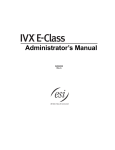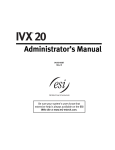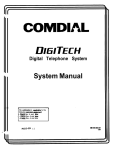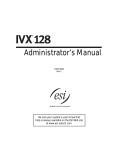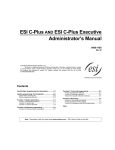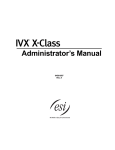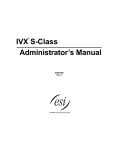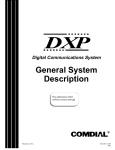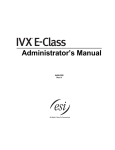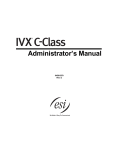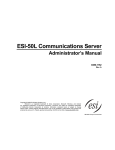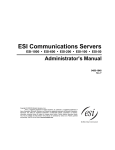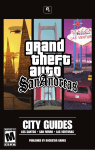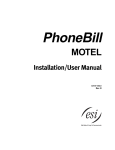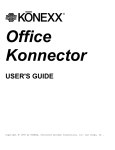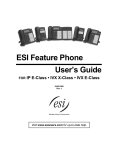Download VoiceWorks 16 Administrator Manual
Transcript
VoiceWorks 16 Administrator manual 0221-1000 Rev. B About ESI ESI (Estech Systems, Inc.) is a privately held corporation based in Plano, Texas, in the internationally known “Telecom Corridor.” Founded in 1987, ESI designs and builds innovative telecommunications products for businesses like yours. Because of their powerful combination of value and features, ESI products are consistently recognized by industry publications and leaders. In fact, ESI also creates telecommunications products for major companies to market under their well-known brand names. Copyright © 1998 ESI (Estech Systems, Inc.) Visit ESI on the Web at http://www.esi-estech.com. Comdial, Digitech, DXP, Impact, Execumail, Executech are registered trademarks of Comdial Corporation. Lucent and Partner are registered trademarks of Lucent Technologies. Table of contents General description ................................................................................................................................A-1 Auto attendant features ......................................................................................................................................................A-1 Voice mail features..............................................................................................................................................................A-1 What a system administrator does.......................................................................................................B-1 Duties ...................................................................................................................................................................................B-1 Responsibilities....................................................................................................................................................................B-1 Re-recording prompts ...................................................................................................................................................B-1 Distributing the user’s guide..........................................................................................................................................B-1 Assigning user mailboxes.............................................................................................................................................B-1 Assign special mailboxes..............................................................................................................................................B-1 16 Introduction: Programming VoiceWorks ............................................................................................C-1 Keypad methodology ....................................................................................................................................................C-1 Entering programming ..................................................................................................................................................C-1 Administrator’s programming menu tree...........................................................................................................................C-2 Function 1: System parameters............................................................................................................D-1 Function 12: Administrator password................................................................................................................................D-1 Function 16: Time and date................................................................................................................................................D-1 Function 4: Auto attendant programming ...........................................................................................E-1 Function 43: Automatic day/night mode table ..................................................................................................................E-1 Function 431: Day/night mode .....................................................................................................................................E-1 Function 5: Voice mail programming ................................................................................................... F-1 Overview: Mailbox types.....................................................................................................................................................F-1 User mailboxes ..............................................................................................................................................................F-1 Guest mailboxes............................................................................................................................................................F-1 Informational mailboxes ................................................................................................................................................F-1 Group mailboxes............................................................................................................................................................F-1 Broadcast mailbox.........................................................................................................................................................F-2 Cascade paging mailboxes ..........................................................................................................................................F-2 Question-and-answer (Q&A) mailboxes......................................................................................................................F-2 Function 53: Mailbox programming...................................................................................................................................F-2 Function 54: Group mailboxes and the broadcast mailbox.............................................................................................F-4 Function 55: Off-premises notification parameters ..........................................................................................................F-5 Function 56: Cascade paging mailboxes..........................................................................................................................F-7 Function 561: Cascade mailbox options .....................................................................................................................F-7 Function 562: Paging interval .......................................................................................................................................F-8 Function 57: Q&A mailboxes..............................................................................................................................................F-9 Function 6: Recording........................................................................................................................... G-1 Function 61: Re-record system prompts ......................................................................................................................... G-1 Re-recordable prompts........................................................................................................................................ G-2 Function 62: Record directory names.............................................................................................................................. G-3 Function 63: Message-on-hold programming ................................................................................................................. G-4 Function 631: MOH source ......................................................................................................................................... G-4 Function 633: MOH volume......................................................................................................................................... G-5 Function 7: Reports................................................................................................................................H-1 Function 72: Auto Attendant Report..................................................................................................................................H-1 Function 73: Extension Department Report.....................................................................................................................H-1 Function 74: Voice Mail Statistics Report..........................................................................................................................H-1 Function 8: Exit Programming Mode .................................................................................................... I-1 Function 81: Exit programming and return to main greeting............................................................................................ I-1 Function 82. Exit programming and disconnect................................................................................................................ I-1 (This page included for pagination purposes only.) VoiceWorks16 General description General description VoiceWorks16 is a standalone voice mail and auto attendant system that can be configured for 2 to 16 ports with over 70 hours of voice storage, and 1,000 mailboxes. It is housed in a small ABS plastic case that is wall mounted in the telephone equipment room. The system consists of a cabinet which houses up to 4 port cards, a main board and a memory module. An external wall mounted power transformer powers the system. Programming of the system can be done from a standard PC using the VoiceWorks16 Installer application through either the serial port or modem. Programming can also be done from any telephone by dialing VoiceWorks16 directly, then entering the appropriate password and a series of touch-tone commands. VoiceWorks16 built-in voice instructional prompts walk the programmer through all system programming on a prompted, step-by-step basis. Recording of system announcements, prompts or directory names are done through the phone. The VoiceWorks16 automated attendant’s audio-text branches can be programmed with up to 100 announcements and can be of any length. Announcements and name changes or other day-to-day operations are accomplished via dial-up using an Administrator's password. Other, more permanent, programming can be accessed only by a higher level, programmer's password. Auto attendant features VoiceWorks16 contains an automated attendant that provides traditional automatic answering of incoming calls, presentation of choices to the caller, and connection to destination based on those choices. The system’s call routing follows a branch concept whereby the caller is routed through a series of branches to the destination he/she wishes to reach. He/she moves from branch to branch by selecting a number or name presented in an announcement. Call routing can contain up to 6 levels of branches with each branch at each level capable of advancing to up to 8 more branches (total branches not to exceed 100). Based on the phonepad responses, a caller is routed along a path from branch to branch to: a preset extension or department, an alphabetic or all names directory, or another menu branch for further choices. Voice mail features VoiceWorks16, in conjunction with its auto attendant, will have designated busy and/or no answer stations rerouted to their corresponding mailboxes or other extensions automatically. A caller who has manually entered a mailbox number or who has been redirected by the auto attendant will hear the user's personal greeting such as “Hi, this is John Jones, I'm either on the phone or away from my desk, please leave me a message at the tone.” After the message has been left, the caller will hear another instructional prompt such as “To reach an operator press 0, or if finished press * and hang up.” When a mailbox owner uses a personal password to enter the mailbox, the system will play the number of new and old messages currently in the mailbox and then play all messages starting with the oldest of the remaining new messages. The user can execute the following options during or at the end of each message: pause, save, delete, reply to sender, back-up, hear time & date stamp, move the message to another mailbox (with or without a preamble) or leave a message in another mailbox. Note: Reply to sender will operate only if another user who was logged into his/her mailbox when they left the message. A-1 General description VoiceWorks16 Group mailboxes allow authorized individuals to “broadcast” a message to several members' mailboxes at one time. Even though a group mailbox can have many members, a group message only uses memory storage as one message. Cascade paging mailboxes can be assigned when messages received require that several external pagers be notified. Informational mailboxes can be created to provide information to outside callers. A mailbox user can also control many mailbox functions once his password has been entered: record, delete or hear his personal greeting; hear or enter a new password; hear, add, or delete members from a group mailbox; add or delete his pager or telephone number. The system can have up to 1000 individual mailboxes plus up to 16 group mailboxes. Each mailbox can have a maximum of 128 messages. A-2 VoiceWorks16 What a system administrator does What a system administrator does Duties The System Administrator’s duties may include: •ý •ý •ý •ý •ý Maintaining the employee directory (if used) Assigning/deleting mailboxes Re-recording prompts Administering manual change of day/night mode (if required) Training new employees on the system's operation Once the installer has completed putting VoiceWorks16 in place, the Administrator's password is used to gain access to VoiceWorks16 and make the desired changes. VoiceWorks16 can be programmed by dialing in either “locally” (from a system extension) or remotely, such as from your home or other location. When VoiceWorks16 answers, enter the administrator's password during the first few seconds of the main greeting. VoiceWorks16 will respond with a menu of all programmable options; simply follow the instructional voice prompts to make any desired changes. Refer to this Administrator's Manual for the programming functions that the administrator's password can access. Responsibilities The Administrator and users will require training and preparation for the cutover: Re-recording prompts VoiceWorks16 has all necessary prompts pre-recorded to assist in initial set-up. You may wish to re-record some or all of them. The main greeting must be re-recorded and may require occasional updating for holidays, etc. It’s best to write out a script and practice. Distributing the user’s guide Reproduce the user guide and distribute it to your organization. It should provide enough detail for each user to get started. The user guide should also become part of your new employee kit. Assigning user mailboxes User mailboxes will always match their extension number. If you have outside employees, assign them mailbox numbers that are out of the range of your existing phone system extension numbers but within the mailbox range set by the installer. Assign special mailboxes The numbers for group mailboxes (see page F-1) and cascade paging mailboxes (see page F2) are pre-set. Work out their best use for your organization and distribute the group mailbox numbers accordingly. B-1 VoiceWorks16 General description (This page included for pagination purposes only.) B-2 VoiceWorks16 16 Introduction: Programming VoiceWorks Introduction: Programming VoiceWorks16 VoiceWorks16 is programmable by using any standard touchtone phone (either locally — i.e., within your phone system — or remotely, such as from home or another location). Once connected to VoiceWorks16, enter the Administrator password to enter programming mode. Programming is accomplished by following voice prompts through the Programming Menu Tree. The prompts are intended to be descriptive and detailed. You do not have to wait for the entire prompt to play— you can enter a value and/or the # key during any prompt. As you become more familiar with a function, you can step through its prompts very quickly. Keypad methodology During DTMF programming the keystroke methodology is as follows: Code # * Action Acts as an enter key. It will also confirm the new or existing entry and advance to the next programming step. Backs up to the previous prompt. 00# Erases, or replaces any existing recording or entry with no entry. 81# When entered from the programmer’s main menu, exits programming mode and goes to the automated attendant’s main greeting. 82# When entered from the programmer’s main menu, exits programming mode and goes on-hook. Note: Always use 81# or 82# to exit programming mode. VoiceWorks16 will wait a maximum of fifteen minutes without programming entry before automatically exiting programming mode and returning the port on-hook. Hanging up without exiting these will require a 15minute wait before the programmer can re-enter the programming mode. (Cycling the system’s power also resets the timer.) When a programming function is accessed, VoiceWorks16 will play one of the following: •ý The default value for the programmed phone system type, or “None" if no default exists. •ý The existing value, if previously programmed. If the function has multiple entries, VoiceWorks16 may begin with a command to enter the particular extension, mailbox or port to be programmed. At any point where a programming entry was made in error, use the * key to back up to the previous instructional prompt. The contents of any function can be played without being altered. Access the function, then use the # key to advance through the values without replacing them with new values. Entering programming To enter the VoiceWorks16 system for programming, dial to one of the extensions to which it’s connected. VoiceWorks16 will answer with the automated attendant main greeting. Press * *, then enter the Administrator password assigned by your installer, and complete the entry by pressing # (for example: * * 4 5 6 #.) VoiceWorks16 will respond with the main menu for the programming menu tree. That menu tree is as shown on the next page. C-1 VoiceWorks16 16 Introduction: Programming VoiceWorks Administrator’s programming menu tree F1 System Parameters 12 Passwords 122 Administrator 16 Time and Date F4 Auto Attendant Programming 43 Day/Night Tables 431 Day/Night Mode F5 Voice Mail Programming 53 Mailbox Programming 531 User Mailboxes 532 Guest Mailboxes 533 Informational Mailboxes 5331 Range 5332 Reroute 54 Group Mailboxes 55 Off-Premise Notification Parameters 551 Delivery Options 56 Cascade Mailboxes 561 Mailbox Programming 562 Paging Interval 57 Q&A Mailboxes C-2 F6 Recordings 61 Prompt/Branch Recordings 62 Directory Name Recordings 63 Message On Hold (MOH) 631 MOH Source 633 MOH Volume F7 Reports 72 Auto Attendant Report 721 Report w/o Clearing Totals 722 Report and Clear Totals 73 Extension Department Report 731 Report w/o Clearing Totals 732 Report and Clear Totals 74 Voice Mail Statistics Report 741 Report w/o Clearing Totals 742 Report and Clear Totals F8 Exit Programming 81 Exit and Return to Main Greeting 82 Exit and Hang Up VoiceWorks16 Function 1: System parameters Function 1: System parameters Function 12: Administrator password Overview These functions will play the existing password and prompt the programmer for entry of a new Administrator password. The Administrator can program only those functions listed in this manual; other functions require the Installer. Setting range The password can be 2 to 8 digits long. Default Administrator Password (Function 122) = 456 Programming steps 1.ýý Select the Administrator’s password. 2.ýý Enter a new password, followed by the # key. Or, press the # key to confirm the current password. 3.ýý To continue programming, press the * key to back up to the main menu. If finished, select Function 8 from the main menu to exit programming. Note: Be sure to write down the new password and keep it in a safe place. You may override any user’s mailbox password using the Administrator password. Function 16: Time and date Overview Time and date need to be programmed to facilitate the time-and-date stamp for messages and also for the automated attendant’s automatic timetables. Important: VoiceWorks16 does not automatically update for regions which observe Daylight Savings Time. However, leap days (quadrennial February 29s) are handled automatically. VoiceWorks16 is fully Year 2000 compliant. Setting range Any valid time and date is allowed. A new time is entered in a twelve-hour format, because VoiceWorks16 allows setting for AM or PM. Default Factory-set time and date (Central time zone). D-1 Function 1: System parameters VoiceWorks16 Programming steps 1.ýý 2.ýý 3.ýý 4.ýý 5.ýý 6.ýý 7.ýý 8.ýý 9.ýý 10.ýý 11.ýý 12.ýý 13.ýý 14.ýý VoiceWorks16 will announce the current time and date programmed. To confirm the current time without changing it, skip to step 3. Enter a new value, in 12-hour format. (You will enter the AM/PM parameter below.) Press #. Enter 1 for AM or 2 for PM. Press #. VoiceWorks16 will announce the newly programmed time. Confirm this time by pressing #. VoiceWorks16 will announce the current date programmed. To confirm the date without changing it, skip to step 11. Enter the day of the month. Press #. Enter the month Press #. Enter the year, in 4-digit format (e.g., 1999). Press #. VoiceWorks16 will announce the newly programmed date. Confirm this date by pressing #. Note: A built-in battery maintains the correct time and date, even in the event of a power loss. The battery is located on the main board and is field-replacable by the Installer. D-2 VoiceWorks16 Function 4: Auto attendant programming Function 4: Auto attendant programming Function 43: Automatic day/night mode table Function 431: Day/night mode Overview The day/night mode is used to determine: (a.) Whether the day, night or holiday greeting is played to callers. (b.) Which routing callers will receive. Note: Day/night functionality is system-wide. Setting range Four choices are available — 1, 2, 3, 4 or 0: •ý 1 (Forced day mode) — VoiceWorks16 will continue play day greetings and follow day routing until this function is re-programmed. •ý 2 (Forced night mode) — VoiceWorks16 will continue play night greetings and follow night routing until this function is re-programmed. •ý 3 (Holiday mode) — VoiceWorks16 will continue to play the holiday greeting and follow night routing until this function is reprogrammed. •ý 4 (Partner automatic mode) — VoiceWorks16 will automatically change day/night modes when the day/night key at the receptionist console is toggled (on Lucent® Partner® systems). •ý 0 (Follow hourly tables) — VoiceWorks16 will automatically play the appropriate greeting as programmed by the Installer. Default 1 (Forced day mode). Programming steps 1.ýý 2.ýý 3.ýý 4.ýý 5.ýý VoiceWorks16 will announce the current mode used. To confirm the setting without changing it, skip to step 5. Enter a new mode value — 1, 2, 3, 4 or 0 — from the above list. Press #. VoiceWorks16 announces the new mode setting. Press # to confirm. E-1 Function 4: Auto attendant programming This page included for pagination purposes only. E-2 VoiceWorks16 VoiceWorks16 Function 5: Voice mail programming Function 5: Voice mail programming Overview: Mailbox types VoiceWorks16 is equipped to allow up to 1000 mailboxes. Any combination of user, guest mailboxes and informational mailboxes may be programmed. In addition, built into the system are 16 group mailboxes, 10 cascade paging mailboxes, 10 question-and-answer (Q&A) mailboxes and 1 broadcast mailbox. The broadcast mailbox number is preset as 900. Group mailbox numbers are automatically set as the range 901–916, cascade paging mailbox numbers are 920–929 and Q&A mailbox numbers are 930–939. A user’s mailbox number will normally be the same as his/her telephone extension. User mailboxes The Installer assigns mailbox numbers in a range that matches extension numbers, for example 100 to 300. Multiple ranges can be installed as long as the ranges do not overlap. By default, a user’s mailbox number is the same as the user's extension number. Listing an extension in the Auto Attendant Block List will have calls transferred directly to their mailbox when the extension is dialed from the automated attendant. Guest mailboxes An employee who doesn’t have a system telephone (e.g., warehouse worker, outside sales rep, etc.) may still have a guest mailbox. Assign the person a mailbox number that’s not a usable extension on the phone system. Recording a personal greeting will turn on the mailbox. Informational mailboxes Informational mailboxes can be used to give callers information on a variety of different subjects by “publishing” these mailbox numbers for them to access. The mailbox acts like a user mailbox except that, at the end of the personal greeting, the caller will be rerouted instead of being prompted to leave a message. Group mailboxes Group mailboxes allow the owner to broadcast a “master" message to all members of the group. When a master message is recorded in the group mailbox, it is instantly “copied" into each member's mailbox. A member can delete or save only his/her “copy” of a group message (If saved, it will remain in the member's mailbox as a new message). The master message remains in the group mailbox until all members have deleted their copies from their mailboxes. Therefore, it is important that all members delete their group messages promptly. If the owner deletes the master message from the group mailbox, this automatically deletes all remaining “copies" from members’ mailboxes. The Administrator assigns a group mailbox to its owner. The owner then enters a list of member's mailbox numbers. The owner may give the group mailbox number and password to others to allow them to also record master messages for members of that group. F-1 Function 5: Voice mail programming VoiceWorks16 Broadcast mailbox The broadcast mailbox consists of every individual mailbox installed and turned on in the system. It functions the same as a group mailbox except that its list of members is fixed and cannot be edited. Note: A password of “0" will allow anyone to leave a broadcast or group message. Cascade paging mailboxes Cascade paging mailboxes are helpful to vital departments, such as customer service, that must be available at all hours. A cascade paging mailbox can have up to three external pager numbers programmed to be paged in a “cascading” fashion: whenever VoiceWorks16 takes a new message for the mailbox, it calls the first pager for a programmed number of attempts. If no one retrieves the message, VoiceWorks16 calls the second pager for its programmed number of attempts. Again, if no one retrieves the message, VoiceWorks16 calls the third pager. Finally, if no one retrieves the message, the system goes back to calling the first pager, and persists through this cycle until someone retrieves the message. Question-and-answer (Q&A) mailboxes Question and Answer Mailboxes allow prompting for more detailed information from callers on things such as an employment questionnaire or a survey. A Q&A mailbox owner can record up to 10 questions. VoiceWorks16 groups the individual answers are grouped and plays them back as a single message (separated by short beep tones). Normal message handling capability — delete, save, etc. — applies to all answers of the entire message. Function 53: Mailbox programming Overview This function builds mailboxes for the three mailbox types that do not have fixed ranges: user (mailboxes associated with extensions), guest (mailboxes that do not have associated extensions) and informational (plays audiotext and reroutes the caller without taking a message). Once accessed, the system will prompt you to press 1 for user mailboxes, 2 for guest mailboxes, or 3 for informational Mailboxes. User — Associated with the extensions on the telephone system. The range built will typically match the extension range for the telephone system; for example, if the system has extensions 100–131, you will want to build the mailbox range accordingly. That way, when VoiceWorks16 forwards calls to voice mail and passes on call-forwarding information (in the form of in-band DTMF signaling, when available) from the phone system, the caller will be routed to the appropriate mailbox. Guest — Simply a user mailbox that doesn’t attempt a transfer when dialed from the auto attendant. Guest mailboxes are for personnel, such as off-site salespeople or warehouse workers, who need mailboxes but don’t have physical telephones on the phone system. It has all the capabilities of a user mailbox — message notification, password protection, multiple personal greetings, etc. F-2 VoiceWorks16 Function 5: Voice mail programming Informational — Used for audiotext applications. An informational mailbox plays a message (what’s considered the personal greeting on regular User/Guest mailboxes) and follow a programmed reroute. Some applications include: homework hotlines, movie information and real estate home data. After the “greeting” plays, an informational mailbox — unlike a user or guest mailbox — has a programmed reroute to a branch ID, extension or another mailbox. You can set both day- and night-mode reroutes for an informational mailbox. Setting range The mailbox range is limited to 1,000 mailboxes. Mailboxes may be 2,3 or 4 digits. Note: You may build as many ranges as is necessary in each mailbox type. Default Broadcast, group, cascade and Q&A mailboxes. Programming steps 1.ýý To install or delete a range, select a mailbox type to program (user, guest or informational). Or, to finish, skip to step 8. Note: You cannot delete a mailbox if it holds at least one personal greeting or at least one message. 2.ýý Select an action to perform (install, or delete, a range of mailboxes). Or, to finish, skip to step 8. 3.ýý Enter the lowest number in the mailbox range 4.ýý Press #. 5.ýý Enter the highest number in the mailbox range. 6.ýý Press #. 16 7.ýý You may hear a few seconds of silence as VoiceWorks installs or deletes mailboxes. 8.ýý Press # to return to the previous menu. All three types of mailboxes can be dialed directly from the Main Greeting, listed in directories, or transferred-to by auto attendant branches. Unless a caller is routed to a mailbox by an auto attendant goto mailbox branch, the mailbox number — regardless of mailbox type — must be in the programmed extension range set by the Installer in order for callers to be routed successfully. Once built, each mailbox needs only a personal greeting to be “active.” A mailbox can be built by the programmer, but not used until needed by simply not yet recording a greeting until that time. F-3 Function 5: Voice mail programming VoiceWorks16 Function 54: Group mailboxes and the broadcast mailbox Overview Broadcast mailbox Mailbox 900 is a special group mailbox (see below) which can be used to leave messages for all system mailbox users who each have recorded at least one personal greeting. The broadcast mailbox cannot have its user list edited. Group mailboxes A group mailbox allows its owner to broadcast a “master” message to all members of the group. Recording a master message in the group mailbox instantly “copies” it into each group member's mailbox. A member can only delete or save his “copy” of a group/broadcast message. If saved, it will remain in the member's mailbox as a new message, and the next message will begin to play. Users cannot reply to, or move, group and broadcast messages. The master message remains in the group/broadcast mailbox until all members have deleted their copies from their mailboxes. Therefore, it is important that all members delete their group/broadcast messages promptly. If the owner deletes the master message from the group/broadcast mailbox, all remaining “copies” will automatically be deleted from the member's mailboxes. A group mailbox is assigned to its owner by the Administrator. The owner then enters a list of member's mailbox numbers. The owner may give the group mailbox number and password to others to allow them to also record master messages for members of that group. Note: If the owner programs “0” as the group mailbox’s password, anyone can leave group messages or program the mailbox. Up to 16 group mailboxes, 901–916, can be assigned. Each may have up to 1,000 members but we recommend keeping the maximum for each at 100. Anyone who knows the password can use a group mailbox to leave messages for all users who are listed as members of that group and who have recorded at least one personal greeting. The Installer, Administrator or group mailbox “owner(s)” may set, or change the list of group mailbox members. A group/broadcast mailbox is turned “on” (i.e., able to record and playback messages) only after at least its owner has recorded at least one of the three mailbox greetings — for example, “This is the group mailbox for the East Coast Regional Sales Team.” Deleting all the group mailbox’s greetings will turn “off” the mailbox; however, any messages outstanding will remain in its members' mailboxes until erased by each member. Setting range Broadcast mailbox: 900. Group mailboxes: 901–916. Default Broadcast mailbox members: All user mailboxes with at least one personal greeting recorded. Group mailboxes: No default. F-4 VoiceWorks16 Function 5: Voice mail programming Programming steps 1.ýý 2.ýý 3.ýý 4.ýý 5.ýý 6.ýý 7.ýý VoiceWorks16 requests the mailbox number to program. Enter the mailbox number. Press #. VoiceWorks16 repeats the mailbox number you entered in step 1. Press # to confirm. Select an action to perform — add extensions to the group mailbox member list, delete extensions or hear the current list — or, press # to return to the previous menu (and skip steps 6–9). Press #. Enter the new extension to be added to, or deleted from, the group mailbox member list. To add or delete multiple extensions, enter each extension separated by #. Enter ## to end the list. For example, to enter mailboxes 134, 138 and 142, you’d enter: 1 3 4 # 1 3 8 # 1 4 2 # # Application example The customer needs the warehouse to be able to notify sales reps of parts outages as soon as possible. Mailbox 901 is programmed with all the sales reps’ mailboxes listed, so the warehouse needs leave only one message to notify all reps. Function 55: Off-premises notification parameters Function 551: Delivery options Overview On a mailbox-by-mailbox basis for user or guest mailboxes, you may program VoiceWorks16 to call an off-premises number or another extension to deliver messages and/or dial to an external commercial paging network to activate a user's pager. VoiceWorks16 will call and/or page when the first new message has been left in a mailbox and will repeat the action, at the interval of minutes programmed in this function, until all new messages have been deleted, saved or moved or it reaches the maximum number of attempts. The user can program the numbers and can also select to have only urgent messages delivered. The Administrator can set, mailbox-by-mailbox: •ý •ý •ý •ý •ý The number to be called. A delay period. This feature allows the user to pick up a message if he/she is in the office. Number of dialing attempts. The interval between dialing attempts (in 10-minute increments). A “quiet period" to suspend phone (not pager) delivery — e.g., for late night. This is an onand-off time (on the quarter-hour) that applies to all days of the week. F-5 VoiceWorks16 Function 5: Voice mail programming Setting range Number Delay (min.) Attempts Interval (min.) Quiet on Quiet off Phone (up to 17 digits) 0–500 0–255 10–1,440 @10-min. None None Pager (up to 17 digits) 0–500 N/A 10–1,440 @10-min. Number Delay (min.) Attempts Interval (min.) Quiet on Quiet off Phone None 30 3 60 None None Pager None 30 N/A 30 Default Programming steps The Administrator may program the delivery options, as shown below. In addition, the user can change his/her phone or pager number. Important: The following steps only enter information and do not turn on the notification features that use this information. The individual mailbox owner must enable the features within his/her “delivery options” settings. 1.ýý Enter the mailbox number to program. 2.ýý Press #. 3.ýý Select whether to program for phone notification or pager notification. 4.ýý Press #. 5.ýý Enter the number to be dialed (do not include the CO line group; i.e., 9, 8 or 7). 6.ýý Press #. 7.ýý Enter the delay, in minutes, that the system is to wait before dialing the phone/pager number. 8.ýý Press #. 9.ýý Enter the attempts — the number of times that the system will call/page. 10.ýý 11.ýý 12.ýý 13.ýý 14.ýý 15.ýý 16.ýý F-6 Note: The number of paging attempts is not programmable. Pagers are notified endlessly, at the programmed interval, as long as a new or new urgent message remains. Press #. Enter the interval, in number of minutes (in 10-minute increments), that VoiceWorks16 should observe between attempts. Press #. Using military time, enter the quarter-hour when the quiet period should begin. Press #. Using military time, enter the quarter-hour when the quiet period should end. Press #. VoiceWorks16 Function 5: Voice mail programming Application example Number Delay (min.) Attempts Interval (min.) Quiet on Quiet off Phone 555-9876 30 6 30 2045 1715 Pager 555-0000 30 N/A 10 Function 56: Cascade paging mailboxes Function 561: Cascade mailbox options Overview In addition to individual mailbox paging, up to 10 cascade paging mailboxes (920–929) can be created. These can be assigned to anyone that requires escalating levels of paging beyond the single level available in all user mailboxes. Up to three paging numbers, of up to 24 digits each, can be programmed by the user to be paged whenever a new/urgent message is taken in the mailbox. The system will page the first paging number (for the number of times listed) and then add the second paging number (for the number of times listed) and then add the third paging number and will continue to page all three pagers until the message has been retrieved. Default Paging numbers — None. Attempts — 1. Programming steps 1.ýý 2.ýý 3.ýý 4.ýý 5.ýý 6.ýý 7.ýý 8.ýý 9.ýý 10.ýý 11.ýý 12.ýý 13.ýý 14.ýý VoiceWorks16 requests the mailbox number to edit. Enter the mailbox number. Press #. VoiceWorks16 repeats your entry. Press # to confirm. Press 3 to hear the current list of paging numbers and the number of attempts for each. Either press 2 to delete all the paging numbers (this will completely turn off cascade paging) or press 1 to enter new, or edit current, paging numbers or number of attempts. Enter, or edit, the first pager number to called (without the CO line access group — 9, 8, or 7). Press #. Enter, or edit, the number of attempts to be made to the first pager before adding the second pager number. Press #. Enter, or edit, the second pager number to called. Press #. Enter, or edit the number of attempts to be made to the first and second pager simultaneously before adding the third pager. Press #. F-7 VoiceWorks16 Function 5: Voice mail programming 15.ýý Enter, or edit the third pager number to be called. 16.ýý Press #. 16 17.ýý VoiceWorks will then repeat the pager numbers and the number of attempts for each. 18.ýý Press # to confirm. Note: After the 3rd pager number is added to the paging, all three pagers will be called until the new or urgent message is saved or deleted from the mailbox. Not all three pager numbers have to be installed for the mailbox to function. Application Example Mailbox 920 1st Number 5553232 Attempts 2 2nd Number 5554254 Attempts 3 3rd Number 5555452 Function 562: Paging interval Overview The interval programmed here is the number of minutes between paging attempts for cascade paging mailboxes. Setting range 10 to 1440 minutes. Default Default = 30 min. Programming steps 1.ýý Enter a new value for the paging interval. 2.ýý Press #. Note: This function controls the paging interval for only cascade mailboxes. User/guest mailboxes are programmed in Function 551. Application example Customer wants after-hours callers to be able to leave an “emergency service needed” message. The first pager notifies the “tech” who’s on-call. If unanswered, the message is escalated to the service manager. If unanswered still, the mailbox begins paging the general manager. All three will be paged until the message is saved or deleted. F-8 VoiceWorks16 Function 5: Voice mail programming Function 57: Q&A mailboxes Overview You can program up to 10 question-and-answer (Q&A) mailboxes (930–939). Each Q&A mailbox owner can record up to 10 questions. VoiceWorks16 stores individual answer segments, recorded by the caller, as a single message with answer segments separated by short beep tones. Each answer segment's maximum length will be as programmed by the Installer. Normal message-handling capability — delete, save, etc. — applies to the entire message (all segments). When recording each answer, the caller can be instructed to conclude by pressing 1 or to pause for the next question (the system advances when it detects either a 3-second silence or the entry of a 1): “Record your name at the tone; press 1 when finished” … “Record your address at the tone; press 1 when finished.” If the caller fails to respond to two questions in a row, VoiceWorks16 disconnects the call. This function programs the mailbox’s call forwarding for day and night modes. Recording the questions is performed by the mailbox owner in mailbox programming. Note: A Q&A mailbox is turned “on” only when its owner has recorded at least one question. Deleting all questions will turn “off” the mailbox. However, any question, including any in the middle of the list, may be deleted (by pressing 0 0 # when prompted to record the question) without affecting the other questions. The questions are recorded in the same manner as recording user multiple personal greetings. Setting range Mailboxes: 930–939. A Q&A mailbox can be set to call-forward, after the last question has been answered, to an extension, a mailbox or an auto attendant branch ID. You may also set different forwarding destinations for day mode and night mode. Default ID9999 (disconnect branch). Programming steps 1.ýý 2.ýý 3.ýý 4.ýý 5.ýý 6.ýý 7.ýý VoiceWorks16 will request the mailbox number to program. Enter the mailbox number. Press #. VoiceWorks16 will announce the call forward destination for day mode. To confirm the current setting, skip to step 6. To program the destination to an extension, press 1. To program the destination to a Branch ID, press 2. To program the destination to a Mailbox, press 3. Enter the extension, branch ID, or mailbox (depending on your selection in step 4). Press #. VoiceWorks16 will announce the call forward destination for the night time mode. To confirm the current setting, skip to step 10. F-9 VoiceWorks16 Function 5: Voice mail programming 8.ýý To program the destination to an extension, press 1. To program the destination to a Branch ID, press 2. To program the destination to a Mailbox, press 3. 9.ýý Enter the extension, branch ID, or mailbox (depending upon your selection in step 8). 10.ýý Press #. Application example * Mailbox Name 930 931 * Employment Survey Relevant only if using Installer software to program. F-10 Call forward Day mode Call forward Night mode Ext./MB/ID Ext./MB/ID Ext./MB/ID Ext./MB/ID VoiceWorks16 Function 6: Recording Function 6: Recording Function 61: Re-record system prompts Overview System instructional prompts The system instructional prompts are played to an outside caller at different points in the call routing or mailbox functions. These system prompts have been pre-recorded at the factory but may be re-recorded if preferred in a different voice or with different instructions. Auto attendant branch prompts The auto attendant branch instructional prompts (such as the main greeting or sub-menus) are also recorded here by entering the branch ID number as the prompt number. Setting range All auto attendant branch IDs require recording. In addition, the list of system prompts shown in the chart on the next page may be re-recorded. G-1 VoiceWorks16 Function 6: Recording Re-recordable prompts Prompt Type Played to When/if played Comments 530 Busy Caller If the station called is Not required if blind-transfer “That extension is busy.” busy or DND. mode is used. After playing the 16 prompt, VoiceWorks routes the call to the mailbox or other destination, if so programmed. 531 No answer Caller If the station called does not answer. 532 Hold Caller Just before a transfer. 533 Receiving Called party Before he/she is connected to the caller. “You are receiving a call.” Not required if blind-transfer mode is used. The prompt is voice activated and will play only after the called party speaks. Deleting this prompt or recording silence will cause a delay in completing the transfer. 534 Q/Z Caller When he/she has selected an alphabetic directory. Instructs caller to use the 1 key “For the letters Q or Z use the key for the letters Q or Z since they number 1.” don’t appear on the phone keypad. Played at the end of the first directory prompt (and only if the directory actually has a name using a Q or Z). 535 No names matched Caller If, in a directory branch, the first letter(s) caller selected has no names associated with it; or he/she has listened to all of the names played and has not made a selection. After this prompt is played, the system will route the call to the extension, branch or mailbox as programmed in no-response reroute. “No names matched; one moment, please.” 540 Holiday main greeting Caller When the system has been manually placed in Holiday Mode. While in Holiday Mode, 16 VoiceWorks will follow normal Night Mode programming for call routing. “Thank you for calling. Our office is closed in observance of the holiday. You may dial your party’s extension at any time, or please call back during back normal business hours.” 541 End of playback Mailbox user At the end of each message playback. A user who knows these commands can go ahead and enter them during a prompt or message, to avoid delay. “To delete, press 7. To save, press 9. To reply, press 3. To move this message to another mailbox, press 6. To reach another mailbox, press the # key. Or, if finished, press * and hang up.” 542 Mailbox exit Mailbox user After all messages have been played. Not required if blind-transfer “That extension does not answer.” mode is used. After playing the 16 prompt, VoiceWorks routes the call to the mailbox or other destination, if so programmed. “One moment please.” Default All system prompts are pre-recorded. Branch ID 1 is the only branch which has a default greeting. G-2 Typical “To reach an operator. press 0. To go to the main greeting, press 8. To go to another mailbox, press the # key. To enter mailbox programming, press 5. Or, if finished, press * and hang up.” VoiceWorks16 Function 6: Recording Programming steps 1.ýý Enter the branch ID or prompt number to record. 2.ýý Follow the system prompts to complete the recording operation. (Different types of prompts have different procedures.) Note: A default recording cannot be deleted. However, to override a default recording so that callers won’t hear it, the Installer can record one second of silence to replace the recording. Any default recording can be restored by deleting ( 0 0 # ) the user-made recording. Function 62: Record directory names Overview Note: This function is accessible only if a directory branch has been created as part of auto attendant programming. Directories can be either all-names-listed or dial-by-alphanumerics. With an alpha directory, callers enter the telephone dialpad keys corresponding to the desired name — e.g., 2 = ABC, 3 = DEF, etc. For Q or Z, callers must enter 1. The default system prompt for an alpha directory instructs the caller to enter the first three digits of the person’s last name. To change this instruction to first name, simply re-record the directory branch ID. Additionally, the directory can be programmed to accept 1,2 or 3 digits (characters) of the person’s name. Note: Write or type your directory list and keep it in a safe place. This will make it much easier to prepare directories and make future changes. As names change, you can enter this function and change any field via the Administrator password. Setting range All valid user extensions and guest mailboxes. Default None. Programming steps 1.ýý 2.ýý 3.ýý 4.ýý 5.ýý 6.ýý Enter the extension number to record. Press 1 to start recording; when through, press 1 again to stop recording. VoiceWorks16 plays back the recording. If the recording is acceptable, proceed to step 4. To re-record, go back to step 2. Press #. If programming an alpha directory, enter the 1–3 corresponding dialpad keys for that extension. Press #. Note: Names under the same dialpad key are played back in the order they were recorded, and NOT by either extension number or alphabetical order. To delete a name from the directory, enter 0 0 # after the recorded name is played and confirm with the # key when prompted. Recording silence over a name does NOT delete it. G-3 VoiceWorks16 Function 6: Recording Application example Ext. 102 Recorded name George Straite Key 436 113 Janet Smith 526 Function 63: Message-on-hold programming Function 631: MOH source Overview MOH audio can be: •ý One of the three default, factory-recorded, generic MOHs. These are royalty-free, requiring no licensing fees. •ý One of up to five custom MOHs loaded into the system by the Installer. Setting range Code(s) Source(s) 590 MOH disabled 591 Pre-recorded music 1 592 Pre-recorded music 2 593 Pre-recorded music 3 594–598 Customer-recorded MOH Default 590 (MOH disabled). Programming steps VoiceWorks16 will announce the current MOH source. To confirm the source without changing it, skip to step 3. 2.ý Enter a new source code. 3.ý Press #. 4.ý Press the * key to return to the previous menu. 1.ýý G-4 VoiceWorks16 Function 6: Recording Function 633: MOH volume Overview If custom MOH audio is recorded, the output volume can be adjusted in this function. Note: Be sure to keep the MOH volume at the same level as the system prompts and messages. Test from an extension on hold via the intercom. Setting range 1–10 (lowest to maximum volume, respectively). Default 6. Programming steps VoiceWorks16 will announce the current Message on Hold Volume. To confirm the setting without changing it, skip to step 3. 2.ýý Enter a new MOH volume value 3.ýý Press #. 4.ýý Press * to return to the previous menu. 1.ýý G-5 VoiceWorks16 Function 6: Recording (This page included for pagination purposes only.) G-6 VoiceWorks16 Function 7: Reports Function 7: Reports Overview This report provides a hard copy of the system’s current programming. This report can be compared against the programmer’s worksheet to verify the accuracy of the programmed data. Programming Press 1 to begin exporting the selected report (see Function 72, Function 73 and Function 74, below) or return to the previous menu by pressing #. Exporting directly to a serial printer Connect a standard serial printer to the serial port of the system. The output from the serial port is: 8 data bits, 1 stop bit, and no parity. The baud rate is programmed by the Installer in Function 18. The pinout is: Data Transmit – Pin 2, Receive – Pin 3, and Ground – Pin 5. Exporting to a PC interface Connect an RS-232 serial cable between the RS-232C serial port of a PC and the RS-232C serial port of VoiceWorks16. Use a terminal emulation communications program to export the data to the PC. (For best formatting when printing from the PC to a laser printer, use a fixed — not proportional — typeface, such as Courier New, 9 points or smaller.) From the Administrator programming menu, select the desired report as listed below. The reports can be printed with either: (1) the data saved for inclusion in future reports; or (2) the data and totals cleared. Function 72: Auto Attendant Report This provides statistics to aid in analysis of auto attendant usage. Function 73: Extension Department Report This provides statistics to aid in tracking extension and department activity. Function 74: Voice Mail Statistics Report This provides statistics indicating message activity in each mailbox since the data was last cleared. H-1 VoiceWorks16 Function 7: Reports (This page included for pagination purposes only.) H-2 VoiceWorks16 Function 8: Exit programming mode Function 8: Exit Programming Mode Function 81: Exit programming and return to main greeting Accessing this function will exit programming and return the programmer to the Main Greeting (ID 1). This will allow the programmer to access an extension, test a mailbox, etc. Function 82. Exit programming and disconnect Accessing this function will exit programming disconnect from the VoiceWorks16 completely. This will return the VoiceWorks16 port to an idle (on-hook) mode. Warning: Failure to exit properly could result in a “lockout” for up to 15 minutes from reaccessing Programming Mode. This is a safety feature built into VoiceWorks16 to prevent premature timeouts during extensive programming sessions. I-1 Function 8: Exit programming mode (This page included for pagination purposes only.) I-2 VoiceWorks16