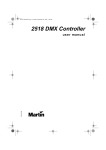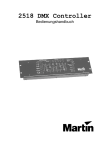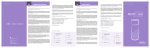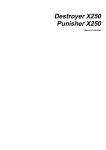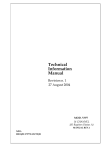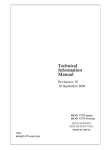Download Martin DMX Controller 2518 User manual
Transcript
2518 DMX Controller user manual © 1997 - 2000 Martin Professional A/S, Denmark. All rights reserved. No part of this manual may be reproduced, in any form or by any means, without permission in writing from Martin Professional A/S, Denmark. Printed in Denmark. P/N 35000001, rev. D section 1 INTRODUCTION SAFETY PRECAUTIONS .................................................................................................... 4 FEATURES ...................................................................................................................... 4 ACCESSORIES ................................................................................................................ 4 section 2 INSTALLATION CONNECTING THE SERIAL LINK ........................................................................................ 5 CONNECTING THE POWER SUPPLY ................................................................................... 7 section 3 ADDRESS AND MODE SETTING ADDRESS SETTING .......................................................................................................... 8 section 4 PROGRAMMING BASIC CONTROL ........................................................................................................... 10 PROGRAMMING SCENES ................................................................................................ 11 section 5 PLAYBACK CONTROL PRECEDENCE ................................................................................................ 14 MANUAL EXECUTION ..................................................................................................... 15 AUTO TRIGGER EXECUTION ........................................................................................... 15 MUSIC TRIGGER EXECUTION .......................................................................................... 15 SHOW MODE ................................................................................................................. 16 AUTO-START CONFIGURATION ....................................................................................... 16 BLACKOUT / STANDBY ................................................................................................... 17 section 6 USING MIDI MIDI SCENES AND TRIGGERS ........................................................................................ 18 section 7 TANDEM MODE .................................................................................................................................. 20 section 8 PROGRAM MANAGEMENT PLAYBACK MODE .......................................................................................................... 22 CONTROLLER INITIALIZATION ......................................................................................... 22 appendix a TROUBLESHOOTING ................................................................................................................................. 23 appendix b SERVICE CALIBRATING FADERS ................................................................................................... 24 appendix c COMMAND TABLE ................................................................................................................................. 25 appendix d SPECIFICATIONS ................................................................................................................................. 26 3 section 1 INTRODUCTION Thank you for selecting the Martin 2518 DMX Controller. This ruggedly built, easy to use controller offers 72-channel DMX control and multiple triggering options. Two 2518 DMX Controllers may be connected using the Tandem Connection Kit, P/N 91616005, to double the number of control channels and programmable scenes. This manual describes the features programmed in CPU firmware version 2.2. S AFETY PRECAUTIONS • • • • • • • The 2518 DMX Controller is not for domestic use. Use the device only as described. Do not expose the device to rain or moisture. Make sure the device is properly grounded. Do not operate the device with the cover removed. Immediately repair or replace damaged power cords. There are no user-serviceable parts inside; refer all service to a qualified technician. F EATURES • • • • • • • • • • • • • • 72 DMX channels 30 banks of 6 programmable scenes Tandem operation of 2 controllers Built-in microphone for music triggering Built-in timer for automatic triggering MIDI control interface 2-digit LED display Blackout master Flash scene Auto-start configuration Locked-memory “playback” mode Solid steel construction Table or 19” rack mount Low current standby mode A CCESSORIES • • • • 4 Tandem Connection Kit................................................................. P/N 91616005 Martin 4-Channel Opto-Isolated RS-485 Splitter.......................... P/N 90758060 Martin 6 Channel DMX Switch Pack, 210 - 245 .......................... P/N 90758200 Martin 6 Channel DMX Switch Pack, 100 - 130 V....................... P/N 90758300 section 2 INSTALLATION The 2518 DMX Controller comes with the following: • IEC power cable • 5 meter 3-pin XLR-XLR cable • Termination plug • User manual Rear Panel Connections DMX Output RS-232 I/O MIDI Input AC Input C ONNECTING THE SERIAL LINK A BOUT SERIALS LINKS The 2518 DMX Controller sends instructions through a serial data link. The link goes from the controller’s output to the input of the first lighting fixture and then from the fixture’s output to the input of the next fixture. It continues output-to-input in a daisychain to all fixtures. Adaptor cables may be required when building the data link. There are two differences to be aware of. First, both 3-pin and 5-pin XLR sockets are common. (Martin fixtures have 3-pin XLR sockets. On fixtures that have 5-pin XLR sockets, pins 4 and 5 are not used.) Second, the XLR sockets on some mostly older Martin fixtures such as the RoboScan 812 are wired with the hot and cold data pins reversed in relation to later Martin fixtures and DMX-compatible devices. See Table 1. The XLR pin-out for Martin products is always shown next to the socket. The 2518 XLR pin-out is DMX compatible! 5 No adaptors are required to connect the 2518 DMX Controller to Martin fixture introduced since 1997 or any DMX-compatible fixture with 3-pin XLR connectors. The adaptors required to connect other fixtures are shown in Table 2. Standard Pin 1 Pin 2 Pin 3 Pin 4 Pin 5 DMX shield cold (-) hot (+) - - Martin shield hot (+) cold (-) - - Table 1: Martin and DMX Pin-Outs Output 5-pin DMX pin 2 (-) pin 3 (+) 3-pin Input 3-pin XLR Martin pin 2 (+) pin 3 (-) DMX pin 2 (-) pin 3 (+) Martin pin 2 (+) pin 3 (-) Polarity 3-pin 3-pin 5-pin Male Female 1 1 2 2 3 3 Male Female 1 1 2 2 3 3 Male Female 1 1 2 2 3 3 4 5 P/N 11820008 P/N 11820006 P/N 11820003 Male Female 1 1 2 2 3 3 Male Female 1 1 2 2 3 3 Male Female 1 1 2 2 3 3 4 5 P/N 11820006 P/N 11820008 P/N 11820005 Male Female 1 1 2 2 3 3 4 5 Male Female 1 1 2 2 3 3 4 5 Male Female 1 1 2 2 3 3 4 4 5 5 P/N 11820002 P/N 11820004 - Table 2: XLR Cable Requirements 6 TO BUILD THE SERIAL LINK 1. Use shielded twisted-pair cable. A reliable data connection begins with the right cable. Microphone cable cannot transmit DMX data reliably over long runs. For best results, use only cable designed for RS-485 applications. Your Martin dealer has a range of cables, connectors, and adaptors designed for lighting control. 2. Starting from the controller, connect output to input. Check the pin-out on Martin fixtures and be sure to connect hot to hot and cold to cold. 3. Never use a “Y” connector to split the link. If you need to split the serial link into branches use a dedicated splitter/amplifier such as the Martin 4-Channel Opto-Isolated RS-485 Splitter. 4. Don’t overload the link. Placing more than 32 devices on a link can cause unpredictable performance. The control units for the RoboColor IIx and RoboColor III systems, the Martin DMX Switch Pack, and the Martin DMX Interface each count as 1 device. 5. Always terminate the link by installing the provided termination plug in the output socket of the last fixture on the link. The termination plug, which is a male XLR connector with a 120 ohm resistor soldered between pins 2 and 3, “soaks up” the control signal so it cannot reflect back down the link. If a splitter is used, terminate each branch of the link. C ONNECTING THE POWER SUPPLY For safe operation, the controller must be grounded (earthed). TO INSTALL A PLUG The 2518 DMX Controller is delivered without a plug on the power cord. Following the manufacturer’s instructions, install an approved 3-prong grounding-type plug that fits your supply. Connect the wires to the pins as listed below. If the pins are not clearly identified, or if you have any doubts about proper installation, consult a qualified electrician. Wire Pin Marking Screw color brown live “L” yellow or brass blue neutral “N” silver yellow/green ground green Table 3: Plug Wiring 7 section 3 A DDRESS AND MODE SETTING Each fixture connected to the serial link must have a unique address, also known as a start channel, which is the first channel the controller uses to send instructions to the fixture. If independent control is not required, two or more identical fixtures may use the same address. They will receive the same instructions and behave identically. You must know how many control channels each fixture requires before setting addresses. This can be found in the fixture’s user manual or DMX protocol. Some Martin fixtures offer the option of “tracking” or “vector” control. The 2518 DMX Controller does not have cross-faders, which are required for programming fades in tracking mode. Select vector mode when applicable: this allows you to program effect speeds on separate channels. A DDRESS SETTING High channels Low channels As you will see when you start programming, it is best if all of a fixture’s channels are assigned to one channel button. The buttons are divided into 12 groups of 6 channels as shown below. With two controllers connected in tandem mode, however, each button controls 12 channels. Button 1 Button 2 Button 3 Button 4 Button 5 Ch Setting Ch Setting Ch Setting Ch Setting Ch Setting Button 6 Ch Setting 4 4 : 4/#5/#6 46 4/#6/#7 4< 4/#5/#8 58 4/#7/#8 64 5 5 ; 7 47 5/#6/#7 53 6/#8 59 5/#7/#8 65 9 6 4/#5 < 4/#7 48 4/#5/#6/#7 54 4/#6/#8 5: 4/#5/#7/#8 66 4/#9 7 6 43 5/#7 49 8 55 5/#6/#8 5; 6/#7/#8 67 5/#9 8 4/#6 44 4/#5/#7 4: 4/#8 56 4/#5/#6/#8 5< 4/#6/#7/#8 68 4/#5/#9 9 5/#6 45 6/#7 4; 5/#8 57 7/#8 63 5/#6/#7/#8 69 6/#9# 6: 4/#6/#9# 76 4/#5/#7/#9 7< 4/#8/#9 88 4/#5/#6/#8/#9 94 4/#6/#7/#8/#9 9: 4/#5/#: 6; 5/#6/#9 77 6/#7/#9 83 5/#8/#9 89 7/#8/#9 95 5/#6/#7/#8/#9 9; 6/#: 6< 4/#5/#6/#9 78 4/#6/#7/#9 84 4/#5/#8/#9 8: 4/#7/#8/#9 96 4/#5/#6/#7/#8/#9 9< 73 7/#9 79 5/#6/#7/#9 85 6/#8/#9 8; 5/#7/#8/#9 97 : :3 5/#6/#: 74 4/#7/#9 7: 4/#5/#6/#7/#9 86 4/#6/#8/#9 8< 4/#5/#7/#8/#9 98 4/#: :4 4/#5/#6/#: 75 5/#7/#9 7; 8/#9 5/#6/#8/#9 93 6/#7/#8/#9 5/#: :5 7/#: 87 99 4/#5/#6/#7/#8 4/#6/#: Table 4: Channel Groups and Settings (DIP-Switch Pins ON) The address is often set on the fixture using a DIP-switch. Table 4 shows the DIPswitch pins that must be ON to set an address from 1 to 72. Note that the DIP-switch may also be used to enable special options. The Martin Punisher X250 and Destroyer X250, for example, must be set with DIP-switch 10 on 8 when operated by a controller. Please refer to the user manuals for specific details on address and mode setting. A DDRESSING EXAMPLE Table 5 shows how you could assign addresses for the following Martin equipment. • • • • • • 4 MX-1s 2 Punisher X250s 2 RoboScan 812s 4 CX-2s 1 SynchroZap QX250 1 6-Channel DMX Switch Pack MX-1 Button 6 31 32 33 34 35 36 67 68 69 70 71 72 6 Channel Switch Pack MX-1 Button 5 25 26 27 28 29 30 61 62 63 64 65 66 SynchroZap QX250 Punisher X250 Button 4 19 20 21 22 23 24 55 56 not used 57 58 59 60 2 CX-2 Punisher X250 Button 3 13 14 15 16 17 18 49 50 51 52 53 54 RoboScan 812 MX-1 Button 2 7 8 9 10 11 12 43 44 not used 45 46 47 48 2 CX-2 MX-1 Button 1 1 2 3 4 5 6 37 38 39 40 41 42 RoboScan 812 High channels Low channels Note that the four CX-2s share two sets of control channels and that all fixtures except the RoboScan 812s have their control channels on a single button. Table 5: Example (Addresses shaded) 9 section 4 P ROGRAMMING Channel Master DMX Channels 1-6 13-18 (49-54) 19-24 (55-60) 25-30 (61-66) 31-36 (67-72) Blackout (Standby) (37-72) 1 7-12 (43-48) Scenes 1-36 (37-42) 2 3 4 5 6 10 9 8 7 6 5 4 3 2 1 10 9 8 7 6 5 4 3 2 1 Channel Button Scene Bank Store Auto Music Midi Fader Lighting fixtures are controlled with the faders in groups of six channels. The DMX value is 0 when a fader is at the bottom and 255 when it is at the top. The faders map to the channels from left to right and can be calibrated using the procedure on page 24. Fader control of each group of channels is activated and deactivated with the channel buttons. Each channel button toggles the channels listed next to it. The channel master toggles the channel buttons between the low channels (1-36) and the high channels (37-72). The channel status LEDs show which channels are under fader control. If pressing a channel button causes the LED to light, then the low channels are activated. If the LED flashes, then the high channels are activated. High and low channels can be activated at the same time but the LED displays the status of only one set at a time: press the channel master to view the status of the other set. B ASIC CONTROL 10 1. Apply power to the lights. After a short reset procedure, the lights will be ready to respond to the controller. 2. Apply power to the 2518 DMX Controller. 3. Press a channel button to activate fader control of a fixture’s effects. You can activate additional channels to control several fixtures at once. This works best with identical fixtures. 4. Set effects with the faders. If there is no light, you may need to send a lamp-on command - see the fixture’s DMX protocol. 5. Press the channel button again to turn fader control off. 6. Repeat for other fixtures. To activate fader control of high channels, press the channel master to toggle to the high channels before pressing the channel button. Press a channel button to toggle fader control on/off. Low channels active when lit; high channels active when flashing. DMX Channels 1-6 13-18 (49-54) 19-24 (55-60) 25-30 (61-66) 31-36 (67-72) Blackout (Standby) (37-72) 1 7-12 Slide the faders to adjust DMX values. Scenes 1-36 (37-42) (43-48) The channel master toggles controls and status between low and high channels. 2 3 4 5 10 9 8 7 6 5 4 3 2 1 6 10 9 8 7 6 5 4 3 2 1 Scene Bank Store Auto Music Midi P ROGRAMMING SCENES Scenes contain one DMX value for every channel and determine how each light looks at a particular moment. They are stored in 30 groups called banks. There are 6 scenes per bank in single-controller mode and 12 scenes per bank in tandem mode. There is also a flash scene that is not stored in a bank and thus can be executed at any time. Scenes are programmed and executed one at a time. In single-controller mode, the active scene is displayed as a 1-digit number and the active bank is displayed as a 2digit number. TO CREATE AND SAVE A SCENE 1. Set your lights using the basic control procedure described above. 2. Press [Store]. The display flashes. 3. Press the up and down arrow buttons to select a bank. 4. Press a scene button from 1 to 6. The display stops flashing. 11 Select scenes with the 6 scene buttons. Press first to save. Then select bank and scene. To save flash scene, press [Midi]. DMX Channels 1-6 Scenes (49-54) 19-24 (55-60) 25-30 (61-66) 31-36 (67-72) TO (Standby) (37-72) 1 7-12 13-18 Blackout 1-36 (37-42) (43-48) Select banks with the up and down arrow buttons. 2 3 4 5 6 10 9 8 7 6 5 4 3 2 1 10 9 8 7 6 5 4 3 2 1 Scene Bank Store Auto Music CREATE AND SAVE A FLASH SCENE The flash scene can be executed at any time by pressing [Midi]. TO TO 1. Program or select a scene to use as the flash scene. 2. Press [Store]. The display flashes. 3. Press [Midi] to save as the flash scene. EDIT A SCENE 1. Select a scene to edit. 2. Make the desired changes. 3. Press [Store]. Select scene to save. INITIALIZE A SCENE Setting all DMX values to 0 provides a fresh start. 12 1. Deactivate all channels. Slide all faders to 10. 2. Activate all channels. Slide all faders to 0. 3. Press [Store]. Select the scene to initialize. Midi 13 section 5 P LAYBACK This section describes the built-in options for executing scenes: additional MIDI and tandem control options are covered in following sections. Press-and-hold to run current program on startup. Press to scroll through banks. Press-and-hold both buttons to toggle show mode. DMX Channels 1-6 (49-54) 19-24 (55-60) 25-30 (61-66) 31-36 (67-72) Blackout (Standby) (37-72) 1 7-12 13-18 Scenes 1-36 (37-42) (43-48) Press once for blackout or press-and-hold for standby. Press again for normal execution. 2 4 5 6 10 9 8 7 6 5 4 3 2 1 10 9 8 7 6 5 4 3 2 1 Activate faders to override programming. Deactivate to return to normal. 3 Press twice to set auto trigger delay; press again to exit. Press to toggle music trigger on/ off. Scene Bank Store Auto Music Midi Press to execute flash scene. C ONTROL PRECEDENCE Fader control overrides programmed control! Programmed commands can be overridden by the faders. For example, to change the programmed mirror movement speed of one or more scanners during a show, you would activate fader control of the fixture(s) and set the pan/tilt speed channel to the desired value. (The DMX value does not change until the fader is moved.) Normal program execution resumes when fader control is deactivated or when executing a scene manually or via MIDI. Manual and MIDI scene execution (see next section) take precedence over automatic scene execution. If the controller is executing scene 3 in music trigger mode and you press the scene 1 button, scene 1 will be executed. The next music trigger pulse will execute scene 2. 14 M ANUAL EXECUTION To execute scenes manually, simply select a bank with the arrow buttons and select a scene with the scene buttons. The new bank does not begin to execute until a scene button has been pressed. To execute the flash scene, press [Midi]. AUTO TRIGGER EXECUTION The auto trigger executes scenes at the rate that you set with the built-in timer. Unless you are using Show Mode, described below, the current bank runs in a continuous forward loop and may be switched manually or via MIDI at any time. TO SET AUTO TRIGGER 1. Press [Auto]. Wait for the desired trigger interval. 2. Press [Auto]. Execution starts. 3. To exit, press [Auto] again. Auto Auto M USIC TRIGGER EXECUTION The music trigger executes scenes to the beat of music using the built-in microphone. As with auto trigger, the current bank runs in a continuous forward loop and may be switched at any time. TO SET MUSIC TRIGGER 1. Press [Music]. Execution starts. 2. To exit, press [Music] again. 15 S HOW MODE In show mode, banks execute serially, allowing you to run some or all banks without additional input. There are 4 sets to choose from: banks 1-10, 11-20, 21-30, and 1-30. 123456 Bank 1 1-6 loops 123456 Bank 2 Banks execute 1-6 times before proceeding to the next bank. After the last bank, the program loops back to the first bank. The auto, music, and MIDI triggers can be used to trigger show mode execution. 1-6 loops Bank 10 123456 1-6 loops When the controller is running in show mode, the programming and manual execution functions are disabled. TO SET SHOW MODE 1. Press and hold both arrow buttons until the bank display shows one or more horizontal bars. Use the top controller in tandem mode. 2. Press the up or down arrow button to select the set of banks to execute. Sets are indicated by bars as shown to right and can be changed during execution. Scene Bank 3. 4. 5. Press a scene button to select 1-6 loops. The number is displayed by the scene digit and can also be changed during execution. Banks Bar(s) 1-10 11-20 21-30 1-30 Select a trigger to start program execution. To exit show mode, press and hold both arrow buttons. AUTO -START CONFIGURATION The auto-start feature allows you to select a program to execute on startup. TO 16 SAVE AN AUTO - START CONFIGURATION 1. Select and execute the startup scene, bank, or show with the desired trigger options. 2. Press and hold the channel master for several seconds until the controller resets. When powered up or taken out of standby, execution resumes at the scene that was executing at this point. TO CLEAR AUTO - START This procedure clears the memory lock and auto-start functions: to reset the memory lock see page 22. 1. Turn off the controller. In tandem mode, turn off the top controller. 2. Turn on the controller and immediately press and hold the top 3 channel buttons until “ON” or “OF” is displayed. 3. Repeat. B LACKOUT / STANDBY In blackout mode, the controller blacks out lights by sending DMX value 0 on all channels. In standby mode, there is no DMX output from the controller. Fixtures will behave differently when the DMX signal stops: some will blackout, some will keep their last look, and some will run in stand-alone mode. Standby mode uses very little current and is recommended whenever the controller is not being used for extended periods. TO TO BLACKOUT ALL FIXTURES 1. Press [Blackout]. The display flashes. 2. Press [Blackout] again to resume operation. TOGGLE STANDBY MODE 1. Press and hold [Blackout] until the display clears. 2. To return to normal execution, press [Blackout] again. Power-on commands may be executed immediately after pressing the button. 17 section 6 U SING MIDI The 2518 DMX Controller provides additional playback options when connected to a MIDI device such as a keyboard, drum machine, or computer sound card. MIDI notes and program changes can be used to call specific scenes, change banks, and to trigger the next scene in the current bank. A particular MIDI code may be used either as a trigger or to call a specific scene, but not both. If you have several MIDI devices, response can be limited to a specific MIDI channel. If no channel is selected, the controller responds to MIDI channels 1-16. TO CONNECT A MIDI DEVICE Connect the device’s MIDI output to the controller’s MIDI input using a standard MIDI cable. A standard MIDI cable consists of a shielded twisted-pair cable and 5pin DIN connectors wired pin 2 to pin 2, pin 4 to pin 4, and pin 5 to pin 5. The cable shield is connected to pin 2. Pins 1 and 3 are not used. The cable may be up to 15 meters (50 feet) long. MIDI SCENES AND TRIGGERS A MIDI scene is a scene that is tied to a MIDI code so that it executes when the code is generated. Any number of scenes may be MIDI scenes. The MIDI code must be different for each scene. When a MIDI scene is executed, the active bank changes to the bank containing the scene. This provides a convenient way to switch banks remotely. For example, you can use auto or music trigger to execute scenes and use MIDI scenes to change banks. A MIDI trigger is a MIDI code that sends a trigger pulse each time it is executed. It is not associated with any specific scene, but executes the next scene in the active bank. Up to 2048 MIDI triggers can be created. TO CREATE A MIDI SCENE 1. Select a scene. 2. Press and hold [Midi], then press [Store]. The display rolls. 3. (Optional) Select a MIDI channel: Press the up and down arrow buttons to select a channel between 1 and 16. 18 Store Auto Music Midi 4. Generate the MIDI code: On you keyboard or other MIDI device, play the note or execute the function to save with the scene. TO CREATE A TRIGGER 1. Press and hold [Midi], then press [Auto]. The display rolls. 2. (Optional) Select a MIDI channel: Press the up and down arrow buttons to select a channel between 1 and 16. 3. TO MIDI Generate the MIDI code: On you keyboard or other MIDI device, play the note or execute the function to use as a trigger. DELETE A MIDI Store Auto Music Midi SCENE OR TRIGGER 1. Press and hold [Midi], then press [Music]. The display rolls. 2. Generate the MIDI code to delete. Store Auto Music Midi 19 section 7 TANDEM MODE DMX Channels Scenes Blackout Autostart 1 - 12 (Standby) 1 2 3 4 5 6 13 - 24 25 - 36 37 - 48 49 - 60 61 - 72 10 9 8 7 6 5 4 3 2 1 10 9 8 7 6 5 4 3 2 1 DMX Channels 97 - 108 109 - 120 121 - 132 133 - 144 10 9 8 7 6 5 4 3 2 1 Auto Music Midi Blackout (Standby) 7 85 - 96 Store Scenes Autostart 73 - 84 Scene Bank 8 9 10 11 12 10 9 8 7 6 5 4 3 2 1 Scene Bank Store Auto Music Midi Two 2518 DMX Controllers with v. 2.1 or higher firmware and connected using the Tandem Connection Kit, P/N 91616005, can be operated in a 2-controller tandem mode in which DMX channels, faders, and scenes per bank are doubled. The top controller provides access to channels 1 - 72 and scenes 1 - 6; the bottom controller provides access to channels 73 - 144 and scenes 7 - 12. The functions of the controls in tandem mode differ slightly from that described for a single controller. The most important difference is that in tandem mode, each channel button controls 12 channels, instead of 6, so there is no need to switch between high and low channels. In addition, MIDI execution is not supported in tandem mode. Otherwise, tandem mode programming and playback are very similar to single-controller mode. Table 6 summarizes the differences. 20 Feature Single mode Tandem mode DMX output 72 channels 144 channels Channel buttons Control 6 low + 6 high channels. Control 12 channels. Channel master Toggles between low and high channels, saves auto-start sequence. Saves auto-start sequence. Scenes 6 per bank, 181 total. 12 per bank, 361 total. Display Shows bank with 2 digits, scene with 1 digit. Top shows bank, bottom shows scene. Arrow buttons Select bank 1-30. Toggle show mode on/off. Same on top controller only. MIDI execution Supported Not supported Table 6: Single versus tandem mode TO CONNECT CONTROLLERS Use only the cable included with the Tandem Connection Kit to connect the controllers: standard serial cables will not work. Cable wiring is shown below: pins 6 - 9 are not used or shown. 5:3#RKP 1 2 3 4 5 TO 5:3#RKP 1 2 3 4 5 1. Connect the cable to the RS-232 I/O port on each controller. 2. Connect the XLR cable to the DMX output of the bottom controller. SET TANDEM MODE 1. Turn off both controllers and connect them as described above. 2. Turn on the bottom controller first. 3. Turn on the top controller and immediately press and hold the top 3 DMX channel buttons (1-12, 13-24, 25-36) until “ON” is displayed. The controllers are now ready for tandem operation. 4. Repeat to return to single mode operation. “OF” is displayed. 21 section 8 P ROGRAM MANAGEMENT This section describes the features for saving and deleting the contents of the controller’s memory. There is also an Upload/Download Utility available from the Martin web site. This is a free Windows utility for managing lighting programs created with the 2518 DMX Controller. To use the Upload/Download Utility, a straight-through RS-232 cable must be connected between the computer’s serial port and the controller’s RS-232 I/O port. Disconnect both devices from AC power before connecting the RS-232 cable. Please refer to the online documentation for additional details. P LAYBACK MODE Locking a program in memory turns the 2518 DMX Controller into an easy-to-use playback controller with manual override. Note, however, that setting tandem mode unlocks the memory and allows the editing and/or deletion of the programming. TO LOCK OR UNLOCK THE MEMORY 1. 2. 3. Turn off the controller. In tandem mode, turn off the top controller. Press and hold the fourth and sixth channel buttons while turning on the controller. Hold until “LO” is displayed. Repeat steps 1 and 2 to unlock the memory. “OF” is displayed when the memory is unlocked. 1-6 (37-42) 7-12 (43-48) 13-18 (49-54) 19-24 (55-60) 25-30 (61-66) 31-36 (67-72) C ONTROLLER INITIALIZATION These procedures allow you to erase all programming. TO TO 22 CLEAR ALL SCENES 1. Disconnect the controller from AC power. 2. Press and hold [Store] and the up arrow button. Apply power. CLEAR ALL MIDI FUNCTIONS 1. Disconnect the controller from AC power. 2. Press and hold [Midi] and the down arrow button. Apply power. appendix a TROUBLESHOOTING problem probable cause(s) suggested remedy The controller is disconnected from the data link. Connect controller. Blackout or standby mode selected. Press blackout button. Bad data link connection. Check data link connections/cables and correct accordingly.* DMX signal polarity reversed. Swap pins 2 and 3. See section 2. DMX signal reflection. Insert termination plug in the last light on the link. Incorrect addressing of fixtures. Check addresses. Fixtures not on. Turn on fixtures. Protocol auto-detection failure. Switch the fixtures off and then back on. In general, power on the controller before the fixtures. Save commands do not work. Memory locked. Unlock memory. Fixtures do not execute programming on one or more channels. Fader control is overriding programming. Turn off fader control. No light from some or all fixtures. The scenes do not contain ‘Lamp On’ instructions for fixtures with remote lamp on/off. Make sure the “Lamp On” command is saved in at least one scene. Uneven or incomplete fader control. Faders not calibrated. Calibrate faders as described in “Service”. None of the fixtures respond to the controller. Some fixtures do not respond, respond erratically, or continuously reset. * To test the data link with an ohm meter, disconnect the link from the controller and measure the resistance across pins 2 and 3 of the XLR male plug. The reading should be around 120 ohms. Readings from 400 - 20,000 ohms indicate the data link is not terminated. Infinite resistance indicates a bad connection, broken wire, or a defective fixture. Very low readings indicate a short circuit in the link or a defective fixture. 23 appendix b S ERVICE C ALIBRATING FADERS If the controller does not output the full range of DMX values, or outputs different values from the same fader position, the faders can be recalibrated as follows. 24 1. Press and hold [Blackout] to put the controller in standby mode. 2. Slide all six faders to the top. 3. Press [Blackout] to bring the controller out of standby mode. Quickly press scene buttons 4 and 6 at the same time and hold for 1 second. Release the scene buttons. 4. The channel LEDs chase upwards. Repeat steps 1-3 if the LED chase does not occur. 5. In controllers with CPU firmware version 2.1 and above, the faders are now calibrated and the controller is ready for use. 6. If your controller has firmware version 1.5 or below, press a DMX Channel button. (Optional) Slide each fader, one at a time, between 0 and 100%. When a fader is at 0, the display reads 0 (DMX 0). When a fader is at 10, the display reads FF (DMX 255). Do not leave a fader on 0 - you will not be able to read the other fader values. Press a DMX Channel button to complete the process and return to normal operation. appendix c C OMMAND TABLE Function To execute: Save scene Press [Store]. Press scene no. Save flash scene Press [Store]. Press [Midi]. Execute flash scene Press [Midi]. Set auto-trigger Press [Auto]. Wait. Press [Auto]. Toggle music trigger Press [Music]. Toggle show mode Press-and-hold [Up] + [Down]. Set show mode banks Press [Up] or [Down]. Set show mode loops Press a scene button from 1 to 6. Blackout Press [Blackout]. Standby Press-and-hold [Blackout]. Clear blackout or standby Press [Blackout]. Save auto-start configuration Press-and-hold channel master. Clear auto-start configuration Toggle tandem mode on/off. Toggle tandem mode Put both controllers on standby. Press [Blackout] on bottom controller. Press [Blackout] on top controller. Quickly press-and-hold top 3 channel buttons. Create MIDI-callable scene Select scene. Press-and-hold [Midi]. Press [Store]. Generate MIDI code. Create MIDI trigger Press-and-hold [Midi]. Press [Auto]. Generate MIDI code. Delete MIDI function Press-and-hold [Midi]. Press [Music]. Generate MIDI code. Lock/unlock memory Put (top) controller in standby. Press [Blackout]. Quickly press-and-hold fourth + sixth channel buttons until “LO” (lock) or “OF” (off) is displayed. Delete all scenes Put controller in standby. Press [Blackout]. Quickly press-and-hold [Store] + [Up] Delete all MIDI functions Put controller in standby. Press [Blackout]. Quickly press-and-hold [Store] + [Down] Table 7: Command summary 25 appendix d S PECIFICATIONS D IMENSIONS • • • • • Height ....................................................................... 95 mm (3.7") Length .................................................................... 483 mm (19.0") Width ........................................................................ 130 mm (5.1") Weight ...................................................................... 2.8 kg (6.1 lb) Rack size ...........................................................................19” x 3U POWER • AC CONSUMPTION ..............................................................................................2.2 W VOLTAGE AND FREQUENCY • • EU model........................................................ 210-240 V, 50-60 Hz US model........................................................ 100-130 V, 50-60 Hz P ROGRAMMING • • DMX • Scenes ..................................................................................... 180 MIDI triggers ........................................................................... 2048 CAPACITY .................................................................................... 72 channels TRIGGER • R EAR • • • • CAPACITY SOURCES ..................................... adjustable timer, MIDI, internal microphone PANEL CONNECTIONS Power input ......................................... grounding 3-prong IEC male DMX output.......................................................... 3-pin XLR female MIDI input ............................................................. 5-pin DIN female RS-232 ............................................................ 9-pin D-SUB female M ATERIALS • • • 26 Cover, case.......................... steel with electrostatic powder coating Buttons, knobs ...................................................................... plastic Feet ......................................................................................rubber 27