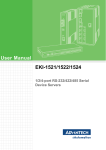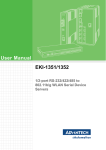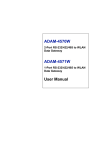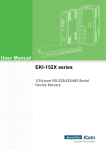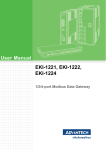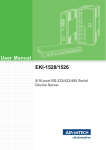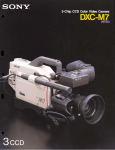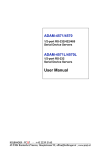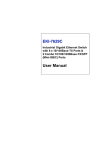Download Advantech EKI-1322 User manual
Transcript
User Manual EKI-1321/1322 1/2-port RS-232/422/485 to GPRS IP Gateway Copyright The documentation and the software included with this product are copyrighted 2013 by Advantech Co., Ltd. All rights are reserved. Advantech Co., Ltd. reserves the right to make improvements in the products described in this manual at any time without notice. No part of this manual may be reproduced, copied, translated or transmitted in any form or by any means without the prior written permission of Advantech Co., Ltd. Information provided in this manual is intended to be accurate and reliable. However, Advantech Co., Ltd. assumes no responsibility for its use, nor for any infringements of the rights of third parties, which may result from its use. Acknowledgements Intel and Pentium are trademarks of Intel Corporation. Microsoft Windows and MS-DOS are registered trademarks of Microsoft Corp. All other product names or trademarks are properties of their respective owners. Product Warranty (5 years) Advantech warrants to you, the original purchaser, that each of its products will be free from defects in materials and workmanship for two years from the date of purchase. This warranty does not apply to any products which have been repaired or altered by persons other than repair personnel authorized by Advantech, or which have been subject to misuse, abuse, accident or improper installation. Advantech assumes no liability under the terms of this warranty as a consequence of such events. Because of Advantech’s high quality-control standards and rigorous testing, most of our customers never need to use our repair service. If an Advantech product is defective, it will be repaired or replaced at no charge during the warranty period. For outof-warranty repairs, you will be billed according to the cost of replacement materials, service time and freight. Please consult your dealer for more details. If you think you have a defective product, follow these steps: 1. Collect all the information about the problem encountered. (For example, CPU speed, Advantech products used, other hardware and software used, etc.) Note anything abnormal and list any onscreen messages you get when the problem occurs. 2. Call your dealer and describe the problem. Please have your manual, product, and any helpful information readily available. 3. If your product is diagnosed as defective, obtain an RMA (return merchandize authorization) number from your dealer. This allows us to process your return more quickly. 4. Carefully pack the defective product, a fully-completed Repair and Replacement Order Card and a photocopy proof of purchase date (such as your sales receipt) in a shippable container. A product returned without proof of the purchase date is not eligible for warranty service. 5. Write the RMA number visibly on the outside of the package and ship it prepaid to your dealer. EKI-1321/1322 User Manual Part No. Edition 2 Printed in Taiwan August 2013 ii Declaration of Conformity CE This product has passed the CE test for environmental specifications. Test conditions for passing included the equipment being operated within an industrial enclosure. In order to protect the product from being damaged by ESD (Electrostatic Discharge) and EMI leakage, we strongly recommend the use of CE-compliant industrial enclosure products. FCC Class B Note: This equipment has been tested and found to comply with the limits for a Class B digital device, pursuant to part 15 of the FCC Rules. These limits are designed to provide reasonable protection against harmful interference in a residential installation. This equipment generates, uses and can radiate radio frequency energy and, if not installed and used in accordance with the instructions, may cause harmful interference to radio communications. However, there is no guarantee that interference will not occur in a particular installation. If this equipment does cause harmful interference to radio or television reception, which can be determined by turning the equipment off and on, the user is encouraged to try to correct the interference by one or more of the following measures: Reorient or relocate the receiving antenna. Increase the separation between the equipment and receiver. Connect the equipment into an outlet on a circuit different from that to which the receiver is connected. Consult the dealer or an experienced radio/TV technician for help. Technical Support and Assistance 1. 2. Visit the Advantech web site at www.advantech.com/support where you can find the latest information about the product. Contact your distributor, sales representative, or Advantech's customer service center for technical support if you need additional assistance. Please have the following information ready before you call: – Product name and serial number – Description of your peripheral attachments – Description of your software (operating system, version, application software, etc.) – A complete description of the problem – The exact wording of any error messages Safety Instructions 1. 2. 3. 4. 5. Read these safety instructions carefully. Keep this User Manual for later reference. Disconnect this equipment from any AC outlet before cleaning. Use a damp cloth. Do not use liquid or spray detergents for cleaning. For plug-in equipment, the power outlet socket must be located near the equipment and must be easily accessible. Keep this equipment away from humidity. iii EKI-1321/1322 User Manual 6. Put this equipment on a reliable surface during installation. Dropping it or letting it fall may cause damage. 7. The openings on the enclosure are for air convection. Protect the equipment from overheating. DO NOT COVER THE OPENINGS. 8. Make sure the voltage of the power source is correct before connecting the equipment to the power outlet. 9. Position the power cord so that people cannot step on it. Do not place anything over the power cord. 10. All cautions and warnings on the equipment should be noted. 11. If the equipment is not used for a long time, disconnect it from the power source to avoid damage by transient overvoltage. 12. Never pour any liquid into an opening. This may cause fire or electrical shock. 13. Never open the equipment. For safety reasons, the equipment should be opened only by qualified service personnel. 14. If one of the following situations arises, get the equipment checked by service personnel: – The power cord or plug is damaged. – Liquid has penetrated into the equipment. – The equipment has been exposed to moisture. – The equipment does not work well, or you cannot get it to work according to the user's manual. – The equipment has been dropped and damaged. – The equipment has obvious signs of breakage. 15. DO NOT LEAVE THIS EQUIPMENT IN AN ENVIRONMENT WHERE THE STORAGE TEMPERATURE MAY GO BELOW -40° C (-40° F) OR ABOVE 75°C (167° F). THIS COULD DAMAGE THE EQUIPMENT. THE EQUIPMENT SHOULD BE IN A CONTROLLED ENVIRONMENT. 16. CAUTION: DANGER OF EXPLOSION IF BATTERY IS INCORRECTLY REPLACED. REPLACE ONLY WITH THE SAME OR EQUIVALENT TYPE RECOMMENDED BY THE MANUFACTURER, DISCARD USED BATTERIES ACCORDING TO THE MANUFACTURER'S INSTRUCTIONS. 17. The sound pressure level at the operator's position according to IEC 704-1:1982 is no more than 70 dB (A). DISCLAIMER: This set of instructions is given according to IEC 704-1. Advantech disclaims all responsibility for the accuracy of any statements contained herein. Safety Precaution - Static Electricity Follow these simple precautions to protect yourself from harm and the products from damage. To avoid electrical shock, always disconnect the power from your PC chassis before you work on it. Don't touch any components on the CPU card or other cards while the PC is on. Disconnect power before making any configuration changes. The sudden rush of power as you connect a jumper or install a card may damage sensitive electronic components. EKI-1321/1322 User Manual iv Contents Chapter Chapter 1 Overview...............................................1 1.1 1.2 1.3 1.4 Introduction ............................................................................................... 2 Features .................................................................................................... 3 Specifications ............................................................................................ 3 Package Check List .................................................................................. 4 2 Getting Started.....................................5 2.1 2.4 Understanding EKI-1321/1322.................................................................. 6 2.1.1 Product Description....................................................................... 6 Figure 2.1 Cellular Network Connection ...................................... 6 2.1.2 COM Port Redirector (Virtual COM Port)...................................... 7 Figure 2.2 COM Port Redirector .................................................. 7 Figure 2.3 Multi-Access Mode ..................................................... 8 2.1.3 TCP Server Mode ......................................................................... 9 Figure 2.4 TCP Server Mode....................................................... 9 2.1.4 TCP Client Mode......................................................................... 10 Figure 2.5 TCP Client Mode ...................................................... 10 2.1.5 SMS Tunneling Mode ................................................................. 10 Figure 2.6 SMS Tunneling Mode ............................................... 10 2.1.6 UDP Server/Client Mode............................................................. 11 2.1.7 RFC2217 Mode........................................................................... 11 Hardware................................................................................................. 12 2.2.1 LED Indicators ............................................................................ 12 Table 2.1: EKI-1321/1322 LED Indicators ................................. 12 2.2.2 Dimensions (Units: mm).............................................................. 13 Figure 2.7 Front View of EKI-1321/1322 ................................... 13 Figure 2.8 Side View of EKI-1321/1322..................................... 14 Figure 2.9 Back View of EKI-1321/1322.................................... 14 Figure 2.10Top View of EKI-1321/1322...................................... 14 Figure 2.11Bottom View EKI-1321/1322 .................................... 15 Connecting Hardware ............................................................................. 16 2.3.1 Choosing the Location ................................................................ 16 2.3.2 Wall/Panel Mounting ................................................................... 16 Figure 2.12Attach the Wall Mounting Bracket ............................ 16 Figure 2.13Attach the Panel Mounting Bracket .......................... 17 2.3.3 DIN-rail Mounting ........................................................................ 18 Figure 2.14Attach to DIN-rail ...................................................... 18 2.3.4 GPRS Connection....................................................................... 18 2.3.5 Power Connection....................................................................... 19 Figure 2.15EKI-1321 Power Connector...................................... 19 Figure 2.16EKI-1322 Power Connector...................................... 19 2.3.6 Serial Connection........................................................................ 19 Table 2.2: EKI-1321/1322 Serial Pin Assignments.................... 19 Serial Device Server Configuration Utility ............................................... 20 3 Utility Configuration ..........................23 3.1 3.2 Configuration Utility Overview ................................................................. 24 Discovering Serial Device Servers.......................................................... 25 3.2.1 Auto Searching ........................................................................... 25 3.2.2 Clear Device List and Search Again ........................................... 27 3.2.3 Manual Appending ...................................................................... 28 2.2 2.3 Chapter v EKI-1321/1322 User Manual 3.3 Network Settings..................................................................................... 29 4 Setting COM Redirector ................... 33 4.1 Setting COM Redirector (Virtual COM port)............................................ 34 4.1.1 Auto Mapping.............................................................................. 34 4.1.2 Manual Mapping ......................................................................... 35 4.1.3 Manual Direct Mapping Virtual COM Port................................... 37 4.1.4 Remove the Virtual COM Port .................................................... 37 5 Web Configuration............................ 39 5.1 5.2 5.3 5.4 5.5 5.6 5.7 5.11 5.12 5.13 Overview ................................................................................................. 40 Accessing the Web Page........................................................................ 40 System Configuration.............................................................................. 41 DDNS Configuration ............................................................................... 41 NAT Configuration .................................................................................. 42 OpenVPN Configuration ......................................................................... 44 Ethernet Configuration ............................................................................ 45 5.7.1 Eth1 Configuration ...................................................................... 45 5.7.2 GPRS Configuration ................................................................... 46 Port Configuration ................................................................................... 47 5.8.1 Setting Serial Port Parameters ................................................... 48 5.8.2 Setting Virtual COM Operating Mode Parameters...................... 50 5.8.3 Setting TCP/UDP Server/Client Operating Mode Parameters.... 52 5.8.4 Setting Control Operating Mode Parameters.............................. 54 5.8.5 Setting RFC2217 Operating Mode parameters .......................... 56 5.8.6 SMS Operating Mode Parameters.............................................. 57 5.8.7 Advanced Setting........................................................................ 58 Monitor COM information........................................................................ 59 5.9.1 Setting information...................................................................... 59 5.9.2 Statistical information.................................................................. 59 5.9.3 Connected IP information ........................................................... 60 Alert......................................................................................................... 61 5.10.1 Setting......................................................................................... 61 5.10.2 Event........................................................................................... 62 LogFile .................................................................................................... 62 Change Password................................................................................... 62 Reboot .................................................................................................... 63 Appendix A Troubleshooting................................ 65 A.1 A.2 Successful GPRS Connection ................................................................ 66 Failed GPRS Connection........................................................................ 67 Chapter Chapter 5.8 5.9 5.10 EKI-1321/1322 User Manual vi Chapter 1 Overview 1 1.1 Introduction Advantech's EKI-1300 series of Industrial Device Servers are a robust, feature-rich, and cost effective way to network-enable equipment in an industrial automation environment. The EKI-1321/1322 provides one or two serial ports, cellular GPRS interface to connect any RS-232/422/485 devices to Cellular WAN. These wireless serial device servers provide serial-to-wireless network connectivity as an alternative to wired Ethernet connectivity and enable virtually any serial device or equipment to be remotely accessed, controlled, monitored, or shared on an cellular wireless network. By encapsulating serial data and transporting it over Ethernet, the EKI-1321/1322 allows virtual serial links over Ethernet and IP (TCP/IP, UDP/IP networks. After Advantech Serial Device Server Configuration Utility installation, standard serial operation calls are transparently redirected to the serial device servers, guaranteeing compatibility with legacy serial devices and enabling backward compatibility with existing software. EKI-1321/1322 also supports serial tunneling, allowing two native serial devices to communicate over a network without any hosts and programming. As a result, you can extend limited distance, point-to-point, direct serial connections within the plant, throughout the factory, the facility, the office building, or across the global enterprise. The EKI-1321/1322 provides an impressive list of features and functions enabling multiple industrial devices to be connected, controlled, configured, managed, and updated over a network. With serial ports and cellular GSM/GPRS/EDGE, the EKI1321/1322 can easily connects multiple serial devices to the internet. The transmission speed of the EKI-1321/1322 is up to 921.6 Kbps totally outstripping the competition to meet the demand for high-speed exchange. Functionally transparent and efficient, the EKI-1321/1322 is especially designed for remotely controlling and monitoring devices via the Internet. Type of supported devices: Human Machine Interface (HMI) Programmable Controller (PLC) Flow meters Temperature / pressure monitoring equipment Gas leak detection device Scales Power monitoring equipment Data Acquisition Modules EKI-1321/1322 provides various TCP/UDP operations: COM port redirection (Virtual COM port), TCP server/ client and UDP mode, RFC2217 and SMS Tunnel mode. Serial devices can be connected by means of multi-access modes. EKI-1321/1322 User Manual 2 1.3 Specifications Cellular Interface Standard Compliance: GSM/GPRS Quad Band 850/900 and 1800/1900MHz Antenna Connector: Reverse SMA GPRS Standard: – GPRS Multi-slot: Class 10 – GPRS Terminal Device: Class B – GPRS Coding Schemes: CS1 to CS4 LAN Interface Ethernet: 10/100 Mbps auto sensing No. of Ports: 1 Port Connector: RJ45 Protection: Built-in 1.5 KV magnetic isolation Serial Interface Interface: RS-232/422/485, software selectable No. of Ports: – EKI-1321:1 w/ isolation – EKI-1322: 2 Port Connector: DB9 male Baud Rate: 50 bps to 921.6 kbps, any baud rate setting Parity: None, Even, Odd, Space, Mark Data bits: 5, 6, 7, 8 Stop bits: 1, 1.5, 2 Flow control: RTS/CTS, DTR/DSR, XON/XOFF, None Signals: – RS-232: TxD, RxD, CTS, RTS, DTR, DSR, DCD, RI, GND – RS-422: TxD+, TxD-, RxD+, RxD-, GND – RS-485: Data+, Data-, GND Protection: 15 KV ESD for all signals 3 EKI-1321/1322 User Manual Overview Expand up 255 serial ports for one Windows 2000/XP/Vista (x86) host Link any serial device to a cellular network Supports high transmission speed up to 921.6 kbps Supports LED indicators: easy to diagnose Supports various operation modes: VCOM, RVCOM, TCP Server/Client, UDP Server/Client, RFC2217 and SMS Tunnel Supports multi-access: allows a max. of 5 hosts to access one serial port A max of 4 hosts can be accessed in TCP client and command response mode Mounts on DIN-rail, or panel 15 KV ESD protection for all signals 2KV isolation protection for all serial signals (EKI-1321 only) Chapter 1 1.2 Features Software Utility: Advantech Serial Device Server Configuration Utility Driver support: 32-bit/64-bit Windows 2000/XP/Vista/7, Windows Server 2003/ 2008, Windows CE 5.0, and Linux Operation Mode: – COM port redirection (Virtual COM) – RVCOM (Reversed Virtual COM) – TCP/UDP server (polling) mode – TCP/UDP client (event handling) mode – RFC2217 mode – SMS Tunnel – IP Gateway with VPN Configuration: Web interface, Windows utility Protocol: ICMP, TCP/IP, UDP, DHCP Client, Telnet, DNS, SNMP, HTTP, HTTPS, NTP, SNTP, ARP, SSL Router/Firewall: NAT, port forwarding General LED indicators: – System: Power, Status – GSM/GPRS: Signal Strength, GPRS Ready – LAN: Link/Active, 10/100M – Serial: Tx, Rx – Others: SD – EKI-1321 Others: Relay, DI Power Power input: 12 to 48 VDC x 2 Power connector: Terminal block Power Consumption: – EKI-1321: 8W – EKI-1322: 8.5W Environmental Operation Temperature: -30 ~ 65°C (-22 ~ 149°F) Storage Temperature: -40 ~ 75°C (-40 ~ 167°F) Operating Humidity: 5 to 95% RH Regulatory Approvals EMC: CE, FCC Part 15 Subpart B (Class A) 1.4 Package Check List EKI-1321/1322 GPRS serial device server 1 x RS-232 loopback DB9 tester Panel mounting bracket CD-ROM for utility and manual EMI Dia. 10.8mm/L82mm 5 Band GPRS Antenna Optional Accessory OPT1-DB9-AE D-sub 9 (female) to terminal block connector (for EKI-1000 series RS-422/485 use) EKI-1321/1322 User Manual 4 Chapter 2 Getting Started 2 2.1 Understanding EKI-1321/1322 The EKI-1321/1322 is network-based, serial device server for connecting RS-232/ 422/485 devices, such as CNCs, PLCs, scales, and scanners, directly to a TCP/IP network. Once connected through EKI-1321/1322, serial device will be able to send and receive data through cellular ISP network like any other network device. It extends traditional COM ports of a PC with access over a TCP/IP network. Through networking, you can control monitor remote serial devices either over a LAN or over the WAN. Since the EKI-1321/1322 is connected through a TCP/IP network, you might need to know some basic facts about networking in order to get the server hooked up correctly. 2.1.1 Product Description The EKI-1321/1322 is designed to network-enable any RS-232/422/485 serial devices and provides industry-grade hardware and easy-to-use software to make connecting serial devices to an Ethernet network a surprisingly simple process. These units immediately upgrade your existing serial devices for integration into the Internet world. The EKI-1321/1322 features a lot of powerful functions such as: high speed data transfer, access-control, auto-detection of all EKI series products, remote connection from different network domain, remote firmware download, and more. After the simple installation steps to attach your network and serial device to the appropriate connectors on the serial device servers and driver installation, you will be able to communicate with the serial devices via its own application software and with the EKI serial device server. COM port redirector, TCP server mode, TCP client mode, UDP server mode, UDP client mode, RFC2217, SMS Tunnel and IP Gateway mode are all different schemes to make a serial connection across using one or more Serial device server. EKI-1321/1322 has GSM/GPRS transceiver in addition to its serial and Ethernet port. Each serial port is connected to the serial communication port of a device. The GSM/ GPRS transceiver connects to another device through ISP cellular network. Figure 2.1 Cellular Network Connection EKI-1321/1322 User Manual 6 Advantech Serial Device Server Configuration Utility is a serial COM port redirector that creates virtual COM ports and provides access to serial device connected to Advantech serial device server. You can configure the serial device server and enable the Virtual COM port using one integrated utility. Advantech Serial Device Server Configuration Utility allows you to configure Microsoft applications to communicate with network enabled serial device servers as easily as if they were physically installed in or directly connected on the PC. Figure 2.2 COM Port Redirector 2.1.2.1 Normal Mode The Advantech redirector connects the Advantech serial device servers while an application open the COM port and disconnects from the Advantech serial device servers when the application closes the COM port. The redirector uses TCP network connections to the Advantech serial device server to gain the access to the connected serial devices. 7 EKI-1321/1322 User Manual Getting Started The Advantech redirector can create up to 255 virtual COM ports. Application on the host can open virtual COM port to access the serial device servers at the same time. The redirector will handle each active virtual COM port as a separate TCP connection to Advantech serial device servers. Chapter 2 2.1.2 COM Port Redirector (Virtual COM Port) 2.1.2.2 Multi-Access Mode (Shared COM port mode) Most of serial devices are connected directly and physically to the PC serial ports via a cable. The operation system, ex. Windows XP, provides the COM ports that user’s application can access, and control the serial device through the serial cable. This means that the serial device can be connected to one host and only one application on this host can handle input, output and control operation on this device. If you want to run more than one applications to use a serial device, you can employ EKI serial device servers that provide a virtual COM port for a host or multi-hosts on an Ethernet network. EKI serial device server is located between hosts and serial devices. Each serial port on the EKI serial device server can allow max. of five host connections through cellular WAN. There are two major operation modes for MultiAccess Mode. First one is broadcast mode; EKI serial device server handles a command from one application and replies the data from the serial port to all applications that are connecting this serial port. Another is polling mode; EKI serial device server handles the command from one application and reply to this application only. Query from other applications must be queued and wait for current process completing. Figure 2.3 Multi-Access Mode By using a serial device server to share serial device, you eliminate the separate serial lines and serial devices that can be attached to individual hosts. Collecting the data from these serial devices become more easily and more effectively. EKI-1321/1322 User Manual 8 In TCP server mode, you might initiate the TCP connection from host to EKI serial device server. This operation mode support max. five simultaneous connections for each serial port on EKI serial device server from one host or several hosts, however multi-hosts collect the data from one serial port at the same time Figure 2.4 TCP Server Mode 9 EKI-1321/1322 User Manual Getting Started 2.1.3 TCP Server Mode Chapter 2 2.1.2.3 Reversed Virtual COM Port Mode (RVCOM) Sometimes, the EKI serial device server has a dynamic IP address, or even a private IP address. The host PC can't connect to the device directly. With the RVCOM function, the EKI serial device server can connect to a specific PC when booting up. That can help the end devices easily cross the Ethernet barrier. When the application opens, the RVCOM port and the connection between host and device is not yet established, the open COM port action still will return success. And the write action will always be successful and the read action will not trigger or just no data. The situation is similar to the COM port that doesn't connect to any serial device. After the EKI serial device server is established, the Ethernet connection, the behavior is similar to VCOM mode. 2.1.4 TCP Client Mode In TCP Client mode, the TCP connection will be established from EKI serial device server. This operation mode supports maximum four simultaneous connections for each serial port on EKI-1321/1322 to one host or several hosts. You should configure the IP address and TCP port number of the network hosts which the EKI serial device server connect to using Advantech Serial Device Server Configuration Utility. After configuration, when EKI serial device server receives the data from serial port, the device server will employ the connection to hosts which are configured. Figure 2.5 TCP Client Mode 2.1.5 SMS Tunneling Mode Two native serial devices can communicate over an Ethernet network without any intermediate host PC and software programming. SMS Tunneling is very simple to use. You can use Advantech Serial Device Server Configuration Utility to configure SMS Tunnel Mode can be used to update the message on a remote display panel, place refill orders for vending machines, maintain remote rental equipment, or even help create an SMS alarm by directly transforming text, binary, or unicode data from a legacy device to short messages. Figure 2.6 SMS Tunneling Mode EKI-1321/1322 User Manual 10 UDP is used primarily for broadcasting messages over a network. In the UDP server mode, EKI-1321/1322 access max. of 8 hosts’ UDP message. In the UDP client mode, EKI serial device servers transmit UDP message to max. of 4 hosts simultaneously. Chapter 2 2.1.6 UDP Server/Client Mode 2.1.7 RFC2217 Mode 11 EKI-1321/1322 User Manual Getting Started RFC2217 mode is similar to virtual COM mode in that a driver is used to establish a transparent connection between a host computer and a serial device by mapping the serial port on EKI-1321/1322 device to a local COM port on host computer. RFC2217 defines general COM port control options based on the Telnet protocol. Third party drivers supporting RFC-2217 are widely available on the Internet and can be used to implement virtual COM mapping to the serial port of your device. 2.2 Hardware In this section, we will give you an overview of EKI-1321/1322 hardware and installation. 2.2.1 LED Indicators There are LEDs display the power status, network status, and serial communication status located on the front panel of EKI-1321 and EKI-1322, each of them has its own specific meaning as below. Table 2.1: EKI-1321/1322 LED Indicators LED Name LED Color LED Description PWR1 Signal Strength 3 Green Steady On Power 1 is on PWR2 Signal Strength 2 Green Steady On Power 2 is on GPRS Ready Signal Strength 1 Green Steady On GPRS network is ready Status Orange Steady On Detect signal strength and try to dial-up ISP network Orange Steady On RSSI is better than -51 dBm Off Power 1 is off and RSSI signal strength is poor than -51 dBm Orange Steady On RSSI is better than -109 ~ -51 dBm Off Power 2 is off and RSSI signal strength is poorer than -109 dbm Orange Steady On RSSI is poorer than -109 dBm Off GPRS network can't be used Green Steady On Already dial-up and get a IP Address from ISP provider (GPRS connection is ready) Link/SD Green Blinking Ethernet port is transmitting or receiving data Orange Steady On SD Card is inserted 10/100M P1 Tx/Rx P2 Tx/Rx Green Steady On Ethernet has the good link for 100Mbps Off Ethernet has link to 10Mbps or no link Green Blinking Serial port is transmitting data Orange Blinking Serial port is receiving data Off No data is transmitted or received through the serial port Green Blinking Serial port is transmitting data Orange Blinking Serial port is receiving data Off No data is transmitted or received through the serial port EKI-1321/1322 User Manual 12 Chapter 2 2.2.2 Dimensions (Units: mm) 120 129.8 27 27 Figure 2.7 Front View of EKI-1321/1322 13 EKI-1321/1322 User Manual Getting Started 120 2.2.2.1 EKI-1321 and EKI-1322 74.30 74.3 85 85 93.90 93.9 102.88 102.88 Figure 2.8 Side View of EKI-1321/1322 Figure 2.9 Back View of EKI-1321/1322 Figure 2.10 Top View of EKI-1321/1322 EKI-1321/1322 User Manual 14 Chapter 2 EKI-1321 Figure 2.11 Bottom View EKI-1321/1322 15 EKI-1321/1322 User Manual Getting Started EKI-1322 2.3 Connecting Hardware Next, we will explain how to find a proper location for your EKI-1321/1322, and then explain how to connect to the network, hook up the power cable, and connect to the EKI-1321/1322 serial port. 2.3.1 Choosing the Location Due to its versatility and innovative design, EKI serial device server can be: Fixed to a panel/wall mount Fixed to a DIN-rail. 2.3.2 Wall/Panel Mounting The EKI-1321/1322 can be attached to a wall or a panel using the included metal brackets. Each bracket comes with two screws; and then you can install the device firmly via the components, please see the figure as below. 2.3.2.1 Wall Mounting Figure 2.12 Attach the Wall Mounting Bracket EKI-1321/1322 User Manual 16 Chapter 2 2.3.2.2 Panel Mounting Getting Started Figure 2.13 Attach the Panel Mounting Bracket 17 EKI-1321/1322 User Manual 2.3.3 DIN-rail Mounting You can mount the EKI-1321/1322 on a standard DIN rail. The DIN-rail kit is screwed on the serial device server when out of factory. If the DIN-rail kit is not screwed on the serial device server, use the three screws to attach the DIN-rail kit on the serial device server first. Figure 2.14 Attach to DIN-rail 2.3.4 GPRS Connection EKI-1321 and EKI-1322 operate in the cellular GSM/GPRS environment, which access the Internet or intranet through GSM/GPRS network. Use the Ethernet interface to connect to device first. Then you can configure the setting of WAN configuration and you can build up the connection between the GSM/GPRS network and the EKI-1321 and EKI-1322 You can check the signal access strength with the GSM/GPRS signal strength LED indicators. Adjust the antenna of the EKI serial device server to optimize communication quality. EKI-1321/1322 User Manual 18 Chapter 2 2.3.5 Power Connection The EKI-1321/1322 supports dual 12 to 48VDC power inputs. Getting Started Figure 2.15 EKI-1321 Power Connector Figure 2.16 EKI-1322 Power Connector You can connect an alarm indicator, buzzer or other signaling equipment through the relay output. 2.3.6 Serial Connection EKI-1321/1322 provides one or two ports DB9 (male) connectors. RS-232/422/485 pin assignments as below: Table 2.2: EKI-1321/1322 Serial Pin Assignments Pin 1 2 3 4 5 6 7 8 9 RS-232 DCD RX TX DTR GND DSR RTS CTS RI RS-422 TX- - - TX+ GND - RX+ - RX- RS-485 DATA- - - DATA+ GND - - - - 19 EKI-1321/1322 User Manual 2.4 Serial Device Server Configuration Utility Advantech Serial Device Server Configuration Utility integrates device server management and virtual COM port mapping utility. After installation, this utility not only configures the EKI-1321/1322, but also connects and configures the ADAM series and EDG series device servers. Virtual COM port configuration and management was also integrated in this utility. The best improvement, you don’t restart the host computer while you setup new virtual COM ports. When you map the virtual COM port, the COM port will enable immediately and show in Windows Device Manager. In order to use a PC and an Ethernet network to control serial devices connected to the EKI-1321/1322, you must first have a host running Windows 2000/XP/Vista/7. This type of application also requires the host to have an Ethernet card and the TCP/ IP protocol installed. The following are the installation instructions to set up the Serial Device Server Configuration Utility: Note! 1. 2. 3. Ensure Microsoft .NET Framework 2.0 has been installed on the host PC. Insert the Advantech IEDG CD-ROM into the CD-ROM drive (e.g. D:\) on the host PC. Use Windows Explorer or the Windows Run command to execute the Configuration Utility setup program. If your CD-ROM is D:\, the path for the setup program will be: D:\ Utility&Driver\Serial Device Server Configuration Utility\Serial_Device_Server_Configuration_Utility_[Version]_Release_[ReleaseDa te].exe Upon executing the setup program, the welcome dialogue window will be popup. Press the “Next” button to continue the process. EKI-1321/1322 User Manual 20 5. The setup program will specify a default installation path: C:\Program Files\Advantech eAutomation\Serial Device Server Configuration Utility\, press “Install” button to continue the process. 21 EKI-1321/1322 User Manual Getting Started Carefully read the Software License Agreement, and press “Yes” to continue the process. Chapter 2 4. 6. After setup program has copied all program files to your computer, press “Finish” button for completing the installation process. EKI-1321/1322 User Manual 22 Chapter 3 3 Utility Configuration 3.1 Configuration Utility Overview EKI-1321/1322 provides an easy-to-use configuration utility to configure your serial device server through an Ethernet connection. For secure administration, it can also restrict the access rights for configuration to only one host PC to enhance network security. With this secure function enabled, other PCs will not have permission for configuration. After the installation program on the Advantech IEDG Series Driver Utility CD-ROM is finished, the serial device servers will be ready for use and configure. Advantech Serial Device Server Configuration Utility is an excellent device server management tool. You can connect and configure the local and remote Advantech serial device servers easily. Using this utility, you can: Configure the network settings (you can set the IP address, Gateway address, and Subnet mask) View and set the serial port parameters ( configure operating mode, baud rate, serial port settings and operating mode settings) through web configuration utility. Perform administrative functions (export and import the serial device server setting, manage access IP, a descriptive name, upgrade firmware) through web configuration utility There are four major areas in this new serial device server configuration utility. 1. Device Server List Area: All devices will be searched and listed in this area. You can arrange different favorite group and virtual COM ports. 2. Device Server Information Area: Click on the serial device server or move cursor to the serial device server, the related information will be shown on this area. 3. Configuration Area: Click on the item on the Device Server List Area, the configuration page will display on the area. 4. Quick Tool Area: Useful management functions shortcut. EKI-1321/1322 User Manual 24 3.2.1 Auto Searching From here all device on the same network domain will be searched and display on Device Server List Area. You can click on the device name to show the features of the specific device. Click on the "+" before the model name, and the utility will expand the tree structure to show the individual device name. Click on the “-“ before the model name, and the utility will collapse the tree structure. For Example, EKI-1322 in this figure is shown "EKI-1322-A38634" after expanding the tree structure. Note When you run the Configuration Utility for the first time, the default device name is "MAC ID". In this case, the device name "EKI-1322A38634" means the device "MAC ID" is "00 D0 C9 A3 86 34. You can change the default device name in System Tab of Device Properties. 25 EKI-1321/1322 User Manual Utility Configuration Advantech Serial Device Server Configuration Utility will automatically search all the EKI, ADAM and EDG series device servers on the network and show them on the Device Server List Area of the utility. The utility provides an auto-search function to show your device(s) by simply executing the configuration utility program from the Start Menu as follows: Start Menu --> All Program --> Advantech eAutomation --> Serial Device Server Configuration Utility Chapter 3 3.2 Discovering Serial Device Servers Select the device in this sub-tree. The first tab on the “Configuration Area” shows the summary of “Basic Information” included device Type, version, and name, “Ethernet Information”, and “Serial Port Information”. In the serial port information frame, it displays the operation mode, status and connected host IP. Click on the “+” before the device name, and the utility will expand the interfaces on this device server. EKI-1321/1322 User Manual 26 Chapter 3 Click on each item, you will entry the configuration page to change the setting. The configuration will be introduced on following sections. Utility Configuration 3.2.2 Clear Device List and Search Again You can click the button on the “Quick Tool Area”; utility will clear all list device servers in the Device Server List Area and re-search again. Don’t use this function frequently. The warning message will be pop-up when you double click this button. You can click the button on the “Quick Tool Area”; utility will search serial device server on local LAN. 27 EKI-1321/1322 User Manual 3.2.3 Manual Appending Using “Add IP address to Favorite” or “Search a Range of IP addresses” function, you are able to add one device or group of devices to “Favorites”. These devices can locate on local network domain or other network domain. EKI-1321/1322 User Manual 28 This section explains how to configure the EKI-1321/1322 series network using this utility so that it can communicate over a network with serial devices. Click on the “+” before the model name (e.g. EKI-1322), and the utility will expand the tree structure to show the individual device name. And click on the “+” before the device name, and the utility will expand the interfaces on this device server. Select the Ethernet interface. Chapter 3 3.3 Network Settings Utility Configuration 29 EKI-1321/1322 User Manual MAC address: The MAC address is for the local system to identify and locate each serial device servers. This MAC address is already set before delivery from factory, hence no need for further configuration. IP address, Subnet Mask, Default Gateway: You can choose from four possible IP Configuration modes --- Static IP, DHCP + Auto-IP, BOOTP + Auto-IP, and DHCP + BOOTP + Auto-IP.. Static IP User defined IP address, Subnet Mask, and Default Gateway. DHCP + Auto-IP DHCP Server assigned IP address, Subnet Mask, Default Gateway, and DNS. BOOTP + Auto-IP BOOTP Server assigned IP address. DHCP + BOOTP + Auto-IP DHCP Server assigned IP address, Subnet Mask, Default Gateway, and DNS, or BOOTP Server assigned IP address. (If the DHCP Server does not respond) EKI-1321/1322 User Manual 30 When you have finished the configuration of these settings for each category, please press the “Apply” button in order to make these settings effective on the Serial Device Server. (Will reboot your Serial Device Server immediately) 31 EKI-1321/1322 User Manual Utility Configuration Note! Chapter 3 DNS Setting In order to use DNS feature, you need to set the IP address of the DNS server to be able to access the host with the domain name. The EKI-152X series serial device server provides Primary DNS Server and Secondary DNS Server configuration items to set the IP address of the DNS server. Secondary DNS Server is included for use when Primary DNS server is unavailable. DHCP Advanced Setting When you enabling DHCP protocol to get IP address, it will be waited DHCP server to give IP within DHCP timeout. The default value is 180 seconds. EKI-1321/1322 User Manual 32 Chapter 4 Setting COM Redirector 4 4.1 Setting COM Redirector (Virtual COM port) Advantech COM port mapping software is a serial COM port redirector that creates virtual COM ports and provides access to serial devices connected to Advantech serial device servers. Your serial device applications can communicate with serial devices connected to Advantech serial device servers without software changes. Since the virtual COM ports work like standard Windows COM ports, your application software sees no difference between a local serial device and one connected to a Advantech serial device server. COM redirector utility and Virtual COM port Management utility are integrated into one utility with same GUI. Advantech Serial Device Server Configuration Utility can create all Virtual COM ports using “Auto Mapping” function. You can map the Virtual COM port by yourself. 4.1.1 Auto Mapping Right click the serial device name on the sub-tree of Device Server List area and select the “Auto Mapping” function. The serial ports that can be assigned to virtual COM will be shown in this window. Select the serial ports you wish to map or click the <Select All> button and press <Map Selected Ports> button. The selected serial ports will be mapped to virtual COM ports in sequential order.. EKI-1321/1322 User Manual 34 Right click the serial device name on the sub-tree of Device Server List area and select the “Manual Mapping” function. ADAM series, EDG series, and EKI wireless series have only one IP address. Select the serial port on the device server and the host COM that you want to set. Press <Map it> to establish the virtual COM port on the host. 35 EKI-1321/1322 User Manual Setting COM Redirector 4.1.2 Manual Mapping Chapter 4 The COM ports in the “Virtual Com Ports” listing are now available for use by Windows applications. 4.1.2.1 Auto Reconnect Property Sometimes, the connection between Advantech serial device server and HOST is interrupted by network traffic or powered-off by accident. In such a situation, the host has to reconnect to Advantech serial device server. The function "Auto Reconnect" is for this purpose, if the Advantech serial server loses the connection to its host, the COM redirector will try to re-establish the connection while the host's AP access the virtual COM port. The COM redirector DOES NOT re-establish the connection automatically. When the connection is working again, the host's commands will be automatically received by the Advantech serial device server again. Reconfiguration is not necessary, so this function enhances the reliability of the system. If the function is disabled, the connection cannot be re-established again unless the COM redirector or host is restarted. EKI series has two Ethernet ports. You can select two Ethernet port to establish two Ethernet connections with one virtual COM port. It means that COM redirector will use one connection with the COM port on device server to communicate. If this connection failed, COM redirector will establish another Ethernet connection to communicate with device. The switch time will be 3 seconds ~ 5 seconds depending on the network traffic and host status. 4.1.2.2 RVCOM Mode When enabling this option with setting EKI device in the same operation mode, the device will connect to specific host when device is ready. Before the device ready, user still can use the mapped RVCOM port as usual, the com port but without cable connected. EKI-1321/1322 User Manual 36 Click the button on the Quick Toolbar, you can add a target by selecting the Device Type and inputting the IP address without physically connecting the serial device server to the network. If you want to remove the virtual COM port, you can remove them one by one or group remove ports. 4.1.4.1 Individually Remove Right click on COM port you have mapped and select “Remove This Port”. 37 EKI-1321/1322 User Manual Setting COM Redirector 4.1.4 Remove the Virtual COM Port Chapter 4 4.1.3 Manual Direct Mapping Virtual COM Port 4.1.4.2 Group Remove Port Right click on Virtual Com Ports on Device Server List Area and select “Group Remove Port”, you can choose which ports you want to remove. EKI-1321/1322 User Manual 38 Chapter 5 5 Web Configuration 5.1 Overview EKI-1321/1322 serial device server can be configured through a web interface. By using a standard web browser, the same procedure as with the Windows configuration utility can be used. In the browser's address field, enter the IP Address of your EKI-1321/1322 serial device server. The default IP setting is 10.0.0.1, but you should use the IP which you have previously assigned for this device. Once the IP is entered, you will be presented with the following windows. Note! Before using the web-based configuration, make sure your host PC Ethernet network IP domain is as same as the serial device server, or it can establish the TCP connection with the serial device server. Note! It is recommended that you use Microsoft Internet Explorer 7.0 or greater. 5.2 Accessing the Web Page By configuration utility EKI-1321/1322 User Manual 40 Chapter 5 By Browser You can change the Device Name/Device Description, time and time zone and enable/disable the configuration methods on this page.The configuration methods include Web, Telnet and SNMP. 5.4 DDNS Configuration When the EKI-132x receives IP address from DHCP server, remote servers will be unable to access it using a fixed IP address. With DDNS, a remote server can access the EKI-132x using its domain name of its IP address. Currently, the EKI-132x supports DNS service as provided by DynDNS. For detailed information, please visit https://www.dyndns.com 41 EKI-1321/1322 User Manual Web Configuration 5.3 System Configuration DDNS Provider (default=www.DynDns.org): Currently, www.dyndns.org is the only option available for Server address. Username: This is the user name used for update authentication. Password: This is the password used for update authentication. DDNS Alias: In this field, use the name that you created on www.dyndns.com. The EKI-1321/1322 will update the DynDNS server with this host name. 5.5 NAT Configuration This technique can allow an external user to reach a port on a private IP address (inside a LAN) from the outside via a NAT-enabled IP gateway (NAT original is disable). You configure the NAT setting in this web page directly. Default Gateway (default=Disable): This function allows remote users to access the Host or FTP services via a public IP address, and automatically redirects them to local servers in the LAN. If the function is disabled, the connection can not be re-established again unless the COM redirector or host is restarted. Virtual TCP Server Configuration LocalPort: is the port being used by the application on the host within your local network. EKI-1321/1322 User Manual 42 EKI-1321/1322 User Manual Web Configuration 43 Chapter 5 IP Address: Enter the IP address of the host on your local network that you want to link the incoming service to. Port: The public port is the port seen from the Internet side. Public ports cannot be set to ports used by OP modes (950, 966, 4001, …). Firewall Rules Configuration: This function allows you to configure firewall feature filters out unrecognized packets to protect your LAN network when computers networked with the EKI-132x are hidden from public view. If you wish, you can make some of the LAN computers accessible from the Internet by enabling NAT. Depending on the requested service, the EKI-32x redirects the external service request to the appropriate server within the LAN network. 5.6 OpenVPN Configuration To provide the secure communication links when accessing a private network from the public Internet . With the help of VPN, cellular devices acting as a VPN client can initiate a connection with a VPN server. OpenVPN Configuration: configure the VPN server information and import the CA/ CERT/KEY file in this web page. OpenVPN Status: Enable or disable the VPN tunnel function. Protocol: UDP or TCP protocol. Cipher: setup the cipher mode for VPN tunnel. Certification Mode: Select the type of certification mode for VPN tunnel policy to be used. Server IP: Enter the IP address or hostname of the remote VPN server endpoint. Server Port: Enter port number of the remote VPN server endpoint. User Name: This is the user name used for update authentication with remote VPN server endpoint. Password: This is the password used for update authentication with remote VPN server endpoint. EKI-1321/1322 User Manual 44 5.7.1 Eth1 Configuration Eth1 page is where you assign the EKI-132x IP address, netmask, Gateway and other parameters for the Ethernet interface. Chapter 5 5.7 Ethernet Configuration Web Configuration Mode (default=Static): You can choose from four possible IP configuration modes. Option Description Static IP User defined IP address, Subnet Mask, and Default Gateway. DHCP/Auto-IP DHCP Server assigned IP address, Subnet Mask, Default Gateway, and DNS. BOOTP/Auto-IP BOOTP Server assigned IP address. DHCP/BOOTP/Auto-IP DHCP Server assigned IP address, Subnet Mask, Default Gateway, and DNS, or BOOTP Server assigned IP address. (If the DHCP Server does not respond) MAC Address 6 bytes MAC address IP Address (default=10.0.0.1): Enter the IP address that will be assigned to your EKI-132x. All ports on the EKI-132x will share this IP address. An IP address is a number assigned to a network device (such as a computer) as a permanent address on the network. Computers use the IP address to identify and talk to each other over the network. Choose a proper IP address that is unique and valid for your network environment. Subnet mask (default=255.0.0.0): Enter the subnet mask. A subnet mask represents all of the network hosts at one geographic location, in one building, or on the same local area network. When a packet is sent out over the network, the KI-132x will use the subnet mask to check whether the desired TCP/IP host specified in the packet is on the local network segment. If the address is on the same network segment as the EKI-132x, a connection is established directly from the EKI-132x. Otherwise, the connection is established through the given default gateway. 45 EKI-1321/1322 User Manual Default Gateway(default=255.255.255.255): Enter the IP address of the gateway if applicable. A gateway is a network computer that acts as an entrance to another network. Usually, the computers that control traffic within the network or at the local Internet service provider are gateway nodes. The EKI-132x needs to know the IP address of the default gateway computer in order to communicate with the hosts outside the local network environment. For correct gateway IP address information, consult the network administrator. DNS Settings: In order to use the DNS feature, you need to set the IP address of the DNS server to be able to access the host with the domain name. The EKI-152X series serial device server provides Primary DNS Server and Secondary DNS Server configuration items to set the IP address of the DNS server. Secondary DNS Server is included for use when Primary DNS server is unavailable. DNS server 1: This is an optional field. If your network has access to a DNS server, you may enter the DNS server's IP address in this field. This allows the EKI-132x to use domain names instead of IP addresses to access hosts. DNS server 2: This is an optional field. The IP address of another DNS server may be entered in this field for times when DNS server 1 is unavailable. DHCP Timeout: When you enabling DHCP protocol to get IP address, it will be waited DHCP server to give IP within DHCP timeout. The default value is 180 seconds. 5.7.2 GPRS Configuration GPRS/3G Configuration: From the left navigation panel, click Ethernet Configuration ' GPRS/3G to configure the GSM/GPRS/SMS Settings. The various configuration items are described below EKI-1321/1322 User Manual 46 5.8 Port Configuration There are Basic, Operation Mode, and Advanced Settings in the serial port configuration. There are various operation modes that are suitable for different application. 47 EKI-1321/1322 User Manual Web Configuration APN: Before using the GPRS/UMTS/HSDPA also need APN (Access Point Name) must be added as a modem initialization command. Phone Number: Use this field to configure the number used to dial out. Ping Interval: This field is the time interval of the periodically ping function. It can use this field to keep the connection without lost. Chapter 5 Operation Mode: The EKI-132x supports 2 types of operation modes. You may choose from Networking and SMS. The configuration of Network operation mode is described as follow. The configuration of SMS operation mode will be introduced in Chapter 4.8.6. SIM1/2: Enable/Disable SIM Card 1 or SIM Card 2 Authorization: Select authentication type PAP, CHAP or No Auth User Name: Enter User Name for your mobile connection Password: Enter Password for your mobile connection PIN Number: The pin number of SIM card. The default code is set by the Service Provider. Note that a cell phone must be used to change the PIN. (Warning: if the entered PIN will be wrong, the SIM card will be locked) 5.8.1 Setting Serial Port Parameters Type: The EKI-1321/1322 offers three kinds of serial protocols, RS-232, RS-422 and RS-485. You can use any of these three serial protocols according to your requirements. Baud Rate: The EKI-1321/1322 supports baud rates from 50 to 921.6Kbps. You can use the pull-down list to choose a standard baud rate or directly input any specific baud rate you want. Parity: The EKI-1321/1322 provides five options: None, Odd, Even, Space, and Mark. EKI-1321/1322 User Manual 48 Flow Control: The EKI-1321/1322 provides four options: None, XOn/XOff, RTS/ CTS, and DTR/DSR. Note! When you have finished the configuration of these settings for each category, please press the “Save” button in order to make these settings effective on all serial device servers. (Will restart your serial device server immediately) 49 EKI-1321/1322 User Manual Web Configuration Stop Bits: The EKI-1321/1322 provides three options: 1, and 2. Chapter 5 Data Bits: The EKI-1321/1322 provides four options: 5, 6, 7 and 8. 5.8.2 Setting Virtual COM Operating Mode Parameters The Advantech serial device servers extend traditional COM ports of a PC to Ethernet access. Through Ethernet networking, users can control and monitor remote serial devices and equipment over LAN or WAN. Advantech serial device servers come with a COM port redirector (Virtual COM driver) that transmits all serial signals intact. This means that your existing COM-based software can be preserved, without modifying to fulfill the needs. The Virtual COM mode allows user to continue using RS-232/422/485 serial communications software that was written for pure serial communication applications. EKI-1321/1322 comes with COM port redirector (virtual COM driver) that works with Windows 2000/XP/Vista/7 systems. The driver establishes a transparent connection between host and serial device by mapping the IP of Advantech serial device server serial port to a local COM port on the host computer. Host Idle Timeout (10~255 seconds): The "Host Idle Timeout" setting monitors the connection between the host and the device. If the "Host Idle Timeout" set- ting time is reached, the device server will release the resources allocated to the port mapping. This prevents a stalled host from affecting the connected device. Note! The default value of "Host Idle Timeout" is 60 seconds. EKI-1321/1322 User Manual 50 EKI-1321/1322 provides Multi-access function through cellular WAN. Allow the maximum of five connections to open one serial port simultaneously. In the mode, all connections have to use the same serial setting. If one serial setting of these connections is different from others, the data communication may operate incorrectly. Normal mode: Disabling “Response Timeout” parameter, EKI-1321/1322 will operate in “normal mode”. When multiple hosts open the serial port simultaneously, the EKI1321/1322 only offers control ability to the first connected host but also provides data communication function for others. Each serial port supports up to five simultaneous connections, so multiple hosts can transmit/receive data to/from the same serial port simultaneously. Every host can transmit data to the same serial port, and EKI-1321/ 1322 will also transmit data to every host. But, while multiple hosts transmit data to the same serial port at almost same time (there still have the order of arrival), the received data from serial device (this should be required by the first order of arrival) will be transmitted to the connected hosts simultaneously. This causes hosts receive incorrect data except the host who has the first order of arrival. Note! This operating mode is suitable for the one major host send the command and others hosts just listen the data from serial port. If two of connected hosts send the command at the same time, it is possible that EKI serial device server will not handle the command and will response the incorrect data. Round-Robin mode: Enabling "Response Timeout" parameter, the EKI-1321/1322 will operate in "Round-Robin mode". Each serial port supports up to five simultaneous connections, so multiple hosts can transmit/receive data to/from the same serial port simultaneously. Every host can transmit data to the same serial port simultaneously, but EKI serial device server will process the data communication in order. EKI1321/1322 will process the first host's request and reply the response to the first host. If EKI serial device server receives nothing from serial port after a period of time set by user in "Response Timeout" block, the device server will reply the acknowledgement to the host and then process the next host's request. The cycle time will be increased when you increase either the number of the connected hosts or the value of "Response Timeout". Frame Break is a very import parameter for Round Robin mode. This parameter is a smart way to reduce inefficient waiting time and EKI-1321/1322 can transmit data more efficiently. Disabling the Frame Break function, EKI-1321/1322 will wait for data until "Response Timeout" setting time is reached. During this period, the commands from hosts will be queued and EKI-1321/1322 just processes this command. Enabling "Frame Break", if the serial port idle is longer than the "Frame Break" period, EKI-1321/1322 will assume the communication is completed and continue the next host's query. This is an efficient way to reduce the waiting time and improve the performance. 51 EKI-1321/1322 User Manual Web Configuration There are two kinds of Multi-access function. One is Normal mode; another is RoundRobin mode. Chapter 5 Response Timeout: For normal mode, you need to disable this field. For roundrobin mode, you need to enable this field. The detailed configuration is described in following chapter. Pack Condition: There are 3 types of pack condition by length, time or specific character. “By size”: the system will collect the data with fixed size and send out according to your setting. “By interval”: the system will collect the data in fixed interval and send out. “By end-character”: the system will send out the package when it find the coming of specific character. RVcom Number: 0 means disable RVcom function. There can have maximum of 5 peers. After EKI-132x get ready, it will connect to the specific targets automatically. Port Data Buffering: EKI-132x series provide the function of data buffering to avoid the data lost. Media: There are three types. None is no data buffering. RAM is to buffer the data in RAM storage. SD Card is to buffer the data in SD card if you plug-in the SD card in EKI-132x series devices. When Data Full: When buffering space is full, you can select to “STOP” or “OVERWRITE” the buffering data. MAX buffering size: The storage size will be used for data buffering. 5.8.3 Setting TCP/UDP Server/Client Operating Mode Parameters EKI-1321/1322 provides various operating modes. Selecting the “USDG Data Mode” as below to change the mode of the port to TCP server/client or UDP mode. Before setting the TCP server mode, you have to check the serial port setting in advance. Protocol: TCP or UDP mode Data Idle Timeout (10~255 seconds): The “Data Idle Timeout” setting monitors the connection between the host and the device. If the “Data Idle Timeout” setting time is reached, the device server will release the resources allocated to the port mapping. This prevents a stalled host from affecting the connected device. EKI-1321/1322 User Manual 52 EKI-1321/1322 User Manual Web Configuration 53 Chapter 5 Data Listen Port: The TCP (UDP) port number represents the source port number, and the number is used to identify the channel for remote initiating connec- tions. Range: 1024-65533. If an unknown caller wants to connect to the system and asks for some services, they need to define the TCP (UDP) port to carry a long-term conversation. Each node on a TCP/IP network has an IP address, and each IP address allows connections on one or more TCP port. The well known TCP ports are those that have been defined; for example, port 23 is used for Telnet connections. There are also custom sockets that users and developers define for their specific needs. Each port has its own data listen port to accept connected request of other network device. So, the data listen port can't be set the same value. You can transmit/receive data to/from device via the data listen port. Command Listen Port: Each port has its own command listen port to accept connected requests of other network devices, thus the command listen port can't be set the same value. You can use 'AT command' to change the port set- ting via the command listen port. The Command Listen Port must be different from the Data Listen port. Response Timeout: Please refer to the description in chapter 4.8.2 Frame Break: Please refer to the description in chapter 4.8.2 Auto connect Peer IP: EKI-1321/1322 will connect to TCP/IP which are set at Peers page automatically after boot up. Pack Condition: There are 3 types of pack condition by length, time or specific character. “By size”: the system will collect the data with fixed size and send out according to your setting. “By interval”: the system will collect the data in fixed interval and send out. “By end-character”: the system will send out the package when it find the coming of specific character. Port Data Buffering: EKI-132x series provide the function of data buffering to avoid the data lost. Media: There are three types. None is no data buffering. RAM is to buffer the data in RAM storage. SD Card is to buffer the data in SD card if you plug-in the SD card in EKI-132x series devices. When Data Full: When buffering space is full, you can select to “STOP” or “OVERWRITE” the buffering data. MAX Buffering Size: The storage size will be used for data buffering. Peers for Receiving Data (max. 16 sets): You can set maximum 16 Ethernet devices which you want to connect. You need to fill out the IP address and Port number of Ethernet devices you want to connect. You also need to fill out the local port, you can choose your prefer local TCP port or key in zere "0" to let EKI-1321/1322 decide itself. 5.8.4 Setting Control Operating Mode Parameters In controlling mode, the EKI device presents a modem interface to the attached serial device: it accepts AT-style modem commands to connect/disconnect to other networking device. If you want serial device running application program to connect/disconnect to different devices dynamically, you can use controlling mode. The “Control mode” provides three kinds of modem AT-style commands. The serial devices can use these commands to control the EKI device to connect/disconnect to remote networking device. Thus, intelligent serial devices such as standalone PLC will send/receive data to/from devices one by one via Ethernet. Please refer to the TCP/UDP server operating mode to setup the Data Listen Port, Command Listen Port, and Data Idle Timeout. Hangup Character The default character is “+”. After you have connected to another serial device via EKI device, you may need to disconnect. Then you can use the command “+++” to disconnect. To do this leaves your keyboard idle (don't press any keys) for at least several seconds, then press “+” three times. You can set “Guard Time” to define the idle time. Be sure that you have to press “+” over the idle time. Guard Time The default value is 1000 ms. Example: <Guard Time>+++<Guard Time> Control Mode is designed for use with legacy operating systems, such as MSDOS, that do not support TCP/IP Ethernet. By connecting one of EKI’s serial ports to the MS-DOS computer’s serial port, it is possible to use legacy software originally designed to transmit data via modem, but now transmit the data over the Ethernet. Dial-in (Use TCP connect to serial port of EKI) EKI listens for a TCP/IP connection request from the remote host. when a TCP connection is coming, there will have prompt string "RING" shows on serial port site. After the system prompting the "RING" string, user can use "ATA" command to accept the connection or just ignore it. After accepted the connection, EKI will enter data mode. Dial-out (From serial port connect to specific TCP host target) User can user the AT Command “ATD <IP>#<TCP port>” to connect to a specific TCP target host from serial port. when the TCP connection is accepted by the remote host, EKI will show “CONNECT” string to serial port and enter data mode. EKI-1321/1322 User Manual 54 The “+++” command cannot be divided. The “+” character can be changed in Hang-up Character, and the guard time, which prefixes and suffixes the “+++” in order to protect the raw data, can be changed in Guard Time (ms). See picture. AT Commands EKI supports the following common AT commands used with a typical modem: AT command Description ATA Answer ATD Dial up the IP address#Port No. ATE ATE0=Echo OFF ATE1=Echo ON (default) ATH On-hook ATZ Reset and Recall user’s settings AT&F Restore factory’s Default settings Example 1 (Local connect to remote) Example 2 (Remote connect to local) 55 EKI-1321/1322 User Manual Web Configuration Note! Chapter 5 Disconnect from serial port When EKI is in data mode, user can type the hangup character triple times, such as “+++”. EKI will shut down the TCP connection and back to command mode, and shows “NO CARRIER” to indicate the connection has been shut down. Disconnect from remote TCP connection When EKI shows “NO CARRIER” on serial port, it means the TCP connection has been shut down. EKI will back to command mode automatically. 5.8.5 Setting RFC2217 Operating Mode parameters RFC-2217 mode is similar to Real COM mode in that a driver is used to establish a transparent connection between a host computer and a serial device by mapping the serial port on the EKI-132x to a local COM port on the host computer. RFC2217 defines general COM port control options based on the Telnet protocol. Listen Port: This is the TCP port number assignment for the serial port on the EKI132x. It is the port number that the serial port uses to listen to connections, and that other devices must use to contact the serial port. To avoid conflicts with well known TCP ports, the default is set to 5500. Host Idle Timeout (seconds): The “Host Idle Timeout” setting monitors the connection between the host and the device. If the “Host Idle Timeout” setting time is reached, the device server will release the resources allocated to the port mapping. This prevents a stalled host from affecting the connected device. EKI-1321/1322 User Manual 56 Short Message Service (SMS) is a telecommunications protocol that allows sending "short" (160 characters or less) text messages. It is available on most digital mobile phones and some personal digital assistants with built-in wireless capability. GSM technology offers the benefit of using SMS (short message service) as an easy way to communicate over the mobile network. Chapter 5 5.8.6 SMS Operating Mode Parameters Web Configuration Status (in SMS Incoming): To allow forwarding incoming short message to EKI132x serial ports as data. Cellular Phone Capability (in SMS Incoming): Phone number should be specified. Encode (in SMS Sending): EKI-132x support three types of encoding scheme Text, Binary and Unicode. Cellular Phone Capability (in SMS Sending): Phone number should be specified. 57 EKI-1321/1322 User Manual 5.8.7 Advanced Setting The EKI-1321/1322 serial device server provides the advanced settings for some special applications which need critical time requirements. In normal applications, these settings are recommended not to be set to avoid the unusual action happened. Enable Delay Time (ms) When you enable the delay time, the serial port will postpone the received data for the time interval you set, and then send the received data to the TCP/IP network. Ignore Purge Some application program will purge the serial port while it is the first time opens this serial port. You can ignore the purge command by enable this option. Disable Character Timeout Detection Enable this option will disable the serial port character timeout detection. Disable Multiple Connection Enable this option will disable the multi-access function, thus the only one TCP connection is allowed on this serial port. Buffer Data Size It determines the internal buffer size to queue data to become a packet. Port Timeout It determines the time period that received data from serial port will be postponed. RTL (Receiver Trigger Level) It determines how often or when the receiver interrupt will be triggered. TTL (Transmitter Trigger Level) It determines how often or when the transmitter will be triggered. FCL (Flow Control Lower Trigger Level) FCH (Flow Control Higher Trigger Level) It determines when the transmission will be suspend or resume. Write to FIFO size It determines the maximum characters will be wrote into one interrupt. RTS/DTR Control EKI-1321/1322 User Manual 58 Note! These settings are just for some special application cases.We strongly recommend do not enable the advanced settings in normal usage. Chapter 5 You can configure what happen to the RTS and DTR signals when the cellular and Ethernet connection goes down. 5.9 Monitor COM information Go to “Setting” page under Monitor Configuration to view the setting of current Port. 5.9.2 Statistical information Go to “Statistic” page under Monitor Configuration to view network statistics. 59 EKI-1321/1322 User Manual Web Configuration 5.9.1 Setting information 5.9.3 Connected IP information Go to “ConnectedIP” page under Monitor Configuration to view the IP address of Host connected to EKI-1321/1322. EKI-1321/1322 User Manual 60 On the Alert Settings page, you may configure how administrators are notified by certain system, network, configuration, power, and cellular connection events. Rely on the events, administrators can collect different options for automatic notification. Mail refers to send an e-mail to a specified mail address. Trap refers to send an SNMP Trap. Agent refers to send the SNMP agent setting. SMS refers to send a message to a specified phone number. Web Configuration 5.10.1 Setting Chapter 5 5.10 Alert Mail Alarm The E-mail Alert settings determine how e-mail warnings are sent for system and serial port events. You may configure up to 4 e-mail addresses to receive automatic warnings. Mail Server: This field is for your mail server's domain name or IP address. From Mail Address: This is the e-mail address from which automatic e-mail warnings will be sent. Email Address 1 to 4: This is the e-mail address or addresses to which the automatic e-mail warnings will be sent. SNMP Alarm The SNMP Alert settings determine how warnings are sent for system and serial port events through SNMP. Trap Server: Use this field to indicate the IP address to use for receiving SNMP traps. Trap Version (default = v1): Use this field to select the SNMP trap version. Trap Community: Use this field to designate the SNMP trap community. Read Community: Read community name of your agent. Write community: Write community name of your agent. Contact: identify the system contact of your agent. Location: identify the system location of your agent. 61 EKI-1321/1322 User Manual 5.10.2 Event In this page, you can configure what kind of events do you want to log or send out the mail/message through the four methods we provided. Currently, we provide system event included of cold start, warm start, authentication failure, IP address/Password change, serial DCD/DSR port change and Ethernet link down information. You can select 4 methods (Mail, SNMP, log file or SMS) to record or send the event messages. 5.11 LogFile You can select how to handle the system log file. You can download the system log file to local disk or remove the system log file in EKI-132x devices. You also can download the system log file to local and remove it directly. 5.12 Change Password You can change the serial device server password on here. EKI-1321/1322 User Manual 62 The configuration will take effect after clicking "Save" button. But all configurations will save to flash memory after this reboot step. Press the "Reboot" button and the system will give a reset response. It will take a few seconds to reconnect with the new values. Chapter 5 5.13 Reboot Web Configuration 63 EKI-1321/1322 User Manual EKI-1321/1322 User Manual 64 Appendix A Troubleshooting A A.1 Successful GPRS Connection The GPRS Dial-Up status is separated into two parts. Those information is shown by the Status LED and GPRS Ready LED. Note! You can refer to Chapter 2.2.1 LED Indicators Status LED is represented by 1. The Status LED is lit with an orange light. It means the device is detecting signal strength. 2. The Status LED is lit with a green light. It means the device tries to dial-up and ask for a IP address from the GPRS ISP network GRPS Ready LED is represented by 1. The GPRS Ready LED is lit with a steady orange light. It means the device already finished the authentication and the IP address had been received. EKI-1321/1322 User Manual 66 If the GPRS connection in the device is failed, the light-up order of the LEDs and time interval between each state is very critical information to check the cause. There are two possible scenarios for failed GPRS connection. 1. If you meet the following scenario, the possible cause is the ping action can not reach to target. We suggest that you can check the content in Ping Target field of GPRS/3G configuration page. We suggest you can change the content to public server, such as www.google.com. 2. If you meet the following scenario, the possible cause is authentication failure. We suggest you can check the Authorisation, Username, Password, PIN Number, APN and Phone Number in the GPRS/3G configuration page again. If you are sure those fields you key-in are right, please contact your ISP provider to solve it. 67 EKI-1321/1322 User Manual Appendix A Troubleshooting A.2 Failed GPRS Connection www.advantech.com Please verify specifications before quoting. This guide is intended for reference purposes only. All product specifications are subject to change without notice. No part of this publication may be reproduced in any form or by any means, electronic, photocopying, recording or otherwise, without prior written permission of the publisher. All brand and product names are trademarks or registered trademarks of their respective companies. © Advantech Co., Ltd. 2013