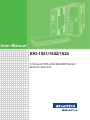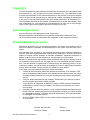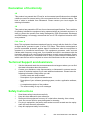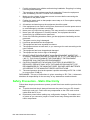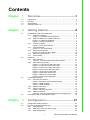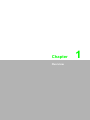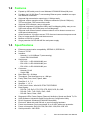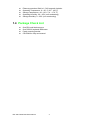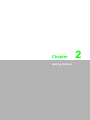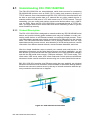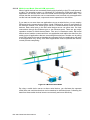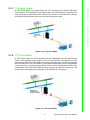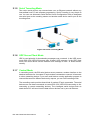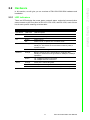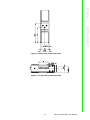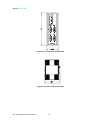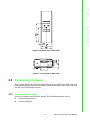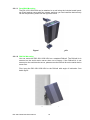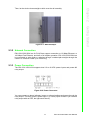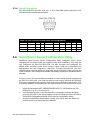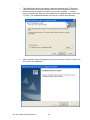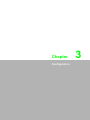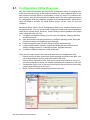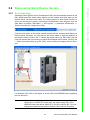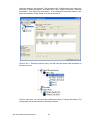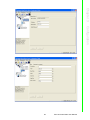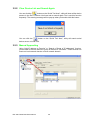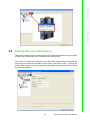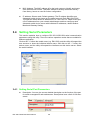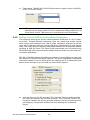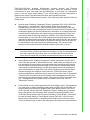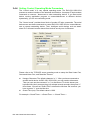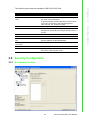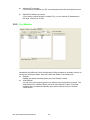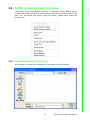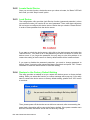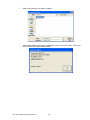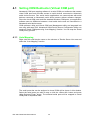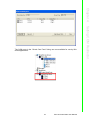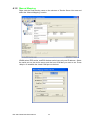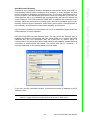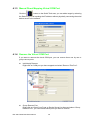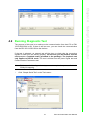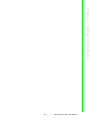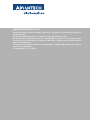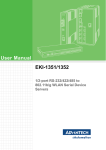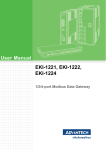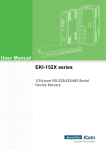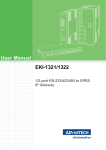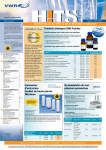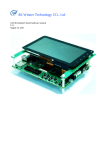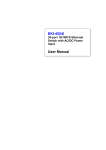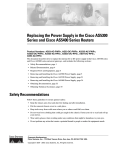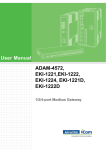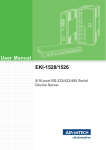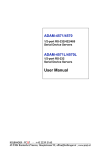Download Enabling Devices 1521 User manual
Transcript
User Manual EKI-1521/1522/1524 1/2/4-port RS-232/422/485 Serial Device Servers Copyright The documentation and the software included with this product are copyrighted 2006 by Advantech Co., Ltd. All rights are reserved. Advantech Co., Ltd. reserves the right to make improvements in the products described in this manual at any time without notice. No part of this manual may be reproduced, copied, translated or transmitted in any form or by any means without the prior written permission of Advantech Co., Ltd. Information provided in this manual is intended to be accurate and reliable. However, Advantech Co., Ltd. assumes no responsibility for its use, nor for any infringements of the rights of third parties, which may result from its use. Acknowledgements Intel and Pentium are trademarks of Intel Corporation. Microsoft Windows and MS-DOS are registered trademarks of Microsoft Corp. All other product names or trademarks are properties of their respective owners. Product Warranty (2 years) Advantech warrants to you, the original purchaser, that each of its products will be free from defects in materials and workmanship for two years from the date of purchase. This warranty does not apply to any products which have been repaired or altered by persons other than repair personnel authorized by Advantech, or which have been subject to misuse, abuse, accident or improper installation. Advantech assumes no liability under the terms of this warranty as a consequence of such events. Because of Advantech’s high quality-control standards and rigorous testing, most of our customers never need to use our repair service. If an Advantech product is defective, it will be repaired or replaced at no charge during the warranty period. For outof-warranty repairs, you will be billed according to the cost of replacement materials, service time and freight. Please consult your dealer for more details. If you think you have a defective product, follow these steps: 1. Collect all the information about the problem encountered. (For example, CPU speed, Advantech products used, other hardware and software used, etc.) Note anything abnormal and list any onscreen messages you get when the problem occurs. 2. Call your dealer and describe the problem. Please have your manual, product, and any helpful information readily available. 3. If your product is diagnosed as defective, obtain an RMA (return merchandize authorization) number from your dealer. This allows us to process your return more quickly. 4. Carefully pack the defective product, a fully-completed Repair and Replacement Order Card and a photocopy proof of purchase date (such as your sales receipt) in a shippable container. A product returned without proof of the purchase date is not eligible for warranty service. 5. Write the RMA number visibly on the outside of the package and ship it prepaid to your dealer. Part No. 2003152100 Edition 1 Printed in Taiwan January 2008 EKI-1521/1522/1524 User Manual ii Declaration of Conformity CE This product has passed the CE test for environmental specifications when shielded cables are used for external wiring. We recommend the use of shielded cables. This kind of cable is available from Advantech. Please contact your local supplier for ordering information. CE This product has passed the CE test for environmental specifications. Test conditions for passing included the equipment being operated within an industrial enclosure. In order to protect the product from being damaged by ESD (Electrostatic Discharge) and EMI leakage, we strongly recommend the use of CE-compliant industrial enclosure products. FCC Class A Note: This equipment has been tested and found to comply with the limits for a Class A digital device, pursuant to part 15 of the FCC Rules. These limits are designed to provide reasonable protection against harmful interference when the equipment is operated in a commercial environment. This equipment generates, uses, and can radiate radio frequency energy and, if not installed and used in accordance with the instruction manual, may cause harmful interference to radio communications. Operation of this equipment in a residential area is likely to cause harmful interference in which case the user will be required to correct the interference at his own expense. Technical Support and Assistance 1. 2. Visit the Advantech web site at www.advantech.com/support where you can find the latest information about the product. Contact your distributor, sales representative, or Advantech's customer service center for technical support if you need additional assistance. Please have the following information ready before you call: – Product name and serial number – Description of your peripheral attachments – Description of your software (operating system, version, application software, etc.) – A complete description of the problem – The exact wording of any error messages Safety Instructions 1. 2. 3. 4. 5. Read these safety instructions carefully. Keep this User Manual for later reference. Disconnect this equipment from any AC outlet before cleaning. Use a damp cloth. Do not use liquid or spray detergents for cleaning. For plug-in equipment, the power outlet socket must be located near the equipment and must be easily accessible. Keep this equipment away from humidity. iii EKI-1521/1522/1524 User Manual 6. Put this equipment on a reliable surface during installation. Dropping it or letting it fall may cause damage. 7. The openings on the enclosure are for air convection. Protect the equipment from overheating. DO NOT COVER THE OPENINGS. 8. Make sure the voltage of the power source is correct before connecting the equipment to the power outlet. 9. Position the power cord so that people cannot step on it. Do not place anything over the power cord. 10. All cautions and warnings on the equipment should be noted. 11. If the equipment is not used for a long time, disconnect it from the power source to avoid damage by transient overvoltage. 12. Never pour any liquid into an opening. This may cause fire or electrical shock. 13. Never open the equipment. For safety reasons, the equipment should be opened only by qualified service personnel. 14. If one of the following situations arises, get the equipment checked by service personnel: 15. The power cord or plug is damaged. 16. Liquid has penetrated into the equipment. 17. The equipment has been exposed to moisture. 18. The equipment does not work well, or you cannot get it to work according to the user's manual. 19. The equipment has been dropped and damaged. 20. The equipment has obvious signs of breakage. 21. DO NOT LEAVE THIS EQUIPMENT IN AN ENVIRONMENT WHERE THE STORAGE TEMPERATURE MAY GO BELOW -20° C (-4° F) OR ABOVE 60° C (140° F). THIS COULD DAMAGE THE EQUIPMENT. THE EQUIPMENT SHOULD BE IN A CONTROLLED ENVIRONMENT. 22. CAUTION: DANGER OF EXPLOSION IF BATTERY IS INCORRECTLY REPLACED. REPLACE ONLY WITH THE SAME OR EQUIVALENT TYPE RECOMMENDED BY THE MANUFACTURER, DISCARD USED BATTERIES ACCORDING TO THE MANUFACTURER'S INSTRUCTIONS. 23. The sound pressure level at the operator's position according to IEC 704-1:1982 is no more than 70 dB (A). DISCLAIMER: This set of instructions is given according to IEC 704-1. Advantech disclaims all responsibility for the accuracy of any statements contained herein. Safety Precaution - Static Electricity Follow these simple precautions to protect yourself from harm and the products from damage. To avoid electrical shock, always disconnect the power from your PC chassis before you work on it. Don't touch any components on the CPU card or other cards while the PC is on. Disconnect power before making any configuration changes. The sudden rush of power as you connect a jumper or install a card may damage sensitive electronic components. EKI-1521/1522/1524 User Manual iv Contents Chapter Chapter 1 Overview...............................................1 1.1 1.2 1.3 1.4 Introduction ............................................................................................... 2 Features .................................................................................................... 3 Specifications ............................................................................................ 3 Package Check List .................................................................................. 4 2 Getting Started.....................................5 2.1 2.4 Understanding EKI-1521/1522/1524......................................................... 6 2.1.1 Product Description....................................................................... 6 Figure 2.1 Dual Ethernet Connections......................................... 6 2.1.2 COM Port Redirector (Virtual COM Port)...................................... 7 Figure 2.2 COM Port Redirector .................................................. 7 Figure 2.3 Multi-Access Mode ..................................................... 8 2.1.3 TCP Server Mode ......................................................................... 9 Figure 2.4 TCP Server Mode....................................................... 9 2.1.4 TCP Client Mode........................................................................... 9 Figure 2.5 TCP Client Mode ........................................................ 9 2.1.5 Serial Tunneling Mode ................................................................ 10 Figure 2.6 Serial Tunneling Mode.............................................. 10 2.1.6 UDP Server/Client Mode............................................................. 10 2.1.7 Control Mode .............................................................................. 10 Hardware................................................................................................. 11 2.2.1 LED Indicators ............................................................................ 11 Table 2.1: EKI-1521/1522/1524 LED Indicators ........................ 11 2.2.2 Dimensions (Units: mm).............................................................. 12 Figure 2.7 Front View of EKI-1521/1522 ................................... 12 Figure 2.8 Side View of EKI-1521/1522..................................... 12 Figure 2.9 Back View of EKI-1521/1522.................................... 13 Figure 2.10Top View of EKI-1521/1522...................................... 13 Figure 2.11Front View of EKI-1524 ............................................ 14 Figure 2.12Side View of EKI-1524.............................................. 14 Figure 2.13Back View of EKI-1524............................................. 15 Figure 2.14Top View of EKI-1524............................................... 15 Connecting Hardware ............................................................................. 15 2.3.1 Choosing the Location ................................................................ 15 Figure 2.15Combine the Metal Mounting Kit .............................. 16 Figure 2.16DIN-rail Step 1 .......................................................... 16 Figure 2.17DIN-rail Step 2 .......................................................... 17 2.3.2 Network Connection.................................................................... 17 2.3.3 Power Connection....................................................................... 17 Figure 2.18Power Connector...................................................... 17 2.3.4 Serial Connection........................................................................ 18 Table 2.2: EKI-1521/1522/1524 Serial Pin Assignments........... 18 Serial Device Server Configuration Utility ............................................... 18 3 Configuration .....................................21 3.1 3.2 Configuration Utility Overview ................................................................. 22 Discovering Serial Device Servers.......................................................... 23 3.2.1 Auto Searching ........................................................................... 23 3.2.2 Clear Device List and Search Again ........................................... 26 3.2.3 Manual Appending ...................................................................... 26 2.2 2.3 Chapter v EKI-1521/1522/1524 User Manual 3.3 3.4 3.5 3.6 Chapter Setting Ethernet Parameters................................................................... 27 Setting Serial Parameters ....................................................................... 28 3.4.1 Setting Serial Port Parameters ................................................... 28 3.4.2 Setting Virtual COM Operating Mode Parameters...................... 30 3.4.3 Setting TCP/UDP Server/Client Operating Mode Parameters.... 32 3.4.4 Setting Control Operating Mode Parameters.............................. 34 Table 3.1: AT Commands List................................................... 35 Security Configuration............................................................................. 35 3.5.1 Accessible Function.................................................................... 35 3.5.2 Port Monitor ................................................................................ 36 Fulfilling Administrator Functions ............................................................ 37 3.6.1 Import/Export Serial Port Setting ................................................ 37 3.6.2 Locate Serial Device................................................................... 38 3.6.3 Lock Device ................................................................................ 38 3.6.4 Restore to the Factory Default Setting........................................ 38 3.6.5 Upgrading the Firmware ............................................................. 39 4 Setting COM Redirector ................... 41 4.1 Setting COM Redirector (Virtual COM port)............................................ 42 4.1.1 Auto Mapping.............................................................................. 42 4.1.2 Manual Mapping ......................................................................... 44 4.1.3 Manual Direct Mapping Virtual COM Port................................... 46 4.1.4 Remove the Virtual COM Port .................................................... 46 Running Diagnostic Test......................................................................... 47 4.2 EKI-1521/1522/1524 User Manual vi Chapter 1 Overview 1 1.1 Introduction Advantech's EKI series of Industrial Device Servers are a robust, feature-rich, and cost effective way to network-enable equipment in an industrial automation environment. The EKI-1521/1522/1524 provides one, two, or four serial ports, two switched Ethernet ports, a wide range of power inputs, and a compact slim design, making them an ideal solution for connecting multiple asynchronous RS-232/422/485 serial devices to an Ethernet network. The two Ethernet ports allow the EKI-1521/1522/1524 to establish two separate Ethernet connections to two Ethernet domain or two Ethernet Switches in the same domain. Through dual Ethernet connections, the EKI-1521/1522/1524 greatly improves the device connectivity reliability, increase system stability, and simplify the redundant configuration. By encapsulating serial data and transporting it over Ethernet, the EKI-1521/1522/ 1524 allows virtual serial links over Ethernet and IP (TCP/IP, UDP/IP) networks. After Advantech Serial Device Server Configuration Utility installation, standard serial operation calls are transparently redirected to the serial device servers, guaranteeing compatibility with legacy serial devices and enabling backward compatibility with existing software. EKI-1521/1522/1524 also supports serial tunneling, allowing two native serial devices to communicate over a network without any hosts and programming. As a result, you can extend limited distance, point-to-point, direct serial connections within the plant, throughout the factory, the facility, the office building, or across the global enterprise. The EKI-1521/1522/1524 provides an impressive list of features and functions enabling multiple industrial devices to be connected, controlled, configured, managed, and updated over a network. With serial ports and two auto-sensing Ethernet ports, the EKI-1521/1522/1524 can easily connects multiple serial devices to a network. The transmission speed of the EKI-1521/1522/1524 is up to 1.2M bps totally outstripping the competition to meet the demand for high-speed exchange. Functionally transparent and efficient, the EKI-1521/1522/1524 is especially designed for remotely controlling and monitoring devices via the Internet. Types of supported devices: Human Machine Interface (HMI) Programmable Controller(PLC) Flow meters Temperature / pressure monitoring equipment Gas leak detection device Scales Power monitoring equipment Data Acquisition Modules EKI-1521/1522/1524 provides various TCP/UDP operations: COM port redirection (Virtual COM port), TCP server/ client and UDP mode. Serial devices can be connected by means of multi-access modes. EKI-1521/1522/1524 User Manual 2 1.3 Specifications Ethernet communication compatibility: IEEE802.3, IEEE802.3u Protocol: TCP/IP Interface: – Network: 2 x 10/100Base-T (auto-sensing) – Serial: RS-232/422/485 Serial ports: – EKI-1521: 1 x RS-232/422/485 port – EKI-1522: 2 x RS-232/422/485 port – EKI-1524: 4 x RS-232/422/485 port Connector: – Network: RJ-45 – Serial: DB9 Baud Rate: 50~ 921kbps Throughput: Total throughput up to 1.2M bps Parity: Odd, Even, None, Space, Mark Data Bits: 5, 6, 7, 8 Stop Bits: 1, 1.5, 2 Flow Control: None, XOn/XOff, RTS/CTS,DTR/DSR Data Signals: – RS-232: TxD, RxD, CTS, RTS, DTR, DSR, DCD, RI, GND – RS-422: TxD+, TxD-, RxD+, RxD-, GND – RS-485: Data+, Data-, GND Diagnostic LEDs: Power, Status, Ethernet Link/Active, Speed and Serial Tx, Rx Utility Software: Advantech Serial Device Server Configuration Utility Driver Supported: Windows NT/2000/XP/Vista(X86) Enclosure: Metal with solid DIN rail or panel mounting hardware Power requirements: Dual unregulated 12 to 48 VDC with surge protection Power consumption: EKI-1521:2W, EKI-1522: 2.5W, EKI-1524: 4W Serial protection: 15KV ESD 3 EKI-1521/1522/1524 User Manual Overview Expand up 255 serial ports for one Windows NT/2000/XP/Vista(X86) host Provides dual 10/100 Base-T auto-sensing Ethernet ports: establish two separate Ethernet connection Supports high transmission speed up to 1.2M bps totally Supports various operation mode: COM port redirection (Virtual COM port), TCP server/client, UDP server/client mode Supports LED indicators: easy to diagnose Supports integrated Configuration Utility and Port-Mapping Utility: easy to configure and manage 255 COM ports and self-diagnostic Supports multi-access features: allows maximum of five hosts to access one serial port simultaneously Allows maximum 16 hosts to access TCP client and command response mode Easy to locate specific EKI serial device server Mounts on DIN rail, or panel Surge protection for RS-422/485 line and power supply Chapter 1 1.2 Features Ethernet protection: Built-in 1.5 KV magnetic isolation Operation Temperature: 0 ~ 60° C (32 ~ 140° F) Storage Temperature: -20 ~ 80° C (-4 ~ 176° F) Operating Humidity: 20 ~ 95% (non-condensing) Storage Humidity: 0 ~ 95% (non-condensing) 1.4 Package Check List One EKI serial device server One RS-232 loopback DB9 tester Panel mounting bracket CD-ROM for utility and manual EKI-1521/1522/1524 User Manual 4 Chapter 2 Getting Started 2 2.1 Understanding EKI-1521/1522/1524 The EKI-1521/1522/1524 are network-based, serial device servers for connecting RS-232/422/485 devices, such as CNCs, PLCs, scales, and scanners, directly to a TCP/IP network. Once connected through EKI-1521/1522/1524, the serial device will be able to send and receive data on a network like any other network device. It extends traditional COM ports of a PC with access over a TCP/IP network. Through networking, you can control and monitor remote serial devices either over a LAN or over the WAN. Since the EKI-1521/1522/1524 is connected through a TCP/IP network, you might need to know some basic facts about networking in order to get the server hooked up correctly. 2.1.1 Product Description The EKI-1521/1522/1524 is designed to network-enable any RS-232/422/485 serial device and provide industry-grade hardware and easy-use software to make connecting serial devices to an Ethernet network a surprisingly simple process. These units immediately upgrade your existing serial devices for integration into the Internet world. The EKI-1521/1522/1524 features a lot of powerful functions such as: high speed data transfer, access-control, auto-detection of all EKI series products, remote connection from different network domain, remote firmware download, and more. After the simple installation steps to attach your network and serial device to the appropriate connectors on the serial device servers and driver installation, you will then be able to communicate with the serial devices via its own application software and with the EKI serial device server. COM port redirector, TCP server mode, TCP client mode, UDP server mode, UDP client mode and Control mode are all different schemes to make a serial connection across using one or more Serial device server. EKI-1521/1522/1524 provides dual Ethernet ports that can establish two physical Ethernet connections. Dual connection control enables an alternative backup session that host can connect to device server by the way of second connection while the primary connection should be lost or dropped. Figure 2.1 Dual Ethernet Connections EKI-1521/1522/1524 User Manual 6 Advantech Serial Device Server Configuration Utility is a serial COM port redirector that creates virtual COM ports and provides access to serial device connected to Advantech serial device server. You can configure the serial device server and enable the Virtual COM port using one integrated utility. Advantech Serial Device Server Configuration Utility allows you to configure Microsoft applications to communicate with network enabled serial device servers as easily as if they were physically installed in or directly connected on the PC. Figure 2.2 COM Port Redirector 2.1.2.1 Normal Mode The Advantech redirector connects the Advantech serial device servers while an application open the COM port and disconnects from the Advantech serial device servers when the application closes the COM port. The redirector uses TCP network connections to the Advantech serial device server to gain the access to the connected serial devices. 7 EKI-1521/1522/1524 User Manual Getting Started The Advantech redirector can create up to 255 virtual COM ports. Application on the host can open virtual COM port to access the serial device servers at the same time. The redirector will handle each active virtual COM port as a separate TCP connection to Advantech serial device servers. Chapter 2 2.1.2 COM Port Redirector (Virtual COM Port) 2.1.2.2 Multi-Access Mode (Shared COM port mode) Most of serial devices are connected directly and physically to the PC serial ports via a cable. The operation system, ex. Windows XP, provides the COM ports that user’s application can access, and control the serial device through the serial cable. This means that the serial device can be connected to one host and only one application on this host can handle input, output and control operation on this device. If you want to run more than one applications to use a serial device, you can employ EKI serial device servers that provide a virtual COM port for a host or multi-hosts on an Ethernet network. EKI serial device server is located between hosts and serial devices. Each serial port on the EKI serial device server can allow max. five host connections through one Ethernet port or two Ethernet ports. There are two major operation modes for Multi-Access Mode. First one is broadcast mode; EKI serial device server handles a command from one application and replies the data from the serial port to all applications that are connecting this serial port. Another one is polling mode; EKI serial device server handles the command from one application and reply to this application only. Query from other applications must be queued and wait for current process completing. Figure 2.3 Multi-Access Mode By using a serial derive server to share serial device, you eliminate the separate serial lines and serial devices that can be attached to individual hosts. Collecting the data from these serial devices become more easily and more effectively. EKI-1521/1522/1524 User Manual 8 In TCP server mode, you might initiate the TCP connection from host to EKI serial device server. This operation mode support max. five simultaneous connections for each serial port on EKI serial device server from one host or several hosts, however multi-hosts collect the data from one serial port at the same time Chapter 2 2.1.3 TCP Server Mode Getting Started Figure 2.4 TCP Server Mode 2.1.4 TCP Client Mode In TCP Client mode, the TCP connection will be established from EKI serial device server. This operation mode supports max.16 simultaneous connections for each serial port on EKI-1521/1522/1524 to one host or several hosts. You should configure the IP address and TCP port number of the network hosts which the EKI serial device server connect to using Advantech Serial Device Server Configuration Utility. After configuration, when EKI serial device server receives the data from serial port, the device server will employ the connection to hosts which are configured. Figure 2.5 TCP Client Mode 9 EKI-1521/1522/1524 User Manual 2.1.5 Serial Tunneling Mode Two native serial devices can communicate over an Ethernet network without any intermediate host PC and software programming. Serial Tunneling is very simple to use. You can use Advantech Serial Device Server Configuration Utility to designate one serial port as the tunneling master and another serial device server port as the tunneling slave. Figure 2.6 Serial Tunneling Mode 2.1.6 UDP Server/Client Mode UDP is used primarily for broadcasting messages over a network. In the UDP server mode, EKI-1521/1522/1524 access max. 8 hosts’ UDP message. In the UDP client mode, EKI serial device servers transmit UDP message to max. 16 hosts simultaneously. 2.1.7 Control Mode In controlling mode, the EKI serial device server presents a modem interface to the attached serial device: it accepts AT-style modem commands to connect / disconnect to other networking device. If you want serial device running application program to connect/disconnect to different devices by request, you can use controlling mode. The controlling mode provides three kinds of modem AT-style commands. The serial devices can use these commands to control EKI-1521/1522/1524 connecting or disconnecting to remote networking devices. Thus intelligent serial devices such as stand-alone PLC will send /receive data to/from devices one by one via Ethernet. EKI-1521/1522/1524 User Manual 10 In this section, we will give you an overview of EKI-1521/1522/1524 hardware and installation. 2.2.1 LED Indicators There are LEDs display the power status, network status, and serial communication status located on the front panel of EKI-1521, EKI-1522, and EKI-1524, each of them has its own specific meaning as below table. LED Name LED Color LED Description P1 Green Power 1 is on. Off Power 1 is off, or power error condition exists. Green Power 2 is on. Off Power 2 is off, or power error condition exists. Orange Blinking: System is ready. Steady on: The device server has been located by utility’s location function. Off System is not working. Orange Blinking: Ethernet port is transmitting or receiving data. Steady on: Ethernet has the good link for 10Mbps or 100Mbps operations. Green On: 100Mbps Ethernet connection. Off: 10Mbps Ethernet connection. Orange Serial port is transmitting data. Green Serial port is receiving data. Off No data is transmitted or received through the serial port. P2 Status Ethernet Serial 11 EKI-1521/1522/1524 User Manual Getting Started Table 2.1: EKI-1521/1522/1524 LED Indicators Chapter 2 2.2 Hardware 2.2.2 Dimensions (Units: mm) 2.2.2.1 EKI-1521 and EKI-1522 Figure 2.7 Front View of EKI-1521/1522 Figure 2.8 Side View of EKI-1521/1522 EKI-1521/1522/1524 User Manual 12 Chapter 2 Getting Started Figure 2.9 Back View of EKI-1521/1522 Figure 2.10 Top View of EKI-1521/1522 13 EKI-1521/1522/1524 User Manual 2.2.2.2 EKI-1524 Figure 2.11 Front View of EKI-1524 Figure 2.12 Side View of EKI-1524 EKI-1521/1522/1524 User Manual 14 Chapter 2 Getting Started Figure 2.13 Back View of EKI-1524 Figure 2.14 Top View of EKI-1524 2.3 Connecting Hardware Next, we will explain how to find a proper location for your EKI-1521/1522/1524, and then explain how to connect to the network, hook up the power cable, and connect to the EKI-1521/1522/1524 serial port. 2.3.1 Choosing the Location Due to its versatility and innovative design, EKI serial device server can be: Fixed to a panel mount Fixed to a DIN-rail. 15 EKI-1521/1522/1524 User Manual 2.3.1.1 Panel/Wall Mounting The EKI-1521/1522/1524 can be attached to a wall using the included metal brackets. Each bracket comes with four screws; and then you can install the device firmly via the components, please see the figure as below. Figure 2.15 Combine the Metal Mounting Kit 2.3.1.2 DIN Rail Mounting You can mount the EKI-1521/1522/1524 on a standard DIN-rail. The DIN-rail kit is screwed on the serial device server when out of factory. If the DIN-rail kit is not screwed on the serial device server, please screw the DIN-rail kit on the serial device server first. First, hang the EKI-1521/1522/1524 to the DIN-rail with angle of inclination. See below figure. Figure 2.16 DIN-rail Step 1 EKI-1521/1522/1524 User Manual 16 2.3.2 Network Connection EKI-1521/1522/1524 has 2x RJ-45 that support connection to 10 Mbps Ethernet, or 100 Mbps Fast Ethernet, and half or full duplex operation. EKI-1521/1522/1524 can be connected to other hubs or switches through a twisted-pair straight through the cable or a crossover cable up to 100m long. 2.3.3 Power Connection The EKI-1521/1522/1524 supports dual 12 to 48 VDC power inputs and power-fail relay output. Figure 2.18 Power Connector You can connect an alarm indicator, buzzer or other signaling equipment through the relay output. The relay opens if power input 1 or 2 fails (“Open” means if you connect relay output with an LED, the light would be off). 17 EKI-1521/1522/1524 User Manual Getting Started Figure 2.17 DIN-rail Step 2 Chapter 2 Then, let the device down straight to slide over the rail smoothly. 2.3.4 Serial Connection EKI-1521/1522/1524 provides one, two, or four ports DB9 (male) connectors. RS232/422/485 pin assignments as below: Table 2.2: EKI-1521/1522/1524 Serial Pin Assignments Pin 1 2 3 4 5 6 7 8 9 RS-232 DCD RX TX DTR GND DSR RTS CTS RI RS-422 TX- - - TX+ GND - RX+ - RX- RS-485 DATA- - - DATA+ GND - - - - 2.4 Serial Device Server Configuration Utility Advantech Serial Device Server Configuration Utility integrates device server management and virtual COM port mapping utility. After installation, this utility not only configures the EKI-1521/1522/1524, but also connects and configures the ADAM series and EDG series device servers. Virtual COM port configuration and management was also integrated in this utility. The best improvement, you don’t restart the host computer while you setup new virtual COM ports. When you map the virtual COM port, the COM port will enable immediately and show in Windows Device Manager. In order to use a PC and an Ethernet network to control serial devices connected to the EKI-1521/1522/1524, you must first have a host running Windows NT/2000/XP. This type of application also requires the host to have an Ethernet card and the TCP/ IP protocol installed. The following are the required steps for EKI serial device server 1. 2. 3. Insert the Advantech INET SERIES DRIVER UTILITY CD-ROM into the CDROM drive (e.g. D:\) on the host PC. Use Windows Explorer or the Windows Run command to execute the Setup program (the path for the Setup program on the CD-ROM should be: D:\Device Server(EDG)\Utility&Driver\Serial Device Server Configuration Utility\. Once the InstallShield Wizard starts running, click “Next” when the Welcome window opens to proceed with the installation. EKI-1521/1522/1524 User Manual 18 Chapter 2 Getting Started 4. If there is an existed COM port mapping utility on host, you have to remove this and reboot your system, then go on installing. 5. Carefully read the Software License Agreement, and press "Yes" to continue. 19 EKI-1521/1522/1524 User Manual 6. The InstallShield Wizard will specify a default installation path, C:\Program Files\Advantech eAutomation\Serial Device Server Configuration Utility. If a different destination path is necessary, just click the “Browse…” button to change another path. After you have specified the installation path, click “Next >” button. The InstallShield Wizard will lead you to finish the installation. 7. After setup has copied all program files to your computer, click the “Finish” button to finish the installation. EKI-1521/1522/1524 User Manual 20 Chapter 3 Configuration 3 3.1 Configuration Utility Overview EKI-1521/1522/1524 provides an easy-to-use configuration utility to configure your serial device server through an Ethernet connection. For secure administration, it can also restrict the access rights for configuration to only one host PC to enhance network security. With this secure function enabled, other PCs will not have permission for configuration. After the installation program on the Advantech INET Series Driver Utility CD-ROM is finished, the serial device servers will be ready for use and configure. Advantech Serial Device Server Configuration Utility is an excellent device server management tool. You can connect and configure the local and remote Advantech serial device servers easily. Moreover, Virtual COM port will be enabled in the same utility. Using this utility, you can: Configure the network settings (you can set the IP address, Gateway address, and Subnet mask) View and set the serial port parameters ( configure operating mode, baud rate, serial port settings and operating mode settings) Perform diagnostic tests (virtual COM port testing, port status list) Perform administrative functions (export and import the serial device server setting, manage access IP, a descriptive name, upgrade firmware) Configure COM port redirector (virtual COM port) There are four major areas in this new serial device server configuration utility. 1. Device Server List Area: All devices will be searched and listed in this area. You can arrange different favorite group and virtual COM ports. 2. Device Server Information Area: Click on the serial device server or move cursor to the serial device server, the related information will be shown on this area. 3. Configuration Area: Click on the item on the Device Server List Area, the configuration page will display on the area. 4. Quick Tool Area: Useful management functions shortcut. EKI-1521/1522/1524 User Manual 22 3.2.1 Auto Searching From here all device on the same network domain will be searched and display on Device Server List Area. You can click on the device name to show the features of the specific device. Click on the "+" before the model name (e.g. EKI-1522), and the utility will expand the tree structure to show the individual device name. Click on the “-“ before the model name (e.g. EKI-1522), and the utility will collapse the tree structure. For Example, EKI-1522 in this figure is shown "EKI-1522-A6E62B" after expanding the tree structure. Note When you run the Configuration Utility for the first time, the default device name is "MAC ID". In this case, the device name "EKI-1522A6E62B" means the device "MAC ID" is "00 D0 C9 A6 E6 2B". You can change the default device name in System Tab of Device Properties. 23 EKI-1521/1522/1524 User Manual Configuration Advantech Serial Device Server Configuration Utility will automatically search all the EKI, ADAM and EDG series device servers on the network and show them on the Device Server List Area of the utility. The utility provides an auto-search function to show your device(s) by simply executing the configuration utility program from the Start Menu as follows: Start Menu --> All Program --> Advantech eAutomation --> Serial Device Server Configuration Utility Chapter 3 3.2 Discovering Serial Device Servers Select the device in this sub-tree. The first tab on the “Configuration Area” shows the summary of “Basic Information” included device Type, version, and name, “Ethernet Information”, and “Serial Port Information”. In the serial port information frame, it displays the operation mode, status and connected host IP. Click on the “+” before the device name, and the utility will expand the interfaces on this device server. Click on each item, you will entry the configuration page to change the setting. The configuration will be introduced on following sections. EKI-1521/1522/1524 User Manual 24 Chapter 3 Configuration 25 EKI-1521/1522/1524 User Manual 3.2.2 Clear Device List and Search Again You can click the button on the “Quick Tool Area”; utility will clear all list device servers in the Device Server List Area and re-search again. Don’t use this function frequently. The warning message will be pop-up when you double click this button. You can click the button on the “Quick Tool Area”; utility will search serial device server on local LAN. 3.2.3 Manual Appending Using “Add IP address to Favorite” or “Search a Range of IP addresses” function, you are able to add one device or group of devices to “Favorites”. These devices can locate on local network domain or other network domain. EKI-1521/1522/1524 User Manual 26 Chapter 3 Configuration 3.3 Setting Ethernet Parameters This section explains how to configure EKI-1521/1522/1524 network using this utility so that it can communicate over a network with serial devices. Click on the "+" before the model name (e.g. EKI-1522), and the utility will expand the tree structure to show the individual device name. And click on the “+” before the device name, and the utility will expand the interfaces on this device server. Select the Ethernet interface. 27 EKI-1521/1522/1524 User Manual MAC Address: The MAC address is for the local system to identify and locate each serial device servers. This MAC address is already set before delivery from factory, hence no need for further configuration. IP address, Subnet mask, Default gateway: The IP address identifies your Advantech serial device server on the global network. Each EKI-1521/1522/ 1524 has the same default IP address 10.0.0.1 and 10.0.0.2. Obtain these specific IP addresses from your network administrator and then configure each Advantech serial device server with individual IP addresses, related Subnet Mask and Gateway Setting. 3.4 Setting Serial Parameters This section explains how to configure EKI-1521/1522/1524 serial communication parameters using this utility. There are various operation modes that are suitable for different application. Click on the "+" before the model name (e.g. EKI-1522), and the utility will expand the tree structure to show the individual device name. And click on the “+” before the device name, and the utility will expand the interfaces on this device server. Select the serial interface. 3.4.1 Setting Serial Port Parameters Description: You can give a more detailed description on the function of the port for easier management and maintenance. Descriptions have a limit of 128 characters. EKI-1521/1522/1524 User Manual 28 Baud Rate: The EKI-1521/1522/1524 supports baud rate from 50 to 921.6Kbps. Total throughput up to 1.2M bps Parity: The EKI-1521/1522/1524 provides five options: None, Odd, Even, Space, and Mark. Data Bits: The EKI-1521/1522/1524 provides four options: 5, 6, 7 and 8. Stop Bits: The EKI-1521/1522/1524 provides three options: 1, 1.5 and 2. 29 EKI-1521/1522/1524 User Manual Configuration Type: The EKI-1521/1522/1524 offers three kinds of serial protocols, RS-232, RS-422 and RS-485. You can use any of these three serial protocols according to your requirements. Chapter 3 Flow Control: The EKI-1521/1522/1524 provides four options: None, XOn/XOff, RTS/CTS, and DTR/DSR. Note When you have finished the configuration of these settings for each category, please press the “Apply” button in order to make these settings effective on all serial device servers. (Will restart your serial device server immediately) 3.4.2 Setting Virtual COM Operating Mode Parameters The Advantech serial device servers extend traditional COM ports of a PC to Ethernet access. Through Ethernet networking, users can control and monitor remote serial devices and equipment over LAN or WAN. Advantech serial device servers come with a COM port redirector (Virtual COM driver) that transmits all serial signals intact. This means that your existing COM-based software can be preserved, without modifying to fulfill the needs. The Virtual COM mode allows user to continue using RS-232/422/485 serial communications software that was written for pure serial communication applications. EKI-1521/1522/1524 comes with COM port redirector (virtual COM driver) that work with Window NT/2000/XP/Vista(X86) systems. The driver establishes a transparent connection between host and serial device by mapping the IP of Advantech serial device server serial port to a local COM port on the host computer. Host Idle Timeout (10~255 seconds): The "Host Idle Timeout" setting monitors the connection between the host and the device. If the "Host Idle Timeout" setting time is reached, the device server will release the resources allocated to the port mapping. This prevents a stalled host from affecting the connectived device. Note The default value of "Host Idle Timeout" is 60 seconds. EKI-1521/1522/1524 User Manual 30 EKI-1521/1522/1524 provides Multi-access function through one Ethernet connection path or dual Ethernet connection paths. Allow the maximum of five connections to open one serial port simultaneously. In the mode, all connections have to use the same serial setting. If one serial setting of these connections is different from others, the data communication may operate incorrectly. There are two kinds of Multi-access function. One is Normal mode; another is RoundRobin mode. Chapter 3 Normal mode: Disabling “Response Timeout” parameter, EKI-1521/1522/1524 will operate in “normal mode”. When multiple hosts open the serial port simultaneously, the EKI-1521/1522/1524 only offers control ability to the first connected host but also provides data communication function for others. Each serial port supports up to five simultaneous connections, so multiple hosts can transmit/receive data to/from the same serial port simultaneously. Every host can transmit data to the same serial port, and EKI-1521/1522/1524 will also transmit data to every host. But, while multiple hosts transmit data to the same serial port at almost same time (there still have the order of arrival), the received data from serial device (this should be required by the first order of arrival) will be transmitted to the connected hosts simultaneously. This causes hosts receive incorrect data except the host who has the first order of arrival. Configuration Note This operating mode is suitable for the one major host send the command and others hosts just listen the data from serial port. If two of connected hosts send the command at the same time, it is possible that EKI serial device server will not handle the command and will response the incorrect data. Round-Robin mode: Enabling “Response Timeout” parameter, the EKI-1521/ 1522/1524 will operate in “Round-Robin mode”. Each serial port supports up to five simultaneous connections, so multiple hosts can transmit/receive data to/ from the same serial port simultaneously. Every host can transmit data to the same serial port simultaneously, but EKI serial device server will process the data communication in order. EKI-1521/1522/1524 will process the first host’s request and reply the response to the first host. If EKI serial device server receives nothing from serial port after a period of time set by user in "Response Timeout" block, the device server will reply the acknowledgement to the host and then process the next host’s request. The cycle time will be increased when you increase either the number of the connected hosts or the value of "Response Timeout". Frame Break is a very import parameter for Round Robin mode. This parameter is a smart way to reduce inefficient waiting time and EKI-1521/1522/1524 can transmit data more efficiently. Disabling the Frame Break function, EKI-1521/ 1522/1524 will wait for data until "Response Timeout" setting time is reached. During this period, the commands from hosts will be queued and EKI-1521/ 1522/1524 just processes this command. Enabling “Frame Break”, if the serial port idle is longer than the “Frame Break” period, EKI-1521/ 1522/1524 will assume the communication is completed and continue the next host’s query. This is an efficient way to reduce the waiting time and improve the performance. 31 EKI-1521/1522/1524 User Manual 3.4.3 Setting TCP/UDP Server/Client Operating Mode Parameters EKI-1521/1522/1524 provides various operating modes. Selecting the "USDG Mode" as the following figure to change the mode of the port to TCP server/client or UDP mode. Before setting the TCP server mode, you have to check the serial port setting in advance. Mode: There are two kinds of operation modes: Data Mode and Control Mode. To use TCP server operating mode correctly, you have to select Data Mode. EKI-1521/1522/1524 User Manual 32 Protocol: TCP and UDP. Enable Time sharing: This function is the same with the Multi-Access function. Please refer to the virtual COM operating mode setting. Peers to Receiving Data: You can set maximum sixteen network devices which you want to connect. You need to fill out the IP Address and Port of network devices which you want to connect. 33 EKI-1521/1522/1524 User Manual Configuration Data Listen Port: The TCP (UDP) port number represents the source port number, and the number is used to identify the channel for remote initiating connections. Range: 1024-65533. If an unknown caller wants to connect to the system and asks for some services, they need to define the TCP (UDP) port to carry a long-term conversation. Each node on a TCP/IP network has an IP address, and each IP address allows connections on one or more TCP port. The well known TCP ports are those that have been defined; for example, port 23 is used for Telnet connections. There are also custom sockets for users and developers to define specific needs. Each port has its own data listen port to accept connected request of other network device. So, the data listen port can’t be set the same value. You can transmit/receive data to/from device via the data listen port. Command Listen Port: Each port has its own command listen port to accept connected requests of other network device. Thus, the command listen port can’t be set the same value. You can use ‘AT command’ to change the port setting via the command listen port. The Command Listen Port must be different from the Data Listen port. Enable Data Idle Timeout: The default is 60 seconds. You are allowed disabling this function if you want to keep the connection working continuously. The data idle timeout is the interval in which the device waits for data. If the EKI-1521/ 1522/1524 does not receive data over an established idle time, the connection will be disconnected temporarily, and then will be activated once the device receives data. Chapter 3 3.4.4 Setting Control Operating Mode Parameters The “Control mode” is a very special operating mode. The EKI-1521/1522/1524 presents a modem interface to the attached serial device: it accepts AT-style modem commands to connect / disconnect to other networking device. If you want serial device running application program to connect/disconnect to different devices dynamically, you can use controlling mode. The “Control mode” provides three kinds of modem AT-style commands. The serial devices can use these commands to control EKI-1521/1522/1524 to connect/disconnect to remote networking device. Thus, intelligent serial devices such as standalone PLC will send /receive data to/from devices one by one via Ethernet. Please refer to the TCP/UDP server operating mode to setup the Data Listen Port, Command Listen Port, and Data Idle Timeout. Hangup Character: The default character is “+”. After you have connected to another serial device via EKI-1521/1522/1524, you may need to disconnect. Then you can use the command "+++" to disconnect. To do this leaves your keyboard idle (don't press any keys) for at least several seconds, then press "+" three times. You can set "Guard Time" to define the idle time. Be sure that you have to press "+" over the idle time. Guard Time (ms): The default value is 1000. For example: <Guard Time> + <Guard Time> + <Guard Time> + EKI-1521/1522/1524 User Manual 34 Table 3.1: AT Commands List Function ATDT<IP address> <TCP port> <CR> “Forms a TCP connection to the specified host. Ex: ATDT 192.0.55.22:5201 In above example, the EKI serial device server forms a raw TCP connection to the networking device (192.0.55.22). The TCP port is 5201.” ATA <CR> Answering an incoming call +++<CR> Returns the user to the command prompt when entered from the serial port during a remote host connection. <LF><CR> OK <LF><CR> Commands are executed correctly <LF><CR> CONNECT <LF><CR> Connect to other device <LF><CR> RING ddd.ddd.ddd <LF>< Detect the connection request from other device, CR> which IP address is ddd.ddd.ddd.ddd. <LF><CR> DISCONNECT <LF><CR> Disconnect from other device <LF><CR> ERROR <LF><CR> Incorrect commands <LF><CR> FAIL <LF><CR> If you issu an ATDT command and can not connect to the device, it will response “FAIL”. 3.5 Security Configuration 3.5.1 Accessible Function 35 EKI-1521/1522/1524 User Manual Configuration Command Chapter 3 The following commands are available for EKI-1521/1522/1524. Allow any IP to access. If this function is enabled, any PC can access data from this serial device server. Specified IP which can access If you want to restrict access to certain PCs, you can list their IP addresses in this area. The limit is 32 PCs. 3.5.2 Port Monitor Advantech Serial Device Server Configuration Utility provides an excellent function to monitor the serial port status. User can check the status of the serial ports. Refresh Update port status manually when you click “Refresh” button. Auto Refresh You can set up the scanning period you want to auto refresh the port status. The default interval is 1000ms. When you click “Auto Refresh” button, it will start updating the port status periodically upon the set interval until you click the "Stop" button. EKI-1521/1522/1524 User Manual 36 There have many administrator functions in Advantech Serial Device Server Configuration Utility, right click on device name in the sub-tree of Device Server List Area, you can import and export serial port setting, refresh data, locate the devices…etc. Chapter 3 3.6 Fulfilling Administrator Functions Configuration 3.6.1 Import/Export Serial Port Setting You can save or recover the configuration of serial port via .sps file format. 37 EKI-1521/1522/1524 User Manual 3.6.2 Locate Serial Device Once you use this function, the device sever you chose to locate, its “Status” LED will be lit until you click “Stop Locate” option. 3.6.3 Lock Device The configuration utility provides Lock Device function (password protection), when you use this function you need to fill in a set of password. Then, other host computers will no longer to configure this device server. Notice that you need to "Reset Device" in order to store password into the device server. If you want to unlock the device server, right click on the device name and select the “Unlock Device”. You need to fill in the password you have set before to unlock the device server. If you forgot the password, the only way to solve this problem is to restore the setting of device server to factory default which will be introduced later. If you want to disable the password protection, you need to change password to default "None" (leave the new password dialogue box blank and press "OK". Please remember to reset the device server to save the setting. 3.6.4 Restore to the Factory Default Setting The utility provides a method to let you restore the device server to factory default setting. While you select this function, a confirm message will be pop-up. If you really want to restore the device server to factory default setting, please click “Yes” button to continue. Then, please power off the device server within ten seconds, after reconnecting the power back, the setting will be reset to the factory default. If the power remains more than ten seconds, the device server will not have any change. EKI-1521/1522/1524 User Manual 38 Chapter 3 Advantech continually upgrades its firmware to keep up with the ever-expanding world of computing. You can use the update firmware function in the utility to carry out the upgrade procedure. Please access Advantech’s Website at http:// www.advantech.com to download the latest version of the firmware. 1. Right click on the device name and select the “Update Firmware” function. 39 EKI-1521/1522/1524 User Manual Configuration 3.6.5 Upgrading the Firmware 2. Select the firmware you want to update. 3. After downloading the firmware completely, click on the “OK” button. The serial device server will restart automatically. EKI-1521/1522/1524 User Manual 40 Chapter 4 Setting COM Redirector 4 4.1 Setting COM Redirector (Virtual COM port) Advantech COM port mapping software is a serial COM port redirector that creates virtual COM ports and provides access to serial devices connected to Advantech serial device servers. Your serial device applications can communicate with serial devices connected to Advantech serial device servers without software changes. Since the virtual COM ports work like standard Windows COM ports, your application software sees no difference between a local serial device and one connected to a Advantech serial device server. COM redirector utility and Virtual COM port Management utility are integrated into one utility with same GUI. Advantech Serial Device Server Configuration Utility can create all Virtual COM ports using “Auto Mapping” function. You can map the Virtual COM port by yourself. 4.1.1 Auto Mapping Right click the serial device name on the sub-tree of Device Server List area and select the “Auto Mapping” function. The serial ports that can be assigned to virtual COM will be shown in this window. Select the serial ports you wish to map or click the <Select All> button and press <Map Selected Ports> button. The selected serial ports will be mapped to virtual COM ports in sequential order. EKI-1521/1522/1524 User Manual 42 Chapter 4 43 EKI-1521/1522/1524 User Manual Setting COM Redirector The COM ports in the “Virtual Com Ports” listing are now available for use by Windows applications. 4.1.2 Manual Mapping Right click the serial device name on the sub-tree of Device Server List area and select the “Manual Mapping” function. ADAM series, EDG series, and EKI wireless series have only one IP address. Select the serial port on the device server and the host COM that you want to set. Press <Map it> to establish the virtual COM port on the host. EKI-1521/1522/1524 User Manual 44 EKI-1521/1522/1524 has two Ethernet ports. You can select two Ethernet port to establish two Ethernet connections with one virtual COM port. It means that COM redirector will use one connection with the COM port on device server to communicate. If this connection failed, COM redirector will establish another Ethernet connection to communicate with device. The switch time will be 3 seconds ~ 5 seconds depending on the network traffic and host status. If you don’t use the redundant function, just select the correct IP address in the IP address 1 field. Note If you set the wrong IP address, COM redirector will still try to connect the device. It might cause the system performance low or other issue. 45 EKI-1521/1522/1524 User Manual Setting COM Redirector If the function is disabled, the connection can not be re-established again unless the COM redirector or host is restarted. Chapter 4 Auto Reconnect Property Sometimes, the connection between Advantech serial device server and HOST is interrupted by network traffic or powered-off by accident. In such a situation, the host has to reconnect to Advantech serial device server. The function "Auto Reconnect" is for this purpose, if the Advantech serial server loses the connection to its host, the COM redirector will try to re-establish the connection while the host’s AP access the virtual COM port. The COM redirector DOES NOT re-establish the connection automatically. When the connection is working again, the host's commands will be automatically received by the Advantech serial device server again. Reconfiguration is not necessary, so this function enhances the reliability of the system. 4.1.3 Manual Direct Mapping Virtual COM Port Click the button on the Quick Took area, you can add a target by selecting the Device Type and inputting the IP address without physically connecting the serial device server to the network. 4.1.4 Remove the Virtual COM Port If you want to remove the virtual COM port, you can remove them one by one or group remove ports. Individually Remove Right click on COM port you have mapped and select “Remove This Port”. Group Remove Port Right click on Virtual Com Ports on Device Server List Area and select “Group Remove Port”, you can choose which ports you want to remove. EKI-1521/1522/1524 User Manual 46 Chapter 4 The purpose of this test is to make sure the communication from host PC to EKI1521/1522/1524 is OK. If there is still an error, you can check the communication from the EKI-1521/1522/1524 to the devices. If the test is selected, an external test will be done to check that the connection signals for each port are working properly. For the test, you will need to connect each port to a loopback tester (provided in the package). The loopback test only applies to RS-232 mode. The test is divided into two parts: Signal test and Communication Parameters test. Note IBefore you do this diagnostic test, you must complete the process of virtual COM port mapping. 1. Click “Simple Serial Test” on the Tools menu. 47 EKI-1521/1522/1524 User Manual Setting COM Redirector 4.2 Running Diagnostic Test 2. Select which COM port you want to run a diagnostic test, and then press “Test” button to process the testing. Signal Test RTS -> CTS check the RTS and CTS signal between two ports DTR -> RI check the DTR and RI signal between two ports DTR -> DSR check the DTR and DSR signal between two ports DTR -> DCD check the DTR and DCD signal between two ports Communication Parameters Test Baud rate 50bps ~ 921.6kbps Data bit 5, 6, 7, 8 Stop bit 1, 1.5, 2 Parity Odd, Even, None, Space, Mark When the test is finish, it will show the test result, the click “Exit” button to return to the utility window. EKI-1521/1522/1524 User Manual 48 Chapter 4 Setting COM Redirector 49 EKI-1521/1522/1524 User Manual www.advantech.com Please verify specifications before quoting. This guide is intended for reference purposes only. All product specifications are subject to change without notice. No part of this publication may be reproduced in any form or by any means, electronic, photocopying, recording or otherwise, without prior written permission of the publisher. All brand and product names are trademarks or registered trademarks of their respective companies. © Advantech Co., Ltd. 2007