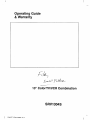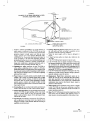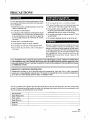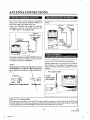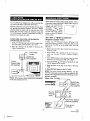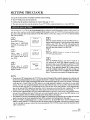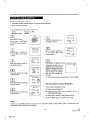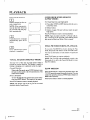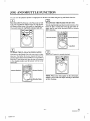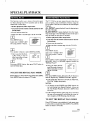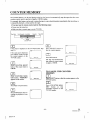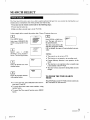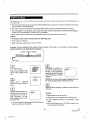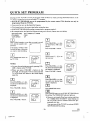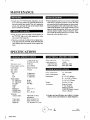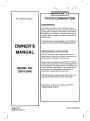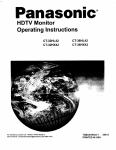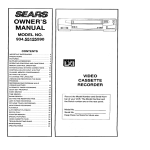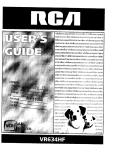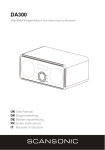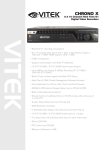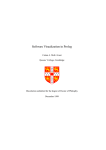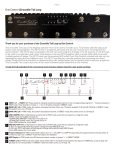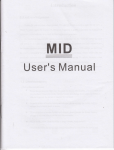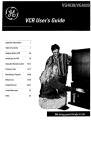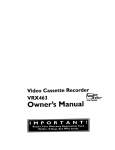Download Zenith SRV1304S Operating instructions
Transcript
J
Operating Guide
& Warranty
13" ColorTV/VCR
Combination
SRV1304S
B5607CVR
*'A-**,A-
5C??
i
I
WARNING:
TO REDUCE
MOISTURE.
THE RISK OF FIRE OR ELECTRIC
SHOCK, DO NOT EXPOSE THIS APPLIANCE
TO RAIN OR
THIS SYMBOL INDICATES THAT DANGEROUS VOLTAGE CONSTITUTING
A
RISK OF ELECTRIC SHOCK IS PRESENT
WITHIN THIS UNIT.
THIS
SYMBOL
INDICATES
THAT
THERE ARE IMPORTANT OPERATING
AND MAINTENANCE
INSTRUCTIONS
IN THE LITERATURE ACCOMPANYING
THE APPLIANCE.
CAUTION: TO REDUCE THE RISK OF ELECTRIC
SHOCK, DO NOT REMOVE COVER (OR BACK) NO
USER SERVICEABLE
PARTS INSIDE. REFER
SERVICING TO QUALIFIED SERVICE PERSONNEL.
The important note is located on the rear of the cabinet.
IMPORTANT
SAFEGUARDS
1. Read instructions-All the safety and operating instructions should be read before the appliance is operated.
Quick stops, excessive lorce, and uneven surlaces may
cause the appliance and cart combination to overtum.
2. Retain Instructions-The
safety and operating instructions should be retained for future reference.
9. _/entilation-Slots
and openings in the cabinet and the
back or bottom are provided for ventilation and to ensure
reliable operation of the TV/VCR and to protect it from
overheating, these openings must not be blocked or covered. The openings should never be blocked by placing
the TV/VCR on a bed. sofa, rag. or other similar surface.
This TV/VCR should never be placed near or over a
radiator or heat register. This TV/VCR should not be
placed in a buih-in installation such as a bookcase or rack
unless proper ventilation is provided or the manufacturer's instructions have been adhered to.
3. Heed Warnings-All warnings on the appliance and in the
operating instructions should be adhered to.
4. Foiio_ Instructions-All
should be followed.
operating and use instructions
5. Cleaning-Unplug TV/VCR from the wall outlet before
cleaning. Do not use liquid cleaners or aerosol cleaners.
Use a damp cloth for cleaning.
EXCEPTION:
A product that is meant for uninterrupted service and, that for some specific reason, such as
the possibility of the loss of an authorization code for a
CATV converter, is not intended to be unplugged by the
user for cleaning or any other purpose, may exclude the
reference to unplugging the appliance in the cleaning
description otherwise required in item 5.
6. Attachments-Do
not use attachments not recommended
by the TV/VCR manufacturer as they may cause hazards.
7. Water and Moisture-Do
not use this TV/VCR near
water-for example, near a bath tub, wash bowl, kitchen
sink, or laundry tub, in a wet basement, or near a swimming pool, and the like.
8. Accessories-Do not place this TV/VCR on an unstable
cart, stand, tripod, bracket, or table. The TV/VCR may
fall, causing serious injury to someone, and serious damage to the appliance. Use only with a can, stand, tripod,
bracket, or table recommended
by the manufacturer, or sold with PORTABLE CART WARNING
the TV/VCR. Any mounting of
the appliance should follow the
manufacturer's
instructions and
should use a mounting accessory
recommended by the manufacturer. An appliance and can combination should be moved with
care.
-2-
10. Power Sources-This TV/VCR should be operated only
from the type of power source indicated on the marking
label. If you are not sure of the type of power supply to
your home, consult your appliance dealer or local power
company. For TV/VCRs intended to operate from battery
power, or other sources, refer to the operating instruct ions.
l 1. Grounding or Polarization-This TVNCR is equipped
with a polarized alternating-current line plug(a plug having one blade wider than the other). This plug will fit into
the power outlet only one way. This is a safety feature. If
you are unable to insert the plug fully into the outlet, try
reversing the plug. If the plug should still fail to fit, contact
your electrician to replace your obsolete outlet. Do not
defeat the safety purpose of the polarized plug.
12. Power-Cord Protection-Power-supply
cords should be
routed so that they are not likely to be walked on or
pinched by items placed upon or against them, paying
particular attention to cords at plugs, convenience receptacles, and the point where they exit from the appliance.
EN
,A-,k ,k -lit,1_ 5B13
B-ULOI
I
i
i
I
FIGURE A
EXAMPLE OF ANTENNA GROUNDING AS PER
NATIONAL ELECTRICAL CODE
ANTENNA
LEAD IN
WIRE
ANTENNA
DISCHARGE
UNll
(NEC SECTION
GROUNDING
CONDUCTOR,S
(NEC SECTION
GROUND
NEC - NATIONAL
ELECTRICAL
CODE
810-20)
810-21)
CLAMPS
SERVICE GROUNDING
ELECTRODE
SYSTEM
$2898A
(NEC ART 250,
1+_.Outdoor Antenna grounding-lf an outside antenna or
cable system is connected to the TV/VCR, be sure the
antenna or cable system is grounded so as to provide some
protection against voltage surges and built-up static
charges. Article 810 of the National Electrical Code,
ANSI/NFPA No. 70, provides information with respect to
proper grounding of the mast and supporting structure,
grounding of the lead-in wire to an antenna discharge unit,
size of grounding, conductors, location of antenna-discharge unit, connection to grounding electrodes, and requirements for the grounding electrode. (Fig. A)
14. Lightning-For
added protection for this TVIVCR receiver during a lightning storm, or when it is left unattended and unused for long periods of time, unplug it from
the wall outlet and disconnect the antenna or cable system.
This will prevent damage to the TV/VCR due to lightning
and power-line surges.
15. Power Lines-An outside antenna system should not be
located in the vicinity of overhead power lines or other
electric light or power circuits, or where it can fall into
such power lines or circuits. When installing an outside
antenna system, extreme care should be taken to keep
from touching such power lines or circuits as contact with
them might be fatal.
16. Overloading-Do
not overload wall outlets and extension
cords as this can result in a risk of fire or electric shock.
17. Object and Liquid Entry-Never push objects of any kind
into this TV/VCR through openings as they may touch
dangerous voltage points or short out parts that could
result in a fire or electric shock. Never spill liquid of any
kind on the TV/VCR.
PART H)
19. Damage Requiring Service-Unplug this TV!VCR lrom
the wall outlet and refer servicing to qualified service
personnel under the following conditions:
a. When the power-supply cord or plug is damaged or
frayed.
b. If liquid has been spilled, or objects have fallen into the
TVtVCR.
c. If the TV/VCR has been exposed to rain or water.
d. If the TV/VCR does not operate normally by following
the operating instructions. Adjust only those controls that
are covered by the operating instructions, as improper
adjustment of other controls may result in damage and will
often require extensive work by a qualified technician to
restore the TV/VCR to its normal operation.
e. If the TV/VCR has been dropped or damaged in any way.
f. When the TV/VCR exhibits a distinct change in performance-this indicates a need for service.
20. Replacement Parts-when replacement parts are required, be sure the service technician has used replacement parts specified by the manufacturer that have the
same characteristics as the original part. Unauthorized
substitutions may result in fire, electric shock, injury to
persons or other hazards.
2 I. Safety Check-Upon completion of any service or repairs
to this TV/VCR, ask the service technician to perform
routine safety checks to determine that the TV/VCR is in
proper operating condition.
22. Heat-This TV/VCR product should be situated away from
heat sources such as radiators, heat registers, stoves, or
other products (including amplifiers) that produce heat.
18. Servicing-Do not attempt to service this TV/VCR yourself as opening or removing covers may expose you to
dangerous voltage or other hazards. Refer all servicing to
qualified service personnel.
-3-
I
B-UU)I
EN
_ ._,1_,_ ,1_5C22
I
TABLE OF CONTENTS
IMPORTANT SAE_GUARDS
................................
2
JOG AND SHUTFLE FUNCTION ......................... 21
PRECAUTIONS ........................................................
5
SPECIAL PLAYBACK ...........................................
22
LOCATION ..........................................................
5
RENTAL PLAY ..................................................
22
AVOID THE HAZARDS OF
ELECTRICAL SHOCK AND FIRE .................... 5
AUTO REPEAT PLAYBACK ...........................
22
COUNTER MEMORY ............................................
23
WARNING ...........................................................
5
SEARCH SELECT ..................................................
24
FEATURES ...............................................................
6
TIME SEARCH ...................................................
24
SUPPLIED ACCESSORIES .....................................
6
INDEX SEARCH ...............................................
25
VIDEO CASSETI'E ..................................................
7
OPERATING CONTROLS AND FUNCTIONS ..... 8
VIEWING AND RECORDING THE SAME
PROGRAM ..............................................................
REMOTE CONTROL OPERATION .....................
10
OTR (ONE TOUCH RECORDING) ....................... 27
11
AUTOMATIC TIMER RECORDING .................... 28
INSTALLING
THE BATTERIES .....................
ANTENNA CONNECTIONS
12
QUICK SET PROGRAM ........................................
30
ANTENNA ................ 12
SPECIAL FEATURES ............................................
32
VHF/UHF SEPARATE ANTENNAS ............... 12
DEGAUSSING ....................................................
32
CABLE WITHOUT
CONVERTER/DESCRAMBLER
AUTO REWIND-EJECT
....................................
32
BOX ............ 12
TRACKING ADJUSTMENT .............................
32
CABLE WITH
CONVERTER/DESCRAMBLER
BOX ............ 13
VHF/UHF COMBINED
EXTERNAL
................................
26
TO CHANGE THE LANGUAGE ...................... 32
INPUT MODE ..............................
SETTING THE SLEEP TIMER ......................... 32
13
14
SETTING THE CLOCK .........................................
16
AUTO CLOCK SETTING .................................
16
MANUAL CLOCK SETTING ..........................
17
SETTING THE ALARM TIMER ...................... 33
TV/CATV CHANNEL MEMORY PROGRAMMING .......................................................................
TV OPERATION
....................................................
18
GAME MODE ....................................................
18
PICTURE CONTROL ........................................
18
TROUBLESHOOTING
CLOSED CAPTION SYSTEM .........................
PLAYBACK ............................................................
35
SERVICING ........................................................
35
CABINET CLEANING ......................................
35
HEAD CLEANING
............................................
35
..................................................
35
GENERAL SPECIFICATIONS
ELECTRICAL
19
3L,
......................... 35
SPECIFICATIONS .................... 35
OTHER SPECIF]CATIONS
20
34
MAINTENANCE .....................................................
SPECIFICATIONS
-4-
B560TI'OC
GUIDE .............................
...............................
35
EN
]
PRECAUTIONS
For safe operation and satisfactory
performance
unit, keep the following in mind when selecting
for its installation:
of your
a place
• Do not handle the power
* Shield it from direct sunlight and keep it away from
sources of intense heat.
• Avoid dusty or humid
cord with wet hands.
• Do not pull on the power cord when disconnecting
it from an AC wall outlet. Grasp it by the plug.
• If, by accident, water is spilled on your unit, unplug
the power cord immediately
and take the unit to an
authorized Sears service center for servicing.
places.
• Avoid places with insufficient ventilation for proper
heat dissipation. Do not block the ventilation holes
at the top and bottom of the unit. Do not place the
unit on a carpet because this will block the ventilation holes.
• Do not put your fingers or objects
cassette holder.
• Do not place anything
directly
into the TV/VCR
on top of the unit.
• Install unit in a horizontal position.
• Avoid locations subject to strong vibration.
Moisture condensation may occur inside the unit when
it is moved from a cold place to a warm place, or after
heating a cold room or under conditions of high humidity. Ifa tape is played in a TV/VCR which has moisture,
it may damage the tape and TV/VCR. Therefore when
the condensation
occurs inside the unit turn the
POWER button on and allow at least 2 hours tbr the
unit to dry out.
• Do not place the unit near strong magnetic fields.
• Do not move the unit from a cold to a hot place or
vice versa.
FCC WARNING- This eq uipment may generate or use radio frequency energy. Changes or modifications
to this equipment may cause harmful interference unless the modifications are expressly approved in the
instruction manual. The user could lose the authority to operate this equipment if an unauthorized change
or modification is made.
IMPORTANT COPYRIGHT
INFORMATION
Unauthorized recording or use of broadcast television programming, video tape, film or other copyrighted
material may violate applicable copyright laws. We assume no responsibility for the unauthorized duplication,
use or other acts which infringe upon the rights of copyright owners.
The serial number of this product may be found on the back of the unit. No others have the same serial number
as yours. You should record the number and other vital information here and retain this book as a permanent record
of your purchase to aid identification in case of theft.
Date of Purchase
Dealer Purchase from
Dealer Address
Dealer Phone No.
Model No.
Serial No.
-5-
EN
_,_ _r_,_ 5D20
B5607-01
[
FEATURES
• 4 Rotary Head Record/Playback System4 rotary headsto ensureexcellent picture quality and
special effects playback.
• Auto Power On and Off systemAutomatically tums the TV/VCR on as you insert
the cassette, turns off and ejects after auto-rewind
when the beginning of the tape is reached.
• Auto Repeat Playback- Allows you to repeat a
tape indefinitely without using the PLAY button.
You can select all feature (that repeat playback from
the beginning to the end of the tape) or blank feature
(that repeat only recorded part, not blank part).
• Time SearchAllows you to set the TV/VCR to
advance the tape by entering the desired playback
time you want to skip.
• Index SearchAllows you to index the start of a
recording.
• Slow Motion- You can view the video program
at a slower than normal playback speed. Slow speed
can be controlled by pressing F.FWD button (faster)
or REW - button (slower) on the remote control.
• On Screen Programming-
All major operating
and programming
functions
appear on your
TV/VCR screen for operating convenience.
• Bilingual on screen menu display selectable
in English or Spanish
• Auto Clock Setting-Allows you to use the clock
program of the PBS broadcast.
• Infrared Remote control unit- Allows you to
use most of thecontrolsfrom a remotelocation.
• Jog and Shuttle-You
can adjust the playback
speed using the Shuttle Ring (the outer ring) or advance the frame one by one using the Jog Dial (the
inner dial).
• 181 Channel Capability PLL Frequency Synthesizer Tuner with Direct Channel Entry(A CATV Box may be necessary to view scrambled
CAqW channels.)
• OTR (One Touch Recording)Automatic
timed recording from 30 to 480 minutes is possible
at the push of OTR button. (Timer adjustments for
recording are not required.)
• Game Mode-- Allows TV/VCR display to be suitable for usc with a TV gamc.
• 1 Year, 8 Events Timer (including Today,
Daily and Weekly Timer Recording)T he
built-in timer allows you to record up to 7 programs
at different times on different channels up to 1 year
in advance. The Quick Set Program feature uses program number 8. The daily timer will allow recordings to be made of daily broadcasts and the weekly
timer will allow recording to be made once a week
up _o the end of the tape.
• CCS (Closed Caption System)You may
vie_ specially labeled (cc) TV programs, movies,
news, prerecorded tapes, etc. with either a dialogue
caption or text display added to the program.
• Three Different RecordlPlayback SpeedSelect SP mode (Standard play), LP mode (Long
play) and SLP mode (Super long play) for up to eight
hours of recording/playback with a T-! 60 tape.
• Automatic Playback Speed SelectionAutomatically selects the proper playback speed
even if you select a different speed.
• Visual SearchAllows you to view a video tape at
a high speed in either a forward or reverse direction.
• Quick Set Program- Allows you to easily record one program within the next 24 hours.
• Sleep Timer- Allows you to turn off the TV/VCR
without using the POWER button after a desired
time period.
• Alarm FunctionAllows you to turn on the
TV/VCR without using the POWER button at a desired time.
• STILL- "Freeze" the picture at any time, for close
viewing of a particular scene.
• Rental Play Mode- Improves playback picture
quality of worn tapes, especially rental tapes.
SUPPLIED
Remote Control Unit
ACCESSORIES
2 AA Batteries
Matching Adapter VHF/UHFDipoleAntenna • If you need to replace
these accessories,
,/
(300ohm - 75ohm)
¢
PART NO.
(UREMT33SR001
please refer to the
PART NO. under the
illustrations and
contact the Sears parts
department for
ordering.
)
EN
-6_ ¢r _r _-_
I
B5607 -01
5D20
[
I
VIDEO CASSETTE
This TV/VCR will operate with any cassette
the VHS mark. For best results we recommend
of high-quality
tapes.
• Do not use poor quality or damaged
INSERTING
that has
the use
Insert the cassette in the direction as shown. Push in
gently, but continuously, on the center-back of the cassette until it is drawn completely into the TV/VCR.
tapes.
The table below shows the recording/playback
time using a T-60, T-120 or T-160 tape in the SP, LP or SLP
mode.
The TV/VCR will automatically turn on when the cassette is properly inserted.
CASSETTE
MODE
T-60
T- 120
T- 160
SP Mode
1 hour
2 hours
2-2/3 hours
LP Mode
2 hours
4 hours
5-113 hours
SLP Mode
3 hours
6 hours
8 hours
When handling
tions:
video tapes, take the following
I n]
extreme
II
CORRECT
• Do not tamper with the cassette
J
_
f
J
_I.
precau-
REMOVING
heat, high humidity
t_u
tI _
WRONG
• Avoid moisture, which can condense on the tape if
it is moved from a cold place to a warm place. Playing a tape that has moisture in it will damage the tape
and your TV/VCR. Before using a tape with these
conditions, wait until the tape has wanned to room
temperature and the moisture has evaporated.
• Avoid
fields.
A CASSETTE
Press STOP/EJECT
mode.
A CASSETTE
button on the TV/VCR
in the stop
and magnetic
When the cassette stops moving, pull the cassette
of the cassette compartment
and store it properly.
mechanism.
out
• Do not touch the tape with your fingers.
ERASE
PREVENTION
You may prevent accidental erasing of a tape by breaking off the tab on the back edge of the cassette. If you
decide to record on the tape again, cover the hole with
transparent tape.
Store the cassette
in its case as shown.
-7_Jr
I
B5607-01
EN
5D20
OPERATING
CONTROLS
FRONT
2 34 5 6
AND FUNCTIONS
VIEW
7 8 9 10 11 12
131415
16
II
J
\
I VIDEO IN jack- For connection to video output
jack of your video camera or another VCR.
11 VOLUME • buttonume level.
2 AUDIO IN jack- For connection to audio output
jack of your audio equipment or another VCR.
DELETE functionProgram.
3 REC indicator-
Lights up when recording.
4 TIMER REC indicator- Lights up in the Timer
Recording mode.
5 POWER button- Press to turn TV/VCR on and
off. Pressto activatethe automatictimer recording.
6 STOP/EJECT button- Press to stop tape motion. Pressagain to remove tapefrom TV/VCR.
7 REW button- Press to rewind tape, or to view
video in reverse during the Play mode at a faster than
normal speed. Press PLAY button to return
TV/VCR to normal playback speed.
8 PLAY button-
12 VOLUME • buttonume level.
Press to decrease the volPress to cancel Quick Set
Press to increase the vol-
SELECT functionPress to select the next step
when setting Quick Set Program.
13 CHANNEL j,/v buttons-Press
to select the
channel for viewing or recording.
TRACKING ÷/- functionPress to minimize
video 'noise' (lines or dots on screen) during the
Play mode.
SET function - Press to adjust time using v or ^
button in the Quick Set Program.
14 Cassette Compartment
Press to begin playback of a tape.
15 MONITOR button- Press to turn the TV/VCR
screen on and off when in the Recording mode.
9 F.FWD button- Press to advance tape, or to view
video in forward during Play mode at a faster than
normal speed. Press PLAY button to return
TV/VCR to normal playback speed.
Quick Sot Program functionQuick Set Program.
Press
16 EARPHONE jack- For connection to earphone
(not supplied) for personal listening. The size of jack
is 1/8" monaural (3.5mm).
10 REC/OTR button- Press to begin manual recording. Press again to activate One Touch Recording.
-8-
EN
*****
I
B5607-01
to set
5D20
I
i
-- REAR
VIEW
D
J
..
.|
|=
..
.,
.i
.,
,
i
,.
,,
::
::
::
'l,'
::
..
o.
::
::
i
,,
,.
.,
=.
,,
|,
.,
.,
[
::
i:
:i
::
::
::
::
:;
i:
::
::
]]
::
ii
::
;:_N(_
17
.,
ii
.,
,
::
ANT" (_
18
1
19
17 AUDIO IN jack- For connection to audio output
jack of your audio equipment or another VCR.
18 VIDEO IN jack- For connection to video output
jack of your video camera or another VCR.
19 ANT. terminal- For connection to an antenna or
CATV.
-9***_-*
j
B5607-01
EN
5D20
J
i
t
REMOTE
CONTROL OPERATION
You can operate most of functions from the Remote Control (included). The buttons on the Remote Control have
the same functions as the corresponding buttons on the unit.
1 POWER button- Press to turn q'V/VCR on and
off. Press to activate the automatic timer recording.
2 ALARM button-Press
to set the time to turn on
the TV/VCR automatically. (See page 33.)
r
3 NUMBER buttonsPress to select desired channels and select item in the Menu mode. They cannot
be used to set desired channel during Timer Recording. To select channels 1 to 9, first press the 0 button
and then I to 9.
+100 buttonPress to select channels which are
equal or greater than number 100.
1
2
3
24
4 MENU buttonPress to display main menu on the
TV/VCR screen.
23
3
A
5 SELECT buttonPress to select setting modes
(clock, counter, tape speed, timer programming, CH
preset, etc.).
©
©
©
9
STATUS functionPress to display the counter
or the current channel number and current time on
thc TV/VCR screen.
V
+100
©
6 REC button-
19
4
5
6
7
8
7 STOP button-
8
Press to begin manual recording.
Press to stop the tape motion.
8 SPEED button- Press to set desired
speed. (SP/LP/SLP)
17
16
recording
9 JOGISHUTTLE button-PresstousetheJogDial
or the Shuttle Ring. (See page 21.)
5
I!0 Jog/Shuttle indicator-Lights
on when JOG/
SHUTYLE button is pressed. (See page 21 .)
14
|1 ,_og Dial-Turn
to advance one frame in the forward or backward direction at the speed with which
the dial is turned. (See page 21.)
9
13
2
12 Shuttle Ring-Turn
to make rewind or fast forward speed faster in the forward or backward direction in the Play mode or Still mode. The further the
Shuttle Ring is rotated, the faster the playback speed.
(See page 21 .)
13 REW buttonPress to rewind the tape, or to view
the picture rapidly in reverse during the Play mode.
(Rewind Search)
SLOW H function-
Press to control
speed in
slow motion. (slower)
- 10_r_
B5607-01
EN
5D20
[
I
l
IIi___
14 F.FWD button- Press to rapidly advance the tape,
or to view the picture rapidly in forward during the
Play mode. (Forward Search)
SLOW [+] functionslow motion. (faster)
Press to control speed in
IiII_IIq_iiiIRl_._
Press the tab to the direction of the arrow.
15 VOLUME buttonsPress to adjust desired volume level by using either "A" or "y" button.
16 PLAY button-
Press to playback the tape.
17 PAUSE/STILL button-Press
to temporarily
stop the tape during the Recording mode or to view
a still picture during the Play mode.
18 COUNTER MEMORYbutton- Press to use the
Pivot the cover up as shown by the arrow.
Counter Memory mode. (See page 23.)
19 ADD/DELETE button- Press to add or delete
channel numbers. Press to cancela timer program.
(This function is operative only in the Menu mode.)
(See pages 15 and 29.)
COUNTER RESET button- Press to reset
counter to 0:00:00.
20 SLOW button -Press in playback for slow motion. Slow speed can be controlled by pressing
F.FWD button (faster) or REW button (slower).
Insert 2 "AAA" batteries into thc battery compartment
in the direction as indicated by the polarity (+/-) markings.
21 MONITOR button- Press to turn the TV/VCR
screen on and off when in the Recording mode.
22 CHANNEL buttons-Press
to select desired
channel by using either "A" or '_'" button. They
cannot be used during Recording mode.
They may also be used to adjust the picture control.
(See page 18.)
TRACKING function- Press "." or '_'" button
to adjustto minimize video 'noise' (linesor dotson
screen) during the Play mode. (See page 32.)
Replace the cover.
23 MUTE button- Press to mute sound. Press it again
to resume sound.
24 SLEEP button- Press to activate the sleep function. (See page 32.)
-11-
I
B5607-01
EN
** .-ik_ 5D20
I
I
i
ANTENNA
CONNECTIONS
The VHF/UHF Rod Antenna (supplied) is detachable.
Push the stem of the antenna into the hole w_ich is located on the upper back cabinet of the unit/'
/
Connect the VHF/UHF Rod Antenna or VHF/UHF
Combination Antenna to the ANT. terminal of the
TV/VCR as shown in the diagram belew.
VHF Antenna
/ VHF/UHF
Oombination
Antenna
[
1!
,I ROdAntenna
(Supplied)
In some areas it will be necessary to use an outdoor
antenna.
,
_
1
_a_
_uolo
_N
_-_ "
_LLJ-IItU-
,IOEOIN_)_@ _
For the best reception, extendahe VHF/UHF Rod Antenna fully and adjust its position. (Avoid handling the
top section when making adjustments.)
\
NOTE:
/
\
Before plugging the Rod antenna ir_toantenna terminal,
check that/the pin is not bent. If it is_ent, straighten the
pin as illustrated, then plug the pin tlato antenna terminal.
:
i
UHFAntenna
Flat_vi_ll/ead
Use this connection il you_ cable system connects directly to your TV/VCR without a convener box.
With this connection you, 1) can use your TV/VCR Remote Control to select channels, 2) program one or
more unscrambled channels for Automatic Timer Recording.
From Cable System
75-ohm
Coaxial Cable
(not supplied)
Bent pin
./(Needs to be straightened)
AUDIO IN
(_)
VIDEO IN
(_)_}
ANT.
This reminder is provided to call the CATV system installer's attention to Article 820-40 of the NEC that
provides guidelines for proper grounding and, in particular, specifies that the cable ground shall be connected
I ote to CATV system installer
to the grounding system of the building as close to the point of cable entry as practical.
- 12-
EN
**_**
B5607-01
5D20
I
I
i|_ '.[1]f13
_aJ[t)]D_,
If your cable service supplies you with a converter box
you can use the basic connection shown here.
With this connection you can record and view any channel, including scrambled channels. However, channel
selection must be made with the convener box. This
means that channels cannot be changed using the
TV/VCR Remote Control. Unattended recording is
limited to one channel at a time.
TO RECORD AND VIEW A SCRAMBLED/
UNSCRAMBLED CHANNEL
1. Set the TV/VCR channel selector to the output channel of the Cable Converter Box. (Ex. CH3)
2. Select the channel to be recorded or viewed on the
Cable Converter Box.
From Cable
System
_(not
Coaxial Cable
(not supplied)
75-ohm
TO COPY A VIDEO CASSETTE
(Requires another VCR)
Connect your TV/VCR and a Source (Playing) VCR
using the following diagram, using the jacks on the
back of the TV/VCR or on the front of the TV/VCR
(priority):
1. Insert a pre-recorded video cassette into the Source
(Playing) VCR.
2. Insert a blank video cassette, or one you want to rccord over, into the TV/VCR's cassettc compartment.
3. Press SPEED button on the remote control to select
the desired recording speed (SP, LP or SLP).
supplied)
Imm_mm
When using an external input signal another VCR or
camcorder, connect the player's audio/video output cables to the AUDIO IN,
VIDEO IN jacks of your
AUX
TV/VCR.
Then
press
CHANNEL • or • button
or enter "00" with number
button so that AUX appears
on the screen.
=-
l
4. Press CHANNEL • or • button repeatedly so that
"AUX" appears on the screen.
5. Begin playback of the tape in thc Source (Playing)
VCR.
6. Press RECORD button on the TV/VCR.
VIDEOIN
NOTE: For best results during dubbing, use the
TV/VCR's front panel controls whenever possible. The
remote control might affect the Source (Playing) VCR's
playback operation.
NOTE: When using a cable converter box, you can not
record one channel and view.
--
Auo,o,,©
._
VIDE0
m_
II_ .
aoa.pter cord
,..__/tnot
supplied)
[Source
(Playing)
VCR]
/._/_AudioNideo
adapter
z---_i/_l{
--,cord (not supplied)
....
(_
- 13-
0 _
J TV/VCR]
EN
_Ir _r _r _ 5D20
B5607-01
I
I
TV/CATV CHANNEL MEMORY PROGRAMMING
You can program the tuner to scan only the channels you receive in your area.
NOTE: Channel memou, programming is not needed when usin_
You must use the remote control unit for the following steps:
a
converter/dcsclambler
7r7
7Y7
Plug the TV/VCR power
cord into a standard AC outlet. Press POWER button to
turn on the TV/VCR.
Press SELECT button on the
remote control unit. The
tuner scans and memorizes
all the active channels in
your area.
- LANGUAGE
SELEC1
I ENGL_
box.
CH 01
• The TV/VCR distinguishes between standard TV
channels and CATV automatically.
-
ON
2 ESla'AIk'O L
r-r?
Select item 1 (ENGLISH) or
2 (ESPAI_IOL-SPANISH)
using number 1 or 2 button.
After scanning, the tuner stops on the lowest memorized channel.
(TV mode: from CH 02/CATV mode: from CH 01 )
If you want to recall the selected channels, you can select thc desired channel directly by number button or
CHANNEL • or • button on the remote control unit.
TO RETURN
SCANNING
TO TV MODE
WHEN
Press MENU button in scanning mode.
-MENU-
Press MENU button.
Select item 4 (CHANNEL
SET UP) using number 4
button.
- CHANNEL
If you need, press number 1
button repeatedly to select
[TV] or [CATV].
Select item 2 (AUTO PRESET) using number 2 button.
The tuner scans and memorizes all the active channels
in your area.
1 TIMER
2 PICTURE ODNI"ROL
8ET_NG GLOCK
d P._/UCt_ELSET UP
b LAf_GU&GEt.ELEC'I"
• BEAR_ 8ELECT
7 USER'S SETuP
8 CCO SELECT
t
SET UP -
TViCATV
2
AUTO
3
A_ELETE
( TV
PRESE'r
CH
]
]
CH 02
After scanning, the tuner stops on the lowest memorized channel.
(TV mode: from CH02 / CATV mode: from CH01 )
If you want to recall the selected channels, you can select the desired channel directly by number button or
CHANNEL • or • button on the remote control unit.
TO RETURN
SCANNING
TO TV MODE
WHEN
Press MENU button in scanning mode.
-14-
EN
,k * -_,,_ .ik 5DI9
B5607-02
I
1
I
You can deletc or add the desired
channels.
-MENU-
2 PtCTURE
Press MENU button. The
TV/VCR screen returns to
TV mode.
CONTROL
3 8ET'TING_LOCK
Select item 4 (CHANNEL
Press
SET UP)
MENU
using
button.
number 4
button.
5 LANGUAGE
,_.
........
SELECT
S SEARCH
SELEC_
I
' _'_"_
B7 USER'SSE'TUPccD
S_..EC'T
NOTE: To confirm that channel(s) has been deleted or
added, press CHANNEL • or • button.
- CHANNEL
SET
UP -
I TV
I TVr.._'rv
Select ntem 3 (ADD/DELETE CH) using number 3
button.
Enter the desired channel
number using the number
button or the CHANNEL •
or • button.
2
AUTO PRESET
3
ADD/DELETE
l
CH
" "_,
I
ADI3_34E L_T1E _.4
4kaz
DELETING
PRESET
CHANNEL
Press ADD/DELETE
button. The channel number
changes to light red. The
channel is deleted from
memory.
'_'*'_-_"
,, _,,
• To delete another channel, repeat steps [3] and [4].
• If you press the ADD/DELETE
channel is memorized again.
ADDING
PRESET
button again, the
CHANNEL
Press ADD/DELETE
button. The channel number
changes to light blue. The
channel is added to memory.
• To add another channel, repeat steps [3] and [4].
• If you press the ADD/DELETE
channel is deleted again.
button again, the
t Deleted
Added channel
channel isisininlight
lightblue.
red.
EN
-15*****
B5607-02
5D19
i
I
SETTING
THE CLOCK
Setting the clock accurately for proper automatic timer recording.
• The TV/VCR power must be turned on.
• Confirm that the antenna connections are correct (See page 12 - 13).
• The cable converter box must be turned on if your TV/VCR is connected directly to it. (See HINT #4)
You can have the TV/VCR
set the clock automatically by using the Public Broadcasting Station (PBS) channel in
your area. Once you have set the clock by using the following procedure, the TV/VCR will automatically
monitor
the correct time and date being broadcast by the PBS station in your area, using a new service called Extended
Data Service (EDS).
- SETTING
Press MENU button.
Select item 3 (SETTING
CLOCK) by pressing the 3
button.
CLOCK
AUTO CLOC_
2
AUTO
CLOCK
CH S_T
s MANUALCLOCK SET
- SET31NG
Select
item 1 (AUTO
CLOCK ION]) by pressing
the 1 button. Make sure it
says [ON].
-
!ON1
CLOC_
t ALrroCLOCK
2
AUTO
3
MANUAL
CLOCK
-
IONI
CH SET
CLOCK
S['r
AU, o CLOCK GHSE_
mos) _._,s
Select
item 2 (AUTO
CLOCK CH SET) by pressing the 2 button.
t_: At_qo
J
J
1
Enter the channel number of your local PBS station using the number buttons. If you do not know the channel
number, enter "00". The TV/VCR will automatically
search all available channels for the local PBS station,
and will select that channel. See HINT#1.
|
J
/
Press the MENU button
TV/VCR operating mode.
to return
to thc normal
Press the POWER button to turn the TV/VCR off. If
you selected the local PBS channel manually as instructed in Step 4, you will be able to turn the TV/VCR
back on in a few minutes, and the correct time will have
been set. If you selected channel "00" to start a search
of all the available channels, it may take as long as 2
hours for this search to be completed. See the HINTS
below. The power must remain off during this search.
HINTS:
I. If you choose "00" during step 4, the TVIVCR must search through all the available channels one, starting with
the lowest numbered channel. It must scan each channel for a couple of minutes to determine if that channel is
transmitting the EDS signal, because the PBS station will send this signal only once every minute. This search
could take up to 2 hours if the local PBS station is on a high numbered channel in your area or on your cable
system. You may want to start this channel search at night when the unit is not in use, This only has to be done
one time, because once the TV/VCR has been set up to use this auto clock setting feature, it will automatically
tune to the selected PBS channel and reset the clock if necessary, every time the unit is turned off for a few
minutes. The clock setting is changed only if the clock's time has become incorrect for some reason.
2. If the time that is automatically set by this selected PBS station is incorrect, it may not be your local PBS station,
but one from a different time zone. In this case, you must manually enter the correct local PBS station, or set
the clock manually and turn off the automatic clock setting feature. See page 17.
3. If no channel in your area is broadcasting the EDS signal, as evidenced by no time being set even after an overnight
search, you must set the clock manually and turn off the automatic clock setting feature. See page 17.
4. If your TV/VCR is connected directry to a cable converter box, the lacal PBS station must be selected on the
cable box itself, and the TV/VCR must be set to the output channel of the cable converter box (usually channel
3 or 4), to be able to set up or correct the clock automatically. The TV/VCR cannot control the channels of the
cable convener box.
- 16-
I
B5607-02
EN
,A,_,,A,_r'_ 5D19
I
i
1__eIKoIeF3
k_H
Set or correct the clock manually.
• You must use the remote control unit for the lollowing steps:
• Power must be turned on.
in the example below, the clock is to be set to:
DATE
March ] st, 1995
SETTING TIME
5:40PM
-MANtJAL
-MENU
Select item 3 (SETTING
CLOCK) using number 3
button.
03 /
Enter the desired minute using number button.
1 AUTO CLOCK
Enter I to select "AM" or enter 2 to select "PM" using
number button.
3 MANUALCLOCK SET
/
Enter the desired month using number button.
L
Enter the desired day using
number button.
CLOCK
....
01
WED
_
--
- MANUAL CLOCKsFr -
2 AUTO CLOCK CM SET
- MANUAL
-
IONI
MONTH
I_
1
YEAR
_.L-'k,:
- MANUAL CLOCK SET-
Select item 3 (MANUAL
CLOCK SET) using number
3 button.
SE
MONTH DAY
1 TIMER PROGRAMMING
2 €_ICTURE CONTROL
3 SE'TTING CLOCK
40"IANNEI.
SET UP
S LANGUAGE
SELECT
6 SEARCH
SELECT
7 USER'S
SET UP
J _
SELECT
Press MENU button.
CL_K
-
SFT
03
DAY
/
Ol
YEAR
WED
HOUR MINUTE
1_
. M*q_P_
-
EAR
......
Press MENU or SELECT button to start the clock.
HOURMINUTE
Although seconds are not
displayed, they begin counting from 00 when you press
MENU or SELECT button.
Use this feature to synchronize the clock with the correct time.
HOUR MiNtrr E
....
• This unit has a built in calendar up to the year 2008.
rt_%
Enter the desired year using
number button.
FLOOR MINUTE
I
. _L
CLOCK 8ET -
TO CHANGE
CLOCK
SETTING
J
If you want to change the clock,
MONTH
I
Enter the desired hour using
number button.
O3
!
DAY
St
YEAR
WED
. [,_.. ,R,_41NUTE
--'%
_
-
1) Follow steps [2] and [3].
1M6
- s _'T)NG CLOCK AM/P,M
2) Select desired digit using SELECT
ADD/DELETE button.
button or
__
3) Enter correct numbers using number button.
4) Press MENU button to return to TV mode.
HINT!
If there is no local PBS station in your area or on your cable system, in step 2 above, press ! to turn auto clock
setting off, and then adjust clock manually.
- 17 -
EN
_r _k_'**
B5607-02
5DI9
I
i
i
TV OPERATION
C.H2
Press POWER button to turn
on the TV/VCR.
I JEC'r _=
Adjust picturc controls for a natural looking .nagc.
• You must use the remote control unit for the following steps:
5,4o P_
COON_ o:oo:oo
80
CH O6
Select the desired channel
using number button or
CHANNEL • or • button.
-MENU-
Press MENU button.
Adjust the VOLUME to desired listening level using
the VOLUME &or • but-
Select item 2 (PICTURE
CONTROL) using number 2
button.
VOLUME
IIIIII....
ton.
This functioi_ enables you to adjust thc TV/VCR
play making it suitable for use with a TV GAME.
• You must use the remote
1
2
a
4
b
S
7
8
control
i
TIME R PROGRAMMING
PICTURE
CONTROL
8ETnNG
CLOCK
CHANNEL
SE1 UP
LANGUAGE
SELECT
SEARCH
SELEC'r
USER'S
SEX UP
CCD SELECT
CONTAAST
I-1: :: : :_: ::,: :: :. ,TJ 2 ] : ;:;Id
J
Press SELECT button repeatedly until desired control
is displayed.
dis-
Each timc you press SELECT button, CONTRAST, BRIGHT, COLOR, TINT and SHARPNESS will appear on the screen in sequence.
unit for the fol-
lowing steps:
_ TIMER PRC_R_,_IING
Press MENU button.
2 PICTURE
CONTROL
_soNG0,.oo.
,t Ot.IANNELSET tip
b LANGUAGE SEtECr
Select item 7 (USER'S SET
UP) using number 7 button.
s,u........
_,.ss
,ET
uPE°_
-It-r
Press number 1 button to select (GAME MODE [ON]).
Adjust the picture control using CHANNEL •
button.
a coo SELECt"
• Your TV/VCR's picture controls -- CONTRAST,
BRIGHT, COLOR, TINT and SHARPNESS -are preset to the factory specification. This is usually
best, but if you need to make any further adjustments, use the following chart as a guide.
Up-
1 O,_IdE MODE
IONI
2 RENT_
IOFFI
a REPEATPLAY
IOFFI
r-r?
CH •
Press MENU button to return to TV mode.
TO CANCEL
or •
THE GAME MODE
• Repeat steps [l]. Then, follow step [2] to select
[OFF]. Press MENU button to return to TV mode.
OR
CH •
CONTRAST
to decrease
contrast
to increase
contrast
BRIGHT
to decrease
brightness
to increase
brightness
COLOR
to pale
to brilliant
TINT
to purple
to green
SHARPNESS
to soft
to clear
• Set the PICTURE CONTROL. The GAME MODE
will then automatically be turned [OFF].
NOTE: When setting the PICTURE CONTROL, the
GAME MODE will be automatically set to [OFF].
-18-
I
B5607-03
I
You may view specially labeled (cc) TV programs, movies, news, prcrccorded tapes, etc. with either a dialogue
caption or text display added to the program.
Caption
Mode
You may watch dramas, movies and news etc. while captioning the dialogues and the contents of news if you want
by choosing the caption mode.
Text Mode
You may watch full screen text information if you want by choosing the text mode.
CIJC2
You may get these captions or text information by selecting either C 1 or C2. C2, when used, will usually be for a
second language.
• You must use the remote control unit for the following steps:
• Power must be tumed on.
I
Press MENU button.
TIMER
NOTE:
I_R/g_ING
2 $_lhK_
4 C_NNEL
2
PICTURE
CLOCK
_ROL
SET UP
S LANQUAG£ SELECt
-_
Not all programs are broadcast with closed captions.
Your television is designed to provide error free closed
captions from high quality antenna, cable and VCR signals. Conversely, poor quality signals are likely to result
in caption errors or no captions at all. Common signal
conditions which may cause captions errors are listed
below;
_,
o_E,'ssE""c"
_ELEOT_E,
UP
8 CCD SELEC_
I
-MENU-
- C_OSED CAPTK)NSET UP I CLOSEDCAPTION _OFI_
_,P_,PT_ONCi
Select item 8 (CCD SELECT) using number g button.
3 CAPTION _,,+
4TEX_
C_
6TEX_
C_
a) Automobile ignition noise.
b) Electric motor brush noise.
c) Weak snowy picture.
Select your desired item 2
(CAPTION CI) through 4
(TEXT C2) using the number button. [ON] appears besides the item.
d) Multiplex signal reception displaying picture ghosts
or airplane flutter.
e) Playback of poorly recorded or worn VCR tapes.
1 CLO6ED CAPTION [ONI
2 C_PTK_NCl ON
f) If your TVNCR displays a
black box on the screen,
this means that your
TV/VCR is set to TEXT
mode. To clear screen, select CAPTION CI, C2 or CLOSED
:1CAPTI01_
I
"CLOS'EDCAFrrK)NSETUP4TEX_
C1
STEXT
1
C_
Press MENU button. The selected caption broadcast appears on the TV/VCR
screen.
CAPTION
IOFFJ.
When the Closed Caption
mode is ON:
The On Screen Display will disappear after 5 seconds.
• This is true even if MUTE button is pressed, or
PAUSE/STILL button is pressed while recording.
However, On Screen Display will appear for 5 seconds when SELECT button is pressed.
TO CANCEL
SYSTEM
THE CLOSED
CAPTION
Repeat steps [11 and 12]. Then, follow step [3], select
item 1 (CLOSED CAPTION [OFF]) using number 1
button.
-19-
B5607-03
[
PLAYBACK
SUPER HIGH SPEED SEARCH
(LP/SLP MODE)
Power must be turned on.
Insert a cassette into the cassette compartment.
For Visual Search in super high speed:
(o,o_
1) Press either F.FWD or REW button while the unit is
in the Play mode.
NOTE: If the erase-protection tab has been removed,
the TV/VCR will start playback automatically.
2) Release button.
3) Depress it again. The unit will now search in super
high speed.
Press PLAY button to return to normal playback.
If playback does not begin
automatically, press PLAY
button.
NOTE: Tapes recorded in the SP or LP mode will display a noise bar on the TV/VCR screen and the picture
may revert to Black and White. This is normal.
I
STILL PICTURE
Press STOP button when
playback is completed.
DURING
PLAYBACK
If you press PAUSE/STILL button during the Play
mode, the picture will "freeze" on the TV/VCR screen.
I
You may use this feature to study details of a particular
scene.
Press PLAY button to continue playback.
VISUAL
SEARCH
(SP/LP/SLP
MODE)
You may view a video tape at a high speed in either a
forward or reverse direction. This feature is useful in
finding or skipping over a particular scene on a tape.
Forward Direction:
When in the Play mode, press F.FWD button to view
the tape at a fast speed in the forward direction. The
sound will be muted.
Reverse
Direction:
To view the tape at a fast speed in the reverse direction, press REW button. The sound will be muted.
NOTE: The TV/VCR will automatically switch to the
Stop mode, if it is left in the Pause/Still mode |or more
than five minutes.
SLOW
MOTION
Press SLOW button to reduce the playback speed. The
TV/VCR mutes the sound during slow motion. You can
control the speed by pressing F.FWD button (faster) or
REW button (slower).
Press PLAY button to return to normal playback.
Press PLAY button to return to normal playback.
NOTE: The picture will not be as good as in normal
playback during Visual Search.
- 20 **,k'**
L
B5607-04
EN
5C??
I
JOG AND SHUTTLE FUNCTION
You can view the playback picture at a high speed or advance one frame using the Jog and Shuttle function.
Press JOG/SHUTILE
button in the Play mode or Still
mode. The Jog/Shuttle indicator lights on. The picture
will freeze on the screen. No action for Jog/Shuttle in
30 seconds makes the Jog/Shuttle indicator light off.
TO ADVANCE THE FRAME ONE BY ONE
Turn the Jog Dial (the inner dial) in either direction. The
faster the dial is rotated, the faster the one frame advance one by one in the forward (FWD) or reverse
(REV) direction.
<reversedirection>
1_'__'_
<forwarddirection>
_ Jog Dial
i
TO MAKE THE PLAYBACK
SPEED FASTER
Press PLAY button for normal playback.
Hold and turn the Shuttle Ring (the outer ring) in either
direction. The further the ring is rotated, the faster the
playback speed in the forward (FWD) or reverse (REV)
direction. If you release the ring, the ring will returned
to the original position and the picture will be in the
Still mode.
<reverse direction>
,<forward direction>
NOTE: When noise lines appear on the still picture,
change to slow mode and adjust tracking as described
in Slow Tracking.
- Shuttle Ring
-21
I
B 5607-04
-
[
SPECIAL PLAYBACK
This function enables you tt, mlprove the picture quality when playing back worn cassettes such as those
rented from a video shop.
The TV/VCR has an auto repeat function that allows
you to repeat a tape indefinitely without using the
PLAY button. There are two selections for Auto Repeat
Playback.
• Before playback, follow steps below.
• You must use the remote control unit for the following steps:
• Power must be turned on.
ALL REPEAT: repeat playback from the beginning to
the end of the tape.
BLANK REPEAT: repeat playback from the beginning of the tape to the first blank section of the tape it
must be blank for more then l 0 seconds.
• Make sure that a cassette tape is in the TWVCR.
_===_
Press MENU button.
,8 _o,o.E
,_oL
Ik'2Tt,_ _
PA.OC_
4 I_tA_EL
Select item 7 (USER'S SET
UP) using number 7 button.
• Before playback, follow steps below.
• You must use the remote control unit for the following steps:
• Power must be turned on.
-MENU1 TIMER PROGR_ING
s_'r UP
E6
_'RONO_'_'_E
_E_ELEO,
....
, =use....
7
USER'S
SE_
UP
• Make sure that a cassette tape is in the TV/VCR.
-MENU-
Press MENU button.
Press number 2 button to select RENTAL [ON]).
• Once you select the Rental Play mode, it stays in
effect even after you turn
off the TV/VCR.
Select item 7 (USER'S SET
UP) using number 7 button.
- SET UP t _
MODE
:P RENTAL
3
REPEAT
2 PICTURE
CONTROL
3
CLOC_
SE:T'rlNG
s...........
LANGUAGE SELEC1
6 SEARCH
SELECT
_'_D....
SE_EC,'
.....
IO_Fj
ION 1
PLAY
(OFF]
Press number 3 button repeatedly to select [ALL] or
[BLANKI. [ALL] or [BLANK] appears besides the
"REPEAT PLAY".
First press MENU button, then press PLAY button to
start the Rental play.
TO EXIT THE RENTAL
, ,,_,E
.... _ ......
- SE1
• Once you select the Repeat Play mode, it stays in
effect even after you turn
off the TV/VCR.
I GJ_ME
2
RENI"_L
3
REPEAT
UP -
MODE
IOFFI
IOFF I
I=LAY
IN.L)
PLAY MODE
Repeat steps [ 1]. Then, follow step [2] but select [OFF].
Press MENU button to return to TV mode.
First press MENU button, then press PLAY button to
start the Repeat Play. "REPEAT PLAY I_" appears.
• If the rental play function is set ON, the "RENTAL
PLAY I_" display has priority.
NOTES:
1) All
not
the
not
buttons except POWER and STOP buttons do
work during Auto Repeat Playback. Always set
Auto Repeat Playback function to [OFF] when
in use.
2) If the Counter Memory (See page 23) is activated,
the tape will automatically stop when the count returns to approx. 0:00:00 during Auto Rewind.
TO EXIT THE REPEAT
PLAY MODE
Press STOP button to stop playback. And repeat steps
[1], then follow step I2] but select [OFF]. Press MENU
button to return to TV mode.
- 22 -
B5607-04
[
1
COUNTER MEMORY
The Counter Memory can be used during rewind or fast forward to automatically stop the tape when the count
reaches a preset memory position of approx. 0:00:00 reading.
For example, this feature can be used to return the tape to a pre-selected position immediately after recording, or
to repeatedly playback a certain portion of a tape.
• You must use the remote control unit for the following steps:
• Power must be turned on.
• Make sure that a cassette tape is in the TV/VCR.
Tape Start
I
Fast Forwards
Auto-Stop
Rewinds
Tape End
Counter Point
[E3
If the count is displayed on the TV/VCR screen, skip
step [ 1].
/",.oP
If the count is not displayed,
/
press SELECT button so that
the counter appears on the
TV/VCR screen.
,.........
Press SELECT button
that thc counter appears.
so
STOP
8P
Press REW button.
The tape will automatically
stop when the count returns
to approx. 0:00:00.
Press COUNTER RESET
button. The count resets to
0:00:00.
ISTO
STOP
SP
M_RY
_
p
I
Irrop
o,
,_,,,y,,,_
THE COUNTER
Press SELECT button so that the counter appears on the
TV/VCR screen.
Press COUNTER MEMORY
button
so that
"COUNT" appears on the
TV/VCR screen.
Press REC or PLAY button.
Press STOP button when recording or playback is completed.
I
=_
TO CANCEL
MEMORY
Press COUNTER
MEMORY button. "MEMORY"
appearson the screen.
MEklORY 0 {?;34
ISTO p
- 23 -
I
B5607-04
I
1
SEARCH SELECT
The Time Search tunctlOll makes it possible to quickly advance the tape from any position by entering the exact
desired amount of playback time of the part that you want to skip.
• You must use the remote control unit for the following steps:
• Power must be turned on.
• Make sure that a cassette tape is in the TV/VCR.
In the example
below, search the position
i
TIMER
after 2 hours
53 minutes from now.
I_IO_IIk_OAING
sm,,_c_o,
__,,N,E_s_,
LANGUAGESELECT
,sUSER'SSE_
...... E_Ec,
UP
' .......
• i,_e.: _ 3
Press F.FWD or REW but_'_
ton. The tape will move to
the specified point.
The time counts down as the
searching progresses. When
0:00 is reached, the tape will start playback automatically.
_ pICTURE COm3'to_.
Press MENU button.
Select item 6 (SEARCH SELECT) using number 6 button.
i
TIME
SEARC_
2 INDEX SEARC_
Select
item
1 (TIME
SEARCH) using number 1
button. The hour digit flashes.
I
-SEARCH 8ELECt -
NOTES:
• Time search can be set up to 9:59.
• This function is not operative in recording mode.
• Counter Memory function is not operative in this
mode.
Enter the desired hour with
number button.
I
• This function is not operative when a cassette tape
is not inserted in the TV/VCR.
T_AaGH
• The time will not count down during blank sections
of tape.
V_E_iae_
7rl
Enter the desired minutes
with number button.
TO FINISH
MODE
Press STOP button on the TV/VCR or remote control unit.
This will delete the selected timc.
• To correct the hour, press DELETE button and repeat steps 13] and I4].
• To correct the minute, enter correct numbers
number button.
THE TIME SEARCH
using
• To cancel the Time search function, press MENU
button.
- 24-
B5607-04
I
i
t
_ID] I11€_
l,._'_llffsl,
q
This feature prov ides a method of indexing the starting point so that it can be easily returned to in either fast forward
or rewind mode.
• The index mark will be made automatically when the REC button is pressed. It will also be marked at the starting
point of Timer recording and OTR.
• The index mark is not recorded if the PAUSE/STILL button is pressed and released during recording.
• The time gap between making the index marks on the tape should be greater than 1 minute for SP recording, 2
minutes for LP recording and 3 minutes for SLP recording.
• Index marks cannot be made if the erase-protection tab on the cassette has been removed.
NOTES:
• You must use the remote control unit for the following steps:
• Power must be turned on.
• Make sure that a cassette tape is in the TV/VCR.
Example: You are watching fourth program (progrm number 4) and want to fast forward to seventh program
(program number 7). You must skip three programs.
CURRENT
PLAYBACK
|
Beginning of tape
[ Pro.1
_,4
INDEX
PROGRAM
t
[ Pro.2
] Pro.3
|i_
3
2
1
End of tape
Pro.5
!
Pro7I
I Pro.61
2
3
MARK
-MENUI TIMER lc'AOORAMMI_,dK;
? P,CTUAE CONTROL
3 SETTING CLOCK
• CHAmlEL SET up
E.LANOUAG_:SELECT
6 SEARCH SELECT
7 UEER'SEET UP
8 CCO SELECT
Press MENU button.
Select item 6 (SEARCH SELECT) using number 6 button.
I TIIME 8E ARCH
2 INDEX
Select
item 2 (INDEX
SEARCH) using number 2
button.
i
SEARCH
Press REW or EFWD button. The TV/VCR begins rewinding or fast forwarding
then goes into the Play mode
at the beginning of desired
program.
NOTE: Every time an index signal is skipped, the number in the program indicator decreases by one.
- _EARCH SELECT-
When the preset program is reached, normal playback
will start.
Press the number button corresponding to the number of
program that you want to
skip. (Example:
To skip
three programs, press number button 03.)
• To correct the Index number, press DELETE button
and re-enter the correct number.
NOTES:
• Index search can be set up to 20.
• This function is not operative in recording mode.
• Counter Memory function is not operative in this
mode.
• Press STOP button on the TV/VCR or remote control to end the Index Search.
- 25 -
I
B 5607-04
[
1
VIEWING AND RECORDING
PROGRAM
THE SAME
You can only watch the same TV program that is being recorded.
NOTE: You may not have good results if you try to record a video game, or computer generated display, etc.
To skip some material
cording:
while you are re-
Insert a blank cassette, or one that you want to record
If ne,cessary, rewind or fast
forward
to the point
°ver' int°thethetape
partment.
cassette
c°myou want to start recording.
I'_°"
Press PAUSE/STILL button
on the remote control to temporarily stop recording. Recording
indicator
light
blinks.
1
.....
NOTES:
Make sure the TIMER REC. indicator is off. If it lights
up, press POWER button to turn on the TV/VCR.
• If the TV/VCR is left in the Pause/Still mode for
more than 5 minutes while Recording, it will automatically switch to the Recording mode.
When in the Pause/Still mode, a display showing 5
11" marks will appear on the screen. Each 'l"mark
represents one minute of Pause time. You may refer
to this display for remaining pause time available.
• If"CLOSED CAPTION [ON]" is selected from the
"CLOSED CAPTION SET UP" menu, the On
Screen Display will appear for 5 seconds, then disappear.
If you want to check the remaining pause time available using the On Screen Display, press SELECT
button. The On Screen Display will appear for 5 seconds.
resE u°°el
1
remotc control repeatedly
until thc desired recording
speed is displayed (SP/LP/
SLP).
p
Select the channel to be recorded by using the number
button or the CHANNEL •
or • button.
oH31
Press PAUSE/STILL
or
REC button to resume recording.
Press REC button. Recording indicator lights up.
IEc
EE3
P
Press STOP button when recording is completed.
- 26-
I
B5607-05
[
i
I
OTR
(ONE
TOUCH
RECORDING)
The One Touch Recording function enables you to record a program simply by using the OTR button on the
TV/VCR.
According to the table, simply press OTR button as many times as needed to set the desired recording length. The
channel number to be recorded and recording length will be shown on the TV/VCR screen.
• This function is not operative using the remote control.
Push(es)
Insert a blank cassette, or one that you want to record
over, into the cassette
Ipush
com-
If necessary, rewind or fast
forward the tape to the point
partment.
you want to start recording.
I '°p
Select the channel to be recorded.
Press REC/OTR button on the TV/VCR.
Recording starts immediately when the REC/OTR
button is pressed at lease two
times, even if you are watching a TV program.
¢"
TO STOP THE OTR OPERATION
Press STOP button on the
TV/VCR or remote control.
DISPLAY
NORMAL
LENGTH
REC MODE
2 pushes
0:30
30 minutes
3 pushes
!:00
60 minutes
4 pushes
1:30
90 minutes
5 pushes
2:00
120 minutes
6 pushes
2:30
150 minutes
7 pushes
3:00
180 minutes
8 pushes
3:30
210 minutes
9 pushes
4:00
240 minutes
I0 pushes
4:30
270 minutes
I1 pushes
5:00
300 minutes
12 pushes
5:30
330 minutes
13 pushes
6:00
360 minutes
14 pushes
6:30
39(7minutes
15 pushes
7:00
420 minutes
16 pushes
7:30
450 minutes
17 pushes
8:00
480 minutes
18 pushes
NORMAL REC MODE
The timer on the TV/VCR screen counts down as the
recording progresses.
NOTES:
• Each time you press OTR button, you will extend
the recording time by 30 minutes at a time up to
8-hours (or to the end of the tape).
• When the OTR button is pushed 18 times, the
TV/VCR will record continuously until the end of
the tape.
• The recording length time remaining will be displayed on the TV/VCR screen as the recording is
started.
• Recording stops when 0:00 is reached.
• Please note that in the SLP mode maximum recording time, assuming the tape is started of the beginning, is 8 hours using T-160 (or 6 hours using
T- 120).
- 27 -
B5607-05
I
AUTOMATIC TIMER RECORDING
You may set the TV/VCR to record while you are away. You can set seven events to record on a specific day, daily
or weekly within a 1 year period.
• You must use the remote control unit for the following steps:
• Be sure the clock is set to the correct time and date before setting the timer.
• Power must be turned on to set automatic timer recording.
In the example below, the timer is being set to record:
PROGRAM NUMBER 4
DATE
MAY 6th, 1995
SE'I'YING TIME
from 7:30AM to 8:50AM
CHANNEL
CH61
TAPE SPEED
LP
FIROC,_AMNUMBER
DATE
--
1-_-_: 4._::.
3_
_;_,____-:__
__'_ _- /
TIME --
Insert a blank cassette, or one that you want to record
over, into the cassette compartment.
Press SELECT button.
CHANNEL
:....
l
J
- -
TAPE SPEED --
If necessary, rewind or fast forward the tape to the point
you want to start recording.
.. ::,.
-IdENUr'rP
_,qb
,
TIMER
PROGRAMMING
Enter 1 to select "ONCE",
enter 2 to select "DAILY" or
_SE,RCH_'GESELEC'SELEC'
1 USER'S SET or,
enter 3 to select "WEEKLY"
using number button.
i
? PLCTURE
3 fiI_TTING
4 CHANNEL
Press MENU button.
8 CCD
Select item 1 (TIMER PROGRAMMING) using number 1 button.
The program numbers which
are not set up will flash.
CONTROl.
CLOC_
SEI"DP
SELEC1
_:-
END
--
T_ME
CHANNEL
I
: ....
....
--
_OGRAMNU_En
TAPE SPEED
4
--
• To record the program once, press number 1 button
to select "ONCE".
DATE "
START
_ _
_ _ _: _=
• To record the same program every day from Sunday
through Saturday (such as soap operas and other
daily serials), press number 2 button to select
"DAILY".
TIME
I1ME
C_IA#,IN_
L
TAPESI>EEO
• If Timer Recording has already been filled, "PROG.
12345678" appears. If so, press MENU button to return the "IV mode.
• If you did not set the clock, "MANUAL CLOCK
SET" appears. If so, follow page 16 to set the clock
and repeat from step [2].
Enter your desired program
number using number button.
STARTTPME
START T_[
END
TiME
• To record the same program every week on the same
day (such as every Saturday), press number 3 button
to select "WEEKLY".
Enter your desired month
using number button.
Regarding to "DAILY" and
"WEEKLY", enter the date
you want to start it.
- -: ....
- - : ....
_rART
TIME
END
TI_E --
- -
OHANNDt_
--
TAPE
--
SPEED
:....
:....
TAPE SPEED - -
• The program number 8 is used for setting QUICK
SET PROGRAM only. You cannot select number
8 in the procedure of Automatic Timer Recording.
• When a Timer Recording is being carried out, you
cannot set or change any programming of Timer Recording.
Enter your desired day using
number button.
The day of the week changes
automatically.
PRO(}RAM
NUMBER
4
END
_ -'J--_-TAPE
SPEED - -
- 28-
k
B5607-05
I
PRO_
NUMBEA 4
DATE
0S/0_
SAT
%_:_.
0 _._ - _-
$TART TNE
END
Enter your desired hour using number button.
TIME --:
CHANNEL
Press POWER button to set automatic timer recording.
The TIMER REC indicator lights up.
....
--
TAPE SPEED - -
DATE
05106
SAT
stAre'nut 0r :3 aP-_-/-L.
.
t_
4
_1
r.t MUMBE
.... R.u_-"--_-')"_
PROGRAM
Enter your desired minute
using number button.
TAPE SPEED
CHAI'm_ t
• While watching TV, "rIMER REC STANDBY"
starts flashing on the TV/VCR screen 2 minutes before the programmed start time.
You must turn off the TV/VCR to activate automatic
timer recording.
- -
--
TO CORRECT
_
NUMBER
DATE
Enter 1to select "AM" or enter 2 to select "PM" using
number button.
05106
STARTTIM£ 0?:a0
PROGR_
AM
- -
• After setting a program;
repeat steps [2] ~ [4]
and press SELECT
button repeatedly
(or press
DELETE button to go back one step) until your
desired digit flashes and re-set program.
NUMBER 4
DATE
05106
STAre T_E
07 : 3 0 A_
END
Repeat steps [9]-111 ] to set
the end time.
SAT
TIME 0e:_0
,......
A_
.:::"_ ".,
TAPESPEED --
p_a_
Enter your desired channel
using number button.
TO CANCEL
AN AUTOMATIC
TIMER RECORDING
NUMeEFa 4
DATE
0$t06
SAT
6TAITTTIM[
07:30
_k4
I_
Enter 1 to select "SP", enter
2 to select "LP" or enter 3 to
select "SLP" using number
button.
• While setting a program; press DELETE button to
go back one step, and enter correct numbers using
number button.
SAY
r_t--'_k._ __
TAPE SPEED
A PROGRAM
4
TIME 08:60
CI_IeEt
• While setting or after setting a program; repeat
steps [2] - 14] and press DELETE button.
AI_
01
• While recording is in progress; press MONITOR
button, then press STOP/ EJECT button on the
TVIVCR. If you press POWER button to turn off
before the end time, timer recording will continued.
Repeat steps [2] ~ [4] and press DELETE button.
LP,,2 IIO_
{)ATE
IITAR'rTIME
06106
SAT
07:S0
AM
TIME 08:60
I
II'_OGR,I_NLIMIBER 4
1
WHEN THE PROGRAMS
OVERLAP
The earlier program has priority.
Press MENU or SELECT button on the remote control
unit. Program 4 is now completed.
To set another
program,
If you programmed as per the illustration the timer recording would be carried out as follows:
,I
repeat steps [2] to [15].
J
J
I
9:00AM
1
J
I
I
10:00kk/
9:00AM - 11:00AM
11:00AM - 12:00PM
12:00PM -
- 29 -
j
B5607-05
!iiiiiiiiiiiiiiiiiiiiiiiiiiiiiiiiiiiiiiiiiiiiiiil
......................
I
I
11:00AI_
PROGRAM 3
_ii;i_ii::!iii!!!!_i!i_!i!it
.
12:00Pk_
for PROGRAM 2
for PROGRAM 1
for PROGRAM 3
I
1
QUICK SET PROGRAM
You may set the TV/VCR to record one program within 24 hours by simply pressing MONITOR
TV/VCR. It is easy for you to record today's TV program.
• QUICK SET PROGRAM can not be programmed
programmed
from the TV/VCR.
by the remote
button on the
control. This function can only be
• Power must be on to set the Quick Set Program.
• Clock must be set to the correct time before setting the timer.
• QUICK SET PROGRAM Recording is memorized to program number 8.
In the example below,
SETTING TIME
CItANNEL
TAPE SPEED
the Quick Set Program is being set to record. (Current time is 8:00PM):
from 10:00PM to I 1:00PM
CH 10
SP
Insert a blank cassette, or one that you want to record
over, into the cassette corn(_ro,
partment.
If necessary, rewind or fast
forward the tape to the point
you want to start recording.
L
DATE
Press CHANNEL^ or v button until AM or PM is displayed.
Press VOLUME ^ button.
03101
CHA_L
0S
TAPE SPEED _.p
- OUICK SE1 PROG_A_
DATE
. OUlCK SEt PROGAA_ •
Press MONITOR button on
the TV/VCR.
DATE
0_./0
I
WED
Repeat steps I3] - 15] to set
the end time.
END
03101
tIME
CHANNEL
i _ :00_'_*:.
0e
TAPESPEED SLP
0e
r-v-i
"raPESPEED SLO
NOTES:
• You may forward to the next step by pressing VOLUME ^ button on the TV/VCR.
• When you press VOLUME v button on the
TV/VCR, all selections will be erased and the
TV/VCR screen will return to the initial display
(step [21).
Press CHANNEL ^ or v button until your desired channel number is displayed.
Press VOLUME ^ button.
- OOK_ SET _OGP_M
DATE
03101
STA!_" TIME
10:00
END
I,I :00
'II_E
- oo_
EE;
DATE
0_€0_
(_t
o ii
TAPE_EEO
_.o
WED
Press CHANNEL ^ or v button until your desired tape
speed is displayed.
WED
mu
S_T PmOO_AM -
DATE
Press VOLUME ^ button.
Press CHANNEL ^ or v button until your desired minute
is displayed.
Press VOLUME ^ button.
-
WED
..D t_e"_Y -- -C"_[L
Press CHANNEL ^ or v button until your desired hour is
displayed.
WED
• _: ..
• OUlCK SETPROGRAM
STA.,,,,_,
o,o,_ %.1
03101
8TARTTIME
10:00
• qo
, 1 :DO
T_E
WED
I_M
_u
TAPE SPL_I_ Sp'_
.,,,._.
Press MONITOR button.
- OUICK
SET
DATE
lEND
0St
TIME
CHANNEL
TAPE
PROGRAM
SPEED
-
-:_-
oe
6LP
1
-
WED
--
Press POWER button to set QUICK SET PROGRAM
Recording. The TIMER REC indicator lights up.
• If power is not turned off and you continue watching
TV, "TIMER REC STANDBY" starts flashing on
the TV/VCR screen 2 minutes before the programmed start time.
You must turn off the TV/VCR to activate QUICK
SET PROGRAM Recording.
- 30 -
B5607-05
[
TO CORRECT
WHEN THE PROGRAMS
A PROGRAM
• While setting a program; Press VOLUME v button on the TV/VCR to go back one step, and enter
corrected digit.
• After setting a program;
repeat steps [2] and
press VOLUME ^ button repeatedly (or press
VOLUME v button to go back one step) until your
desired digit flashes and re-set program.
TO CANCEL
GRAM
A QUICK
Quick Set Program has priority. However, if another
program has been activated before the start of the Quick
Set Program, the Quick Set Program will begin after the
other program has finished.
If you programmed
as per the illustration
cording would be carried out as follows:
I ou0ks.,o,o0,. 8
I
9:00PM
• While recording is in progress; 1) press MONITOR button. 2) press STOP/EJECT button on the
TV/VCR. If you press POWER button to turn off
before the end time, timer recording will continue.
10:00PM
9:00PM
11:00PM
- 11:00PM
- 12:00AM
12:00AM
-
TO CHECK
• Make sure the channel you want to record is properly
set in advance.
I
11:00PM
I
12:00AM
for PROGRAM
l
for PROGRAM
8
(Quick Set Program)
for PROGRAM
2
THE START/END
TIME
1) Press POWER button so that the TIMER REC indicator goes off.
• It is not necessary to press REC button for timer recording.
• Recording begins automatically at the set of the Start
time.
2) Press MENU button on the remote control.
3) Select item 1 (TIMER PROGRAMMING)
number 1 button.
• If you are recording using a Timer mode, you may
not operate the unit manually.
• The erase-prevention tab on the cassette must be in
place (or you must put tape over the hole).
• If the erasure protection tab is removed, the cassette
will be ejected when the POWER button is pressed
to off, and the TIMER REC indicator flashes.
5) Press MENU button. The TV/VCR screen returns to
the TV mode.
• If the TIMER REC indicator flashes, insert a tape
with the erase-prevention tab intact. The TIMER
REC indicator wilt illuminate.
• If the tape runs out before the end time, the TV/VCR
will switch to the Stop mode immediately, and the
tape will be ejected.
• If there is a power failure or if the TV/VCR is unplugged for more than a few seconds, the clock and
timer settings will be lost. At this time, the TV/VCR
screen will automatically return to the Clock Set
mode when you choose the Program Set mode.
-31
using
4) Enter your desired program number using number
button. The details of selected program appears on
the TV/VCR screen.
• If the POWER button is pressed to off with no cassette loaded, the TIMER REC indicator flashes.
B5607-05
the timer re-
SET PRO-
• While setting or after setting a program; 1) press
POWER button. 2) press MONITOR button, then,
press VOLUME v button.
I
OVERLAP
-
i
I
SPECIAL FEATURES
NOTE: Press SLOW button in Still mode and press
CHANNEL "A" or "V" button until the streaks disappear. To return to Still mode, press PAUSE/STILL button again.
This enables you to see the picture in its entirety without
distracting noise lines.
Magnetism from nearby appliances might affect the
color of the TV picture.
If this happens, move this unit away from the appliance.
If the color is still not correct, disconnect power cord
from AC outlet then reconnect it after 30 minutes.
OiiII]
I q _11_ IlL_j_[_i
* When the end of a tapc is reached during recording,
playback, or fast-forward, the tape will automatically rewind to the beginning (or to the 0:00:00
count reading if the memory function is activated),
power off and tape ejects.
You can change the language of the on screen display.
Follow the steps below:
• This function is operative when Auto Repeat is set
to the [OFF] position.
1) Press MENU button on the remote control.
2) Select item 5 (LANGUAGE
ber button.
• The tape will not auto-rewind during timer recording
or One Touch Recording.
SELECT) using num- L_NGUAGE SELEC_ -
• When the tape is rewound to the preset memory 1_)sition or the REW button is pressed during Auto Rewind, the tape will not eject and TV/VCR will not
turn off.
3) Select item I (ENGLISH) or 2 (ESPAiqOL=
SPANISH) using number
button.
,........
_E......
4) Press MENU button to return to TV mode.
• q'racking adjustment will be set automatically (Digital Tracking function) when you start playback.
Thc sleep time; function enables you to turn o_1 the
TV/VCR without using the POWER button after a de-
• When playing pre-recorded tapes or tapes recorded
on units other than your own, noise lines (black and
white streaks) may appear on the playback picture.
If this occurs, adjust the tracking control by pressing
CHANNEL ^ or v button until the streaksdisappear.
To return to the DTR function, stop the tape once
and start playback again.
sired time period.
Press SLEEP button on the
remote control repeatedly
until desired SLEEP time is
displayed.
• To set center position, press both CHANNEL ^ and
v button at the same time.
NOTE: This function is controlled only by the buttons on the TV/VCR. The buttons on the remote control will not adjust tracking.
SLEEP TIME
-)
,LEE
....
J
DISPLAY
I push
0 minute
0 MINUTE
2 pushes
30 minutes
30 MINUTE
3 pushes
60 minutes
60 MINUTE
Slow Tracking
4 pushes
90 minutes
90 MINUTE
• You can reduce the noise lines by pressing CHANNEL "&" or '_'" button in slow mode, too. But you
cannot set center position in slow mode, and slow
tracking adjustment will not be set automatically.
5 pushes
120 minutes
120 MINUTE
6 pushes
0 minute
0 MINUTE
TO CANCEL
THE SLEEP TIMER
The turn off time can be determined
by the number of
times you press the SLEEP button. Press SLEEP button
on the remote control repeatedly until "SLEEP 0 MINUTE" is displayed.
- 32-
B5607-05
I
_."1
Hllil'd[t_
k_. I O_
_J
| iJi_ i D!R
The alarm function enables you to turn on the TV/VCR without using the POWER button after a desired time
period.
In the example below, the alarm timer is being set to 7:30 AM.
TO SET
THE
ALARM
TO ACTIVATE
TIME
THE ALARM
TIMER
Confirm the alarm time is correctly entered.
Press ALARM button on the
remote control.
• To see the alarm time, press ALARM button. When
"ALARM OFF" appears on the screen, repeat steps
[l]- [4]).
Enter the desired hours using number button.
"ON" appears next to the
alarm time on the screen.
The TV/VCR will turn on
automatically at the set time.
I 1
,_..........
,,_
Enter the desired minutes
using number button.
TO CANCEL
THE ALARM
TIMER
Press ALARM button repeatedly so that "ALARM
OFF" appears on the screen.
Enter I to select "AM" or enter 2 to select "PM" using
number button.
......
,_
,',_
• To correct the time, press DELETE button and repeat steps [2] and [41.
-33-
B5607-05
TROUBLESHOOTING
GUIDE
If you have followed the instructions contained in this manual and have difficulty in operating your TV/VCR,
locate the SYMPTOM in the left column below. Check the corresponding POSSIBLE CAUSE and CORRECTIVE
ACTION columns to remedy the problem.
SYIVI/'TOM
No power.
POSSIBLE CAUSE
AC Power cord is not connected.
CORRECTIVE
Q
ACTION
Connect AC power cord to AC outlet.
Power is off.
Press POWER button to turn on the
TV/VCR.
TV/VCR is not plugged into an active
AC outlet.
Plug power cord into an active AC outlet.
Antenna is not connected.
Check antenna connection.
No channel in memory.
Program tuner's memory.
Direction or condition of antenna is not
adequate.
Adjust direction or replace antenna.
Picture control is not adequate.
Adjust picture controls.
Volume control on remote control unit
or main unit is in minimum position.
Adjust volume control on remote control
unit or set.
MUTE button on the remote control
unit is in the ON position.
Press MUTE button.
Timer recording is not
possible.
The timer recording is set incorrectly.
Set the timer recording correctly.
The timer recording is not set to ON.
Set the timer recording to ON.
Cannot go into Record
mode.
The erase-prevention tab on cassette is
missing.
Playback picture is
partially noisy.
The TRACKING control is not set
correctly.
Adjust TRACKING control for better
picture.
Noise in picture on
playback.
Video heads are dirty.
Head cleaning is necessary, consult the
nearest Sears Service Center.
No operation by infrared
Remote Control.
No power to TV/VCR.
Make sure the AC cord is connected to an
AC outlet.
Weak batteries.
Check the batteries in the Remote Control.
No picture and sound.
No picture or poor picture
on TV/VCR.
No sound or poor sound.
4
Place transparent tape over missing eraseprevention tab.
EN
- 34 ****_
I
B560TI'RB
5D20
CLOSED
CAPTION
My TV/VCR is showing
that are misspelled.
PROBLEM
captions
My TV/VCR will not show the text
in its entirety or there is a delay of
what is being said.
My captions are scrambled with
white boxes on the TV/VCR screen.
My program guide listed a TV show
as being closed captioned but none
of the captions were displayed.
My prerecorded video tape does not
show any captions. The tape box
mentions it being closed captioned.
My TV screen shows a black box on
certain channels.
POSSIBLE REMEDY
You are watching a live broadcast and spelling errors made by the closed
captioning production company may pass through uncorrected. A prerecorded
program will not show any misspelled words because of the normal time
available for editing the captions.
Captions that are delayed a few seconds behind the actual dialogue are common
for live broadcasts. Most captioning production companies can display a
dialogue to a maximum of 220 words per minute. If a dialogue exceeds that rate,
selective editing is used to insure that the captions remain up-to-date with the
current TV/VCR screen dialogue.
Interference caused by building, power lines, thunderstorms, etc. may cause
scrambled or incomplete captions to appear.
Broadcasters may at times use a time compression process to speed up the actual
program so that additional advertising time can be given. Since the decoder
cannot read the compressed information, captions will be lost.
The video tape was either an illegal copy or the tape duplicating company
accidentally left out the captioning signals during the copying process.
You are in the TEXT mode. Select CAPTION mode or CLOSED CAPTION
[OFF].
EN
B5607TRB
1
MAINTENANCE
• Should your TV/VCR become inoperative, do not
try to correct the problem by yourself. There are no
user-serviceable parts inside. Turn off, unplug the
power cord, and take the unit to the nearest Sears
Service Center for servicing.
• Wipe the front panel and other exterior surfaces of
the TV/VCR with a soft cloth immersed in lukewarm water and wrung dry.
• Never use a solvent or alcohol. Do not spray insecticide liquid near the TV/VCR. Such chemicals may
cause damage and discoloration to the exposed surfaces.
Picture playback may become blurred or interrupted
while the TV program reception is clear. This does
not mean that the recorded program has been erased.
Dirt accumulated on the video heads after long periods of tape playback, or the usage of rental or worn
tapes can cause this problem. In this case, video head
cleaning requires highly technical attention, therefore consult the nearest Sears Service Center. Clean
heads only when problems occur.
SPECIFICATIONS
IDII!1_el II ',11
[ If.,! P k"!',,I_11 t _t[e_.1tII [o)_,
CRq':
Television
systcxn
:
Closed caption system :
Video Heads :
Tape width :
Tape speed
SP:
LP:
SLP :
Tuner channel
TV VHF Low :
TV VHF High :
TV UHF :
CATV
VHF :
MID band :
SUPER band :
HYPER band :
Terminals
Antenna input :
Video input :
Audio input :
Earphone :
13 inch ln-hnc gun,
90 ° deflection tube
NTSC-M
Video input level :
Audio input level :
Video S/N ratio :
Audio S/N ratio :
0.5-2.0Vp.p
-15dBs
More than 46dB
More than 43dB
33.40mm/sec.
16.67mm/sec.
11.12mm/sec.
Power requirement :
Power consumption "
Dimensions :
AC 120V/60Hz
70W
#2--#6
#7--#13
#14-#69
Weight:
Accessories •
§15.119/FCC
Rotary four-head
1/2 inch
5A
A5-A1, A~I
J-W
W+l ~W+84
VHF/UHF 75 ohms
unbalanced
RCA connector X 2
RCA connector X 2
1/8" monaural (3.5 mm)
B5607TRB
D : 14-3/4" (375mm)
26.4 ibs (12.5 kg)
Remote Control
2 "AA" Batteries
Matching Adapter
VHF/UHF Dipole Antenna
Owner's Manual
• Designs and specifications are subject to change
without notice and without our legal obligation.
L¸
I
H : 15-3/4" (400mm)
W : 14-15/16" (379mm)
EN
*****
5D20
j
i
i
WE WILL USE TH
ARTWORK _!_
I
SEARS
I
i
i
t ii
j
,WARRANTY I
PUT ZENITH
LOGO
TV/VCR COMBINATION
LIMITED WARRANTY
This product is exclusive to and is warranted solely by
Sears. For 90 days from the date of purchase, Sears will re)air any defect in material or workmanship in this TVNCR
combination, free of charge. For one year from the date of
)urchase, Sears will supply, at no charge, replacement for
defective parts.
This above warranty coverage applies only to TVNCR combinations which are used for private household purposes.
OWNER'S
MANUAL
LIMITED WARRANTY
ON PICTURE TUBE
After one year from the date of purchase and up to two
years, Sears will furnish, free of charge, a replacement for
the picture tube, if defective. You pay for labor.
MODEL NO.
SRV1304S
Warranty service is available by returning the TV/VCR combination to the nearest Sears Service Center/Department in
the United States. This warranty applies only while this product is in use in the United States. For service after the warranty expires, it is recommended that this product be
returned to the nearest Sears Service Center.
This warranty gives you specific legal rights, and you may
also have other rights which vary from state to state.
Sold by Sears, Roebuck and Company, Dept.817WA
Hoffman Estates, IL 60179
0EMN01000
B5607UH tk-,k,k -A-.
Printed in Malaysia
I