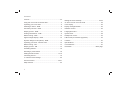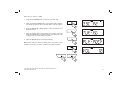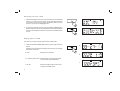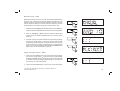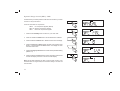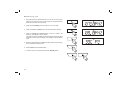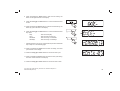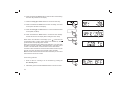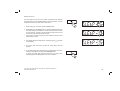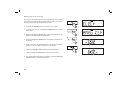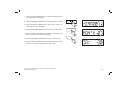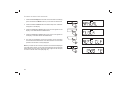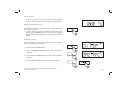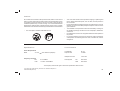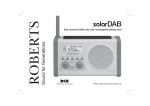Download Roberts DreamTime Specifications
Transcript
Enjoy Listening ROBERTS DAB / FM RDS Digital Clock Radio with dual alarm Please read this manual before use Contents Controls ........................................................................... 2-3 Setting the clock manually ........................................... 23-24 Using the clock radio for the first time .................................4 To return to auto clock set mode .......................................25 Operating your clock radio...................................................5 Clock display .....................................................................26 Selecting a station - DAB.....................................................6 Display backlight dimmer...................................................26 Secondary services - DAB...................................................7 Software version ................................................................26 Display options - DAB...................................................... 7-8 Language function .............................................................27 Finding new stations - DAB .................................................9 System reset......................................................................28 Manual tuning - DAB .........................................................10 Headphone socket.............................................................29 Signal strength display - DAB ............................................10 USB socket (for software upgrades)..................................29 Dynamic Range Control (DRC) - DAB...............................11 Cautions ............................................................................30 Operating your radio - FM auto-tune .................................12 Specifications ....................................................................30 Manual tuning - FM............................................................13 Circuit features ..................................................................30 Display options - FM ..........................................................14 Guarantee.............................................................Back page Presetting stations .............................................................15 Recalling a preset station ..................................................16 Setting the alarm times ................................................ 17-19 Cancelling alarms ..............................................................19 To view the alarm settings .................................................20 Snooze function ........................................................... 20-21 Sleep function ....................................................................22 1 Controls (Top) 9 8 10 7 11 6 12 5 13 4 3 2 1 14 1. Sleep button 6. Alarm button 11. Dimmer button 2. Select / Info button 7. Menu button 12. Preset button 3. Mode button 8. Volume Down button 13. Tuning Up button 4. Snooze button 9. On / Standby button 14. LCD display 5. Tuning Down button If you need any further advice, please call our Technical Helpline on :020 8758 0338 (Mon-Fri) 10. Volume Up button 2 Controls (rear) 15 DC 7.5V 16 17 15. Loudspeaker 16. DAB / FM wire aerial 17. USB socket (for software upgrades) 18. Headphone socket 19. DC input socket 3 18 19 Using the clock radio for the first time 1. Place your clock radio on a flat surface. 2. Fully extend the wire aerial located on the rear of your clock radio. Place the wire antenna so that it is as straight as possible extending either above or below the radio. DC 7.5V 3. Insert the adaptor plug into the DC socket located on the rear of your clock radio. Plug the adaptor into a standard 13 amp mains socket outlet. The display will show 'ROBERTS' for a few seconds and will then show 'SET CLOCK'. During this time the radio is scanning to find a DAB radio signal. After a short time the current time and day will appear on the display. 4. If no signal is found, 'NO CLOCK' will be displayed. It may be necessary to relocate your clock radio to a position giving better reception. You should then carry out a scan to find stations as described on page 9. IMPORTANT: The mains adaptor is used as the means of connecting the clock radio to the mains supply. The mains socket used for the clock radio must remain accessible during normal use. In order to disconnect the clock radio from the mains completely, the mains adaptor should be removed from the mains socket outlet completely. Characters appearing on the LCD display indicate that the clock radio is connected to and powered from the mains supply. If you need any further advice, please call our Technical Helpline on :020 8758 0338 (Mon-Fri) 4 Operating your clock radio 1. Press the On / Standby button to switch on your clock radio. When first switched on, the radio will be in DAB mode. After each use the radio will remember the mode used and then switch on in that mode the next time that it is used. 2. If the clock radio has been used before, the last used station will be selected. 3. If this is the first time that the clock radio has been used a quick scan of the Band III DAB channels will be carried out. During the scanning process the display will show the progress of the station search. The number on the right of the display is the number of stations that have been found. 4. When the scan is completed the first station (in numeric-alpha order 0...9, A...Z will be selected. The first station in the list of stations found during scanning will be played. The display will show the station name. 5. If no signals are found then 'OFF AIR' will be displayed and it may be necessary to relocate your clock radio to a position giving better reception. You should then carry out a scan to find stations as described on page 9. • on the display to indicate the Your clock radio has an indicator strength of the DAB radio signal being received. Note: When first switched on, the radio will set the volume to a moderately high level, in case the broadcast is very quiet. After you have set the volume using the Volume Up or Down buttons, the radio will remember the setting that you have applied for the next time that it is used. 5 1 Selecting a station - DAB 1. Press the On / Standby button to switch on your clock radio. 2. Press and release the Mode button until the DAB mode is selected. The display will show the name of the radio station currently selected. 2 3. Press the Tuning Up or Down buttons to step through the list of available stations. 4. When the desired station name appears on the display, press and release the Select button to select the station. The display will show 'TUNING' while your radio finds the new station. 3 5. Adjust the Volume buttons to the required setting. 3 Note: If after selecting a station the display shows 'OFF AIR' it may be necessary to relocate your radio to a position giving better reception. 4 5 If you need any further advice, please call our Technical Helpline on :020 8758 0338 (Mon-Fri) 5 6 Secondary services - DAB 1. Certain radio stations have one or more secondary services associated with them. If a station has a secondary service associated with it then the secondary service will then appear immediately after the primary service as you press the Tuning Up button. 1 2. To tune to the secondary service, press and release the Select button. Most secondary services do not broadcast continually and if the selected service is not available, the radio will re-tune to the associated primary service. 2 Display options - DAB Your radio has a range of display options when in DAB mode:1. Press and release the Select / Info button to cycle through the various options. All display options except the text display will revert to the clock display after about 10 seconds. a. Date Displays the current date. a 1 b b. Frequency and channel Displays frequency and channel number for the currently tuned DAB station. c c. Bit rate 7 Displays the digital audio bit rate for the currently tuned DAB station. d. Signal error Displays the bit error rate for the currently tuned DAB station. d e. Station name f. Scrolling text g. Programme type h. Multiplex Name i. Time and day Displays the station name being listened to. Displays scrolling text messages such as artist/track name, phone in number, etc. f Displays the type of station being listened to e.g. Pop, Classic, News, etc. g Displays the name of the DAB multiplex to which the current station belongs. Displays the current time (24 hour clock) and day of the week. If you need any further advice, please call our Technical Helpline on :020 8758 0338 (Mon-Fri) e h i 8 Finding new stations - DAB From time to time, new DAB radio stations may become available. Or you may have moved to a different part of the country. In this case you may need to cause your radio to scan for new stations. 1. Press and release the Menu button. 'MANUAL' will show on the display. 1 2. Press the Tuning Up or Down buttons until the display shows 'SCAN'. 2 3. Press and release the Select button. Your radio will perform a scan of the Band III DAB channels. As new stations are found, the station counter on the right-hand side of the display will increase and stations will be added to the list. 2 3 9 Manual tuning - DAB Manual tuning allows you to tune your radio to a particular DAB frequency in Band III. Any new stations found will be added to the station list. This function can also be used to assist the positioning of the aerial or the clock radio to optimise reception for a specific channel or frequency. Note that UK DAB stations are located in the range of channels 11B to 12D. 1 1. Press and release the Menu button so that the display shows 'MANUAL'. Press and release the Select button to enter the manual tuning mode. 2. Press the Tuning Up or Down buttons to select the desired DAB channel. Press and release the Select button to tune to the chosen frequency. 3. If a signal is present, this will be indicated on a signal strength display. The minimum signal marker ( ) shows the minimum signal strength needed for good DAB reception. The signal indicator chevrons go up or down showing the changing signal strength as you adjust the wire aerial or your clock radio position. Press and release the Select button again to return to the normal DAB tuning mode. 1-3 2 2 Signal strength display - DAB 1. Press and hold the Select button to show the signal strength display. The minimum signal marker ( ) shows the minimum signal strength needed for good DAB reception. The signal indicator chevrons increase or decrease showing the changing signal strength as you adjust the wire aerial or your clock radio position. 1,2 2. Press and hold the Select button to return to the normal radio display. If you need any further advice, please call our Technical Helpline on :020 8758 0338 (Mon-Fri) 10 Dynamic Range Control (DRC) - DAB The DRC facility can make quieter sounds easier to hear when your radio is used in a noisy environment. There are three levels of compression: DRC 0 2 No compression applied. (default) DRC 1/2 Medium compression applied. DRC 1 Maximum compression applied. 1. Press the On / Standby button to switch on your clock radio. 3 2. Press and release the Mode button until the DAB band is selected. 3. Press and release the Menu button. 'MANUAL' will show on the display. 4,5 4. Press the Tuning Up or Down buttons until 'DRC VAL' appears on the display. Press and release the Select button. The display will show the current DRC value. 5. Press the Tuning Up or Down buttons to select the required DRC setting (default is 0). 4,5 6. Press and release the Select button to confirm the setting. After several seconds the display will return to the normal radio display. 4,6 Note: Not all DAB broadcasts are able to use the DRC function. If the broadcast does not support DRC, then the DRC setting in the radio will have no effect. 11 Operating your radio - FM auto-tune 1. Fully extend the wire aerial located on the rear of your clock radio. Place the wire antenna so that it is as straight as possible extending either above or below the clock radio. 2,10 2. Press the On / Standby button to switch on your clock radio. 3. Press and release the Mode button until the FM band is selected. 4. Press and hold down the Tuning Up button for 2 - 3 seconds to cause your radio to search from low frequency to high frequency and to stop automatically when it finds a station of sufficient strength. 5. After a few seconds the display will update. The display will show the frequency of the signal found. If the signal is strong enough and there is RDS data present then the radio may display the station name. 3 4,6 6. To find other stations press and hold the Tuning Up button as before. 7. Press and hold down the Tuning Down button for 2 - 3 seconds to cause your radio to search from high frequency to low frequency and to stop automatically when it finds a station of sufficient strength. 8. When the end of the waveband is reached your radio will recommence tuning from the opposite end of the waveband. 7 9 9 9. Adjust the Volume to the required setting. 10. To switch off your clock radio, press the On / Standby button. If you need any further advice, please call our Technical Helpline on :020 8758 0338 (Mon-Fri) 12 Manual tuning - FM 1. Fully extend the wire aerial located on the rear of your clock radio. Place the wire antenna so that it is as straight as possible extending either above or below the clock radio. 2,7 2. Press the On / Standby button to switch on your clock radio. 3. Press and release the Mode button until the FM band is selected. 4. Press the Tuning Up or Down buttons to tune to a station. The frequency will change in steps of 50kHz. 3 If the radio is tuned to a station of sufficient signal strength with RDS information present, then the display may change to show the station name. 4 5. When the waveband end is reached the radio will recommence tuning from the opposite waveband end. 6. Set the Volume to the desired setting. 4 7. To switch off your clock radio press the On / Standby button. 6 13 6 Display options - FM Your radio has a range of display options for FM mode:- a The Radio Data System (RDS) is a system in which inaudible digital information is transmitted in addition to the normal FM radio programme. RDS offers several useful features. The following are available on your clock radio. 1. Press and release the Select / Info button to cycle through the various modes. 1 b All display options except the text display will revert to the clock display after about 10 seconds. a. Date Displays current date. b. Frequency Displays the frequency of the station being listened to. c. Station name Displays the name of the radio station being listened to. c d. Scrolling text Displays scrolling text messages such as artist/track name, phone in number, etc. e. Programme type Displays type of station being listened to e.g. Pop, Classic, News, etc. f. Time and day Displays the current time and day (24 hour clock format) d e f Note: If no RDS information is available, the radio will be unable to display the station name, scrolling text and programme type information. If you need any further advice, please call our Technical Helpline on :020 8758 0338 (Mon-Fri) 14 Presetting stations You may store your preferred DAB and FM radio stations to the preset station memories. There are 20 memory presets in your radio, 10 for DAB and 10 for FM. Presets are remembered by your radio in the event of a power failure. 1 The procedure for setting presets and using them to tune stations is the same for FM and DAB modes, and is described below. 1. Press the On / Standby button to switch on the clock radio. 2 2. Press the Mode button to select the desired waveband. 3. Tune to the required station as previously described. 4,6 4. Press and release the Preset button. The display will show, for example, 'Empty 1' if no station has been stored to that preset. 5. Use the Tuning Up or Down buttons to select the desired preset station number under which you wish to store the station. 5 6. Press and hold down the Preset button until the display shows, for example, 'P1 SAVED'. The station will be stored under the chosen preset. Repeat this procedure for the remaining presets. 7. Stations which have been stored in preset memories may be overwritten by following the above procedure. 15 5 Recalling a preset station 1. Press the On / Standby button to switch on the radio. 2. Press the Mode button to select the desired waveband. 2 3. Press and release the Preset button. The display will show, for example, 'Empty 1' if no station has been stored to that preset. If a preset has been stored, then the display will show either the station name (for DAB stations) or the frequency (for FM stations). 4. Press the Tuning Up or Down buttons to select the desired preset station. 5. Press and release the Select button. Your clock radio will tune to the chosen preset station stored in the preset memory. 3 4 4 5 If you need any further advice, please call our Technical Helpline on :020 8758 0338 (Mon-Fri) 16 Setting alarm times Your clock radio has two alarms which can be set to wake you to DAB, FM radio or beep type alarm. Each alarm can be set to sound once, daily, on weekdays or at weekends. The alarms can only be set when your clock radio is switched on. 1 Note: If no buttons are pressed for 1 minute, your clock radio will exit the alarm setup. To exit the alarm setup at any time, press and release the Menu button as needed. 1. Press the On / Standby button to switch on the clock radio. 2 2. Press and release the Alarm button. 3. 'Alarm 1' flashes on the display. 4-7 4. Press the Tuning Up or Down buttons to select the desired alarm number, 1 or 2. 5. Press and release the Select button to enter the setting for the chosen alarm. Press the Tuning Up or Down buttons to select ON or OFF. If OFF is selected any current setting for that alarm will be cancelled. 6. Press and release the Select button to cause the alarm hour digits to flash on the display. 7. Press the Tuning Up or Down buttons to choose the desired alarm hour. 17 4-7 5,6 8. Press and release the Select button to enter the hour setting. The alarm minute digits will flash on the display. 9. Press the Tuning Up or Down buttons to choose the desired alarm minute. 8-14 10. Press and release the Select button to enter the minutes setting. The alarm day option will flash on the display. 11. Press the Tuning Up or Down buttons to choose the desired alarm day option: • Daily - Will sound everyday Once - Will sound at one time only Weekends - Will sound only on weekends Weekdays - Will sound only on weekdays 9-15 9-15 If setting the alarm to once only, continue with step 12 below. Otherwise skip to step 18 on the following page. 12. Press and release the Select button to enter the setting. The alarm year will flash on the display. 13. Press the Tuning Up or Down buttons to choose the alarm year. 14. Press and release the Select button to enter the alarm year setting. The alarm month will flash on the display. 15. Press the Tuning Up or Down buttons to choose the alarm month. If you need any further advice, please call our Technical Helpline on :020 8758 0338 (Mon-Fri) 18 16. Press and release the Select button to enter the alarm month setting. The alarm day will flash on the display. 17. Press the Tuning Up or Down buttons to choose the alarm day. 18. Press and release the Select button to enter the setting. The alarm source option will flash on the display. 16-20 19. Press the Tuning Up or Down buttons to choose the desired alarm source (DAB, FM, BUZ). 20. Press and release the Select button to confirm the alarm settings. 'SAVED' will show on the display before exiting the alarm setup. symbol and the Radio alarms are indicated in the display by the corresponding alarm number. Buzzer alarms are indicated by the symbol and the corresponding alarm number. 17-19 17-19 When your clock radio is set to wake by the radio alarm, your clock radio will switch to the last used DAB or FM radio station. If the radio cannot connect to the radio station, the buzzer alarm will be used instead. The alarm volume will start from minimum and increase in level every few seconds. The alarm will sound for 60 minutes unless cancelled. Note: If the radio is switched on because of the radio alarm you can control basic functions such as the volume. Cancelling alarms 1. While an alarm is sounding it can be cancelled by pressing the On / Standby button. 2. Alternatively press and hold the Snooze button to cancel an alarm. 19 1 To view the alarm settings 1. Press the On / Standby button to switch on the clock radio. 2. Press and release the Alarm button to enter the alarm setup. 2 3. Press the Tuning Up or Down buttons to view alarms 1 or 2. 4. Press and release the Select button to cycle through each of the settings for the chosen alarm. 3 You may use the Tuning Up and Down buttons to modify any particular setting if desired, using the Select button to enter the modification. 3 4 Snooze function 1. When the radio or buzzer alarm sounds, press and release the Snooze button. This will silence the alarm for the selected number of minutes. The Snooze duration can be adjusted between 5 and 20 minutes in 5 minute increments. The default setting is 5 minutes. 1 When the Snooze button has been pressed during an alarm, the display . This sequence can be repeated will show the Snooze symbol during the 60 minute alarm period. 2. To cancel the Snooze function, press the On / Standby button or press and hold the Snooze button. If you need any further advice, please call our Technical Helpline on :020 8758 0338 (Mon-Fri) 2 20 To set the snooze time 1. Press the On / Standby button to switch on the clock radio. 2. Press and release the Menu button. 2 3. Press the Tuning Up or Down buttons until 'CLOCK' appears on the display. Press and release the Select button. 4. Press the Tuning Up or Down buttons until 'SNOOZE' appears on the display. Press and release the Select button. 3-5 5. Press the Tuning Up or Down buttons to choose the desired snooze setting from between 5, 10, 15 and 20 minutes. 6. Press and release the Select button to enter the desired snooze duration. The clock radio will exit the menu options and return to the normal radio display. 3-5 3-6 21 Sleep function Your clock radio can be set to turn off after a preset time has elapsed. The sleep setting can be adjusted between 5 and 90 minutes in 5 minute increments. Ensure your clock radio is switched on. 1-5 1. When using your clock radio, press the Sleep button. 2. Repeatedly press the Sleep button to select the desired sleep time. The sleep setting will increase in 5 minute increments from 5 minutes up to 90 minutes. A further press will cause the sleep timer to be set to OFF which will cancel the sleep function. • You may also use the Tuning Up or Down buttons to set the correct Sleep setting in step 2. 3. The display will exit the sleep options. The sleep symbol on the display. will show 4. Your clock radio will switch off after the preset sleep time has elapsed. 5. To cancel the sleep timer and switch off your radio before the chosen sleep time has elapsed, press the On / Standby button. To cancel the sleep timer without switching off your clock radio, repeatedly press the Sleep button until 'OFF' is selected. If you need any further advice, please call our Technical Helpline on :020 8758 0338 (Mon-Fri) 5 22 Setting the clock manually Normally your clock radio will set its clock automatically using the DAB radio signal. If no DAB signal is available and you need to set the time manually, please follow the procedure shown below. 2 1. Press the On / Standby button to switch on the clock radio. 2. To set the clock time, press and release the Menu button to enter the setup menu. 3-8 3. Press the Tuning Up or Down buttons until 'CLOCK' appears on the display. Press and release the Select button. 4. Press the Tuning Up or Down buttons until 'MANU CLK' appears on the display. 3-8 5. Press and release the Select button to enter the manual setting procedure. The hour digits will then flash on the display. 6. Press the Tuning Up or Down buttons to set the desired hour. 7. Press and release the Select button to enter the hour setting. 8. The minute digits will then flash on the display. Press the Tuning Up or Down buttons to set the desired minute. 23 3-7 9. Press and release the Select button to enter the minutes setting. The year will then flash on the display. 10. Press the Tuning Up or Down buttons to change the year as needed. 11. Press and release the Select button to enter the year setting. The month will then flash on the display. 9-15 12. Press the Tuning Up or Down buttons to select the current month. 13. Press and release the Select button to enter the month setting. The day in the month will then flash on the display. 10-14 14. Press the Tuning Up or Down buttons to select the current day. 15. Press and release the Select button to confirm the time setting. 'SAVED' will show on the display before exiting the clock setup. If you need any further advice, please call our Technical Helpline on :020 8758 0338 (Mon-Fri) 10-14 24 To return to auto clock set mode 1. Press the On / Standby button to switch on the clock radio. If necessary press and release the Mode button to put the radio into DAB mode. 2. Press and release the Menu button to enter the setup menu. 'MANUAL' will appear on the display. 2 3. Press the Tuning Up or Down buttons until 'CLOCK' appears on the display. Press and release the Select button. 3,4 4. Press the Tuning Up or Down buttons until 'AUTO CLK' appears on the display. Press and release the Select button. 5. The radio will immediately set its time according to the information received with the DAB broadcast. The radio will return to normal radio operation with the time currently displayed. Note: If you select 'AUTO CLK' the current time received will be displayed. If no DAB signal is found, 'NO CLOCK' will be displayed. You should then either position the clock radio or its aerial so that a signal can be received, or revert to manual clock mode (see page 23). 25 3,4 3,4 Clock display 1. When your clock radio is in standby mode the time and day will be displayed. The time is always shown using a 24 hour clock format. Display backlight dimmer The brightness of the display can be adjusted when the radio is in standby or when the unit is in use. 1. In order to adapt the intensity of the display to suit the ambient room lighting, press the Dimmer button on your clock radio to select the dimmer brightness from High-Mid-Low and an almost off 'night-time' setting. 1 Software version The software display cannot be altered and is just for your reference. Ensure your clock radio is switched on. 1. Press and release the Menu button. 1,4 2. Press the Tuning Up or Down buttons until 'SW VER' appears on the display. 3. Press and release the Select button. The display shows the software information. 2 4. Press and release the Menu button to exit the software display. 2 If you need any further advice, please call our Technical Helpline on :020 8758 0338 (Mon-Fri) 3 26 Language function Your clock radio can be configured to a different language. Ensure your clock radio is switched on. 1. Press and release the Menu button. 1 2. Press the Tuning Up or Down buttons until 'LANGUAGE' appears on the display. 3. Press and release the Select button to enter the language adjustment menu. 4. Press the Tuning Up or Down buttons until your desired language appears on the display. 2,4 2,4 5. Press and release the Select button to confirm your choice. The display will change to the chosen language. 3,5 27 System reset If your clock radio fails to operate correctly, or some digits on the display are missing or incomplete carry out the following procedure. 1. Press the On / Standby button to switch on the clock radio. 1 2. Press and release the Menu button. 3. Press the Tuning Up or Down buttons until 'FACTORY' appears on the display. Press and release the Select button so that the display shows 'RESET' and then press the Select button again. 4. A full reset will be performed. The station list and presets will be erased. Alarms will be cancelled and snooze and sleep timer settings will be set to their default values. The display will show 'ROBERTS' and after a short time the current time and day will appear on the display. 2 3 5. See "Operating your clock radio" on page 5 for further details. In case of malfunction due to electrostatic discharge, reset the product as above to resume normal operation. If you are not able to perform the reset operation as above, removal and reconnection of the power supply may be required. If a problem persists our technical staff would be pleased to offer any assistance on operating the radio. Our technical helpline number is 020 8758 0338. If you need any further advice, please call our Technical Helpline on :020 8758 0338 (Mon-Fri) 3 3 28 Headphone socket A 3.5mm Headphone Socket located on the rear of your clock radio is provided for use with either headphones or an earpiece. Inserting a plug automatically mutes the internal loudspeaker. Please be aware that the sensitivity of headphones can vary widely. We therefore recommend setting the volume to a low level before connecting headphones to the clock radio. IMPORTANT: Excessive sound pressure from earphones and headphones can cause hearing loss. USB socket for software upgrade As software updates become available software and information on how to update your clock radio may be found at www.robertsradio.co.uk 29 Cautions Do not allow this clock radio to be exposed to water, steam or sand. Do not leave your clock radio where excessive heat could cause damage such as in a parked car where the heat from the sun can build up even though the outside temperature may not seem too high. It is recommended that the DAB band be used wherever possible as better results in terms of quality and freedom from interference will usually be obtained than on the FM band. • • Your clock radio should not be exposed to dripping or splashing and that no objects filled with liquids, such as vases, shall be placed on the clock radio. • It is recommended to operate the product such that there is a minimum distance (10cm recommended) to adjacent objects in order to ensure good ventilation. • The ventilation of the product should not be restricted by covering it or its ventilation openings with items such as newspapers, tablecloths, curtains etc. • No naked flame sources such as lighted candles should be placed on the product. • It is recommended to avoid using or storing the product at extremes of temperature. Avoid leaving the unit in cars, on window sills, in direct sunlight etc. The name plate is located underneath the unit. Specifications Circuit Features Power Requirements Mains AC 100 240V 50/60 Hz (Adaptor) Loudspeaker 63 mm Output Power 0.5 Watt Headphone socket 3.5mm dia Frequency Coverage FM 87.5-108MHz DAB 174.928 - 239.200MHz Aerial System FM Wire aerial DAB Wire aerial The Company reserves the right to amend the specification without notice. If you need any further advice, please call our Technical Helpline on :020 8758 0338 (Mon-Fri) 30 Guarantee This instrument is guaranteed for twelve months from the date of delivery to the original owner against failure due to faulty workmanship or component breakdown, subject to the procedure stated below. Should any component or part fail during this guarantee period it will be repaired or replaced free of charge. The guarantee does not cover: 1. Damage resulting from incorrect use. 2. Consequential damage. 3. Receivers with removed or defaced serial numbers. Procedure: Any claim under this guarantee should be made through the dealer from whom the instrument was purchased. It is likely that your Roberts' dealer will be able to attend to any defect quickly and efficiently but should it be necessary the dealer will return the instrument to the Company’s service department for attention. In the event that it is not possible to return the instrument to the Roberts' dealer from whom it was purchased, please contact Roberts Radio Technical Services at the address shown below. These statements do not affect the statutory rights of a consumer. ROBERTS RADIO TECHNICAL SERVICES 97-99 Worton Road Isleworth Middlesex TW7 6EG Technical Helpline: 020 8758 0338 (Mon-Fri during office hours) Website: http://www.robertsradio.co.uk Issue 1 © 2011 Roberts Radio Limited