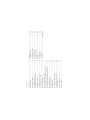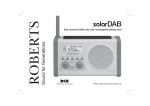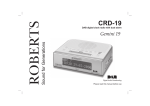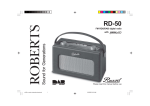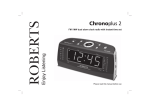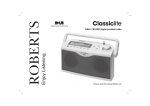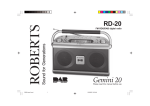Download Roberts Radio Revival RD60 Union Jack
Transcript
Sound for Generations ROBERTS Please read this manual before use DAB/FM RDS digital radio model RD-60 Headphone socket .......................................................20 Auxiliary input socket ....................................................20 Line output socket ........................................................21 Display backlight ..........................................................21 General .........................................................................22 Specifications ...............................................................22 Circuit features .............................................................22 Guarantee .......................................................Back page Battery operation ............................................................4 Using the AC adaptor .....................................................4 Operating your radio - DAB ............................................5 Selecting a station - DAB ...............................................6 Display modes - DAB .....................................................7 Finding new stations - DAB ............................................8 Secondary services - DAB .............................................8 Manual tuning - DAB ......................................................9 1 Software version ...........................................................18 Scan sensitivity - FM ....................................................17 FM stereo/mono ...........................................................16 Preset stations DAB and FM ........................................15 Recalling your favourite station ....................................14 Favourite button ...........................................................14 Display modes - FM......................................................13 Manual tuning - FM ......................................................12 Operating your radio - Search tuning - FM ................... 11 Dynamic range control (DRC) settings - DAB ..............10 Signal strength display - DAB .........................................9 System reset ................................................................19 Controls .......................................................................2-3 Contents 9. Auto Tune button 4. Auxiliary Input socket 10. Info button 8. FM/DAB button 3. Headphone socket 5. Telescopic aerial 7. On/Off button 2. Volume control 7 6. Favourite button 6 1. Low battery indicator 3 4 5 020 8758 0338 (Mon-Fri) If you need any further advice, please call our Technical Helpline on :- 1 2 (Top) Controls 8 13 10 11 13. LCD display 12. Tuning control 11. Preset button 9 12 2 3 15. Line output socket 14. DC in socket Controls 14 15 IMPORTANT: The mains adaptor is used as the means of connecting the radio to the mains supply. The mains socket used for the radio must remain accessible during normal use. In order to disconnect the radio from the mains completely, the mains adaptor should be removed from the mains socket outlet completely. 020 8758 0338 (Mon-Fri) If you need any further advice, please call our Technical Helpline on :- • The AC adaptor should be disconnected from the mains supply and the radio when not in use. 2. Plug the adaptor into a standard 13A mains socket outlet. Whenever the adaptor is used the batteries are automatically disconnected. 1. Insert the adaptor plug into the DC in socket on the rear of your radio. Using the AC adaptor We would recommend for economy that the RD-60 is used via the AC adaptor whenever possible with battery operation for occasional or stand-by use only. 4. If the radio is not to be used for any extended period of time it is recommended that the batteries are removed from the radio. 3. The Low Battery indicator lighting, distortion, or the radio switching itself off are all signs that the batteries may need replacing. 2. Insert four LR20 (D size) batteries into the spaces in the compartment. Take care to ensure all batteries are inserted with the correct polarity as shown inside the battery compartment. Close the rear door and secure the catch. 1. Release the catch securing the rear door of your radio. Battery operation 1 4 5 7. If no signals are found it may be necessary to relocate your radio to a position giving better reception. Then, either switch your radio off and on again, or press the Auto Tune button to repeat the scan. 6. If the station list is still empty after the scan your radio will display "No stations available". 5. When the scanning is completed the first station (in numeric-alpha order 0...9...A....Z) will be selected. 4. During the scanning process, the lower line of the display shows a bar-graph indicating progress of the scan. 3. If this is the first time the radio is used a quick scan of the UK Band III DAB channels will be carried out. If the radio has been used before the last used station will be selected. 2. Press the On/Off button to switch on your radio. The display will show "Welcome to DAB". 1. Carefully extend the telescopic aerial. Operating your radio - DAB 2 020 8758 0338 (Mon-Fri) If you need any further advice, please call our Technical Helpline on :- The use of radio station presets for selecting your preferred radio stations is described on page 16. Note: If after selecting a station the display shows "Not Available" it may be necessary to relocate your radio to a position giving better reception. 4. Adjust the Volume control to the required setting. 3. Press and release the Tuning control to select the station. The display may show "Now tuning..." while your radio finds the new station. 2. Rotate the Tuning control to scroll through the list of available stations on the lower line of the display. Stop rotating the Tuning control when you find the station that you wish to hear. 1. The top line of the display shows the name of the station currently selected. Selecting a station - DAB 4 2 6 Displays the name of DAB multiplex to which the current station belongs. Displays the current the time and date. Displays the frequency of the DAB multiplex for the station listened to. Displays the digital bit rate & audio type for the station being listened to. c. Multiplex Name d. Time and date e. Frequency f. 7 g. Signal Strength strength for the station being received. Displays a graph showing the signal Displays the type of station being listened to e.g. Pop, Classic, News etc. b. Program Type Bit rate & audio type Displays scrolling text messages such as artist/track name, phone in number etc. a. Scrolling text 1. Press the Info button to cycle through the various modes. Your radio has seven display modes:- Display modes - DAB 1 g f e d c b a 020 8758 0338 (Mon-Fri) If you need any further advice, please call our Technical Helpline on :- 3. When the secondary service shuts down, your radio will automatically switch back to the main radio station (or primary service) if it is available. 2. Press and release the Tuning control to select the station. 1. Certain radio stations have one or more secondary services associated with them. If a radio station has a secondary service associated with it the display will show ">>" next to the station name on the station list. The secondary service will then appear immediately after the primary service as you rotate the tuning control clockwise. Secondary services - DAB 2. To carry out a full scan of the entire DAB Band III frequencies press and hold down the Auto Tune button for more than 2 seconds and then release. The display will show "Full Scanning...". As new radio stations are found the station counter on the right-hand side of the display will increase and the radio stations will be added to the list stored in the radio. 1. Press and release the Auto Tune button. The display will show "Scanning..." and your radio will perform a scan of the UK DAB frequencies. As new radio stations are found the station counter on the right-hand side of the display will increase and the radio stations will be added to the list stored in the radio. As time passes new stations may become available. To find new stations proceed as follows:- Finding new radio stations - DAB 2 1 1,2 8 9 3. The clear unfilled rectangle indicates minimum signal level required for satisfactory reception. 2. Position your radio and try moving the aerial so as to give maximum number of black rectangles on signal strength display. Normally, the best reception will be found with the aerial vertical and fully extended. 1. Repeatedly press and release the Info button until the lower line of the display shows signal strength. Signal strength display - DAB 4. Press and release the Tuning control to return to the normal tuning mode. 3. Press and release the Tuning control to select the desired channel. The graph will indicate the signal strength, and the lower line will show the name of the DAB Multiplex (group of radio stations). Any stations found will be added to the stored list in the radio. 2. Rotate the Tuning control to select the required DAB channel. 1. Press and hold in the Info button until the display shows "Manual tune". Press and release the Tuning control to select this function. Manual tuning allows you to tune directly to the various DAB Band III channels. UK DAB stations located in the range 11B to 12D. Manual Tuning - DAB 2-4 1 1 020 8758 0338 (Mon-Fri) If you need any further advice, please call our Technical Helpline on :- Note: Not all DAB broadcasts are able to use the DRC function. If the broadcast does not support DRC, then the DRC setting in the radio will have no effect. 6. Press and release the Tuning control to confirm the setting. The display will return to normal tuning mode. DRC 1 - DRC level is used as sent by broadcaster. DRC 1/2 - DRC level is set to 1/2 that sent by broadcaster. DRC 0 - DRC is switched off, Broadcast DRC will be ignored. 5. Rotate the Tuning control to select the required DRC setting (the default is 0). 4. Press and release the Tuning control to enter the adjustment mode. 3. Rotate the Tuning control until the display shows "DRC value". 2. Press and hold in the Info button. The display will show “Manual tune.” 1. Press the On/Off button to switch on your radio. Dynamic Range Control (also known as DRC) can make quieter sounds easier to hear when your radio is used in a noisy environment. Dynamic Range Control settings - DAB 2 1 3-6 10 11 The use of radio station presets for selecting your preferred radio stations is described on page 16. 9. Adjust the Volume control to the required setting. 8. When the waveband end is reached your radio will recommence tuning from the opposite waveband end. 7. To scan the FM band in a downwards direction (high frequency to low frequency) press and hold down the Auto tune button for 0.5 seconds and then release. 6. To find other stations, press and release the Auto tune button as before. 5. After a few seconds the display will update. The display will show the frequency of the signal found. If the signal is strong enough and there is RDS data present then the radio will display the station name. 4. Press and immediately release the Auto tune button, your radio will scan in an upwards direction (low frequency to high frequency) and stop automatically when it finds a station of sufficient strength. 3. Press the Band button to select the FM band. 2. Press the On/Off button to switch on your radio. 1. Carefully extend the telescopic aerial fully. Operating your radio - Search tuning - FM 4-7 3 2 9 020 8758 0338 (Mon-Fri) If you need any further advice, please call our Technical Helpline on :- 6. To switch off your radio press the On/Off button. 5. Set the Volume control to the desired settings. 4. When the waveband end is reached the radio will recommence tuning from the opposite waveband end. 3. Rotate the Tuning control to tune to a station. With each click of the control the frequency will change up or down by 50 kHz. 2. Press the Band button to select the FM band. Carefully extend the telescopic aerial fully for FM reception. 1. Press the On/Off button to switch on your radio. Manual tuning - FM 6 2 1 5 3 12 Displays type of station being listened to e.g. Pop, Classic, News, etc. Displays the current time and date. Displays frequency of the station being listened to. Display shows Auto (stereo) or Mono. b. Program type c. Time and date d. Frequency e. Audio mode 13 Note: Your radio will display "NO RT" on the lower line of the display if there is no scrolling text available and "NO PTY" if there is no programme type information. Displays scrolling text messages such as artist/track name, phone in number etc. a. Scrolling text 1. Press the Info button to cycle through each of the options. In FM mode the bottom line of the display can be set to any of the following display options:- Display modes - FM 1 e d c b a 020 8758 0338 (Mon-Fri) If you need any further advice, please call our Technical Helpline on :- 2. Momentarily press the Favourite button, your radio will automatically select the DAB or FM waveband as needed and then tune to the radio station stored in the favourite memory. If your radio is in Auxiliary Input mode, press and release the DAB/FM button to select normal radio operation. 1. Carefully extend the telescopic aerial and switch on your radio. Recalling your favourite station 3. Press and hold down the Favourite button (for 5 seconds) until the display shows "My Fav. saved". 2. Select the desired waveband (DAB or FM) and tune into the required radio station as described on the preceding pages. 1. Carefully extend the telescopic aerial and switch on your radio. To set up your favourite station, follow these steps: Your radio is fitted with a button which when pressed will automatically select the required waveband and tune to your Favourite radio station. With this button you can store one favourite station from either the DAB or FM wavebands. Favourite button 2 3 14 15 6. To cancel the preset stations view, press and release the Preset button so that the heart symbol disappears from the display. Your radio will then be able to access the full station list using the Tuning control. 5. To listen to one of the preset radio stations, rotate the Tuning control until the required radio station is displayed. Press and release the Tuning control to select and tune to that station. 4. To view only the preset stations for the currently select waveband when tuning, press and release the Preset button so that the heart symbol shows in the display. 3. Repeat steps 1 and 2 as needed for any other stations that you want as presets. 2. Press and hold down the Preset button until the displays shows a tick symbol next to the radio station name or frequency. This indicates that the radio station is marked as a preset. To cancel the preset mark, press and hold the Preset button again. 1. To setup your preset stations, tune into the required station. Presets are retained when your radio is switched off. Any station or frequency which has been marked as a preset can easily have the mark cancelled should your preferences or needs change. You can easily switch between displaying all DAB stations (or all FM frequencies) and displaying only those that you have set as presets. You may set as many or as few presets as you like in each mode. To make it easier for you to tune your radio to the stations that you prefer, you may store selected radio stations as presets. Your radio holds presets separately for DAB and FM radio modes. Preset stations - DAB and FM 6 2,4 5 020 8758 0338 (Mon-Fri) If you need any further advice, please call our Technical Helpline on :- Note: Stereo listening is only available when listening via headphones or when using the Line Out socket connected to an external amplifier. 2. To return to stereo mode press and release the Tuning control so that the display shows "Switching to Auto". Your radio will switch to stereo mode. 1. If a station being received is weak some hiss may be audible (especially when listening using headphones). To reduce this, press and release the Tuning control so that the display shows "Switching to Mono". Your radio will switch to mono mode. FM Stereo/Mono 1 16 17 Note: The initial setting (out of the box, or after a System Reset) causes the radio to ignore weaker (or more distant) signals. 5. Press and release the Tuning control to confirm your selection. The radio will then revert to the normal information display. The Local or Distant setting is stored in the radio and remains in force until changed or until a System Reset. 4. Rotate the Tuning control to switch between Local and Distant options on the lower line of the display. The Distant option will allow the radio to find weaker signals when scanning. 3. Press and hold the Info button until the display shows "FM Scan Zone" then press the Tuning control to enter the scan zone selection menu. 2. If needed, press the Band button to select the FM band. 1. Press the On/Off button to switch on your radio. Your radio will normally scan for FM broadcasts which are strong enough to give good reception. However, you may wish the Auto-scan function to also be able to find weaker signals, possibly from more distant radio transmitters. Your radio includes a local / distant option for the Auto-scan function. Scan sensitivity setting - FM 3 2 1 3-5 020 8758 0338 (Mon-Fri) If you need any further advice, please call our Technical Helpline on :- 3. After a few seconds the display will revert to the normal display mode. 2. Rotate the Tuning control until “SW Version” together with the version number appears on the display. 1. To view the software version on the display, ensure your radio is in DAB mode and press and hold the Info button for 2 seconds. The software display cannot be altered and is just for your reference. Software version 1 2 18 19 If a problem persists our technical staff would be pleased to offer any assistance on operating the radio. Our technical helpline number is 020 8758 0338. In case of malfunction due to electrostatic discharge, reset the product (temporary disconnection of the power adaptor or removal or batteries may be required) to resume normal operation. 4. After a system reset a scan of the DAB band will be performed. 3. If you wish to perform the reset operation, press and release the Tuning control one more time. A full reset of your radio will be performed. All presets and station lists will be erased. 2. Rotate the Tuning control until the display shows "Factory reset", then press and release the Tuning control. 1. Press and hold down the Info button for 2 seconds If you have moved to a different part of the country and you wish to erase local DAB radio stations that are no longer available from the stored list, then you may carry out this procedure. Your radio will automatically re-scan for the DAB stations available at your current location when it restarts. If your radio fails to operate correctly, or some digits on the display are missing or incomplete, it may be possible to restore normal operation by carrying our a System Reset operation on your radio. This will restore the radio's settings to their factory defaults. No presets will be stored, and the list of DAB radio stations will be empty. System reset 1 2,3 020 8758 0338 (Mon-Fri) If you need any further advice, please call our Technical Helpline on :- 4. Remove the cable from the Auxiliary input socket or press and release the DAB/FM button to cancel Auxiliary Input mode. 3. Adjust the Volume control on your player and on the radio for comfortable listening. Note that the Auxiliary Input mode can only be selected when a plug is inserted in the socket. 2. Press the On/Off button to switch on the radio. Press and release the DAB/FM button until the display shows "AUX IN". etc.) to the Auxiliary input socket. 1. Connect a stereo or mono audio source (i.e. CD player, MP3 player, Auxiliary input socket IMPORTANT: Excessive sound pressure from earphones and headphones can cause hearing loss. A 3.5mm Headphone Socket located on the top left hand corner of your radio is provided for use with either headphones or an earpiece. Inserting a plug automatically mutes the internal loudspeaker. Headphone socket 20 21 switched on. adaptor the display backlight will always be on whenever the radio is 2. When your radio is powered by the AC mains using the supplied mains will be switched on for approximately 12 seconds when any button is pressed. 1. When using the radio powered from batteries, the display backlight Display backlight A 3.5mm stereo Line out socket located on the rear of your radio is provided for connecting the audio signal to an external amplifier. Inserting a line out audio cable will not mute the internal loudspeaker. Set the volume control on the radio to minimum if desired. Line out socket only (adaptor) DAB 020 8758 0338 (Mon-Fri) If you need any further advice, please call our Technical Helpline on :- 87.5-108MHz 174.928 - 239.200MHz FM Frequency Coverage Approx. 120 hours of listening for 4 hours a day at normal volume using alkaline cells. 4 x LR20 (D size) Batteries Battery Life AC 100 - 240 volts, 50 - 60 Hz Mains Power Requirements Specifications The name plate is located on the inside of the rear door on your radio. Do not allow this radio to be exposed to water, steam or sand. Do not leave your radio where excessive heat could cause damage such as in a parked car where the heat from the sun can build up even though the outside temperature may not seem too high. It is recommended that the DAB band be used wherever possible as better results in terms of quality and freedom from interference will usually be obtained than on the FM band. General No naked flame sources such as lighted candles should be placed on the product. It is recommended to avoid using or storing the product at extremes of temperature. Avoid leaving the unit in cars, on window sills, in direct sunlight etc. • • DAB FM Telescopic aerial Telescopic aerial 3.5mm dia. Line out socket Aerial System 3.5mm dia. 3.5mm dia. Auxiliary Input socket 1.0 Watt Headphone socket Output Power Loudspeaker 22 The ventilation of the product should not be restricted by covering it or its ventilation openings with items such as newspapers, tablecloths, curtains etc. • 75mm full range It is recommended to operate the product such that there is a minimum distance (10cm recommended) to adjacent objects in order to ensure good ventilation. • Circuit Features Your radio should not be exposed to dripping or splashing and that no objects filled with liquids, such as vases, shall be placed on the radio. • 1. Damage resulting from incorrect use. 3. Receivers with removed or defaced serial numbers. 2. Consequential damage. Issue 1 © 2008 Roberts Radio Limited http://www.robertsradio.co.uk Technical Helpline :- 020 8758 0338 (Mon-Fri during office hours) TW7 6EG Isleworth Middlesex 97-99 Worton Road ROBERTS RADIO TECHNICAL SERVICES These statements do not affect the statutory rights of a consumer. Any claim under this guarantee should be made through the dealer from whom the instrument was purchased. It is likely that your Roberts' dealer will be able to attend to any defect quickly and efficiently, but should it be necessary the dealer will return the instrument to the company’s service department for attention. In the event that it is not possible to return the instrument to the Roberts' dealer from whom it was purchased, please contact Roberts Radio Technical Services at the address shown on the rear of this manual. Procedure: N.B. Damaged or broken telescopic aerials will not be replaced under guarantee. The guarantee does not cover: This instrument is guaranteed for twelve months from the date of delivery to the original owner against failure due to faulty workmanship or component breakdown, subject to the procedure stated below. Should any component or part fail during this guarantee period it will be repaired or replaced free of charge. Guarantee