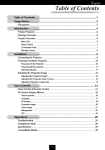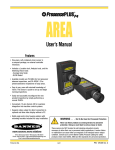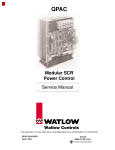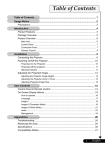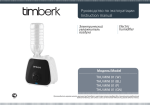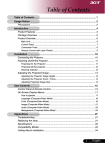Download Acer PD321 Specifications
Transcript
English Table of Contents Table of Contents ....................................................................................... 1 Usage Notice .............................................................................................. 2 Precautions ......................................................................................................... 2 Introduction ................................................................................................ 4 Product Features ................................................................................................ 4 Package Overview ............................................................................................. 5 Product Overview ................................................................................................ 6 Main Unit ........................................................................................................................ 6 Panel Control ................................................................................................................ 7 Connection Ports .......................................................................................................... 7 Remote Control ............................................................................................................. 8 Installation ................................................................................................. 9 Connecting the Projector .................................................................................... 9 Powering On/Off the Projector .......................................................................... 10 Powering On the Projector ......................................................................................... 10 Powering off the projector ........................................................................................... 11 Warning Indicator ....................................................................................................... 11 Adjusting the Projected Image ......................................................................... 12 Adjusting the Projector Height ................................................................................... 12 Adjusting the Projector Zoom / Focus ....................................................................... 13 Adjusting Projection Image Size ................................................................................ 13 User Controls ............................................................................................ 14 Panel Control & Remote Control ..................................................................... 14 On-Screen Display Menus ............................................................................... 16 How to operate ............................................................................................................ 16 Language ..................................................................................................................... 17 User’s Info ................................................................................................................... 18 All Images .................................................................................................................... 20 Computer Image .......................................................................................................... 22 Video Image ................................................................................................................ 23 Management ................................................................................................................ 24 PIP ............................................................................................................................... 26 Appendices .............................................................................................. 27 Troubleshooting ............................................................................................... 27 Changing the lamp ........................................................................................... 30 Specifications ................................................................................................... 31 Compatibility Modes ........................................................................................ 32 1 Downloaded From projector-manual.com Acer Manuals English Usage Notice Precautions Follow all warnings, precautions and maintenance as recommended in this user’s guide to maximize the life of your unit. Warning- Do not look into the projector’s lens when the lamp is on. The bright light may hurt your eyes. Warning- To reduce the risk of fire or electric shock, do not expose this product to rain or moisture. Warning- Please do not open or disassemble the product as this may cause electric shock. Warning- When changing the lamp, please allow unit to cool down, and follow all changing instructions. Warning- This product will detect the life of the lamp itself. Please be sure to change the lamp when it shows warning messages. Warning- Reset the “Reset Lamp Hours” function from the On Screen Display “Management” menu after replacing the lamp module (refer to page 24). Warning- When switching the projector off, please ensure the projector completes its cooling cycle before disconnecting power. Warning- Turn on the projector first and then the signal sources. Warning- When the lamp reaches the end of its life, it will burn out and may make a loud popping sound. If this happens, the projector will not turn back on until the lamp module has been replaced. To replace the lamp, follow the procedures listed under “Changing the Lamp”. 2 Downloaded From projector-manual.com Acer Manuals English Usage Notice Do: Turn off the product before cleaning. Use a soft cloth moistened with mild detergent to clean the display housing. Disconnect the power plug from AC outlet if the product is not being used for a long period of time. Don’t: Block the slots and openings on the unit provided for ventilation. Use abrasive cleaners, waxes or solvents to clean the unit. Use under the following conditions: - Extremely hot, cold or humid environment. - In areas susceptible to excessive dust and dirt. - Near any appliance generating a strong magnetic field. - Place in direct sunlight. 3 Downloaded From projector-manual.com Acer Manuals English Introduction Product Features This product is an XGA single chip 0.7” DLPTM projector. Outstanding features include: True XGA, 1024 x 768 addressable pixels 2.1 lbs (1 kg) compact design Single chip DLPTM technology NTSC/NTSC4.43/PAL/PAL-M/PAL-N/SECAM and HDTV compatible Full function remote control User friendly multilingual on screen display menu Advanced electronic keystone correction and high quality full screen image re-scaling User friendly control panel SXGA compression and VGA, SVGA re-sizing 120 watt user replaceable P-VIP lamp Mac compatible 4 Downloaded From projector-manual.com Acer Manuals English Introduction Package Overview This projector comes with all the items shown below. Check to make sure your unit is complete. Contact your dealer immediately if anything is missing. Projector with lens cap Power Cord VGA Cable S-Video Cable Composite Video Cable User’s Guide Carrying Case Remote Control Battery Quick Start Card Warranty Card 5 Downloaded From projector-manual.com Acer Manuals English Introduction Product Overview Main Unit 1 3 4 2 5 8 5 6 7 1. 2. 3. 4. 5. 6. 7. 8. Focus Ring Zoom Ring Elevator Button Zoom Lens Remote Control Receiver Connection Ports Power Connector Panel Control 6 Downloaded From projector-manual.com Acer Manuals English Introduction Panel Control 2 1 7 3 4 6 5 1. 2. 3. 4. 5. 6. 7. Power/Standby Indicator Warning Indicator Power Source Directional Select and Enter Keys Keystone Correction Menu (On/Off) Connection Ports 2 3 4 5 6 1 1. 2 3. 4. 5. 6. Power Connector PC Analog Signal/HDTV/Component Video Connector Composite Video Input Connector S-Video Input Connector Remote Control Receiver KeysingtonTM Lock Port 7 Downloaded From projector-manual.com Acer Manuals English Introduction Remote Control 1 8 2 3 9 4 10 5 6 7 1. 2. 3. 4. 5. 6. 7. 8. 9. 10. Transmit Indicator Light Power Source Keystone Correction Zoom In/Zoom Out Four Directional Select Keys Menu Key Picture-In-Picture Hide Freeze 8 Downloaded From projector-manual.com Acer Manuals English Installation Connecting the Projector S-Video Output 3 2 4 Video Output 1 1. 2. 3. 4. Power Cord VGA Cable S-Video Cable Composite Video Cable To ensure the projector works well with your computer, please set the display mode of your graphic card than or equal to 1024 X 768 resolution. Make sure timing of the display mode is compatible with the projector. Refer to the “Compatibility Modes” section on page 32. 9 Downloaded From projector-manual.com Acer Manuals English Installation Powering On/Off the Projector Powering On the Projector 1. Remove the lens cap. 2. Ensure that the power cord and signal cable are securely connected. 3. Turn on the lamp by pressing “Power” button on the control panel. X The startup screen will display for 20 seconds and the Power/Standby indicator will flash green. When the startup screen disappears, the Power/Standby indicator will turn green. 4. Turn on your source (computer, notebook, video player ,etc.). The projector will detect your source automatically. If the screen displays “Searching...”, please make sure the signal cables are securely connected. If you connect multiple sources at the same time, use the “Source” button on the remote control or control panel to switch. 1 Turn on the projector first and then the computer. 10 Downloaded From projector-manual.com Acer Manuals Power English Installation Powering Off the Projector 1. Press the “Power” button to turn off the projector lamp. 2. After pressing the “Power” button, you will see a message “Power off the lamp?” on the on-screen display. Press the “Power” button again to confirm. Otherwise the message will disappear after 5 seconds. 3. Power/Standby indicator flashes orange for about 40 seconds. The projector will automatically shut itself down. If you want to turn on the projector again, you must press the “Power” button within 40 seconds of the flashing indicator. 4. Disconnect the power cord from the electrical outlet and the projector. 5. Do not turn on the projector immediately following a power off procedure. Warning Indicator When the Warning indicator turns red, it indicates the projector has overheated. The projector will automatically shut itself down. When the Warning indicator flashes red (0.5 second intervals), it indicates a problem with the lamp. Turn off the projector and disconnect the power cord from the electrical outlet, then contact your local dealer or our service center. When the Warning indicator flashes red (1 second intervals), it indicates an internal problem. Stop using the projector and disconnect the power cord from the electrical outlet, then contact your local dealer or our service center. When the Warning indicator flashes orange, it indicates high-speed cooling in progress. This is not an abnormal condition, and you can continue using the projector. 11 Downloaded From projector-manual.com Acer Manuals English Installation Adjusting the Projected Image Adjusting the Projector Height The projector is equipped with an elevator foot for adjusting the projector height. To raise the projector: 1. Press the elevator button n. 2. Raise the projector to the desired display angle o, then release the button to lock the elevator foot into position. 3. Use p to fine-tune the display angle. To lower the projector: 1. Press the elevator button. 2. Lower the projector, then release the button to lock the elevator foot into position. 3. Use p to fine-tune the display angle. 12 Downloaded From projector-manual.com Acer Manuals English Installation Adjusting the Projector Zoom / Focus You may adjust zoom ring to zoom in or out. To focus the image, rotate the focus ring until the image is clear. The projector will focus at distances from 3.94 to 32.81 feet (1.20 to 10.0 meters). Focus Ring Zoom Ring Adjusting Projection Image Size 267.2"(678.7cm) 213.8"(543.0cm) 229.8" (583.7cm) 160.3" (407.2cm) 183.8" (466.9cm) 133.6"(339.3cm) 137.9" (350.2cm) 80.2"(203.6cm) 114.9" (291.8cm) 32.1"(81.4cm) 68.9" (175.1cm) 27.6" (70.0cm) 3.94' (1.2m) 9.84' (3.0m) 16.40' (5.0m) 19.69' (6.0m) 26.25' (8.0m) 32.81' (10.0m) Screen (Diagonal) Max. 32.1" (81.4cm) 80.2" (203.6cm) 133.6" (339.3cm) 160.3" (407.2cm) 213.8" (543.0cm) 267.2" (678.7cm) Min. 27.6" (70.0cm) 68.9" (175.1cm) 114.9" (291.8cm) 137.9" (350.2cm) 183.8" (466.9cm) 229.8" (583.7cm) Screen Size Max.(WxH) 25.68" x 19.26" 64.16" x 48.12" 106.88" x 80.16" 128.24" x 96.18" 171.04" x 128.28" 213.76" x 160.32" (65.1cm x 48.8cm) (162.9cm x 122.2cm) (271.4cm x 203.6cm) (325.8cm x 244.3cm) (434.4cm x 325.8cm) (543.0cm x 407.2cm) Min.(WxH) 22.08" x 16.56" 55.12" x 41.34" 91.92" x 68.94" 110.32" x 82.74" 147.04" x 110.28" 183.84" x 137.88" (56.0cm x 42.0cm) (140.1cm x 105.1cm) (233.4cm x 175.1cm) (280.2cm x 210.1cm) (373.5cm x 280.1cm) (467.0cm x 350.2cm) Distance 3.94' (1.2m) 9.84' (3.0m) 16.40' (5.0m) This graph is for user’s reference only. 13 Downloaded From projector-manual.com Acer Manuals 19.69' (6.0m) 26.25' (8.0m) 32.81' (10.0m) English User Controls Panel Control & Remote Control There are two ways for you to control the functions: Remote Control and Panel Control. Panel Control Remote Control Using the Panel Control Power 4 Refer to the “Power On/Off the Projector” section on pages 10-11. Source 4 Press “Source” to choose RGB, Component-p, Component-i, S-Video, Composite Video and HDTV sources. Menu 4 Press “Menu” to launch the on screen display (OSD) menu. To exit OSD, press “Menu” again. Keystone 4 Adjusts image distortion caused by tilting the projector (±16 degrees). Directional Select 4 Use to select items or use your selection. Enter 4 Confirm your selection of items. 14 Downloaded From projector-manual.com Acer Manuals to make adjustments for English User Controls Using the Remote Control Power 4 Refer to the “Power On/Off the Projector” section on pages 10-11. Source 4 Press “Source” to choose RGB, Component-p, Component-i, S-Video, Composite Video and HDTV sources. PiP 4 Displays the “PiP” menu of the on screen display. Keystone / 4 Adjust image distortion caused by tilting the projector (±16 degrees). Hide 4 Press “Hide” to hide the image, press again to resume display of the image. Zoom In /Zoom Out 4 Press “in” to magnify an image on the projection screen. 4 Press “out” to reduce the image size. Freeze 4 Press “Freeze” to pause the screen image. Four Directional Select Keys 4 Use to select items or make adjustments to your selection. Menu 4 Press “Menu” to launch the on screen display menu. To exit OSD, press “Menu” again. 15 Downloaded From projector-manual.com Acer Manuals English User Controls On Screen Display Menus The Projector has multilingual On Screen Display menus that allow you to make image adjustments and change a variety of settings. The projector will automatically detect the source. How to operate 1. To open the OSD menu, press “Menu” on the Remote Control or Panel Control. 2. When OSD is displayed, use keys to select the main menu. While making a selection on a particular page, press “Enter/ key to enter sub menu. 3. Use keys to select the desired item and adjust the settings by key. 4. Select the next item to be adjusted in the sub menu and adjust as described above. 5. Press “Menu” to confirm, and the screen will return to the main menu. 6. To exit, press “Menu”again. The OSD menu will close and the projector will automatically save the new settings. Main Menu 16 Downloaded From projector-manual.com Acer Manuals Sub Menu Setting ” English User Controls Computer / Video Mode Language Language You can display the multilingual OSD menu . Use the key to select your prefered language. Press “Menu” to finalize the selection. 17 Downloaded From projector-manual.com Acer Manuals or English User’s Info Edits user preferences by OSD interface. Press “Yes” to enter “User’s info.” screen, you can edit as you wish. Edited User’s info will display on lower left corner of the screen when projector is powered ON. 1. Use the WX to select “Line1” function, and then press the “Menu” button. You can input the character to line one. 2. Use the STWX to select character, and then press “Menu” to confirm your selection. 3. Use the WX to select “Line2” function, and then press the “Menu” button. You can input the character to line two. 4. Procedure as Step.3. 18 Downloaded From projector-manual.com Acer Manuals English User’s Info 5. Press “ “ to save and exit the “User’s info.” menu. 6. The startup screen will display the new wording after restart the projector. Note: 4Each line can input 35 characters only. 4 Once entering “User’s info.” menu can use remote control to operate only. 4Use “Del” to delete the previous character. 4Use “Space” to add a space. 19 Downloaded From projector-manual.com Acer Manuals English User Controls Computer / Video Mode All Images Brightness Adjusting the brightness of the image. 4 Press the 4 Press the Contrast to darken image. to lighten the image. The contrast controls the degree of difference between the lightest and darkest parts of the picture. Adjusting the contrast changes the amount of black and white in the image. 4 Press the to decrease the contrast. 4 Press the to increase the contrast. Image Optimization Image Optimization can be incrementally adjusted between 0 and 10. Click on the slider bar to adjust. 4 Setting 10 will maximize brightness and contrast. 4 Setting 0 will maximize color reproduction quality. Color Temperature Adjust the color temperature. At higher temperature, the screen looks colder; at lower temperature, the screen looks warmer. Keystone Correction Adjusts image distortion caused by tilting projection (±16 degrees). Zoom 4 Press the 4 Press the to reduce the size of an image. to magnify an image on the projection screen. 20 Downloaded From projector-manual.com Acer Manuals English User Controls Computer / Video Mode All Image Aspect Ratio Selects the desired aspect ratio. Reset This Menu Choose “Yes” to return the display parameters on this menu to their factory default settings. 21 Downloaded From projector-manual.com Acer Manuals English User Controls Computer Mode Computer Image Auto Image The projector automatically adjusts frequency, tracking, horizontal and vertical position. With most signal sources, Auto Image provides the best results. Frequency “Frequency”changes the display data frequency to match the frequency of your computer’s graphic card. If you experience a vertical flickering bar, use this function to make an adjustment. Tracking “Tracking” to synchronizes the signal timing of the display with the graphic card. If you experience an unstable or flickering image, use this function to correct it. Horizontal Position 4 Press the to move the image left. 4 Press the to move the image right. Vertical Position 4 Press the to move the image down. 4 Press the to move the image up. Reset This Menu Choose “Yes” to return the display parameters on this menu to their factory default settings. 22 Downloaded From projector-manual.com Acer Manuals English User Controls Video Mode Video Image Color Saturation Adjusts a video image from black and white to fully saturated color. 4 Press the to decrease the amount of color in the image. 4 Press the to increase the amount of color in the image. Sharpness Adjusts the sharpness of the image. 4 Press the 4 Press the Tint to decrease the sharpness. to increase the sharpness. Adjusts the color balance of red and green. 4 Press the to increase the amount of green in the image. 4 Press the to increase the amount of red in the image. Reset This Menu Choose “Yes” to return the display parameters on this menu to their factory default settings. 23 Downloaded From projector-manual.com Acer Manuals English User Controls Computer / Video Mode Management Menu Location Choose the Menu location on the display screen. Projection Direction 4 Front-Desktop The factory default setting. 4 4 4 Rear-Desktop When you select this function, the projector reverses the image so you can project behind a translucent screen. Front-Ceiling When you select this function, the projector turns the image upside down for ceiling-mounted projection. Rear-Ceiling When you select this function, the projector reverses and turns the image upside down at same time. You can project from behind a translucent screen with ceiling mounted projection. Lamp Hour Displays the lamp’s elapsed operating time (in hours). Reset Lamp Hours Turns the lamp hour counter to 0 hours. Reset This Menu Choose “Yes” to return the display parameters on this menu to their factory default settings. 24 Downloaded From projector-manual.com Acer Manuals English User Controls Computer / Video Mode Management Machine Reset Choose “Yes” to return the display parameters (except for Lamp Hours) on all menus to their factory default settings. 25 Downloaded From projector-manual.com Acer Manuals English User Controls Computer Mode PIP Picture-In-Picture PIP Choose “On” to select on the PIP screen. PIP Location Choose the PIP screen position on the display screen. PIP Switch Source Choose the input source of the projector on the PIP screen. The OSD does not include a PIP menu under Video mode. Reset This Menu Choose “Yes” to return the display parameters on this menu to their factory default settings. 26 Downloaded From projector-manual.com Acer Manuals English Appendices Troubleshooting If you experience trouble with the projector, refer to the following information. If the problem persists, please contact your local reseller or service center. Problem: No image appears on screen. 4 Ensure all the cables and power connections are correctly and securely connected as described in the “Installation” section. 4 Ensure the pins of connectors are not crooked or broken. 4 Check if the projection lamp has been securely installed. Please refer to the “Changing the lamp” section. 4 Make sure you have removed the lens cap and the projector is switched on. Problem: Partial, scrolling or incorrectly displayed image. 4 Press the “Auto Image” function in the “Computer Image” menu of the on screen display. 4 If you use a PC: If the resolution of your computer is higher than 1024 x 768. Follow the steps outlined below to reset the resolution. For Windows 3.x: 1. In the Windows Program Manager, click the “Windows Setup” icon in the Main group. 2. Verify that your display resolution setting is less than or equal to 1024 x 768. For Windows 95,98,2000,XP: 1. Open “My Computer” icon, the “Control Panel” folder, and then double click the “Display” icon. 2. Select the “Setting” tab. 3. In the “Desktop Area” you will find the resolution setting. Verify that the resolution setting is less than or equal to 1024 x 768 resolution. If the projector is still not projecting the whole image, you will also need to change the monitor display you are using. Refer to the following steps. 27 Downloaded From projector-manual.com Acer Manuals English Appendices 4. Follow above steps 1-2. Click on the “Advanced Properties” button. 5. Select the “Change” button under the “Monitor” tab . 6. Click on “Show all devices”. Then select “Standard monitor types” under the “Manufactures” box ; choose the resolution mode you need under the “Models” box. 7. Verify that the resolution setting of the monitor display is less than or equal to 1024 x 768. 4 If you are using a Notebook PC: 1. You are required to implement above steps of resolution setting of computer first. 2. Switch the Notebook PC display to the “external display only” or “CRT only” mode. 4 If you experience difficulty in changing resolutions or your Monitor freezes, restart all the equipment and the projector. Problem: The screen of the Notebook or PowerBook computer is not displaying your presentation. 4 If you are using Notebook PC: Some Notebook PCs may deactivate their screens when a second display device is in use. Refer to your computer’s documentation for information on how to reactivate the monitor display. 4 If you are using an Apple PowerBook: In Control Panels, open the PowerBook Display to select Video Mirroring “On”. Problem: Image is unstable or flickering 4 Use “Tracking” to correct it. Refer to page 22. 4 Change the monitor color setting from your computer. Problem: Image has vertical flickering bar 4 Use “Frequency” to make an adjustment. Refer to page 24. 4 Check and reconfigure the display mode of your graphic card to make it compatible with the product. Refer to page 27. 28 Downloaded From projector-manual.com Acer Manuals English Appendices Problem: Image is out of focus 4 Adjusts the Focus Ring on the projector lens. Refer to page 13. 4 Make sure the projection screen is between the required distance 3.94 to 32.81 feet (1.20 to 10.00 meters) from the projector. Problem: The image is outstretched when displaying 16:9 DVD. The projector automatically detects 16:9 DVD and adjusts the aspect ratio by digitizing to full screen with 4:3 default setting. If the image is still outstretched, you will also need to adjust the aspect ratio by referring to the following: (See page 20) 4 Please select 4:3 aspect ratio type on your DVD player if you are playing a 16:9 DVD. 4 If you can’t select 4:3 aspect ratio type on your DVD player, please refer to page 20 to choose 4:3 aspect ratio in the on screen menu. Problem: Image is reversed. 4 To select “Management” from the OSD and adjust the projection direction. See page 25. Problem: Lamp burns out or makes a popping sound 4 When the lamp reaches its end of life, it will burn out and may make a loud popping sound. If this happens, the projector will not turn on until the lamp module has been replaced. To replace the lamp, follow the procedures in the “Changing the Lamp”. See page 30. 29 Downloaded From projector-manual.com Acer Manuals English Appendices Changing the lamp Warning: Lamp compartment is hot! Allow it to cool down before changing lamp! The projector will detect the lamp life itself. It will show you a warning message “The Lamp has been in use for over 1400 hours. You should purchase a spare bulb.” When you see this message, please contact your local reseller or service center to change the lamp as soon as possible or refer to the following instructions to replace it yourself. Make sure the projector has been cooled down for at least 30 minutes before changing the lamp. 2 1 3 4 Lamp Changing Procedure: Warning: To reduce the risk of personal injury, do not drop the lamp module or touch the lamp bulb. The bulb may shatter and cause injury if it is dropped. 1. Turn off the power to the projector by pressing the Power button. 2. Allow the projector to cool down at least 30 minutes. 3. Disconnect the power cord. 4. Use a screwdriver to remove 2 screws from the cover.n 5. Remove the cover.o 6. Remove the 2 screws from the lamp module.p 7. Pull out the lamp module.q To replace the lamp module, reverse the previous steps. 30 Downloaded From projector-manual.com Acer Manuals English Appendices Specifications Light Valve - Single Chip DLPTM Technology by Texas Instru Lamp - 120W User Replaceable P-VIP Lamp Number of Pixels - 1024 pixels(H) X 768 lines(V) Displayable Color - 16.7M colors Projection Lens - F/2.8~3.1 f=25.8~30.0mm with 1.16x Manual zoom lens Projection Screen Size (Diag.) - 27.6 to 267.2 inches (0.70 to 6.79 meters) Diagonal Projection Distance - 3.94 to 32.81 feet (1.20 to10.00 meters) Video Compatibility - NTSC/NTSC 4.43/PAL/PAL-M/PAL-N/SECAM and HDTV compatible - Composite video & S-Video capability H. Frequency - 15kHz~70kHz horizontal scan V. Frequency - 45Hz~80Hz vertical refresh Power Supply - Universal AC input 100~240V ; Input Frequency 50-60Hz I/O Connectors - Power: AC power input socket - Computer Input: One VGA for analog/component and HDTV signal - Video Input: One Composite video RCA input One S-Video input Weight - 2.1 lbs (1 kg) Dimensions (W x H x D) - 7.8 x 5.8 x 2.2 inches (198 x 148 x 57 mm) Environmental - Operating Temperature: 41~95 F (5~ 35 C) o o Humidity: 80% maximum o o - Storage Temperature: -4~140 F (-20~60 C) Humidity: 80% maximum Safety Regulation - FCC Class B,CE Class B,VCCI-II,UL,cUL,TÜV-GS, CCC, PSE, IRAM, C-Tick, MIC, ICES 31 Downloaded From projector-manual.com Acer Manuals English Appendices Compatibility Modes Remark : “ * ” compression computer image. Mode Resolution VESA VG A VESA VG A (ANALOG) V.Frequency (Hz) H.Frequency (kHz) 640 X 350 70 31. 5 640 X 350 85 37. 9 VESA VG A 640 X 400 85 37. 9 VESA VG A 640 X 480 60 31. 5 VESA VG A 640 X 480 72 37. 9 VESA VG A 640 X 480 75 37. 5 VESA VG A 640 X 480 85 43. 3 VESA VG A 720 X 400 70 31. 5 VESA VG A 720 X 400 85 37. 9 SVG A 800 X 600 56 35. 2 SVG A 800 X 600 60 37. 9 SVG A 800 X 600 72 48. 1 SVG A 800 X 600 75 46. 9 53. 7 SVG A 800 X 600 85 VESA XG A 1024 X 768 43. 4 35. 5 VESA XG A 1024 X 768 60 48. 4 VESA XG A 1024 X 768 70 56. 5 VESA XG A 1024 X 768 75 60. 0 VESA XG A 1024 X 768 85 68. 7 * VESA SXG A 1152 X 864 70 63. 8 * VESA SXG A 1152 X 864 75 67. 5 * VESA SXG A 1152 X 864 85 77. 1 * VESA SXG A 1280 X 960 60 60 * VESA SXG A 1280 X 960 75 75 * VESA SXG A 1280 X 1024 43 46. 4 * VESA SXG A 1280 X 1024 60 63. 98 * VESA SXG A 1280 X 1024 75 79. 98 MAC 16" 832 X 624 74. 55 49. 725 MAC 19" 1024 X 768 75 60. 24 * MAC 1152 X 870 75. 06 68. 68 MAC G 4 640 X 480 60 31. 35 MAC G 4 640 X 480 120 68. 03 MAC G 4 1024 X 768 120 97. 09 I MAC DV 640 X 480 117 60 I MAC DV 800 X 600 95 60 I MAC DV 1024 X 768 75 60 * I MAC DV 1152 X 870 75 68. 49 * I MAC DV 1280X 960 75 75 32 Downloaded From projector-manual.com Acer Manuals