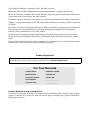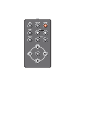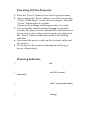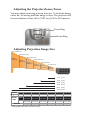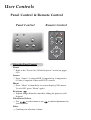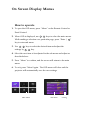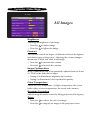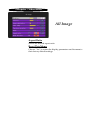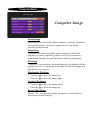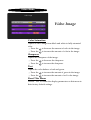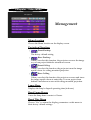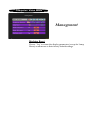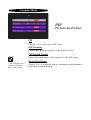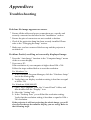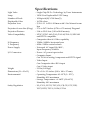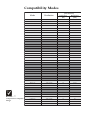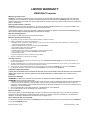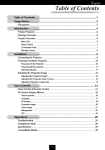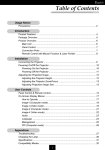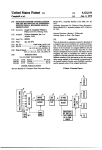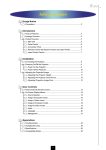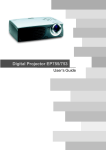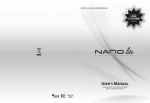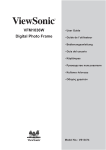Download ViewSonic PJ255D User guide
Transcript
PJ255D
User Guide
Guide de l’utilisateur
Bedienungsanleitung
Guía del usuario
Guida dell'utente
Användarhandbok
Käyttöopas
Ɋɭɤɨɜɨɞɫɬɜɨ ɩɨɥɶɡɨɜɚɬɟɥɹ
Table of Contents
For Your Records ............................................................................................... 1
Usage Notice
Precautions ......................................................................................................... 2
Introduction
Package Overview ............................................................................................... 4
Product Overview ................................................................................................ 5
Main Unit ...................................................................................................................... ... 5
Panel Control .................................................................................................................. 6
Connection Ports ............................................................................................................ 6
Remote Control ............................................................................................................... 7
Installation
Connecting the Projector ..................................................................................... 8
Powering On/Off the Projector ............................................................................ 9
Powering On the Projector ............................................................................................ 9
Powering off the projector ............................................................................................. 10
Warning Indicator ......................................................................................................... 10
Adjusting the Projected Image ........................................................................... 11
Adjusting the Projector Height ...................................................................................... 11
Adjusting the Projector Zoom / Focus .......................................................................... 12
Adjusting Projection Image Size ................................................................................... 12
User Controls
Panel Control & Remote Control ........................................................................ 13
On-Screen Display Menus ................................................................................. 15
How to operate .............................................................................................................. 15
Language ...................................................................................................................... 16
All Images .................................................................................................................... 17
Computer Image ........................................................................................................... 19
Video Image ................................................................................................................. 20
Management ................................................................................................................. 21
PIP ............................................................................................................................... 23
Appendices
Troubleshooting .................................................................................................
Changing the lamp .............................................................................................
Specifications ....................................................................................................
Compatibility Modes ..........................................................................................
24
27
28
29
Customer Support ............................................................................................. 30
Warranty ................. .......................................................................................... 31
12/02/03 A
ViewSonic PJ255D
i
Copyright © ViewSonic Corporation, 2003. All rights reserved.
Macintosh, Mac and Power Macintosh are registered trademarks of Apple Computer, Inc.
Microsoft, Windows, Windows NT, and the Windows logo are registered trademarks of Microsoft
Corporation in the United States and other countries.
ViewSonic, the three birds logo and OnView are registered trademarks of ViewSonic Corporation.
VESA is a registered trademark of the Video Electronics Standards Association. DDC is trademark
of VESA.
Disclaimer: ViewSonic Corporation shall not be liable for technical or editorial errors or omissions
contained herein; nor for incidental or consequential damages resulting from furnishing this
material, or the performance or use of this product.
In the interest of continuing product improvement, ViewSonic Corporation reserves the right to
change product specifications without notice. Information in this document may change without
notice.
No part of this document may be copied, reproduced, or transmitted by any means, for any purpose
without prior written permission from ViewSonic Corporation.
Product Registration
To meet your future needs, and to receive any additional product information as it becomes
available, please register your product on the Internet at: www.viewsonic.com
For Your Records
Product Name:
ViewSonic PJ255D
Model Number:
VS10094-1W
Document Number:
PJ255D_UG
Serial Number:
_______________
Purchase Date:
_______________
Product disposal at end of product life
ViewSonic is concerned about the preservation of our environment. Please dispose of this product
properly at the end of its useful life. Your local waste disposal company may provide information
about proper disposal.
ViewSonic PJ255D
1
Usage Notice
Precautions
Follow all warnings, precautions and maintenance as recommended in this users guide to maximize the life of your unit.
Warning- Do not look into the projectors lens when the lamp is
on. The bright light may hurt your eyes.
Warning- To reduce the risk of fire or electric shock, do not
expose this product to rain or moisture.
Warning- Please do not open or disassemble the product as this
may cause electric shock.
Warning- When changing the lamp, please allow unit to cool
down, and follow all changing instructions.
Warning- This product will detect the life of the lamp itself.
Please be sure to change the lamp when it shows
warning messages.
Warning- Reset the Reset Lamp Hours function from the On
Screen Display Management menu after replacing
the lamp module (refer to page 21 ).
Warning- When switching the projector off, please ensure the
projector completes its cooling cycle before
disconnecting power.
Warning- Turn on the projector first and then the signal sources.
Warning- When the lamp reaches the end of its life, it will burn
out and may make a loud popping sound. If this
happens, the projector will not turn back on until the
lamp module has been replaced. To replace the
lamp, follow the procedures listed under Changing
the Lamp.
ViewSonic PJ255D
2
Do:
v Turn off the product before cleaning.
v Use a soft cloth moistened with mild detergent to clean the
display housing.
v Disconnect the power plug from AC outlet if the product is not
being used for a long period of time.
Dont:
v Block the slots and openings on the unit provided for
ventilation.
v Use abrasive cleaners, waxes or solvents to clean the unit.
v Use under the following conditions:
- Extremely hot, cold or humid environment.
- In areas susceptible to excessive dust and dirt.
- Near any appliance generating a strong magnetic field.
- Place in direct sunlight.
ViewSonic PJ255D
3
Package Overview
Projector with lens cap
Power Cord
S-Video Cable
Composite Video Cable
VGA Cable
Battery
Product Overview
Main Unit
1
3
4
2
5
8
5
6
7
1.
2.
3.
4.
5.
6.
7.
8.
Focus Ring
Zoom Ring
Elevator Button
Zoom Lens
Remote Control Receiver
Connection Ports
Power Connector
Panel Control
ViewSonic PJ255D
5
Panel Control
2
1
7
3
4
6
5
1.
2.
3.
4.
5.
6.
7.
Power/Standby Indicator
Warning Indicator
Power
Source
Directional Select and Enter Keys
Keystone Correction
Menu (On/Off)
Connection Ports
2
3
4
5
6
1
1.
2
3.
4.
5.
6.
Power Connector
PC Analog Signal/HDTV/Component Video Connector
Composite Video Input Connector
S-Video Input Connector
Remote Control Receiver
KeysingtonTM Lock Port
ViewSonic PJ255D
6
Installation
Connecting the Projector
S-Video Output
3
2
4
Video Output
1
1.
2.
3.
4.
Power Cord
VGA Cable
S-Video Cable
Composite Video Cable
v To ensure the projector works well with your computer, please
set the display mode of your graphic card than or equal to
1024 X 768 resolution. Make sure timing of the display mode is
compatible with the projector. Refer to the Compatibility
Modes section on page 29.
ViewSonic PJ255D
8
Powering On/Off the Projector
Powering On the Projector
1. Remove the lens cap.
2. Ensure that the power cord and signal cable are securely
connected.
3. Turn on the lamp by pressing Power button on the
control panel.
The startup screen will display for 20 seconds and the
Power/Standby indicator will flash green.
When the startup screen disappears, the Power/Standby
indicator will turn green.
4. Turn on your source (computer, notebook, video player ,
etc.). The projector will detect your source automatically.
v If the screen displays No Signal, please make sure the signal
cables are securely connected.
v If you connect multiple sources at the same time, use the Source
button on the remote control or control panel to switch.
2
Power
vTurn on the projector
first and then the
computer.
1
Lens cap
ViewSonic PJ255D
9
Powering Off the Projector
1. Press the Power button to turn off the projector lamp.
2. After pressing the Power button, you will see a message
Power off the lamp? on the on-screen display. Press the
Power button again to confirm.
Otherwise the message will disappear after 5 seconds.
3. Power/Standby indicator flashes orange for about 40
seconds. The projector will automatically shut itself down.
If you want to turn on the projector again, you must press
the Power button within 40 seconds of the flashing
indicator.
4. Disconnect the power cord from the electrical outlet and
the projector.
5. Do not turn on the projector immediately following a
power off procedure.
Warning Indicator
v When the Warning indicator turns red, it indicates the projector has overheated. The projector will automatically shut itself
down.
v When the Warning indicator flashes red (0.5 second
intervals), it indicates a problem with the lamp. Turn off the
projector and disconnect the power cord from the electrical
outlet, then contact your local dealer or our service center.
v When the Warning indicator flashes red (1 second intervals),
it indicates an internal problem. Stop using the projector and
disconnect the power cord from the electrical outlet, then
contact your local dealer or our service center.
v When the Warning indicator flashes orange, it indicates highspeed cooling in progress. This is not an abnormal condition,
and you can continue using the projector.
ViewSonic PJ255D
10
Adjusting the Projected Image
Adjusting the Projector Height
The projector is equipped with an elevator foot for adjusting the
projector height.
To raise the projector:
1. Press the elevator button .
2. Raise the projector to the desired display angle , then
release the button to lock the elevator foot into position.
3. Use to fine-tune the display angle.
To lower the projector:
1. Press the elevator button.
2. Lower the projector, then release the button to lock the
elevator foot into position.
3. Use to fine-tune the display angle.
1
3
Elevator Button
2
Tilt Adjusted wheel
Elevator Foot
ViewSonic PJ255D
11
Adjusting the Projector Zoom / Focus
You may adjust zoom ring to zoom in or out. To focus the image,
rotate the focus ring until the image is clear. The projector will
focus at distances from 3.94 to 32.81 feet (1.20 to 10.0 meters).
Focus Ring
Zoom Ring
Adjusting Projection Image Size
267.2"(678.7cm)
213.8"(543.0cm)
229.8"
(583.7cm)
160.3" (407.2cm)
183.8"
(466.9cm)
133.6"(339.3cm)
137.9"
(350.2cm)
80.2"(203.6cm)
114.9"
(291.8cm)
32.1"(81.4cm)
68.9"
(175.1cm) 27.6"
(70.0cm)
3.94' (1.2m)
9.84' (3.0m)
16.40' (5.0m)
19.69' (6.0m)
26.25' (8.0m)
32.81' (10.0m)
Screen
(Diagonal)
Max.
32.1" (81.4cm)
80.2" (203.6cm)
133.6" (339.3cm)
160.3" (407.2cm)
213.8" (543.0cm)
267.2" (678.7cm)
Min.
27.6" (70.0cm)
68.9" (175.1cm)
114.9" (291.8cm)
137.9" (350.2cm)
183.8" (466.9cm)
229.8" (583.7cm)
Screen
Size
Max.(WxH)
25.68" x 19.26"
64.16" x 48.12"
106.88" x 80.16"
128.24" x 96.18"
171.04" x 128.28"
213.76" x 160.32"
(65.1cm x 48.8cm) (162.9cm x 122.2cm) (271.4cm x 203.6cm) (325.8cm x 244.3cm) (434.4cm x 325.8cm) (543.0cm x 407.2cm)
Min.(WxH)
22.08" x 16.56"
55.12" x 41.34"
91.92" x 68.94"
110.32" x 82.74"
147.04" x 110.28"
183.84" x 137.88"
(56.0cm x 42.0cm) (140.1cm x 105.1cm) (233.4cm x 175.1cm) (280.2cm x 210.1cm) (373.5cm x 280.1cm) (467.0cm x 350.2cm)
Distance
3.94' (1.2m)
9.84' (3.0m)
16.40' (5.0m)
19.69' (6.0m)
26.25' (8.0m)
32.81' (10.0m)
vThis graph is for users reference only.
ViewSonic PJ255D
12
User Controls
Panel Control & Remote Control
There are two ways for you to control the functions: Remote
Control and Panel Control.
Panel Control
Remote Control
Using the Panel Control
Power
4 Refer to the Power On/Off the Projector section on pages
9-10.
Source
4 Press Source to choose RGB, Component-p, Component-i,
S-Video, Composite Video and HDTV sources.
Menu
4 Press Menu to launch the on screen display (OSD) menu.
To exit OSD, press Menu again.
Keystone
4 Adjusts image distortion caused by tilting the projector (±16
degrees).
Directional Select
4 Use
to select items or use
your selection.
to make adjustments for
Enter
4 Confirm your selection of items.
ViewSonic PJ255D
13
Using the Remote Control
Power
4 Refer to the Power On/Off the Projector section on pages
9-10.
Source
4 Press Source to choose RGB, Component-p, Component-i,
S-Video, Composite Video and HDTV sources.
PiP
4 Displays the PiP menu of the on screen display.
Keystone
/
4 Adjust image distortion caused by tilting the projector (±16
degrees).
Hide
4 Press Hide to hide the image, press again to resume display of
the image.
Zoom In
/Zoom Out
4 Press in to magnify an image on the projection screen.
4 Press out to reduce the image size.
Freeze
4 Press Freeze to pause the screen image.
Four Directional Select Keys
4 Use
your selection.
to select items or make adjustments to
Menu
4 Press Menu to launch the on screen display menu. To exit
OSD, press Menu again.
ViewSonic PJ255D
14
On Screen Display Menus
The Projector has multilingual On Screen Display menus that
allow you to make image adjustments and change a variety of
settings. The projector will automatically detect the source.
How to operate
1. To open the OSD menu, press Menu on the Remote Control or
Panel Control.
2. When OSD is displayed, use
keys to select the main menu.
While making a selection on a particular page, press Enter /
key to enter sub menu.
3. Use
keys to select the desired item and adjust the
settings by
key.
4. Select the next item to be adjusted in the sub menu and adjust as
described above.
5. Press Menu to confirm, and the screen will return to the main
menu.
6. To exit, press Menuagain. The OSD menu will close and the
projector will automatically save the new settings.
Main Menu
Sub Menu
Setting
ViewSonic PJ255D
15
Computer / Video Mode
Language
Language
You can display the multilingual OSD menu . Use the
key to select your prefered language.
or
Press Menu to finalize the selection.
ViewSonic PJ255D
16
Computer / Video Mode
All Images
Brightness
Adjusting the brightness of the image.
4 Press the
4 Press the
Contrast
to darken image.
to lighten the image.
The contrast controls the degree of difference between the lightest
and darkest parts of the picture. Adjusting the contrast changes
the amount of black and white in the image.
4 Press the to decrease the contrast.
4 Press the to increase the contrast.
Image Optimization
Image Optimization can be incrementally adjusted between 0 and
10. Click on the slider bar to adjust.
4 Setting 10 will maximize brightness and contrast.
4 Setting 0 will maximize color reproduction quality.
Color Temperature
Adjust the color temperature. At higher temperature, the screen
looks colder; at lower temperature, the screen looks warmer.
Keystone Correction
Adjusts image distortion caused by tilting projection (±16 degrees).
Zoom
4 Press the
4 Press the
to reduce the size of an image.
to magnify an image on the projection screen.
ViewSonic PJ255D
17
Computer / Video Mode
All Image
Aspect Ratio
Selects the desired aspect ratio.
Reset This Menu
Choose Yes to return the display parameters on this menu to
their factory default settings.
ViewSonic PJ255D
18
Computer Mode
Computer Image
Auto Image
The projector automatically adjusts frequency, tracking, horizontal
and vertical position. With most signal sources, Auto Image
provides the best results.
Frequency
Frequencychanges the display data frequency to match the
frequency of your computers graphic card. If you experience a
vertical flickering bar, use this function to make an adjustment.
Tracking
Tracking to synchronizes the signal timing of the display with the
graphic card. If you experience an unstable or flickering image, use
this function to correct it.
Horizontal Position
4 Press the to move the image left.
4 Press the to move the image right.
Vertical Position
4 Press the to move the image down.
4 Press the to move the image up.
Reset This Menu
Choose Yes to return the display parameters on this menu to
their factory default settings.
ViewSonic PJ255D
19
Video Mode
Video Image
Color Saturation
Adjusts a video image from black and white to fully saturated
color.
4 Press the
4 Press the
Sharpness
to decrease the amount of color in the image.
to increase the amount of color in the image.
Adjusts the sharpness of the image.
4 Press the
4 Press the
Tint
to decrease the sharpness.
to increase the sharpness.
Adjusts the color balance of red and green.
4 Press the to increase the amount of green in the image.
4 Press the to increase the amount of red in the image.
Reset This Menu
Choose Yes to return the display parameters on this menu to
their factory default settings.
ViewSonic PJ255D
20
Computer / Video Mode
Management
Menu Location
Choose the Menu location on the display screen.
Projection Direction
4
Front-Desktop
The factory default setting.
4
4
4
Rear-Desktop
When you select this function, the projector reverses the image
so you can project behind a translucent screen.
Front-Ceiling
When you select this function, the projector turns the image
upside down for ceiling-mounted projection.
Rear-Ceiling
When you select this function, the projector reverses and turns
the image upside down at same time. You can project from
behind a translucent screen with ceiling mounted projection.
Lamp Hour
Displays the lamps elapsed operating time (in hours).
Reset Lamp Hours
Turns the lamp hour counter to 0 hours.
Reset This Menu
Choose Yes to return the display parameters on this menu to
their factory default settings.
ViewSonic PJ255D
21
Computer / Video Mode
Management
Machine Reset
Choose Yes to return the display parameters (except for Lamp
Hours) on all menus to their factory default settings.
ViewSonic PJ255D
22
Computer Mode
PIP
Picture-In-Picture
PIP
Choose On to select on the PIP screen.
PIP Location
Choose the PIP screen position on the display screen.
PIP Switch Source
Choose the input source of the projector on the PIP screen.
vThe OSD does not
include a PIP menu
under Video mode.
Reset This Menu
Choose Yes to return the display parameters on this menu to
their factory default settings.
ViewSonic PJ255D
23
Appendices
Troubleshooting
If you experience trouble with the projector, refer to
the following information. If the problem persists, please
contact your local reseller or service center.
Problem: No image appears on screen.
4 Ensure all the cables and power connections are correctly and
securely connected as described in the Installation section.
4 Ensure the pins of connectors are not crooked or broken.
4 Check if the projection lamp has been securely installed. Please
refer to the Changing the lamp section.
4 Make sure you have removed the lens cap and the projector is
switched on.
Problem: Partial, scrolling or incorrectly displayed image.
4 Press the Auto Image function in the Computer Image menu
4
of the on screen display.
If you use a PC:
If the resolution of your computer is higher than 1024 x 768.
Follow the steps outlined below to reset the resolution.
For Windows 3.x:
1. In the Windows Program Manager, click the Windows Setup
icon in the Main group.
2. Verify that your display resolution setting is less than or equal
to 1024 x 768.
For Windows 95,98,2000,XP:
1. Open My Computer icon, the Control Panel folder, and
then double click the Display icon.
2. Select the Setting tab.
3. In the Desktop Area you will find the resolution setting.
Verify that the resolution setting is less than or equal to 1024 x
768 resolution.
If the projector is still not projecting the whole image, you will
also need to change the monitor display you are using. Refer to
the following steps.
ViewSonic PJ255D
24
4. Follow above steps 1-2. Click on the Advanced Properties
button.
5. Select the Change button under the Monitor tab .
6. Click on Show all devices. Then select Standard monitor
types under the Manufactures box ; choose the resolution
mode you need under the Models box.
7. Verify that the resolution setting of the monitor display is less
than or equal to 1024 x 768.
4 If you are using a Notebook PC:
1. You are required to implement above steps of resolution setting
of computer first.
2. Switch the Notebook PC display to the external display only
or CRT only mode.
4 If you experience difficulty in changing resolutions or your monitor
freezes, restart all the equipment and the projector.
Problem: The screen of the Notebook or PowerBook computer is not displaying your presentation.
4 If you are using Notebook PC:
Some Notebook PCs may deactivate their screens when a second
display device is in use. Refer to your computers documentation
for information on how to reactivate the monitor display.
4 If you are using an Apple PowerBook:
In Control Panels, open the PowerBook Display to select Video
Mirroring On.
Problem: Image is unstable or flickering
4 Use Tracking to correct it. Refer to page 19.
4 Change the monitor color setting from your computer.
Problem: Image has vertical flickering bar
4 Use Frequency to make an adjustment. Refer to page 19.
4 Check and reconfigure the display mode of your graphic card to
make it compatible with the product. Refer to page 24.
ViewSonic PJ255D
25
Problem: Image is out of focus
4 Adjusts the Focus Ring on the projector lens. Refer to page 12.
4 Make sure the projection screen is between the required distance
3.94 to 32.81 feet (1.20 to 10.00 meters) from the projector.
Problem: The image is outstretched when displaying 16:9
DVD.
The projector automatically detects 16:9 DVD and adjusts the aspect
ratio by digitizing to full screen with 4:3 default setting.
If the image is still outstretched, you will also need to adjust the aspect
ratio by referring to the following: (See page 17 )
4 Please select 4:3 aspect ratio type on your DVD player if you are
playing a 16:9 DVD.
4 If you cant select 4:3 aspect ratio type on your DVD player, please
refer to page 18 to choose 4:3 aspect ratio in the on screen menu.
Problem: Image is reversed.
4 To select Management from the OSD and adjust the projection
direction. See page 22.
Problem: Lamp burns out or makes a popping sound
4 When the lamp reaches its end of life, it will burn out and may
make a loud popping sound. If this happens, the projector will not
turn on until the lamp module has been replaced. To replace
the lamp, follow the procedures in the Changing the Lamp. See
page 27.
ViewSonic PJ255D
26
Changing the lamp
The projector will detect the lamp life itself. It will show you a
warning message The Lamp has been in use for over 1400
hours. You should purchase a spare bulb. When you see this
message, please contact your local reseller or service center to
change the lamp as soon as possible or refer to the following
instructions to replace it yourself.
Warning: Lamp
Make sure the projector has been cooled down for at least 30
compartment is hot!
minutes before changing the lamp.
Allow it to cool down
before changing lamp!
2
1
3
Lamp Changing Procedure:
Warning: To reduce
the risk of personal
injury, do not drop the
lamp module or touch
the lamp bulb. The bulb
may shatter and cause
injury if it is dropped.
1. Turn off the power to the projector by pressing the Power
button.
2. Allow the projector to cool down at least 30 minutes.
3. Disconnect the power cord.
4. Use a screwdriver to remove 2 screws from the cover.
5. Remove the cover.
6. Remove the 2 screws from the lamp module.
7. Pull out the lamp module.
To replace the lamp module, reverse the previous steps.
Specifications
Light Valve
- Single Chip DLPTM Technology by Texas Instruments
Lamp
- 120W User Replaceable P-VIP Lamp
Number of Pixels
- 1024 pixels(H) X 768 lines(V)
Displayable Color
- 16.7M colors
Projection Lens
- F/2.8~3.1 f=25.8~30.0mm with 1.16x Manual zoom
lens
Projection Screen Size (Diag.)
- 27.6 to 267.2 inches (0.70 to 6.79 meters) Diagonal
Projection Distance
- 3.94 to 32.81 feet (1.20 to10.00 meters)
Video Compatibility
- NTSC/NTSC 4.43/PAL/PAL-M/PAL-N/SECAM
and HDTV compatible
- Composite video & S-Video capability
H. Frequency
- 15kHz~100kHz horizontal scan
V. Frequency
- 43Hz~120Hz vertical refresh
Power Supply
- Universal AC input 100~240V ;
Input Frequency 50-60Hz
I/O Connectors
- Power: AC power input socket
- Computer Input:
One VGA for analog/component and HDTV signal
- Video Input:
One Composite video RCA input
One S-Video input
Weight
- 2.1 lbs (0.95 kgs)
Dimensions (W x H x D)
- 7.8 x 5.8 x 2.2 inches (198 x 148 x 57 mm)
Environmental
- Operating Temperature: 41~95 F (5~ 35 C)
o
Humidity: 8 5% maximum
o
o
o
- Storage Temperature: -4~140 F (-20~60 C)
Humidity: 90% maximum
Safety Regulation
- UL/C-UL, FCC B, TUV/GS, CB, CE, CCC, PSB,
VCCI, ICES, TUV-S, NOM, C-Tick
ViewSonic PJ255D
28
Compatibility Modes
Remark : *
compression computer
image.
Mode
Resolution
VESA VG A
(ANALOG)
V.Frequency
(Hz)
H.Frequency
(kHz)
640 X 350
70
31. 5
VESA VG A
640 X 350
85
37. 9
VESA VG A
640 X 400
85
37. 9
VESA VG A
640 X 480
60
31. 5
VESA VG A
640 X 480
72
37. 9
VESA VG A
640 X 480
75
37. 5
VESA VG A
640 X 480
85
43. 3
VESA VG A
720 X 400
70
31. 5
VESA VG A
720 X 400
85
37. 9
SVG A
800 X 600
56
35. 2
SVG A
800 X 600
60
37. 9
SVG A
800 X 600
72
48. 1
SVG A
800 X 600
75
46. 9
SVG A
800 X 600
85
53. 7
VESA XG A
1024 X 768
43. 4
35. 5
VESA XG A
1024 X 768
60
48. 4
VESA XG A
1024 X 768
70
56. 5
VESA XG A
1024 X 768
75
60. 0
VESA XG A
1024 X 768
85
68. 7
* VESA SXG A
1152 X 864
70
63. 8
* VESA SXG A
1152 X 864
75
67. 5
* VESA SXG A
1152 X 864
85
77. 1
* VESA SXG A
1280 X 960
60
60
* VESA SXG A
1280 X 960
75
75
* VESA SXG A
1280 X 1024
43
46. 4
* VESA SXG A
1280 X 1024
60
63. 98
* VESA SXG A
1280 X 1024
75
79. 98
MAC 16"
832 X 624
74. 55
49. 725
MAC 19"
1024 X 768
75
60. 24
* MAC
1152 X 870
75. 06
68. 68
MAC G 4
640 X 480
60
31. 35
MAC G 4
640 X 480
120
68. 03
MAC G 4
1024 X 768
120
97. 09
I MAC DV
640 X 480
117
60
I MAC DV
800 X 600
95
60
I MAC DV
1024 X 768
75
60
* I MAC DV
1152 X 870
75
68. 49
* I MAC DV
1280X 960
75
75
ViewSonic PJ255D
29
Customer Support
For technical support or product service, see the table below or contact your
reseller.
NOTE: You will need the product serial number.
Country/
Region
Web site
T = Telephone Email
F = FAX
United States
viewsonic.com/
support
T: (800) 688-6688
F: (909) 468-1202
service.us@
viewsonic.com
Canada
viewsonic.com/
support
T: (800) 688-6688
F: (909) 468-1202
service.ca@
viewsonic.com
United Kingdom
viewsoniceurope.com T: 0800 833 648
F: (01293) 643910
service.eu@
viewsoniceurope.com
Europe, Middle
East, Baltic
countries, and
North Africa
viewsoniceurope.com Contact your
reseller
service.eu@
viewsoniceurope.com
Australia and New
Zealand
viewsonic.com.au
T: +61 2 9906 6277 service@
F: +61 2 9906 6377 au.viewsonic.com
Singapore/India
and Southeast
Asia
viewsonic.com.sg
T: 65 6273 4018
F: 65 6273 1566
Other Asia/Pacific
countries
viewsonic.com.tw
T: 886 2 2246 3456 service.ap@
F: 886 2 8242 3668 viewsonic.com
South Africa
viewsonic.com/asia
T: 886 2 2246 3456 service.ap@
F: 886 2 8242 3668 viewsonic.com
service@
sg.viewsonic.com
ViewSonic PJ255D
30
/,0,7(':$55$17<
9,(:621,&3URMHFWRU
:KDWWKHZDUUDQW\FRYHUV
9LHZ6RQLFZDUUDQWVLWVSURGXFWVWREHIUHHIURPGHIHFWVLQPDWHULDODQGZRUNPDQVKLSGXULQJWKHZDUUDQW\SHULRG,ID
SURGXFWSURYHVWREHGHIHFWLYHLQPDWHULDORUZRUNPDQVKLSGXULQJWKHZDUUDQW\SHULRG9LHZ6RQLFZLOODWLWVVROHRSWLRQ
UHSDLURUUHSODFHWKHSURGXFWZLWKDOLNHSURGXFW5HSODFHPHQWSURGXFWRUSDUWVPD\LQFOXGHUHPDQXIDFWXUHGRUUHIXUELVKHG
SDUWVRUFRPSRQHQWV
+RZORQJWKHZDUUDQW\LVHIIHFWLYH
9LHZ6RQLFSURMHFWRUVDUHZDUUDQWHGIRU three (3)\HDUVIRUDOOSDUWVH[FOXGLQJWKHODPS three (3)\HDUVIRUDOOODERUDQG
one (1) year IRUWKHODPSIURPWKHGDWHRIWKHILUVWFRQVXPHUSXUFKDVH
Lamp warranty subject to terms and conditions, verification and approval. Applies to manufacturer's installed lamp only.
All accessory lamps purchased separately are warranted for 90 days.
:KRWKHZDUUDQW\SURWHFWV
7KLVZDUUDQW\LVYDOLGRQO\IRUWKHILUVWFRQVXPHUSXUFKDVHU
:KDWWKHZDUUDQW\GRHVQRWFRYHU
$Q\SURGXFWRQZKLFKWKHVHULDOQXPEHUKDVEHHQGHIDFHGPRGLILHGRUUHPRYHG
'DPDJHGHWHULRUDWLRQRUPDOIXQFWLRQUHVXOWLQJIURP
D $FFLGHQWPLVXVHQHJOHFWILUHZDWHUOLJKWQLQJRURWKHUDFWVRIQDWXUHXQDXWKRUL]HGSURGXFWPRGLILFDWLRQRUIDLOXUHWRIROORZ
LQVWUXFWLRQVVXSSOLHGZLWKWKHSURGXFW
E 5HSDLURUDWWHPSWHGUHSDLUE\DQ\RQHQRWDXWKRUL]HGE\9LHZ6RQLF
F $Q\GDPDJHRIWKHSURGXFWGXHWRVKLSPHQW
G 5HPRYDORULQVWDOODWLRQRIWKHSURGXFW
H &DXVHVH[WHUQDOWRWKHSURGXFWVXFKDVHOHFWULFSRZHUIOXFWXDWLRQVRUIDLOXUH
I 8VHRIVXSSOLHVRUSDUWVQRWPHHWLQJ9LHZ6RQLF¶VVSHFLILFDWLRQV
J 1RUPDOZHDUDQGWHDU
K $Q\RWKHUFDXVHZKLFKGRHVQRWUHODWHWRDSURGXFWGHIHFW
5HPRYDOLQVWDOODWLRQDQGVHWXSVHUYLFHFKDUJHV
+RZWRJHWVHUYLFH
)RULQIRUPDWLRQDERXWUHFHLYLQJVHUYLFHXQGHUZDUUDQW\FRQWDFW9LHZ6RQLF&XVWRPHU6XSSRUW<RXZLOOQHHGWRSURYLGH\RXU
SURGXFW¶VVHULDOQXPEHU
7RREWDLQZDUUDQWHGVHUYLFH\RXZLOOEHUHTXLUHGWRSURYLGHDWKHRULJLQDOGDWHGVDOHVVOLSE\RXUQDPHF\RXUDGGUHVVGD
GHVFULSWLRQRIWKHSUREOHPDQGHWKHVHULDOQXPEHURIWKHSURGXFW
7DNHRUVKLSWKHSURGXFWIUHLJKWSUHSDLGLQWKHRULJLQDOFRQWDLQHUWRDQDXWKRUL]HG9LHZ6RQLFVHUYLFHFHQWHURU9LHZ6RQLF
)RUDGGLWLRQDOLQIRUPDWLRQRUWKHQDPHRIWKHQHDUHVW9LHZ6RQLFVHUYLFHFHQWHUFRQWDFW9LHZ6RQLF
/LPLWDWLRQRILPSOLHGZDUUDQWLHV
7+(5($5(12:$55$17,(6(;35(6625,03/,(':+,&+(;7(1'%(<21'7+('(6&5,37,21&217$,1('
+(5(,1,1&/8',1*7+(,03/,(':$55$17<2)0(5&+$17$%,/,7<$1'),71(66)25$3$57,&8/$5
385326(
([FOXVLRQRIGDPDJHV
9,(:621,&¶6/,$%,/,7<,6/,0,7('727+(&2672)5(3$,5255(3/$&(0(172)7+(352'8&7
9,(:621,&6+$//127%(/,$%/()25
'$0$*(7227+(53523(57<&$86('%<$1<'()(&76,17+(352'8&7'$0$*(6%$6('8321,1&219(1,(1&(
/2662)86(2)7+(352'8&7/2662)7,0(/2662)352),76/2662)%86,1(6623325781,7</2662)
*22':,//,17(5)(5(1&(:,7+%86,1(665(/$7,216+,362527+(5&200(5&,$//266(9(1,)$'9,6('2)7+(
3266,%,/,7<2)68&+'$0$*(6
$1<27+(5'$0$*(6:+(7+(5,1&,'(17$/&216(48(17,$/2527+(5:,6(
$1<&/$,0$*$,1677+(&86720(5%<$1<27+(53$57<
(IIHFWRIVWDWHODZ
7KLVZDUUDQW\JLYHV\RXVSHFLILFOHJDOULJKWVDQG\RXPD\DOVRKDYHRWKHUULJKWVZKLFKYDU\IURPVWDWHWRVWDWH6RPH
VWDWHVGRQRWDOORZOLPLWDWLRQVRQLPSOLHGZDUUDQWLHVDQGRUGRQRWDOORZWKHH[FOXVLRQRILQFLGHQWDORUFRQVHTXHQWLDO
GDPDJHVVRWKHDERYHOLPLWDWLRQVDQGH[FOXVLRQVPD\QRWDSSO\WR\RX
6DOHVRXWVLGHWKH86$DQG&DQDGD
)RUZDUUDQW\LQIRUPDWLRQDQGVHUYLFHRQ9LHZ6RQLFSURGXFWVVROGRXWVLGHRIWKH86$DQG&DQDGDFRQWDFW9LHZ6RQLF
RU\RXUORFDO9LHZ6RQLFGHDOHU
Projector Warranty (V3.0)
Release Date: May 1, 2002
ViewSonic PJ255D
31
ViewSonic® Corporation