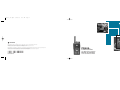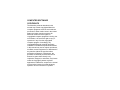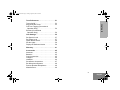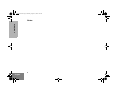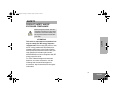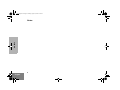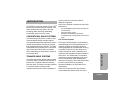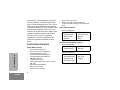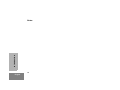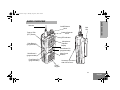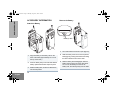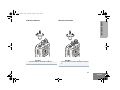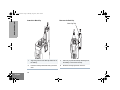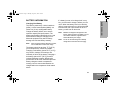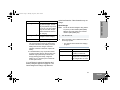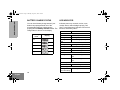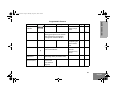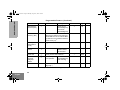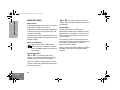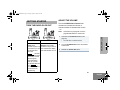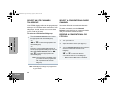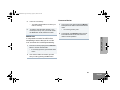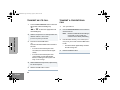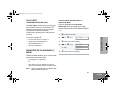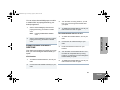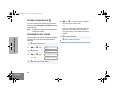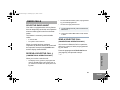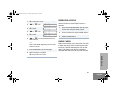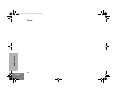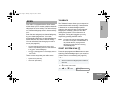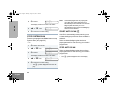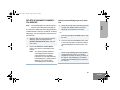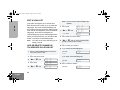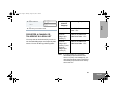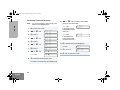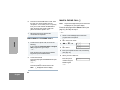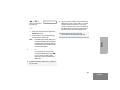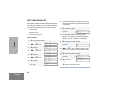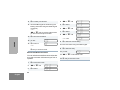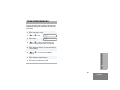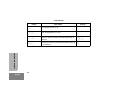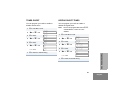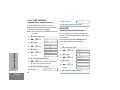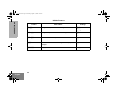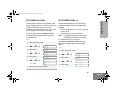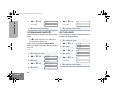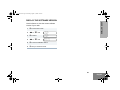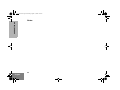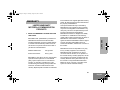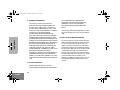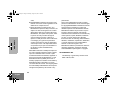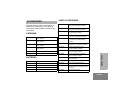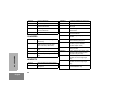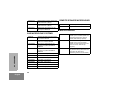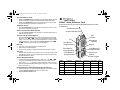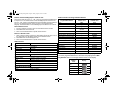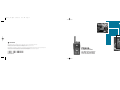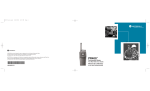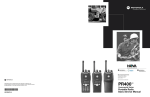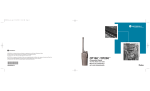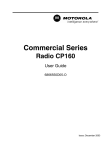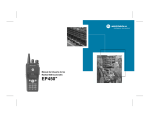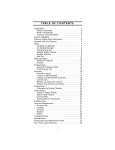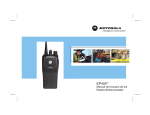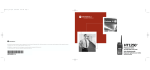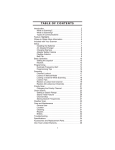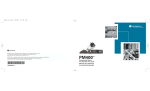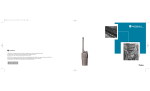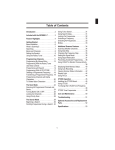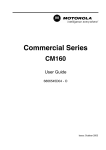Download Motorola PR400 User guide
Transcript
96C23-C_cvr.qxd 7/20/2005 4:30 PM Page 1 MOTOROLA and the Stylized M Logo are registered in the US Patent & Trademark Office. All other product or service names are the property of their respective owners. © Motorola, Inc. 2005. All rights reserved. Printed in U.S.A. MOTOROLA et le logotype au M stylisé sont enregistrés auprès du Bureau des marques et brevets des États-Unis. Tous les autres noms de produits et de services sont la propriété de leurs titulaires respectifs. © Motorola, Inc. 2005. Tous droits réservés. Imprimé aux États-Unis. PR400™ Commercial Series *6881096C23* Two-Way Radio User Guide 6881096C23-C de la radio bidirectionnelle Manuel de l'utilisateur COMPUTER SOFTWARE COPYRIGHTS The Motorola products described in this manual may include copyrighted Motorola computer programs stored in semiconductor memories or other media. Laws in the United States and other countries preserve for Motorola certain exclusive rights for copyrighted computer programs including, but not limited to, the exclusive right to copy or reproduce in any form the copyrighted computer program. Accordingly, any copyrighted Motorola computer programs contained in the Motorola products described in this manual may not be copied, reproduced, modified, reverse-engineered, or distributed in any manner without the express written permission of Motorola. Furthermore, the purchase of Motorola products shall not be deemed to grant either directly or by implication, estoppel, or otherwise, any license under the copyrights, patents or patent applications of Motorola, except for the normal non-exclusive license to use that arises by operation of law in the sale of a product. CONTENTS Computer Software Copyrights . . . inside cover Safety . . . . . . . . . . . . . . . . . . . . . . . . . . . . . . 5 Introduction . . . . . . . . . . . . . . . . . . . . . . . . . 7 Conventional Radio Systems . . . . . . . . . . . . Trunked Radio Systems . . . . . . . . . . . . . . . . LTR Trunked Systems . . . . . . . . . . . . . . . PR400 Radio Features . . . . . . . . . . . . . . . . . Radio-Wide Features . . . . . . . . . . . . . . . . LTR Trunked Features. . . . . . . . . . . . . . . Conventional Signaling Features . . . . . . . 7 7 7 8 8 8 8 Radio Overview . . . . . . . . . . . . . . . . . . . . . 11 Accessory Information. . . . . . . . . . . . . . . . . Attach the Battery . . . . . . . . . . . . . . . . . Remove the Battery . . . . . . . . . . . . . . . . Attach the Antenna . . . . . . . . . . . . . . . . Remove the Antenna . . . . . . . . . . . . . . . Attach the Belt Clip . . . . . . . . . . . . . . . . Remove the Belt Clip . . . . . . . . . . . . . . . Battery Information . . . . . . . . . . . . . . . . . . . Charging Your Battery . . . . . . . . . . . . . . 12 12 12 13 13 14 14 15 15 CONTENTS Product Safety and RF Exposure Compliance . . . . . . . . . . . . . . . . . . . . . . . . . 5 Wall Charger. . . . . . . . . . . . . . . . . . . . . . . . . 16 Desktop Chargers. . . . . . . . . . . . . . . . . . . . . 16 Rapid Charger . . . . . . . . . . . . . . . . . . . . . 16 Slow Charger. . . . . . . . . . . . . . . . . . . . . . 17 Battery Charge Status . . . . . . . . . . . . . . . . . 18 LED Indicator . . . . . . . . . . . . . . . . . . . . . . . . 18 Display . . . . . . . . . . . . . . . . . . . . . . . . . . . . . 19 DTMF Keypad . . . . . . . . . . . . . . . . . . . . . . . 20 Indicator Tones. . . . . . . . . . . . . . . . . . . . . . . 21 Programmable Buttons. . . . . . . . . . . . . . . . . 22 Menu Buttons . . . . . . . . . . . . . . . . . . . . . . . . 26 Menu Button . . . . . . . . . . . . . . . . . . . . . . 26 Menu Scroll Buttons . . . . . . . . . . . . . . . . 26 Navigate the Menu . . . . . . . . . . . . . . . . . 26 Exit the Menu . . . . . . . . . . . . . . . . . . . . . 26 Getting Started . . . . . . . . . . . . . . . . . . . . . . 27 Turn the Radio On or Off . . . . . . . . . . . . . . . 27 Adjust the Volume . . . . . . . . . . . . . . . . . . . . 27 Select an LTR Channel/Talkgroup . . . . . . . . 28 Select a Conventional Radio Channel . . . . . 28 Receive a Conventional or LTR Call . . . . . . 28 Monitor . . . . . . . . . . . . . . . . . . . . . . . . . . . . . 29 Permanent Monitor . . . . . . . . . . . . . . . . . 29 Transmit an LTR Call . . . . . . . . . . . . . . . . . . 30 Transmit a ConventionalCall . . . . . . . . . . . . 30 Call Light (Trunked Operation Only). . . . . . . 31 1 English CONTENTS EnglishTOC.fm Page 2 Friday, August 6, 2004 3:58 PM Repeater or Talkaround Mode . . . . . . . . . . .31 Revert Memory Channel (1 & 2) . . . . . . . . . .32 Store Memory Channel (1 & 2) . . . . . . . . . . .32 Home Revert AutoKey (1 & 2) . . . . . . . . . . .32 VOX Operation . . . . . . . . . . . . . . . . . . . . . . .32 Connecting a VOX Headset . . . . . . . . . .32 Enable or Disable VOX . . . . . . . . . . . . . .32 Enable/Disable Headset Sidetone . . . . . . . .33 VOX Headset. . . . . . . . . . . . . . . . . . . . . .33 Non-VOX Headset with In-Line PTT . . . .33 Keypad Lock/Unlock . . . . . . . . . . . . . . . . . . .34 Program PL/DPL Codes . . . . . . . . . . . . . . . .34 Radio Calls . . . . . . . . . . . . . . . . . . . . . . . . .35 Selective Radio Inhibit . . . . . . . . . . . . . . . . .35 Receive a Selective Call (Conventional Operation Only) . . . . . . . . . .35 Send a Selective Call (Conventional Operation Only) . . . . . . . . . .35 Receive a Call Alert™ Page (Conventional Operation Only) . . . . . . . . . .36 Send a Call Alert Page (Conventional Operation Only) . . . . . . . . . .36 Repeater Access . . . . . . . . . . . . . . . . . . . . .37 Radio Check . . . . . . . . . . . . . . . . . . . . . . . . .37 2 English Scan. . . . . . . . . . . . . . . . . . . . . . . . . . . . . . . 39 Talkback. . . . . . . . . . . . . . . . . . . . . . . . . . . . 39 Start System Scan . . . . . . . . . . . . . . . . . . . 39 Stop System Scan . . . . . . . . . . . . . . . . . . . . 40 Start Auto Scan . . . . . . . . . . . . . . . . . . . . . . 40 Stop Auto Scan . . . . . . . . . . . . . . . . . . . . . . 40 Delete a Nuisance Channel/Talkgroup . . . . 41 Restore Channels/Talkgroups to the Scan List . . . . . . . . . . . . . . . . . . . . . . . 41 Edit a Scan List . . . . . . . . . . . . . . . . . . . . . . 42 Add or Delete Channels/Talkgroups in a Scan List . . . . . . . . . . . . . . . . . . . . . . . . . . 42 Prioritize a Channel or Talkgroup in a Scan List . . . . . . . . . . . . . . . . . . . . . . . . . . 43 Phone . . . . . . . . . . . . . . . . . . . . . . . . . . . . . 45 Access the Repeater . . . . . . . . . . . . . . . . . . 45 Receive a Phone Call. . . . . . . . . . . . . . . . . . 45 Disconnect a Phone Call . . . . . . . . . . . . . . . 46 Make a Phone Call. . . . . . . . . . . . . . . . . . . . 46 Edit the Phone List . . . . . . . . . . . . . . . . . . . . 48 Add an Entry . . . . . . . . . . . . . . . . . . . . . . 48 Delete an Entry . . . . . . . . . . . . . . . . . . . . 49 Edit an Entry . . . . . . . . . . . . . . . . . . . . . . 49 Edit Access/Deaccess Codes . . . . . . . . . 50 EnglishTOC.fm Page 3 Friday, August 6, 2004 3:58 PM Tone Preferences . . . . . . . . . . . . . . . . . . . 51 53 53 CONTENTS Tones On/Off. . . . . . . . . . . . . . . . . . . . . . . . Keypad On/Off Tones . . . . . . . . . . . . . . . . . Call Tone Tagging (Conventional Operation Only). . . . . . . . . . . . . . . . . . . . . Escalert (Conventional Operation Only). . . . . . . . . . . . . . . . . . . . . 54 54 User Settings . . . . . . . . . . . . . . . . . . . . . . . 55 Set Squelch Level . . . . . . . . . . . . . . . . . . . . Set Power Level . . . . . . . . . . . . . . . . . . . . . Option Board On/Off . . . . . . . . . . . . . . . . . . Set the Lights . . . . . . . . . . . . . . . . . . . . . . . Display the Software Version . . . . . . . . . . . 57 57 58 58 59 Warranty. . . . . . . . . . . . . . . . . . . . . . . . . . . 61 Accessories . . . . . . . . . . . . . . . . . . . . . . . . 65 Antennas . . . . . . . . . . . . . . . . . . . . . . . . . . . Batteries . . . . . . . . . . . . . . . . . . . . . . . . . . . Carry Accessories . . . . . . . . . . . . . . . . . . . . Chargers . . . . . . . . . . . . . . . . . . . . . . . . . . . Headsets . . . . . . . . . . . . . . . . . . . . . . . . . . . Surveillance Accessories . . . . . . . . . . . . . . Ear Microphone Systems . . . . . . . . . . . . . . Remote Speaker Microphones . . . . . . . . . . Miscellaneous . . . . . . . . . . . . . . . . . . . . . . . 65 65 65 66 66 67 68 68 68 3 English EnglishTOC.fm Page 4 Monday, August 16, 2004 1:34 PM CONTENTS Notes: 4 English 00_SafetyNA.fm Page 5 Monday, August 16, 2004 1:32 PM SAFETY PRODUCT SAFETY AND RF EXPOSURE COMPLIANCE ! Caution Before using this product, read the operating instructions for safe usage contained in the Product Safety and RF Exposure booklet enclosed with your radio. ATTENTION! SAFETY This radio is restricted to occupational use only to satisfy FCC RF energy exposure requirements. Before using this product, read the RF energy awareness information and operating instructions in the Product Safety and RF Exposure booklet enclosed with your radio (Motorola Publication part number 68P81095C98) to ensure compliance with RF energy exposure limits. For a list of Motorola-approved antennas, batteries, and other accessories, visit the following web site which lists approved accessories: http://www.motorola.com/cgiss/ index.shtml. 5 English 00_SafetyNA.fm Page 6 Monday, August 16, 2004 1:32 PM SAFETY Notes: 6 English INTRODUCTION Your PR400™ radio can operate on both LTR® trunked and conventional radio systems. This radio combines the very latest in two-way technology while delivering outstanding functionality at the touch of a button. CONVENTIONAL RADIO SYSTEMS Conventional typically refers to radio-to-radio communications through a single channel. Conventional systems also allow radio users to extend communication coverage by relaying their messages through a repeater. To ensure coordinated use by multiple users, each radio user must monitor the channel or repeater before transmitting to verify that the system is not currently busy. A trunked radio system allows a large number of users to share a relatively small number of frequencies or repeaters without interfering with each other. The airtime of all the repeaters in a trunked system is pooled, which maximizes the amount of airtime available to Some of the benefits of trunked two-way radio systems are: • • • • No channel/talkgroup monitoring required prior to transmission Improved system access Automatic channel/talkgroup selection Increased privacy among members of the same group LTR Trunked Systems LTR (Logic Trunked Radio) is a transmissionbased trunking protocol developed by the E. F. Johnson Company for primarily single-site trunking applications. In transmission trunking, a repeater is used for only the duration of a single transmission. Once a transmission is completed, that repeater becomes available to other users. This means that a conversation comprised of many transmissions may occur over several different channels/talkgroups within the LTR system. This method of trunking provides system efficiency by making repeaters available to all users after every transmission. INTRODUCTION TRUNKED RADIO SYSTEMS any one radio and minimizes channel/ talkgroup congestion. When an LTR trunked radio user wants to communicate with another radio, the user’s 7 English radio sends a “channel/talkgroup request” to the home repeater. The system then sends back a “channel/talkgroup grant” to the user’s radio. The channel/talkgroup grant message contains the number of a “go to” repeater to tell the radio which repeater to use. This “go to” repeater can be the same as the radio’s home repeater or another repeater in the system. The radio uses the “go to” repeater for transmission. Once the transmission has ended, this repeater is available for other users. PR400 RADIO FEATURES • • • LTR Trunked Features • INTRODUCTION • • • 8 English 64 Conventional Channels Up to 10 Sites and 100 Talkgroups Up to 20 Repeaters per Site 8-Character Alphanumeric Display 4 Programmable Feature Buttons 2 Memory Channels Telephone Interconnect User-programmable Phone, Scan, and TPL/ DPL Lists Option Board Expandability Busy Channel Lockout High/Low Power Settings MDC 1200 Signaling - Selective Radio Inhibit Decode - Radio Check Decode - MDC Pre-Time - PTT ID Encode/ Decode - DOS Conventional Signaling Features • MDC 1200 Signaling - Selective Radio Inhibit Decode Radio-Wide Features • • • • • • • • Transmit Time-Out Timer Monitor and Sticky Permanent Monitor System Scan with 2 Priority Levels and Revert Scan • - PTT ID Encode/ Decode Quik-Call II Signaling - Call Alert Encode/Decode - Selective Call Encode/Decode - Radio Call List - Call Tone Tagging • DTMF Signaling - DTMF PTT ID Encode - DTMF Call Alert Encode - DTMF Selective Call Encode INTRODUCTION 9 English INTRODUCTION Notes: 10 English 01_Overview.fm Page 11 Monday, August 16, 2004 1:36 PM Antenna On/Off/Volume Knob Belt Clip Channel Selector Knob Push-to-Talk (PTT) Button RADIO OVERVIEW RADIO OVERVIEW LED Indicator Microphone/ Speaker Side Button 1 (programmable) Display Front Button P2 (programmable) P2 P1 Side Button 2 (programmable) 1 4 Front Button P1 (programmable) Menu Scroll Buttons 3 2 7 5 8 6 9 # 0 Accessory Connector with a Dust Cover * DTMF Keypad 11 English RADIO OVERVIEW 01_Overview.fm Page 12 Monday, August 16, 2004 1:36 PM ACCESSORY INFORMATION Remove the Battery Attach the Battery Locked Unlocked Battery Latch 1 Align the battery to the battery rails on the back of the radio (approximately 1/2 in. from the top of the radio.) 2 Press the battery firmly to the radio and slide the battery upward until the latch snaps into place. 3 Slide the battery latch, located on radio bottom, into the lock position. 12 English 1 Turn off the radio if it is turned on (see page 27). 2 Slide the battery latch into the unlock position. Disengage by pushing downward and holding the latch towards the front of the radio. 3 With the battery latch disengaged, slide the battery down from the top of the radio about 1/2 in. Once the battery is free from the battery rails, lift it directly away from the radio. 01_Overview.fm Page 13 Monday, August 16, 2004 1:36 PM Attach the Antenna Remove the Antenna RADIO OVERVIEW Turn the antenna clockwise to attach it. Turn the antenna counter-clockwise to remove it. 13 English 01_Overview.fm Page 14 Monday, August 16, 2004 1:36 PM Remove the Belt Clip RADIO OVERVIEW Attach the Belt Clip Belt Clip Tab 1 Align the grooves of the belt clip with those of the battery. 1 Use a key to press the belt clip tab away from the battery to unlock the belt clip. 2 Press the belt clip downward until you hear a click. 2 Slide the belt clip upward to remove it. 14 English 01_Overview.fm Page 15 Monday, August 16, 2004 1:36 PM Charging Your Battery This radio is powered by a nickel-cadmium (NICd), a nickel-metal hydride (NiMH), or a lithium-ion (Li-lon) rechargeable battery. Charge the battery before use to ensure optimum capacity and performance. The battery was designed specifically to be used with a Motorola charger. Charging in nonMotorola equipment may lead to battery damage and void the battery warranty. Note: When charging a battery attached to a radio, turn the radio off to ensure a full charge. If a battery is new, or its charge level is very low, you will need to charge it before you can use it. When the battery level is low and the radio is in transmit mode you will see the LED indicator flash red. Upon release of the PTT button, you will hear an alert tone. Note: Batteries are shipped uncharged from the factory. Always charge a new battery 14 to 16 hours before initial use, regardless of the status indicated by the charger. Note: Do not use the wall charger and desktop charger at the same time when charging. RADIO OVERVIEW BATTERY INFORMATION The battery should be at about 77°F (25°C) (room temperature), whenever possible. Charging a cold battery (below 50° F [10°C]) may result in leakage of electrolyte and ultimately in failure of the battery. Charging a hot battery (above 95°F [35°C]) results in reduced discharge capacity, affecting the performance of the radio. Motorola rapid-rate battery chargers contain a temperaturesensing circuit to ensure that batteries are charged within the temperature limits stated above. 15 English RADIO OVERVIEW 01_Overview.fm Page 16 Monday, August 16, 2004 1:36 PM WALL CHARGER Note: To Charge the Battery: 1 Turn the radio off. 2 Lift the dust cover to expose the audio accessory connector. 3 Insert the charging adapter into the accessory connector. 4 Plug the charging adapter into an electrical outlet. • The LED on the charging adapter lights Red while the charger is plugged into an electrical outlet. Note: 16 English 5 Do not use the wall charger if using lithiumion (Li-Ion) or nickel-metal hydride (NiMH) batteries. The wall charger is for a nickelcadmium (NiCd) battery only. Do not leave the charger connected to the radio when it is not connected to the electrical outlet. Unplug the charger from the electrical outlet and radio after 10 hours. Note: After the initial charge of 14 to 16 hours, do not charge the battery more than 10 hours. DESKTOP CHARGERS Rapid Charger 1 Turn the radio off. 2 Place the battery, with or without the radio, in the charger pocket. • The charger LED indicates the charging progress. LED color Status No LED Indication Battery inserted incorrectly or battery not detected. Single Green Flash Successful charger power-up. Flashing Reda Battery unchargeable or not making proper contact. Steady Red Battery is in Rapid charge mode. 01_Overview.fm Page 17 Monday, August 16, 2004 1:36 PM Flashing Yellow Status Battery in charger but waiting to be charged. The battery temperature may be too hot or too cold. The voltage may be lower than the predetermined threshold level for charging. authorized batteries. Other batteries may not charge. Slow Charger Note: Do not use the slow charger if using lithiumion (Li-Ion) or nickel-metal hydride (NiMH) batteries. The slow charger is for a nickelcadmium (NiCd) battery only. Flashing Greenb Battery 90% (or more) charged. Trickle charging. 1 Turn the radio off. Green Battery fully charged. 2 Place the battery, with or without the radio, in the charger pocket. a. Remove the battery from the charger and use a pencil eraser to clean the three metal contacts at the back of the battery. Place the battery back into the charger. If the LED indicator continues to flash red, replace the battery. b. A standard battery may require 90 minutes to charge to 90% capacity. Even though new batteries might prematurely indicate a full charge (steady green LED), charge the battery for 14 to 16 hours prior to initial use for best performance. • RADIO OVERVIEW LED color The charger LED indicates the charging progress. LED color Status No LED Indication Battery inserted incorrectly or battery not detected. Steady Red Battery is in over night charge mode. The battery is fully charged after 11 hours. A list of Motorola authorized batteries and battery chargers appears on page 66. The listed chargers will charge only Motorola 17 English RADIO OVERVIEW 01_Overview.fm Page 18 Monday, August 16, 2004 1:36 PM BATTERY CHARGE STATUS LED INDICATOR You can check battery charge status if your dealer has preprogrammed one of the programmable buttons. Hold down the preprogrammed Battery Indicator button. The charge status is shown on the display. Indicates power-up, transmit, receive, scan monitor status, channel/talkgroup busy, Call Alert™ receive/transmit, Selective Call receive/ transmit, and battery status. Battery Level Full Good Fair Low Very Low LED State/Color Indication Radio Call Display Red Transmitting Flashing Red Receiving Flashing Red Channel/Talkgroup Busy Scan Flashing Green Scanning for activity Call Alert Flashing Yellow Indicates receiving a Call Alert Yellow Indicates sending a Call Alert Selective Call Flashing Yellow Indicates receiving a Selective Call Yellow Indicates sending a Selective Call Monitor/Open Squelch Yellow While monitoring Low Battery Flashing Red Low battery level when transmitting 18 English 01_Overview.fm Page 19 Monday, August 16, 2004 1:36 PM Symbol PERS4 H •Priority 1 Scan The top display row displays menu and radio status information: Symbol I Signal Strength B Power Level C Monitor D Indication The more bars, the stronger the signal being received by your radio. Low Power “ R ” or High Power “ S ” is activated. The selected channel is being monitored Phone mode is selected. Phone G Scan ( • flashing) H Priority 2 Scan ( steady) • J Talkaround F Call Received Indication RADIO OVERVIEW DISPLAY Indicates scan has stopped on an active Priority 1 channel/talkgroup. Indicates scan has stopped on an active Priority 2 channel/talkgroup. Bypass the repeater and talk directly to another radio. A Selective Call or Call Alert has been received. B Not Used L The keypad has been locked. Keypad Lock Indicates that the Scan feature has been activated. A An Option Board has been activated. Option Board 19 English RADIO OVERVIEW 01_Overview.fm Page 20 Monday, August 16, 2004 1:36 PM DTMF KEYPAD Number of Times Button is Pressed 2 3 1 / \ 2 A B C 2 The keypad is used for: 3 D E F 3 • Dialing a phone number. 4 G H I 4 • Entering information when programming phone lists. 5 J K L 5 • Accessing a repeater. 6 M N O 6 • Each key can generate several different characters. For example, to enter the character “C,” press the 2 button three times. (Refer to the following table.) 7 P Q R S 8 T U V 8 9 W X Y Z * * < > # # + - * 20 English Entering Characters Using the DTMF Keypad Button 1 0 0 1 4 _ 5 7 9 01_Overview.fm Page 21 Monday, August 16, 2004 1:36 PM High pitched tone Low pitched tone Self Test Pass Tone Programmable Buttons Scan High Low Normal Does not use repeater Uses repeater Enabled Disabled Silent Monitor/ Open Squelch — Enabled Revert Memory Channel (1&2) — Enabled Store Memory Channel (1&2) — Stored Home Revert AutoKey (1&2) — Enabled Menu Mode J — Accessed Radio Call — Enabled Scan List Edit — Enabled Speed Dial — Enabled VOX Some programmable buttons use tones to indicate one of two modes: Stop Tight Positive Indicator Tone Bad Key Tone Start Squelch Repeater/ Talkaround Good Key Tone Negative Indicator Tone Power Level Self Test Fail Tone Negative Indicator Tone Positive Indicator Tone Phone Mode — Enabled Option Board Enabled Disabled Escalert Enabled Disabled RADIO OVERVIEW INDICATOR TONES 21 English RADIO OVERVIEW 01_Overview.fm Page 22 Monday, August 16, 2004 1:36 PM PROGRAMMABLE BUTTONS Your radio has four programmable buttons. Your dealer can program these buttons as shortcuts to various radio features. Check with your dealer for a complete list of functions your radio supports. Programmable buttons include: • The two side buttons (S1 and S2) • The two front buttons (K and J) Some buttons can access up to two features, depending on the type of button press: • Short Press — quickly pressing and releasing the programmable buttons. • Long Press — pressing and holding the programmable buttons for a minimum of 2.5 seconds. • Hold Down — pressing and holding down the programmable buttons while checking status or making adjustments. The table on page 23 summarizes the programmable features available and shows the page number where the feature is explained. 22 English In the “Button” column, have your dealer record the name of the programmable button next to the feature that has been programmed to it. The dealer can use the abbreviations (S1, S2, P1, or P2) shown in the radio illustration on page 11. Also, where appropriate, have your dealer indicate whether the button press requires a short press, a long press, or needs to be held down. 01_Overview.fm Page 23 Monday, August 16, 2004 1:36 PM Feature Indicator Battery Indicator Menu Mode — Short Press Long Press — — Hold Down Checks the battery charge status. J button enters Menu Mode and Page Button 18 — 26 Sounds a tone for adjusting the radio’s volume level. 27 Monitors the selected channel for any activity. 29 selects menu options. Once in Menu Mode, K button is automatically re-assigned to exit Menu Mode.† Volume Set — Monitor C — — A long press initiates Monitor. A short press cancels Monitor. Repeater/ Talkaround J Toggles between using a repeater or transmitting directly to another radio.† — 31 Revert Memory Channel (1&2) — Allows instant access to the home channel/ talkgroup. — 32 † — J RADIO OVERVIEW Programmable Features This function is activated by EITHER a short OR a long press, but not both. 23 English 01_Overview.fm Page 24 Monday, August 16, 2004 1:36 PM RADIO OVERVIEW Programmable Features (Continued) Feature Short Press Long Press Hold Down Page Button Store Memory Channel (1&2) — Stores current channel/talkgroup to the home channel/talkgroup. — 32 Home Revert AutoKey (1&2) — If a Revert Memory Channel is an LTR talkgroup, the radio keys-up and transmits an MDC PTT ID. If a Revert Memory Channel is a conventional channel, it does not key-up.† — 32 Voice Operated Transmission (VOX) — Toggle VOX on and off.† — 32 Keypad Lock/ Unlock L Radio Call — Scan/Nuisance Channel/ Talkgroup Delete Edit Scan List † 24 English Indicator G — Toggle keypad between locked and unlocked. 34 Directly access radio call menu.† — 35,36 Starts or stops the Scan operation. — 39,40 — 42 Deletes a nuisance channel/talkgroup while scanning. Add, delete, or prioritize channels/ talkgroups.† This function is activated by EITHER a short OR a long press, but not both. 01_Overview.fm Page 25 Monday, August 16, 2004 1:36 PM Programmable Features (Continued) Phone Speed Dial Indicator D D Short Press Directly access phone Long Press Hold Down mode.† Quickly access speed dial phone list.† off.† Page Button — 45,46 — 47 — 54 Escalert — Toggle escalert on and Squelch — Toggle squelch level between tight and normal squelch.† — 57 Power Level B Toggle transmit power level between High and Low power.† — 57 Option Board A Toggle the option board on and off.† — 58 Toggle keypad and display backlights on and off.† — 58 Lights † — RADIO OVERVIEW Feature This function is activated by EITHER a short OR a long press, but not both. 25 English RADIO OVERVIEW 01_Overview.fm Page 26 Monday, August 16, 2004 1:36 PM MENU BUTTONS Menu Button If preprogrammed by your dealer, the two front buttons (K and J) can be used, in conjunction with other programmable features, to access and select menu options (J); and exit menu mode (K). The J button can be preprogrammed by your dealer to either a short or long press to access the Menu Mode. While in Menu Mode, the K button is automatically assigned to completely exit the Menu Mode by a long press, or by a series of short presses to exit from a sub-level of the menu hierarchy. Used to scroll while in Menu Mode. Refer to the menu navigation chart for menu selectable features at the back of this manual. Once you have exited Menu Mode, the K and J buttons return to normal programmable condition. Navigate the Menu L or M to scroll through the menu options. If you scroll past the last option, the selection wraps around and starts again. When you reach the required option, a short press of the J button selects that option and enters the sub-menu. 26 Exit the Menu The radio also exits the menu mode if there have been no inputs via the navigation buttons for the default “Inactivity Time” or after a selection has been made. Menu Scroll Buttons English L or M to scroll through the sub-menu options. Select the option with a short press of the J button. 02_GetStarted.fm Page 27 Friday, August 6, 2004 4:12 PM ADJUST THE VOLUME GETTING STARTED TURN THE RADIO ON OR OFF Turn the On/Off/Volume Control knob clockwise to increase the volume, or counterclockwise to decrease the volume. –or– Note: ON OFF Rotate the On/Off/ Volume knob clockwise. If power-up is successful, you will hear the Self-Test Pass Tone ( ) and see the display icons light momentarily and the LED flash green. If the radio fails to power up, you will hear the Self Test Fail Tone ( ). The radio will need to be returned for reprogramming. Rotate the On/Off/ Volume knob counterclockwise until you hear a click and both the display and LED indicator turn off. Hold down the Volume Set button (see page 23). • You will hear a continuous tone. 2 Turn the On/Off/Volume knob to the desired volume level. 3 Release the Volume Set button. GETTING STARTED 1 Your dealer can preprogram one of the programmable buttons to Volume Set. 27 English 02_GetStarted.fm Page 28 Friday, August 6, 2004 4:12 PM SELECT AN LTR CHANNEL/ TALKGROUP SELECT A CONVENTIONAL RADIO CHANNEL Your PR400 display radio can be programmed with up to 10 LTR sites and a maximum of 100 talkgroups, in total, across one or more sites (up to a total of 10 sites). Your radio offers 64 conventional channels. GETTING STARTED To select an LTR Channel/Talkgroup: 1 Turn the Channel Selector knob to select RECEIVE A CONVENTIONAL OR LTR CALL the appropriate LTR channel/talkgroup. –or– 1 Turn your radio on. 2 Adjust the radio’s volume (see page 27). 3 Turn the Channel Selector knob to select the desired conventional channel or LTR talkgroup, –or– L or M to select the desired conventional channel or LTR talkgroup. L or M to select the appropriate LTR channel/talkgroup. –or– Press any of the programmable buttons to access a preprogrammed talkgroup. Then use either the Channel Selector knob or L and M to select the appropriate LTR channel/talkgroup. Note: The third option is available only if your radio has been programmed with a specified LTR channel/ talkgroup. Note: Site/talkgroup settings are programmed by your dealer. 28 English To select a channel, turn the Channel Selector knob clockwise or counterclockwise until you reach the desired channel. • Make sure the PTT button is released. 02_GetStarted.fm Page 29 Friday, August 6, 2004 4:12 PM 4 Listen for voice activity. • 5 The LED indicator flashes red while your radio is receiving. To respond, hold the radio vertically 1 to 2 inches (2.5 to 5cm) from your mouth. Press the PTT button to talk; release it to listen. MONITOR Permanent Monitor 1 A long press of the preprogrammed Monitor button places the radio in Permanent Monitor mode. • 2 You hear a good key tone. It is important to monitor for traffic before transmitting to ensure that you do not “talk over” someone who is already transmitting. 1 Press and hold the preprogrammed Monitor button to access channel traffic. • 2 If no activity is present, you will hear “white noise.” GETTING STARTED A short press of the Monitor button cancels Permanent Monitor mode and returns the radio to normal operation. Once channel traffic has cleared, proceed with your call by pressing the PTT button. 29 English 02_GetStarted.fm Page 30 Friday, August 6, 2004 4:12 PM TRANSMIT AN LTR CALL 1 Turn the Channel Selector knob to select the appropriate LTR channel/talkgroup. –or– GETTING STARTED L or M to select the appropriate LTR channel/talkgroup. 2 Hold the microphone in a vertical position at a distance of about 1 to 2 inches (2.5 to 5 cm) from your mouth. 3 Press and hold the PTT button. –or– Press and release the PTT button and wait 3 seconds. • • If access to the trunked system was unsuccessful, the red LED indicator flashes, indicating that the system was busy or out-of-range. 4 With the PTT button depressed, speak clearly into the microphone. 5 Release the PTT button to listen. 30 English If access to the trunked system was successful, the red LED indicator lights steady. TRANSMIT A CONVENTIONAL CALL 1 Turn your radio on. 2 Use the Channel Selector knob to select the desired channel. Note: 3 Hold the radio vertically 1 to 2 inches (2.5 to 5cm) from your mouth. Press the PTT button to talk. • 4 Monitor for traffic before transmitting to ensure that you do not “talk over” someone who is already transmitting The LED indicator lights steady red while the call is being sent. Release the PTT to listen. 02_GetStarted.fm Page 31 Friday, August 6, 2004 4:12 PM CALL LIGHT (TRUNKED OPERATION ONLY) The Call Light indicator informs you that you have received a call from a specified LTR® talkgroup (as programmed by your dealer). The yellow LED indicator will flash continuously, indicating that a call has been received. • • • • turn the radio off, then on again, or change the channel/talkgroup, or press the PTT button, or press any valid button. REPEATER OR TALKAROUND J MODE Press the preprogrammed Repeater/ Talkaround button (see page 23) to toggle between Repeater Mode and Talkaround Mode. – or – 1 J to enter menu mode. 2 L or M until 3 J to select the current setting. 4 L or M until TALKARND -or- until REPEATER 5 TALKARND GETTING STARTED To turn the call light off: To Select either Repeater Mode or Talkaround Mode J to select the current setting. Talkaround Mode enables you to communicate with another radio when either: • The repeater is not operating. –or– • Your radio is out of the repeater’s range but within communicating distance of another radio. Note: The J symbol appears on the display when Talkaround Mode is selected. 31 English 02_GetStarted.fm Page 32 Friday, August 6, 2004 4:12 PM REVERT MEMORY CHANNEL (1 & 2) HOME REVERT AUTOKEY (1 & 2) The Revert Memory Channel feature allows you to instantly access up to two of your favorite channels/talkgroups at the touch of a button. GETTING STARTED Press the preprogrammed Revert Memory Channel 1 button or Revert Memory Channel 2 button (see page 23). STORE MEMORY CHANNEL (1 & 2) The Store Memory Channel (1 & 2) feature allows you to store a channel/talkgroup for the Revert Memory Channel feature. Use the Channel Selector knob to select the desired channel/talkgroup. Press the preprogrammed Store Memory Channel 1 button or Store Memory Channel 2 button to store that channel/talkgroup (see page 23). If a Revert Memory Channel is an LTR talkgroup, the Home Revert AutoKey feature automatically keys-up and transmits an MDC PTT ID. If a Revert Memory Channel is programmed as a Conventional channel, the radio will not key-up (see page 24). VOX OPERATION When hands-free operation is desired, your radio can transmit by voice alone using the VOX feature when you speak through an accessory that is connected to your radio. Connecting a VOX Headset 1 Turn off your radio. 2 Connect the VOX accessory to your radio and turn the radio on. Enable or Disable VOX To enable or disable VOX operation, press the preprogrammed VOX button (see page 24). Note: – or – 32 English Pressing the PTT button disables VOX. 02_GetStarted.fm Page 33 Friday, August 6, 2004 4:12 PM You can select channels/talkgroups to enable or disable VOX as preprogrammed by your dealer/programmer. 1 Turn the radio on. During transmit, you will hear your voice through the headset while you speak. Select a channel/talkgroup that has been preprogrammed by your dealer to enable VOX. 4 To disable the headset sidetone, turn off your radio and turn the radio on again. Note: Non-VOX Headset with In-Line PTT Pressing the PTT button disables VOX. Select a channel/talkgroup that has not been preprogrammed by your dealer to disable VOX. ENABLE/DISABLE HEADSET SIDETONE Your dealer can program your radio so you can hear your voice through a headset while you speak. 1 To enable the headset sidetone, turn off your radio. 2 Connect the non-VOX accessory to your radio. 3 Press and hold the In-line PTT on your headset. 4 Turn the radio on and release the PTT once the radio has completed start-up. During transmit, you will hear your voice through the headset while you speak. 5 To disable the headset sidetone, turn off your radio and turn the radio on again. VOX Headset 1 To enable the headset sidetone, turn off your radio. 2 Connect the VOX headset accessory to your radio. GETTING STARTED 2 3 33 English 02_GetStarted.fm Page 34 Friday, August 6, 2004 4:12 PM KEYPAD LOCK/UNLOCK L 6 To lock or unlock the keypad, long press the preprogrammed Keypad Lock/Unlock button (see page 24). Note: - or Enter a non-standard or standard 4-digit TPL frequency or the 3-digit octal (numbers 0-7 only) code for DPL via the DTMF microphone keypad. The L symbol appears on the display when the keypad is locked. GETTING STARTED PROGRAM PL/DPL CODES Use this feature to edit the Private-Line/Digital Private-Line codes for a selected channel/ talkgroup. 1 J to enter menu mode. 2 L or M until EDIT PL 3 J to select EDIT PL 4 L or M until RX XXX.X - or - until TX XXX.X 5 34 English J to select the current setting. L or M to scroll through the standard TPL frequencies or DPL codes. 7 J to confirm selection. 8 K until you exit menu mode. 03_RadioCall.fm Page 35 Thursday, July 21, 2005 3:18 PM RADIO CALLS SELECTIVE RADIO INHIBIT Your radio is equipped with a security feature that can temporarily render the unit inoperative when an inhibit signal is sent from the base station. This feature is commonly used to disable radios: • • In case of theft For system control reasons When your radio has been rendered inoperative by the base station,all controls will be inoperative except for the On/Off button and the display shows INHIBIT. RECEIVE A SELECTIVE CALL F The LED indicator flashes yellow, if programmed by your dealer/programmer. • You hear two high-pitched tones. 1 To acknowledge the call, press and release the PTT button. 2 Press and hold the PTT button to talk; release to listen. SEND A SELECTIVE CALL (CONVENTIONAL OPERATION ONLY) You can send a Selective Call to a particular radio or to a group of radios, as programmed by your dealer. Press the preprogrammed Radio Call button (see page 24), and proceed to step 4. – or – RADIO CALLS (CONVENTIONAL OPERATION ONLY) • When you receive a selective call: • The display shows F and the preprogrammed name or ID (MDC1200) of the calling radio, or you will hear a Call Alert tone (QCII) of the calling radio. 35 English 03_RadioCall.fm Page 36 Friday, August 6, 2004 4:16 PM RECEIVE A CALL ALERT™ PAGE F 1 J to enter menu mode 2 L or M until RAD CALL 3 J to select RAD CALL • 4 L or M until SEL CALL The display shows F and the preprogrammed name or ID of the calling radio. • 5 J to select SEL CALL The LED indicator flashes yellow, if programmed by your dealer/programmer. • You hear four high-pitched tones. 6 L or M to locate the desired ID in the (CONVENTIONAL OPERATION ONLY) - or - To acknowledge the page, press and release the PTT button; to cancel the page, press any other key. Enter a valid DTMF digit (0-9) to move to that location in the list. SEND A CALL ALERT PAGE 7 Press the PTT button to send the call. 8 Press and hold the PTT button to talk; release to listen. You can alert another person by sending a Call Alert page. 9 When the call is completed, K until you exit menu mode. RADIO CALLS Radio Call List. 36 English When you receive a Call Alert page: (CONVENTIONAL OPERATION ONLY) Press the preprogrammed Radio Call button (see page 24) and proceed to step 4. – or – 03_RadioCall.fm Page 37 Friday, August 6, 2004 4:16 PM REPEATER ACCESS 1 J to enter menu mode 2 L or M until RAD CALL 3 J to select RAD CALL 4 L or M until CALL ALT 5 J to select CALL ALT 6 L or M to locate the desired ID in the Radio Call List. - or Enter a valid DTMF digit (0-9) to move to that location in the list. 7 Press the PTT button to send the page. 8 When the page is completed, K until you exit menu mode. Use this feature to send DTMF tones to a repeater. 1 Press and hold the PTT button and enter your access code using the DTMF keypad. 2 Press and release the required DTMF buttons. 3 Release the PTT button. RADIO CHECK Radio Check allows you to determine if a radio is within the range of the trunked system and turned on, without disturbing the user of that radio. This feature can also be used when attempts with Selective Call and Call Alert fail. RADIO CALLS 37 English 03_RadioCall.fm Page 38 Friday, August 6, 2004 4:16 PM RADIO CALLS Notes: 38 English 04_Scan.fm Page 39 Monday, August 16, 2004 1:44 PM SCAN Scan lists are assigned per channel/talkgroup, by your dealer/programmer. Your radio automatically switches to a channel/talkgroup, within that scan list, when it detects activity. You can edit these lists through your radio’s menu (see page 42). • • The LED indicator blinks green during scan mode; it stops blinking when the radio switches to an active channel/talkgroup. The Gsymbol appears on the display while in scan mode. There are two ways that your radio scans: • System Scan (manual) • Auto Scan (automatic) The Talkback feature allows you to respond to a transmission while scanning. If transmission is detected on a channel/talkgroup while scanning, the radio will stop on that channel/ talkgroup for a default period of time after activity has ceased. This is referred to as “hangtime”. During this hangtime you may respond by pressing the PTT button. Note: SCAN Your radio is equipped with the Scan feature, which allows you to monitor multiple channels/ talkgroups for voice activity. The radio will stop on a channel/talkgroup when it detects activity on it. TALKBACK The LED scan indicator stops blinking while the radio is in hangtime. If the PTT button is not pressed after the preprogrammed hangtime, the radio returns to scanning channels/talkgroups. START SYSTEM SCAN G Press the preprogrammed Scan button to start scanning channels/talkgroups in your scan list (if Auto Scan is not enabled) (see page 24). – or – 1 Select a channel or talkgroup that contains a Scan list. 2 J to enter menu mode. 3 L or M until SYS SCAN 39 English 04_Scan.fm Page 40 Monday, August 16, 2004 1:44 PM 4 J to select SYS SCAN Note: SCAN The display shows the current scan status. 5 L or M until 6 J to select the current setting. SCAN ON STOP SYSTEM SCAN Press the preprogrammed Scan button to stop System Scan (see page 24). – or – 1 J to enter menu mode. 2 L or M until SYS SCAN 3 J to select SYS SCAN The display shows the current scan status. 4 L or M until 5 J to select the current setting. • 40 English SCAN OFF The Gsymbol disappears from the display. Your dealer/programmer can preprogram your radio when exiting System Scan to automatically revert to the last scan channel/ talkgroup that had activity on it or to automatically revert to the channel/talkgroup where scan was initiated. START AUTO SCAN G Auto Scan automatically starts scanning once a channel/talkgroup with Auto Scan enabled is selected. Select a channel/talkgroup that has been preprogrammed for Auto Scan by your dealer/ programmer. STOP AUTO SCAN Select a channel/talkgroup that has not been preprogrammed for Auto Scan by your dealer/ programmer. • The Gsymbol disappears from the display. 04_Scan.fm Page 41 Monday, August 16, 2004 1:44 PM DELETE A NUISANCE CHANNEL/ TALKGROUP Your dealer/programmer must preprogram a button to access this feature (see page 24). If a channel or talkgroup continually generates unwanted calls or noise (a “nuisance” channel/ talkgroup), you can temporarily remove it from the scan list: 1 2 While the radio is on the nuisance channel/ talkgroup, press the preprogrammed Nuisance Channel Delete button until you hear a tone. Release the Nuisance Channel Delete button. The nuisance channel/talkgroup is deleted. Note: You cannot temporarily delete the channel/talkgroup that has been preprogrammed by your dealer/ programmer as your designated scan channel/talkgroup, a priority channel/ talkgroup, or the last remaining channel/talkgroup in the scan list. 1 Power off the radio. Once the radio is powered on again, the deleted nuisance channels/ talkgroups are restored to the scan list. SCAN Note: Restore Channels/Talkgroups to the Scan List – or – Press the preprogrammed Scan button to stop the scan. 2 Press the preprogrammed Scan button again to start scanning again. The deleted nuisance channels/talkgroups are restored to the scan list. – or – Select a channel/talkgroup that has not been preprogrammed for scan by your dealer / programmer to stop Scan. Once you return to the original channel/talkgroup, the deleted nuisance channels/talkgroups are restored to the scan list. 41 English 04_Scan.fm Page 42 Monday, August 16, 2004 1:44 PM SCAN EDIT A SCAN LIST Your radio can support up to 16 Scan lists. Each Scan list can contain up to 16 channels/ talkgroups. The same channel/talkgroup can be included in several Scan lists, and the same Scan list can be assigned to several channels/ talkgroups. Scan lists are assigned per channel/talkgroup, by your dealer/programmer. When you edit a Scan list, you can either add, delete, or prioritize channels/talkgroups. Note: Your radio cannot receive calls while you are editing a Scan list. ADD OR DELETE CHANNELS/ TALKGROUPS IN A SCAN LIST 1 Select a channel/talkgroup that contains a Scan list you want to edit. 2 J to enter menu mode. 3 L or M until PROG LST 4 J to select PROG LST 5 L or M until SCAN LST 42 English Note: One Scan list per channel/talkgroup is available. 6 J to select SCAN LST 7 L or M until ADD ITEM – or – until DELETE 8 J to select the current setting. 9 L or M until you see the channel/talkgroup you want to add or delete. 10 J to confirm your selection. 11 If you added a channel/talkgroup, you see: – or – ADDED If you delete a channel/talkgroup, you see: 12 DELETE J to confirm the deletion. you see: DELETED 04_Scan.fm Page 43 Monday, August 16, 2004 1:44 PM 13 ADD ITEM – or – DELETE K until you exit menu mode. PRIORITIZE A CHANNEL OR TALKGROUP IN A SCAN LIST You may want to check the activity on one or two channels/talkgroups more frequently than others. You can do this by prioritizing them: Priority Channel/ Talkgroup Scanning Sequence None specified Ch1➠Ch2➠Ch3➠ Ch4➠…Ch1 Channel/ Talkgroup 2 (Priority 1) Ch2➠Ch1➠Ch2➠Ch3➠ Ch2➠Ch4➠Ch2➠…Ch1 Channel/ Talkgroup 2 (Priority 1) and Channel/ Talkgroup 8 (Priority 2) Ch2➠Ch1➠Ch8➠Ch3➠ Ch2➠Ch4➠Ch8➠…Ch1 Note: SCAN 14 K to return to If you are receiving on a non-priority channel/talkgroup and traffic becomes active on a priority channel/talkgroup, your radio will automatically switch to that priority channel/talkgroup and indicate the activity with a short tone. 43 English 04_Scan.fm Page 44 Monday, August 16, 2004 1:44 PM Set Priority Channels/Talkgroups SCAN Note: 1 J to enter menu mode. 2 L or M until PROG LST 3 J to select PROG LST 4 L or M until SCAN LST 5 J to select SCAN LST 6 L or M until EDIT PRI 7 J to select EDIT PRI 8 L or M until PRI #1 – or – until PRI #2 9 J to select the desired priority level. You see the current priority channel/talkgroup. 44 English 10 L or M until you see the channel/talkgroup you want to prioritize. You cannot assign the same priority to two different channels/talkgroups. 11 – or – until to select the current channel/talkgroup the radio is on. SELECTED – or – until to de-prioritize the current channel/talkgroup the radio is on. DISABLED J to prioritize that channel/talkgroup. you see: SAVED 12 K to return to EDIT PRI 13 K until you exit menu mode. PHONE Your radio allows you to place and receive telephone calls through a repeater (depending on phone line availability). You can edit the phone list through your radio’s menu (see page 48). The phone feature is available in both conventional and LTR systems. • D appears on the display when you are in Phone mode. Your dealer/programmer can preprogram your radio in one of three ways to enter your access/de-access code to the repeater. Immediate Auto – your radio will transmit the access/deaccess code automatically upon entering phone mode or disconnecting a phone call. You will hear a series of tones, and see your access/deaccess code on the display, indicating that an access/deaccess code is being sent automatically. Delayed Auto – your radio will transmit the access code upon a PTT button press. The de- Manual - Enter your access/deaccess code using the DTMF keypad. RECEIVE A PHONE CALL D When a phone call is received, a ringing tone sounds, alerting you to answer the phone call. Press the preprogrammed Phone button (see page 24), and skip to step 6. – or – 1 Select a channel/talkgroup that has been programmed for telephone. 2 J to enter menu mode. 3 L or Muntil PHONE 4 J to select PHONE Note: 5 PHONE ACCESS THE REPEATER access code is sent automatically when you exit phone mode. The D appears on the display. Enter your repeater access code, if necessary (see page 45). 45 English 6 7 Press and hold the PTT button to talk. Hold the radio in a vertical position with the microphone 1 to 2 inches (2.5 to 5 cm) away from your mouth. Release the PTT button when the other party wants to talk, both parties will need to speak in turn. Disconnect the phone call when the conversation is completed. MAKE A PHONE CALL D Note: Press the preprogrammed Phone button (see page 21), and skip to step 6. – or – 1 PHONE DISCONNECT A PHONE CALL 1 To disconnect a phone call, do one of the following: If your radio has Immediate Auto or Delayed Auto programmed, go to step 2. – or – J to enter menu mode. 3 L or M until PHONE 4 J to select PHONE 5 Enter your repeater access code, if necessary (see page 45). 6 When you hear a dial tone: To exit Phone Mode: Press the preprogrammed Phone button (see page 24). – or – Press and hold K to disconnect the call. Note: 46 English Select a channel/talkgroup that has been programmed for telephone. 2 Enter the deaccess code using the DTMF keypad and press the PTT button. 2 Only the first 8 digits of the phone number will be displayed on your radio's display. D disappears from the display. Enter the phone number using the DTMF keypad. – or – XXXXXXX L or M to XXXXXXXX select a number from the phone list. – or – a. Press and release the preprogrammed Speed Dial button. a. Press the key (0 to 9) corresponding to the number you want to call. Note: 9 When your party answers, press and hold the PTT button to talk. Hold the radio in a vertical position with the microphone 1 to 2 inches (2.5 to 5 cm) away from your mouth. Release the PTT button when the other party wants to talk, both parties will need to speak in turn. 10 Disconnect the phone call when the conversation is completed (see page 46). 7 – or – If you entered your access code using the DTMF keypad, press L once to access the last number dialed; then press and release the PTT button. 8 Press and release the PTT button, if required for your radio. PHONE To redial the last number dialed (if not using Speed Dial), press and release the PTT button immediately after the access code is sent. The radio sends the last number dialed. 47 English EDIT THE PHONE LIST Your radio contains a Phone list that holds up to 25 phone numbers. You can edit the Phone list in three ways through your radio’s menu: • Add an entry • Delete an entry • Edit an existing entry PHONE 9 J to store the name, NUMBER 10 Use the DTMF keypad to enter the phone number. You can also add a Pause Indicator by holding # until ‘P’ appears on the display. J to enter menu mode. 11 2 L or M until PROG LST 3 J to select PROG LST 4 L or M until PHN LST 5 J to select PHN LST 6 L or M until ADD ITEM 7 J to select, ADD ITEM you see: NAME 48 English Use the DTMF keypad to enter the name (see Entering Characters Using the DTMF Keypad on page 20.) you see: Add an Entry 1 8 J to store the phone number. you see: LOC XX 12 L or M until you see the location in the list where you want to store the phone number. 13 J to store the phone number, 14 you see: SAVED K to return to ADD ITEM – or – K until you exit menu mode. Delete an Entry 1 Edit an Entry J to enter menu mode. 1 J to enter menu mode. L or M until PROG LST 2 L or M until PROG LST 3 J to select PROG LST 3 J to select PROG LST 4 L or M until PHN LST 4 L or M until PHN LST 5 J to select PHN LST 5 J to select PHN LST 6 L or M until DELETE 6 L or M until EDIT 7 J to select DELETE 7 J to select EDIT 8 L or M until you see the entry you want to delete. 8 L or M until you see the entry you want to edit. 9 J to select the entry, 9 J to select the entry. 10 L or M until (to edit the name), NAME – or – until (to edit the phone number), NUMBER – or – until (to edit the location in the phone list). LOC you see: 10 11 DELETE J again to confirm the deletion, you see: DELETED K to return to DELETE – or – K until you exit menu mode. PHONE 2 49 English 4 L or M until PHN LST 12 Use the DTMF keypad to edit the entry (see Entering Characters Using the DTMF Keypad on page 20.) – or – 5 J to select PHN LST 6 L or M until EDT CODE L or M until you see the location where 7 J to select EDT CODE 8 L or M until ACCESS – or – until DEACCESS 11 J to confirm your selection. you want to store the phone number. 13 J to store the information. PHONE 14 you see: 15 K to return to SAVED EDIT – or – K until you exit menu mode. Edit Access/Deaccess Codes You can edit the access/de-access codes that are used to connect or disconnect you from a repeater. 1 2 L or M until PROG LST 3 J to select PROG LST 50 English J to enter menu mode. 9 J to select the current setting. 10 Enter the number using the DTMF keypad. 11 J to select the entry. 12 you see: SAVED 13 L or M to edit another code. 14 K until you exit menu mode. TONE PREFERENCES You can use the radio’s menu to access useradjustable settings to customize the tones on your radio. 1 J to enter menu mode. 2 L or M until TONES 3 J to select TONES 4 L or M until you see the feature you want to change (see the table on page 52). 5 J to select the feature. You see the feature’s current setting. L or M to see a list of available TONE PREFERENCES 6 settings. 7 J to select the desired setting. 8 K until you exit the menu mode. 51 English Tone Settings Feature TONE Settings Turns all alert tones on or off. ON OFF Turns the keypad tones on or off. ON OFF TONE TAG Assigns a specific tone when receiving a specific type of radio call. STANDARD ALERT 1 – 6 ESCALERT Increases the volume of the alarm tones when a radio call ON is not answered. OFF TONE PREFERENCES KPD 52 English What it Does TONE TONES ON/OFF KEYPAD ON/OFF TONES You can program your radio to enable or disable all alert tones. You can program your radio to enable or disable all keypad tones. Note: Tones for the programmable buttons K, J, and Side Buttons 1 and 2 can not be disabled. J to enter Menu mode. 2 L or M until TONES 3 J to select TONES 1 J to enter Menu mode. 4 L or M until TONE 2 L or M until TONES 5 J to select TONE 3 J to select TONES 6 L or M until ON 4 L or M until KPD TONE – or – until OFF 5 J to select KPD TONE 6 L or M until ON – or – until OFF 7 J to select the desired setting. 7 TONE PREFERENCES 1 J to select the desired setting. 53 English CALL TONE TAGGING (CONVENTIONAL OPERATION ONLY) You can program your radio to sound a particular alert tone when receiving Selective Call or Call Alert (call tone tagging). TONE PREFERENCES Note: 1 J to enter menu mode. 2 L or M until TONES 3 J to select TONES 4 L or M until TONE TAG 5 J to select TONE TAG 6 L or M until CALL ALT – or – until SEL TAG K to return to 12 K until you exit the menu mode. ESCALERT (CONVENTIONALOPERATION ONLY) You can program your radio to increase the volume of the alarm tones when a radio call is not answered. Press the preprogrammed Escalert button (see page 24) and proceed to step 5. – or – CALL 1 J to enter menu mode. 2 L or M until TONES 3 J to select TONES 7 J to select the desired setting. 4 L or M until ESCALERT 8 L or M until you see and hear the tone 5 J to select ESCALERT 6 L or M until ON or until OFF you want to use for this type of call. 9 J to select the desired setting. 10 you see: 54 English Seven alert tones are available to select from in the list. TONE 11 TONE SET 7 J to select the desired setting. 07_Utilities.fm Page 55 Monday, August 16, 2004 1:46 PM USER SETTINGS USER SETTINGS You can use the radio’s menu to access useradjustable settings to customize some of your radio features. 1 J to enter menu mode. 2 L or M until UTILITY 3 J to select UTILITY 4 L or M until you see the feature you want to change (see table on page 56). 5 J to select the feature. You see the feature’s current setting. 6 L or M for available settings. 7 J to select the desired setting. 55 English 07_Utilities.fm Page 56 Monday, August 16, 2004 1:46 PM USER SETTINGS Utilities Features Feature Settings SQUELCH Changes the squelch of the radio to tight or normal. TIGHT NORMAL PWR LVL Changes the power level of the radio to high or low. HIGHz LOW OPT BRD Enables or disables an option board. ON OFF LIGHT Enables or disables the radio’s keypad and display backlight. ON OFF SOFTWARE Displays the radio’s software version number. XX’XX’XX 56 English What it Does 07_Utilities.fm Page 57 Monday, August 16, 2004 1:46 PM SET POWER LEVEL B Use this feature to filter out (unwanted) calls and/or background noise. However, tightening squelch could cause calls from remote locations to be filtered out as well. In this case, normal squelch may be more desirable. Each channel/talkgroup in your radio has a predefined transmit power level that can be changed. Press the preprogrammed Squelch button (see page 25) to toggle between tight and normal squelch. • – or – To set the power level, press the preprogrammed Power Level button (see page 25) to toggle between low and high power. 1 J to enter menu mode. 2 L or M until UTILITY 3 J to select UTILITY 4 L or M until SQUELCH 5 J to select SQUELCH 6 L or M until NORMAL – or – until TIGHT 7 • High power (S) allows you to reach a radio that is farther away. Low power (R) to conserve the battery. Note: USER SETTINGS SET SQUELCH LEVEL The R or S symbol appears on the display when High/Low Power Level is selected. – or – 1 J to enter menu mode. 2 L or M until UTILITY 3 J to select UTILITY 4 L or M until PWR LVL 5 J to select PWR LVL J to select the current setting. 57 English USER SETTINGS 07_Utilities.fm Page 58 Monday, August 16, 2004 1:46 PM 6 7 HIGH – or – until LOW J to select the current setting. 6 7 L or M until ON – or – until OFF J to select the current setting. OPTION BOARD ON/OFF A SET THE LIGHTS Use this feature to enable or disable an option board. Use this feature to enable or disable the radio’s keypad and display backlight. The A symbol appears on the display when the option board feature is On. • 1 J to enter menu mode. Press the preprogrammed Option Board button (see page 25) to toggle the option board on or off. 2 L or M until UTILITY 3 J to select UTILITY – or – 4 L or M until LIGHT 5 J to select LIGHT 6 L or M until ON – or –until OFF 1 J to enter menu mode. 2 L or M until UTILITY 3 J to select UTILITY 4 L or M until OPT BRD 5 J to select OPT BRD 58 English L or M until 7 J to select the current setting. 07_Utilities.fm Page 59 Monday, August 16, 2004 1:46 PM DISPLAY THE SOFTWARE VERSION USER SETTINGS Use this feature to view the current software version of your radio. 1 J to enter menu mode. 2 L or M until UTILITY 3 J to select UTILITY 4 L or M until SOFTWARE 5 J to view the software version. 6 K until you exit menu mode. 59 English 07_Utilities.fm Page 60 Monday, August 16, 2004 1:46 PM USER SETTINGS Notes: 60 English 08_Warranty.fm Page 61 Monday, August 16, 2004 1:48 PM WARRANTY LIMITED WARRANTY MOTOROLA COMMUNICATION PRODUCTS I. WHAT THIS WARRANTY COVERS AND FOR HOW LONG: PR400 Portable Units Two (2) Years Product Accessories One (1) Year MOTOROLA, at its option, will at no charge either repair the Product (with new or reconditioned parts), replace it (with a new or reconditioned Product), or refund the purchase price of the Product during the warranty period provided it is returned in accordance with the terms of this warranty. Replaced parts or boards are warranted MOTOROLA cannot be responsible in any way for any ancillary equipment not furnished by MOTOROLA which is attached to or used in connection with the Product, or for operation of the Product with any ancillary equipment, and all such equipment is expressly excluded from this warranty. Because each system which may use the Product is unique, MOTOROLA disclaims liability for range, coverage, or operation of the system as a whole under this warranty. WARRANTY MOTOROLA INC. (“MOTOROLA”) warrants the MOTOROLA manufactured Communication Products listed below (“Product”) against defects in material and workmanship under normal use and service for a period of time from the date of purchase as scheduled below: for the balance of the original applicable warranty period. All replaced parts of Product shall become the property of MOTOROLA. This express limited warranty is extended by MOTOROLA to the original end user purchaser only and is not assignable or transferable to any other party. This is the complete warranty for the Product manufactured by MOTOROLA. MOTOROLA assumes no obligations or liability for additions or modifications to this warranty unless made in writing and signed by an officer of MOTOROLA. Unless made in a separate agreement between MOTOROLA and the original end user purchaser, MOTOROLA does not warrant the installation, maintenance or service of the Product. 61 English 08_Warranty.fm Page 62 Monday, August 16, 2004 1:48 PM II. GENERAL PROVISIONS: WARRANTY This warranty sets forth the full extent of MOTOROLA'S responsibilities regarding the Product. Repair, replacement or refund of the purchase price, at MOTOROLA’s option, is the exclusive remedy. THIS WARRANTY IS GIVEN IN LIEU OF ALL OTHER EXPRESS WARRANTIES. IMPLIED WARRANTIES, INCLUDING WITHOUT LIMITATION, IMPLIED WARRANTIES OF MERCHANTABILITY AND FITNESS FOR A PARTICULAR PURPOSE, ARE LIMITED TO THE DURATION OF THIS LIMITED WARRANTY. IN NO EVENT SHALL MOTOROLA BE LIABLE FOR DAMAGES IN EXCESS OF THE PURCHASE PRICE OF THE PRODUCT, FOR ANY LOSS OF USE, LOSS OF TIME, INCONVENIENCE, COMMERCIAL LOSS, LOST PROFITS OR SAVINGS OR OTHER INCIDENTAL, SPECIAL OR CONSEQUENTIAL DAMAGES ARISING OUT OF THE USE OR INABILITY TO USE SUCH PRODUCT, TO THE FULL EXTENT SUCH MAY BE DISCLAIMED BY LAW. III. STATE LAW RIGHTS: SOME STATES DO NOT ALLOW THE EXCLUSION OR LIMITATION OF INCIDENTAL 62 English OR CONSEQUENTIAL DAMAGES OR LIMITATION ON HOW LONG AN IMPLIED WARRANTY LASTS, SO THE ABOVE LIMITATION OR EXCLUSIONS MAY NOT APPLY. This warranty gives specific legal rights, and there may be other rights which may vary from state to state. IV. HOW TO GET WARRANTY SERVICE: You must provide proof of purchase (bearing the date of purchase and Product item serial number) in order to receive warranty service and, also, deliver or send the Product item, transportation and insurance prepaid, to an authorized warranty service location. Warranty service will be provided by MOTOROLA through one of its authorized warranty service locations. If you first contact the company which sold you the Product (e.g., dealer or communication service provider), it can facilitate your obtaining warranty service. You can also call MOTOROLA at 1-800-927-2744 US/ Canada. 08_Warranty.fm Page 63 Monday, August 16, 2004 1:48 PM V. WHAT THIS WARRANTY DOES NOT COVER: VI. PATENT AND SOFTWARE PROVISIONS: WARRANTY A)Defects or damage resulting from use of the Product in other than its normal and customary manner. B)Defects or damage from misuse, accident, water, or neglect. C)Defects or damage from improper testing, operation, maintenance, installation, alteration, modification, or adjustment. D)Breakage or damage to antennas unless caused directly by defects in material workmanship. E)A Product subjected to unauthorized Product modifications, disassembles or repairs (including, without limitation, the addition to the Product of non-MOTOROLA supplied equipment) which adversely affect performance of the Product or interfere with MOTOROLA's normal warranty inspection and testing of the Product to verify any warranty claim. F)Product which has had the serial number removed or made illegible. G)Rechargeable batteries if: 1) any of the seals on the battery enclosure of cells are broken or show evidence of tampering. 2) the damage or defect is caused by charging or using the battery in equipment or service other than the Product for which it is specified. H)Freight costs to the repair depot. I) A Product which, due to illegal or unauthorized alteration of the software/firmware in the Product, does not function in accordance with MOTOROLA’s published specifications or the FCC type acceptance labeling in effect for the Product at the time the Product was initially distributed from MOTOROLA. J) Scratches or other cosmetic damage to Product surfaces that does not affect the operation of the Product. K)Normal and customary wear and tear. MOTOROLA will defend, at its own expense, any suit brought against the end user purchaser to the extent that it is based on a claim that the Product or parts infringe a United States patent, and MOTOROLA will pay those costs and damages finally awarded against the end user purchaser in any such suit which are attributable to any such claim, but such defense and payments are conditioned on the following: A)that MOTOROLA will be notified promptly in writing by such purchaser of any notice of such 63 English 08_Warranty.fm Page 64 Monday, August 16, 2004 1:48 PM WARRANTY claim; B)that MOTOROLA will have sole control of the defense of such suit and all negotiations for its settlement or compromise; and C)should the Product or parts become, or in MOTOROLA’s opinion be likely to become, the subject of a claim of infringement of a United States patent, that such purchaser will permit MOTOROLA, at its option and expense, either to procure for such purchaser the right to continue using the Product or parts or to replace or modify the same so that it becomes non-infringing or to grant such purchaser a credit for the Product or parts as depreciated and accept its return. The depreciation will be an equal amount per year over the lifetime of the Product or parts as established by MOTOROLA. MOTOROLA will have no liability with respect to any claim of patent infringement which is based upon the combination of the Product or parts furnished hereunder with software, apparatus or devices not furnished by MOTOROLA, nor will MOTOROLA have any liability for the use of ancillary equipment or software not furnished by MOTOROLA which is attached to or used in connection with the Product. The foregoing states the entire liability of MOTOROLA with respect to infringement of patents by the Product or any 64 English parts thereof. Laws in the United States and other countries preserve for MOTOROLA certain exclusive rights for copyrighted MOTOROLA software such as the exclusive rights to reproduce in copies and distribute copies of such MOTOROLA software. MOTOROLA software may be used in only the Product in which the software was originally embodied and such software in such Product may not be replaced, copied, distributed, modified in any way, or used to produce any derivative thereof. No other use including, without limitation, alteration, modification, reproduction, distribution, or reverse engineering of such MOTOROLA software or exercise of rights in such MOTOROLA software is permitted. No license is granted by implication, estoppel or otherwise under MOTOROLA patent rights or copyrights. VII.GOVERNING LAW: This Warranty is governed by the laws of the State of Illinois, USA. ACCESSORIES Motorola offers a number of accessories to enhance the productivity of your two-way radio. Many of the available accessories are listed below. CARRY ACCESSORIES Leather DTMF Case with 2-1/2 inch Swivel (for Full-Display models) RLN5497 Leather DTMF Case with 3 inch Swivel (for Full-Display models) RLN5498 Leather DTMF Case with Belt Loop (for Full-Display models) RLN5640 Leather LTD DTMF Case with Belt Loop (for Limited Display models) RLN5641 Leather LTD DTMF Case with 2-1/2 inch Swivel (for Limited Display models) RLN5642 Leather LTD DTMF Case with 3 inch Swivel (for Limited Display models) RLN5383 Leather Case with Belt Loop (For Non-Display models) RLN5384 Leather Case with 2-1/2 inch Swivel (for Non-Display models) RLN5385 Leather Case with 3 inch Swivel (for Non-Display models) HLN9701 Nylon Case with Belt Loop (For all models) 3 inch Spring Action Belt Clip ANTENNAS NAD6502_R VHF Heliflex Antenna 14cm, 146-174 MHz HAD9742 VHF Stubby Antenna, 9cm, 146-162 MHz HAD9743 VHF Stubby Antenna, 9cm, 162-174 MHz NAE6522_R UHF Heliflex Stubby Antenna 9cm, 438-470 MHz NAE6483_R Flexible Whip Antenna, 403-520 MHz 8505816K26 UHF Heliflex Stubby, 470-520 MHz BATTERIES NNTN4496_R NiCd, 1100 mAH HLN8255 NNTN4497_R Li-lon, 1800 mAH RLN5644 2 inch Spring Action Belt Clip NNTN4851 NiMH, 1400 mAH NTN5243 NNTN4852 NiMH FM, 1300 mAH Shoulder Strap for Hard Leather Cases (attaches to D-Shaped Rings on case) NNTN4970 Slim Li-Ion, 1600 mAH HLN6602 Universal Chest Pack ACCESSORIES RLN5496 65 English RLN4815 Universal Radio Pak HMN9013 Lightweight Headset w/o In-line PTT RLN4570 Break-A-Way Chest Pack RMN4016 Lightweight Headset with In-line PTT 1505596Z02 Replacement Strap for HLN6602 Universal Chest Pack RLN5238 Lightweight Headset with In-line PTT, NFL Style 4280384F89 Belt Lengthener for RLN4815 Universal Radio Pak HMN9021 Medium Weight Over the Head Dual Muff Headset HLN9985 Waterproof Bag HMN9022 Medium Weight Behind the Head Dual Muff Headset BDN6647 Medium Weight Single Speaker Headset BDN6648 Heavy Duty Dual Muff Headset with Noise Canceling Microphone RMN5015 Heavy Duty Dual Muff Racing Headset (requires RKN4090 Headset Adapter Cable) RKN4090 Adapter Cable for use with RMN5015 Racing Headset RMN4051 2-Way Hard Hat Mount, Black, Noise Reduction Rating (22db) (requires RKN4094 Adapter Cable) RMN4054 Receive-Only Hard Hat Mount Headset with 3.5mm Right Angle Plug RMN4055 Receive-Only Headband Style Headset with 3.5mm Right Angle Plug RKN4094 In-Line PTT Adapter for use with headset RMN4051 only ACCESSORIES CHARGERS WPLN4138_R 90 Min. Rapid Desktop Charger w/ US NA Plug EPNN7997 10 Hr. US NA 120 V Plug (plugs into radio accessory connector, used ONLY with battery NNTN4496) WPLN4155_R 10 Hr. Desktop Charger w/US NA Plug EPNN7994 90 Min. Rapid US NA 120 V Plug WPLN4161_R Multi-Unit Rapid Charger w/US NA Plug HEADSETS RLN5411 Ultra-Lite Behind the Head Headset PMMN4001 Earset with Flexible Boom Microphone 66 English Replacement Foam Ear Pad and Windscreen Kit for use with headsets HMN9013 & RMN4016 RLN5317 2-Wire Comfort Earpiece w/Mic & PTT for use with HMN9754 & NTN8371 (Beige) 7580376E34 Replacement Ear Seals for use with headsets HMN9021 & HMN9022 RLN5318 5080371E66 Replacement Ear Pad for use with headset BDN6647 2-Wire Comfort Earpiece w/Mic & PTT for use with RLN4894 & NTN8371 (Black) BDN6720 Flexible Ear Receiver (receive only) 3580371E59 Replacement Windscreen for use with headset BDN6647 HMN9036 Earbud with Microphone & PTT Combined, 2-Wire (Black) HLN9132 Earbud Single Wire Receive Only (Black) NTN8370 Extreme Noise Kit NTN8371 Low Noise Kit RLN4760 Small Custom Clear Earpiece, Right Ear RLN4763 Small Custom Clear Earpiece, Left Ear RLN4761 Medium Custom Clear Earpiece, Right Ear RLN4764 Medium Custom Clear Earpiece, Left Ear RLN4762 Large Custom Clear Earpiece, Right Ear RLN4765 Large Custom Clear Earpiece, Left Ear 5080384F72 Replacement Noise Attenuating Plug for NTN8370 SURVEILLANCE ACCESSORIES HMN9752 Earpiece with Volume Control, 1-Wire (plastic earloop) (Beige) HMN9727 Earpiece without Volume Control, 1-Wire (plastic earloop) (Beige) RLN4894 Earpiece without Volume Control, 1-Wire (plastic earloop) (Black) HMN9754 Earpiece with Microphone & PTT Combined, 2-Wire (Beige) RLN4895 Earpiece with Microphone & PTT Combined, 2-Wire (Black) RLN5198_P Earpiece with Microphone & PTT Combined (Black) including Low Noise Kit, 2-Wire Surveillance Kit w/ Clear Comfortable Acoustic Tube (includes NTN8371) ACCESSORIES REX4648 67 English 5080371E73 Replacement Ear Tip for use with low noise kit NTN8371 (Beige) 5080371E75 Replacement Ear Tip for use with low noise kit NTN8371 (Black) 7580372E11 REMOTE SPEAKER MICROPHONES HMN9030 Remote Speaker Microphone HKN9094 Replacement Cord for HMN9030 Replacement Ear Cushion for use with earpiece BDN6720 MISCELLANEOUS ACCESSORIES EAR MICROPHONE SYSTEMS BDN6646 Standard 95 dB Ear Microphone with PTT Interface Module BDN6706 Standard 95 dB Ear Microphone with VOX & PTT Interface Module 0180358B38 Ring Push-to-Talk Switch for ear microphone systems BDN6646 & BDN6706 0180300E83 Body Push-to-Talk Switch for ear microphone systems BDN6646 & BDN6706 0180300E25 Ear Guard with Adjustable Loop 0180358B32 Ear Holder, Small (Black) 0180358B33 Ear Holder, Medium (Black) 0180358B34 Ear Holder, Large (Black) 0180358B35 Ear Holder, Small (Clear) 0180358B36 Ear Holder, Medium (Clear) 0180358B37 Ear Holder, Large (Clear) 68 English TDN9327 Portable Radio Hanger for door panels up to 2.75 inches (slides over and hangs from the door panel in vehicle, radio belt clip required) TDN9373 Portable Radio Hanger for door panels up to 2.75 to 3.25 inches (slides over and hangs from the door panel in vehicle, radio belt clip required) RLN5500 Accessory Retainer Kit (for use with any audio accessory that needs to be secured to the radio due to demanding customer environments) 10_QR-Card_full-keypad.fm Page 61 Tuesday, July 20, 2004 4:05 PM Turn the Radio On or Off 1. Rotate the On/Off/Volume knob clockwise. You will hear the self-test pass tone and see the display icons light momentarily and LED indicator flash green. 2. Rotate the On/Off/Volume knob counterclockwise until you hear a click and both the display and the LED indicators turn off. Adjust the Volume 1. Turn the On/Off/Volume knob clockwise to increase the volume, or counterclockwise to decrease the volume. PR400™ Quick Reference Card Record the functions for your radio’s programmable buttons in the table provided below. On/Off/Volume Knob Select a Conventional Radio Channel Channel Selector Knob 1. Turn the Channel Selector knob clockwise or counterclockwise until you reach the desired channel. LED Indicator Select an LTR Channel/Talkgroup 1. Turn the Channel Selector knob to select the appropriate LTR channel/ talkgroup. – OR – or to select the appropriate LTR channel/talkgroup. – OR – Press any of the programmable buttons to access a preprogrammed talkgroup. Then use either the Channel Selector knob or and to select the appropriate LTR channel/talkgroup. PTT Side Button 1 (Programmable) Receive 1. Turn radio on and adjust volume to the desired level. 2. Select desired channel/talkgroup. 3. Listen for voice acitivity. The LED indicator flashes red while receiving. Side Button 2 (Programmable) Transmit Display P2 P1 3 2 Front Button P1 (Programmable) 1. Hold the radio vertically 1 to 2 inches (2.5 to 5 cm) from your mouth. Press the PTT button to talk. The LED indicator lights steady red while sending. 2. Release PTT button to listen. Start or Stop System Scan Microphone/ Speaker 1. Press the preprogrammed Scan button to start scan. – OR – or to select a channel/talkgroup that contains a Scan list. From the Scan menu, select SCAN ON. The LED indicator blinks green during scanning. 2. Press the preprogramed Scan button again to stop scan. – OR – From the Scan menu, select SCAN OFF. Delete a Nuisance Channel/Talkgroup During Scanning 1. While the radio is on a nuisance channel/talkgroup, hold down the preprogrammed Nuisance Delete button until you hear a tone. 2. Release Nuisance Delete button. 1 4 7 * Button Function Short Press 5 8 0 6 9 # Front Button P2 (Programmable) Menu Scroll Buttons DTMF Keypad Long Press Hold Down Page 10_QR-Card_full-keypad.fm Page 62 Friday, August 6, 2004 3:56 PM Restore Channels/Talkgroups to the Scan List Power off the radio then turn it on. – OR – Press the preprogrammed Scan button to stop the scan. The deleted nuisance channels/talkgroups are restored to the scan list. – OR – Select a channel/talkgroup that has not been preprogrammed for scan by your dealer/programmer. Once you return to the original channel/ talkgroup, the deleted nuisance channels/talkgroups are restored to the scan list. Audio Indicators for Programmable Buttons Positive Indicator Tone Negative Indicator Tone Scan Start Stop Power Level High Low Send a Selective Call Squelch Tight Normal 1. From the Selective Call menu, select or enter desired radio ID number. 2. Press PTT button to send the call. 3. Press and hold the PTT button to speak; release to listen. Repeater/Talkaround Does not use repeater Uses repeater Enabled Disabled Receive a Selective Call Silent Monitor/Open Squelch – Enabled 1. When a Selective Call is received, the radio displays F and the name or ID of the calling radio; the LED flashes yellow and two tones are heard. 2. Press PTT button to acknowledge the call. 3. Press and hold the PTT button to speak; release to listen. Revert Memory Channel (1&2) – Enabled Store Memory Channel (1&2) – Stored Home Revert AutoKey (1&2) – Enabled LED Indicators LED State/Color Indication Radio Call Red Transmitting Flashing Red Receiving Flashing Red Channel/Talkgroup Busy Scan Flashing Green Scanning for activity Call Alert Flashing Yellow Indicates receiving a Call Alert Yellow Indicates sending a Call Alert Programmable Buttons VOX Menu Mode J – Accessed Radio Call – Enabled Scan List Edit – Enabled Speed Dial – Enabled Phone Mode – Enabled Option Board Enabled Disabled Escalert Enabled Disabled You can check battery charge status if your dealer has preprogrammed one of the programmable buttons. Hold down the preprogrammed Battery Indicator button. The charge status is shown on the display. Battery Level Selective Call Flashing Yellow Indicates receiving a Selective Call Yellow Indicates sending a Selective Call Sticky Monitor/Open Squelch Yellow While monitoring Full Good Fair Low Very Low Display menu_nav.fm Page 105 Tuesday, July 20, 2004 2:43 PM Menu Navigation Chart (Refer to Menu Navigation guidelines— lower, left-hand corner of this page) Radio Call (p. 35) Rptr/ Talkarnd (p. 31) System Scan (p. 39) repeater mode/ talkarnd mode Selective Call select/enter ID on/off Edit PL/ DPL Codes (p. 34) Program Lists add/delete/ edit/edit code entry Scan List (p. 42) select/enter ID add/delete entry Menu Navigation to enter menu mode priority —or— Hold down to exit menu mode or to scroll through sub-list to select sub-menu item Tones Squelch on/off normal/ tight Keypad Power Level on/off high/low Tone Tag Lights standard/alert #1 - #6 on/off Escalert on/off or to scroll through the list to return to previous menu level Phone List (p. 48) Utility (p. 55) Tones (p. 51) Tx/Rx Call Alert to select menu item Phone (p. 45) Option Board on/off Software Ver# 96C23-C_cvr.qxd 7/20/2005 4:30 PM Page 1 MOTOROLA and the Stylized M Logo are registered in the US Patent & Trademark Office. All other product or service names are the property of their respective owners. © Motorola, Inc. 2005. All rights reserved. Printed in U.S.A. MOTOROLA et le logotype au M stylisé sont enregistrés auprès du Bureau des marques et brevets des États-Unis. Tous les autres noms de produits et de services sont la propriété de leurs titulaires respectifs. © Motorola, Inc. 2005. Tous droits réservés. Imprimé aux États-Unis. PR400™ Commercial Series *6881096C23* Two-Way Radio User Guide 6881096C23-C de la radio bidirectionnelle Manuel de l'utilisateur