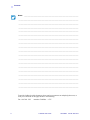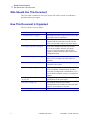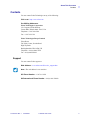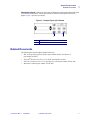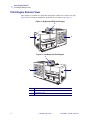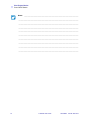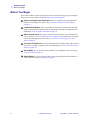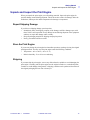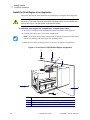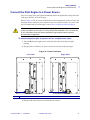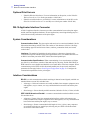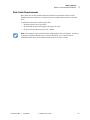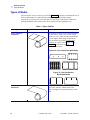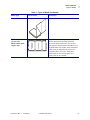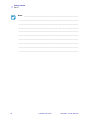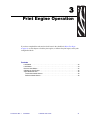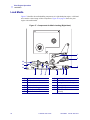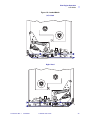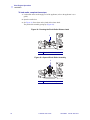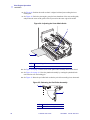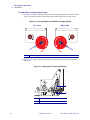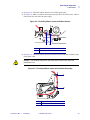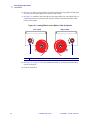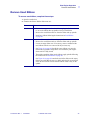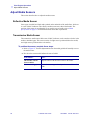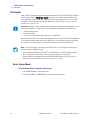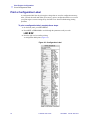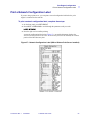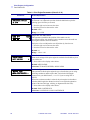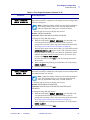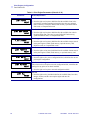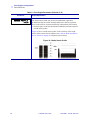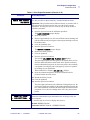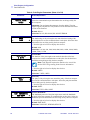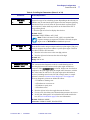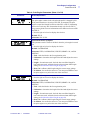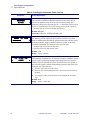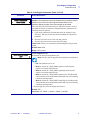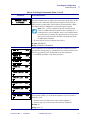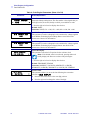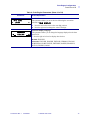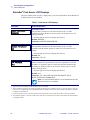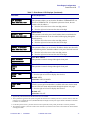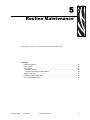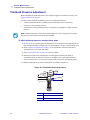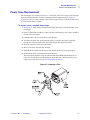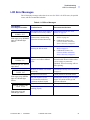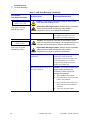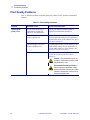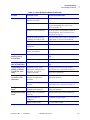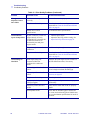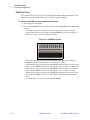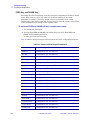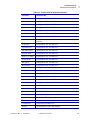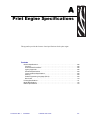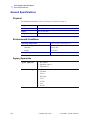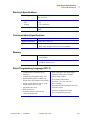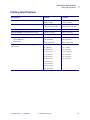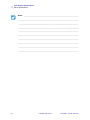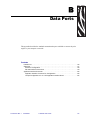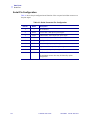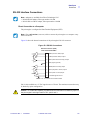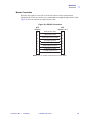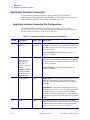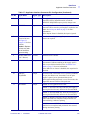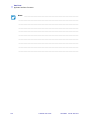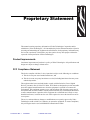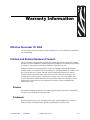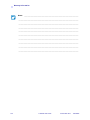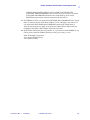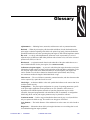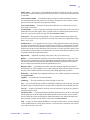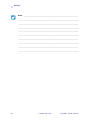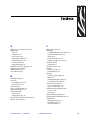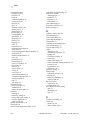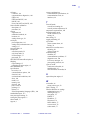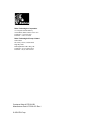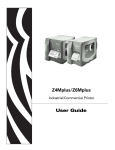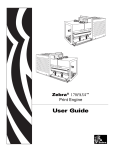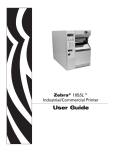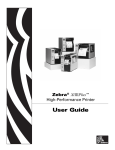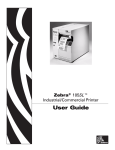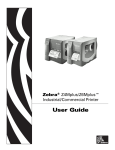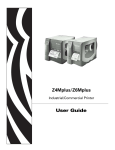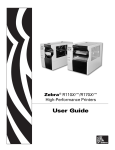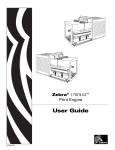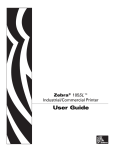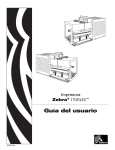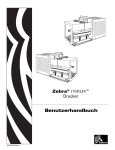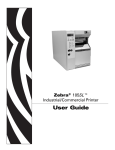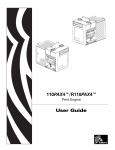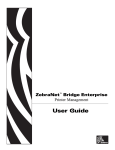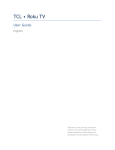Download Zebra 170PAX4 User guide
Transcript
Zebra® 170PAX4™ Print Engine User Guide © 2004 ZIH Corp. The copyrights in this manual and the label print engine described therein are owned by Zebra Technologies Corporation. Unauthorized reproduction of this manual or the software in the label print engine may result in imprisonment of up to one year and fines of up to $10,000 (17 U.S.C.506). Copyright violators may be subject to civil liability. This product may contain ZPL®, ZPL II®, and ZebraLink™ programs; Element Energy Equalizer® Circuit; E3®; and AGFA fonts. Software © ZIH Corp. All rights reserved worldwide. ZebraLink and all product names and numbers are trademarks, and Zebra, the Zebra logo, ZPL, ZPL II, Element Energy Equalizer Circuit, and E3 Circuit are registered trademarks of ZIH Corp. All rights reserved worldwide. CG Triumvirate is a trademark of AGFA Monotype Corporation. All rights reserved worldwide. CG Triumvirate(tm) font © AGFA Monotype Corporation. Intellifont® portion © AGFA Monotype Corporation. All rights reserved worldwide. UFST is a registered rademark of AGFA Monotype Corporation. All rights reserved worldwide. All other brand names, product names, or trademarks belong to their respective holders. Customer Order # 57516L-001 Manufacturer Part # 57516L-001 Rev. 1 Contents About This Document . . . . . . . . . . . . . . . . . . . . . . . . . . . . . . . . . . . . . . . . . . . . . . . 1 Who Should Use This Document . . . . . . . . . . . . . . . . . . . . . . . . . . . . . . . . . . . . . . . . . . . . How This Document Is Organized . . . . . . . . . . . . . . . . . . . . . . . . . . . . . . . . . . . . . . . . . . . Contacts . . . . . . . . . . . . . . . . . . . . . . . . . . . . . . . . . . . . . . . . . . . . . . . . . . . . . . . . . . . . . . . Support . . . . . . . . . . . . . . . . . . . . . . . . . . . . . . . . . . . . . . . . . . . . . . . . . . . . . . . . . . . . . Document Conventions. . . . . . . . . . . . . . . . . . . . . . . . . . . . . . . . . . . . . . . . . . . . . . . . . . . . Related Documents . . . . . . . . . . . . . . . . . . . . . . . . . . . . . . . . . . . . . . . . . . . . . . . . . . . . . . 2 2 3 3 4 5 1 • Print Engine Basics . . . . . . . . . . . . . . . . . . . . . . . . . . . . . . . . . . . . . . . . . . . . . . 7 Print Engine Exterior View . . . . . . . . . . . . . . . . . . . . . . . . . . . . . . . . . . . . . . . . . . . . . . . . . 8 Front Panel . . . . . . . . . . . . . . . . . . . . . . . . . . . . . . . . . . . . . . . . . . . . . . . . . . . . . . . . . . . . . 9 Front Panel Buttons . . . . . . . . . . . . . . . . . . . . . . . . . . . . . . . . . . . . . . . . . . . . . . . . . . . 9 Front Panel Indicator Lights (LEDs) . . . . . . . . . . . . . . . . . . . . . . . . . . . . . . . . . . . . . . 10 Power On/Off Switch. . . . . . . . . . . . . . . . . . . . . . . . . . . . . . . . . . . . . . . . . . . . . . . . . . . . . .11 2 • Getting Started . . . . . . . . . . . . . . . . . . . . . . . . . . . . . . . . . . . . . . . . . . . . . . . . . 13 Before You Begin . . . . . . . . . . . . . . . . . . . . . . . . . . . . . . . . . . . . . . . . . . . . . . . . . . . . . . . Unpack and Inspect the Print Engine . . . . . . . . . . . . . . . . . . . . . . . . . . . . . . . . . . . . . . . . Report Shipping Damage . . . . . . . . . . . . . . . . . . . . . . . . . . . . . . . . . . . . . . . . . . . . . . Store the Print Engine. . . . . . . . . . . . . . . . . . . . . . . . . . . . . . . . . . . . . . . . . . . . . . . . . Shipping . . . . . . . . . . . . . . . . . . . . . . . . . . . . . . . . . . . . . . . . . . . . . . . . . . . . . . . . . . . Print Engine Installation . . . . . . . . . . . . . . . . . . . . . . . . . . . . . . . . . . . . . . . . . . . . . . . . . . Requirements . . . . . . . . . . . . . . . . . . . . . . . . . . . . . . . . . . . . . . . . . . . . . . . . . . . . . . . Install the Print Engine in an Applicator . . . . . . . . . . . . . . . . . . . . . . . . . . . . . . . . . . . Connect the Print Engine to a Power Source . . . . . . . . . . . . . . . . . . . . . . . . . . . . . . . . . . Power Cord Specifications . . . . . . . . . . . . . . . . . . . . . . . . . . . . . . . . . . . . . . . . . . . . . 57516L-001 Rev. 1 10/12/2004 170PAX4 User Guide 14 15 15 15 15 16 16 20 21 22 iii Contents Select a Communication Interface . . . . . . . . . . . . . . . . . . . . . . . . . . . . . . . . . . . . . . . . . . Standard Connections . . . . . . . . . . . . . . . . . . . . . . . . . . . . . . . . . . . . . . . . . . . . . . . . Optional Print Servers. . . . . . . . . . . . . . . . . . . . . . . . . . . . . . . . . . . . . . . . . . . . . . . . . DB-15 Applicator Interface Connector . . . . . . . . . . . . . . . . . . . . . . . . . . . . . . . . . . . . System Considerations. . . . . . . . . . . . . . . . . . . . . . . . . . . . . . . . . . . . . . . . . . . . . . . . Interface Considerations. . . . . . . . . . . . . . . . . . . . . . . . . . . . . . . . . . . . . . . . . . . . . . . Data Cable Requirements. . . . . . . . . . . . . . . . . . . . . . . . . . . . . . . . . . . . . . . . . . . . . . Types of Media . . . . . . . . . . . . . . . . . . . . . . . . . . . . . . . . . . . . . . . . . . . . . . . . . . . . . . . . . Ribbon. . . . . . . . . . . . . . . . . . . . . . . . . . . . . . . . . . . . . . . . . . . . . . . . . . . . . . . . . . . . . . . . When to Use Ribbon. . . . . . . . . . . . . . . . . . . . . . . . . . . . . . . . . . . . . . . . . . . . . . . . . . Coated Side of Ribbon . . . . . . . . . . . . . . . . . . . . . . . . . . . . . . . . . . . . . . . . . . . . . . . . 23 23 24 24 24 24 25 26 28 28 28 3 • Print Engine Operation . . . . . . . . . . . . . . . . . . . . . . . . . . . . . . . . . . . . . . . . . . 31 Load Media . . . . . . . . . . . . . . . . . . . . . . . . . . . . . . . . . . . . . . . . . . . . . . . . . . . . . . . . . . . . Load Ribbon . . . . . . . . . . . . . . . . . . . . . . . . . . . . . . . . . . . . . . . . . . . . . . . . . . . . . . . . . . . Remove Used Ribbon. . . . . . . . . . . . . . . . . . . . . . . . . . . . . . . . . . . . . . . . . . . . . . . . . . . . Calibrate the Print Engine . . . . . . . . . . . . . . . . . . . . . . . . . . . . . . . . . . . . . . . . . . . . . . . . . Adjust Media Sensors . . . . . . . . . . . . . . . . . . . . . . . . . . . . . . . . . . . . . . . . . . . . . . . . . . . . Reflective Media Sensor. . . . . . . . . . . . . . . . . . . . . . . . . . . . . . . . . . . . . . . . . . . . . . . Transmissive Media Sensor . . . . . . . . . . . . . . . . . . . . . . . . . . . . . . . . . . . . . . . . . . . . 32 40 45 46 48 48 48 4 • Print Engine Configuration . . . . . . . . . . . . . . . . . . . . . . . . . . . . . . . . . . . . . . . 51 Overview . . . . . . . . . . . . . . . . . . . . . . . . . . . . . . . . . . . . . . . . . . . . . . . . . . . . . . . . . . . . . . Enter Setup Mode. . . . . . . . . . . . . . . . . . . . . . . . . . . . . . . . . . . . . . . . . . . . . . . . . . . . Exit Setup Mode . . . . . . . . . . . . . . . . . . . . . . . . . . . . . . . . . . . . . . . . . . . . . . . . . . . . . Print a Configuration Label . . . . . . . . . . . . . . . . . . . . . . . . . . . . . . . . . . . . . . . . . . . . . . . . Print a Network Configuration Label . . . . . . . . . . . . . . . . . . . . . . . . . . . . . . . . . . . . . . . . . Changing Password-Protected Parameters . . . . . . . . . . . . . . . . . . . . . . . . . . . . . . . . . . . Default Password Value . . . . . . . . . . . . . . . . . . . . . . . . . . . . . . . . . . . . . . . . . . . . . . . Disable the Password Protection Feature . . . . . . . . . . . . . . . . . . . . . . . . . . . . . . . . . Front Panel LCD . . . . . . . . . . . . . . . . . . . . . . . . . . . . . . . . . . . . . . . . . . . . . . . . . . . . . . . . ZebraNet® Print Server LCD Displays . . . . . . . . . . . . . . . . . . . . . . . . . . . . . . . . . . . . 52 52 53 54 55 56 56 56 57 76 5 • Routine Maintenance . . . . . . . . . . . . . . . . . . . . . . . . . . . . . . . . . . . . . . . . . . . 79 Cleaning Schedule . . . . . . . . . . . . . . . . . . . . . . . . . . . . . . . . . . . . . . . . . . . . . . . . . . . . . . Clean Exterior . . . . . . . . . . . . . . . . . . . . . . . . . . . . . . . . . . . . . . . . . . . . . . . . . . . . . . . . . . Clean Interior . . . . . . . . . . . . . . . . . . . . . . . . . . . . . . . . . . . . . . . . . . . . . . . . . . . . . . . . . . Clean the Sensors . . . . . . . . . . . . . . . . . . . . . . . . . . . . . . . . . . . . . . . . . . . . . . . . . . . Clean the Printhead and Platen Roller . . . . . . . . . . . . . . . . . . . . . . . . . . . . . . . . . . . . Toggle Positioning. . . . . . . . . . . . . . . . . . . . . . . . . . . . . . . . . . . . . . . . . . . . . . . . . . . . . . . Printhead Pressure Adjustment . . . . . . . . . . . . . . . . . . . . . . . . . . . . . . . . . . . . . . . . . . . . Power Fuse Replacement. . . . . . . . . . . . . . . . . . . . . . . . . . . . . . . . . . . . . . . . . . . . . . . . . iv 170PAX4 User Guide 80 80 81 81 83 85 86 87 10/12/2004 57516L-001 Rev. 1 Contents 6 • Troubleshooting . . . . . . . . . . . . . . . . . . . . . . . . . . . . . . . . . . . . . . . . . . . . . . . 89 Troubleshooting Checklists . . . . . . . . . . . . . . . . . . . . . . . . . . . . . . . . . . . . . . . . . . . . . . . . 90 LCD Error Messages . . . . . . . . . . . . . . . . . . . . . . . . . . . . . . . . . . . . . . . . . . . . . . . . . . . . 91 Memory Errors . . . . . . . . . . . . . . . . . . . . . . . . . . . . . . . . . . . . . . . . . . . . . . . . . . . . . . . . . 93 Print Quality Problems . . . . . . . . . . . . . . . . . . . . . . . . . . . . . . . . . . . . . . . . . . . . . . . . . . . 94 Communications Problems . . . . . . . . . . . . . . . . . . . . . . . . . . . . . . . . . . . . . . . . . . . . . . . . 97 Miscellaneous Print Engine Problems . . . . . . . . . . . . . . . . . . . . . . . . . . . . . . . . . . . . . . . 98 Print Engine Diagnostics. . . . . . . . . . . . . . . . . . . . . . . . . . . . . . . . . . . . . . . . . . . . . . . . . 100 Power-On Self Test. . . . . . . . . . . . . . . . . . . . . . . . . . . . . . . . . . . . . . . . . . . . . . . . . . 100 Additional Print Engine Self Tests . . . . . . . . . . . . . . . . . . . . . . . . . . . . . . . . . . . . . . . 100 Communications Diagnostics Test . . . . . . . . . . . . . . . . . . . . . . . . . . . . . . . . . . . . . . 106 A • Print Engine Specifications . . . . . . . . . . . . . . . . . . . . . . . . . . . . . . . . . . . . . 107 General Specifications . . . . . . . . . . . . . . . . . . . . . . . . . . . . . . . . . . . . . . . . . . . . . . . . . . 108 Physical . . . . . . . . . . . . . . . . . . . . . . . . . . . . . . . . . . . . . . . . . . . . . . . . . . . . . . . . . . 108 Environmental Conditions . . . . . . . . . . . . . . . . . . . . . . . . . . . . . . . . . . . . . . . . . . . . . 108 Agency Approvals. . . . . . . . . . . . . . . . . . . . . . . . . . . . . . . . . . . . . . . . . . . . . . . . . . . 108 Electrical Specifications . . . . . . . . . . . . . . . . . . . . . . . . . . . . . . . . . . . . . . . . . . . . . . 109 Communications Specifications . . . . . . . . . . . . . . . . . . . . . . . . . . . . . . . . . . . . . . . . 109 Memory. . . . . . . . . . . . . . . . . . . . . . . . . . . . . . . . . . . . . . . . . . . . . . . . . . . . . . . . . . . 109 Zebra Programming Language (ZPL II) . . . . . . . . . . . . . . . . . . . . . . . . . . . . . . . . . . 109 Bar Codes. . . . . . . . . . . . . . . . . . . . . . . . . . . . . . . . . . . . . . . . . . . . . . . . . . . . . . . . . .110 Printing Specifications. . . . . . . . . . . . . . . . . . . . . . . . . . . . . . . . . . . . . . . . . . . . . . . . . . . . 111 Media Specifications . . . . . . . . . . . . . . . . . . . . . . . . . . . . . . . . . . . . . . . . . . . . . . . . . . . . .112 Ribbon Specifications . . . . . . . . . . . . . . . . . . . . . . . . . . . . . . . . . . . . . . . . . . . . . . . . . . . .113 B • Data Ports . . . . . . . . . . . . . . . . . . . . . . . . . . . . . . . . . . . . . . . . . . . . . . . . . . . 115 Parallel Port . . . . . . . . . . . . . . . . . . . . . . . . . . . . . . . . . . . . . . . . . . . . . . . . . . . . . . . . . . .116 Serial Port . . . . . . . . . . . . . . . . . . . . . . . . . . . . . . . . . . . . . . . . . . . . . . . . . . . . . . . . . . . . .117 Serial Pin Configuration . . . . . . . . . . . . . . . . . . . . . . . . . . . . . . . . . . . . . . . . . . . . . . .118 RS-232 Interface Connections . . . . . . . . . . . . . . . . . . . . . . . . . . . . . . . . . . . . . . . . . .119 Applicator Interface Connector . . . . . . . . . . . . . . . . . . . . . . . . . . . . . . . . . . . . . . . . . . . . 122 Applicator Interface Connector Pin Configuration. . . . . . . . . . . . . . . . . . . . . . . . . . . 122 Jumper Configurations for +5 V I/O Applicator Interface Board . . . . . . . . . . . . . . . . 124 Proprietary Statement . . . . . . . . . . . . . . . . . . . . . . . . . . . . . . . . . . . . . . . . . . . . . 127 Warranty Information . . . . . . . . . . . . . . . . . . . . . . . . . . . . . . . . . . . . . . . . . . . . . 129 Printer Software and Firmware License Agreement . . . . . . . . . . . . . . . . . . . . 133 Glossary . . . . . . . . . . . . . . . . . . . . . . . . . . . . . . . . . . . . . . . . . . . . . . . . . . . . . . . . 139 Index . . . . . . . . . . . . . . . . . . . . . . . . . . . . . . . . . . . . . . . . . . . . . . . . . . . . . . . . . . . 143 57516L-001 Rev. 1 10/12/2004 170PAX4 User Guide v Contents Notes • ___________________________________________________________________ __________________________________________________________________________ __________________________________________________________________________ __________________________________________________________________________ __________________________________________________________________________ __________________________________________________________________________ __________________________________________________________________________ __________________________________________________________________________ __________________________________________________________________________ __________________________________________________________________________ __________________________________________________________________________ __________________________________________________________________________ __________________________________________________________________________ __________________________________________________________________________ __________________________________________________________________________ __________________________________________________________________________ __________________________________________________________________________ __________________________________________________________________________ __________________________________________________________________________ To provide feedback on this document, please send your comments to [email protected], or write your comments on this page and fax to the following: Fax: 1.847.821.1795 Attention: TechPubs — CTC vi 170PAX4 User Guide 10/12/2004 57516L-001 Rev. 1 About This Document This section provides you with contact information, document structure and organization, and additional reference documents. Contents Who Should Use This Document . . . . . . . . . . . . . . . . . . . . . . . . . . . . . . . . . . . . . . . . . . . . How This Document Is Organized . . . . . . . . . . . . . . . . . . . . . . . . . . . . . . . . . . . . . . . . . . . Contacts . . . . . . . . . . . . . . . . . . . . . . . . . . . . . . . . . . . . . . . . . . . . . . . . . . . . . . . . . . . . . . . Support . . . . . . . . . . . . . . . . . . . . . . . . . . . . . . . . . . . . . . . . . . . . . . . . . . . . . . . . . . . . . Document Conventions . . . . . . . . . . . . . . . . . . . . . . . . . . . . . . . . . . . . . . . . . . . . . . . . . . . Related Documents . . . . . . . . . . . . . . . . . . . . . . . . . . . . . . . . . . . . . . . . . . . . . . . . . . . . . . 57516L-001 Rev. 1 10/12/2004 170PAX4 User Guide 2 2 3 3 4 5 1 About This Document Who Should Use This Document Who Should Use This Document This User Guide is intended for use by any person who needs to operate or troubleshoot problems with the print engine. How This Document Is Organized The User Guide is set up as follows: Section Description Print Engine Basics on page 7 This chapter provides a high-level overview of the print engine and its components. Getting Started on page 13 This chapter provides the tasks that you must complete and the issues that you must consider before you load and configure your print engine. Print Engine Operation on page 31 If you have completed the tasks and resolved issues in the checklist in Before You Begin on page 14, use this chapter to load the print engine, to calibrate the print engine, and to print configuration labels. Print Engine Configuration on page 51 This chapter describes the front panel parameters that are used to configure the print engine for operation. 2 Routine Maintenance on page 79 This chapter provides routine cleaning and maintenance procedures. Troubleshooting on page 89 This chapter provides you with information about LCD, print quality, communications, and other errors that you might need to troubleshoot. If you need technical assistance, contact your equipment supplier. Print Engine Specifications on page 107 This appendix provides the features of and specifications for the print engine. Data Ports on page 115 This appendix describes the standard communication ports available to connect the print engine to your computer or network. Glossary on page 139 The glossary provides a list of common terms. 170PAX4 User Guide 10/12/2004 57516L-001 Rev. 1 About This Document Contacts Contacts You can contact Zebra Technologies at any of the following: Visit us at: http://www.zebra.com Our Mailing Addresses: Zebra Technologies Corporation 333 Corporate Woods Parkway Vernon Hills, Illinois 60061.3109 U.S.A Telephone: +1 847.634.6700 Fax: +1 847.913.8766 Zebra Technologies Europe Limited Zebra House The Valley Centre, Gordon Road High Wycombe Buckinghamshire HP13 6EQ, UK Telephone: +44 (0)1494 472872 Fax: +44 (0)1494 450103 Support You can contact Zebra support at: Web Address: www.zebra.com/SS/service_support.htm Note • The web address is case-sensitive. US Phone Number +1 847.913.2259 UK/International Phone Number +44 (0) 1494 768289 57516L-001 Rev. 1 10/12/2004 170PAX4 User Guide 3 About This Document Document Conventions Document Conventions The following conventions are used throughout this document to convey certain information: Alternate Color (online only) Cross-references contain hot links to other sections in this guide. If you are viewing this guide online in .pdf format, you can click the cross-reference (blue text) to jump directly to its location. Command Line Examples All command line examples appear in Courier New font. For example, type the following to get to the Post-Install scripts in the bin directory: Ztools Files and Directories All file names and directories appear in Courier New font. For example, the Zebra<version number>.tar file and the /root directory. Cautions, Important, Note, and Example Electrostatic Discharge Caution • Warns you of the potential for electrostatic discharge. Electric Shock Caution • Warns you of a potential electric shock situation. Caution • Warns you of a situation where excessive heat could cause a burn. Caution • Advises you that failure to take or avoid a specific action could result in physical harm to you. Caution • Advises you that failure to take or avoid a specific action could result in physical harm to the hardware. Important • Advises you of information that is essential to complete a task. Note • Indicates neutral or positive information that emphasizes or supplements important points of the main text. Example • Provides an example, often a scenario, to better clarify a section of text. Tools • Tells you what tools you need to complete a given task. 4 170PAX4 User Guide 10/12/2004 57516L-001 Rev. 1 About This Document Related Documents Illustration Callouts Callouts are used when an illustration contains information that needs to be labeled and described. A table that contains the labels and descriptions follows the graphic. Figure 1 provides an example. Figure 1 • Sample Figure with Callouts 1 1 2 2 SETUP/EXIT button CALIBRATE button Related Documents The following documents might be helpful references: • ZPL II® Programming Guide Volume I (part number 45541L) and Volume II (part number 45542L). • ZebraNet® Wireless Print Server User Guide (part number 13422L) • ZebraNet 10/100 Print Server User and Reference Guide (part number 47619L-001) • Maintenance Manual (part number 57518L-001) 57516L-001 Rev. 1 10/12/2004 170PAX4 User Guide 5 About This Document Related Documents Notes • ___________________________________________________________________ __________________________________________________________________________ __________________________________________________________________________ __________________________________________________________________________ __________________________________________________________________________ __________________________________________________________________________ __________________________________________________________________________ __________________________________________________________________________ __________________________________________________________________________ __________________________________________________________________________ __________________________________________________________________________ __________________________________________________________________________ __________________________________________________________________________ __________________________________________________________________________ __________________________________________________________________________ __________________________________________________________________________ __________________________________________________________________________ __________________________________________________________________________ __________________________________________________________________________ To provide feedback on this document, please send your comments to [email protected], or write your comments on this page and fax to the following: Fax: 1.847.821.1795 Attention: TechPubs — CTC 6 170PAX4 User Guide 10/12/2004 57516L-001 Rev. 1 1 Print Engine Basics This chapter provides a high-level overview of the print engine and its components. Contents Print Engine Exterior View . . . . . . . . . . . . . . . . . . . . . . . . . . . . . . . . . . . . . . . . . . . . . . . . . 8 Front Panel. . . . . . . . . . . . . . . . . . . . . . . . . . . . . . . . . . . . . . . . . . . . . . . . . . . . . . . . . . . . . 9 Front Panel Buttons . . . . . . . . . . . . . . . . . . . . . . . . . . . . . . . . . . . . . . . . . . . . . . . . . . . . 9 Front Panel Indicator Lights (LEDs) . . . . . . . . . . . . . . . . . . . . . . . . . . . . . . . . . . . . . . . 10 Power On/Off Switch . . . . . . . . . . . . . . . . . . . . . . . . . . . . . . . . . . . . . . . . . . . . . . . . . . . . 11 57516L-001 Rev. 1 10/12/2004 170PAX4 User Guide 7 Print Engine Basics Print Engine Exterior View Print Engine Exterior View Print engines are available in a right-hand configuration (media moves from left to right, Figure 2) and a left-hand configuration (media moves from right to left, Figure 3). Figure 2 • Right-Hand (RH) Print Engine 2 3 1 Figure 3 • Left-Hand (LH) Print Engine 2 3 1 1 2 3 8 Media door Front panel Electronics cover 170PAX4 User Guide 10/12/2004 57516L-001 Rev. 1 Print Engine Basics Front Panel Front Panel All controls and indicators for the print engine are located on the front panel (Figure 4). The Liquid Crystal Display (LCD) shows print engine operating status and printing parameters. The buttons are used to control the print engine operations and change printing parameters. The lights (LEDs) indicate the print engine’s status. Figure 4 • Front Panel (Right-Hand) 1 1 2 3 2 1 3 Buttons Liquid Crystal Display (LCD) Lights/LEDs Front Panel Buttons The front panel buttons are described in Table 1. Table 1 • Front Panel Buttons Button Description/Function BLACK OVALS The two black ovals are used to change parameter values for a parameter being displayed on the LCD. Common uses include increasing or decreasing a value, answering yes or no, indicating ON or OFF, and scrolling through choices. PREVIOUS Scrolls the LCD to the previous parameter. NEXT Scrolls the LCD to the next parameter. SETUP/EXIT Enters and exits configuration mode. PAUSE Stops and restarts the printing process or removes error messages and clears the LCD. If a label is printing, it is completed before the printing process stops. When the print engine is paused, the PAUSE light is ON. CANCEL CANCEL functions only in Pause mode. Pressing CANCEL has these effects: • Cancels the label format that is currently printing. • If no label format is printing, the next one to be printed is canceled. • If no label formats are waiting to be printed, CANCEL is ignored. To clear the print engine’s entire label format memory, press and hold CANCEL until the DATA light turns off. 57516L-001 Rev. 1 10/12/2004 170PAX4 User Guide 9 Print Engine Basics Front Panel Table 1 • Front Panel Buttons (Continued) Button Description/Function FEED Feeds a blank label. • If the print engine is idle or paused, the label is fed immediately. • If the print engine is printing, the label is fed after the current batch prints. CALIBRATE CALIBRATE functions only in Pause mode. Press CALIBRATE to recalibrate for proper media length, to set media type (continuous/non-continuous), and to set print method (direct thermal/thermal transfer). Front Panel Indicator Lights (LEDs) The front panel lights are described in Table 2. Table 2 • Front Panel Lights LED OFF Indicates ON Indicates FLASHING Indicates POWER (Green) Print engine is OFF, or no power to print engine. Power switch is ON, and power is being supplied to print engine. — PAUSE (Yellow) Normal operation. One of the following: • Print engine is paused because of an error condition (printhead, ribbon, or paper error). Usually occurs in conjunction with another LED. • PAUSE was pressed. • A pause was requested from the Applicator Port. • A pause was received as part of the label format. — DATA (Green) No data being received or processed. Data is processing or printing is taking place. No data is being received. Print engine is receiving data from or sending status information to the host computer. MEDIA (Yellow) Normal operation. Media properly loaded. Out of media. (Print engine is paused, LCD displays error message, and PAUSE light is ON). — RIBBON (Yellow) Normal operation. Ribbon properly loaded. Ribbon in while print engine is in direct thermal mode, or no ribbon loaded while print engine is in thermal transfer mode. Print engine is paused, LCD displays error message, and PAUSE light is ON. — ERROR (Orange) No print engine errors. — Print engine error exists. Check the LCD for status. 10 170PAX4 User Guide 10/12/2004 57516L-001 Rev. 1 Print Engine Basics Power On/Off Switch Power On/Off Switch The print engine power switch is located to the side of the front panel, as shown in Figure 5. When this switch is placed in the ON (I) position, the POWER light turns on, and the print engine automatically performs a Power-On Self Test (POST). For more information, see Power-On Self Test on page 100. Figure 5 • Power Switch Location (Right-Hand) 1 1 57516L-001 Rev. 1 10/12/2004 Power switch 170PAX4 User Guide 11 Print Engine Basics Power On/Off Switch Notes • ___________________________________________________________________ __________________________________________________________________________ __________________________________________________________________________ __________________________________________________________________________ __________________________________________________________________________ __________________________________________________________________________ __________________________________________________________________________ __________________________________________________________________________ __________________________________________________________________________ __________________________________________________________________________ 12 170PAX4 User Guide 10/12/2004 57516L-001 Rev. 1 2 Getting Started This chapter provides the tasks that you must complete and the issues that you must consider before you load and configure your print engine. Contents Before You Begin . . . . . . . . . . . . . . . . . . . . . . . . . . . . . . . . . . . . . . . . . . . . . . . . . . . . . . . Unpack and Inspect the Print Engine. . . . . . . . . . . . . . . . . . . . . . . . . . . . . . . . . . . . . . . . Report Shipping Damage. . . . . . . . . . . . . . . . . . . . . . . . . . . . . . . . . . . . . . . . . . . . . . . Store the Print Engine . . . . . . . . . . . . . . . . . . . . . . . . . . . . . . . . . . . . . . . . . . . . . . . . . Shipping . . . . . . . . . . . . . . . . . . . . . . . . . . . . . . . . . . . . . . . . . . . . . . . . . . . . . . . . . . . . Print Engine Installation . . . . . . . . . . . . . . . . . . . . . . . . . . . . . . . . . . . . . . . . . . . . . . . . . . Requirements. . . . . . . . . . . . . . . . . . . . . . . . . . . . . . . . . . . . . . . . . . . . . . . . . . . . . . . . Install the Print Engine in an Applicator . . . . . . . . . . . . . . . . . . . . . . . . . . . . . . . . . . . . Connect the Print Engine to a Power Source. . . . . . . . . . . . . . . . . . . . . . . . . . . . . . . . . . Power Cord Specifications . . . . . . . . . . . . . . . . . . . . . . . . . . . . . . . . . . . . . . . . . . . . . . Select a Communication Interface . . . . . . . . . . . . . . . . . . . . . . . . . . . . . . . . . . . . . . . . . . Standard Connections . . . . . . . . . . . . . . . . . . . . . . . . . . . . . . . . . . . . . . . . . . . . . . . . . Optional Print Servers . . . . . . . . . . . . . . . . . . . . . . . . . . . . . . . . . . . . . . . . . . . . . . . . . DB-15 Applicator Interface Connector . . . . . . . . . . . . . . . . . . . . . . . . . . . . . . . . . . . . . System Considerations . . . . . . . . . . . . . . . . . . . . . . . . . . . . . . . . . . . . . . . . . . . . . . . . Interface Considerations . . . . . . . . . . . . . . . . . . . . . . . . . . . . . . . . . . . . . . . . . . . . . . . Data Cable Requirements . . . . . . . . . . . . . . . . . . . . . . . . . . . . . . . . . . . . . . . . . . . . . . Types of Media. . . . . . . . . . . . . . . . . . . . . . . . . . . . . . . . . . . . . . . . . . . . . . . . . . . . . . . . . Ribbon . . . . . . . . . . . . . . . . . . . . . . . . . . . . . . . . . . . . . . . . . . . . . . . . . . . . . . . . . . . . . . . When to Use Ribbon . . . . . . . . . . . . . . . . . . . . . . . . . . . . . . . . . . . . . . . . . . . . . . . . . . Coated Side of Ribbon. . . . . . . . . . . . . . . . . . . . . . . . . . . . . . . . . . . . . . . . . . . . . . . . . 57516L-001 Rev. 1 10/12/2004 170PAX4 User Guide 14 15 15 15 15 16 16 20 21 22 23 23 24 24 24 24 25 26 28 28 28 13 Getting Started Before You Begin Before You Begin Review this checklist, and resolve any issues before you begin setting up your print engine. When you are ready, continue with Print Engine Operation on page 31. Unpack and Inspect the Print Engine Have you unpacked the print engine and inspected it for damage? If you have not, see Unpack and Inspect the Print Engine on page 15. Install the Print Engine Have you considered what factors will affect how the print engine is installed into an applicator? Is the print engine mounted in an applicator? For information, see Print Engine Installation on page 16. Attach a Power Cord Do you have the correct power cord for your print engine? If you are unsure, see Power Cord Specifications on page 22. To attach the power cord and connect the print engine to a power source, see Connect the Print Engine to a Power Source on page 21. Connect to a Data Source Have you determined how the print engine will connect to a data source (usually a computer)? For more information, see Select a Communication Interface on page 23. Select Media Do you have the correct media for your application? If you are unsure, see Types of Media on page 26. Select Ribbon Do you need to use ribbon, and is the appropriate ribbon available, if needed? If you are unsure, see Ribbon on page 28. 14 170PAX4 User Guide 10/12/2004 57516L-001 Rev. 1 Getting Started Unpack and Inspect the Print Engine Unpack and Inspect the Print Engine When you unpack the print engine, save all packing materials. Inspect the print engine for possible damage incurred during shipment. Check all exterior surfaces for damage. Raise the media door, and inspect the media compartment for damage to components. Report Shipping Damage If you discover shipping damage upon inspection: • Immediately notify the shipping company of the damage, and file a damage report with them. Zebra is not responsible for any damage incurred during shipment of the equipment and does not repair this damage under warranty. • Keep all packaging material for shipping company inspection. • Notify your authorized Zebra reseller. Store the Print Engine If you are not placing the print engine into immediate operation, repackage it using the original packing materials. You may store the print engine under the following conditions: • Temperature: –40° to 160°F (–40° to 71°C) • Relative humidity: 5% to 95% non-condensing Shipping If you must ship the print engine, remove any ribbon from the spindles to avoid damaging the print engine. Carefully pack the print engine into the original container or a suitable alternate container to avoid damage during transit. A shipping container can be purchased from Zebra if the original packaging has been lost or destroyed. 57516L-001 Rev. 1 10/12/2004 170PAX4 User Guide 15 Getting Started Print Engine Installation Print Engine Installation This section provides basic information for mounting the print engine into an applicator. The illustrations in this section show the print engine from different angles and include measurements and clearance needs. Requirements Stability When the print engine is mounted, the complete assembly must be physically stable. When the print engine is loaded with ribbon and media, the equipment must not become physically unstable. Ventilation and Temperature Provide ventilation for the print engine mounting enclosure to remove heat and ensure uninterrupted, trouble-free operation of the print engine. Ambient air temperature surrounding the print engine must not exceed the following: • Temperature: 32° to 104°F (0° to 40°C) • Relative humidity: 20% to 95% non-condensing Power Requirements Consider the current rating of the print engine during installation. When power is applied to the print engine and the enclosing equipment, an overload condition must not be created. Grounding Requirements Maintain reliable grounding of the print engine. Pay particular attention to the AC power supply connections so that earth ground is maintained through the AC power input connector. Clearance for Cables and Connectors Allow ample space at the rear of the print engine for electronic connectors and dressing of the following cables: IEC power cord, serial and/or parallel host communication cable, optional host communication cable (Ethernet), and the discrete signal (applicator) interface cable. Power Cord Requirements The IEC power cord does not have a strain relief on the print engine. If the operating characteristics of the applicator include vibration or strain on the power cord, provide an appropriate clamping mechanism to avoid unintentional disconnection of the power cord from the print engine. 16 170PAX4 User Guide 10/12/2004 57516L-001 Rev. 1 Getting Started Print Engine Installation Figure 6 • Front View of Right-Hand Print Engine 57516L-001 Rev. 1 10/12/2004 170PAX4 User Guide 17 Getting Started Print Engine Installation Figure 7 • Right Side View of Right-Hand Print Engine 18 170PAX4 User Guide 10/12/2004 57516L-001 Rev. 1 Getting Started Print Engine Installation Figure 8 • Rear View of Right-Hand Print Engine 0.197 in. (5 mm) 4.626 in. (117.5 mm) 9.646 in. (245 mm) 9.252 in. (235 mm) 0.197 in. (5 mm) 10.433 in. (265 mm) 11.811 in. (300 mm) 0.451 in. (11.45 mm) 57516L-001 Rev. 1 10/12/2004 8.748 in. (222.2 mm) 170PAX4 User Guide 19 Getting Started Print Engine Installation Install the Print Engine in an Applicator This section provides the basic instructions for installing the print engine into an applicator. Caution • If the print engine is installed improperly, it could fall out of the applicator and cause injury. The center mounting bolt and four mounting screws must be installed and secured. See Figure 9 for the location of the bolt and screws. To install the print engine into an applicator, complete these steps: 1. See Figure 9. Install the center mounting bolt into the center hole on the applicator. 2. Carefully place the keyhole on the center mounting bolt. Note • The keyhole and the center mounting bolt are designed to support the print engine and assist in installing and removing the four mounting screws. 3. Install the four corner mounting screws to secure the print engine to the applicator. Figure 9 • Front View of 170PAX4 Print Engine in Applicator 1 1 2 3 1 4 1 1 2 3 4 20 Mounting screws (four total) Keyhole Center mounting bolt (shown inside hole on applicator) Applicator 170PAX4 User Guide 10/12/2004 57516L-001 Rev. 1 Getting Started Connect the Print Engine to a Power Source Connect the Print Engine to a Power Source The power supply in the print engine automatically detects the applied line voltage and works in the 90 to 264 VAC, 48 to 62 Hz range. Refer to Figure 10. The AC power cord must have a three-prong female connector on one end that plugs into the mating AC power connector at the rear of the print engine. If a power cable was not included with your print engine, refer to Power Cord Specifications on page 22. Caution • For personnel and equipment safety, always use an approved three-conductor power cord specific to the region or country intended for installation. This cord must use an IEC 320 female connector and the appropriate region-specific three-conductor grounded plug configuration. To connect the print engine to a power source, complete these steps: 1. Turn Off (O) the print engine power switch (located on the top of the print engine housing). 2. Plug the power cord into the AC power connector on the rear of the print engine. Figure 10 • Power Connection Left-Hand Right-Hand 1 1 1 AC power connector 3. Plug the other end of the power cord into the power source. 57516L-001 Rev. 1 10/12/2004 170PAX4 User Guide 21 Getting Started Connect the Print Engine to a Power Source Power Cord Specifications Depending on how your print engine was ordered, a power cord may or may not be included. If one is not included or if the one included is not suitable for your requirements, refer to the following guidelines: • The overall cord length must be less than 9.8 ft (3.0 m). • The cord must be rated for at least 5 A, 250 V. • The chassis ground (earth) must be connected to ensure safety and reduce electromagnetic interference. The third wire in the power cord grounds the connection (Figure 11). Figure 11 • Power Cord Specifications 1 2 3 4 a b c 1 2 3 4 • AC power plug for your country 3-conductor HAR cable IEC 320 connector Contact view of plug—(a) neutral, (b) earth, (c) live The AC power plug and the IEC 320 connector must bear the certification mark of at least one of the known international safety organizations shown in Figure 12. Figure 12 • International Safety Organization Marks + R 22 170PAX4 User Guide 10/12/2004 57516L-001 Rev. 1 Getting Started Select a Communication Interface Select a Communication Interface The way that you connect your print engine to a data source depends on the communication options installed in the print engine. See Data Ports on page 115 for control signal descriptions and other additional information. Caution • Connecting a data communications cable while the power is ON may damage the print engine. Note • You must supply all interface cables for your application. Refer to Data Cable Requirements on page 25 for specific cable requirements. Standard Connections Refer to Figure 13. The print engine comes standard with both an Electronics Industries Association (EIA) RS-232 serial interface (DB-9 connector) and an IEEE 1284 bi-directional parallel interface. You may use either of these interface methods to send commands and label formats from a host to the print engine. Figure 13 • Cable Connections Left-Hand Right-Hand 3 1 2 2 1 3 1 2 3 DB-15 applicator interface port Parallel interface connector DB-9 serial interface connector 57516L-001 Rev. 1 10/12/2004 170PAX4 User Guide 23 Getting Started Select a Communication Interface Optional Print Servers • • ZebraNet Wireless Print Server. For more information on this option, see the ZebraNet Wireless Print Server User Guide (part number 13422L-001). ZebraNet 10/100 Print Server (10/100 PS). For more information on 10/100 PS, see the ZebraNet 10/100 Print Server User and Reference Guide (part number 47619L-001). DB-15 Applicator Interface Connector A DB-15 Applicator Interface Connector provides communication between the print engine and the associated applicator hardware. In some applications, control signal timing may be a critical element in the performance of the print engine. System Considerations Communications Code The print engine sends and receives American Standard Code for Information Interchange (ASCII). This code consists of 128 characters (256 for Code Page 850) including uppercase and lowercase letters, numbers, punctuation marks, and various control codes. Interfaces The method of interfacing the print engine to a data source depends on the communication options installed in the print engine and the host. The standard interfaces are an RS-232 serial data port and an IEEE 1284 bi-directional parallel port. Communication Specifications When communicating via an asynchronous serial data port (RS-232), the baud rate, number of data and stop bits, the parity, and the XON/XOFF or DTR control are user-selectable and should be set to match those of the host computer. When communicating via the IEEE 1284 bi-directional parallel port, the previously mentioned parameters do not apply. Refer to Print Engine Configuration on page 51 to configure the communication parameters for the print engine. Interface Considerations RS-232 A serial communication method consisting of data and control signals; available as a standard feature on most PCs and other hosts. • Advantages: Cables and connectors are readily available from computer equipment stores and suppliers; easy to connect; two-way communication between the host and the print engine. • Disadvantages: Slower than the parallel connection; limited to 50 feet (15.24 m) of cable. IEEE 1284 Bi-directional Parallel A common communication method available on most PCs and other hosts. • Advantages: Fastest of the four communication interfaces; cables and connectors are readily available from computer equipment stores and suppliers; two-way communication between the host and the print engine; easy to connect. • Disadvantages: Shorter recommended cable length of 6 feet (1.83 m); many computers are equipped with only one parallel port, allowing only one IEEE 1284 bi-directional device to be connected at a time. 24 170PAX4 User Guide 10/12/2004 57516L-001 Rev. 1 Getting Started Select a Communication Interface Data Cable Requirements Data cables must be fully shielded and fitted with metal or metallized connector shells. Shielded cables and connectors are required to prevent radiation and reception of electrical noise. To minimize electrical noise pickup in the cable: • Keep data cables as short as possible. • Do not bundle the data cables tightly with the power cords. • Do not tie the data cables to power wire conduits. Note • Print engines comply with FCC Rules and Regulations, Part 15, Subpart J, for Class A equipment, using fully-shielded 6-foot (2-meter) data cables. Use of longer cables or unshielded cables may increase radiated emissions above the Class A limits. 57516L-001 Rev. 1 10/12/2004 170PAX4 User Guide 25 Getting Started Types of Media Types of Media The print engine can use various types of media (Table 3). We strongly recommend the use of Zebra-brand supplies for continuous high-quality printing. A wide range of paper, polypropylene, polyester, and vinyl stock has been specifically engineered to enhance the printing capabilities of the printer and to ensure against premature printhead wear. Table 3 • Types of Media Media Type Non-Continuous Roll Media How It Looks Description The media is wound on a core. Individual labels are separated by a gap, notch, or hole, which enables you to see where one label ends and the next one begins. When using media that has holes or notches, position the media sensor directly over a hole or notch. Figure 14 and Figure 15 show different types of non-continuous media. Figure 14 • Non-Continuous Web Media Figure 15 • Non-Continuous Black Mark Media Continuous Roll Media 26 The media is wound on a core and is without gaps, holes, notches, or black marks. This allows the image to be printed anywhere on the label. 170PAX4 User Guide 10/12/2004 57516L-001 Rev. 1 Getting Started Types of Media Table 3 • Types of Media (Continued) Media Type How It Looks Description Fanfold Media The media is folded in a zigzag pattern. RFID “Smart” Media (for use with RFID-capable print engines only) Each label has a radio frequency identification (RFID) chip and antenna inlay embedded between the label and the liner. The media is made from the same materials and adhesives as non-RFID labels. The outline of the transponder (which varies by manufacturer) can be seen through the label. All “smart” labels have memory that can be read, and many have memory that can be encoded. 57516L-001 Rev. 1 10/12/2004 170PAX4 User Guide 27 Getting Started Ribbon Ribbon Ribbon is a thin film that is coated on one side with wax or wax resin, which is transferred to the media during the thermal transfer process. The media determines whether you need to use ribbon and how wide the ribbon must be. When ribbon is used, it must be as wide as or wider than the media being used. If the ribbon is narrower than the media, areas of the printhead are unprotected and subject to premature wear. When to Use Ribbon Thermal transfer media requires ribbon for printing while direct thermal media does not. To determine if ribbon must be used with a particular media, perform a media scratch test. To perform a label scratch test, complete these steps: 1. Scratch the print surface of the media with your fingernail. 2. Did a black mark appear on the media? If a black mark... Then the media is... Does not appear on the media Thermal transfer. A ribbon is required. Appears on the media Direct thermal. No ribbon is required, though ribbon may be used to help protect the printhead from abrasion with the media. Coated Side of Ribbon Ribbon can be wound with the coated side on the inside or outside (Figure 16). This print engine can only use ribbon that is coated on the outside. If you are unsure which side of a particular roll of ribbon is coated, perform an adhesive test or a ribbon scratch test to determine which side is coated. Figure 16 • Ribbon Coated on Outside or Inside Outside 28 170PAX4 User Guide Inside 10/12/2004 57516L-001 Rev. 1 Getting Started Ribbon Adhesive Test If you have labels available, perform the adhesive test to determine which side of a ribbon is coated. This method works well for ribbon that is already installed. To perform an adhesive test, complete these steps: 1. Peel a label from its liner. 2. Press a corner of the sticky side of the label to the outer surface of the roll of ribbon. 3. Peel the label off of the ribbon. 4. Observe the results. Did flakes or particles of ink from the ribbon adhere to the label? If ink from the ribbon... Then... Adhered to the label The ribbon is coated on the outer surface. Did not adhere to the label The ribbon is coated on the inner surface. To verify this, repeat the test on the inner surface of the roll of ribbon. Ribbon Scratch Test If you do not have labels available, perform the ribbon scratch test. This method works best for ribbon that is not installed. To perform a ribbon scratch test, complete these steps: 1. Unroll a short length of ribbon. 2. Place the unrolled section of ribbon on a piece of paper with the outer surface of the ribbon in contact with the paper. 3. Scratch the inner surface of the unrolled ribbon with your fingernail. 4. Lift the ribbon from the paper. 5. Observe the results. Did the ribbon leave a mark on the paper? 57516L-001 Rev. 1 If the ribbon... Then... Left a mark on the paper The ribbon is coated on the outer surface. Did not leave a mark on the paper The ribbon is coated on the inner surface. To verify this, repeat the test on the other surface of the roll of ribbon. 10/12/2004 170PAX4 User Guide 29 Getting Started Ribbon Notes • ___________________________________________________________________ __________________________________________________________________________ __________________________________________________________________________ __________________________________________________________________________ __________________________________________________________________________ __________________________________________________________________________ __________________________________________________________________________ __________________________________________________________________________ __________________________________________________________________________ __________________________________________________________________________ 30 170PAX4 User Guide 10/12/2004 57516L-001 Rev. 1 3 Print Engine Operation If you have completed the tasks and resolved issues in the checklist in Before You Begin on page 14, use this chapter to load the print engine, to calibrate the print engine, and to print configuration labels. Contents Load Media . . . . . . . . . . . . . . . . . . . . . . . . . . . . . . . . . . . . . . . . . . . . . . . . . . . . . . . . . . . Load Ribbon. . . . . . . . . . . . . . . . . . . . . . . . . . . . . . . . . . . . . . . . . . . . . . . . . . . . . . . . . . . Remove Used Ribbon . . . . . . . . . . . . . . . . . . . . . . . . . . . . . . . . . . . . . . . . . . . . . . . . . . . Calibrate the Print Engine . . . . . . . . . . . . . . . . . . . . . . . . . . . . . . . . . . . . . . . . . . . . . . . . Adjust Media Sensors . . . . . . . . . . . . . . . . . . . . . . . . . . . . . . . . . . . . . . . . . . . . . . . . . . . Transmissive Media Sensor. . . . . . . . . . . . . . . . . . . . . . . . . . . . . . . . . . . . . . . . . . . . . Reflective Media Sensor . . . . . . . . . . . . . . . . . . . . . . . . . . . . . . . . . . . . . . . . . . . . . . . 57516L-001 Rev. 1 10/12/2004 170PAX4 User Guide 32 40 45 46 48 48 48 31 Print Engine Operation Load Media Load Media Figure 17 identifies the media-handling components of a right-hand print engine. A left-hand unit contains a mirror image of these components. Figure 18 on page 33 shows the print engine with media loaded. Figure 17 • Components for Media Loading (Right-Hand) 1 2 13 12 3 11 10 1 2 3 4 5 6 7 32 9 8 7 Printhead latch Printhead assembly Peel bar Platen roller Printhead locking pin Peel roller assembly Peel roller latch 170PAX4 User Guide 6 8 9 10 11 12 13 5 4 Media guide Pinch roller assembly Label guide shelf assembly Lower guide post Upper guide post Top media sensor track assembly 10/12/2004 57516L-001 Rev. 1 Print Engine Operation Load Media Figure 18 • Loaded Media Left-Hand Right-Hand 57516L-001 Rev. 1 10/12/2004 170PAX4 User Guide 33 Print Engine Operation Load Media To load media, complete these steps: 1. Load media on the media supply reel of the applicator (refer to the applicator’s user guide). 2. Open the media door. 3. See Figure 19. Press down on the pinch roller release latch. The pinch roller assembly springs up (Figure 20). Figure 19 • Pressing the Pinch Roller Release Latch 1 1 Pinch roller release latch Figure 20 • Opened Pinch Roller Assembly 1 1 34 Pinch roller assembly 170PAX4 User Guide 10/12/2004 57516L-001 Rev. 1 Print Engine Operation Load Media 4. See Figure 21. Under the print engine, grasp the brass thumb nut of the outer media guide, and slide the outer media guide all the way out. Figure 21 • Sliding the Outer Media Guide 1 2 1 2 57516L-001 Rev. 1 10/12/2004 Brass thumb nut Outer media guide 170PAX4 User Guide 35 Print Engine Operation Load Media 5. See Figure 22. Open the printhead assembly by unlatching the printhead latch from the locking pin. Caution • The printhead may be hot and could cause severe burns. Allow the printhead to cool. Figure 22 • Opening the Printhead Assembly 1 2 1 2 36 Printhead latch Locking pin 170PAX4 User Guide 10/12/2004 57516L-001 Rev. 1 Print Engine Operation Load Media 6. See Figure 23. Thread the media through the upper media path as follows: a. Under the upper guide post b. Between the top media sensor track assembly and the label guide shelf assembly c. Below the pinch roller assembly d. Under the printhead assembly 7. See Figure 23. Extend approximately 30 in. (75 cm) of media past the peel bar. Remove and discard the labels from this exposed media. Figure 23 • Threading the Media 1 2 3 5 4 6 7 1 2 3 4 5 6 7 8 57516L-001 Rev. 1 8 Upper guide post Top media sensor track assembly Label guide shelf assembly Pinch roller assembly Printhead assembly Peel bar Liner Label 10/12/2004 170PAX4 User Guide 37 Print Engine Operation Load Media 8. See Figure 24. Position the media so that it is aligned with and just touching the inner media guide. 9. See Figure 24. Under the print engine, grasp the brass thumb nut of the outer media guide, and position the outer media guide so that it just touches the outer edge of the media. Figure 24 • Adjusting the Outer Media Guide 1 2 1 2 Outer media guide Media 10. See Figure 19 on page 34. Press down on the pinch roller assembly until it locks closed. 11. See Figure 22 on page 36. Close the printhead assembly by rotating the printhead latch until it latches onto the locking pin. 12. See Figure 25. Raise the peel roller latch so that the peel roller assembly pivots downward. Figure 25 • Releasing the Peel Roller Assembly 1 2 1 2 38 Peel roller latch Peel roller assembly 170PAX4 User Guide 10/12/2004 57516L-001 Rev. 1 Print Engine Operation Load Media 13. See Figure 26. Thread the media liner around the peel bar, under the platen roller, and through the peel roller assembly. Note • If the applicator has an air tube, route the media liner between the air tube and the peel bar. Do not thread the media liner over the air tube. Figure 26 • Threading the Liner 1 2 4 1 2 3 4 3 Peel bar Platen roller Peel roller assembly Lower guide post 14. See Figure 27. Rotate the peel roller assembly up until it locks into the closed position. Figure 27 • Closed Peel Roller Assembly 15. See Figure 26. Thread the media liner under the lower guide post and around the take-up spindle of the applicator (refer to the applicator’s user guide). 16. Close the media door. 57516L-001 Rev. 1 10/12/2004 170PAX4 User Guide 39 Print Engine Operation Load Ribbon Load Ribbon Use ribbon with thermal transfer media. The ribbon must be coated on the outside and wider than the media. If the ribbon is narrower than the media, areas of the printhead are unprotected and subject to premature wear. Figure 28 identifies the ribbon system components inside the media compartment of a right-hand print engine. A left-hand unit contains a mirror image of these components. Figure 29 on page 41 shows the print engine with ribbon loaded. Figure 28 • Components for Ribbon Loading 1 2 3 4 5 6 7 1 2 3 4 40 Ribbon supply spindle Ribbon take-up spindle Upper ribbon guide roller Printhead latch 170PAX4 User Guide 5 6 7 Printhead assembly Locking pin Lower ribbon guide roller 10/12/2004 57516L-001 Rev. 1 Print Engine Operation Load Ribbon Figure 29 • Loaded Ribbon Left-Hand Right-Hand 57516L-001 Rev. 1 10/12/2004 170PAX4 User Guide 41 Print Engine Operation Load Ribbon To load ribbon, complete these steps: 1. See Figure 30. Place a full ribbon roll onto the ribbon supply spindle so the ribbon rotates as shown, and then push the roll toward the print engine frame until it is fully seated. Figure 30 • Placing Ribbon on the Ribbon Supply Spindle Left-Hand Right-Hand 1 1 1 Ribbon supply spindle with ribbon 2. See Figure 31. Open the printhead assembly by unlatching the printhead latch from the locking pin. Figure 31 • Opening the Printhead Assembly 1 2 1 2 42 Printhead latch Locking pin 170PAX4 User Guide 10/12/2004 57516L-001 Rev. 1 Print Engine Operation Load Ribbon 3. See Figure 32. Thread the ribbon under the lower ribbon guide roller. 4. See Figure 32. Make sure that the ribbon passes directly below the ribbon sensor, which is located near the back wall of the print engine. Figure 32 • Threading Ribbon under the Ribbon Sensor 1 1 2 2 Lower ribbon guide roller Ribbon sensor 5. See Figure 33. Thread the ribbon under the printhead assembly and then around the upper ribbon guide roller. Caution • The printhead may be hot and could cause severe burns. Allow the printhead to cool. Figure 33 • Threading Ribbon under the Printhead Assembly 1 2 1 2 57516L-001 Rev. 1 10/12/2004 Upper ribbon guide roller Printhead assembly 170PAX4 User Guide 43 Print Engine Operation Load Ribbon 6. See Figure 34. Place an empty ribbon core onto the ribbon take-up spindle, and then push the core toward the print engine frame until it is fully seated. 7. See Figure 34. Attach the end of the ribbon to the empty ribbon core with adhesive tape or a label, and wind for several turns in the direction shown. Ensure that the ribbon winds evenly on the spindle. Figure 34 • Loading Ribbon on the Ribbon Take-Up Spindle Left-Hand 1 1 Right-Hand 1 Ribbon take-up spindle with empty ribbon core 8. See Figure 31 on page 42. Close the printhead assembly by pivoting the printhead latch onto the locking pin. 9. Close the media door. 44 170PAX4 User Guide 10/12/2004 57516L-001 Rev. 1 Print Engine Operation Remove Used Ribbon Remove Used Ribbon To remove used ribbon, complete these steps: 1. Open the media door. 2. Examine the ribbon. Did the ribbon run out? If... Then... Yes a. No a. Remove the empty core from the ribbon supply spindle. Save the core to use on the ribbon take-up spindle when you load ribbon. b. Remove the used ribbon and core from the ribbon take-up spindle. c. Install new ribbon following the instructions in Load Ribbon on page 40. b. c. d. e. f. 57516L-001 Rev. 1 10/12/2004 Cut the ribbon near the ribbon take-up spindle. Remove the used ribbon and core from the ribbon take-up spindle. Locate an empty ribbon core. If necessary, remove and discard the used ribbon from the core removed in the previous step. See Figure 34 on page 44. Install the empty ribbon core onto the ribbon take-up spindle, and push the core toward the print engine frame until it is fully seated. Thread the remaining ribbon on the ribbon supply spindle following the instructions in Load Ribbon on page 40. See Figure 34 on page 44. Attach the end of the ribbon to the empty ribbon core with adhesive tape or a label, and wind for several turns in the direction shown. Ensure that the ribbon winds evenly on the spindle. 170PAX4 User Guide 45 Print Engine Operation Calibrate the Print Engine Calibrate the Print Engine Calibrate the print engine when it is first put into service. Calibration allows the print engine to establish the proper settings for the specific media and ribbon used in your application. You may calibrate the print engine at other times as needed. Table 4 shows the different methods for calibration. Table 4 • Types of Calibration Type of Calibration Description When/How It Occurs Auto-calibration The print engine automatically sets the value it detects for the spaces between labels. Occurs at the following times: • When the print engine is first turned on if CALIBRATION is selected for MEDIA POWER UP (see Select Media Power-Up Option on page 69) • When the print engine feeds media after the printhead is closed if CALIBRATION is selected for HEAD CLOSE (see Select Head Close Option on page 69). • As part of both the sensor profile and media and ribbon sensor calibration procedures. Long (Standard) Calibration The print engine does the following: • feeds media and ribbon • sets the values it detects for media length, media type (continuous or non-continuous), and print mode (thermal transfer or direct thermal) • updates the sensor values To perform a long calibration, do one of the following: • Press PAUSE on the front panel to pause the print engine, and then press CALIBRATE. • Select CALIBRATION for the MEDIA POWER UP or HEAD CLOSE parameter (see Select Media Power-Up Option on page 69 or Select Head Close Option on page 69). Short Calibration The print engine calibrates using the current sensor values rather than detecting the spaces between labels and resetting the sensors. This calibration sequence uses fewer labels than the long calibration sequence, but it is less reliable because the values that are stored in the sensors could be incorrect. Select SHORT CAL for the MEDIA POWER UP or HEAD CLOSE 46 170PAX4 User Guide parameter (see Select Media Power-Up Option on page 69 or Select Head Close Option on page 69). 10/12/2004 57516L-001 Rev. 1 Print Engine Operation Calibrate the Print Engine Table 4 • Types of Calibration (Continued) Type of Calibration Description When/How It Occurs Sensor Profile Calibration The print engine auto-calibrates and prints a media sensor profile. Select the SENSOR PROFILE option on the front panel. See Print Sensor Profile on page 64 for instructions. Media and Ribbon Sensor Sensitivity Calibration One of the most common adjustments to print engine settings. The print engine resets the sensitivity of the sensors to detect correctly the media and ribbon that you are using. If you change the type of ribbon and/or media, you might need to reset the sensitivity of the media and ribbon sensors. When the sensors are at their new sensitivity, the print engine performs an auto-calibration. Select the MEDIA AND RIBBON CALIBRATE option on the front panel. See Calibrate Media and Ribbon Sensor Sensitivity on page 65 for instructions. 57516L-001 Rev. 1 10/12/2004 170PAX4 User Guide 47 Print Engine Operation Adjust Media Sensors Adjust Media Sensors This section describes how to adjust the media sensors. Reflective Media Sensor Some types of media have black marks printed on the underside of the media liner, which act as “start of label” indicators. The reflective media sensor senses these black marks. The position of this sensor is not adjustable. If you use this type of media, refer to Media Specifications on page 112 for information about black mark requirements. Transmissive Media Sensor The transmissive media sensor finds “start of label” indicators, such as notches or holes in the media or interlabel gaps. This sensor consists of a light source (positioned below the media) and a light sensor (positioned above the media). To position the sensor, complete these steps: 1. Refer to Figure 35. Turn the adjustment knob on the media guide shelf assembly to move the media sensor. 2. How does the current media indicate the start of labels? 48 If the media... Then... Has notches or holes between labels Align the sensor with the notch or hole in the media. Uses interlabel gaps Position the sensor approximately at the center of the media width. 170PAX4 User Guide 10/12/2004 57516L-001 Rev. 1 Print Engine Operation Adjust Media Sensors Figure 35 • Media Sensor Adjustment (Right-Hand Unit Shown) 1 2 1 2 57516L-001 Rev. 1 10/12/2004 Transmissive media sensor Adjustment knob 170PAX4 User Guide 49 Print Engine Operation Adjust Media Sensors Notes • ___________________________________________________________________ __________________________________________________________________________ __________________________________________________________________________ __________________________________________________________________________ __________________________________________________________________________ __________________________________________________________________________ __________________________________________________________________________ __________________________________________________________________________ __________________________________________________________________________ __________________________________________________________________________ 50 170PAX4 User Guide 10/12/2004 57516L-001 Rev. 1 4 Print Engine Configuration This chapter describes the front panel parameters that are used to configure the print engine for operation. Contents Overview . . . . . . . . . . . . . . . . . . . . . . . . . . . . . . . . . . . . . . . . . . . . . . . . . . . . . . . . . . . . . Enter Setup Mode . . . . . . . . . . . . . . . . . . . . . . . . . . . . . . . . . . . . . . . . . . . . . . . . . . . . Exit Setup Mode. . . . . . . . . . . . . . . . . . . . . . . . . . . . . . . . . . . . . . . . . . . . . . . . . . . . . . Print a Configuration Label. . . . . . . . . . . . . . . . . . . . . . . . . . . . . . . . . . . . . . . . . . . . . . . . Print a Network Configuration Label . . . . . . . . . . . . . . . . . . . . . . . . . . . . . . . . . . . . . . . . Changing Password-Protected Parameters. . . . . . . . . . . . . . . . . . . . . . . . . . . . . . . . . . . Default Password Value . . . . . . . . . . . . . . . . . . . . . . . . . . . . . . . . . . . . . . . . . . . . . . . . Disable the Password Protection Feature . . . . . . . . . . . . . . . . . . . . . . . . . . . . . . . . . . Front Panel LCD . . . . . . . . . . . . . . . . . . . . . . . . . . . . . . . . . . . . . . . . . . . . . . . . . . . . . . . ZebraNet® Print Server LCD Displays . . . . . . . . . . . . . . . . . . . . . . . . . . . . . . . . . . . . . 57516L-001 Rev. 1 10/12/2004 170PAX4 User Guide 52 52 53 54 55 56 56 56 57 76 51 Print Engine Configuration Overview Overview After you have installed the media and ribbon and the Power-On Self Test (POST) is complete, the front panel displays PRINTER READY. You may now set print engine parameters for your application using the front panel display and the buttons directly below it. If it becomes necessary to restore the initial print engine defaults, see PAUSE Self Test on page 102 and FEED Self Test on page 103. Important • Certain printing conditions may require that you adjust printing parameters, such as print speed, darkness, or print mode. These conditions include (but are not limited to): • printing at high speeds • peeling the media • the use of extremely thin, small, synthetic, or coated labels Because these and other factors affect print quality, run tests to determine the best combination of print engine settings and media for your application. A poor match may limit print quality or print rate, or the print engine may not function properly in the desired print mode. Note • If the print engine is operating on an IP network, you can change the print engine’s parameters in these additional ways: • with ZebraLink™ WebView (ZebraNet® 10/100 PrintServer or ZebraNet Wireless Print Server required). For information, see the appropriate print server user guide. • with the SetWLAN configuration utility (ZebraNet Wireless Print Server required). For information, see the ZebraNet Wireless Print Server User Guide. Enter Setup Mode To enter Setup Mode, complete these steps: 1. Press SETUP/EXIT to enter Setup mode. 2. Press either NEXT or PREVIOUS to scroll through the parameters. 52 170PAX4 User Guide 10/12/2004 57516L-001 Rev. 1 Print Engine Configuration Overview Exit Setup Mode To leave Setup mode, complete these steps: 1. Press SETUP/EXIT. The LCD displays SAVE CHANGES. 2. Press the left or right oval to display the save options (Table 5). Table 5 • Save Options When Leaving Setup Mode LCD Description PERMANENT Stores values in the print engine even when power is turned off. TEMPORARY Saves the changes until power is turned off. CANCEL Cancels all changes made since you entered Setup mode, except for changes made to the darkness and tear-off settings, which go into effect as soon as they are made. LOAD DEFAULTS Restores all parameters other than the network settings back to the factory defaults. Note • Loading factory defaults causes the print engine to auto-calibrate. LOAD LAST SAVE Loads values from the last permanent save. DEFAULT NET Restores the wired and wireless network settings back to factory defaults. 3. Press NEXT to select the displayed choice. When the configuration and calibration sequence is done, PRINTER READY displays. 57516L-001 Rev. 1 10/12/2004 170PAX4 User Guide 53 Print Engine Configuration Print a Configuration Label Print a Configuration Label A configuration label lists the print engine settings that are stored in configuration memory. After you load the media and ribbon (if necessary), print a configuration label as a record of your print engine’s current settings. Keep the label to use when troubleshooting printing problems. To print a configuration label, complete these steps: 1. On the front panel, press SETUP/EXIT. 2. Press NEXT or PREVIOUS to scroll through the parameters until you reach LIST SETUP. 3. Press the right oval to confirm printing. A configuration label prints (Figure 36). Figure 36 • Configuration Label 54 170PAX4 User Guide 10/12/2004 57516L-001 Rev. 1 Print Engine Configuration Print a Network Configuration Label Print a Network Configuration Label If you are using a print server, you can print a network configuration label after the print engine is connected to the network. To print a network configuration label, complete these steps: 1. On the front panel, press SETUP/EXIT. 2. Press NEXT or PREVIOUS to scroll through the parameters until you reach LIST NETWORK. 3. Press the right oval to confirm printing. A network configuration label prints (Figure 37). An asterisk designates whether the wired or wireless print server is active. If no wireless print server is installed, the wireless portion of the label does not print. Figure 37 • Network Configuration Label (With a Wireless Print Server Installed) 57516L-001 Rev. 1 10/12/2004 170PAX4 User Guide 55 Print Engine Configuration Changing Password-Protected Parameters Changing Password-Protected Parameters Certain parameters, including the communication parameters, are password-protected by factory default. Caution • Do not change password-protected parameters unless you have a complete understanding of the parameters’ functions. If the parameters are set incorrectly, the print engine may function unpredictably. The first time that you attempt to change a password-protected parameter, the print engine displays ENTER PASSWORD. Before you can change the parameter, you must enter the four-digit numeric password. After you have entered the password correctly, you do not have to enter it again unless you leave Setup mode by pressing SETUP/EXIT or by turning Off (O) the print engine. To enter a password for a password-protected parameter, complete these steps: 1. At the password prompt, use the left oval to change the selected digit position. 2. When you have selected the digit that you wish to change, use the right oval to increase the selected digit value. Repeat these two steps for each digit of the password. 3. After entering the password, press NEXT. The parameter you selected to change is displayed. If the password was entered correctly, you can change the value. Default Password Value The default password value is 1234. The password can be changed using the ^KP (Define Password) ZPL II instruction or through ZebraLink™ WebView (ZebraNet® PrintServer II, 10/100 Print Server, or Wireless Print Server required). Disable the Password Protection Feature You can disable the password protection feature so that it no longer prompts you for a password by setting the password to 0000 via the ^KP ZPL/ZPL II command. To re-enable the password-protection feature, send the ZPL/ZPL II command ^KPx, where x can be any number from 1 to 9999. 56 170PAX4 User Guide 10/12/2004 57516L-001 Rev. 1 Print Engine Configuration Front Panel LCD Front Panel LCD Use the LCD display on the front panel to adjust print engine settings. Table 6 shows parameters in the order in which they are displayed when you press NEXT after entering Setup mode. Throughout this process, press NEXT to continue to the next parameter, or press PREVIOUS to return to the previous parameter in the cycle. When a parameter is changed, an asterisk (*) is shown in the upper left corner of the display to indicate that the value is different from the one currently active in the print engine. Table 7 on page 76 shows the additional parameters that appear when a wired or wireless print server is installed in the print engine. Table 6 • Print Engine Parameters (Sheet 1 of 19) Parameter DARKNESS Action/Explanation +4.0 - + PRINT SPEED 2 IPS SLEW SPEED 6 IPS 57516L-001 Rev. 1 Adjust Print Darkness Darkness (burn duration) settings depend on a variety of factors, including ribbon type, media, and the condition of the printhead. You may adjust the darkness for consistent high-quality printing. If printing is too light or if there are voids in printed areas, you should increase the darkness. If printing is too dark or if there is spreading or bleeding of printed areas, you should decrease the darkness. Darkness settings also may be changed by the driver or software settings. The FEED Self Test on page 103 can be used to determine the best darkness setting. Because the darkness setting takes effect immediately, you can see the results on labels that are currently printing. Important • Set the darkness to the lowest setting that provides good print quality. If the darkness is set too high, the ink may smear, the ribbon may burn through, or the printhead may wear prematurely. • Press the right oval to increase darkness. • Press the left oval to decrease darkness. Default: +4.0 Range: 00.0 to +30.0 Adjust Print Speed Adjusts the speed for printing a label (given in inches per second). Slower print speeds typically yield better print quality. Print speed changes take effect upon exiting Setup mode. • Press the right oval to increase the value. • Press the left oval to decrease the value. Default: 2 IPS Range: 2 to 12 IPS for 203 dpi, 2 to 8 IPS for 300 dpi + + 10/12/2004 Adjust Slew Speed Adjusts the speed for feeding a blank label (given in inches per second). • Press the right oval to increase the value. • Press the left oval to decrease the value. Default: 6 IPS Range: 1 to 12 IPS 170PAX4 User Guide 57 Print Engine Configuration Front Panel LCD Table 6 • Print Engine Parameters (Sheet 2 of 19) Parameter Action/Explanation BACKFEED SPEED 2 IPS TEAR OFF - PRINT MODE -APPLICATOR + +000 + + MEDIA TYPE -NON-CONTINUOUS + 58 Adjust Backfeed Speed If backfeed is on, adjusts the speed at which the label backs up before printing (given in inches per second). • Press the right oval to increase the value. • Press the left oval to decrease the value. Default: 2 IPS Range: 1 to 12 IPS Adjust the Tear-Off Position This parameter establishes the position of the media over the tear-off/peel-off bar after printing. Positive numbers move the media out and negative numbers move the media in. Each press of an oval adjusts the tear-off position by four dot rows. • Press the right oval to increase the value. • Press the left oval to decrease the value. Default: +0 Range: –120 to +120 Select Print Mode Print mode settings tell the print engine the method of media delivery that you wish to use. • Press either oval to display other choices. Default: APPLICATOR Selections: TEAR-OFF, REWIND, APPLICATOR Set Media Type This parameter tells the print engine the type of media that you are using. Selecting continuous media requires that you include a label length instruction in your label format (^LLxxxx if you are using ZPL or ZPL II). When non-continuous media is selected, the print engine feeds media to calculate label length (the distance between two recognized registration points of the inter-label gap, webbing, or alignment notch or hole). • Press either oval to display other choices. Default: NON-CONTINUOUS Selections: CONTINUOUS, NON-CONTINUOUS 170PAX4 User Guide 10/12/2004 57516L-001 Rev. 1 Print Engine Configuration Front Panel LCD Table 6 • Print Engine Parameters (Sheet 3 of 19) Parameter Action/Explanation SENSOR TYPE -WEB + PRINT METHOD -THERMAL-TRANS. + PRINT WIDTH - 168 0/8 MM 57516L-001 Rev. 1 + 10/12/2004 Set the Sensor Type This parameter tells the print engine whether you are using media with a web (gap/space between labels, notch, or hole) to indicate the separations between labels or if you are using media with a black mark printed on the back. If your media does not have black marks for registration on the back, leave your print engine at the default (WEB). • Press either oval to display other choices. Default: WEB Selections: WEB, MARK Select Print Method The print method parameter tells the print engine the method of printing that you wish to use: direct thermal (no ribbon) or thermal transfer (using thermal transfer media and ribbon). • Press either oval to display other choices. Default: THERMAL TRANSFER Selections: THERMAL TRANSFER, DIRECT THERMAL Note • Selecting direct thermal when using thermal transfer media and ribbon creates a print engine error condition, but printing continues. Set Print Width Determines the printable area across the width of the label given the resolution of the print engine. To change value shown: 1. Press the left oval to move the cursor. 2. Press the right oval to increase the value of the digit. To change the unit of measurement: 1. Press the left oval until the unit of measurement is active. 2. Press the right oval to toggle to a different unit of measure (mm, inches, or dots). Default: 168 0/8 MM for 203 dpi print engines; 168 0/12 MM for 300 dpi print engines Note • Setting the width too narrow can result in portions of the label not being printed on the media. Setting the width too wide wastes formatting memory and can cause printing off the label and on the platen roller. This setting can affect the horizontal position of the label format if the image was inverted using the ^POI ZPL II command. 170PAX4 User Guide 59 Print Engine Configuration Front Panel LCD Table 6 • Print Engine Parameters (Sheet 4 of 19) Parameter MAXIMUM LENGTH -39.0 IN 988 MM Action/Explanation Set Maximum Label Length This parameter is used during the media portion of the calibration process. Always set maximum label length to a value that is at least 1.0 in. (25.4 mm) greater than the actual label length (Figure 38). If the value is set to a smaller value than the label length, the print engine assumes that continuous media is loaded, and the print engine cannot calibrate. For example, if the label length is 5.0 inches (126 mm) including the interlabel gap, set the parameter for 6.0 inches (152 mm). If the label length is 7.5 inches (190 mm), set the parameter for 9.0 inches (229 mm). • Press the right oval to increase the value. • Press the left oval to decrease the value. Default: 39.0 inches (988 mm). Range: Values are adjustable in one-inch (25.4 mm) increments. Figure 38 • Label Length }2 3 1 1 2 3 60 Label length (including interlabel gap) Interlabel gap Set maximum label length to approximately this value 170PAX4 User Guide 10/12/2004 57516L-001 Rev. 1 Print Engine Configuration Front Panel LCD Table 6 • Print Engine Parameters (Sheet 5 of 19) Parameter EARLY WARNING MEDIA DISABLED EARLY WARNING MAINT. OFF 57516L-001 Rev. 1 10/12/2004 Action/Explanation Set Early Warning for Media When this parameter is enabled, the print engine provides warnings when labels are running low. Note • Update the number of labels per roll when beginning use of the Early Warning System. Also, the print engine does not make any adjustments when power is turned off and on. • Press the right or left oval to display other choices. Default: MEDIA DISABLED Selections: MEDIA DISABLED, MEDIA ENABLED To change the Early Warning settings: 1. When the LCD displays EARLY WARNING, press the right or left oval until the desired setting is listed on the LCD. (If you are prompted for a password, enter your password using the instructions in Changing Password-Protected Parameters on page 56.) When the print engine detects that less than 15% of the labels remain, WARNING MEDIA LOW appears on the LCD. If the alert function has been enabled, an alert is also sent. When the printhead is opened and then closed after a media warning has been received, the LCD prompts with MEDIA REPLACED?. Press the right oval to select YES to clear the warning and reset the label counter. 2. When setting the Early Warning for maintenance, the LCD prompts HEAD CLEAN?. 3. Press the right oval to select YES. Set Early Warning for Maintenance When this parameter is enabled, the print engine provides warnings when the printhead needs to be cleaned. Note • Update the number of labels per roll when beginning use of the Early Warning System. Also, the print engine does not make any adjustments when power is turned off and on. • Press the right or left oval to display other choices. Default: MAINTENANCE DISABLED Selections: MAINTENANCE DISABLED, MAINTENANCE ENABLED To change the Early Warning settings: 1. When the LCD displays EARLY WARNING, press the right or left oval until the desired setting is listed on the LCD. (If you are prompted for a password, enter your password using the instructions in Changing Password-Protected Parameters on page 56.) When setting the Early Warning for maintenance, the LCD prompts HEAD CLEAN?. 2. Press the right oval to select YES. 170PAX4 User Guide 61 Print Engine Configuration Front Panel LCD Table 6 • Print Engine Parameters (Sheet 6 of 19) Parameter LIST FONTS PRINT LIST BAR CODES PRINT List Fonts • Press the right oval to print a label that lists the available fonts in the print engine, including standard print engine fonts plus any optional fonts. Fonts may be stored in RAM, Flash memory, optional PCMCIA font cards, or CompactFlash cards. List Bar Codes • Press the right oval to print a label that lists the available bar codes in the print engine. Bar codes may be stored in RAM, Flash memory, optional PCMCIA cards, or CompactFlash cards. LIST IMAGES PRINT List Images • Press the right oval to print a label that lists the available images stored in the print engine’s RAM, Flash memory, optional memory card, PCMCIA cards, or CompactFlash cards. LIST FORMATS PRINT List Formats • Press the right oval to print a label that lists the available formats stored in the print engine’s RAM, Flash memory, or optional memory card. LIST SETUP PRINT List Setup • Press the right oval to print a configuration label, which lists the current print engine configuration. LIST NETWORK PRINT LIST ALL PRINT 62 Action/Explanation List Network Settings This selection is used to print a network configuration label, which lists the settings for any print server that is installed. • Press the right oval to print a network configuration label. List All • Press the right oval to print labels that list the available fonts, bar codes, images, formats, and the current print engine and network configurations. 170PAX4 User Guide 10/12/2004 57516L-001 Rev. 1 Print Engine Configuration Front Panel LCD Table 6 • Print Engine Parameters (Sheet 7 of 19) Parameter A: FORMAT CARD: Action/Explanation Initialize Memory Card B: Caution • Perform this operation only when it is necessary to erase all previously stored information from the optional PCMCIA card or CompactFlash card. Press the right oval to select YES. (If you are prompted to enter the password, see Changing Password-Protected Parameters on page 56. The front panel LCD asks ARE YOU SURE?. 2. Do you wish to continue? • Press the left oval to select NO to cancel the request and return to INITIALIZE CARD prompt. • Press the right oval to select YES and begin initialization. When initialization is complete, the print engine automatically exits Setup mode, and the front panel displays PRINTER READY. If you exit Setup mode while initialization is still in process, the front panel display flashes between the phrases CHECKING B: MEMORY and PRINTER IDLE. Note • Depending on the amount of memory in the memory card, initialization may take up to 5 minutes to complete. 1. INIT FLASH MEM YES Initialize Flash Memory Caution • Perform this operation only when it is necessary to erase all previously stored information from Flash memory. Press the right oval to select YES. (If you are prompted to enter the password, see Changing Password-Protected Parameters on page 56. The display shows INITIALIZE FLASH? 2. Press the right oval to select YES. The display shows ARE YOU SURE?. 3. Do you wish to continue? • Press the left oval to select NO to cancel the request and return to the INITIALIZE FLASH prompt. • Press the right oval to select YES and begin initialization. When initialization is complete, the print engine automatically exits Setup mode, and the front panel displays PRINTER READY. If you exit Setup mode while initialization is still in process, the front panel display flashes between the phrases CHECKING E: MEMORY and PRINTER IDLE. Note • Depending on the amount of free FLASH memory, initialization may take up to 1 minute to complete. 1. 57516L-001 Rev. 1 10/12/2004 170PAX4 User Guide 63 Print Engine Configuration Front Panel LCD Table 6 • Print Engine Parameters (Sheet 8 of 19) Parameter SENSOR PROFILE PRINT Action/Explanation Print Sensor Profile The media sensor profile may be used to troubleshoot registration problems that may be caused when the media sensor detects preprinted areas on the media or experiences difficulty in determining web location. • Press the right oval to start this standard calibration procedure and print a media sensor profile. Figure 39 shows a media sensor profile. If the sensitivity of the media and/or ribbon sensors must be adjusted, use Calibrate Media and Ribbon Sensor Sensitivity on page 65 to adjust sensor sensitivity. Figure 39 • Media Sensor Profile 64 170PAX4 User Guide 10/12/2004 57516L-001 Rev. 1 Print Engine Configuration Front Panel LCD Table 6 • Print Engine Parameters (Sheet 9 of 19) Parameter MEDIA AND RIBBON CALIBRATE PARALLEL COMM. - BIDIRECTIONAL + 57516L-001 Rev. 1 10/12/2004 Action/Explanation Calibrate Media and Ribbon Sensor Sensitivity Use this procedure to adjust sensitivity of media and ribbon sensors. Important • This procedure must be followed exactly as presented. All of the steps must be performed even if only one of the sensors requires adjustment. You may press the left oval at any step in this procedure to cancel the procedure. 1. Press the right oval to start the calibration procedure. The LOAD BACKING prompt displays. 2. Open the printhead. 3. Remove approximately 8 in. (203 mm) of labels from the backing, and pull the media into the print engine so that only the backing is between the media sensors. 4. Leave the printhead open. 5. Press the right oval to continue. The REMOVE RIBBON prompt displays. 6. Remove the ribbon (if used). 7. Close the printhead. 8. Press the right oval to continue. The message CALIBRATING PLEASE WAIT displays. The print engine adjusts the scale (gain) of the signals that it receives from the media and ribbon sensors based on the specific media and ribbon combination being used. On the sensor profile, this essentially corresponds to moving the peak of the graph up or down to optimize the readings for your application. When calibration is complete, RELOAD ALL displays. 9. Open the printhead and pull the media forward until a label is positioned under the media sensor. 10. Reload the ribbon (if used). 11. Close the printhead. 12. Press the right oval to continue. The print engine performs an auto-calibration. During this process, the print engine checks the readings for the media and ribbon based on the new scale established, determines the label length, and determines the print mode. To see the new readings on the new scale, print a sensor profile. Set Parallel Communications Select the communications port that matches the one being used by the host computer. • Press the right or left oval to display other choices. Default: BIDIRECTIONAL Selections: BIDIRECTIONAL, UNIDIRECTIONAL 170PAX4 User Guide 65 Print Engine Configuration Front Panel LCD Table 6 • Print Engine Parameters (Sheet 10 of 19) Parameter - SERIAL COMM RS232 - BAUD 9600 - DATA BITS 8 BITS Action/Explanation + + Set Serial Communications Select the communications port that matches the one being used by the host computer. Important • Do not change this parameter from the default. The print engine supports only RS-232. This parameter will be eliminated in a future version of the firmware. Default: RS-232 Selections: RS-232, RS-422/485, RS-485 MULTIDROP Set Baud The baud setting of the print engine must match the baud setting of the host computer for accurate communications to take place. Select the value that matches the one being used by the host computer. • Press the right or left oval to display other choices. Default: 9600 Selections: 110, 300, 600, 1200, 2400, 4800, 9600, 14400, 19200, 28800, 38400, 57600, 115200 Set Data Bits The data bits of the print engine must match the data bits of the host computer for accurate communications to take place. Set the data bits to match the setting being used by the host computer. Note • Code Page 850 requires the data bits to be set to 8 bits. See the ZPL II Programming Guide for more information. • Press the right or left oval to display other choices. Default: 8 BITS Selections: 7 BITS, 8 BITS - PARITY EVEN + HOST HANDSHAKE XON/XOFF + 66 Set Parity The parity of the print engine must match the parity of the host computer for accurate communications to take place. Select the parity that matches the one being used by the host computer. • Press the right or left oval to display other choices. Default: NONE Selections: EVEN, ODD, NONE Set Host Handshake The handshake protocol of the print engine must match the handshake protocol of the host computer for communication to take place. Select the handshake protocol that matches the one being used by the host computer. • Press the right or left oval to display other choices. Default: XON/XOFF Selections: XON/XOFF, DTR/DSR, RTS/CTS 170PAX4 User Guide 10/12/2004 57516L-001 Rev. 1 Print Engine Configuration Front Panel LCD Table 6 • Print Engine Parameters (Sheet 11 of 19) Parameter - PROTOCOL NONE - NETWORK ID 000 Action/Explanation + + COMMUNICATIONS - NORMAL MODE + 57516L-001 Rev. 1 10/12/2004 Set Protocol Protocol is a type of error checking system. Depending on the selection, an indicator may be sent from the print engine to the host computer signifying that data has been received. Select the protocol that is requested by the host computer. Further details on protocol can be found in the ZPL II Programming Guide. • Press the right or left oval to display other choices. Default: NONE Selections: NONE, ZEBRA, ACK_NAK Note • Zebra is the same as ACK_NAK, except that Zebra response messages are sequenced. If Zebra is selected, the print engine must use DTR/DSR host handshake protocol. Set Network ID Network ID is used to assign a unique number to a print engine. This gives the host computer the means to address a specific print engine. This does not affect TCP/IP or IPX networks. 1. Press the left oval to move to the next digit position. 2. Press the right oval to increase the value of the digit. Default: 000 Range: 000 to 999 Set Communications Mode The communication diagnostics mode is a troubleshooting tool for checking the interconnection between the print engine and the host computer. When DIAGNOSTICS is selected, all data sent from the host computer to the print engine prints as straight ASCII characters, with the hex value below the ASCII text. The print engine prints all characters received, including control codes, like CR (carriage return). A sample printout is shown in Communications Diagnostics Test on page 106. Notes on diagnostic printouts are defined as follows: • FE indicates a framing error. • OE indicates an overrun error. • PE indicates a parity error. • NE indicates noise. 1. Press the right or left oval to toggle between the choices. 2. For any errors, check that your communication parameters are correct. 3. Set the print width equal to or less than the label width used for the test. See Set Print Width on page 59 for more information. Default: NORMAL MODE Selections: NORMAL MODE, DIAGNOSTICS 170PAX4 User Guide 67 Print Engine Configuration Front Panel LCD Table 6 • Print Engine Parameters (Sheet 12 of 19) Parameter CONTROL PREFIX < >7EH + FORMAT PREFIX <^>5EH + DELIMITER CHAR <,>2CH + 68 Action/Explanation Set Control Prefix Character The print engine looks for this two-digit hex character to indicate the start of a ZPL/ZPL II control instruction. The “H” that is displayed indicates Hexadecimal and is not part of the value. Note • Do not use the same hex value for the control, format, and delimiter character. The print engine must see different characters to work properly. 1. Press the left oval to move to the next digit position. 2. Press the right oval to increase the value of the digit. Default: 7E (tilde—displayed as a black square) Range: 00 to FF Set Format Prefix Character The format prefix is a two-digit hex value used as a parameter place marker in ZPL/ZPL II format instructions. The “H” that is displayed indicates Hexadecimal and is not part of the value. The print engine looks for this hex character to indicate the start of a ZPL/ZPL II format instruction. See the ZPL II Programming Guide Volume I for more information. Note • Do not use the same hex value for the control, format, and delimiter character. The print engine must see different characters to work properly. 1. Press the left oval to move to the next digit position. 2. Press the right oval to increase the value of the digit. Default: 5E (caret) Range: 00 to FF Set Delimiter Character The delimiter character is a two-digit hex value used as a parameter place marker in ZPL/ZPL II format instructions. See the ZPL II Programming Guide Volume I for more information. Note • Do not use the same hex value for the control, format, and delimiter character. The print engine must see different characters to work properly. 1. Press the left oval to move to the next digit position. 2. Press the right oval to increase the value of the digit. Default: 2C (comma) Range: 00 to FF 170PAX4 User Guide 10/12/2004 57516L-001 Rev. 1 Print Engine Configuration Front Panel LCD Table 6 • Print Engine Parameters (Sheet 13 of 19) Parameter - ZPL MODE ZPL II Action/Explanation + MEDIA POWER UP - CALIBRATION + HEAD CLOSE - CALIBRATION 57516L-001 Rev. 1 + 10/12/2004 Select ZPL Mode The print engine remains in the selected mode until it is changed by this front panel instruction or by using a ZPL/ZPL II command. The print engine accepts label formats written in either ZPL or ZPL II, eliminating the need to rewrite any ZPL formats that already exist. See the ZPL II Programming Guide for more information on the differences between ZPL and ZPL II. • Press the right or left oval to display other choices. Default: ZPL II Selections: ZPL II, ZPL Select Media Power-Up Option This parameter sets the action of the labels when the print engine is turned on. • Press the right or left oval to display the choices. Default: CALIBRATION Selections: FEED, CALIBRATION, LENGTH, SHORT CAL, and NO MOTION • Feed—feeds the labels to the first registration point. • Calibration—determines the length of the label and adjusts the sensor settings. • Length—In continuous mode, feeds the last stored label length. In non-continuous mode, calibrates based on the maximum label length setting (see Set Maximum Label Length on page 60). • Short Cal—calibrates label length using the current sensor settings. • No Motion—the media does not move. You must press FEED to cause the print engine to resynch to the start of the next label. Select Head Close Option • Press the right or left oval to display the choices. Default: CALIBRATION Selections: FEED, CALIBRATION, LENGTH, SHORT CAL, and NO MOTION • Feed—feeds the labels to the first registration point. • Calibration—determines the length of the label and adjusts the sensor settings. • Length—In continuous mode, feeds the last stored label length. In non-continuous mode, calibrates based on the maximum label length setting (see Set Maximum Label Length on page 60). • Short Cal—calibrates label length using the current sensor settings. • No Motion—the media does not move. You must press FEED to cause the print engine to resynch to the start of the next label. 170PAX4 User Guide 69 Print Engine Configuration Front Panel LCD Table 6 • Print Engine Parameters (Sheet 14 of 19) Parameter - - - 70 BACKFEED BEFORE LABEL TOP +000 LEFT POSITION ±0000 Action/Explanation + + + Select Backfeed Sequence This parameter establishes when label backfeed occurs after a label is removed in applicator mode. It has no effect in Rewind mode. This parameter setting can be superseded by the ~JS instruction when received as part of a label format (refer to ZPL II Programming Guide Volume I). • Press the right or left oval to display other choices. Default: BEFORE Selections: DEFAULT, AFTER, BEFORE, OFF Adjust Label Top Position The label top position adjusts the print position vertically on the label. Positive numbers adjust the label top position further down the label (away from the printhead); negative numbers adjust the position up the label (toward the printhead). The displayed value represents dots. • Press the right oval to increase the value. • Press the left oval to decrease the value. Default: +000 Range: –120 to +120 dots Adjust Left Position This parameter establishes how far from the left edge of a label the format begins to print by adjusting horizontal positioning on the label. Positive numbers adjust the printing away from the main frame by the number of dots selected; negative numbers shift printing toward the main frame. The displayed value represents dots. 1. Press the left oval to move the cursor. 2. Press the right oval to change between + and to increase the value of the digit. 3. For a negative value, enter the value before changing to the minus sign. Default: 0000 Range: –9999 to +9999 dots 170PAX4 User Guide 10/12/2004 57516L-001 Rev. 1 Print Engine Configuration Front Panel LCD Table 6 • Print Engine Parameters (Sheet 15 of 19) Parameter - HEAD RESISTOR 0500 OHMS Action/Explanation Set the Head Resistor Value + Caution • This parameter should be changed only by qualified service personnel. Do not set the value higher than that shown on the printhead. Setting a higher value may damage the printhead. This value has been preset at the factory to match the resistance value of the printhead. It does not need to be changed unless the printhead or the main logic board is replaced. 1. Look on the printhead for the label that shows the resistance value (Ω value). Take note of this value before installing the replacement printhead. 2. Press the left oval to move to the next digit position. 3. Press the right oval to increase the value of the digit. Initial Value: Factory-set to match the printhead shipped with your print engine. Default Value: 0500 Range: 0500 to 2000 APPLICATOR PORT OFF + Set the Applicator Port Determines the action of the applicator port. Note • Set this value as suggested by the applicator manufacturer. • Off: The applicator port is off. • Mode 1: Asserts the ~END_PRINT signal low while the print engine is moving the label forward. • Mode 2: Asserts the ~END_PRINT signal high while the print engine is moving the label forward. • Mode 3: Asserts the ~END_PRINT signal low for 20 milliseconds when a label has been completed and positioned. Not asserted during continuous printing modes. • Mode 4: Asserts the ~END_PRINT signal high for 20 milliseconds when a label has been completed and positioned. Not asserted during continuous printing modes. • Press the right or left oval to display other choices. Default: OFF Selections: OFF, MODE 1, MODE 2, MODE 3, MODE 4 57516L-001 Rev. 1 10/12/2004 170PAX4 User Guide 71 Print Engine Configuration Front Panel LCD Table 6 • Print Engine Parameters (Sheet 16 of 19) Parameter Action/Explanation START PRINT SIG PULSE MODE + Select Start Print Signal This parameter determines how the print engine reacts to the Start Print Signal input on pin 3 of the applicator interface connector at the rear of the print engine. • Pulse Mode—Labels print when the signal transitions from HIGH to LOW. • Level Mode—Labels print as long as the signal is asserted LOW. Caution • Start Print Signal is set by the applicator manufacturer and should not be changed unless the factory defaults have been reloaded. Please make a note of it. While other choices are valid, the print engine must be returned to its designated setting for it to work properly. • Press the right or left oval to display other choices. Default: PULSE MODE Selections: PULSE MODE, LEVEL MODE - RESYNCH MODE FEED MODE + RIBBON LOW MODE 25M + 72 Select Resynch Mode This parameter determines how the print engine reacts if the label synchronization is lost and the label top is not where expected. • Feed Mode—If the label top is not where expected, the print engine feeds a blank label to find the label top position. • Error Mode—If the label top is not where expected, the print engine stops, enters Pause mode, displays the message Error Condition Feed Label, flashes the ERROR light, and asserts the Service Required signal (pin 10 on the Applicator Interface Connector). To resynch the media to the top of the label in Error mode, press PAUSE to exit Pause mode. The ERROR light stops flashing, and the Service Required signal is deactivated. The action of the print engine is determined by the Head Close configuration selection (see Select Head Close Option on page 69). • Press the right or left oval to toggle between choices. Default: FEED MODE Selections: FEED MODE, ERROR MODE Set Ribbon Low Mode When the Ribbon Low feature is off, the output signal (Pin 9) does not function, the LOW RIBBON warning is not displayed, and the print engine continues to print until it runs out of ribbon. When the Ribbon Low feature is set to any of the lengths, output signal (Pin 9) on the applicator port is functional. When the amount of ribbon on the supply spindle reaches the specific length, the output signal asserts HIGH to provide a RIBBON LOW warning. • Press the right or left oval to display other choices. Default: 25M Selections: OFF, 25M, 50M, 75M, 100M 170PAX4 User Guide 10/12/2004 57516L-001 Rev. 1 Print Engine Configuration Front Panel LCD Table 6 • Print Engine Parameters (Sheet 17 of 19) Parameter - - Action/Explanation REPRINT MODE DISABLED WEB S. 073 MEDIA S. 075 RIBBON S. 071 MARK S. 000 - - + + Set Reprint Mode When the Reprint feature is enabled, the reprint input signal (Pin 6) on the applicator port is functional. When the input signal is asserted, the last label printed is printed again. (This includes non-printing labels.) When the Reprint feature is disabled, the reprint input signal is ignored. Note • The ^SP ZPL command is ignored when the Reprint feature is enabled. When the Reprint feature is disabled, the ^SP command can be used. In addition, when a received label format is canceled prior to printing, the reprint function for the previous label is also canceled. Refer to the ZPL II Programming Guide for additional information. • Press the right or left oval to display other choices. Default: DISABLED Range: ENABLED, DISABLED These parameters are automatically set during the calibration procedure and should be changed only by a qualified service technician. Refer to the ZPL II Programming Guide for information on these parameters. • Press NEXT repeatedly to skip these parameters. + + + MARK MED S. 000 MEDIA LED 082 MARK LED 005 RIBBON LED 008 LCD ADJUST +10 57516L-001 Rev. 1 + + + + + 10/12/2004 Adjust LCD Display This parameter allows you to adjust the brightness of your LCD if it is difficult to read. • Press the left oval to decrease the value (reduce brightness). • Press the right oval to increase the value (increase brightness). Default: 10 Range: 00 to 19 170PAX4 User Guide 73 Print Engine Configuration Front Panel LCD Table 6 • Print Engine Parameters (Sheet 18 of 19) Parameter Action/Explanation FORMAT CONVERT - NONE + Select Format Convert Selects the bitmap scaling factor. The first number is the original dots per inch (dpi) value; the second, the dpi to which you would like to scale. • Press the right or left oval to display other choices. Default: NONE Selections: NONE, 150 → 300, 150 → 600, 200 → 600, 300 → 600 RTS TAKEUP ARM XXX Set RTS Takeup Dancer Arm Calibration Value This parameter is used as a diagnostic tool to monitor the voltage supplied to the Ribbon Tensioning System Takeup Dancer Arm. Refer to the Maintenance Manual for information. RTS SUPPLY ARM XXX Set RTS Supply Dancer Arm Calibration Value This parameter is used as a diagnostic tool to monitor the voltage supplied to the Ribbon Tensioning System Supply Dancer Arm. Refer to the Maintenance Manual for information. IDLE DISPLAY - FW VERSION + Select Idle Display This parameter selects the LCD options for the real-time clock. Note • If the default value is not selected, pressing either oval briefly displays the firmware version of the print engine. • Press the right or left oval to display other choices. Default: FIRMWARE VERSION Selections: MM/DD/YY (24 HOUR), MM/DD/YY (12 HOUR), DD/MM/YY (24 HOUR), DD/MM/YY (12 HOUR), FW VERSION RTC DATE - 01/31/01 74 + Set RTC Date This parameter allows you to set the date following the convention selected in IDLE DISPLAY. 1. Press the left oval to move to the next digit position. 2. Press the right oval to change the value of the digit. 170PAX4 User Guide 10/12/2004 57516L-001 Rev. 1 Print Engine Configuration Front Panel LCD Table 6 • Print Engine Parameters (Sheet 19 of 19) Parameter RTC TIME - 14:55 Action/Explanation + LANGUAGE ENGLISH 57516L-001 Rev. 1 10/12/2004 Set RTC Time This parameter allows you to set the time following the convention selected in IDLE DISPLAY. 1. Press the left oval to move to the next digit position. 2. Press the right oval to change the value of the digit. Select the Display Language This parameter allows you to change the language displayed on the front panel LCD. • Press the right or left oval to display other choices. Default: ENGLISH Selections: ENGLISH, SPANISH, FRENCH, GERMAN, ITALIAN, NORWEGIAN, PORTUGUESE, SWEDISH, DANISH, SPANISH 2, DUTCH, FINNISH, JAPAN 170PAX4 User Guide 75 Print Engine Configuration Front Panel LCD ZebraNet® Print Server LCD Displays The menu options shown in Table 7 display only if you have the ZebraNet 10/100 PrintServer or Wireless Print Server installed. Table 7 • Print Server LCD Displays Parameter LOAD LAN FROM? PRINTER WIRED PS CHECK? NO IP PROTOCOL ALL Action/Explanation Load LAN Source1 This parameter, which serves the same function as the ^NP ZPL command, specifies whether to use the printer’s or the print server’s IP settings at bootup. • Press the right or left oval to display other choices. Default: PRINTER Selections: PRINTER, PRINTSERVER Wired PrintServer Check1 This parameter, which serves the same function as the ^NB ZPL command, tells the printer whether to search for a wired print server at bootup. • Press the right or left oval to display other choices. Default: NO Selections: YES, NO IP Protocol2 Allows either the user (permanent) or the server (dynamic) to select the IP address. If a dynamic option is chosen, this selection determines the method(s) by which the print server (wired or wireless) receives the IP address from the server. • Press the right or left oval to display other choices. Default: ALL Selections: ALL, GLEANING ONLY, RARP, BOOTP, DHCP, DHCP AND BOOTP, PERMANENT Note • Use of GLEANING ONLY is not recommended when the Wireless Print Server is installed. 1 Appears only when the ZebraNet Wireless Print Server is installed. 2 These parameters appear after the system recognizes the existence of a ZebraNet print server (wired or wireless). After the print server is recognized, all zeroes (000.000.000.000) will display until the print engine obtains an IP address or defaults to address 192.168.254.254. 3 If a wireless password is set, you must enter the wireless password (not the printer password) to access this parameter. 4 This parameter appears 1) when no wireless card is inserted or 2) when the wireless card is associated to the WLAN and the card supports LEAP. 76 170PAX4 User Guide 10/12/2004 57516L-001 Rev. 1 Print Engine Configuration Front Panel LCD Table 7 • Print Server LCD Displays (Continued) Parameter Action/Explanation IP ADDRESS 000.000.000.000 SUBNET MASK 000.000.000.000 DEFAULT GATEWAY 000.000.000.000 MAC ADDRESS 000000000000 IP Address2 This parameter allows you to select the IP address if PERMANENT was chosen in IP PROTOCOL. (If a dynamic option was chosen, the user cannot select the address.) 1. Press the left oval to move to the next digit position. 2. Press the right oval to increase the value of the digit. Subnet Mask2 This parameter selects the part of the IP address that is considered to be part of the local network. It can be reached without going through the default gateway. 1. Press the left oval to move to the next digit position. 2. Press the right oval to increase the value of the digit. Default Gateway2 This parameter allows you to select the IP address that the network traffic is routed through if the destination address is not part of the local network. 1. Press the left oval to move to the next digit position. 2. Press the right oval to increase the value of the digit. View MAC Address1,3 This parameter cannot be changed through the front panel. View ESSID1,3 This parameter cannot be changed through the front panel. ESSID 125 Select Authentication Type1,3 • Press the right or left oval to display other choices. Default: OPEN Selections: OPEN, SHARED AUTH. TYPE OPEN Enable LEAP Mode3,4 LEAP is an encryption method that is available with some wireless cards. Set the LEAP user name and password through the printer web pages. • Press the right or left oval to display other choices. Default: OFF Selections: ON, OFF LEAP MODE OFF 1 Appears only when the ZebraNet Wireless Print Server is installed. 2 These parameters appear after the system recognizes the existence of a ZebraNet print server (wired or wireless). After the print server is recognized, all zeroes (000.000.000.000) will display until the print engine obtains an IP address or defaults to address 192.168.254.254. 3 If a wireless password is set, you must enter the wireless password (not the printer password) to access this parameter. 4 This parameter appears 1) when no wireless card is inserted or 2) when the wireless card is associated to the WLAN and the card supports LEAP. 57516L-001 Rev. 1 10/12/2004 170PAX4 User Guide 77 Print Engine Configuration Front Panel LCD Table 7 • Print Server LCD Displays (Continued) Parameter ENCRYPTION MODE OFF ENCRYPT. INDEX 1 RESET NETWORK YES Action/Explanation Select Encryption Mode1,3 • Press the right or left oval to display other choices. Default: OFF Selections: OFF, 40-BIT, 128-BIT Select Encryption Index1,3 • Press the right or left oval to display other choices. Default: 1 Selections: 1, 2, 3, 4 Reset Network2,3 This option resets the wireless card and the print server when the wireless option is running. Selecting this option has no effect when the wireless option is not running, when there is no card inserted, or when the wireless password is anything other than the default (zero). 1. Press the right oval to select YES. The LCD prompts ARE YOU SURE?. • Press the left oval to select NO to cancel the request. • Press the right oval to select YES and reset the network. 1 Appears only when the ZebraNet Wireless Print Server is installed. 2 These parameters appear after the system recognizes the existence of a ZebraNet print server (wired or wireless). After the print server is recognized, all zeroes (000.000.000.000) will display until the print engine obtains an IP address or defaults to address 192.168.254.254. 3 If a wireless password is set, you must enter the wireless password (not the printer password) to access this parameter. 4 This parameter appears 1) when no wireless card is inserted or 2) when the wireless card is associated to the WLAN and the card supports LEAP. 78 170PAX4 User Guide 10/12/2004 57516L-001 Rev. 1 5 Routine Maintenance This chapter provides routine cleaning and maintenance procedures. Contents Cleaning Schedule . . . . . . . . . . . . . . . . . . . . . . . . . . . . . . . . . . . . . . . . . . . . . . . . . . . . . . Clean Exterior . . . . . . . . . . . . . . . . . . . . . . . . . . . . . . . . . . . . . . . . . . . . . . . . . . . . . . . . . Clean Interior . . . . . . . . . . . . . . . . . . . . . . . . . . . . . . . . . . . . . . . . . . . . . . . . . . . . . . . . . . Clean the Sensors . . . . . . . . . . . . . . . . . . . . . . . . . . . . . . . . . . . . . . . . . . . . . . . . . . . . Clean the Printhead and Platen Roller. . . . . . . . . . . . . . . . . . . . . . . . . . . . . . . . . . . . . Toggle Positioning . . . . . . . . . . . . . . . . . . . . . . . . . . . . . . . . . . . . . . . . . . . . . . . . . . . . . . Printhead Pressure Adjustment . . . . . . . . . . . . . . . . . . . . . . . . . . . . . . . . . . . . . . . . . . . . Power Fuse Replacement . . . . . . . . . . . . . . . . . . . . . . . . . . . . . . . . . . . . . . . . . . . . . . . . 57516L-001 Rev. 1 10/12/2004 170PAX4 User Guide 80 80 81 81 83 85 86 87 79 Routine Maintenance Cleaning Schedule Cleaning Schedule Cleaning your print engine regularly maintains print quality and may extend the life of the print engine. The recommended cleaning schedule is shown in Table 8. See the following pages for specific procedures. Caution • Use only the cleaning agents indicated. Zebra is not responsible for damage caused by any other fluids being used on this print engine. Table 8 • Recommended Print Engine Cleaning Schedule Area Method Interval Printhead Solvent* Platen roller Solvent* Transmissive media sensor Air blow Reflective media sensor Air blow Media path Solvent* Perform these procedures at the following times: • When CLEAN HEAD NOW appears. • Direct Thermal Print Mode: After every roll of labels or 500 ft (150 m) of fanfold labels. • Thermal Transfer Print Mode: After every roll (1500 ft or 450 m) of ribbon. Ribbon sensor Air blow Door-open sensors Air blow Tear-off/peel-off bar Solvent* Monthly and as needed * Use Preventative Maintenance kit, part number 47362, or a solution of 90% isopropyl alcohol and 10% deionized water. Clean Exterior Clean the outside surfaces of the print engine with a lint-free cloth. Use a mild detergent solution or desktop cleaner sparingly, as needed. Caution • Do not use harsh or abrasive cleaning agents or solvents. 80 170PAX4 User Guide 10/12/2004 57516L-001 Rev. 1 Routine Maintenance Clean Interior Clean Interior Remove any accumulated dirt and lint from the interior of the print engine using a soft bristle brush and/or vacuum cleaner. This area should be inspected every time a new ribbon is loaded. Clean the Sensors To ensure proper operation of the print engine, all sensors should be cleaned on a regular basis. The sensors are shown in the following: • See Figure 40 for the media sensors. • See Figure 41 on page 82 for the door-open sensor. • See Figure 42 on page 82 for the ribbon sensor and ribbon sensor reflector. Figure 40 • Sensor Locations (Right-Hand Unit Shown) 3 2 1 1 2 3 57516L-001 Rev. 1 Transmissive media sensor Reflective media sensor Ribbon sensor 10/12/2004 170PAX4 User Guide 81 Routine Maintenance Clean Interior Figure 41 • Door-Open Sensor Location (Right-Hand Unit Shown) 1 1 Door-open sensor Figure 42 • Ribbon Sensor Location (Right-Hand Unit Shown) 1 1 82 Ribbon sensor 170PAX4 User Guide 10/12/2004 57516L-001 Rev. 1 Routine Maintenance Clean Interior Clean the Printhead and Platen Roller Clean the printhead and platen roller according to the schedule in Table 8 on page 80. Clean the printhead more often if you see inconsistent print quality, such as voids or light print. Clean the platen roller if you see media movement problems. To clean the printhead and platen roller, complete these steps: Caution • The printhead may be hot and could cause severe burns. Allow the printhead to cool. Electrostatic Discharge Caution • Observe proper electrostatic safety precautions when handling any static-sensitive components such as circuit boards and printheads. 1. Turn Off (O) the print engine. 2. See Figure 43. Open the printhead assembly by unlatching the printhead latch from the locking pin. Figure 43 • Opening the Printhead Assembly 1 2 1 2 Printhead latch Locking pin 3. Remove the media and ribbon from the print engine. 57516L-001 Rev. 1 10/12/2004 170PAX4 User Guide 83 Routine Maintenance Clean Interior 4. See Figure 44. Using Zebra’s Preventative Maintenance kit (part number 47362) or a solution of 90% isopropyl alcohol and 10% deionized water on a cotton swab, wipe the print elements from end to end. Allow the solvent to evaporate. Figure 44 • Printhead and Platen Roller Cleaning (Right-Hand Unit Shown) 1 2 3 1 2 3 Printhead elements (gray strip) Cotton swab Platen Roller 5. Use a lint-free cloth moistened with alcohol to clean the platen roller and other rollers. Rotate the rollers while cleaning. 6. Reload the ribbon and media (if used). 7. Turn On (I) the print engine. Note • If print quality does not improve after you perform this procedure, clean the printhead with Save-a-Printhead cleaning film. Call your authorized Zebra distributor for more information. 84 170PAX4 User Guide 10/12/2004 57516L-001 Rev. 1 Routine Maintenance Toggle Positioning Toggle Positioning Proper toggle positioning is important for proper print quality. The toggles should be positioned approximately 1/4 of the way in from each media edge. To adjust the toggle, complete these steps: 1. See Figure 45. Loosen the position locking nut by rotating it to the left. 2. Slide the toggle to the desired position on the toggle shaft. 3. Finger tighten the position locking nut by rotating it to the right. Figure 45 • Toggle Positioning (Right-Hand Unit Shown) 1 2 1 2 57516L-001 Rev. 1 10/12/2004 Toggle shaft Position locking nut 170PAX4 User Guide 85 Routine Maintenance Printhead Pressure Adjustment Printhead Pressure Adjustment Before adjusting the printhead pressure, check that the toggles are positioned correctly. See Toggle Positioning on page 85. You may need to adjust the printhead pressure in the following instances: • if there is noticeable bleed or swelling in the printed image (too much pressure) • if there are voids (too little pressure) • if the darkness setting (burn duration) is set properly, but printing is too light (too little pressure) Note • Printhead and drive system (belts and bearings) life can be maximized by using the lowest pressure that produces the desired print quality. To adjust printhead pressure, complete these steps: 1. See Figure 46. As a starting point for adjustment, set the position of the adjusting nuts so that when the locking nut is tightened, it is approximately 7/16 in. (11 mm) from the yoke. 2. Refer to Adjust Print Darkness on page 57 to set the darkness value (burn duration) appropriately for your media and ribbon. 3. Refer to PAUSE Self Test on page 102 to print test labels. 4. Adjust the position of the adjusting nuts on both toggles until the print quality is acceptable (turning it clockwise increases the spring pressure, and counterclockwise decreases the pressure). Use the lowest pressure that provides the desired print quality. 5. Hold the adjusting nut in position, and tighten the locking nut against it. Figure 46 • Printhead Pressure Adjustment 1 2 7/16 inch (11 mm) 1 2 3 86 3 Yoke Locking nut Adjusting nut 170PAX4 User Guide 10/12/2004 57516L-001 Rev. 1 Routine Maintenance Power Fuse Replacement Power Fuse Replacement The print engine uses a metric-style fuse (5 × 20 mm IEC) rated for 5 Amps at 250 Volts that bears the certification mark of a known international safety organization (see Figure 12 on page 22). The power entry module comes with two approved fuses in the fuse holder: one is in-circuit and the other is a spare. To replace a fuse, complete these steps: 1. See Figure 47. Turn off the print engine and unplug the power cord from the back of the print engine. 2. Using a small-blade screwdriver, remove the fuse holder from the power entry module at the rear of the print engine. 3. Carefully remove the fuse from the in-circuit location. 4. To remove the spare fuse, gently push the point of a pencil or the end of a paperclip through one of the two holes in the fuse holder. Repeat through the other hole. 5. Insert the spare fuse in the in-circuit location. 6. Place a new fuse in the spare fuse location. 7. Reinstall the fuse holder into the power entry module at the rear of the print engine. 8. Reconnect the power cord and turn the print engine on. The print engine should be ready for operation and the POWER light should be on. If power is not restored, an internal component failure may have occurred, and the print engine may require servicing. See Troubleshooting on page 89. Figure 47 • Installing a Fuse 57516L-001 Rev. 1 10/12/2004 170PAX4 User Guide 87 Routine Maintenance Power Fuse Replacement Notes • ___________________________________________________________________ __________________________________________________________________________ __________________________________________________________________________ __________________________________________________________________________ __________________________________________________________________________ __________________________________________________________________________ __________________________________________________________________________ __________________________________________________________________________ __________________________________________________________________________ __________________________________________________________________________ 88 170PAX4 User Guide 10/12/2004 57516L-001 Rev. 1 6 Troubleshooting This chapter provides you with information about LCD, print quality, communications, and other errors that you might need to troubleshoot. If you need technical assistance, contact your equipment supplier. Contents Troubleshooting Checklists . . . . . . . . . . . . . . . . . . . . . . . . . . . . . . . . . . . . . . . . . . . . . . . 90 LCD Error Messages . . . . . . . . . . . . . . . . . . . . . . . . . . . . . . . . . . . . . . . . . . . . . . . . . . . . 91 Memory Errors . . . . . . . . . . . . . . . . . . . . . . . . . . . . . . . . . . . . . . . . . . . . . . . . . . . . . . . . . 93 Print Quality Problems . . . . . . . . . . . . . . . . . . . . . . . . . . . . . . . . . . . . . . . . . . . . . . . . . . . 94 Communications Problems . . . . . . . . . . . . . . . . . . . . . . . . . . . . . . . . . . . . . . . . . . . . . . . 97 Miscellaneous Print Engine Problems . . . . . . . . . . . . . . . . . . . . . . . . . . . . . . . . . . . . . . . 98 Print Engine Diagnostics . . . . . . . . . . . . . . . . . . . . . . . . . . . . . . . . . . . . . . . . . . . . . . . . 100 Power-On Self Test . . . . . . . . . . . . . . . . . . . . . . . . . . . . . . . . . . . . . . . . . . . . . . . . . . 100 Additional Print Engine Self Tests . . . . . . . . . . . . . . . . . . . . . . . . . . . . . . . . . . . . . . . 100 Communications Diagnostics Test . . . . . . . . . . . . . . . . . . . . . . . . . . . . . . . . . . . . . . . 106 57516L-001 Rev. 1 10/12/2004 170PAX4 User Guide 89 Troubleshooting Troubleshooting Checklists Troubleshooting Checklists If an error condition exists with the print engine, review this checklist: Is there an error message on the LCD? If yes, see LCD Error Messages on page 91 for more information. Is the CHECK RIBBON light on when ribbon is loaded properly, or are non-continuous labels being treated as continuous labels? If yes, see Calibrate Media and Ribbon Sensor Sensitivity on page 65. Are you experiencing problems with print quality? If yes, see Print Quality Problems on page 94. Are you experiencing communications problems? If yes, see Communications Problems on page 97. If the labels are not printing or advancing correctly, review this checklist: Are you using the correct type of labels? Review the types of label in Types of Media on page 26. Review the label- and ribbon-loading illustrations in Load Media on page 32 and Load Ribbon on page 40. Check the position of the media sensor and move if necessary, as shown in Adjust Media Sensors on page 48. Does the printhead need to be adjusted? See Printhead Pressure Adjustment on page 86 for more information. Do the sensors need to be calibrated? See Calibrate Media and Ribbon Sensor Sensitivity on page 65 for more information. If none of the above suggestions correct the problem, review this checklist: Perform one or more of the self-tests given in Print Engine Diagnostics on page 100. Use the results to help identify the problem. If you are still having problems, see Support on page 3 for customer support information. 90 170PAX4 User Guide 10/12/2004 57516L-001 Rev. 1 Troubleshooting LCD Error Messages LCD Error Messages The LCD displays messages when there is an error. See Table 9 for LCD errors, the possible causes, and the recommended solutions. Table 9 • LCD Error Messages LCD Display/ Print Engine Condition ERROR CONDITION RIBBON OUT Print engine stops; RIBBON light ON, ERROR light flashes. WARNING RIBBON IN Possible Cause Recommended Solution In thermal transfer mode, ribbon is not loaded or incorrectly loaded. Load ribbon correctly. See Load Ribbon on page 40. In thermal transfer mode, the ribbon sensor is not detecting ribbon that is loaded incorrectly. 1. In thermal transfer mode, media is blocking the ribbon sensor. 1. Ribbon is loaded, but the print engine is set for direct thermal mode. Ribbon is not required with direct thermal media. Remove ribbon unless you are using it to protect the printhead. This error message will not affect printing. Media is not loaded or is loaded incorrectly. Load media correctly. See Load Media on page 32. Misadjusted media sensor. Check position of the media sensor. The print engine is set for non-continuous media, but continuous media is loaded. Install proper media type, or reset print engine for current media type and perform calibration. The printhead is not fully closed. Close printhead completely. The head open sensor is not working properly. Call a service technician. RIBBON light ON, ERROR light flashes. ERROR CONDITION PAPER OUT Print engine stops; MEDIA light ON, ERROR light flashes. ERROR CONDITION HEAD OPEN Load ribbon correctly. See Load Ribbon on page 40. 2. Calibrate the sensors. See Calibrate Media and Ribbon Sensor Sensitivity on page 65. Load media correctly. See Load Media on page 32. 2. Calibrate the sensors. See Calibrate Media and Ribbon Sensor Sensitivity on page 65. Print engine stops and ERROR light flashes. 57516L-001 Rev. 1 10/12/2004 170PAX4 User Guide 91 Troubleshooting LCD Error Messages Table 9 • LCD Error Messages (Continued) LCD Display/ Print Engine Condition WARNING HEAD TOO HOT Print engine stops and ERROR light flashes. Possible Cause Caution • The printhead may be hot enough to cause severe burns. Allow the printhead to cool. Electrostatic Discharge Caution • Observe proper electrostatic safety precautions when handling any static-sensitive components such as circuit boards and printheads. The printhead is over temperature. WARNING HEAD COLD Print engine stops and ERROR light flashes. Recommended Solution Printing automatically resumes when the printhead elements cool to an acceptable operating temperature. Caution • An improperly connected printhead data or power cable can cause this error message. The printhead may be hot enough to cause severe burns. Allow the printhead to cool. Electrostatic Discharge Caution • Observe proper electrostatic safety precautions when handling any static-sensitive components such as circuit boards and printheads. The printhead is under temperature. Continue printing while the printhead reaches the correct operating temperature. If the error remains, the environment may be too cold for proper printing. Relocate the print engine to a warmer area. The printhead data cable is not properly connected. Caution • You must turn off the print engine before performing this procedure. Failure to do so can damage the printhead. Turn off (O) the print engine. 2. Disconnect and reconnect the data cable to the printhead. 3. Ensure that the cable connector is fully inserted into the printhead connector. 4. Turn on (I) the print engine. 1. 92 170PAX4 User Guide 10/12/2004 57516L-001 Rev. 1 Troubleshooting Memory Errors Memory Errors The memory errors in Table 10 indicate that the print engine does not have enough memory to perform the function shown on the second line of the LCD. Table 10 • Memory Errors Problem/LCD Display Possible Cause Recommended Solution OUT OF MEMORY CREATING BITMAP Creating Bitmap The bitmap size (label length/width) does not fit in available memory. OUT OF MEMORY STORING BITMAP Storing Bitmap Not enough memory is available to store the bitmap created. You may do any of the following: 1. With PAUSE on, send a ~HM ZPL command to the print engine to display the amount of free memory. Then do one of the following: • Redesign graphic/format to fit available memory or remove items from memory to create more space. • Press PAUSE to skip the formatting step in process and proceed to the next step. 2. With PAUSE on, press CANCEL. The print engine skips the current label formatting process and goes to the next label. 3. Turn the print engine OFF (O) and then ON (I) to clear the print engine’s memory. 4. Upgrade the print engine to a larger memory size. OUT OF MEMORY BUILDING FORMAT OUT OF MEMORY STORING FORMAT Building Format Label is too complex. Storing Format Format is too large to fit in available memory. OUT OF MEMORY STORING GRAPHIC Storing Graphic The graphic image is too large to fit in available memory. OUT OF MEMORY STORING FONT Storing Font Not enough memory available to store the font. 57516L-001 Rev. 1 10/12/2004 170PAX4 User Guide 93 Troubleshooting Print Quality Problems Print Quality Problems Table 11 identifies problems with print quality, the possible causes, and the recommended solutions. Table 11 • Print Quality Problems Problem Possible Cause Recommended Solution General print quality issues You are using an incorrect combination of labels and ribbon for your application. Consult your authorized Zebra reseller or distributor for information and advice. The print engine is set at the incorrect print speed. For optimal print quality, set the print speed to the lowest possible setting for your application via ZPL II, the driver, or the software. See Adjust Print Speed on page 57. The print engine is set at an incorrect darkness level. For optimal print quality, set the darkness to the lowest possible setting for your application via the front panel, the driver, or the software. See Adjust Print Darkness on page 57. The printhead is dirty. Clean the printhead according to the instructions in Clean the Printhead and Platen Roller on page 83. Caution • The printhead may be hot enough to cause severe burns. Allow the printhead to cool. Electrostatic Discharge Caution • Observe proper electrostatic safety precautions when handling any staticsensitive components such as circuit boards and printheads. 94 170PAX4 User Guide 10/12/2004 57516L-001 Rev. 1 Troubleshooting Print Quality Problems Table 11 • Print Quality Problems (Continued) Problem Possible Cause Recommended Solution Wrinkled ribbon Ribbon fed through the machine incorrectly. See Load Ribbon on page 40. Incorrect burn temperature. Set the darkness to the lowest possible setting for good print quality. See Adjust Print Darkness on page 57. Incorrect or uneven pressure. Set the pressure to the minimum needed for good print quality. See Printhead Pressure Adjustment on page 86. Media not feeding properly; “walking” from side to side. Make sure that media is snug by adjusting the media guide, or call a service technician. The strip plate needs adjusting. Call a service technician. The printhead needs vertical adjustment. Call a service technician. The printhead and platen roller need to be realigned. Call a service technician. Long tracks of missing print on several labels Wrinkled ribbon. See wrinkled ribbon causes and solutions in this table. Print element damaged. Call a service technician. Fine, angular gray lines on blank labels Wrinkled ribbon. See wrinkled ribbon causes and solutions in this table. Light printing or no printing on the left or right side of the label Printhead pressure needs adjustment, printhead out of alignment, or toggle in incorrect position. See Toggle Positioning on page 85 and Printhead Pressure Adjustment on page 86. Printing too light or too dark over the entire label Media or ribbon is not designed for high-speed operation. Replace supplies with those recommended for high-speed operation. Incorrect or uneven printhead pressure. Set the pressure to the minimum needed. See Printhead Pressure Adjustment on page 86. Smudge marks on labels Media or ribbon not designed for high-speed operation. Replace supplies with those recommended for high-speed operation. Misregistration/skips labels Media sensor not positioned correctly. Perform media sensor position adjustment. The print engine not calibrated. Recalibrate the print engine. Improper label format. Use correct label format. 57516L-001 Rev. 1 10/12/2004 Call a service technician. 170PAX4 User Guide 95 Troubleshooting Print Quality Problems Table 11 • Print Quality Problems (Continued) Problem Possible Cause Recommended Solution Misregistration and misprint of one to three labels Media sensor is not positioned correctly. Place media sensor in proper position. The platen roller is dirty. Clean the platen roller according to the instructions in Clean the Printhead and Platen Roller on page 83. Media does not meet specifications. Use media that meets specifications. A plus or minus 4 to 6 dot row (approximately 0.5 mm) vertical drift is acceptable due to different tolerances of mechanical parts and print engine modes. 1. The print engine is out of calibration. Recalibrate the print engine. The platen roller is dirty. Clean the platen roller according to the instructions in Clean the Printhead and Platen Roller on page 83. Print engine using noncontinuous labels but configured in continuous mode. Configure the print engine for non-continuous and run calibration routine, if necessary. Incorrectly positioned media sensor. Ensure the media sensor is properly positioned to read a single/consistent interlabel gap. Improperly calibrated media sensor. See Calibrate Media and Ribbon Sensor Sensitivity on page 65. The platen roller is dirty. Clean the platen roller. Improper printhead pressure settings (toggles). Adjust the printhead pressure to ensure proper functionality. Improperly loaded ribbon or media. Verify that the ribbon and media are properly loaded. Incompatible media. Ensure that the interlabel gaps or notches are 2 to 4 mm and consistently placed. Media must not exceed minimum specifications for mode of operation. Vertical drift in top-of-form position Vertical image or label drift 96 Calibrate print engine. 2. Adjust the label top position setting. See Adjust Label Top Position on page 70. 170PAX4 User Guide 10/12/2004 57516L-001 Rev. 1 Troubleshooting Communications Problems Communications Problems Table 12 identifies problems with communications, the possible causes, and the recommended solutions. Table 12 • Communications Problems Problem Possible Cause A label format was sent to The communication the print engine but was not parameters are incorrect. recognized. The DATA light does not flash. Recommended Solution Check the print engine driver or software communications settings (if applicable). If you are using serial communication, check the serial port setting in the front panel menu. See Set Serial Communications on page 66. Make sure you are using the correct communication cable. See Data Cable Requirements on page 25 for the requirements. Using the front panel controls, check the protocol setting. It should be set to N O N E . See Set Protocol on page 67. If a driver is used, check the driver communication settings for your connection. A label format was sent to The serial communication the print engine. Several settings are incorrect. labels print, then the print engine skips, misplaces, misses, or distorts the image on the label. Ensure that the flow control settings match. A label format was sent to the print engine but was not recognized. The DATA light flashes but no printing occurs. Verify the prefix and delimiter characters. See Set Format Prefix Character on page 68 and Set Delimiter Character on page 68 for the requirements. The prefix and delimiter characters set in the print engine do not match the ones in the label format. Check the communication cable length. See Data Cable Requirements on page 25 for requirements. Check the print engine driver or software communications settings (if applicable). Incorrect data is being sent to Ensure that ZPL II is being used. the print engine. Check the communication settings on the computer. Ensure that they match the print engine settings. If the problem continues, check the ZPL II format for changed ^CC, ^CT, and ^CD. 57516L-001 Rev. 1 10/12/2004 170PAX4 User Guide 97 Troubleshooting Miscellaneous Print Engine Problems Miscellaneous Print Engine Problems Table 13 identifies miscellaneous problems with the print engine, the possible causes, and the recommended solutions. Table 13 • Miscellaneous Print Engine Problems Problem Possible Cause Recommended Solution Broken or melted ribbon Darkness setting too high. 1. Ribbon tension dancer(s) oscillate erratically Ribbon core is not standard size and is slipping on the spindle. Replace ribbon with one that has a standard core size. Missing LCD characters or parts of characters The LCD may need replacing. Call a service technician. Changes in parameter settings did not take effect Parameters are set incorrectly. 1. A ZPL command has turned off the ability to change the parameter. Refer to the ZPL Programming Guide or call a service technician. A ZPL command has changed the parameter back to the previous setting. Refer to the ZPL Programming Guide or call a service technician. If the problem continues, there may be a problem with the main logic board. Call a service technician. The print engine was not calibrated for the label being used. Perform the calibration procedure in Calibrate Media and Ribbon Sensor Sensitivity on page 65. The print engine is configured for continuous media. Set the media type to non-continuous media. See Set Media Type on page 58. The driver or software configuration is not set correctly. Driver or software settings produce ZPL commands that can overwrite the print engine configuration. Check the driver or software media-related setting. The print engine is configured for continuous media. Set the media type to non-continuous media. See Set Media Type on page 58. The print engine was not calibrated for the label being used. Perform the calibration procedure in Calibrate Media and Ribbon Sensor Sensitivity on page 65. The print engine fails to calibrate or detect the top of the label. Non-continuous labels are being treated as continuous labels. 98 Reduce the darkness setting. 2. Clean the printhead thoroughly. Set parameters and save permanently. 2. Turn the print engine power OFF (O) and then ON (I). 170PAX4 User Guide 10/12/2004 57516L-001 Rev. 1 Troubleshooting Miscellaneous Print Engine Problems Table 13 • Miscellaneous Print Engine Problems (Continued) Problem Possible Cause Recommended Solution The ribbon light is on even though ribbon is loaded correctly. The print engine was not calibrated for the label being used. Perform the calibration procedure in Calibrate Media and Ribbon Sensor Sensitivity on page 65. All lights on, but nothing displays on the LCD, and the print engine locks up. Internal electronic or firmware failure. Call a service technician. Print engine locks up while running the Power-On Self Test. Main Logic Board failure. Call a service technician. 57516L-001 Rev. 1 10/12/2004 170PAX4 User Guide 99 Troubleshooting Print Engine Diagnostics Print Engine Diagnostics Self tests and other diagnostics provide specific information about the condition of the print engine. The most commonly used are the Power-On and the CANCEL self tests. Caution • Full width media should be used when performing self tests. If your media is not wide enough, the test labels may print on the platen roller and damage it. To prevent this from happening, check the print width using Set Print Width on page 59, and ensure that the width is correct for the media that you are using. Power-On Self Test A Power-On Self Test (POST) is performed each time the print engine is turned ON. During this test, the front panel lights (LEDs) turn on and off to ensure proper operation. At the end of this self test, only the POWER LED remains lit. When the Power-On Self Test is complete, the media is advanced to the proper position. To initiate the Power-On Self Test, turn ON (I) the print engine using the power switch located to the side of the front panel. The POWER LED illuminates. The other control panel LEDs and the LCD monitor the progress and indicate the results of the individual tests. All messages during the POST display in English; however, if the test fails, the resulting messages cycle through the international languages as well. Additional Print Engine Self Tests These self tests produce sample printouts and provide specific information that helps determine the operating conditions for the print engine. Each self test is enabled by pressing a specific front panel key or combination of keys while turning the power On (I). Keep the key(s) pressed until the first indicator light turns off. The selected self test automatically starts at the end of the Power-On Self Test. Note • • When performing these self tests, do not send data to the print engine from the host. • If your media is shorter than the label to be printed, the test label continues on the next label. • When canceling a self test prior to its actual completion, always reset the print engine by turning the print engine power OFF and then ON. • If print engine is in applicator mode and the liner is being taken up by the applicator, the operator must manually remove the labels as they become available. 100 170PAX4 User Guide 10/12/2004 57516L-001 Rev. 1 Troubleshooting Print Engine Diagnostics CANCEL Self Test The CANCEL self test prints a configuration label (Figure 48). To perform the CANCEL Self Test, complete these steps: 1. Turn Off (O) the print engine. 2. Press and hold CANCEL while turning the power On (I). Hold CANCEL until the first front panel light turns off. A print engine configuration label prints (Figure 48). Figure 48 • Configuration Label 57516L-001 Rev. 1 10/12/2004 170PAX4 User Guide 101 Troubleshooting Print Engine Diagnostics PAUSE Self Test This self test can be used to provide the test labels required when making adjustments to the print engine’s mechanical assemblies. Figure 49 shows a sample printout. To perform a PAUSE self test, complete these steps: 1. Turn Off (O) the print engine. 2. Press and hold PAUSE while turning the power On (I). Hold PAUSE until the DATA light turns off. • The initial self test prints 15 labels at the print engine’s slowest speed, and then automatically pauses the print engine. Each time PAUSE is pressed, an additional 15 labels print. Figure 49 shows a sample of the labels. Figure 49 • PAUSE Test Label • • • • • 102 While the print engine is paused, pressing CANCEL alters the self test. Each time PAUSE is pressed, 15 labels print at 6 in. (152 mm) per second. While the print engine is paused, pressing CANCEL again alters the self test a second time. Each time PAUSE is pressed, 50 labels print at the print engine’s slowest speed While the print engine is paused, pressing CANCEL again alters the self test a third time. Each time PAUSE is pressed, 50 labels print at 6 in. (152 mm) per second. While the print engine is paused, pressing CANCEL again alters the self test a fourth time. Each time PAUSE is pressed, 15 labels print at the print engine’s maximum speed. To exit this self test at any time, press and hold CANCEL. 170PAX4 User Guide 10/12/2004 57516L-001 Rev. 1 Troubleshooting Print Engine Diagnostics FEED Self Test The labels printed during this print quality test depend on the dot density of the printhead. • 300 dpi print engines: 7 labels are printed at the 2 ips and 8 ips print speeds. • 203 dpi print engines: 7 labels are printed at the 2 ips and 12 ips print speeds. During this print quality test, seven labels are printed at the 2 ips and seven at the 12 ips print speeds. Each label is printed at a different darkness setting, starting at three settings below the currently configured value and increasing until it is three settings darker than the configured value. The relative darkness and speed are printed on each label. The bar codes on these labels can be ANSI-graded to check print quality. To perform a FEED self test, complete these steps: 1. Print a configuration label to show the print engine’s current settings. 2. Turn Off (O) the print engine. 3. Press and hold FEED while turning the power On (I). Hold FEED until the DATA light turns off. The print engine prints a series of labels (Figure 50) at various speeds and at darkness settings higher and lower than the darkness value shown on the configuration label. Figure 50 • FEED Test Label 4. Inspect the labels and determine which one has the best print quality for your application. The darkness value printed on that label is added to (plus) or subtracted from (minus) the darkness value specified on the configuration label. The resulting numeric value (0 to 30) is the best darkness value for that specific label/ribbon combination and print speed. 5. Enter the corresponding darkness and print speed values into the print engine through the front panel. 57516L-001 Rev. 1 10/12/2004 170PAX4 User Guide 103 Troubleshooting Print Engine Diagnostics FEED Key and PAUSE Key Performing this self test temporarily resets the print engine configuration to the factory default values. These values are active only until power is turned off unless you save them permanently in memory. If the factory default values are permanently saved, a media calibration procedure must be performed. You must also reset the head resistance value and the verifier and applicator port settings to their required values. To perform a FEED and PAUSE self test, complete these steps: 1. Turn Off (O) the print engine. 2. Press and hold FEED and PAUSE while turning the power On (I). Hold FEED and PAUSE until the DATA light turns off. No labels print at the end of this test. Table 14 indicates which print engine function controls each of the configuration parameters: Table 14 • Control of Print Engine Parameters 104 Parameter Controlled By Darkness Configuration, ZPL, and WebView Tear Off Configuration, ZPL, and WebView Print Mode Configuration, ZPL, and WebView Media Type Calibration, Configuration, ZPL, and WebView Sensor Type Configuration, ZPL, and WebView Print Method Calibration, Configuration, ZPL, and WebView Print Width Configuration, ZPL, and WebView Label Length Calibration, Configuration, ZPL, and WebView Maximum Length Configuration, WebView, and Memory Size Host Port Configuration and WebView Baud Configuration, ZPL, and WebView Data Bits Configuration, ZPL, and WebView Parity Configuration, ZPL, and WebView Stop Bits Configuration, ZPL, and WebView Host Handshake Configuration, ZPL, and WebView Protocol Configuration, ZPL, and WebView Network ID Configuration, ZPL, and WebView Communications Configuration, ZPL, and WebView Control Prefix Configuration, ZPL, and WebView Format Prefix Configuration, ZPL, and WebView 170PAX4 User Guide 10/12/2004 57516L-001 Rev. 1 Troubleshooting Print Engine Diagnostics Table 14 • Control of Print Engine Parameters 57516L-001 Rev. 1 Parameter Controlled By Delimiter Character Configuration, ZPL, and WebView ZPL Mode Configuration, ZPL, and WebView Media Power Up Configuration, ZPL, and WebView Head Close Configuration, ZPL, and WebView Backfeed Configuration, ZPL, and WebView Label Top Configuration, ZPL, and WebView Left Position Configuration, ZPL, and WebView Head Resistance Configuration (must match head resistance label value), ZPL, and WebView Verifier Port Configuration, ZPL, and WebView Applicator Port Configuration, ZPL, and WebView Start Print Signal Configuration, ZPL, and WebView Resynch Mode Configuration, ZPL, and WebView Ribbon Low Mode Configuration, ZPL, and WebView Reprint Mode Configuration, ZPL, and WebView Web Sensor Configuration, ZPL, and WebView Media Sensor Configuration, ZPL, and WebView Ribbon Sensor Configuration, ZPL, and WebView Mark Sensor Configuration, ZPL, and WebView Mark Media Sensor Configuration, ZPL, and WebView Media LED Configuration, ZPL, and WebView Ribbon LED Configuration, ZPL, and WebView Mark LED Configuration, ZPL, and WebView LCD Adjust Configuration and WebView Modes Enabled ZPL and WebView Modes Disabled ZPL and WebView Resolution Fixed (head type switch) Socket 1 ID Fixed (option EPROMS) Firmware Fixed (code EPROMS) Configuration Configuration and WebView Memory Fixed (SIMM size and 1 MB standard) 10/12/2004 170PAX4 User Guide 105 Troubleshooting Print Engine Diagnostics Table 14 • Control of Print Engine Parameters Parameter Controlled By B:Memory Fixed (option card) J12 Interface Fixed J11 Interface Fixed J10 Interface Fixed J9 Interface Fixed J8 Interface Fixed J7 Interface Fixed Communications Diagnostics Test Do not perform the following test until all configuration and calibration parameters have been set. For configuration information, see Front Panel LCD on page 57. This test is controlled from the front panel display. See Set Communications Mode on page 67. Figure 51 shows a typical printout from this test. Turn off the power to exit this self test and return to normal operation. Note • The communications test label prints upside-down. Figure 51 • Communications Diagnostics Test Label 106 170PAX4 User Guide 10/12/2004 57516L-001 Rev. 1 A Print Engine Specifications This appendix provides the features of and specifications for the print engine. Contents General Specifications . . . . . . . . . . . . . . . . . . . . . . . . . . . . . . . . . . . . . . . . . . . . . . . . . . 108 Physical . . . . . . . . . . . . . . . . . . . . . . . . . . . . . . . . . . . . . . . . . . . . . . . . . . . . . . . . . . . 108 Environmental Conditions . . . . . . . . . . . . . . . . . . . . . . . . . . . . . . . . . . . . . . . . . . . . . 108 Agency Approvals . . . . . . . . . . . . . . . . . . . . . . . . . . . . . . . . . . . . . . . . . . . . . . . . . . . 108 Electrical Specifications . . . . . . . . . . . . . . . . . . . . . . . . . . . . . . . . . . . . . . . . . . . . . . . 109 Communications Specifications . . . . . . . . . . . . . . . . . . . . . . . . . . . . . . . . . . . . . . . . . 109 Memory . . . . . . . . . . . . . . . . . . . . . . . . . . . . . . . . . . . . . . . . . . . . . . . . . . . . . . . . . . . 109 Zebra Programming Language (ZPL II) . . . . . . . . . . . . . . . . . . . . . . . . . . . . . . . . . . . 109 Bar Codes . . . . . . . . . . . . . . . . . . . . . . . . . . . . . . . . . . . . . . . . . . . . . . . . . . . . . . . . . 110 Printing Specifications . . . . . . . . . . . . . . . . . . . . . . . . . . . . . . . . . . . . . . . . . . . . . . . . . . .111 Media Specifications . . . . . . . . . . . . . . . . . . . . . . . . . . . . . . . . . . . . . . . . . . . . . . . . . . . 112 Ribbon Specifications. . . . . . . . . . . . . . . . . . . . . . . . . . . . . . . . . . . . . . . . . . . . . . . . . . . 113 57516L-001 Rev. 1 10/12/2004 170PAX4 User Guide 107 Print Engine Specifications General Specifications General Specifications Physical For installation information, refer to Print Engine Installation on page 16. Height 11.8 in. (300 mm) Width 9.6 in. (245 mm) Depth 18.3 in. (465 mm) Weight 35.5 lb (16.1 kg) Environmental Conditions Operating Temperature 32° F to 105° F (0° C to 41° C) Non-Condensing Relative Humidity Operation Storage 20% to 95% 5% to 95% Storage Temperature –40° F to 160° F (–40° C to 71° C) Agency Approvals 108 Agency Approvals • • • IEC 60950-1 EN55022, Class A EN61000-6-2 Product Markings • • • • • • • • cULus CE Mark FCC-A ICES-003 VCCI C-Tick CCC Gost-R 170PAX4 User Guide 10/12/2004 57516L-001 Rev. 1 Print Engine Specifications General Specifications Electrical Specifications Power Supply Power Consumption Idle Printing Fuses Universal Power Supply with power-factor correcting 90–264 VAC, 48–62 Hz 19 W 375 W (maximum) 5 Amp, 250 VAC, 5 × 20 mm IEC style, as supplied with the print engine Communications Specifications Serial High-speed RS-232C DB9 pin (standard) Applicator Interface Female DB-15 connector Parallel • Bi-directional high-speed (36-pin connector) • IEEE 1284-compliant software protocol (standard) Standard • 10.0 MB RAM • 2.0 MB Flash Flash Options • Up to 256 MB CompactFlash • 32 MB PC memory card Memory Zebra Programming Language (ZPL II) • Communicates in printable ASCII characters • Controlled via mainframe, mini, or PC • Downloadable graphics, scalable and bitmap fonts, label templates and formats • Object copying between memory areas (RAM and PC memory card) • Adjustable print cache • Data compression • Automatic memory allocation for “format while printing” 57516L-001 Rev. 1 10/12/2004 • • • • • • • • 170PAX4 User Guide Status messages to host upon request Format inversion (white on black) Mirror image printing Four-position field rotation (normal/0°, 90°, 180°, and 270°) Slew command Programmable label quantities with print and pause control Automatic serialization of fields User-programmable password 109 Print Engine Specifications General Specifications Bar Codes Bar code modulus “X” dimensions • Picket fence (non-rotated) orientation: • 203 dpi = 0.0049 in. mil to 0.049 in. • 300 dpi = 0.0033 in. mil to 0.033 in. • Ladder (rotated) orientation: • 203 dpi = 0.0049 in. mil to 0.049 in. • 300 dpi = 0.0039 in. mil to 0.039 in. Two-dimensional bar codes • Code 49 • Maxi Code • PDF-417 • QR Code • Codablock • DataMatrix • Micro-PDF417 Bar code ratios • 2:1 • 7:3 • 5:2 • 3:1 110 Linear bar codes • Code 11 • Code 39 • Code 93 • Code 128 with subsets A/B C and UCC Case Codes • ISBT-128 • UPC-A • UPC-E • EAN-8 • EAN-13 • UPC and EAN 2 or 5 digit extensions • Plessey • Postnet • Standard 2 of 5 • Industrial 2 of 5 • Interleaved 2 of 5 • LOGMARS • MSI • Codabar 170PAX4 User Guide 10/12/2004 57516L-001 Rev. 1 Print Engine Specifications Printing Specifications Printing Specifications Specification 172PAX4 173PAX4 Resolution 203 dots per inch (8 dots per mm) 300 dots per inch (12 dots per mm) Dot size 0.0049 in. x 0.0049 in. (0.125 mm x 0.125 mm) 0.0033 in. x 0.0039 in. (0.084 mm x 0.100 mm) Maximum print speed 12 ips 8 ips First dot location (from inside media edge) 0.093 in. (2.4 mm) 0.093 in. (2.4 mm) Maximum print width 6.6 in. (168 mm) 6.6 in. (168 mm) Maximum print length (with full width media) Non-continuous Continuous 39 in. (990 mm) 150 in. (3810 mm) 39 in. (990 mm) 100 in. (2540 mm) 2.4 in. (61 mm) 3 in. (76 mm) 4 in. (102 mm) 5 in. (127 mm) 6 in. (152 mm) 7 in. (178 mm) 8 in. (203 mm) 9 in. (229 mm) 10 in. (254 mm) 11 in. (279 mm) 12 in. (305 mm) 2.4 in. (61 mm) 3 in. (76 mm) 4 in. (102 mm) 5.5 in. (139 mm) 6 in. (152 mm) 7 in. (178 mm) 8 in. (203 mm) Programmable constant printing speeds (per second) 57516L-001 Rev. 1 10/12/2004 170PAX4 User Guide 111 Print Engine Specifications Media Specifications Media Specifications Media width (label and liner) Minimum 3.0 in. (76 mm) Maximum 7.1 in. (180 mm) Label length Minimum Registration tolerance (not including label/liner position tolerances) Applicator mode 3.0 in. (76.2 mm) with backfeed on 1.0 in. (25.4 mm) with backfeed off Rewinde mode 1.0 in. (25.4 mm) Tear-off mode 3.0 in. (76.2 mm) with backfeed on 1.0 in. (25.4 mm) with backfeed off Vertical (concurrent labels) ±0.040 in. (±1.0 mm) (in Applicator mode) Horizontal ±0.040 in. (±1.0 mm) Total thickness (including liner) 0.003 in. to 0.012 in. (0.076 mm to 0.305 mm) Interlabel Gap (Transmissive Sensor) Minimum 0.079 in. (2 mm) Preferred 0.118 in. (3 mm) Maximum 0.157 in. (4 mm) Size (W x L) 0.25 in. x 0.12 in. (6 mm x 3 mm) Position On inside edge, <0.8 in (<20 mm) from leading edge of media Minimum 0.125 in. (3.2 mm) Position 0.25 to 3.0 in. (6.3 to 76.2 mm) from inside edge <0.8 in. (<20 mm) from leading edge of media Vertical length (parallel to inside media edge) 0.12 in. to 0.43 in. (3 mm to 11 mm) Horizontal width (perpendicular to inside media edge) 0.43 in. (11 mm) minimum Position One of the following: • within 0.04 in. (1 mm) of the inside edge and <0.8 in (20 mm) from leading edge of media • centered within 0.23 in. to 2.25 in. (5.8 to 57 mm) from the media inner edge Density > 1.0 Optical Density Units (ODU) Maximum media density: 0.5 ODU Notch Hole Black Mark (Reflective Sensor) Print Line to Peel Bar Distance 0.464 in. (11.8 mm) Media Unwind Force Steady State Must be uniform and must not exceed 2 lb (907 g) Transient (Start/Stop) Must not exceed 4 lb (1814 g) Media Rewind Force 112 Applicator take-up pull tension must be uniform from 1 to 4 lb (454 to 1818 g) and must not vary more than ±20% during operation. 170PAX4 User Guide 10/12/2004 57516L-001 Rev. 1 Print Engine Specifications Ribbon Specifications Ribbon Specifications Thickness 4.5 microns Width (wound coated side out) 3.0 in. to 7.1in. (76 mm to 180 mm) Maximum length 2955 ft (900 m) Roll size Inner core diameter Maximum roll size 1.0 in. (25.4 mm) 4.0 in. (101.6 mm) 57516L-001 Rev. 1 10/12/2004 170PAX4 User Guide 113 Print Engine Specifications Ribbon Specifications Notes • ___________________________________________________________________ __________________________________________________________________________ __________________________________________________________________________ __________________________________________________________________________ __________________________________________________________________________ __________________________________________________________________________ __________________________________________________________________________ __________________________________________________________________________ __________________________________________________________________________ __________________________________________________________________________ 114 170PAX4 User Guide 10/12/2004 57516L-001 Rev. 1 B Data Ports This appendix describes the standard communication ports available to connect the print engine to your computer or network. Contents Parallel Port . . . . . . . . . . . . . . . . . . . . . . . . . . . . . . . . . . . . . . . . . . . . . . . . . . . . . . . . . . Serial Port . . . . . . . . . . . . . . . . . . . . . . . . . . . . . . . . . . . . . . . . . . . . . . . . . . . . . . . . . . . Serial Pin Configuration . . . . . . . . . . . . . . . . . . . . . . . . . . . . . . . . . . . . . . . . . . . . . . . RS-232 Interface Connections. . . . . . . . . . . . . . . . . . . . . . . . . . . . . . . . . . . . . . . . . . Applicator Interface Connector. . . . . . . . . . . . . . . . . . . . . . . . . . . . . . . . . . . . . . . . . . . . Applicator Interface Connector Pin Configuration . . . . . . . . . . . . . . . . . . . . . . . . . . . Jumper Configurations for +5 V I/O Applicator Interface Board. . . . . . . . . . . . . . . . . 57516L-001 Rev. 1 10/12/2004 170PAX4 User Guide 116 117 118 119 122 122 124 115 Data Ports Parallel Port Parallel Port When communicating via the parallel port, the values selected must be the same as those used by the host equipment connected to the print engine. Port selection for status information is determined by the channel sending the request. The parallel port can be set for bidirectional or unidirectional communication. The default setting is bidirectional. A standard 36-pin parallel connector is available on the back of the print engine for connection to the data source. Table 15 shows the pin configuration and function of a standard computer-to-printer parallel cable. Table 15 • Parallel Cable Pin Configuration 36-Pin Connectors 1 nStrobe/HostClk 2–9 Data Bits 1–8 10 nACK/PtrClk 11 Busy/PtrBusy 12 PError/ACKDataReq 13 Select/Xflag 14 nAutoFd/HostBusy 15 Not used 16, 17 Ground 18 19–30 +5 V at 750 mA The maximum current draw may be limited by option configuration. Ground 31 ninit 32 nFault/NDataAvail 33, 34 116 Description Not used 35 +5 V through a 1.8 KΩ Resistor 36 NSelectin/1284 active 170PAX4 User Guide 10/12/2004 57516L-001 Rev. 1 Data Ports Serial Port Serial Port To communicate using the serial data port of the print engine, you must choose the number of data bits, parity, and handshaking. Parity applies only to data transmitted by the print engine because the parity of received data is ignored. The values selected must be the same as those used by the host equipment connected to the print engine. Default print engine settings are 9600 baud, 8 data bits, no parity, and XON/XOFF. The print engine will accept any host setting for stop bits. Connect the serial data cable to the female DB-9 connector on the back panel of the print engine. Use a DB-9 to DB-25 interface module for all RS-232 connections through a DB-25 cable. Note • For all RS-232 input and output signals, the print engine follows the specifications of the Electronics Industries Association (EIA) RS-232 and the Consultative Committee for International Telegraph and Telephone (CCITT) V.24. 57516L-001 Rev. 1 10/12/2004 170PAX4 User Guide 117 Data Ports Serial Port Serial Pin Configuration Table 16 shows the pin configuration and function of the rear panel serial data connector on the print engine. \ Table 16 • Serial Connector Pin Configuration 118 Pin No. Name Description 1 — Not connected 2 RXD Receive data—data input to print engine 3 TXD Transmit data—data output from print engine 4 DTR Data terminal ready—output from print engine 5 SG 6 DSR Data set ready—input to print engine 7 RTS Request to send—output from print engine 8 CTS Clear to send—input to print engine 9 +5 VDC Signal ground +5 VDC at 750 mA The maximum current draw may be limited by option configuration. 170PAX4 User Guide 10/12/2004 57516L-001 Rev. 1 Data Ports Serial Port RS-232 Interface Connections Note • Adapters are available from Zebra Technologies LLC. • RS-422/RS-485 adapter, Zebra part number 33114M • RS-232 DB-9 to DB-25 adapter, Zebra part number 33109M Direct Connection to a Computer The print engine is configured as Data Terminal Equipment (DTE). Note • Use a null modem (crossover) cable to connect the print engine to a computer or any other DTE device. Figure 52 shows the internal connections of the print engine’s RS-232 connector. Figure 52 • RS-232 Connections RS-232 Connector (DTE) Rear Panel Female DB-9 +5 VDC 2 RXD (receive data) input 3 TXD (transmit data) output 4 DTR (data terminal ready) output 5 SG (signal ground) 6 DSR (data set ready) input 7 RTS (request to send) output 8 CTS (clear to send) input 9 +5 VDC signal source R1 1K NOTE: Pin 1 is unused and unterminated. Pin 9 is also available as a +5 VDC signal source at 750 mA. The maximum current draw may be limited by option configuration. Caution • To enable this capability, a qualified service technician must install a jumper on the print engine’s main logic board on JP1, pins 2 and 3. 57516L-001 Rev. 1 10/12/2004 170PAX4 User Guide 119 Data Ports Serial Port DB-9 to DB-25 Connections An interface adapter is required (Zebra part number 33109M) to connect the print engine’s DB-9 interface to a DB-25 connector. A generic DB-25 adapter CAN be used, although the +5 VDC signal source would not be passed through the adapter. Figure 53 shows the connections required for the DB-9 to DB-25 interface. Figure 53 • DB-9 to DB-25 Connections Male DB-9 Adapter Connector (plugs into printer) Female DB-25 Adapter Connector (plugs into cable) 2 RXD FG 1 3 TXD TXD 2 4 DTR RXD 3 5 SG RTS 4 6 DSR CTS 5 6 7 RTS DSR SG CTS 7 8 9 +5 VDC SIGNAL +5 VDC SIGNAL DTR 9 20 NOTE: Pin 1 of DB-9 connector is unused and unterminated. 120 170PAX4 User Guide 10/12/2004 57516L-001 Rev. 1 Data Ports Serial Port Modem Connection When the print engine is connected via its RS-232 interface to Data Communication Equipment (DCE) such as a modem, use a standard RS-232 (straight-through) interface cable. Figure 54 shows the connections required for this cable. Figure 54 • RS-232 Connections DTE (Printer) 2 3 4 5 DCE (Modem, etc.) RXD (receive data) TXD (transmit data) DTR (data terminal ready) SG (signal ground) 2 3 4 5 6 DSR (data set ready) 6 7 RTS (request to send) 7 8 9 CTS (clear to send) +5 VDC signal source 8 9 NOTE: Pin 1 is unused and unterminated at the printer. 57516L-001 Rev. 1 10/12/2004 170PAX4 User Guide 121 Data Ports Applicator Interface Connector Applicator Interface Connector An external DB-15 connector is present on the rear panel of the print engine for communication with the applicator. An optional DB-15 to DB-9 adapter cable (Zebra part number 49609) is available to accommodate existing DB-9 interfaces. Applicator Interface Connector Pin Configuration The Applicator Interface Assembly is available in two versions: a +5 V I/O and a +24 V (24–28 V) I/O. Table 17 lists the pin configurations and functions of the applicator interface connector for both +5 V and 24–28 V operation. Table 17 • Applicator Interface Connector Pin Configuration Pin No. Signal Name Signal Type Description 1 I/O SIGNAL GROUND I/O Signal Ground +5 V Version Using jumper J5, this pin can be configured as isolated or non-isolated from the Applicator Interface Circuit Ground. See Table 18 on page 124 for more information. 24–28 V Version Isolated I/O operation only. No jumpers to configure. 2 +V I/O (Fused at 1 A for +5 V operation. See Figure 55 on page 125 for fuse location.) Power 24–28 V Version Isolated I/O operation only. No jumpers to configure. Caution • Replace the fuse only with one of the same type and rating. 3 START PRINT +5 V Version Using jumper J4, this pin can be configured as isolated or non-isolated from the Applicator Interface Circuit +5 V Supply. See Table 18 on page 124 for more information. Input Pulse Mode The label printing process begins on the HIGH to LOW transition of this signal if a format is ready. De-assert this signal HIGH to inhibit printing of a new label. Level Mode Assert LOW to enable the print engine to begin printing if a format is ready. The print engine prints new labels as long as the signal is asserted. When deasserted, the currently printing label is completed and the print engine stops and waits for this input to be reasserted LOW. 4 122 FEED Input When the print engine is in an idle state or has been paused, assert this input LOW to trigger repeated feeding of blank labels. De-assert HIGH to stop feeding blank labels and register to the top of the next label. 170PAX4 User Guide 10/12/2004 57516L-001 Rev. 1 Data Ports Applicator Interface Connector Table 17 • Applicator Interface Connector Pin Configuration (Continued) Pin No. Signal Name Signal Type Description 5 PAUSE Input To toggle the current pause state, this input must be asserted LOW for 200 milliseconds, or until the SERVICE REQUIRED output (pin 10) changes state. 6 REPRINT Input If the Reprint feature is enabled, this input must be asserted LOW to cause the print engine to reprint the last label. See Set Reprint Mode on page 73 for more information. If the Reprint feature is disabled, this input is ignored. 7 +28 V (Fused at 500 mA. See Figure 55 on page 125 for fuse location.) Power Interface Power Supply – supplies power to external sensors as required. Caution • Replace the fuse only with one of the same type and rating. 8 POWER GROUND (+28 V Return) Ground Interface Power Ground. 9 RIBBON LOW Output Asserted HIGH if the Ribbon Low feature is enabled and the amount of ribbon remaining on the supply spool is below a specific threshold level. See Set Ribbon Low Mode on page 72 for more information. If the Ribbon Low feature is disabled, this output lead is disabled. 10 SERVICE REQUIRED Output Asserted LOW if the media cover is open, the printhead is open, the ribbon is out, the media is out, the print engine is paused, or an operational fault occurs. If the applicator Resynch mode is set to Error mode, this signal also asserts LOW for a Resynch error. 11 END PRINT Output MODE 0: The Applicator Port is OFF. MODE 1: Asserted LOW only while the print engine is moving the label forward; otherwise de-asserted HIGH. MODE 2: Asserted HIGH only while the print engine is moving the label forward; otherwise de-asserted LOW. MODE 3: (Default) Asserted LOW for 20 milliseconds when a label has been completed and positioned. Not asserted during continuous printing. MODE 4: Asserted HIGH for 20 milliseconds when a label has been completed and positioned. Not asserted during continuous printing. 57516L-001 Rev. 1 10/12/2004 170PAX4 User Guide 123 Data Ports Applicator Interface Connector Table 17 • Applicator Interface Connector Pin Configuration (Continued) Pin No. Signal Name Signal Type Description 12 MEDIA OUT Output Asserted LOW while there is no media in the print engine. 13 RIBBON OUT Output Asserted LOW while there is no ribbon in the print engine. 14 DATA READY Output Asserted LOW when sufficient data has been received to begin printing the next label. De-asserted HIGH whenever printing stops after the current label, due to either a pause condition or the absence of a label format. 15 SPARE Output To be determined. Jumper Configurations for +5 V I/O Applicator Interface Board Table 18 shows the pin and jumper configurations for pins 1 and 2 in +5 V I/O operation. Jumpers J4 and J5 are used together to produce isolated or non-isolated modes of operation for applicator input and output control signals. J4 configures the +5 V source for the optoisolator circuits, and J5 configures the ground. For proper operation, when J4 is installed, J5 must be installed, and when J4 is removed, J5 must be removed. Table 18 • Pin 1 and Pin 2 Jumper Configurations Pin No. 124 Non-Isolated Isolated 1 J5 In I/O ground is connected to the Applicator Interface Circuit Ground. J5 Out I/O ground is disconnected from the Applicator Interface Circuit Ground. Ground for the applicator interface optoisolator circuits is provided externally to this pin. 2 J4 In +5 V I/O is connected to the Applicator Interface Circuit +5 V Supply. J4 Out +5 V I/O is disconnected from the Applicator Interface Circuit +5 V Supply. The +5 V for the applicator interface optoisolator circuits is provided externally to this pin. 170PAX4 User Guide 10/12/2004 57516L-001 Rev. 1 Data Ports Applicator Interface Connector Figure 55 illustrates the location of the fuses and the location of jumpers J4 and J5 for the +5 V I/O applicator interface board. Figure 55 • Applicator Interface Board 1 2 3 1 2 3 4 57516L-001 Rev. 1 10/12/2004 4 Fuse F2 for +28 V at pin 7 Fuse F3 for +5 V at pin 2 (+5 V I/O only) Jumper J4 Jumper J5 170PAX4 User Guide 125 Data Ports Applicator Interface Connector Notes • ___________________________________________________________________ __________________________________________________________________________ __________________________________________________________________________ __________________________________________________________________________ __________________________________________________________________________ __________________________________________________________________________ __________________________________________________________________________ __________________________________________________________________________ __________________________________________________________________________ __________________________________________________________________________ 126 170PAX4 User Guide 10/12/2004 57516L-001 Rev. 1 Proprietary Statement This manual contains proprietary information of Zebra Technologies Corporation and its subsidiaries (“Zebra Technologies”). It is intended solely for the information and use of parties operating and maintaining the equipment described herein. Such proprietary information may not be used, reproduced, or disclosed to any other parties for any other purpose without the expressed written permission of Zebra Technologies. Product Improvements Continuous improvement of products is a policy of Zebra Technologies. All specifications and designs are subject to change without notice. FCC Compliance Statement This device complies with Part 15 rules. Operation is subject to the following two conditions: 1. This device may not cause harmful interference, and 2. This device must accept any interference received, including interference that may cause undesired operation. This equipment has been tested and found to comply with the limits for Class A Digital Devices, pursuant to Part 15 of the FCC Rules. These limits are designed to provide reasonable protection against harmful interference when the equipment is operated in a commercial environment. This equipment generates, uses, and can radiate radio frequency energy and, if not installed and used in accordance with the product manuals, may cause harmful interference to radio communications. Operation of this equipment in a residential area is likely to cause harmful interference, in which case the user will be required to correct the interference at his own expense. The user is cautioned that any changes or modifications not expressly approved by Zebra Technologies could void the user’s authority to operate the equipment. To ensure compliance, this print engine must be used with Shielded Communication Cables. 57516L-001 Rev. 1 10/12/2004 170PAX4 User Guide 127 Proprietary Statement Canadian DOC Compliance Statement This Class A digital apparatus complies with Canadian ICES-003. Cet appareil numérique de la classe A est conforme à la norme NMB-003 du Canada. Liability Disclaimer Zebra Technologies takes steps to ensure that its published Engineering specifications and manuals are correct; however, errors do occur. Zebra Technologies reserves the right to correct any such errors and disclaims liability resulting therefrom. Limitation of Liability In no event shall Zebra Technologies or anyone else involved in the creation, production, or delivery of the accompanying product (including hardware and software) be liable for any damages whatsoever (including, without limitation, consequential damages including loss of business profits, business interruption, or loss of business information) arising out of the use of, the results of use of, or inability to use such product, even if Zebra Technologies has been advised of the possibility of such damages. Some jurisdictions do not allow the exclusion or limitation of incidental or consequential damages, so the above limitation or exclusion may not apply to you. 128 170PAX4 User Guide 10/12/2004 57516L-001 Rev. 1 Warranty Information Effective December 30, 2002 All new Zebra products are warranted by the manufacturer to be free from defect in material and workmanship. Printers and Related Hardware Products Proof of purchase or shipment date is required to validate the warranty period. The warranty becomes void if the equipment is modified, improperly installed or used, damaged by accident or neglect, or if any parts are improperly installed or replaced by the user. Products returned must be packaged in the original or comparable packing and shipping container. In the event equipment is not so packaged, or if shipping damage is evident, it will not be accepted for service under warranty. Surface transportation charges for return to customers in the continental United States is paid by Zebra. Otherwise, Zebra pays CPT (carriage paid to) nearest airport; customer pays customs, duties, taxes, and freight from airport to destination. If Zebra determines that the product returned for warranty service or replacement is not defective as herein defined, the customer will pay all handling and transportation costs. Printers All printers (excluding printheads) are warranted against defect in material or workmanship for twelve (12) months from the purchase date. Printheads Because printhead wear is part of normal operation, the original printhead is covered by a limited warranty as indicated below. Warranty period begins on purchase date. 57516L-001 Rev. 1 10/12/2004 170PAX4 User Guide 129 Warranty Information Printhead Warranty Period Bar code label and receipt printer printheads 6 months Plastic card printer printheads 12 months To qualify for this warranty, the printhead must be returned to the factory or to an authorized service center. Customers are not required to purchase Genuine Zebra Supplies (media and/or ribbons) for warranty qualification. However, if it is determined that the use of inappropriate or inferior supplies has caused any defect in the printhead for which a warranty claim is made, the user is responsible for Zebra’s labor and material charges required to repair the defect. The warranty becomes void if the printhead is physically worn or damaged; also if it is determined that failure to follow the preventive maintenance schedule listed in the User Guide has caused defect in the thermal printhead for which a warranty claim is made. Related Hardware Items Products are warranted to be free of defects in material and workmanship from the date of purchase according to this chart: Product Warranty Period Accessories 1 month Batteries 3 months Cables 1 month Chargers/Power Supplies 1 year Hardware Keys 1 year Keyboard Display Units 6 months Parts 3 months Pocket Eye® 1 year Software 1 month ® ZebraNet Print Servers 3 years Defective product must be returned to Zebra for evaluation. In the event of notification of defect within the warranty period, Zebra will replace the defective item provided there had not been damage resulting from user abuse, modification, improper installation or use, or damage in shipping or by accident or neglect. Supplies Products Supplies are warranted to be free from defect in material and workmanship for a period of six (6) months for media and twelve (12) months for ribbon from the date of shipment by Zebra. This is provided the user has complied with storage guidelines, handling, and usage of the supplies in Zebra printers. 130 170PAX4 User Guide 57516L-001 Rev. 1 10/12/2004 Warranty Information Zebra’s sole obligation under these warranties is to furnish parts and labor for the repair or possible replacement of products found to be defective in material or workmanship during the warranty period. Zebra may in its discretion issue a credit for any such defective products in such amount as it deems reasonable. Repair Services Zebra repairs are warranted against defects in material and workmanship for 90 days from the date of repair by Zebra. This excludes printheads, which are warranted separately. This warranty does not cover normal wear and tear. This warranty becomes void if the item is modified, improperly installed or used, or damaged by accident, neglect, or abuse. Warranty Exclusions & Conditions Statement The warranties given above are the only warranties given to you. No other warranties, express or implied, are given. Zebra does not make any implied warranty of merchantability or fitness for a particular purpose in connection with its sale of products or services. While Zebra’s desire is to be responsive to your specific needs and questions, Zebra does not assume responsibility for any specific application to which any Products are applied, including, but not limited to, compatibility with other equipment. All statements, technical information, or recommendations relating to Zebra Products are based on tests believed to be reliable, but do not constitute a guaranty or warranty. Zebra’s maximum liability for warranty claims is limited to the invoice price of the Product claimed defective. Zebra does not assume responsibility for delays in replacement or repair of products. Zebra shall not under any circumstances whatsoever be liable to you or any other party for loss or profits, lost data, diminution of goodwill, or any other special or consequential damages whatsoever with respect to any warranty claim made by you. Specifically for software, Zebra is not liable for any incidental or consequential damages caused by abuse or misapplication of the software or by its use in violation of the U.S. copyright law or international treaty. No salesperson, representative, or agent of Zebra is authorized to make any guaranty, warranty, or representation that contradicts the foregoing. Any waiver, alteration, addition, or modification to the foregoing warranties must be in writing and signed by an executive officer of Zebra to be valid. Zebra Technologies 333 Corporate Woods Parkway Vernon Hills, IL 60061-3109 U.S.A. Phone +1 847.634.6700 or +1 800.423.0442 www.zebra.com Fax + 1 847.913.8766 57516L-001 Rev. 1 10/12/2004 170PAX4 User Guide 131 Warranty Information Notes • ___________________________________________________________________ __________________________________________________________________________ __________________________________________________________________________ __________________________________________________________________________ __________________________________________________________________________ __________________________________________________________________________ __________________________________________________________________________ __________________________________________________________________________ __________________________________________________________________________ __________________________________________________________________________ 132 170PAX4 User Guide 57516L-001 Rev. 1 10/12/2004 Printer Software and Firmware License Agreement YOU SHOULD CAREFULLY READ THE FOLLOWING TERMS AND CONDITIONS OF THIS ZEBRA TECHNOLOGIES PRINTER SOFTWARE AND FIRMWARE LICENSE AGREEMENT (PSFLA) BEFORE USING THE PRINTER WHICH IS ENCLOSED OR OTHERWISE ASSOCIATED WITH THIS AGREEMENT. IF YOU DO NOT AGREE WITH THESE TERMS AND CONDITIONS, DO NOT OPERATE THE PRINTER AND PLEASE PROMPTLY RETURN THE PRINTER, ENCLOSURES AND ALL PACKAGING FOR A FULL REFUND. Zebra Technologies (ZEBRA) hereby grants you a non-exclusive, non-transferable license to use the SOFTWARE and FIRMWARE embedded in the printer and the accompanying documentation according to the following terms: 1. The printer enclosed with or otherwise associated with this Agreement has or includes certain SOFTWARE and FIRMWARE therein which is protected by copyright laws and international copyright treaties, as well as other intellectual property laws and treaties. The SOFTWARE and FIRMWARE is licensed, not sold. Such SOFTWARE and/or FIRMWARE may include, but is not limited to, SOFTWARE and/or FIRMWARE that is licensed under one or more of the following trademarks: ZPL (Zebra Programming Language), Zebralink, Web View, Web Alert, ZBI (Zebra Basic Interpreter), BAR-ONE, ZTools, Utilities, ZebraNet View for IP, ZebraNet Alert, PC Management Program, ZebraNet View for Networks and ZebraNet Connect. 2. GRANT OF LICENSE. This License grants you the following rights: • • 57516L-001 Rev. 1 SOFTWARE and FIRMWARE. You may use, access, display, run, or otherwise interact with (RUN) the SOFTWARE and FIRMWARE in connection with operating the printer which is enclosed with or otherwise associated with this PSFLA (PRINTER). The primary user of the PRINTER may make a second copy for his or her exclusive use on a portable computer/printer. Storage/Network Use. You may also store or install a copy of the SOFTWARE and FIRMWARE on a storage device, such as a network server, used only to RUN the SOFTWARE and FIRMWARE on your other PRINTERS over an internal network; however, you must acquire and dedicate a license for each separate PRINTER on which the SOFTWARE and FIRMWARE is RUN from the storage device. A license for the SOFTWARE and FIRMWARE may not be shared or used concurrently on different PRINTERS. 10/12/2004 170PAX4 User Guide 133 Printer Software and Firmware License Agreement • • Reservation of Rights. All rights not expressly granted are reserved by ZEBRA. Accessing Services Using the SOFTWARE and FIRMWARE. Your use of any service accessible using the SOFTWARE and FIRMWARE is not covered by this PSFLA and may be governed by separate terms of use, conditions or notices. 3. RESTRICTIONS. • • • • • • 134 You must maintain all copyright notices on all copies of the SOFTWARE and FIRMWARE. Limitations on modification. You may not modify, adapt, translate, or create derivative works based on this SOFTWARE OR FIRMWARE or the accompanying documentation. Limitations of Reverse Engineering, Decompilation and Disassembly. You may not reverse engineer, decompile, or disassemble the SOFTWARE or the FIRMWARE, except and only to the extent that such activity is permitted by applicable law notwithstanding this limitation. Rental. You may not rent or lease or lend the SOFTWARE or FIRMWARE. Support Services. ZEBRA may provide you with support services related to the SOFTWARE and/or FIRMWARE (SUPPORT SERVICES), in its discretion. Use of SUPPORT SERVICES, if any, is governed by the ZEBRA policies and programs described in the user guide, in online documentation, and/or other ZEBRA provided materials. Any supplemental SOFTWARE or FIRMWARE code provided to you as a part of SUPPORT SERVICES shall be considered part of the SOFTWARE and/or FIRMWARE and is subject to the terms of this PSFLA. With respect to technical information you provide to ZEBRA as part of the SUPPORT SERVICES, ZEBRA may use such information for its business purposes, including for product support and development. ZEBRA will not utilize such technical information in a form that personally identifies you except to the extent necessary to provide you with support. Replacement, Modification and Upgrade of the SOFTWARE and/or FIRMWARE. ZEBRA reserves the right to replace, modify or upgrade the SOFTWARE and/or FIRMWARE at any time by offering you a replacement or modified version of the SOFTWARE and/or FIRMWARE or such upgrade and to charge for such replacement, modification or upgrade. Any such replacement or modified SOFTWARE and/or FIRMWARE code or upgrade to the SOFTWARE and/or FIRMWARE offered to you by ZEBRA shall be considered part of the SOFTWARE and/or FIRMWARE and subject to the terms of this PSFLA (unless this PSFLA is superseded by a further PSFLA accompanying such replacement or modified version of or upgrade to the SOFTWARE and/or FIRMWARE). In the event that ZEBRA offers a replacement or modified version of or any upgrade to the SOFTWARE and/or FIRMWARE, (a) your continued use of the SOFTWARE and/or FIRMWARE is conditioned on your acceptance of such replacement or modified version of or upgrade to the SOFTWARE and/or FIRMWARE and any accompanying superseding PSFLA and (b) in the case of the replacement or modified SOFTWARE and/or FIRMWARE, your use of all prior versions of the SOFTWARE and/or FIRMWARE is terminated. 170PAX4 User Guide 10/12/2004 57516L-001 Rev. 1 Printer Software and Firmware License Agreement 4. TERMINATION. Without prejudice to any other rights, ZEBRA may terminate this PSFLA if you fail to comply with the terms and conditions of this PSFLA. ZEBRA may terminate this PSFLA by offering you a superseding PSFLA for the SOFTWARE and/or FIRMWARE or any replacement or modified version of or upgrade to the SOFTWARE and/or FIRMWARE and conditioning your continued use of the SOFTWARE and/or FIRMWARE or such replacement, modified or upgraded version on your acceptance of such superseding PSFLA. In addition, ZEBRA may terminate this PSFLA by notifying you that your continued use of the SOFTWARE and/or FIRMWARE is prohibited. In the event that ZEBRA terminates this PSFLA, you must immediately stop using the SOFTWARE and/or FIRMWARE and destroy all copies of the SOFTWARE and/or FIRMWARE and all of its component parts. 5. COPYRIGHT. All title and copyrights in and to the SOFTWARE and FIRMWARE, the accompanying printed materials, and any copies of the SOFTWARE and FIRMWARE, are owned by ZEBRA or its suppliers. All title and intellectual property rights in and to the content which may be accessed through use of the SOFTWARE and/or FIRMWARE is the property of the respective content owner and may be protected by applicable copyright or other intellectual property laws and treaties. This PSFLA grants you no rights to use such content. If this SOFTWARE and/or FIRMWARE contains documentation which is provided only in electronic form, you may print one copy of such electronic documentation. You may not copy the printed materials accompanying the SOFTWARE and/or FIRMWARE. 6. U.S. GOVERNMENT RESTRICTED RIGHTS. All SOFTWARE and/or FIRMWARE provided to the U.S. Government pursuant to solicitations issued on or after December 1, 1995 is provided with the commercial rights and restrictions described elsewhere herein. All SOFTWARE and/or FIRMWARE provided to the U.S. Government pursuant to solicitations issued prior to December 1, 1995 is provided with RESTRICTED RIGHTS as provided for in FAR, 48 CFR 52.227-14 (JUNE 1987) or DFAR, 48 CFR 252.227-7013 (OCT 1988), as applicable. 7. EXPORT RESTRICTIONS. You agree that you will not export or re-export the SOFTWARE and/or FIRMWARE, any part thereof, or any process or service that is the direct product of the SOFTWARE and/or FIRMWARE (the foregoing collectively referred to as the RESTRICTED COMPONENTS), to any country, person or entity subject to U.S. export restrictions. You specifically agree not to export or re-export any of the RESTRICTED COMPONENTS (i) to any country to which the U.S. has embargoed or restricted the export of goods or services, which currently include, but are not necessarily limited to Cuba, Iran, Iraq, Libya, North Korea, Sudan and Syria, or to any national of any such country, wherever located, who intends to transmit or transport the RESTRICTED COMPONENTS back to such country; (ii) to any person or entity who you know or have reason to know will utilize the RESTRICTED COMPONENTS in the design, development or production of nuclear, chemical or biological weapons; or (iii) to any person or entity who has been prohibited from participating in U.S. export transactions by any federal agency of the U.S. government. You warrant and represent that neither the U.S. Commerce Department, Bureau of Export Administration nor any other U.S. federal agency has suspended, revoked or denied your export privileges. 57516L-001 Rev. 1 10/12/2004 170PAX4 User Guide 135 Printer Software and Firmware License Agreement 8. DISCLAIMER OF WARRANTIES. ZEBRA AND ITS SUPPLIERS PROVIDE THE SOFTWARE AND/OR FIRMWARE “AS IS” AND WITH ALL FAULTS, AND HEREBY DISCLAIM ALL OTHER WARRANTIES AND CONDITIONS, EITHER EXPRESS, IMPLIED OR STATUTORY, INCLUDING BUT NOT LIMITED TO ANY (IF ANY) IMPLIED WARRANTIES OR CONDITIONS OF MERCHANTABILITY, OF FITNESS FOR A PARTICULAR PURPOSE, OF LACK OF VIRUSES, AND OF LACK OF NEGLIGENCE OR LACK OF WORKMANLIKE EFFORT. ALSO, THERE IS NO WARRANTY OR CONDITION OF TITLE, OF QUIET ENJOYMENT, OR OF NONINFRINGEMENT. THE ENTIRE RISK ARISING OUT OF THE USE OR PERFORMANCE OF THE SOFTWARE AND FIRMWARE IS WITH YOU. ZEBRA DOES NOT WARRANT THAT THE OPERATION OF THE SOFTWARE OR FIRMWARE WILL BE UNINTERRUPTED OR ERROR FREE. 9. EXCLUSION OF ALL DAMAGES. TO THE MAXIMUM EXTENT PERMITTED BY APPLICABLE LAW, IN NO EVENT SHALL ZEBRA OR ITS SUPPLIERS BE LIABLE FOR ANY CONSEQUENTIAL, INCIDENTAL, DIRECT, INDIRECT, SPECIAL, PUNITIVE, OR OTHER DAMAGES WHATSOEVER (INCLUDING, WITHOUT LIMITATION, DAMAGES FOR ANY INJURY TO PERSON OR PROPERTY, DAMAGES FOR LOSS OF PROFITS, BUSINESS INTERRUPTION, LOSS OF BUSINESS INFORMATION, FOR LOSS OF PRIVACY FOR FAILURE TO MEET ANY DUTY INCLUDING OF GOOD FAITH OR OF REASONABLE CARE, FOR NEGLIGENCE, AND FOR ANY PECUNIARY OR OTHER LOSS WHATSOEVER) ARISING OUT OF OR IN ANY WAY RELATED TO THE USE OF OR INABILITY TO USE THE SOFTWARE OR FIRMWARE, WHETHER BASED ON CONTRACT, TORT, NEGLIGENCE, STRICT LIABILITY OR OTHERWISE, EVEN IF ZEBRA OR ANY SUPPLIER HAS BEEN ADVISED OF THE POSSIBILITY OF SUCH DAMAGES. THIS EXCLUSION OF DAMAGES SHALL BE EFFECTIVE EVEN IF ANY REMEDY FAILS OF ITS ESSENTIAL PURPOSE. 10. LIMITATIONS AND RELEASE OF LIABILITY. • • • • 136 To the extent that the SOFTWARE and/or FIRMWARE covered by this PSFLA includes emulation libraries, emulation libraries are offered “as is”. ZEBRA does not provide any warranty associated with the emulation libraries. The emulation library does not work 100% correctly or cover 100% of the functionality of the printer language being emulated. Modifications may be required for each target application. If such modification is necessary, prior to making any such modification, you are required to contact ZEBRA to obtain express written consent to make such modification. If the emulation library is sold separately by an authorized party other than ZEBRA (RESELLER—A party other than ZEBRA which is authorized by ZEBRA to distribute the SOFTWARE and/or FIRMWARE with its application so long as the SOFTWARE and/or FIRMWARE is used with a ZEBRA printer) or is sold bundled with a printer to an end-user by a RESELLER, and if claims are made by the RESELLER that the emulation library performs as a 100% emulation solution, ZEBRA is not responsible if the emulation library does not work as advertised by the RESELLER. Furthermore, ZEBRA is not liable for any damages directly or indirectly relating to such emulation library which is sold separately by the RESELLER or which is sold bundled with a printer to an end-user by the RESELLER. The SOFTWARE and FIRMWARE was provided to you at no additional charge and ZEBRA has included in this PSFLA terms that disclaim all warranties and liability for the SOFTWARE and FIRMWARE. To the full extent allowed by law, YOU HEREBY RELEASE ZEBRA AND ITS SUPPLIERS FROM ANY AND ALL LIABILITY 170PAX4 User Guide 10/12/2004 57516L-001 Rev. 1 Printer Software and Firmware License Agreement ARISING FROM OR RELATED TO ALL CLAIMS CONCERNING THE SOFTWARE AND/OR FIRMWARE OR ITS USE. If you do not wish to accept the SOFTWARE OR FIRMWARE under the terms of this PSFLA, do not use the PRINTER enclosed with or otherwise associated with this PSFLA. 11. GOVERNING LAW. If you acquired the SOFTWARE and/or FIRMWARE in the United States of America, the laws of the State of Illinois, U.S.A. will apply to this contract. If you acquired this SOFTWARE and/or FIRMWARE outside of the United States of America, then local law may apply. If any provision of this PSFLA is held invalid, the remainder of this PSFLA shall continue in full force and effect. 12. QUESTIONS. Should you have any questions, or if you desire to contact ZEBRA for any reason, please contact the ZEBRA subsidiary serving your country, or write: Zebra Technologies Corporation 333 Corporate Woods Parkway Vernon Hills, IL 60061 57516L-001 Rev. 1 10/12/2004 170PAX4 User Guide 137 Printer Software and Firmware License Agreement Notes • ___________________________________________________________________ __________________________________________________________________________ __________________________________________________________________________ __________________________________________________________________________ __________________________________________________________________________ __________________________________________________________________________ __________________________________________________________________________ __________________________________________________________________________ __________________________________________________________________________ __________________________________________________________________________ 138 170PAX4 User Guide 10/12/2004 57516L-001 Rev. 1 Glossary Alphanumeric — Indicating letters, numerals, and characters such as punctuation marks. Backfeed — When the print engine pulls the media and ribbon (if used) backward into the print engine so that the beginning of the label to be printed is properly positioned behind the printhead. Backfeed occurs when operating the print engine in Tear-Off and Applicator modes. Bar code — A code by which alphanumeric characters can be represented by a series of adjacent stripes of different widths. Many different code schemes exist, such as the universal product code (UPC) or Code 39. Black mark — A registration mark found on the underside of the print media that acts as a start-of-label indication for the print engine. (See continuous media.) Calibration (of a print engine) — A process in which the print engine determines some basic information needed to print accurately with a particular media and ribbon combination. To do this, the print engine feeds some media and ribbon (if used) through the print engine and senses whether to use the direct thermal or thermal transfer print method, and (if using non-continuous media) the length of individual labels or tags. Character set — The set of all letters, numerals, punctuation marks, and other characters that can be expressed by a particular font or bar code. Check digit — A character added to a bar code symbol that indicates to the scanner that it has read the symbol correctly. Configuration — The print engine configuration is a group of operating parameters specific to the print engine application. Some parameters are user selectable, while others are dependent on the installed options and mode of operation. Parameters may be switch selectable, front panel programmable or downloaded as ZPL II commands. A configuration label listing all the current print engine parameters may be printed for reference. Continuous media — Label or tag-stock media that has no notch, gap, or web (media liner only) to separate the labels or tags. The media is one long piece of material. Core diameter — The inside diameter of the cardboard core at the center of a roll of media or ribbon. Diagnostics — Information about which print engine functions are not working that is used for troubleshooting print engine problems. 57516L-001 Rev. 1 10/12/2004 170PAX4 User Guide 139 Glossary Die-cut media — A type of label stock that has individual labels stuck to a media liner. The labels may be either lined up against each other or separated by a small distance. Typically the material surrounding the labels has been removed. (See non-continuous media.) Direct thermal — A printing method in which the printhead presses directly against the media. Heating the printhead elements causes a discoloration of the heat-sensitive coating on the media. By selectively heating the printhead elements as the media moves past, an image is printed onto the media. No ribbon is used with this printing method. Contrast this with thermal transfer. Direct thermal media — Media that is coated with a substance that reacts to the application of direct heat from the printhead to produce an image. Dynamic RAM — The memory devices used to store the label formats in electronic form while they are being printed. The amount of DRAM memory available in the print engine determines the maximum size and number of label formats that can be printed. This is volatile memory that loses the stored information when power is turned off. Fanfold media — Media that comes folded in a rectangular stack. Contrast this with roll media. Firmware — This is the term used to specify the print engine’s operating program. This program is downloaded to the print engine from a host computer and stored in FLASH memory. Each time the print engine power is turned on, this operating program starts. This program controls when to feed the media forward or backward and when to print a dot on the label stock. FLASH memory — FLASH memory is non-volatile and maintains the stored information intact when power is off. This memory area is used to store the print engine’s operating program. In addition, this memory can be used to store optional print engine fonts, graphic formats, and complete label formats. Font — A complete set of alphanumeric characters in one style of type. Examples include CG Times™, CG Triumvirate Bold Condensed™. Ips “inches-per-second” — The speed at which the label or tag is printed. Zebra offers print engines that can print from 1 ips to 12 ips. Label — An adhesive-backed piece of paper, plastic, or other material on which information is printed. Label backing (label liner) — The material on which labels are affixed during manufacture and which is discarded or recycled by the end-users. Liquid crystal display — The LCD is a back-lit display that provides the user with either operating status during normal operation or option menus when configuring the print engine to a specific application. Light emitting diode (LED) — Indicators of specific print engine status conditions. Each LED is either off, on, or blinking depending on the feature being monitored. Lock-up — This is the term generally used to describe a fault condition that, for apparently no reason, causes the print engine to stop working. Media — Material onto which data is printed by the print engine. Types of media include: tagstock, die-cut labels, continuous (with and without media liner), fanfold, and roll. 140 170PAX4 User Guide 10/12/2004 57516L-001 Rev. 1 Glossary Media sensor — This sensor is located behind the printhead to detect the presence of media and, for non-continuous media, the position of the web, hole, or notch used to indicate the start of each label. Non-continuous media — Consumable printing stock that contains an indication of where one label/printed format ends and the next one begins. Examples are die-cut labels, notched tag-stock, and stock with black mark registration marks. Non-volatile memory — Electronic memory that retains data even when the power to the print engine is turned off. Notched media — A type of tag stock containing a cutout area that can be sensed as a start-oflabel indicator by the print engine. This is typically a heavier, cardboard-like material that is either cut or torn away from the next tag. (See non-continuous media.) Print speed — The speed at which printing occurs. For thermal transfer print engines, this speed is expressed in terms of ips (inches per second). Zebra offers print engines that can print from 1 ips to 12 ips. Printhead wear — The degradation of the surface of the printhead and/or the print elements over time. Heat and abrasion can cause printhead wear. Therefore, to maximize the life of the printhead, use the lowest print darkness setting (sometimes called burn temperature or head temperature) and the lowest printhead pressure necessary to produce good print quality. In the thermal transfer printing method, use ribbon that is as wide or wider than the media to protect the printhead from the rough media surface. Registration — Alignment of printing with respect to the top of a label or tag. Ribbon — A band of material consisting of a base film coated with wax or resin “ink.” The inked side of the material is pressed by the printhead against the media. The ribbon transfers ink onto the media when heated by the small elements within the printhead. Zebra ribbons have a coating on the back that protects the printhead from wear. Ribbon wrinkle — A wrinkling of the ribbon caused by improper alignment or improper printhead pressure. This wrinkle can cause voids in the print and/or the used ribbon to rewind unevenly. This condition should be corrected by performing adjustment procedures. Roll media — Media that comes supplied rolled onto a core (usually cardboard). Contrast this with fanfold media. Supplies — A general term for media and ribbon. Symbology — The term generally used when referring to a bar code. Tag — A type of media having no adhesive backing but featuring a hole or notch by which the tag can be hung on something. Tags are usually made of cardboard or other durable material. Tear-off — A mode of operation in which the user tears the label or tag stock away from the remaining media by hand. Thermal transfer — A printing method in which the printhead presses an ink or resin coated ribbon against the media. H eating the printhead elements causes the ink or resin to transfer onto the media. By selectively heating the printhead elements as the media and ribbon move past, an image is printed onto the media. Contrast this with direct thermal. Void — A space on which printing should have occurred, but did not due to an error condition such as wrinkled ribbon or faulty print elements. A void can cause a printed bar code symbol to be read incorrectly or not at all. 57516L-001 Rev. 1 10/12/2004 170PAX4 User Guide 141 Glossary Notes • ___________________________________________________________________ __________________________________________________________________________ __________________________________________________________________________ __________________________________________________________________________ __________________________________________________________________________ __________________________________________________________________________ __________________________________________________________________________ __________________________________________________________________________ __________________________________________________________________________ __________________________________________________________________________ 142 170PAX4 User Guide 10/12/2004 57516L-001 Rev. 1 Index A C adhesive test for ribbon coating, 29 adjustments LCD, 73 left position, 70 media sensors, 48 print engine darkness, 57 printhead pressure, 86 tear-off position, 58 toggle positioning, 85 applicator interface connector, 122 applicator port setting, 71 authentication type, 77 auto-calibration, 46 cable requirements, 25 calibration CALIBRATE button description, 10 media and ribbon sensor, 65 methods, 46 setting for head close, 69 setting for media power up, 69 CANCEL Button Description, 9 CANCEL self test, 101 checklist before you begin, 14 troubleshooting, 90 cleaning exterior of print engine, 80 interior, 81 printhead and platen roller, 83 recommended schedule, 80 communication interfaces overview and location, 23 types of connections, 115 communications diagnostics test overview, 106 selecting, 67 communications problems, 97 CompactFlash card initialization, 63 configuration changing parameters, 57 enter Setup mode, 52 exit Setup mode, 53 B backfeed setting, 70 bar codes list available codes, 62 specifications, 110 baud setting, 66 before you begin setup, 14 bitmap scaling factor, 74 black mark media described, 26 setting sensor type, 59 BLACK OVAL Button Descriptions, 9 buttons on front panel, 9 57516L-001 Rev. 1 10/12/2004 170PAX4 User Guide 143 Index configuration label printing using CANCEL self test, 101 printing using List Setup command, 62 connect print engine to power source, 21 contact information, 3 continuous media described, 26 setting media type, 58 control prefix setting, 68 customer support, 3 D darkness setting, 57 data bits setting, 66 data cable requirements, 25 data ports, 115 data source communication interfaces, 115 connections, 23 date setting, 74 DB-9 to DB-25 connection, 120 default gateway, 77 default password, 56 delimiter character setting, 68 diagnostics, 100 direct connection to a computer, 119 direct thermal mode media scratch test, 28 setting, 59 disable password protection, 56 display language selection, 75 door-open sensor location, 81 when to clean, 80 dpi format conversion, 74 E electrical noise, 25 electrical specifications, 109 encryption settings, 78 enter Setup mode, 52 environmental conditions, 108 error messages, 91 ESSID setting, 77 exit Setup mode, 53 exterior cleaning, 80 144 F fanfold media, 27 FEED and PAUSE self test, 104 FEED Button Description, 10 FEED self test, 103 Flash memory, 63 font list, 62 format convert setting, 74 format list, 62 format prefix setting, 68 front panel buttons, 9 enter Setup mode, 52 exit Setup mode, 53 indicator lights, 10 LCD error messages, 91 LCD parameters, 57 fuses replacement, 87 specifications, 109 G gleaning, 76 H H E A D C O L D message, 92 host handshake setting, 66 humidity requirements, 108 I idle display setting, 74 images list, 62 initialize Flash memory, 63 initialize memory card, 63 inspect the print engine, 15 installation procedure, 20 requirements, 16 interfaces IEEE 1284 bi-directional parallel, 24 RS-232 serial, 24 interior cleaning, 81 international safety organization marks, 22 IP settings default gateway, 77 IP address, 77 protocol, 76 subnet mask, 77 170PAX4 User Guide 10/12/2004 57516L-001 Rev. 1 Index L memory specifications, 109 modem connection, 121 label length maximum setting, 60 label top printer cannot detect, 98 setting, 70 labels did not print, 97 language selection, 75 LCD messages adjust LCD settings, 73 error messages, 91 language selection, 75 Setup mode, 57 lights on front panel, 10 list settings all settings, 62 bar codes, 62 fonts, 62 formats, 62 images, 62 network, 62 setup, 62 loading media, 32 ribbon, 40 long calibration, 46 N network configuration label printing, 55 printing using List Network command, 62 network ID setting, 67 NEXT Button Description, 9 non-continuous media described, 26 setting media type, 58 P M MAC address, 77 mark LED setting, 73 Mark Med S. setting, 73 maximum label length setting, 60 media continuous roll media, 26 fanfold, 27 loading, 32 media LED setting, 73 non-continuous roll media, 26 setting media type, 58 specifications, 112 types of media, 26 media and ribbon sensor calibration procedure, 65 media path cleaning, 80 media power up setting, 69 Media S. setting, 73 media scratch test, 28 media sensor adjustments, 48 locations, 81 print media sensor profile, 64 sensor sensitivity calibration, 47 57516L-001 Rev. 1 10/12/2004 parallel port pin configuration, 116 setting parallel communications, 65 settings, 116 parity setting, 66 passwords default, 56 disable, 56 entering, 56 PAUSE Button Description, 9 Pause mode PAUSE LED, 10 PAUSE self test, 102 PCMCIA card initialization, 63 peel-off bar cleaning, 80 pin configuration parallel port, 116 serial port, 118 platen roller cleaning, 83 when to clean, 80 ports, 115 power connect to power source, 21 electrical specifications, 109 on/off switch location, 11 power cord specifications, 22 Power-On Self Test (POST), 100 PREVIOUS Button Description, 9 print configuration label CANCEL self test, 101 List Setup command, 62 print darkness setting, 57 170PAX4 User Guide 145 Index print engine settings applicator port, 71 backfeed, 70 baud, 66 calibration methods, 46 control prefix, 68 data bits, 66 date, 74 delimiter character, 68 format convert, 74 format prefix, 68 head resistor, 71 host handshake, 66 idle display, 74 IP settings, 76 label top, 70 language, 75 LCD, 73 left position, 70 maximum label length, 60 media type, 58 network configuration label as baseline, 55 network ID, 67 parallel communications, 65 parity, 66 print darkness, 57 print method, 59 print server settings, 76 print width, 59 protocol, 67 resynch mode, 72 saving, 53 sensor type, 59 serial communications, 66 setting through front panel, 52 start print signal, 72 time, 75 ZPL mode, 69 print engine setup before you begin, 14 installation, 16 unpack the print engine, 15 printhead cleaning, 83 head close setting, 69 head resistor value setting, 71 pressure adjustment, 86 when to clean, 80 printing specifications, 111 print modes, 58 print network configuration label, 55, 62 146 print quality troubleshooting, 94 print server settings default gateway, 77 IP address, 77 IP protocol, 76 subnet mask, 77 print width setting, 59 proprietary statement, 127 protocol setting, 67 R reflective media sensor, 48 related documents, 5 remove used ribbon, 45 report shipping damage, 15 reprint mode, 73 requirements for installation, 16 reset network option, 78 resynch mode setting, 72 ribbon adhesive test, 29 determining coated side, 28 loading, 40 low ribbon warning, 72 removal, 45 ribbon LED setting, 73 ribbon tensioning system parameters, 74 scratch test, 29 specifications, 113 when to use, 28 Ribbon S. setting, 73 ribbon sensor calibration procedure, 65 location, 81 sensitivity calibration, 47 when to clean, 80 RS-232 interface connections, 119 considerations, 24 RTC (Real-time clock) setting date, 74 idle display, 74 time, 75 S schedule for cleaning, 80 scratch test media type, 28 ribbon coated side, 29 170PAX4 User Guide 10/12/2004 57516L-001 Rev. 1 Index self tests CANCEL, 101 communications diagnostics, 106 FEED, 103 FEED and PAUSE, 104 PAUSE, 102 Power-On Self Test (POST), 100 Sensor Profile calibration description, 47 procedure, 64 sensors adjustment, 48 calibration methods, 46 locations, 81 setting sensor type, 59 serial port pin configuration, 118 setting serial communications, 66 settings, 117 setup checklist, 14 Setup mode enter Setup mode, 52 exit Setup mode, 53 LCD messages, 57 passwords, 56 SETUP/EXIT Button Description, 9 shipping report damage, 15 reshipping the print engine, 15 short calibration, 46 specifications bar codes, 110 communications options, 109 electrical, 109 environmental conditions, 108 fuses, 109 media, 112 memory, 109 physical, 108 power cord, 22 printing, 111 ribbon, 113 Zebra Programming Language (ZPL), 109 standard data ports, 115 start print signal setting, 72 storing the print engine, 15 subnet mask, 77 support, 3 57516L-001 Rev. 1 10/12/2004 system considerations communication specifications, 24 communications code, 24 interfaces, 24 T Tear-Off mode tear-off bar cleaning, 80 tear-off position adjustment, 58 temperature requirements, 108 thermal transfer mode media scratch test, 28 setting, 59 time setting, 75 toggle positioning, 85 top of label printer cannot detect, 98 setting, 70 transmissive (media) sensor adjusting, 48 when to clean, 80 troubleshooting checklist, 90 communications problems, 97 diagnostic tests, 100 LCD error messages, 91 print quality problems, 94 types of media continuous roll media, 26 fanfold media, 27 non-continuous roll media, 26 U unpack the print engine, 15 W web media, 26 setting sensor type, 59 Web S. setting, 73 Wireless Print Server settings authentication type, 77 default gateway, 77 encryption, 78 ESSID, 77 IP address, 77 IP protocol, 76 MAC address, 77 reset network, 78 subnet mask, 77 170PAX4 User Guide 147 Index Z Zebra Programming Language (ZPL II) specifications, 109 ZPL mode setting, 69 Zebra support, 3 148 170PAX4 User Guide 10/12/2004 57516L-001 Rev. 1 Zebra Technologies Corporation 333 Corporate Woods Parkway Vernon Hills, Illinois 60061.3109 U.S.A. Telephone: +1 847.634.6700 Facsimile: +1 847.913.8766 Zebra Technologies Europe Limited Zebra House The Valley Centre, Gordon Road High Wycombe Buckinghamshire HP13 6EQ, UK Telephone: +44 (0) 1494 472872 Facsimile: +44 (0) 1494 450103 Customer Order # 57516L-001 Manufacturer Part # 57516L-001 Rev. 1 © 2004 ZIH Corp.