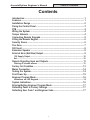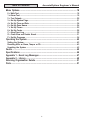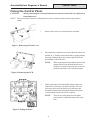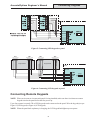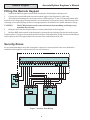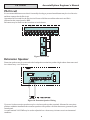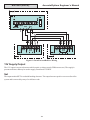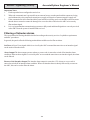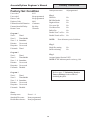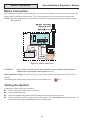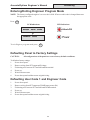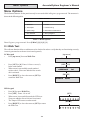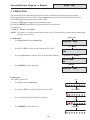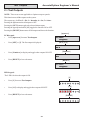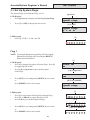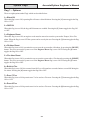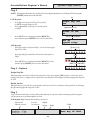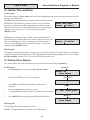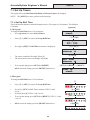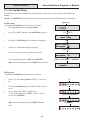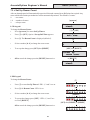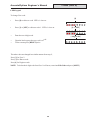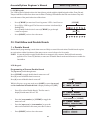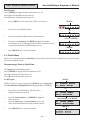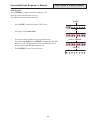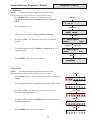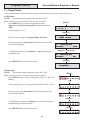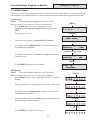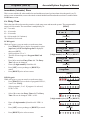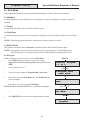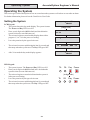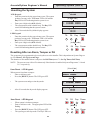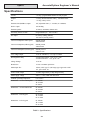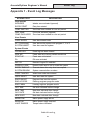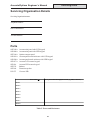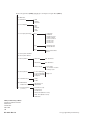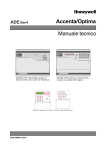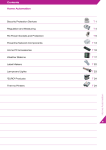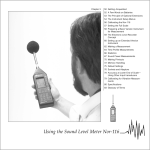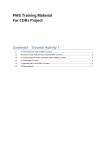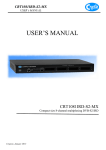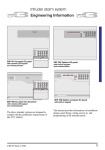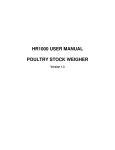Download ADE Accenta G3 Specifications
Transcript
Accenta/Optima Engineer’s Manual G Zones en" 0 5 1 6 2 7 3 8 4 9 Chime Omit Reset Prog Set Power Attack Tamper Day ACCENTA PA Accenta /! mini Accenta /! mini 8SP399A - Accenta mini panel with remote LCD keypad and communicator outputs. ! " # $ % & 8EP396A Optima compact panel with built-in LED keypad 8SP400A - Accenta mini panel with remote LED keypad and communicator outputs ZONE 1 Power 3 4 5 7 6 8 0 1 2 3 5 6 7 8 9 CHIME OMIT RESET PROG SET 4 PA 1 2 3 Chime 4 5 6 Omit PA 7 2 Day 8 9 Prog 0 Reset Set 8EP417A - Accenta LCD keypad Accenta + TA PA DAY POWER 8EP416 - Accenta LED keypad 8SP419A - Accenta metal panel enclosure with remote LCD keypad and communicator outputs OR 8SP420A - Accenta metal panel enclosure with remote LED keypad and communicator outputs Honeywell Security Table of Contents Accenta/Optima Engineer’s Manual Contents Introduction............................................................................................................ 1 Features .................................................................................................................. 1 Installation Design ................................................................................................ 2 Fixing the Control Panel ....................................................................................... 3 PCB .......................................................................................................................... 4 Wiring the System ................................................................................................. 4 Tamper Network ..................................................................................................... 4 Connecting Remote Keypads............................................................................... 5 Fitting the Remote Keypad ................................................................................... 6 Security Zones ....................................................................................................... 6 Fire Zone ................................................................................................................ 7 PA Circuit ................................................................................................................ 8 Extension Speaker ................................................................................................ 8 External Siren (Bell Box) Output .......................................................................... 9 13V Supply Output ............................................................................................................. 10 Set ........................................................................................................................................ 10 Remote Signalling Input and Outputs ............................................................... 11 Filtering of Intruder alarms ............................................................................................... 12 Factory Set Condition ......................................................................................... 13 Mains Connection ............................................................................................... 14 Testing the System .............................................................................................. 14 First Power Up...................................................................................................... 15 Engineer Program Mode ..................................................................................... 16 Indications on LED Keypads ............................................................................................ 16 System Indications .............................................................................................. 16 Entering/Exiting Engineer Program Mode ........................................................ 17 Defaulting Panel to Factory Settings ................................................................ 17 Defaulting User Code 1 and Engineer Code ..................................................... 17 i Accenta/Optima Engineer’s Manual Table of Contents Menu Options ....................................................................................................... 18 0 = Walk Test ....................................................................................................................... 18 1 = Alarm Test ..................................................................................................................... 19 2 = Test Outputs ................................................................................................................. 20 3 = Set Up System Flags .................................................................................................... 21 4 = Set Up Time and Date .................................................................................................. 24 6 = Set Up Zone Names ..................................................................................................... 24 7 = Set Up Timers ............................................................................................................... 25 8 = Set Up Codes ................................................................................................................ 28 C = View Event Log ............................................................................................................ 30 O = Omit Allow and Double Knock ................................................................................... 31 P = Set Up Programs .......................................................................................................... 34 Operating the System.......................................................................................... 42 Setting the System ............................................................................................................. 42 Resetting After an Alarm, Tamper or PA .......................................................................... 43 Unsetting the System ........................................................................................................ 43 Faults .................................................................................................................... 45 Specifications ...................................................................................................... 46 Appendix 1 - Event Log Messages .................................................................... 47 Appendix 2 - Library............................................................................................ 49 Servicing Organisation Details .......................................................................... 51 Parts ...................................................................................................................... 51 ii Accenta/Optima Engineer’s Manual Features Introduction This manual provides information on Installation design, panel fixing, wiring, power up and programming of the intruder panels. Features 2 4 8 zones programmable for Security, 2 zones for Fire. PA input. Tamper input. Outputs for External Siren (Bell) and Strobe. 4 Access level Codes, User 1, User 2, Engineer and Duress, all programmable. 3 fully selectable part set programs. Chime on any security zone. 250 event memory (LCD Keypad), 8 event memory (LED keypad). Programmable timers including bell cut off. Walk Test facilities. Quick set feature. Supports up to four remote keypads with on board PA and illuminated keys positioned up to 100 meters from the panel. Keypads can be wired in a star or daisy chain configuration from the panel. Optima is supplied with a built in keypad. Support of Prox set and unset with Simple Set keypad. NVM for protection of engineer program and event log. 5 digital outputs for a wire-in digital communicator or dialler (Not applicable for Optima compact panel). Battery capacity of up to : 2.1Ah in Accenta/Optima mini enclosure, 7Ah in Accenta/Optima metal enclosure. 1 Accenta/Optima Engineer’s Manual Installation Installation Design The purchase of this alarm system represents a major step forward in the protection of the property and its occupants. It is important to plan the installation before proceeding following the procedures and advice contained in this manual. Plan the position of each part of the alarm system and the cable runs. Detectors should be sited with particular regard to the degree of coverage required. All of the system wiring is connected directly to the panel. The Accenta panel may be concealed inside a cupboard or loft space, but it must be installed within the protected premises and in a position which is convenient for a mains supply. The Optima panel may be installed near an entry/exit point. Power 2 3 Chime 4 5 6 Omit 7 8 9 Prog 0 Reset Set 1 Day PA The Remote Keypads (RKPs) should be mounted in positions which allows ease of operation for the system users, typically within the entry/exit route close to the final door and the master bedroom. Accenta LCD keypad Additional internal sound speakers are recommended, these will provide high volume alarm tones and low volume entry/exit tones. Speakers should be positioned to provide good sound distribution throughout the building and so that the exit tone is audible outside the main entry / exit door. This will enable the system operator to check that the system is setting correctly. The total current output of this control system (in alarm condition) is 1A when supported by a fully charged battery. Calculate the total including the panel, remote keypads, external siren with strobe light (also called a bell box) and detectors to ensure that this rating is not exceeded. Depending on which area you live, you may be required, by law to notify the Local Authority and Police of the new security alarm installation. The local authority requirements may differ from area to area, therefore, it is advisable to contact local environmental officer to obtain full details of your area requirements. 2 Accenta/Optima Engineer’s Manual Control Panel Fixing the Control Panel CAUTION: When positioning the control panel make sure that it is located in a dry place away from damp areas. NOTE: The Accenta mini enclosure is illustrated here, however the procedures for the other panels is similar. S R Q 1. Remove the front cover(s) from the base assembly. 2. Disconnect the transformer wires from the board, these are marked AC. Carefully remove the board by gently pushing down the holding clips on the bottom edge of the board and withdraw it from the base. Figure 1. Removing the Front Cover R S Q NOTE: When replacing the board align it on the round support pillars to the bottom and allow it to click down past the clips at the top of the case. Refit the transformer wires into the terminal. Figure 2. Removing the PCB 3. Fit the panel to the wall with suitable fixings. Ensure the wall surface is flat to prevent base distortion. There are cable entry holes provided in the rear of the base and around the outside edges through the thinned out plastic sections which may be cut away as required. NOTE: ! "#$%&'( Figure 3. Fitting the Panel 3 The hole provided adjacent to the mains transformer is a dedicated mains cable entry hole. Accenta/Optima Engineer’s Manual PCB PCB There are four fuses mounted on the circuit board, all are 20mm anti-surge. F1 1.6A - to protect the positive (+Ve) line of 12V battery F2 1A - to protect the Speaker 13V supply F3 1A - to protect the Siren (Bell) & Strobe supply F4 1A - to protect the RKP 13V supply As supplied, wire links are fitted across the PA and Tamper terminals to represent a closed circuit. Communicator is not fitted Keypad and LEDs (except Power LED) are not to Optima compact panel fitted to Accenta metal panels and Accenta mini panels PA INT SET ABORT +13V 0V FIRE VOLUME J3 RV1 D1 D3 D4 D5 D6 D7 D8 J5 D10 RKP FUSE COMMS 1A D18 D9 F4 D22 +13V 13V 0V SPEAKER TAMP 0 1 2 3 4 5 6 7 8 9 CHIME OMIT RESET PROG SET F2 TAMP J6 1 2 3 4 5 6 7 8 PA + TAMP +13V 0V - + - STROBE T A SCB D B + - BELL SET BELL/STROBE 1A J2 F3 F1 BATTERY SOUND D2 1A 1.6A J4 + BATT AC Figure 4. PCB Wiring the System CAUTION: Always power down the panel when wiring external circuits to prevent damage to the panel electronics. Systematically wire and test each circuit: Zone, Tamper circuit and PA circuits Finish by wiring any additional extension speaker sounders, external siren (bell) / strobe and the 13V supply. Tamper Network The Tamper circuit is used to protect all cables and detectors in the system from unauthorised access including the panel and RKP covers. The zone and PA tampers should be series wired and connected to the TAMP terminals. Terminals T and A are for the external siren tamper. The TAMP terminals at the bottom left of the board are for the RKP tampers. Tamper alarms that occur in the Day mode operate internal sounders only. Tamper alarms in Set cause a full alarm condition. Tamper is indicated on the control panel and RKPs. 4 Accenta/Optima Engineer’s Manual Connecting Keypads !"#$# % $ & &' #& () * Figure 5. Connecting LED keypads to panel TB1 TB2 TB1 TB2 +13V 0V sound tamp tamp comms +13V 0V sound tamp tamp comms Keypad PCB Keypad PCB Panel Board Figure 6. Connecting LCD keypads to panel Connecting Remote Keypads NOTE: Where an Accenta or Accenta mini panel is being installed, make sure there is at least one remote keypad wired to the panel before the first power up. Up to four remote Accenta LCD or LED keypads can be connected to the panel. Wire the keypad(s) as per Figure 5 (LED keypad) or Figure 6 (LCD keypad). NOTE: When the panel back-up battery is charging, the LCD keypad backlight may not operate. 5 Accenta/Optima Engineer’s Manual Remote Keypad Fitting the Remote Keypad 1 Separate the RKP baseplate from the main assembly by slackening the retaining screw. 2 Cut away the required thin wall sections around the edges of the baseplate for cable entry. 3 The baseplate mounting holes are 60 mm centres (LED keypad) or 75 mm (LCD keypad) which allow it to be fixed to a single gang electrical metal box. As an alternative, the baseplate may be fitted directly to the wall using screws and wall plugs. If these are not appropriate for the wall then use suitable alternative fixings. CAUTION: The PCB board must not be removed from the front moulding and doing so may invalidate the warranty. 4 Bring the cables into the baseplate and wire to the terminal block on the baseplate. 5 Refit the RKP main assembly to the baseplate by locating the top retaining clips into the inside top part of the baseplate. Close the main assembly onto the baseplate, ensuring that the wiring does not foul the tamper switch/spring or the PCB support pillars. Resecure the screw in the bottom of the case. Security Zones It is recommended that no more than 10 magnetic contacts are connected to the same zone and that the combined cable length for each zone does not exceed 100 metres. ! Figure 7. Security Zone Wiring 6 Accenta/Optima Engineer’s Manual Zones Fire Zone Zones 7 and 8 may be programmed as fire zones. This will automatically exclude the availability of the zone from programs and normal security applications. Panel Board J2 1 2 3 4 5 7 6 8 PA + TAMP +13V 0V - Fire detector Note: Fire detector with relay base for output to intruder system. Figure 8. Fire Zones The fire zone detects fires all the time and will operate whether the system is Set or Unset. A fire will cause a distinctive internal sounder tone. The external sounders will pulse on and off at 2 second intervals and all RKP indicators will flash the affected zone. 7 Accenta/Optima Engineer’s Manual PA Circuit PA Circuit It is recommended that no more than 10 normally closed type personal attack button may be wired in series and then connected to the PA circuit. Operational in Unset and Set, the PA circuit will cause a full alarm condition when activated. PA is indicated on the control panel or RKP. PA buttons may be fitted near the front door or in a bedroom. Panel Board J2 1 3 2 4 5 7 6 8 PA + TAMP - +13V 0V Panic Button Panic Button Figure 9. PA Circuit Extension Speaker Extension speakers may be connected to the loudspeaker terminals to produce high volume alarm tones and low volume entry / exit / fault tones. ! " 1A Figure 10. Extension Speaker Wiring Up to two 16 ohm extension speakers may be wired across the speaker terminals. Mounted in convenient positions within the installation the extension speakers will reproduce all of the alarm tones generated by the control panel. A control marked VOLUME may be used to adjust the low volume entry/exit tones to suit environmental conditions. 8 Accenta/Optima Engineer’s Manual Bell Box External Siren (Bell Box) Output The external siren (bell box) is usually installed in a high position from where the siren could be seen and heard. Terminal TADB are for connection to the external siren. These terminals provide a power/hold-off supply, sounder trigger and tamper circuit to protect the external siren housing. Panel BELL/STROBE Board J6 + D B + - - T Board 1A + - D A Yellow Black Black Red Red Green A Green T White Yellow White - + F3 B Reson8 Figure 11. External Bell-box Wiring The terminals are summarised as follows: T = Negative (-Ve) tamper return A = Negative (-Ve) supply (0V) D = Positive (+Ve) supply (12V) B = Negative (-Ve) Sounder trigger For ease of installation, the Optima/Accenta control panels and Reson8 external sirens and modules use the same markings. Where a discrete external siren is used, it should be connected to terminals D and B. Terminals T and A are then used for tamper protection for the housing. 9 Accenta/Optima Engineer’s Manual Bell Box (cont’d) Panel J6 + - Board T Black Blue - D A + - B Board T + - D A Yellow Red + 1A Black - Green + Red B F3 Blue D Red A Green T White Yellow White - + BELL/STROBE Board B Reson8 Reson8 Figure 12. Twin External Bell-box Wiring 13V Supply Output The 13V output is to power detectors which require a voltage supply (PIR detectors etc). The supply is present at all times and may be used to supply a total load of 350mA. Set The output marked SET is used with latching detectors. The output becomes positive on correct Set of the system and is removed by entry of a valid user code. 10 Accenta/Optima Engineer’s Manual Remote Signalling Remote Signalling Input and Outputs NOTE: These outputs are not applicable to the Optima compact panel. These terminals have been provided for connection to remote signalling equipment such as a digital communicator, or speech dialler. 13V 0V: These terminals provide a 13V supply for the communicator up to a total load of 200mA. OUTPUTS (J3): These outputs are programmed as active low output. They are held at 13V and fall to 0V when active, it can source or sink 10mA. These outputs would normally be connected directly to the input channels of wire in type communicators. Alternatively each output can be used to drive a relay (coil resistance > 1200 Ohms ) connected between the output terminal and the 13V supply terminal. The relay will energise when the output port operates. It is recommended that a back EMF protection diode is used in parallel with the relay coil. ABORT +13V 0V FIRE PA INT SET Figure 13. Panel communicator FIRE: The fire output operates when the fire zone is triggered. PA: The PA output operates when a PA alarm is triggered or a duress code is used. INT: The intruder output is operated when an intruder condition is triggered whilst the system is set. SET: The Set output operates whenever the system becomes set and is used to indicate opening and closing. ABORT: Operates if the panel is unset within 90 seconds of the alarm condition starting. It is cleared when the panel is reset by the user or engineer. 11 Accenta/Optima Engineer’s Manual Remote Signalling (cont’d) Important Notes 1. Each output has been configured as active low. 2. Where the communicator is powered from an external source, not the panel and the outputs are being used without relays, the panel and external power supply will require a common negative supply rail. 3. If the communicator is not fitted inside the panel and abort is being used, care should be taken to ensure that the abort connection cannot be damaged or severed as this could cause the ARC to incorrectly filter an alarm signal. 4. It is very important that communicating systems are fully tested and that all signals are correctly received at the ARC when the system is installed and serviced. Filtering of Intruder alarms The exact method of filtering should be decided according to the security services / keyholder requirements and ARC procedures. In general, the panels offer the following methods that could be used to filter an alarm. Set/Unset A Set or Unset signal which is received by the ARC at around the same time as an intruder signal can be used to filter the alarm. Abort Output The abort output operates whenever a user code is entered to switch off an intruder alarm condition. When an abort signal is received by ARC at or around the same time as an intruder signal, the alarm can be filtered. Restore of the Intruder Output The intruder alarm output is restored to 12V whenever a user code is entered to switch off an intruder alarm condition. Where an intruder alarm is shortly followed by a restore at the ARC, this can be used to filter the alarm. 12 Accenta/Optima Engineer’s Manual Factory Conditions Factory Set Condition User code1 User code2 Duress Code Engineer Code External siren Bell Duration External siren Bell Delay Rearm Count Program 1 Zone 1 Zone 2 Zone 3 - 8 Exit time Entry time Exit mode Timed Timed inhibit Immediate 30 seconds 30 seconds Timed Program 2 Zone 1 Zone 2 Zone 3 - 8 Exit time Entry time Exit mode Timed Timed inhibit Immediate 30 seconds 30 seconds Disabled Program 3 Zone 1 Zone 2 Zone 3 - 8 Exit time Entry time Exit mode 0123 Not programmed Not programmed 9999 15 minutes No delay 3 Rearms All programmed Flag 1 Silent PA RKP PA Enable Engineer Reset User reset PA User Reset Fire Bell in Fire Enable Zone 7 as Fire Enable Zone 8 as Fire No Yes No No No No No No NOTE: Zone debounce period is 400 ms Flag 2 Single Key setting Strobe on setting No No Flag 3 Accenta Optima Version X.XX NOTE: X.XX indicates panel version eg 1.00 Refer to page 17, Defaulting Panel to Factory Settings for the method of defaulting the panel. Timed Timed inhibit Immediate 30 seconds 30 seconds Disabled Zones Security zones Standard Fire zones Double Knock zones Omit prevent zones Zones 1 - 8 None programmed None programmed 13 Accenta/Optima Engineer’s Manual Mains Connection Mains Connection The mains power should be connected using 3-core cable of not less than 1 mm sq. from a fused spur to the mains connector inside the control panel. The 2 A fused spur must be located close to the control panel. NOTE: The mains supply must be connected by a technically competent person and according to current IEE regulations. +*"& * ))' " *& () *& "# $ %&&' ! Figure 14. Mains Connection CAUTION: To avoid the risk of electrical shock you must always totally isolate the mains supply before opening the control panel cover(s). Mains Input fuse rating: 125 mA, 250 V type T (anti-surge) and of a type approved to IEC 127 part 2 sheet III. On connecting the mains supply to the panel the power indicator is lit. Power Testing the System Complete the wiring of the system and then: Fully test the system and ensure it is fault free. Fully program the system. Fill in the installation log at the back of the manual and retain if for future reference. Finally explain the operation of the system to the end user. The User Guide is attached to the centre of this manual. Detach the User Guide and leave it with the user. 14 Accenta/Optima Engineer’s Manual First Power Up First Power Up NOTE: For Optima compact, fit the top cover on to the base and connect the speaker wires. 1 2 Check that the factory fitted links are connected to terminals PA, TAMP and T-A. Fit the battery wires to the battery terminals (BATT). "# ! $ %&&' Figure 15. Battery Connection 3 4 On connecting the battery, the system will go into an alarm condition with an audible alarm indication. After entry of a valid user code, there is a Tamper indication. Fit the cover to hold down the tamper spring at the bottom centre of the board. LCD INDICATIONS Loop LED INDICATIONS Tamper Tamper 5. Enter the user code, press [0][1][2][3] factory set code. The alarm condition will cease and the system will go into day mode: NOTE: The LCD keypad will show SYSTEM UNSET for 30 seconds first. Sunday 01-Jan 02:36 6. 7. Day Immediately enter the engineer code by pressing [PROG][9][9][9][9] The system is now in Engineer program mode and can be programmed. 0>Walk Attack/PA Test 15 Accenta/Optima Engineer’s Manual Engineer Program Mode Engineer Program Mode The panel may be programmed to suit a wide variety of installations. Once the Engineer program mode has been accessed, each configuration may be changed in any order. Before entering Engineer program mode the system should be in the Day mode, with the Day and Power indicators lit. Indications on LED Keypads LED Indications LED steady on indication LED flashing indication LED off Output to Alarm Receiving Centre Communicator outputs are not applicable for Optima compact panel ARC Internal Sound. In general a flat beep is an indication of an incorrect key press External Device: Strobe External Device: Siren Table 1. LED Indications To exit operation RESET Quit the current function Leave program menu Return one menu level System Indications LED Indications LCD Indications System Unset System Unset indication System Set System Set indication 16 Accenta/Optima Engineer’s Manual Defaulting Entering/Exiting Engineer Program Mode NOTE: The factory configured engineer’s access code is 9999. If however this code is changed then enter the appropriate code. Press PROG LCD Indications LED Indications Attack/PA Enter Your Code 0>Walk test To exit Engineer program mode press RESET Defaulting Panel to Factory Settings CAUTION: All configurations of the panel are reset to factory default conditions. To default to factory settings: 1. Power down panel. 2. Remove wiring from SET output and PA input. 3. Fit shorting wire between SET and left-hand PA terminal. 4. Power up. 5. Wait for alarm to start. 6. Power down panel and then restore original wiring. Defaulting User Code 1 and Engineer Code 1. 2. 3. 4. 5. 6. Power down panel. Remove wiring from SET output and TAMP input (next to PA). Fit shorting wire between SET and left-hand TAMP terminal. Power up. Wait for alarm to start. Power down panel and then restore original wiring. 17 Accenta/Optima Engineer’s Manual Menu Options Menu Options The full menu structure for the panel can only be accessed while in Engineer program mode. The structure is shown in the following table: MENU OPTIONS 0 = Walk Test 7 = Timers 1 = Alarm Test 8 = Codes 2 = Test Outputs C = View Event Log 3 = System Flags O = Omit Allow & Double Knock 4 = Time and Date P = Set up Programs 6 = Zone Names Table 2. Menu Options Enter Engineer program mode. Press [PROG] [9] [9] [9] [9]. 0 = Walk Test The walk test function allows each detector to be checked in order to verify that they are functioning correctly. A tone is generated as each zone is activated (opened). LCD keypad • Press [up arrow] for menu Walk Test. • • • [up arrow] 0>Walk Press [SET] or [0]. Zones 1-8 have a zero (0) below each number. When a zone is sucsessfully tested, number 1 replaces the 0. Zones are added to list as each one is activated. Press [RESET] to leave the menu or [SET] to restart the Walk Test. LED keypad • Press [0] for menu Walk Test. • Press [SET]. Zones 1-8 are off • When a zone is sucsessfully tested, the LED is on. Zones are added to list as each one is activated. • The Tamper LED comes on when tested. • Press [RESET] to leave the menu or [SET] to restart the Walk Test. 18 Test [SET] or [0] 12345678 00000000 TP 00 [RESET] 0>Walk Test [SET] 1 2 3 4 5 6 7 8 6 7 8 [RESET] 1 2 3 4 5 Accenta/Optima Engineer’s Manual Alarm Test 1 = Alarm Test This function tests the alarm function of the Bell, Strobe or Sounder. Pressing the appropriate button [1-3] toggles the function ON or OFF. Using the [up arrow] also selects the appropriate alarm function. Pressing the [0] button turns all alarm outputs to OFF. Pressing the [SET] button toggles the selected alarm output. Pressing the [RESET] button turns off all outputs and leaves the function. The outputs are: 1 = Bell, 2 = Strobe, 3 = Sounder NOTE: To test the Low volume sounder enable option 3 only. To test for a high volume sounder enable both options 2 and 3 together. [up arrow] LCD Keypad: • Press [up arrow] for menu Alarm Test. 1>Alarm • Press [1] or [SET] to enter into first function ON or OFF. • Press the [up arrow] or number [2] or [3] for the other functions. Test [1] or [SET] 01:Bell OFF [up arrow] or [Number] 02:Strobe ON • [RESET] Press [RESET] to leave the menu. 1>Alarm LED keypad The LED is lit when ON. • Press [1] for menu Alarm Test. • [1] 1 4 3 5 7 8 6 7 8 6 7 8 6 7 8 6 [1] or [SET] 2 3 4 Press number [2] and [3] for the other functions. 5 [2] 1 • 2 Press [1] or [SET] to toggle first function ON or OFF. 1 • Test 2 3 Press [RESET] to leave the menu. 4 5 [RESET] 1 19 2 3 4 5 Accenta/Optima Engineer’s Manual Test Outputs 2 = Test Outputs NOTE: These tests are not applicable to Optima compact panels. This function tests all the outputs on the system. The outputs are:1 = Fire, 2 = PA, 3 = Intruder, 4 = Set, 5 = Abort. Pressing the [0] button turns all outputs to OFF. Pressing the [SET] button toggles the selected alarm output. Pressing the appropriate button [1-5] toggles the function ON or OFF. Pressing the [RESET] button turns off all outputs and leaves the function. [up arrow] LCD keypad: • Press [up arrow] for menu Test Outputs. • 2>Test Outputs Press [SET] or [2]. The first output is displayed. [SET] or [2] 01:Fire OFF • [Numbers] Press [Numbers] to display and toggle other outputs ON/OFF. 02:PA ON • Press [RESET] to leave the menu. [RESET] 2>Test Outputs LED keypad: The LED is lit when the output is ON. [2] • Press [2] for menu Test Outputs. • Press [1-5] to display and toggle other outputs ON/OFF. 1 3 4 5 6 7 8 6 7 8 6 7 8 [1-5] 1 • 2 2 3 Press [RESET] to leave the menu. 4 5 [RESET] 1 20 2 3 4 5 Accenta/Optima Engineer’s Manual Test Outputs 3 = Set Up System Flags The System Flags are divided into Flags 1, 2 or 3. LCD Keypad: • Press [up arrow] to display menu Set Up System Flags. • [up arrow] Set Up System Flags Press [3] or [SET] to display the next screen. [3] or [SET] System Flags 1, 2 or 3? LED Keypad: • Press [3]. LED’s 1, 2 and 3 are ON. [3] 1 2 4 3 5 6 7 8 Flag 1 NOTE: Pressing the [9] button sets all flags ON. Pressing the [0] button sets all flags OFF. Pressing the [RESET] button leaves the function. LCD Keypad: • Press [1] to display first option of System Flag 1. Press [1] to toggle flag ON or OFF. • Press [1-8] or [up arrow] to go to another option under Flag 1. [1] Silent PA NO [1-8] or [up arrow] RKP PA YES • Press [SET] to save change then [RESET] to leave menu or Press [RESET] twice to leave menu. . LED Keypad: • Press [1] to show status of first option of System Flag 1. Press [1] or [PROG] to toggle flag ON or OFF. • Press [1-8] to go to another option of Flag 1. [SET] then [RESET] Set Up System Flags [1] 1 Press [SET] to save change then [RESET] to leave menu or Press [RESET] twice to leave menu. . 21 3 4 5 6 7 8 6 7 8 [1-8] 1 • 2 2 3 4 5 [SET] then [RESET] 1 2 3 4 5 6 7 8 Accenta/Optima Engineer’s Manual System Flags Flag 1 - Options There are eight options under Flag1 which are described below: 1 = Silent PA When this flag is set to ON, operating PA will cause a silent PA alarm. Pressing the [1] button toggles the flag ON or OFF. 2 = RKP PA When this flag is set to ON, the keypad PA buttons are enabled. Pressing the [2] button toggles the flag ON or OFF. 3 = Engineer Reset When this flag is set to ON, an engineer code must be entered to reset the system after Tamper, PA or Fire alarm. When the flag is set to OFF the system can be reset by the user. Pressing the [3] button toggles the flag ON or OFF. 4 = PA User Reset When this flag is set to ON, it permits the user to reset the system after a PA alarm, by pressing the [RESET] button. The user can reset the system even if the Engineer Reset flag is set to ON. Pressing the [4] button toggles the flag ON or OFF. 5 = Fire User Reset When this flag is set to ON, it permits the user to reset the system after a Fire alarm by pressing the [RESET] button. The user can reset the system even if the Engineer Reset flag is set to ON. Pressing the [5] button toggles the flag ON or OFF. 6 = Bells in Fire When this flag is set to ON, the external siren Bell box will sound two seconds On/two second Off during the fire alarm. Pressing the [6] button toggles the flag ON or OFF. 7 = Zone 7 Fire When this flag is set to ON it permits zone 7 to be used as a Fire zone. Pressing the [7] button toggles the flag ON or OFF. 8 = Zone 8 Fire When this flag is set to ON it permits zone 8 to be used as a Fire zone. Pressing the [8] button toggles the flag ON or OFF. 22 Accenta/Optima Engineer’s Manual System Flags (cont’d) Flag 2 NOTE: Pressing the [9] button sets all flags ON. Pressing the [0] button sets all flags OFF. Pressing the [RESET] button leaves the function. [2] LCD Keypad: Single Key Set • Press [2] to select System Flag 2. Press [1-2] Yes or [SET] to toggle flag on or off. • Press [up arrow] or [2] to go to second option [up arrow] or [2] of Flag 2. Strobe on Set NO • Press [SET] to save changes and then [RESET] to leave menu or press [RESET] twice to leave the menu. LED Keypad: • Press [2] to select of System Flag 2. Press [1-2] to toggle flag ON or OFF. • • Press [1] and [2] to enable the first and second option of Flag 2. [SET] then [RESET] Set Up System Flags [2] then [1-2] 1 2 3 4 5 6 7 8 6 7 8 [1-2] 1 Press [SET] to save changes and then [RESET] to leave menu or press [RESET] twice to leave the menu. 2 3 4 5 [SET] then [RESET] 1 2 3 4 5 6 7 8 Flag 2 - Options Single Key Set When this flag is set to ON, it allows the panel to be set by pressing the [SET] button. A code entry is not required. However, a 4-digit code is required to Unset the panel. Pressing the [1] button toggles the flag ON or OFF. Strobe on Set When this flag is set to ON, the external strobe will stay on for five seconds once the panel has set. Pressing the [2] button toggles the flag ON or OFF. Flag 3 Flag 3 shows the Software Version of the panel and may be requested when contacting technical support. Use the up arrow to scroll through the screens. LCD keypad only: Example information you may see: System and software version Accenta Optima Version 1.00 Part No for software English Version F130-01-101 23 Build Build Build 101 (01)R Date May 05 2006 Accenta/Optima Engineer’s Manual Time & Date 4 = Set Up Time and Date LCD Keypad: This option allows the Time or Date to be modified. Pushing button [4] selects the option and the first screen appears as typically below: The Time can be modified in hours, minutes and seconds in the format HH:MM:SS. The number keys on the keypad 0-9 are used for this function. As each digit is modified the cursor moves to the next one. When the time is correct press the [SET] button to accept the change and move to the next screen. To cancel the change press the [RESET] button. The Date can be changed in day , month, year format DD-MM-YY. The number keys on the keypad 0-9 are used for this function. As each digit is modified the cursor moves to the next one. When the date is correct press the [SET] button to accept the change. To cancel the change press the [RESET] button. Time and Date Time? 1 3:46:17 Time and Date Date? 1 7-05-06 LED Keypad: If required, the time and date can be entered as per the procedure for the LCD keypad. However no information will be indicated on the LED keypad. The only indication on the LED keypad that you are in menu 4 Set up Time and Date is that LED’s 1 to 6 on the LED Keypad will be ON. 6 = Set Up Zone Names This option allows each of the eight zones to be given a name from the library (Appendix 2). LCD Keypad: • Press [up arrow] or to go to menu Set Up Zone Names. • [up arrow] 6>Set Up Zone Names Press [6] or [SET] to go to zone 1 descriptor. [6] or [SET] 1: • • • Press [SET] to scroll through the library to the desired descriptor. Press the [up arrow] to go to the next zone. To assign additional zone descriptors repeat the above procedure. • Press [RESET] to save programming and leave the function. Descriptor [SET] 1: New Descriptor [RESET] 6>Set Up Zone Names LED Keypad: The LED keypad cannot program zone names. NOTE: The [up arrow] is not available on the LED keypad. 24 Accenta/Optima Engineer’s Manual Timers 7 = Set Up Timers This option allows the Bell Time, Bell Delay and Rearm Count to be changed. NOTE: The [OMIT] key takes you back to the first digit. 71 = Set Up Bell Time This is the duration that the external bell output is active. The range is 01-99 minutes. The default is 15 minutes. [up arrow] LCD keypad: To change the Bell Time from 15 to 20 minutes: 7>Set Up Timers • Press [up arrow] for menu Set Up Timers. • [7] or [SET] Press [7] or [SET] for option 71 Set up Bell Time. 71>Set Up Bell Time • Press [1] or [SET]. The Bell Time in minutes is displayed. [1] or [SET] Bell Time Minutes? 15 • • The cursor is under the first digit. Select [2]. The cursor moves to the second digit. Select [0]. • To accept the change press [SET] then [RESET] OR to cancel the change press the [RESET] button twice. [2] and [0] Bell Time Minutes? 20 [SET] then [RESET] or [RESET] 7>Set Up Timers LED keypad: To change the Bell Time from 15 to 20 minutes: [7] • Press [7] or [SET] for option 71 Set up Bell Time. • Press [1] or [SET] for Bell Time in minutes. LED’s 1 and 2 are on. Select [2] then [0]. LED’s 1 and 2 are on. To accept the change press [SET] then [RESET]. LED’s 1, 2 and 3 are on. • • • 1 2 4 5 6 7 8 7 8 [1] or [SET] 1 2 3 4 5 6 [SET] then [RESET] 1 2 OR to cancel the change press the [RESET] button twice. 3 4 5 6 7 8 7 8 or [RESET] 1 25 3 2 3 4 5 6 Accenta/Optima Engineer’s Manual Timers (cont’d) 72 = Set Up Bell Delay This delays the activation of the Bell for the required time. The range is 00-99 minutes. The default is 00 minutes. NOTE: The Bell Delay delays the bell for one rearm period only. After rearm all alarms are immediate. LCD keypad: To change the Bell Delay time from 00 to 12 minutes: • Press [up arrow] for menu Set Up Timers. • [up arrow] 7>Set Up Timers [7] or [SET] Press [7]or [SET]. Option 1 Set up Bell Time appears. 71>Set Up Bell Time • • Press [2]. The Bell Delay time in minutes is displayed. [2] Bell Delay Minutes? 00 The cursor is under the first digit. Select [1]. [1] and [2] • The cursor moves to the second digit. Select [2]. • To accept the change press [SET] then [RESET] OR to cancel the change press the [RESET] button twice. Bell Delay Minutes? 12 [SET] then [RESET] or [RESET] 7>Set Up Timers LED keypad: To change the Bell Delay time from 00 to 12 minutes: • • • • Press [7] to enter Set up Timers.LED’s 1, 2 and 3 are on. Press [2] for Bell Delay time in minutes. LED’s 1and 2 are on. Select [1] then [2]. LED’s 1 and 2 are on. To accept the change press [SET]. LED’s 1, 2 and 3 are on. Press [RESET]. [7] 1 26 3 4 5 6 7 8 5 6 7 8 [2] 1 2 3 4 [SET] then [RESET] 1 OR to cancel the change press the [RESET] button twice. 2 2 3 4 5 6 7 8 7 8 or [RESET] 1 2 3 4 5 6 Accenta/Optima Engineer’s Manual Timers (cont’d) 73 = Set Up Rearm Count After an alarm the panel will automatically rearm itself when the external siren (Bell) timer has expired. Any zones which still remain open at that time will be automatically omitted . The default is 3 rearms. 0 = no rearms 1-8 = number of rearms [up arrow] 9 = always rearm 7>Set Up Timers LCD keypad: To change the Rearm Count: • Press [up arrow] for menu Set Up Timers. • Press [7]or [SET]. Option 1 Set up Bell Time appears. • Press [3]. The Rearm Count is displayed (default 3). • Select a number [0 - 9] to change the rearm count. • To accept the change press [SET] then [RESET] [7] or [SET] 71>Set Up Bell Time [3] Rearm 3 Count [SET] then [RESET] 73>Set Up Rearm Count • or [RESET] OR to cancel the change press the [RESET] button twice. 7>Set Up Timers LED Keypad: To change the Rearm Count: . • Press [7] to enter Set Up Timers.LED’s 1, 2 and 3 are on. [7] 1 3 4 5 6 7 8 5 6 7 8 7 8 [3] • Press [3] for Rearm Count. LED 1 is on. • Select a number [0 - 9] to change the rearm count. 1 To accept the change press [SET]. LED’s 1, 2 and 3 are on. Press [RESET]. OR to cancel the change press the [RESET] button twice. 27 2 3 4 [Number] 1 • 2 2 3 4 5 6 [SET] then [RESET] or [RESET] 1 2 3 4 5 6 7 8 Accenta/Optima Engineer’s Manual Codes (cont’d) 8 = Set Up Codes There are four codes used in the system, all are 4 digit and can be set to any number from 0000 to 9999. The access codes ensure that only authorised users can operate the system. User 1 and 2 codes The user 1 and user 2 codes have the same operation for testing, Setting and Unsetting, but user 1 code which is usually considered to be the Manager’s code has the authority to add, change or delete the user 2 code and duress code. Duress code Should be used in a hold up situation where there is pressure to Set or Unset the system. Entry of the code will allow the system to work normally but also generate a silent PA type alarm by operating the PA communicator output. The duress code is not applicable for Optima compact system. Engineer code Accesses the Engineer program mode to allow the system to be programmed. The engineer code will not set or unset the system. If configured the Engineer’s code can be used to reset the system after an alarm. NOTE: Entering an invalid user code will operate the code tamper. After 17 incorrect keypushes a full alarm condition will be generated. LCD Keypad: To change User code: • • Press the [8] button on the keypad or press the [up arrow] for Set Up Codes. Then press [SET]. [8] or [up arrow] then [SET] 8>Set Up User 1 Press the [1] or [SET] button on the keypad to edit user code. [1] or [SET] Edit Code ---- • Enter the new [4-digit code]. • Upon the last keypress the code is saved. [4-digit code] Code To change the other codes: Press the [up arrow] to move through the codes. [2] = User 2 [3] = Duress [4] = Engineer 28 Saved Accenta/Optima Engineer’s Manual Codes (cont’d) LED Keypad: To change User code: • [8] Press [8] to edit user code. LED’s 1-4 are on. 1 • 2 1 Enter the new 4-digit code. • • Upon the last keypress the new code is saved. To leave menu press [RESET] twice. 4 5 6 7 8 7 8 7 8 [1] or [SET] Press [1] or [SET] to edit user code 1. LED’s 1-4 are on. • 3 2 3 4 5 6 [4-digit code] 1 2 3 4 5 6 The other codes are changed in a similar manner from step 2; Press [2] for User 2 Press [3] for Duress code Press [4] for Engineer code. NOTE: To delete the 4-digit code from User 2 or Duress, enter into Edit Code and press [OMIT]. 29 Accenta/Optima Engineer’s Manual Event Log C = View Event Log 1 = LCD Keypad: The event log gives a display of all the events that have taken place. The events are arranged by date and time. Up to 250 events can be stored in the memory. When the log reaches 250 events and another event takes place, the first event drops out. The system is known as FILO (First In Last Out). To view the event log: C>View • Press the [up arrow] until you come to the first screen. Event Log • Press [CHIME] or [SET] . [CHIME] or [SET] Event Log 1 LCD, 2 LED? • Choose [1] for Event Log in LCD screen. • The last event (250) appears on LCD screen. [1] 250>ENG ACCESS 08:44:03 17-May To go forward through the event log in sequence, press [OMIT]. To go back through the event log in sequence, press the [up arrow]. • Press [RESET] twice to leave the menu [PROG] To go to a specific event: • Press the [PROG] button. • Event ### Number? [150] Key in Event Number you want to see (eg 150). Event 150 • Number? Press the [SET] button. The event appears on the LCD screen. [SET] 150>Code 09:23:12 • entry 04-Jan [SET] Press [SET] again to see further details of the event. User 4 • Press [RESET] twice to leave the menu option. [RESET] C>View Event Log 30 Accenta/Optima Engineer’s Manual Event Log (cont’d) 2 = LED Keypad: The LED keypad is limited to show the last eight set periods with the eighth being the oldest. Zone, PA and Tamper indicators will be lit to show zone in alarm . Flashing LED indicates the first zone in alarm. Day indicates the status of the panel at the time of the alarm. • • • • Press [CHIME] to enter into Event Log menu. LED’s 1 and 2 are on. Press [2] for LED keypad. The first zone to activate is indicated by a flashing LED. Press [1 to 8] for the desired event or [CHIME] to go through events in sequence. Press [RESET] twice to leave the menu. [CHIME] 1 2 4 3 5 6 7 8 7 8 [RESET] 1 2 3 4 5 6 O = Omit Allow and Double Knock 1 = Double Knock Double knock programming is used when zones are likely to create false activations. Double knock requires two activations within 10 minutes of the same zone or a zone left open for 10 seconds. NOTE: It is not advisable to apply Double Knock to magnetic door contacts. Double Knock cannot be applied to Fire Zones. By default, no zones are in Double Knock mode and all zones are enabled as Omit Allow. LCD Keypad: Programming a Zone as Double Knock The [up arrow] scrolls through zones. Press [CHIME] to toggle double knock status on or off. Press [9] to turn all double knock zones on. Press [0] to turn all double knock zones off. While in Engineer program mode press [OMIT] or press [up arrow] until 0>Omit allow & Double Knock is displayed then press [SET]. • • • • Press [1] to select Double Knock. The first zone is displayed with status NO or YES. [OMIT] 1. Double Knock 2. Omit Allow [1] 1: <Zone Name> Double Knock:NO [zone number] or [CHIME] Press the [zone number] or [CHIME] to toggle the status on or off. Press the [up arrow] or [zone number] to go to the other zones and follow the same procedure as above. 1: <Zone Name> Double Knock:YES Press [RESET] twice to leave the menu. Omit Allow & Double Knock 31 [RESET] Accenta/Optima Engineer’s Manual Omit Allow & Double Knock LED Keypad: Press [CHIME] to toggle double knock status on or off. Press [9] to turn all double knock zones on. Press [0] to turn all double knock zones off. • Press [OMIT] to enter into menu. LED’s 1 and 2 are on. [OMIT] 1 • 4 3 Press [1] to select Double Knock. 5 6 7 8 6 7 8 [1] 1 • 2 2 4 3 5 Press zone number [1-8] to choose a particular zone. [1-8] or [CHIME] • Press the zone [number] or [CHIME] to toggle the double knock status on or off. The appropriate LED is on when the zone is set up as Double Knock. Default settings are off. 1 2 4 3 5 6 7 8 7 8 [RESET] • Press [RESET] twice to leave the menu. 1 2 3 4 5 6 2 = Omit Allow When a zone is programmed as Omit Allow, the panel allows the zone to be omitted for one set period by the user when setting the system. Programming a Zone as Omit Allow The [up arrow] scrolls through zones. Press [CHIME] to toggle omit allow status on or off. Press [9] to turn all omit allow zones on. Press [0] to turn all omit allow zones off. LCD Keypad: [OMIT] While in Engineer program mode press [OMIT]or press [up arrow] until 0>Omit allow & Double Knock is displayed then press [SET]. • • • 1. Double Knock 2. Omit Allow [2] Press [2] to select Omit Allow. The first zone is displayed with status on or off. 2: <Zone Name> Omit Allow:NO Press the [zone number] or [CHIME] to toggle the status on or off. Press the [up arrow] or [zone number] to go to the other zones and follow the same procedure as above. [zone number] or [CHIME] 2: <Zone Name> Omit Allow:YES [RESET] • Press [RESET] twice to leave the menu. Omit Allow & Double Knock 32 Accenta/Optima Engineer’s Manual Omit Allow & Double Knock LED Keypad: Press [CHIME] to toggle omit allow status on or off. Press [9] to turn all omit allow zones on. Press [0] to turn all omit allow zones off. [OMIT] • Press [OMIT] to enter into menu. LED 2 is on. • Press [2] to select Omit Allow. 1 • 3 4 5 6 7 8 6 7 8 7 8 7 8 [2] 1 • • 2 Press zone number [1-8] to choose a particular zone. Press the [zone number] or [CHIME] to toggle the omit allow status on or off. The appropriate LED is on when the zone is set up as omit allow. Default settings are off. Press [RESET] twice to leave the menu. 3 4 5 [1-8] or [CHIME] 1 2 3 4 5 6 [RESET] 1 33 2 2 3 4 5 6 Accenta/Optima Engineer’s Manual Programs P = Set Up Programs The panel uses three setting routines known as programs. Each program may have a different Exit Mode. These are 0 = Disabled, 1 = Timed, 2 = Final Door or 3 = Silent Timed. Zones can also be assigned different functions in different programs. Refer to the following diagram for the programming structure. P>Set Up Programs Select Program 1, 2 or 3 1 = Used Zones Zones 01-08 (Yes/No) 2 = Timed Zones Zones 01-08 (Yes/No) 3 = Inhibit Zones Zones 01-08 (Yes/No) 4 = Entry Time 00-99 (multiplied by 10) 5 = Exit Time 00-99 (multiplied by 10) 6 = Exit Mode 0 = DISABLED 1 = TIMED 2 = FINAL DOOR 3 = SILENT TIMED Figure 16. Programming structure Notes on Zones For any program a zone cannot be both timed and inhibited. If a zone is selected as one it will be removed from the other. Zones in the timed and inhibited lists will be automatically added to the used list. Zones removed from the used list will be removed from the timed and inhibited lists. If a timed zone is left open on rearm, any inhibit zones will act as a timed zone during that set period. 1 = Used Zones The zones on the system can either be programmed as Used or Unused. A zone that is programmed as unused by the engineer, is still available for chime or fire. Unused zones are primarily used for Part Set options. There must always be at least one used zone in program 1. The panel will enforce this if none are selected by automatically setting zone 1 to used. 34 Accenta/Optima Engineer’s Manual Programs (cont’d) LCD Keypad: NOTE: Pressing the number toggles the zone ON or OFF While in Engineer program mode, to set up zones as used, • Press [PROG] to give a choice of programs or press [up arrow] until P>Set Up Programs is displayed then press [SET]. • [PROG] P>Select Program 1 2 or 3 Select program 1, 2 or 3. [Number] • The first screen to appear is Program Edit Used Zones. • Press [1] or [SET]. The first zone can now be set as used or unused. P>Program Edit Used Zones [1] or [SET] 1: Descriptor Used: YES [Number] or [up arrow] • To edit the other zones press [Number] or [up arrow] to go to a particular zone. 2: Descriptor Used: NO [RESET] • Press [RESET] three times to leave menu. P>Set Up Programs LED Keypad: NOTE: Pressing the number toggles the zone ON or OFF While in Engineer program mode, to set up zones as used, • Press [PROG] to give a choice of programs. LED’s 1, 2 and 3 are flashing. • [PROG] 1 • 4 3 Press [1] or [SET]. The first zone can now be set as used or unused. If used, then LED is on To edit the other zones press [Number] to go to a particular zone. Default settings are on. 5 6 7 8 6 7 8 6 7 8 6 7 8 7 8 [1] Select program [1, 2 or 3]. If program 1 is selected, LED 1 is ON. 1 • 2 2 4 3 5 [1] or [SET] 1 2 3 4 5 [Number] 1 2 3 4 5 [RESET] • Press [RESET] three times to leave menu. 1 35 2 3 4 5 6 Accenta/Optima Engineer’s Manual Programs (cont’d) 2 = Timed Zones A zone programmed as Timed would be used to protect the main entry/exit door of the entry route. LCD Keypad: NOTE: Pressing the number toggles the zone ON or OFF While in Engineer program mode, to set up zones as timed, • Press [PROG] to give a choice of programs or press [up arrow] until P>Set Up Programs is displayed then press [SET]. • Select program 1, 2 or 3. [PROG] P>Select Program 1 2 or 3 [Number] • The first screen to appear is Program Edit Used Zones. • Press [2] to enter into Timed Zones. The first zone can now be set as timed or untimed. • • To edit the other zones press [Number] or [up arrow] to go to a particular zone. P>Program Edit Used Zones [2] 1: Descriptor Timed: YES [Number] or [up arrow] 2: Descriptor Timed: NO [RESET] Press [RESET] three times to leave menu. P>Set Up Programs LED Keypad: NOTE: Pressing the number toggles the zone ON or OFF While in Engineer program mode, to set up zones as timed, • Press [PROG] to give a choice of programs. LED’s 1, 2 and 3 are flashing. • Select program [1, 2 or 3]. If program 1 is selected, LED 1 is ON. • Press [2] to enter into Timed Zones. The first zone can now be set as timed or untimed. [PROG] 1 2 3 4 5 6 7 8 6 7 8 6 7 8 6 7 8 7 8 [1] 1 2 3 4 5 [2] 1 2 3 4 5 [Number] • To edit the other zones press [Number] to go to a particular zone. Default settings are shown opposite. • Press [RESET] three times to leave menu. 1 2 3 4 5 [RESET] 1 36 2 3 4 5 6 Accenta/Optima Engineer’s Manual Programs (cont’d) 3 = Inhibit Zones This is a zone which, on setting the panel, allows access to the entry/exit zone. However, if the panel is set and a time inhibited zone is triggered before an entry/exit timed zone then an alarm will be generated immediately. LCD Keypad: NOTE: Pressing the number toggles the zone ON or OFF While in Engineer program mode, to set up zones as inhibit, • Press [PROG] to give a choice of programs or press [up arrow] until P>Set Up Programs is displayed then press [SET]. • Select program 1, 2 or 3. • The first screen to appear is Program Edit Used Zones. • Press [3] to enter into Inhibit Zones. The first zone can now be set as inhibited or uninhibited. [PROG] P>Select Program 1 2 or 3 [Number] P>Program Edit Used Zones [3] 1: Descriptor Inhibit: YES [Number] or [up arrow] • To edit the other zones press [Number] or [up arrow] to go to a particular zone. 2: Descriptor Inhibit: NO [RESET] • Press [RESET] three times to leave menu. P>Set Up Programs LED Keypad: NOTE: Pressing the number toggles the zone ON or OFF While in Engineer program mode, to set up zones as inhibited, • Press [PROG] to give a choice of programs. LED’s 1, 2 and 3 are flashing. [PROG] 1 2 3 4 5 6 7 8 6 7 8 6 7 8 6 7 8 7 8 [1] • Select program [1, 2 or 3]. If program 1 is selected, LED 1 is ON. • Press [3] to enter into Inhibit Zones. The first zone can now be set as inhibited or uninhibited. • To edit the other zones press [Number] to go to a particular zone. Default settings are shown opposite. 1 2 3 4 5 [3] 1 2 3 4 5 [Number] 1 2 3 4 5 [RESET] • Press [RESET] three times to leave menu. 1 37 2 3 4 5 6 Accenta/Optima Engineer’s Manual Programs (cont’d) Immediate (Intruder) Zone This is a zone which will, when enabled as used and then activated, go into alarm when the panel is set. To assign a zone as immediate, remove the timed or timed inhibit function and make sure that it is enabled in the Used Zones section. 4 = Entry Time This is the time allowed to enter the premises via the entry route and unset the system. The programmable range is 00-99 seconds. The actual time is multiplied by 10. [PROG] 00 = 5 seconds P>Select Program 01 = 10 seconds 1 2 or 3 03 = 30 seconds 99 = 990 seconds (16.5 minutes) [Number] The default is 30 seconds. P>Program Edit LCD Keypad: While in Engineer program mode, to set the entry time, • Press [PROG] to give a choice of programs or press [up arrow] until P>Set Up Programs is displayed then press [SET]. • Select program 1, 2 or 3. • The first screen to appear is Program Edit Used Zones. • Press [4] to enter into Entry Time edit. The Entry Time can now be changed. • Enter a [2-digit number] from 00 to 99. • Press [SET] to accept change or [RESET] to cancel. • Press [RESET] twice to leave menu. LED Keypad: While in Engineer program mode, to set the entry time, • Press [PROG] to give a choice of programs.LED’s 1, 2 and 3 are flashing. • Select program 1, 2 or 3. If program 1 is selected, LED 1 is ON. • Select [4] to enter into Entry Time edit. The Entry Time can now be changed. LED 1 is ON. Used Zones [4] P>Program Edit Entry Time? -[2-digit number] then [SET] or [RESET] P>Program Edit Entry Time [RESET] P>Set Up Programs [PROG] 1 2 3 4 5 6 7 8 6 7 8 6 7 8 [1] 1 2 3 4 5 [4] 1 2 3 4 5 [2-digit number] then [SET] or [RESET] • • Enter a [2-digit number] from 00 to 99. LED 1 is ON. Press [SET] to accept change or [RESET] to cancel. • Press [RESET] twice to leave menu. 1 3 4 5 6 7 8 7 8 [RESET] 1 38 2 2 3 4 5 6 Accenta/Optima Engineer’s Manual Programs (cont’d) 5 = Exit Time This is the time allowed to leave the premises via the exit route before the system sets. The programmable range is 00-99 seconds. The actual time is multiplied by 10. If the Exit Time is interrupted within the last 10 seconds, then the Exit Time will restart at 10 seconds after the interruption has cleared. 00 = 5 seconds [PROG] 01 = 10 seconds P>Select Program 03 = 30 seconds 1 2 or 3 99 = 990 seconds (16.5 minutes) The default is 30 seconds. [Number] LCD Keypad: P>Program Edit While in Engineer program mode, to set the Exit Time, Used Zones • Press [PROG] to give a choice of programs or press [4] [up arrow] until P>Set Up Programs is displayed then press [SET]. P>Program Edit Exit Time? -• Select program 1, 2 or 3. • The first screen to appear is Program Edit Used Zones. [2-digit number] then [SET] or [RESET] • Press [5] to enter into Exit Time edit. The Exit Time can now be changed. P>Program Edit • Enter a [2-digit number] from 00 to 99. Exit Time • Press [SET] to accept change or [RESET] to cancel. [RESET] • Press [RESET] twice to leave menu. P>Set Up Programs LED Keypad: While in Engineer program mode, to set the Exit Time, • Press [PROG] to give a choice of programs.LED’s 1, 2 and 3 are flashing. • Select program 1, 2 or 3. If program 2 is selected, LED 2 is ON. [PROG] 1 2 3 Select [4] to enter into Exit Time edit. The Exit Time can now be changed. LED 2 is ON. • Enter a [2-digit number] from 00 to 99. LED 2 is ON. Press [SET] to accept change or [RESET] to cancel. • Press [RESET] twice to leave menu. 4 5 6 7 8 4 5 6 7 8 5 6 7 8 [4] 1 • 3 [2] 1 • 2 2 3 4 [2-digit number] then [SET] or [RESET] 1 2 3 4 5 6 7 8 6 7 8 [RESET] 1 39 2 3 4 5 Accenta/Optima Engineer’s Manual Programs (cont’d) 6 = Exit Mode This program determines the way the panel functions during the exit time. There are four settings: 0 = Disabled A disabled program is not available for use and cannot be selected at setting time. Program 1 cannot be disabled. 1 = Timed A timed program will become Set as the Exit timer expires. 2 = Final Door A final door program will be set five seconds after a timed zone is closed if the rest of the zones are clear to set. NOTE: Final door programs must have a timed zone in order to operate correctly. 3 = Silent Timed This operates exactly the same as Timed but completely silent without internal sounder signal. NOTE: If a program is not selected when the user sets the system, program 1 will automatically set. Therefore program 1 is usually considered as the Full Set Program containing all the zones. LCD Keypad: While in Engineer program mode, to set the Exit Mode , • Press [PROG] to give a choice of programs or press [up arrow] until P>Set Up Programs is displayed then press [SET]. • Select program 1, 2 or 3. • The first screen to appear is Program Edit Used Zones. • Press [6] to enter into Exit Mode edit. The Exit Mode can now be changed. • Enter [0, 1, 2 or 3] for required Exit Mode. NOTE: Program Mode DISABLED is not available in program 1. [PROG] P>Select Program 1 2 or 3 [Number] P>Program Edit Used Zones [6] P>Exit Mode Mode [0, 1, 2 or 3] P>Program New Mode • Press [RESET] three times to save change and leave menu. [RESET] P>Set Up Programs 40 Edit Accenta/Optima Engineer’s Manual Programs (cont’d) LED Keypad: While in Engineer program mode, to set the Exit Mode , • Press [PROG] to give a choice of programs.LED’s 1, 2 and 3 are flashing. [PROG] 1 • • Select program 1, 2 or 3. If program 2 is selected, LED 2 is ON. 2 3 5 6 7 8 5 6 7 8 5 6 7 8 6 7 8 6 7 8 [2] 1 2 3 Press [6] to enter into Exit Mode edit. The Exit Mode can now be changed. 4 [6] 1 Enter [0, 1, 2 or 3] for required Exit Mode. Appropriate LED is ON for selected mode (1 = disabled, 2 = timed, 3 = final door, 4 = silent timed) NOTE: Program Mode DISABLED is not available in program 1. 4 2 3 4 • • [0, 1, 2 or 3] 1 2 4 5 [RESET] Press [RESET] three times to save change and leave menu. 1 41 3 2 3 4 5 Accenta/Optima Engineer’s Manual Operating System Operating the System This section gives a brief description of how to set and unset the system as well as how to reset after an alarm. For further information please refer to the Gen 4 Series User Guide. Setting the System Tuesday LCD Keypad: • The system shows the day mode display. The system is unset. The Power and Day LED’s are ON. • Enter your 4-digit code (0123 default) and check that the system is clear (no zone indicators on). • The exit tone begins to sound and the display shows either program 1, 2 or 3 is in the process of setting. • Leave the premises by the agreed exit route. 27-Jun 14:10 [4-digit code] Enter Your Code **** Program 1 Set • The exit tone becomes rapid during the last 10 seconds and then stops when the system sets. The Day LED goes OFF. ** SYSTEM SET ** • After 30 seconds the day mode display appears. Tuesday LED Keypad: • The system is unset. The Power and Day LED’s are ON. • Enter your 4-digit code (0123 default) and check that the system is clear (no zone indicators on). • The exit tone begins to sound to indicate that the system is in the process of setting. • Leave the premises by the agreed exit route. • The exit tone becomes rapid during the last 10 seconds and then stops when the system sets. The Day LED goes OFF. 42 TA 27-Jun 14:10 PA Day Power [4-digit code] TA PA Day Power Accenta/Optima Engineer’s Manual Operating System (cont’d) Unsetting the System LCD Keypad: • Enter the premises by the agreed entry route. Thesystem produces an entry tone. The Power LED is ON and the Day LED is OFF indicating that the system is set. • Enter your 4-digit code (0123 default). • The system unsets with a double beep. The Day LED comes ON indicating that the system is unset. • After 30 seconds the Day Mode display appears. LED Keypad: • Enter the premises by the agreed entry route. Thesystem produces an entry tone. The Power LED is ON and the Day LED is OFF indicating that the system is set. • Enter your 4-digit code (0123 default). • The system unsets with a double beep. The Day LED comes ON indicating that the system is unset. Sunday 01-Jan 10:30 [4-digit code] ** SYSTEM UNSET ** Sunday TA 01-Jan 10:30 PA Day Power [4-digit code] TA PA Day Power Resetting After an Alarm, Tamper or PA The system may be programmed to be reset by the user or the installer. This is dependent on System flags set up. See Menu 3, Set Up System Flags. The duration of the audible alarm is subject to the Bell Time (menu 7.1=Set Up Timers.Bell Time) NOTE: The user can reset a PA or Fire alarm only if the function is enabled in System Flags menu 3.1.4 and 3.1.5. respectively. [User Code] User Reset - LCD Keypad: When system is in alarm or tamper: • Enter a valid user code. • Press the [RESET] button. The LED goes OFF. User Restore Press Reset • The system resets and goes into day mode. ** SYSTEM UNSET ** • After 30 seconds the day mode display appears Sunday 01-Jan 10:30 User Reset - LED Keypad: • When system is in alarm or tamper: • Enter a valid user code. The appropriate LED will be flashing. • Press the [RESET] button. The LED goes OFF. • The system goes into day mode. The Day LED is on. 43 [RESET] TA PA Day Power [RESET] TA PA Day Power Accenta/Optima Engineer’s Manual Operating System (cont’d) Engineer Reset - LCD Keypad: After a tamper an engineer reset is required if the Engineer Reset flag is enabled. • Enter your user code [0123] default. If the system has to be set by an engineer the message Engineer Restore Required is displayed. [user code] Engineer Restore Required Contact Engineer • [engineer code] Enter your 4-digit engineer code (9999 default). Restored by Engineer • The system resets and goes into day mode. Sunday 01-Jan 10:30 Engineer Reset - LED Keypad: After a tamper an engineer reset is required if the Engineer Reset flag is enabled. • Enter your user code [0123] default. When System is in Tamper the appropriate LED will be flashing. NOTE: Only the first event will cause the LED to flash. Subsequent events will have a steady ON condition. • • Enter your 4-digit engineer code (9999 default). The Tamper LED goes OFF and the system resets The system is in day mode. The Day LED is on. 44 [user code] TA PA Day Power [engineer code] TA PA Day Power Accenta/Optima Engineer’s Manual Faults Faults Fault conditions are often the result of minor installation errors. Whenever working close to the mains supply or connector, you should exercise extreme caution. Always isolate the mains supply before removing the control panel covers. Codes As supplied the default user code is 0123 and the engineer code is 9999. Both codes can revert back to default settings. See Defaulting Panel to Factory Settings and Defaulting User Code 1 and Engineer Code. Engineer Mode The Engineer Program is accessed directly from Day mode via the engineer code. Tamper/PA/Fire Faults If a tamper, PA or Fire fault is present on the system, it will go to a lock out condition (showing the appropriate indication). The keypad will produce audible responses and the system will allow an engineer to access the panel and rectify the fault. The panel will remain in lockout until the fault has been rectified. Zone Wiring It is recommended that only one detector is wired to each zone as this allows the event log to record the operation of each detector. However, if multiple detectors are connected to a zone, their alarm outputs must be wired in series. If used, all detector tamper outputs are wired in series back to the control panel to the terminal marked TAMP. (see Figure 7. Security Zone Wiring). Zone Faults Where a permanent zone fault is showing and the loop resistance is found to be in order, the most probable cause is a short circuit between the zone wiring and the tamper wiring. When measured with a multimeter the series resistance between the zone and tamper wiring should be infinitely high. If after thorough investigation a fault condition persists the panel can be set to factory defaults (see Defaulting Panel to Facftory Settings). Fuses Before testing or replacing any fuses, ALL power must be removed. Fuses which fail continually are almost certainly the result of a short circuit or low resistance across the 13V supply or external siren (bell box) supply (terminal D). 45 Accenta/Optima Engineer’s Manual Specs Specifications 8 zones +ve loop, programmable function in each program Tamper -ve loop, internal sounders in Day - Full alarm in Set PA +ve loop, always active External siren (Bell Box) output 12V, adjustable timer (1 - 99 mins) or continuous Strobe output 12V latching External speaker 16 ohm (2 maximum) 260mA each Exit /Entry Timers seconds Programmable (05 - 990 seconds) Set output 0V in Day (sinking 400mA) 12V in Set (sourcing 10mA) Current consumption control panel Standby 80mA Alarm 250mA Current consumption (LED keypad) Standby 40mA Alarm 70mA Current Consumption (LCD keypad) Standby 40 mA Alarm 70 mA Low voltage output 13.8V dc stabilised (+/-5%) up to 350mA Rechargeable battery Accenta mini/Optima - 12V, up to 2.1Ah. Accenta metal encl. - 12V, up to 7Ah Charge Voltage 13.8V dc Board fuses 1.6A & 1A 20mm quick blow Mains input fuse 125mA, 250V type T (anti-surge) type approved to IEC 127, part 2 sheet 111 Total Current Output 1A when supported by a fully charged battery Mains supply voltage 230V (+/-10%) 50Hz max load 0.2A Ambient operating temperature 0oC to 40oC Dimensions - Accenta mini/Optima H: 200mm W: 253mm D: 55mm Dimensions - Accenta Metal encl. H: 255mm W: 300mm D: 85mm Dimensions - LED keypad H: 84.5mm W: 122mm D: 27.5mm Dimensions - LCD keypad H: 105mm W: 135mm D: 25.5mm Table 3. Specifications 46 Accenta/Optima Engineer’s Manual Event Log Appendix 1 - Event Log Messages KEYPAD TEXT DESCRIPTION Zone events INTRUDER Intruder zone activated (opened) ENTRY START Entry time started ZONE OMITTED Zone has been omitted for one set period FIRE ZONE Fire zone activated (opened) ZONE EXCLUDED Zone has been omitted for one set period User Events CODE ENTRY User has entered code SET PROGRAM User has set the system with program 1, 2 or 3 SYSTEM UNSET User has unset the system System Events CLEAR LOG Event log has been cleared NVM INIT Panel was set to factory default conditions START UP Panel was cold started PA PA zone activated RKP PA Remote Keypad PA enabled DURESS CODE Duress code used to set or unset the system ENTRY TIMEOUT Timeout alarm after entry time has expired SYSTEM REARM System rearmed after an alarm CODE TAMPER Invalid user code was entered USER RESET User has reset the system ENG'R RESET Engineer has reset the system ENG ACCESS Entering engineer program mode ENG FINISH Leaving engineer program mode OLD TIME Old time indicated before change NEW TIME New time indicated after change OLD DATE Old date indicated before change NEW DATE New date indicated after change MAINS FAIL Mains power supply failure MAINS OK Mains power supply restored LOOP TAMPER Tamper alarm indicated Table 4. Event Log 47 Accenta/Optima Engineer’s Manual 48 Accenta/Optima Engineer’s Manual Library Appendix 2 - Library Kitchen Landing Living Room Lounge Patio Porch Stairs Study Utility Room Window 1 Window 2 Window 3 Attic Back Door Basement Bathroom Bedroom 1 Bedroom 2 Bedroom 3 Conservatory Dining Room Fire Zone Front Door Garage Hall 49 Accenta/Optima Engineer’s Manual 50 Accenta/Optima Engineer’s Manual Servicing/Parts Servicing Organisation Details Servicing Organisation name: Telephone number: Date of Installation: Account Number: Parts 8SP399A 8SP400A 8EP396A 8SP419A 8SP420A 8EP417A 8EP416 8EP276 8EP289 IS215T Accenta mini panel with LCD keypad Accenta mini panel with LED keypad Optima compact panel Accenta panel metal enclosure with LCD keypad Accenta panel metal enclosure with LED keypad Accenta LCD remote keypad Accenta LED remote keypad Informa Extension speaker 12 meter PIR Resistance(Ω ) Area protection and equipment used (eg PIR, Contacts) Zone 1 Zone 2 Zone 3 Zone 4 Zone 5 Zone 6 Zone 7 Zone 8 Table 5. Zones and Resistance 51 Accenta/Optima Engineer’s Manual Engineer Program Mode [PROG] [9] [9] [9] [9]. To exit Engineer Program Mode [RESET] 0 = Walk Test 1 = Alarm Test 1 = Bell 2 = Strobe 3 = Sounder 2 = Test Outputs 1 = Fire 2 = PA 3 = Intruder 4 = Set 5 = Abort 3 = Set up System Flags Flag 1 1 = Silent PA 2 = RKP PA 3 = Engineer Reset 4 = PA User Reset 5 = Fire User Reset 6 = Bells in Fire 7 = Zone 7 Fire 8 = Zone 8 Fire Flag 2 1 = Single Key Set 2 = Strobe On Set Flag 3 System and Software Version 1 = Bell Time 00 - 99 minutes 2 = Bell Delay 00 - 99 minutes 3 = Rearm Count 0 = No rearms 1 - 8 = number of rearms 9 = Always rearm 4 = Set Up Time and Date 6 = Set Up Zone Names 7 = Set Up Timers 8 = Set Up Codes 1 = User 1 (Manager) 2 = User 2 (deletable) 3 = Duress (deletable) 4-digit code 4 = Engineer C = View Event Log 1 = LCD 2 = LED O = Omit Allow & Double Knock 1 = Double Knock 2 = Omit Allow P = Set Up Programs (1, 2 or 3) 1 = Used Zones (1-8) 2 = Timed Zones 3 = Inhibit Zones 4 = Entry Time (00-99 seconds) 5 = Exit Time (00-99 seconds) 6 = Exit Mode Honeywell Security (UK 64) Newhouse Industrial Estate Motherwell Lanarkshire ML1 5SB UK IE1-0040 Rev 1.0 © Copyright Honeywell Security 52